display MAZDA MX5 MIATA 2017 Service Manual
[x] Cancel search | Manufacturer: MAZDA, Model Year: 2017, Model line: MX5 MIATA, Model: MAZDA MX5 MIATA 2017Pages: 568, PDF Size: 16.58 MB
Page 248 of 568
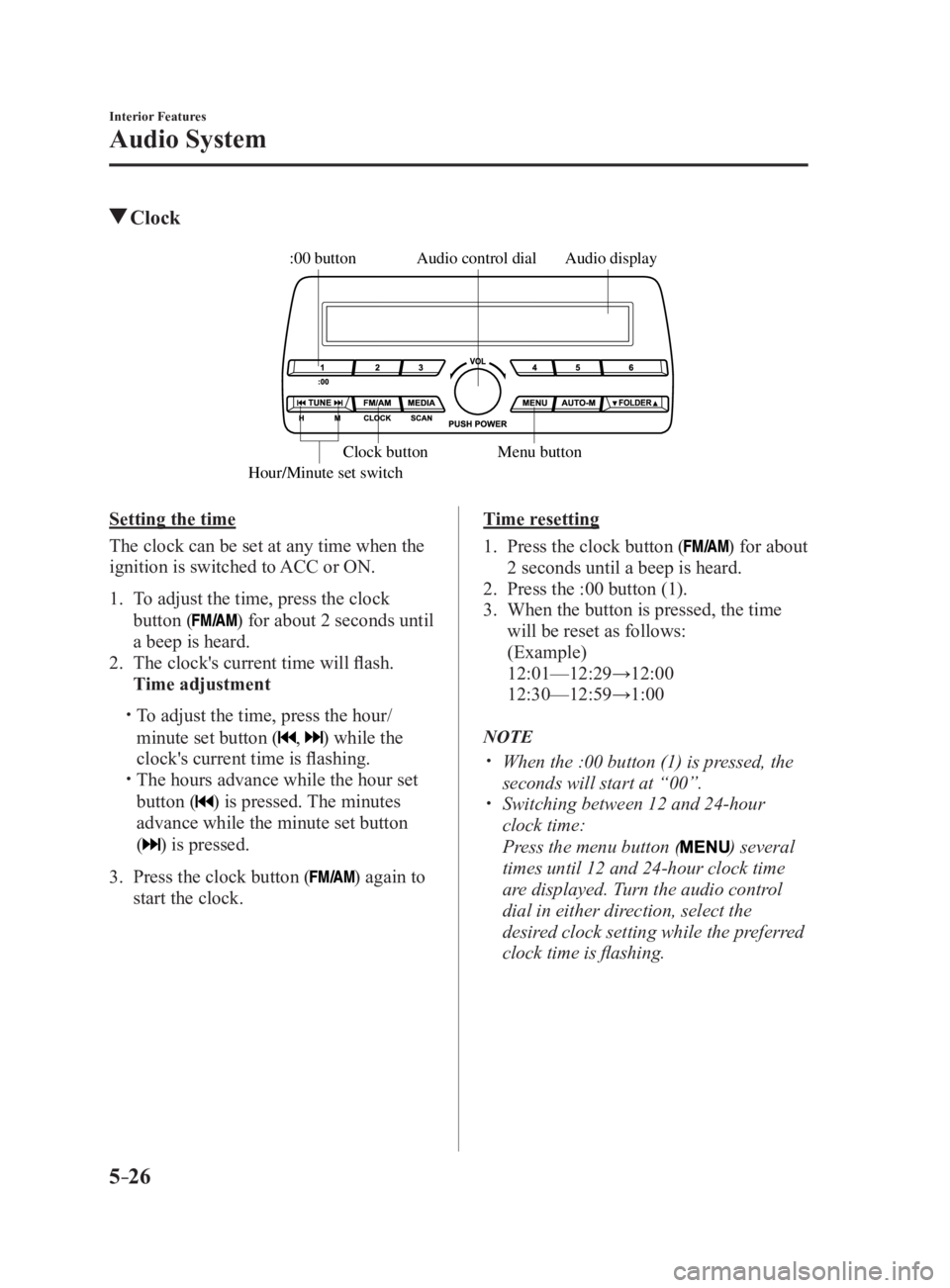
5 –26 Interior Features
Audio System Clock Audio displayAudio control dial
Hour/Minute set switch :00 button
Menu buttonClock button
Setting the time
The clock can be set at any time when the
ignition is switched to ACC or ON.
1. To adjust the time, press the clock
button ( ) for about 2 seconds until
a beep is heard.
2. The clock's current time will flash.
Time adjustment
To adjust the time, press the hour/
minute set button ( , ) while the
clock's current time is flashing.
The hours advance while the hour set
button ( ) is pressed. The minutes
advance while the minute set button
(
) is pressed.
3. Press the clock button ( ) again to
start the clock. Time resetting
1. Press the clock button ( ) for about
2 seconds until a beep is heard.
2. Press the :00 button (1).
3. When the button is pressed, the time
will be reset as follows:
(Example)
12:01—12:29→12:00
12:30—12:59→1:00
NOTE
When the :00 button (1) is pressed, the
seconds will start at “00”.
Switching between 12 and 24-hour
clock time:
Press the menu button ( ) several
times until 12 and 24-hour clock time
are displayed. Turn the audio control
dial in either direction, select the
desired clock setting while the preferred
clock time is flashing.
MX-5_8FR4-EA-16J_Edition1.indb 26 2016/08/11 20:29:12
Page 250 of 568
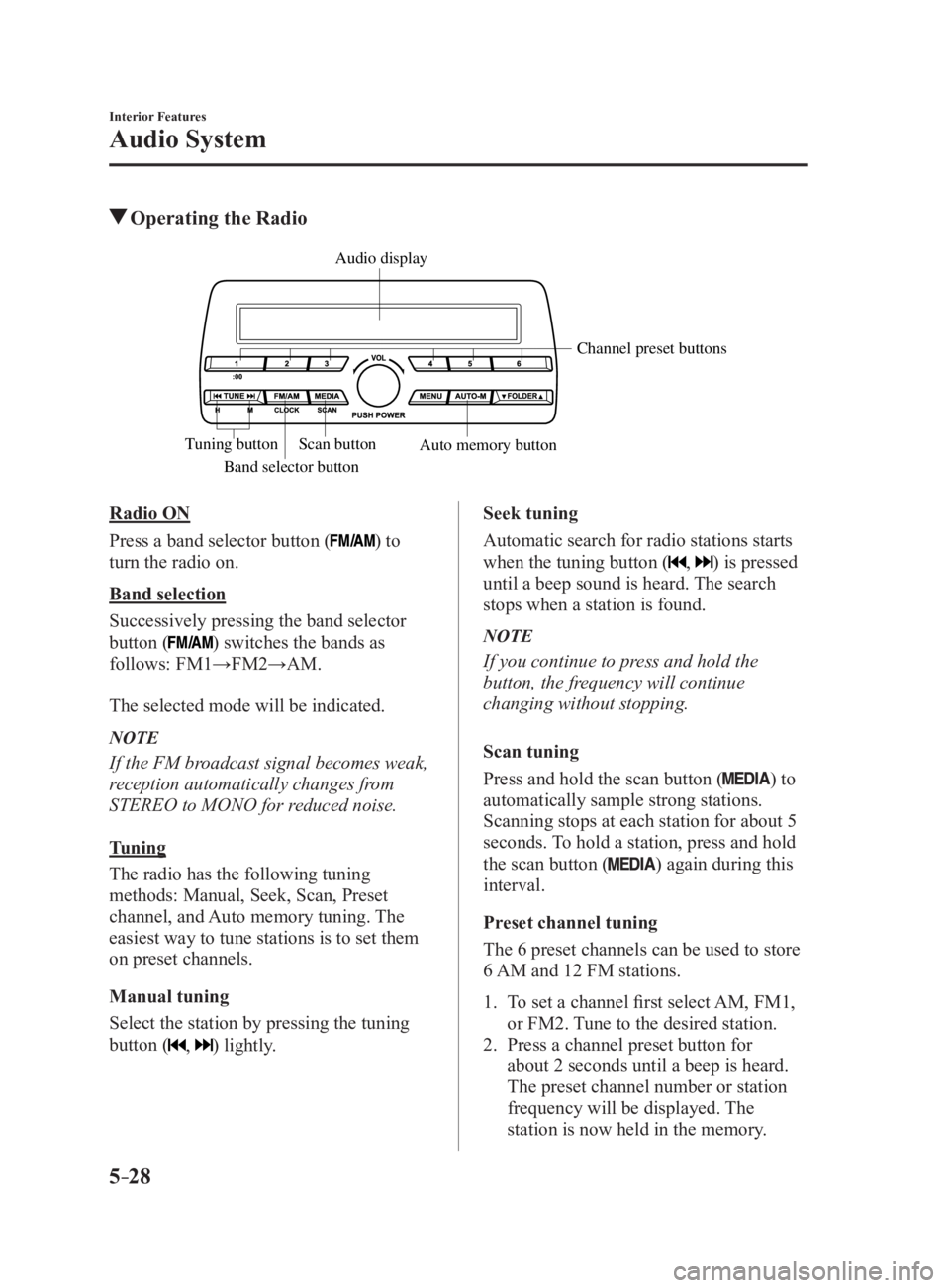
5 –28 Interior Features
Audio System Operating the Radio
Band selector button Channel preset buttons
Scan button
Auto memory buttonTuning button Audio display
Radio ON
Press a band selector button (
) to
turn the radio on.
Band selection
Successively pressing the band selector
button (
) switches the bands as
follows: FM1→FM2→AM.
The selected mode will be indicated.
NOTE
If the FM broadcast signal becomes weak,
reception automatically changes from
STEREO to MONO for reduced noise.
Tuning
The radio has the following tuning
methods: Manual, Seek, Scan, Preset
channel, and Auto memory tuning. The
easiest way to tune stations is to set them
on preset channels.
Manual tuning
Select the station by pressing the tuning
button (
, ) lightly. Seek tuning
Automatic search for radio stations starts
when the tuning button (
, ) is pressed
until a beep sound is heard. The search
stops when a station is found.
NOTE
If you continue to press and hold the
button, the frequency will continue
changing without stopping.
Scan tuning
Press and hold the scan button (
) to
automatically sample strong stations.
Scanning stops at each station for about 5
seconds. To hold a station, press and hold
the scan button (
) again during this
interval.
Preset channel tuning
The 6 preset channels can be used to store
6 AM and 12 FM stations.
1. To set a channel first select AM, FM1,
or FM2. Tune to the desired station.
2. Press a channel preset button for
about 2 seconds until a beep is heard.
The preset channel number or station
frequency will be displayed. The
station is now held in the memory.
MX-5_8FR4-EA-16J_Edition1.indb 28 2016/08/11 20:29:12
Page 251 of 568
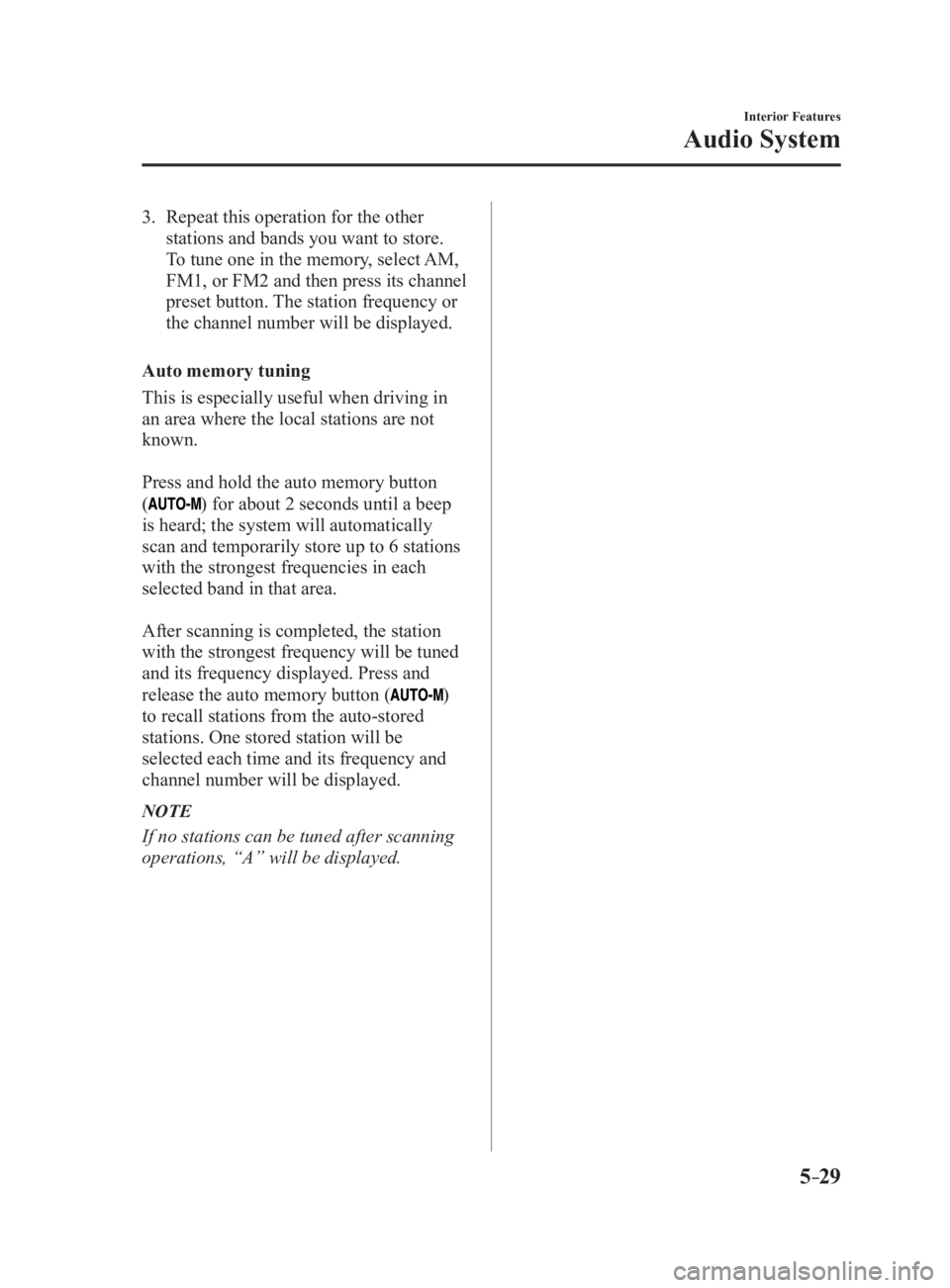
5 –29 Interior Features
Audio System3. Repeat this operation for the other
stations and bands you want to store.
To tune one in the memory, select AM,
FM1, or FM2 and then press its channel
preset button. The station frequency or
the channel number will be displayed.
Auto memory tuning
This is especially useful when driving in
an area where the local stations are not
known.
Press and hold the auto memory button
(
) for about 2 seconds until a beep
is heard; the system will automatically
scan and temporarily store up to 6 stations
with the strongest frequencies in each
selected band in that area.
After scanning is completed, the station
with the strongest frequency will be tuned
and its frequency displayed. Press and
release the auto memory button (
)
to recall stations from the auto-stored
stations. One stored station will be
selected each time and its frequency and
channel number will be displayed.
NOTE
If no stations can be tuned after scanning
operations, “A” will be displayed.
MX-5_8FR4-EA-16J_Edition1.indb 29 2016/08/11 20:29:12
Page 252 of 568
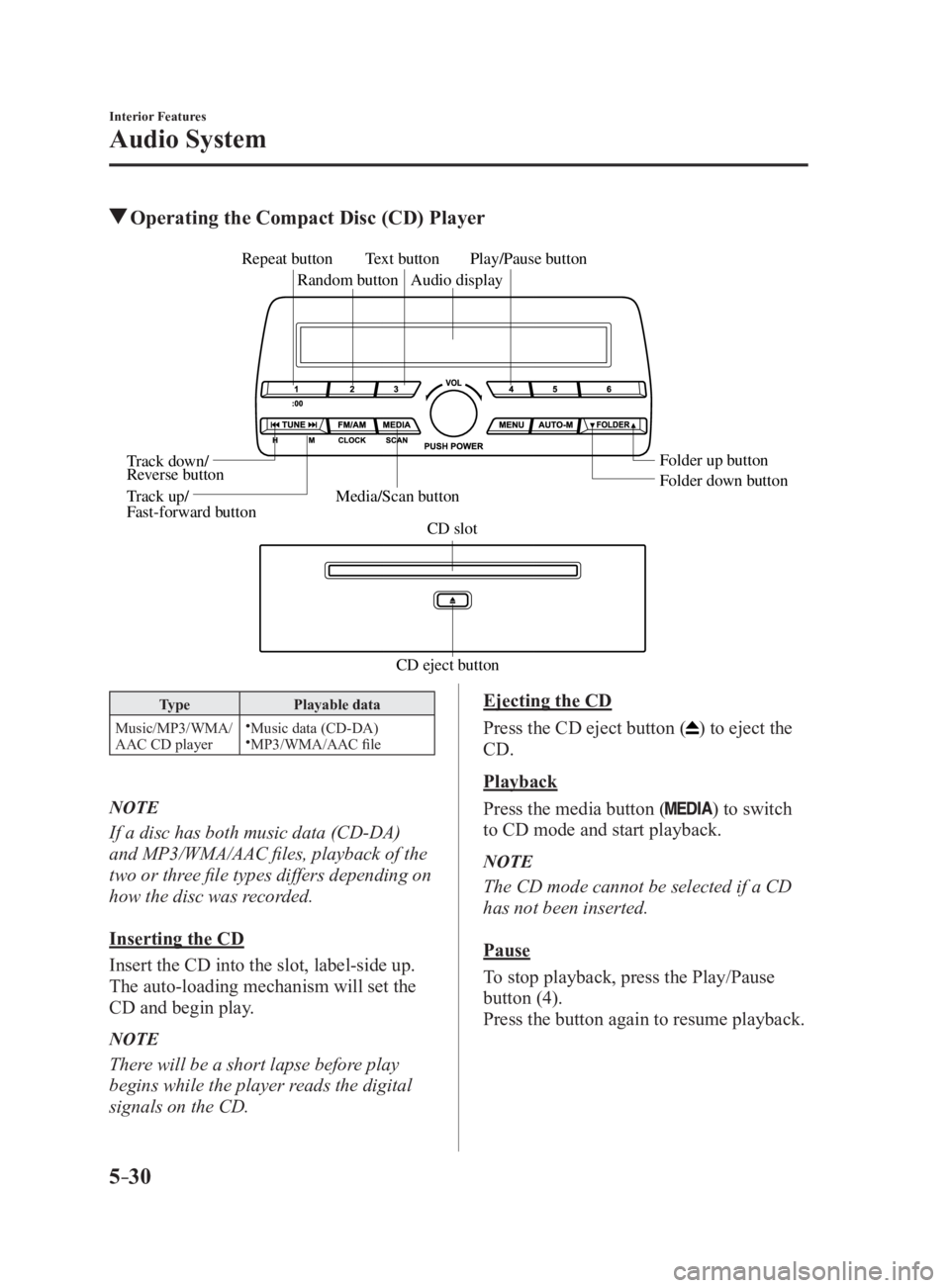
5 –30 Interior Features
Audio System Operating the Compact Disc (CD) Player
CD eject button CD slotMedia/Scan button Folder down buttonFolder up buttonPlay/Pause button
Random buttonRepeat button
Audio displayTe xt button
T rack down/
Re verse button
T rack up/
F ast-forward button
Type Playable data
Music/MP3/WMA/
AAC CD player
Music data (CD-DA)
MP3/WMA/AAC file
NOTE
If a disc has both music data (CD-DA)
and MP3/WMA/AAC files, playback of the
two or three file types differs depending on
how the disc was recorded.
Inserting the CD
Insert the CD into the slot, label-side up.
The auto-loading mechanism will set the
CD and begin play.
NOTE
There will be a short lapse before play
begins while the player reads the digital
signals on the CD. Ejecting the CD
Press the CD eject button (
) to eject the
CD.
Playback
Press the media button (
) to switch
to CD mode and start playback.
NOTE
The CD mode cannot be selected if a CD
has not been inserted.
Pause
To stop playback, press the Play/Pause
button (4).
Press the button again to resume playback.
MX-5_8FR4-EA-16J_Edition1.indb 30 2016/08/11 20:29:13
Page 253 of 568
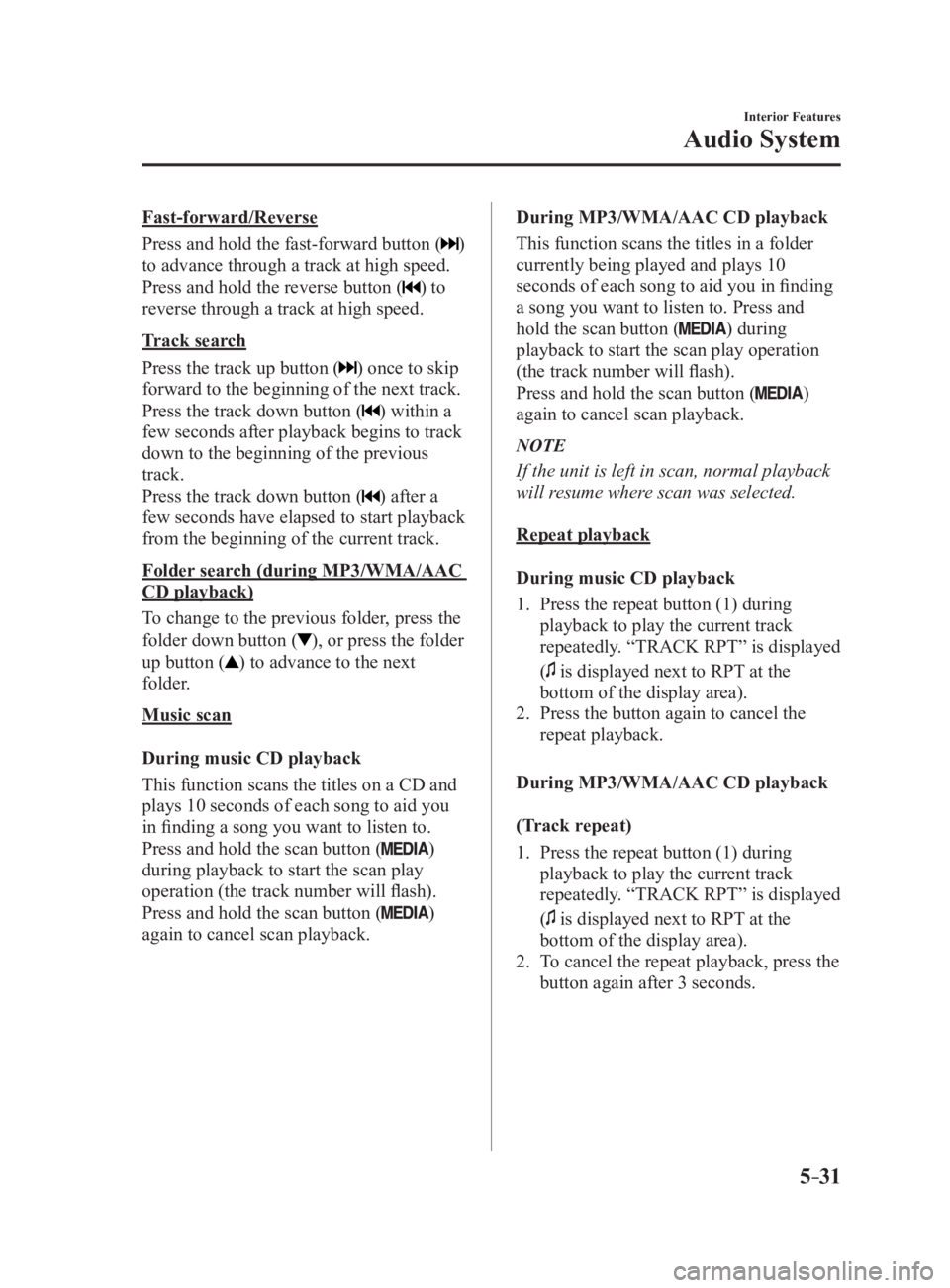
5 –31 Interior Features
Audio SystemFast-forward/Reverse
Press and hold the fast-forward button (
)
to advance through a track at high speed.
Press and hold the reverse button (
) to
reverse through a track at high speed.
Track search
Press the track up button (
) once to skip
forward to the beginning of the next track.
Press the track down button (
) within a
few seconds after playback begins to track
down to the beginning of the previous
track.
Press the track down button (
) after a
few seconds have elapsed to start playback
from the beginning of the current track.
Folder search (during MP3/WMA/AAC
CD playback)
To change to the previous folder, press the
folder down button (
), or press the folder
up button (
) to advance to the next
folder.
Music scan
During music CD playback
This function scans the titles on a CD and
plays 10 seconds of each song to aid you
in finding a song you want to listen to.
Press and hold the scan button (
)
during playback to start the scan play
operation (the track number will flash).
Press and hold the scan button (
)
again to cancel scan playback. During MP3/WMA/AAC CD playback
This function scans the titles in a folder
currently being played and plays 10
seconds of each song to aid you in finding
a song you want to listen to. Press and
hold the scan button (
) during
playback to start the scan play operation
(the track number will flash).
Press and hold the scan button (
)
again to cancel scan playback.
NOTE
If the unit is left in scan, normal playback
will resume where scan was selected.
Repeat playback
During music CD playback
1. Press the repeat button (1) during
playback to play the current track
repeatedly. “TRACK RPT” is displayed
(
is displayed next to RPT at the
bottom of the display area).
2. Press the button again to cancel the
repeat playback.
During MP3/WMA/AAC CD playback
(Track repeat)
1. Press the repeat button (1) during
playback to play the current track
repeatedly. “TRACK RPT” is displayed
(
is displayed next to RPT at the
bottom of the display area).
2. To cancel the repeat playback, press the
button again after 3 seconds.
MX-5_8FR4-EA-16J_Edition1.indb 31 2016/08/11 20:29:13
Page 254 of 568
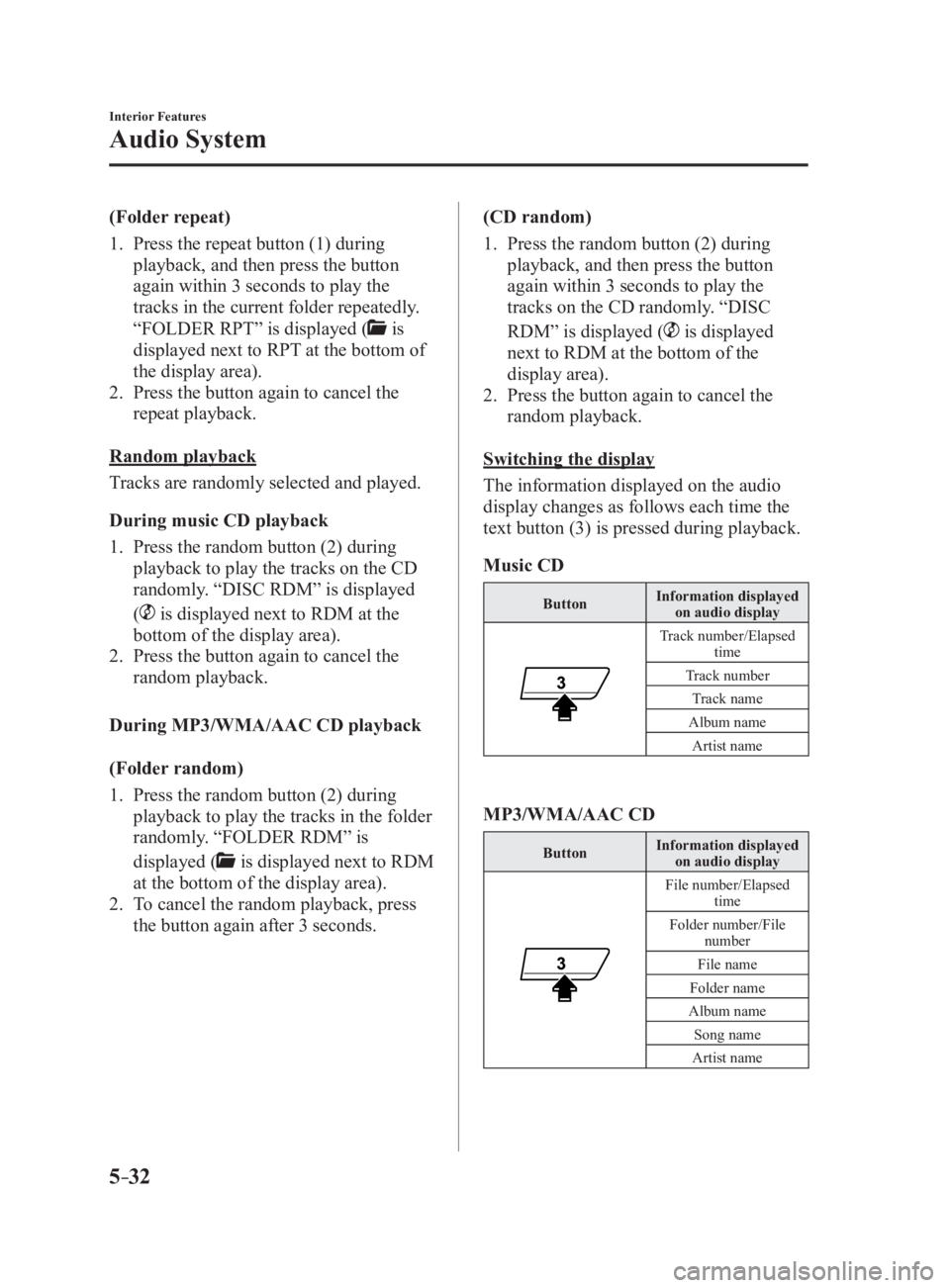
5 –32 Interior Features
Audio System (Folder repeat)
1. Press the repeat button (1) during
playback, and then press the button
again within 3 seconds to play the
tracks in the current folder repeatedly.
“FOLDER RPT” is displayed (
is
displayed next to RPT at the bottom of
the display area).
2. Press the button again to cancel the
repeat playback.
Random playback
Tracks are randomly selected and played.
During music CD playback
1. Press the random button (2) during
playback to play the tracks on the CD
randomly. “DISC RDM” is displayed
(
is displayed next to RDM at the
bottom of the display area).
2. Press the button again to cancel the
random playback.
During MP3/WMA/AAC CD playback
(Folder random)
1. Press the random button (2) during
playback to play the tracks in the folder
randomly. “FOLDER RDM” is
displayed (
is displayed next to RDM
at the bottom of the display area).
2. To cancel the random playback, press
the button again after 3 seconds. (CD random)
1. Press the random button (2) during
playback, and then press the button
again within 3 seconds to play the
tracks on the CD randomly. “DISC
RDM” is displayed (
is displayed
next to RDM at the bottom of the
display area).
2. Press the button again to cancel the
random playback.
Switching the display
The information displayed on the audio
display changes as follows each time the
text button (3) is pressed during playback.
Music CD Button Information displayed
on audio display
Track number/Elapsed
time
Track number
Track name
Album name
Artist name
MP3/WMA/AAC CD Button Information displayed
on audio display
File number/Elapsed
time
Folder number/File
number
File name
Folder name
Album name
Song name
Artist name
MX-5_8FR4-EA-16J_Edition1.indb 32 2016/08/11 20:29:13
Page 255 of 568
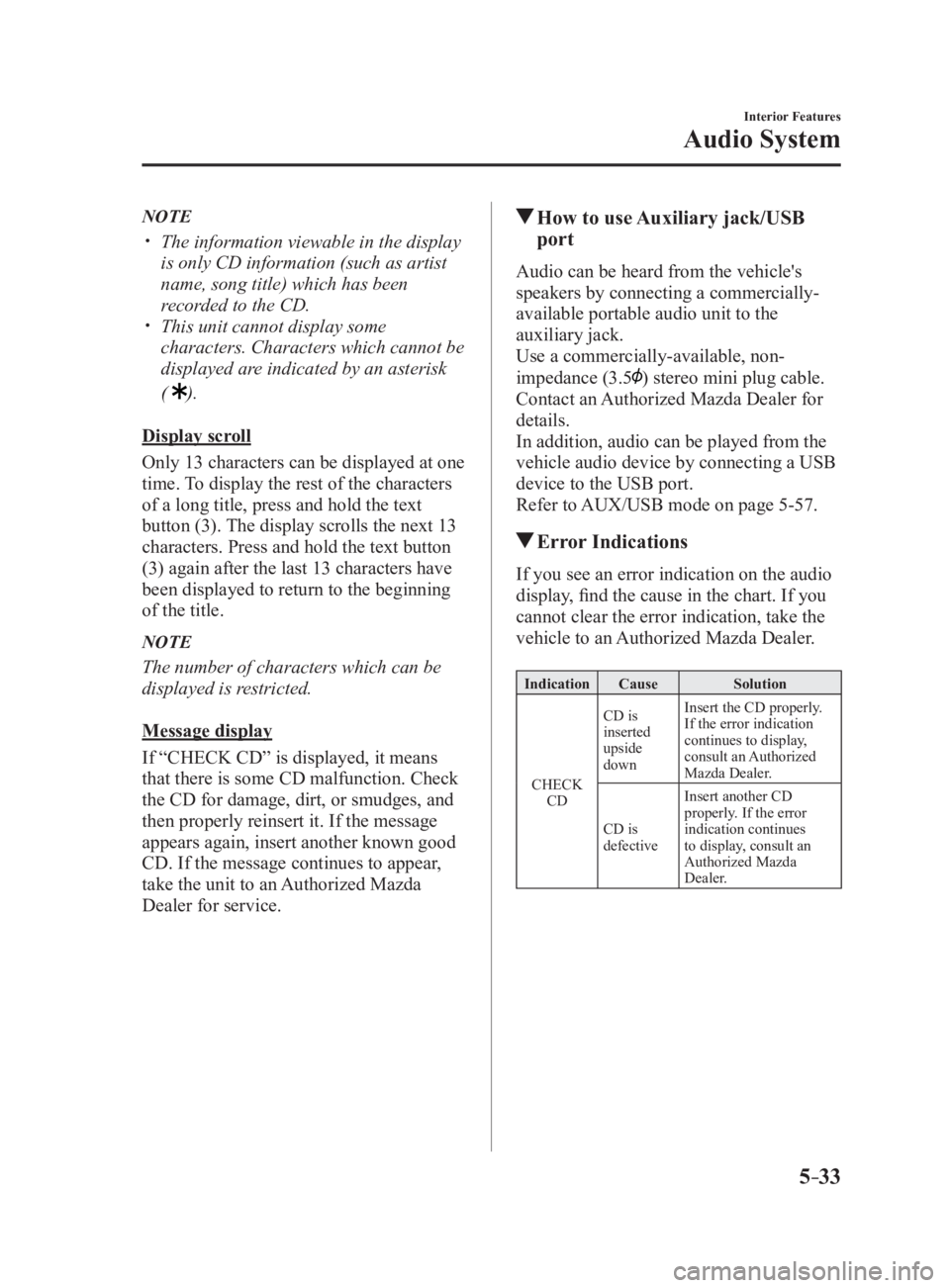
5 –33 Interior Features
Audio SystemNOTE
The information viewable in the display
is only CD information (such as artist
name, song title) which has been
recorded to the CD.
This unit cannot display some
characters. Characters which cannot be
displayed are indicated by an asterisk
(
).
Display scroll
Only 13 characters can be displayed at one
time. To display the rest of the characters
of a long title, press and hold the text
button (3). The display scrolls the next 13
characters. Press and hold the text button
(3) again after the last 13 characters have
been displayed to return to the beginning
of the title.
NOTE
The number of characters which can be
displayed is restricted.
Message display
If “CHECK CD” is displayed, it means
that there is some CD malfunction. Check
the CD for damage, dirt, or smudges, and
then properly reinsert it. If the message
appears again, insert another known good
CD. If the message continues to appear,
take the unit to an Authorized Mazda
Dealer for service. How to use Auxiliary jack/USB
port Audio can be heard from the vehicle's
speakers by connecting a commercially-
available portable audio unit to the
auxiliary jack.
Use a commercially-available, non-
impedance (3.5
) stereo mini plug cable.
Contact an Authorized Mazda Dealer for
details.
In addition, audio can be played from the
vehicle audio device by connecting a USB
device to the USB port.
Refer to AUX/USB mode on page 5-57 .
Error Indications If you see an error indication on the audio
display, find the cause in the chart. If you
cannot clear the error indication, take the
vehicle to an Authorized Mazda Dealer. Indication Cause Solution
CHECK
CD CD is
inserted
upside
down Insert the CD properly.
If the error indication
continues to display,
consult an Authorized
Mazda Dealer.
CD is
defective Insert another CD
properly. If the error
indication continues
to display, consult an
Authorized Mazda
Dealer.
MX-5_8FR4-EA-16J_Edition1.indb 33 2016/08/11 20:29:13
Page 256 of 568
![MAZDA MX5 MIATA 2017 Service Manual 5 –34 Interior Features
Audio System
Audio set [Type B (touchscreen)]NOTE
The explanation of functions described in this manual may differ from the actual
operation, and the shapes of screens and b MAZDA MX5 MIATA 2017 Service Manual 5 –34 Interior Features
Audio System
Audio set [Type B (touchscreen)]NOTE
The explanation of functions described in this manual may differ from the actual
operation, and the shapes of screens and b](/img/28/59019/w960_59019-255.png)
5 –34 Interior Features
Audio System
Audio set [Type B (touchscreen)]NOTE
The explanation of functions described in this manual may differ from the actual
operation, and the shapes of screens and buttons and the letters and characters displayed
may also differ from the actual appearance.
Additionally, depending on future software updates, the content may successively change
without notice.
Audio Set (Type B) has three different human interfaces.
Commander switch
Touch panel
Voice recognition with steering switch and microphone
Commander switch operation
NOTE
For safety reasons, some operations are disabled while the vehicle is being driven.
Volume dial operation
Volume dial
Press the volume dial to switch the audio MUTE on and off.
Turn the volume dial to adjust the volume. The volume increases by turning the dial
clockwise, and decreases by turning it counterclockwise.
MX-5_8FR4-EA-16J_Edition1.indb 34 2016/08/11 20:29:14
Page 257 of 568
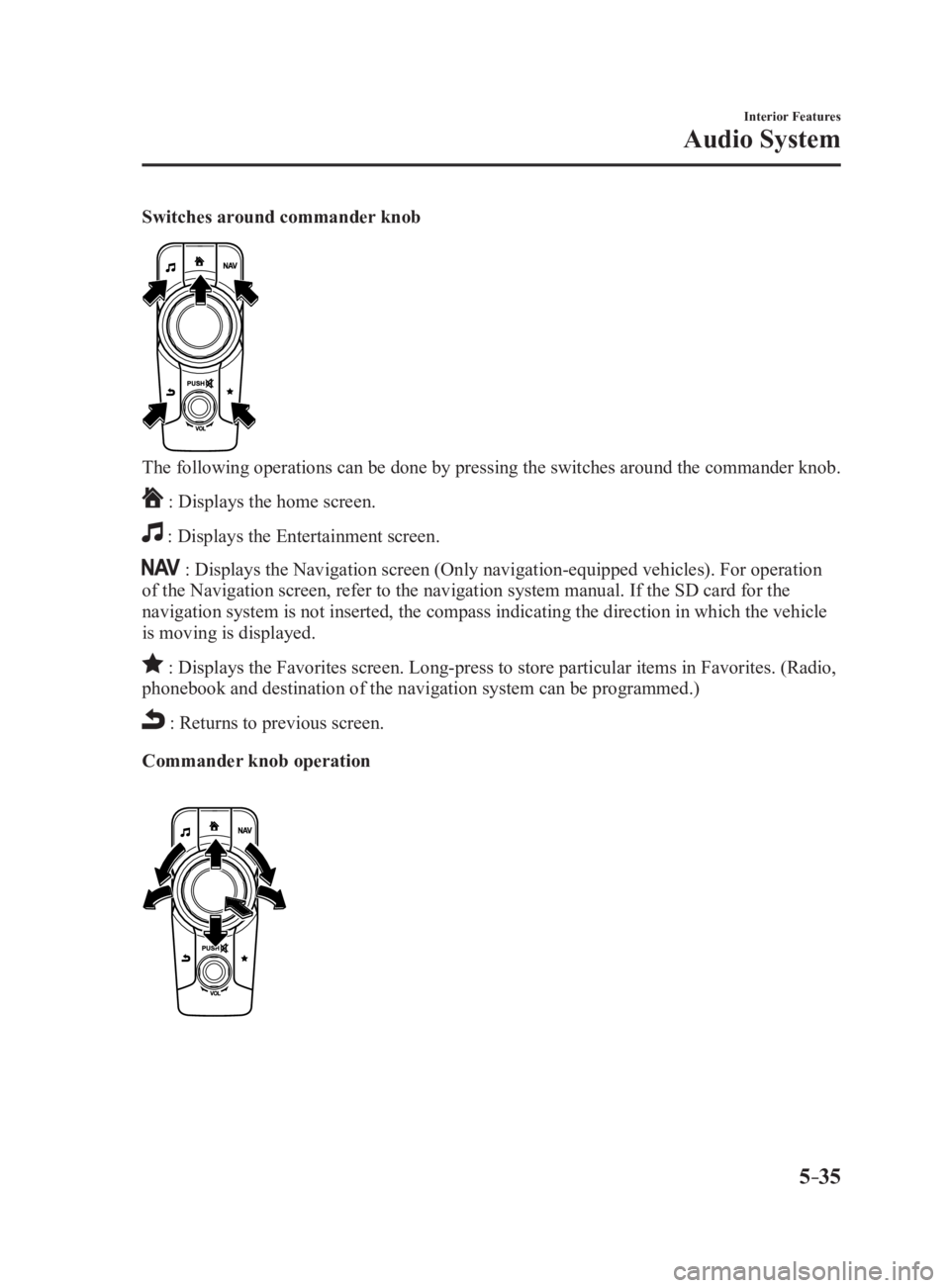
5 –35 Interior Features
Audio SystemSwitches around commander knob
The following operations can be done by pressing the switches around the commander knob.
: Displays the home screen.
: Displays the Entertainment screen.
: Displays the Navigation screen (Only navigation-equipped veh icles). For operation
of the Navigation screen, refer to the navigation system manual . If the SD card for the
navigation system is not inserted, the compass indicating the direction in which the vehicle
is moving is displayed.
: Displays the Favorites screen. Long-press to store particula r items in Favorites. (Radio,
phonebook and destination of the navigation system can be programmed.)
: Returns to previous screen.
Commander knob operation
MX-5_8FR4-EA-16J_Edition1.indb 35 2016/08/11 20:29:14
Page 258 of 568
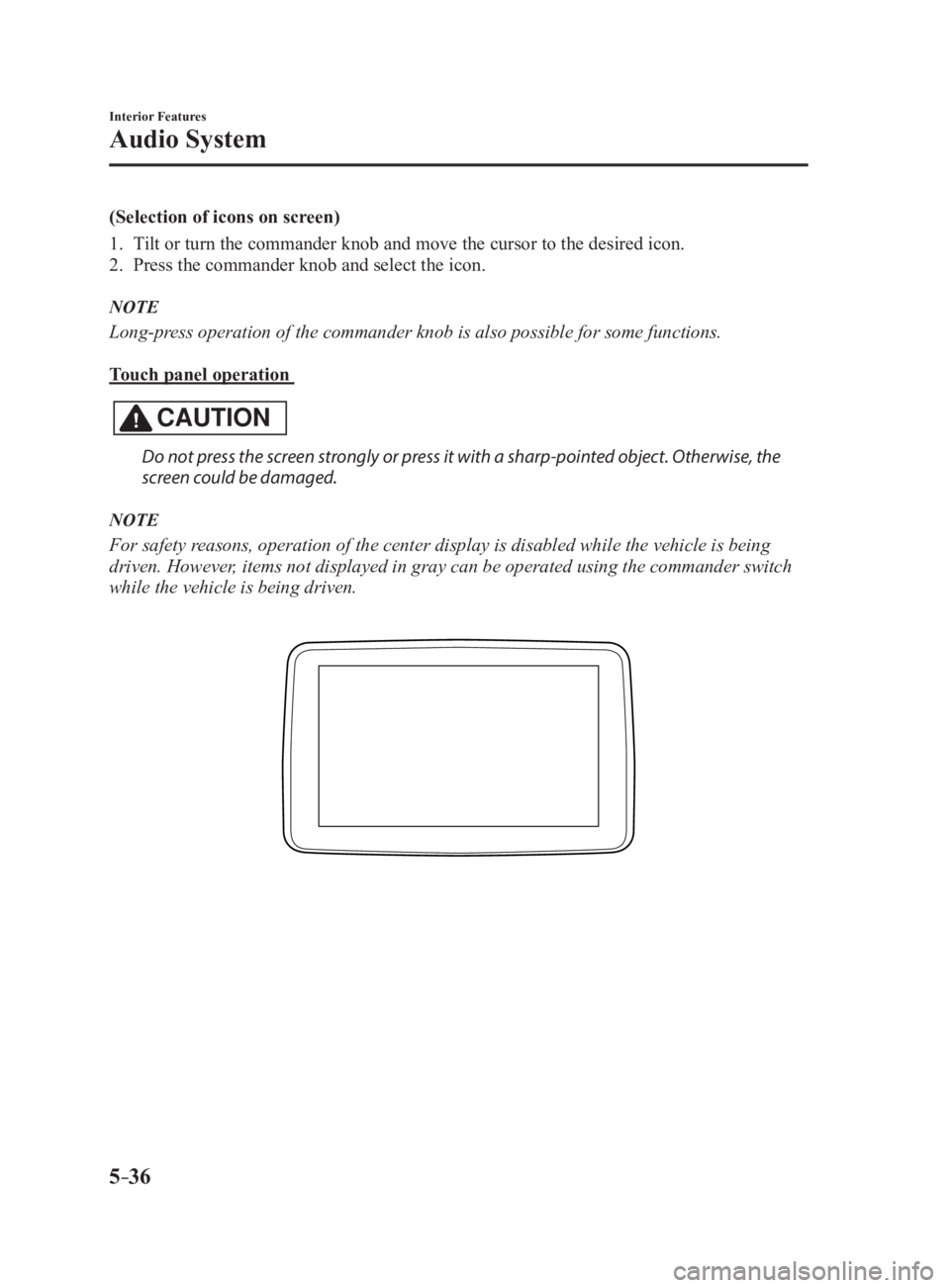
5 –36 Interior Features
Audio System (Selection of icons on screen)
1. Tilt or turn the commander knob and move the cursor to the desired icon.
2. Press the commander knob and select the icon.
NOTE
Long-press operation of the commander knob is also possible for some functions.
Touch panel operation
CAUTION Do not press the screen strongly or press it with a sharp-pointed object. Otherwise, the
screen could be damaged.
NOTE
For safety reasons, operation of the center display is disabled while the vehicle is being
driven. However, items not displayed in gray can be operated using the commander switch
while the vehicle is being driven.
MX-5_8FR4-EA-16J_Edition1.indb 36 2016/08/11 20:29:14