MERCEDES-BENZ A-CLASS HATCHBACK 2018 Owners Manual
Manufacturer: MERCEDES-BENZ, Model Year: 2018, Model line: A-CLASS HATCHBACK, Model: MERCEDES-BENZ A-CLASS HATCHBACK 2018Pages: 609, PDF Size: 10.73 MB
Page 381 of 609
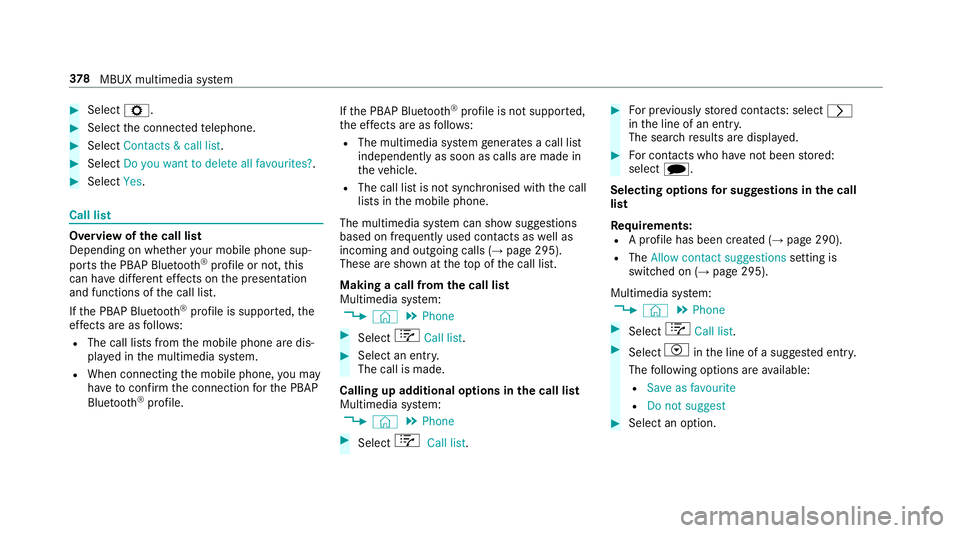
#
Select Z. #
Select the connected telephone. #
Select Contacts & call list. #
Select Do you want to delete all favourites? .#
Select Yes. Call list
Overview of
the call list
Depending on whe ther your mobile phone sup‐
ports the PBAP Blue tooth®
profile or not, this
can ha vediffere nt ef fects on the presentation
and functions of the call list.
If th e PBAP Blue tooth ®
profile is suppor ted, the
ef fects are as follo ws:
R The call lists from the mobile phone are dis‐
pla yed in the multimedia sy stem.
R When connecting the mobile phone, you may
ha ve toconfirm the connection forth e PBAP
Blue tooth ®
profile. If
th e PBAP Blue tooth ®
profile is not suppor ted,
th e ef fects are as follo ws:
R The multimedia sy stem generates a call li st
independently as soon as calls are made in
th eve hicle.
R The call list is not synchronised with the call
lists in the mobile phone.
The multimedia sy stem can show suggestions
based on frequently used conta cts aswell as
incoming and outgoing calls (→ page 295).
These are shown at theto p of the call list.
Making a call from the call list
Multimedia sy stem:
, © .
Phone #
Select +Call list . #
Select an entry.
The call is made.
Calling up additional options in the call list
Multimedia sy stem:
, © .
Phone #
Select +Call list . #
For pr eviously stored contacts: select r
in the line of an entry.
The sear chresults are displa yed. #
For contacts who ha venot been stored:
select i.
Selecting options for sug gestions in the call
list
Re quirements:
R A profile has been created (→ page 290).
R The Allow contact suggestions setting is
switched on (→ page 295).
Multimedia sy stem:
, © .
Phone #
Select +Call list . #
Select Vinthe line of a sugges ted ent ry.
The following options are available:
R Save as favourite
R Do not suggest #
Select an option. 378
MBUX multimedia sy stem
Page 382 of 609
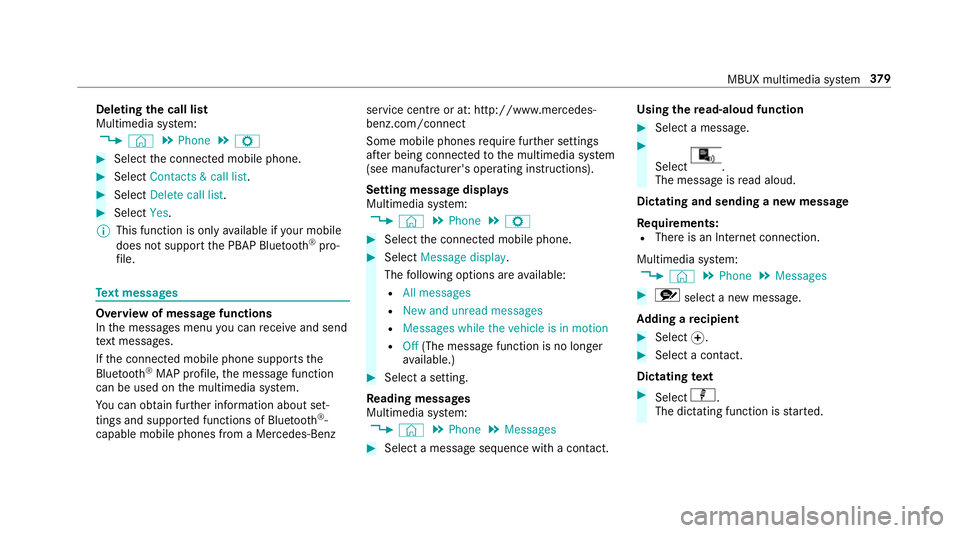
Deleting
the call list
Multimedia sy stem:
, © .
Phone .
Z #
Select the connected mobile phone. #
Select Contacts & call list. #
Select Delete call list. #
Select Yes.
% This function is only available if your mobile
does not suppo rtthe PBAP Blue tooth®
pro‐
fi le. Te
xt messages Overview of message functions
In
the messages menu you can recei veand send
te xt messa ges.
If th e connected mobile phone supports the
Blu etoo th®
MAP profile, the message function
can be used on the multimedia sy stem.
Yo u can obtain fur ther information about set‐
tings and suppor ted functions of Blue tooth®
-
capable mobile phones from a Mercedes-Benz service centre or at: http://www.mercedes-
benz.com/connect
Some mobile phones require fur ther settings
af te r being connected tothe multimedia sy stem
(see manufacturer's operating instructions).
Setting message displa ys
Multimedia sy stem:
, © .
Phone .
Z #
Select the connected mobile phone. #
Select Message display .
The following options are available:
R All messages
R New and unread messages
R Messages while the vehicle is in motion
R Off (The message function is no lon ger
av ailable.) #
Select a setting.
Re ading messages
Multimedia sy stem:
, © .
Phone .
Messages #
Select a message sequence with a conta ct.Using the
read-aloud function #
Select a messa ge. #
Select .
The messa geisread aloud.
Dictating and sending a new message
Re quirements:
R There is an Internet connection.
Multimedia sy stem:
, © .
Phone .
Messages #
r select a new message.
Ad ding a recipient #
Select f. #
Select a con tact.
Dictating text #
Select p.
The dictating function is star ted. MBUX multimedia sy
stem 37 9
Page 383 of 609
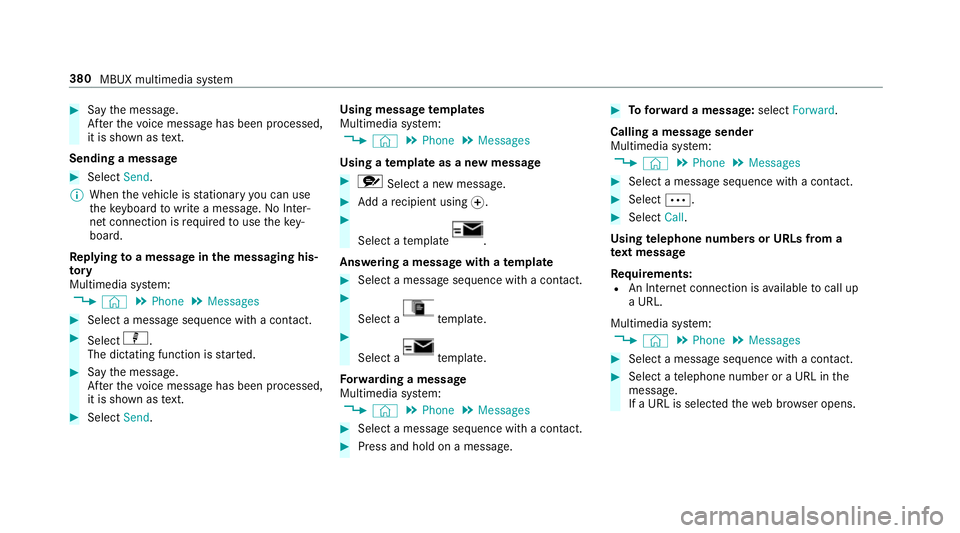
#
Say the message.
Af terth evo ice message has been processed,
it is shown as text.
Sending a message #
Select Send.
% When theve hicle is stationary you can use
th eke yboard towrite a message. No In ter‐
net connection is requ ired touse theke y‐
board.
Re plying toa message in the messaging his‐
to ry
Multimedia sy stem:
, © .
Phone .
Messages #
Select a message sequence with a conta ct.#
Select p.
The dictating function is star ted. #
Say the message.
Af terth evo ice message has been processed,
it is shown as text. #
Select Send. Using message
templates
Multimedia sy stem:
, © .
Phone .
Messages
Using a template as a new messa ge #
r Select a new messa ge. #
Add a recipient using f. #
Select a temp late .
Answering a messa gewith a template #
Select a message sequence with a con tact. #
Select a te
mp late. #
Select a te
mp late.
Fo rw arding a message
Multimedia sy stem:
, © .
Phone .
Messages #
Select a message sequence with a conta ct. #
Press and hold on a message. #
Toforw ard a message: selectForward.
Calling a message sender
Multimedia sy stem:
, © .
Phone .
Messages #
Select a message sequence with a conta ct. #
Select Ä. #
Select Call.
Using telephone numbers or URLs from a
te xt message
Re quirements:
R An Internet connection is available tocall up
a URL.
Multimedia sy stem:
, © .
Phone .
Messages #
Select a message sequence with a conta ct. #
Select a telephone number or a URL in the
messa ge.
If a URL is selected thewe b br ows er opens. 380
MBUX multimedia sy stem
Page 384 of 609
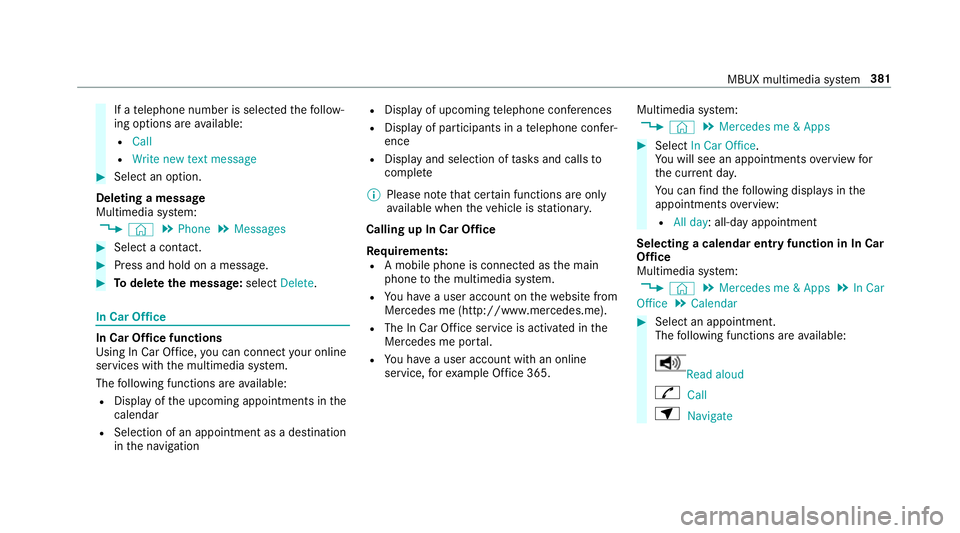
If a
telephone number is selec tedth efo llow‐
ing options are available:
R Call
R Write new text message #
Select an option.
Deleting a message
Multimedia sy stem:
, © .
Phone .
Messages #
Select a conta ct. #
Press and hold on a message. #
Todel eteth e message: selectDelete. In Car Of
fice In Car Of
fice functions
Using In Car Of fice, you can connect your online
services with the multimedia sy stem.
The following functions are available:
R Display of the upcoming appointments in the
calendar
R Selection of an appointment as a destination
in the navigation R
Display of upcoming telephone con fere nces
R Display of pa rticipants in a telephone con fer‐
ence
R Display and selection of tasks and calls to
compl ete
% Please no tethat cer tain functions are only
av ailable when theve hicle is stationar y.
Calling up In Car Of fice
Re quirements:
R A mobile phone is connec ted as the main
phone tothe multimedia sy stem.
R You ha vea user account on thewe bsite from
Mercedes me (http://www.mercedes.me).
R The In Car Of fice service is acti vated in the
Mercedes me por tal.
R You ha vea user account with an online
service, forex ample Of fice 365. Multimedia sy
stem:
, © .
Mercedes me & Apps #
Select In Car Office.
Yo u will see an appointments overview for
th e cur rent da y.
Yo u can find thefo llowing displa ysinthe
appointments overview:
R All day: all-day appointment
Selecting a calendar entry function in In Car
Of fice
Multimedia sy stem:
, © .
Mercedes me & Apps .
In Car
Office .
Calendar #
Select an appointment.
The following functions are available: Read aloud
R Call
Z Navigate MBUX multimedia sy
stem 381
Page 385 of 609
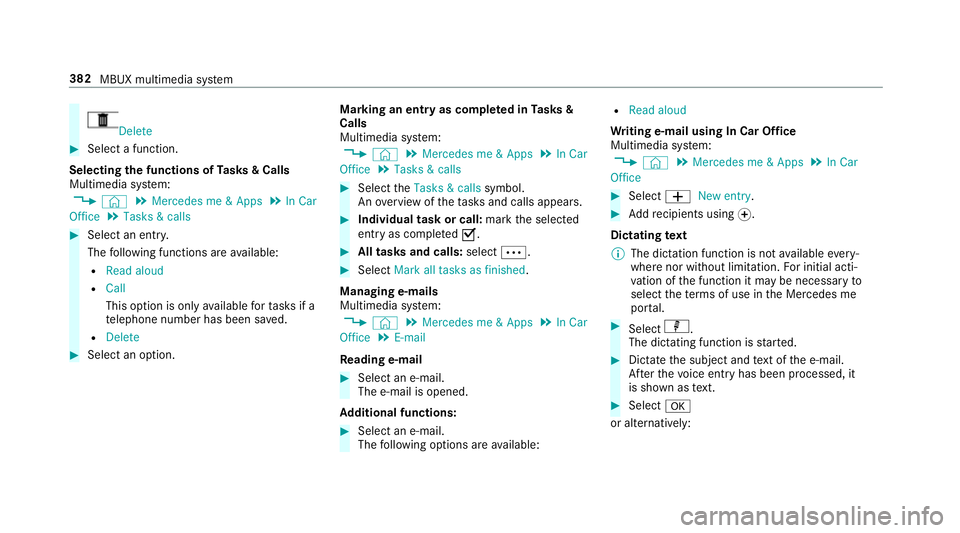
Delete
#
Select a function.
Selecting the functions of Tasks & Calls
Multimedia sy stem:
, © .
Mercedes me & Apps .
In Car
Office .
Tasks & calls #
Select an entry.
The following functions are available:
R Read aloud
R Call
This option is on lyavailable forta sks if a
te lephone number has been sa ved.
R Delete #
Select an option. Marking an entry as comple
ted in Tasks &
Calls
Multimedia sy stem:
, © .
Mercedes me & Apps .
In Car
Office .
Tasks & calls #
Select theTasks & calls symbol.
An ove rview of theta sks and calls appears. #
Individual task or call: markthe selected
entry as comple tedO. #
All tasks and calls: selectÄ. #
Select Mark all tasks as finished .
Managing e-mails
Multimedia sy stem:
, © .
Mercedes me & Apps .
In Car
Office .
E-mail
Re ading e-mail #
Select an e-mail.
The e-mail is opened.
Ad ditional functions: #
Select an e-mail.
The following options are available: R
Read aloud
Wr iting e-mail using In Car Of fice
Multimedia sy stem:
, © .
Mercedes me & Apps .
In Car
Office #
Select WNew entry. #
Addre cipients using f.
Dictating text
% The dictation function is not available every‐
where nor without limitation. For initial acti‐
va tion of the function it may be necessary to
select thete rm s of use in the Mercedes me
por tal. #
Select p.
The dictating function is star ted. #
Dictate the subject and text of the e-mail.
Af terth evo ice ent ryhas been processed, it
is shown as text. #
Select a
or al tern atively: 382
MBUX multimedia sy stem
Page 386 of 609
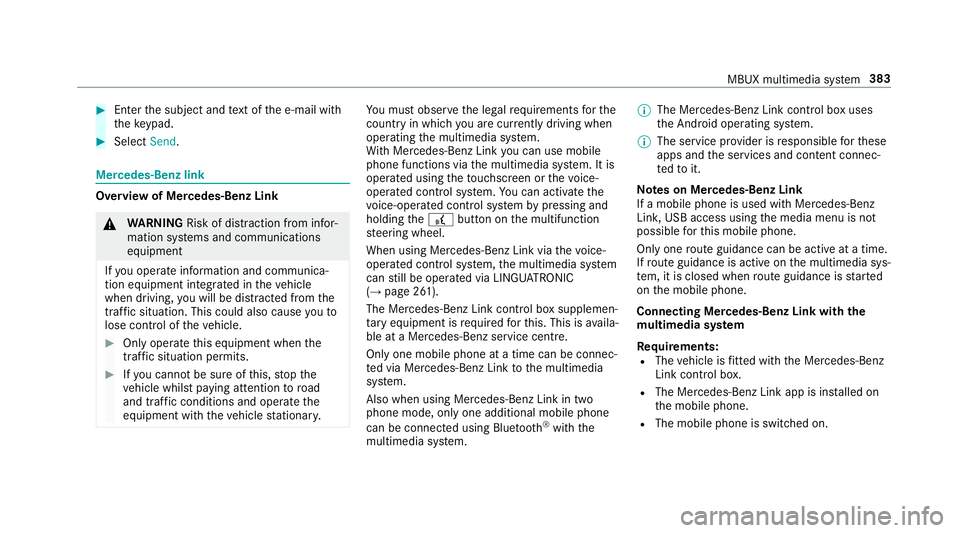
#
Enter the subject and text of the e-mail with
th eke ypad. #
Select Send. Mercedes-Benz link
Overview of Mercedes-Benz Link
&
WARNING Risk of di stra ction from infor‐
mation sy stems and communications
equipment
If yo u operate information and communica‐
tion equipment integ rated in theve hicle
when driving, you will be distracted from the
traf fic situation. This could also cause youto
lose control of theve hicle. #
Only operate this equipment when the
traf fic situation permits. #
Ifyo u cannot be sure of this, stop the
ve hicle whilst paying attention toroad
and traf fic conditions and ope rate the
equipment with theve hicle stationar y. Yo
u must obse rveth e legal requirements forthe
country in whi chyou are cur rently driving when
operating the multimedia sy stem.
Wi th Mercedes-Benz Link you can use mobile
phone functions via the multimedia sy stem. It is
operated using theto uchsc reen or thevo ice-
opera ted control sy stem. You can activate the
vo ice-opera ted control sy stem bypressing and
holding the£ button on the multifunction
st eering wheel.
When using Mercedes-Benz Link via thevo ice-
opera ted control sy stem, the multimedia sy stem
can still be operated via LINGU ATRO NIC
(→ page 261).
The Mercedes-Benz Link control box supplemen‐
ta ry equipment is requiredforth is. This is availa‐
ble at a Mercedes-Benz service centre.
On ly one mobile phone at a time can be connec‐
te d via Mercedes-Benz Link tothe multimedia
sy stem.
Also when using Mercedes-Benz Link in two
phone mode, only one additional mobile phone
can be connected using Blue tooth®
with the
multimedia sy stem. %
The Mercedes-Benz Link control box uses
the Android operating sy stem.
% The service pr ovider is responsible forth ese
apps and the services and conte nt connec‐
te dto it.
Note s on Mercedes-Benz Link
If a mobile phone is used with Mercedes-Benz
Link, USB access using the media menu is not
possible forth is mobile phone.
Only one route guidance can be active at a time.
If ro ute guidance is active on the multimedia sys‐
te m, it is closed when route guidance is star ted
on the mobile phone.
Connecting Mercedes-Benz Link with the
mu ltimedia sy stem
Re quirements:
R The vehicle is fitted wi th the Mercedes-Benz
Link control box.
R The Mercedes-Benz Link app is ins talled on
th e mobile phone.
R The mobile phone is switched on. MBUX multimedia sy
stem 383
Page 387 of 609
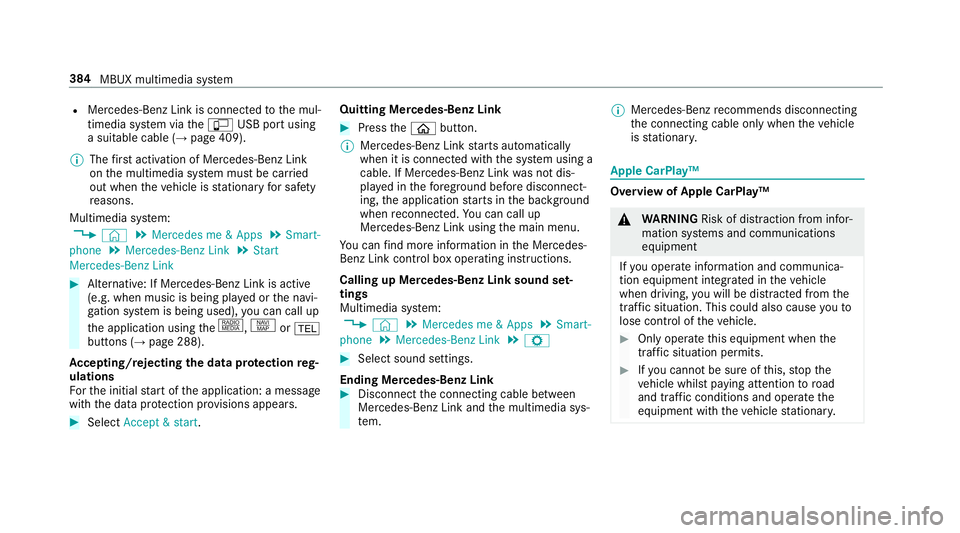
R
Mercedes-Benz Link is connected tothe mul‐
timedia sy stem via theç USB port using
a suitable cable (→ page 409).
% The firs t acti vation of Me rcedes-Benz Link
on the multimedia sy stem must be car ried
out when theve hicle is stationary for saf ety
re asons.
Multimedia sy stem:
, © .
Mercedes me & Apps .
Smart-
phone .
Mercedes-Benz Link .
Start
Mercedes-Benz Link #
Alternative: If Mercedes-Benz Link is active
(e.g. when music is being pla yed or the navi‐
ga tion sy stem is being used), you can call up
th e application using the|, zor%
buttons (→ page 288).
Ac cepting/rejecting the data pr otection reg‐
ulations
Fo rth e initial start of the application: a message
with the data pr otection pr ovisions appears. #
Select Accept & start . Quitting Mercedes-Benz Link #
Press theò button.
% Mercedes-Benz Link starts automatically
when it is connec ted with the sy stem using a
cable. If Mercedes-Benz Link was not dis‐
pla yed in thefo re ground before disconnect‐
ing, the application starts in the bac kground
when reconnected. You can call up
Mercedes-Benz Link using the main menu.
Yo u can find more information in the Mercedes-
Benz Link control box operating instructions.
Calling up Mercedes-Benz Link sound set‐
tings
Multimedia sy stem:
, © .
Mercedes me & Apps .
Smart-
phone .
Mercedes-Benz Link .
Z #
Select sound settings.
Ending Mercedes-Benz Link #
Disconnect the connecting cable between
Mercedes-Benz Link and the multimedia sys‐
te m. %
Mercedes-Benz recommends disconnecting
th e connecting cable only when theve hicle
is stationar y. Apple CarPlay™
Overview of Apple CarPlay™
&
WARNING Risk of di stra ction from infor‐
mation sy stems and communications
equipment
If yo u operate information and communica‐
tion equipment integ rated in theve hicle
when driving, you will be distracted from the
traf fic situation. This could also cause youto
lose control of theve hicle. #
Only operate this equipment when the
traf fic situation permits. #
Ifyo u cannot be sure of this, stop the
ve hicle whilst paying attention toroad
and traf fic conditions and ope rate the
equipment with theve hicle stationar y. 384
MBUX multimedia sy stem
Page 388 of 609
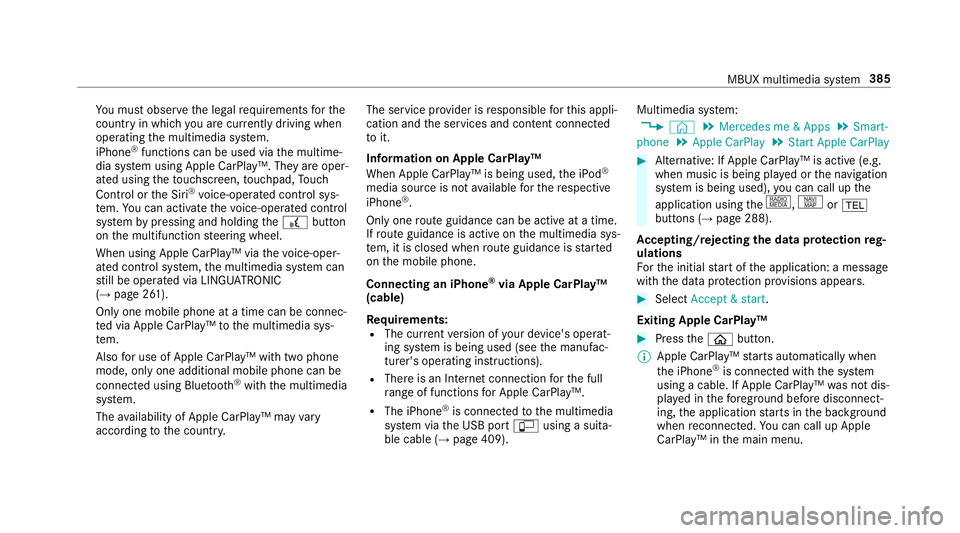
Yo
u must obse rveth e legal requirements forthe
country in whi chyou are cur rently driving when
operating the multimedia sy stem.
iPhone ®
functions can be used via the multime‐
dia sy stem using Apple CarPlay™. They are oper‐
ated using theto uchsc reen, touchpad, Touch
Control or the Siri ®
vo ice-operated control sys‐
te m. You can activate thevo ice-opera ted control
sy stem bypressing and holding the£ button
on the multifunction steering wheel.
When using Apple CarPlay™ via thevo ice-oper‐
ated control sy stem, the multimedia sy stem can
st ill be operated via LINGU ATRO NIC
(→ page 261).
Only one mobile phone at a time can be connec‐
te d via Apple CarPlay™ tothe multimedia sys‐
te m.
Also for use of Apple CarPlay™ with two phone
mode, only one additional mobile phone can be
connected using Blue tooth®
with the multimedia
sy stem.
The availability of Apple CarPlay™ may vary
according tothe count ry. The service pr
ovider is responsible forth is appli‐
cation and the services and conte nt connected
to it.
Information on Apple CarPlay™
When Apple CarPlay™ is being used, the iPod ®
media source is not available forth ere spective
iPhone ®
.
Only one route guidance can be active at a time.
If ro ute guidance is active on the multimedia sys‐
te m, it is closed when route guidance is star ted
on the mobile phone.
Connecting an iPhone ®
via Apple CarPlay™
(cable)
Re quirements:
R The cur rent version of your device's operat‐
ing sy stem is being used (see the manufac‐
turer's operating instructions).
R There is an Internet connection forth e full
ra nge of functions for Apple CarPlay™.
R The iPhone ®
is connected tothe multimedia
sy stem via the USB port çusing a suita‐
ble cable (→ page 409). Multimedia sy
stem:
, © .
Mercedes me & Apps .
Smart-
phone .
Apple CarPlay .
Start Apple CarPlay #
Alternative: If Apple CarPlay™ is active (e.g.
when music is being pla yed or the navigation
sy stem is being used), you can call up the
application using the|, zor%
buttons (→ page 288).
Ac cepting/rejecting the data pr otection reg‐
ulations
Fo rth e initial start of the application: a message
with the data pr otection pr ovisions appears. #
Select Accept & start .
Exiting Apple CarPlay™ #
Press theò button.
% Apple CarPlay™ starts automatically when
th e iPhone ®
is connected with the sy stem
using a cable. If Apple CarPlay™ was not dis‐
pla yed in thefo re ground before disconnect‐
ing, the application starts in the bac kground
when reconnected. You can call up Apple
CarPlay™ in the main menu. MBUX multimedia sy
stem 385
Page 389 of 609
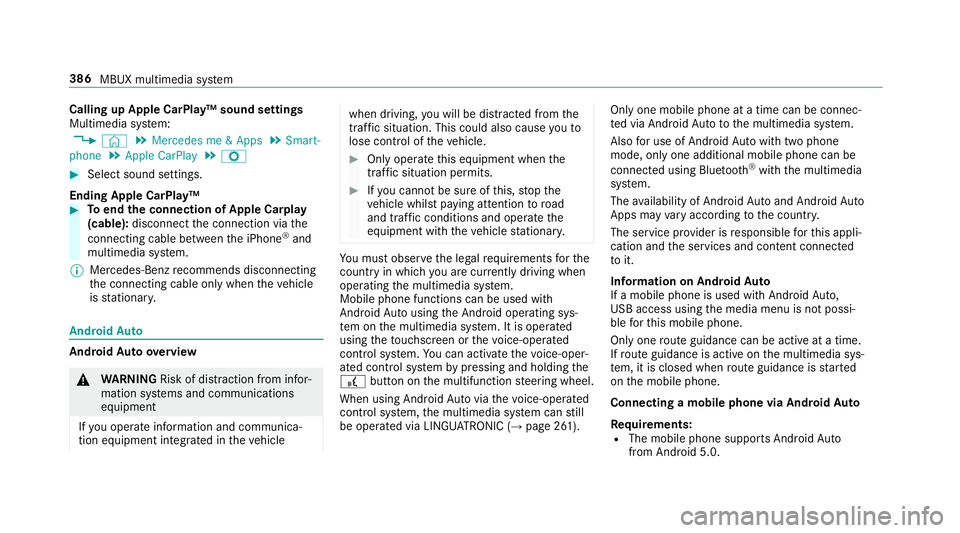
Calling up Apple CarPlay™ sound settings
Multimedia sy
stem:
, © .
Mercedes me & Apps .
Smart-
phone .
Apple CarPlay .
Z #
Select sound settings.
Ending Apple CarPlay™ #
Toend the connection of Apple Carplay
(cable): disconnect the connection via the
connecting cable between the iPhone ®
and
multimedia sy stem.
% Mercedes-Benz recommends disconnecting
th e connecting cable only when theve hicle
is stationar y. Android
Auto Android
Autoove rview &
WARNING Risk of di stra ction from infor‐
mation sy stems and communications
equipment
If yo u operate information and communica‐
tion equipment integ rated in theve hicle when driving,
you will be distracted from the
traf fic situation. This could also cause youto
lose control of theve hicle. #
Only operate this equipment when the
traf fic situation permits. #
Ifyo u cannot be sure of this, stop the
ve hicle whilst paying attention toroad
and traf fic conditions and ope rate the
equipment with theve hicle stationar y. Yo
u must obse rveth e legal requirements forthe
country in whi chyou are cur rently driving when
operating the multimedia sy stem.
Mobile phone functions can be used with
Android Autousing the Android operating sys‐
te m on the multimedia sy stem. It is operated
using theto uchsc reen or thevo ice-opera ted
control sy stem. You can activate thevo ice-oper‐
ated control sy stem bypressing and holding the
£ button on the multifunction steering wheel.
When using Android Autovia thevo ice-opera ted
control sy stem, the multimedia sy stem can still
be opera ted via LINGU ATRO NIC (→ page 261). Only one mobile phone at a time can be connec‐
te
d via Android Auto to the multimedia sy stem.
Also for use of Android Autowith two phone
mode, only one additional mobile phone can be
connec ted using Blue tooth®
with the multimedia
sy stem.
The availability of Android Autoand Android Auto
Apps may vary according tothe count ry.
The service pr ovider is responsible forth is appli‐
cation and the services and conte nt connected
to it.
Information on Android Auto
If a mobile phone is used with Android Auto,
USB access using the media menu is not possi‐
ble forth is mobile phone.
Only one route guidance can be active at a time.
If ro ute guidance is active on the multimedia sys‐
te m, it is closed when route guidance is star ted
on the mobile phone.
Connecting a mobile phone via Android Auto
Requ irements:
R The mobile phone supports Android Auto
from Android 5.0. 386
MBUX multimedia sy stem
Page 390 of 609
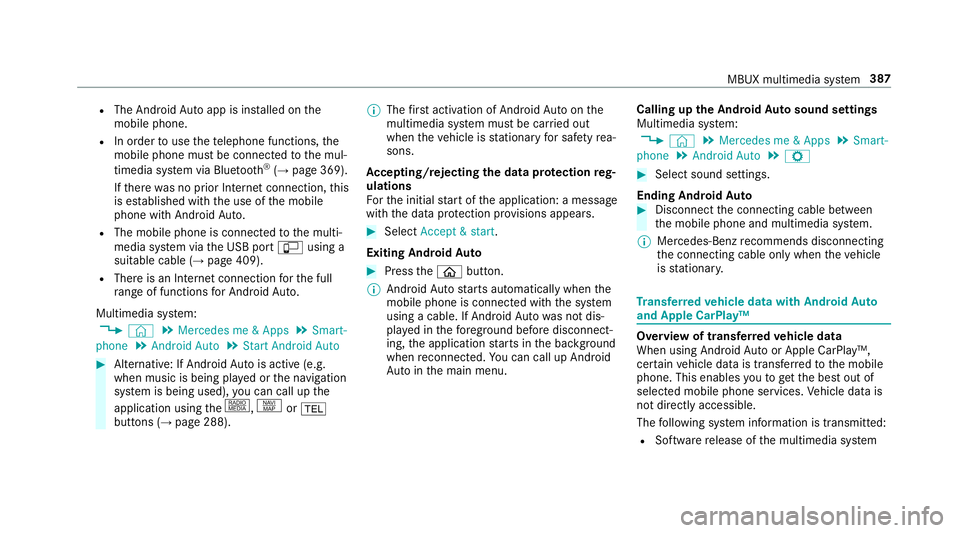
R
The Android Autoapp is ins talled on the
mobile phone.
R In order touse thete lephone functions, the
mobile phone must be connected tothe mul‐
timedia sy stem via Blue tooth®
(→ page 369).
If th ere was no prior Internet connection, this
is es tablished with the use of the mobile
phone with Android Auto.
R The mobile phone is connected tothe multi‐
media sy stem via the USB port çusing a
suitable cable (→ page 409).
R There is an Internet connection forth e full
ra nge of functions for Android Auto.
Multimedia sy stem:
, © .
Mercedes me & Apps .
Smart-
phone .
Android Auto .
Start Android Auto #
Alternative: If Android Autois active (e.g.
when music is being pla yed or the navigation
sy stem is being used), you can call up the
application using the|, zor%
buttons (→ page 288). %
The firs t acti vation of Android Autoon the
multimedia sy stem must be car ried out
when theve hicle is stationary for saf etyre a‐
sons.
Ac cepting/rejecting the data pr otection reg‐
ulations
Fo rth e initial start of the application: a message
with the data pr otection pr ovisions appears. #
Select Accept & start .
Exiting Android Auto #
Press theò button.
% Android Autostarts automatically when the
mobile phone is connected with the sy stem
using a cable. If Android Autowa s not dis‐
pla yed in thefo re ground before disconnect‐
ing, the application starts in the bac kground
when reconnected. You can call up Android
Au tointhe main menu. Calling up
the Android Autosound settings
Multimedia sy stem:
, © .
Mercedes me & Apps .
Smart-
phone .
Android Auto .
Z #
Select sound settings.
Ending Android Auto #
Disconnect the connecting cable between
th e mobile phone and multimedia sy stem.
% Mercedes-Benz recommends disconnecting
th e connecting cable only when theve hicle
is stationar y. Tr
ansfer redve hicle data with Android Auto
and Apple CarPlay™ Overview of transfer
redve hicle data
When using Android Autoor Apple CarPlay™,
cer tain vehicle data is transfer redto the mobile
phone. This enables youto getth e best out of
selected mobile phone services. Vehicle data is
not directly accessible.
The following sy stem information is transmit ted:
R Software release of the multimedia sy stem MBUX multimedia sy
stem 387