pairing phone MERCEDES-BENZ AMG GT ROADSTER 2018 Owners Manual
[x] Cancel search | Manufacturer: MERCEDES-BENZ, Model Year: 2018, Model line: AMG GT ROADSTER, Model: MERCEDES-BENZ AMG GT ROADSTER 2018Pages: 409, PDF Size: 7.66 MB
Page 206 of 409
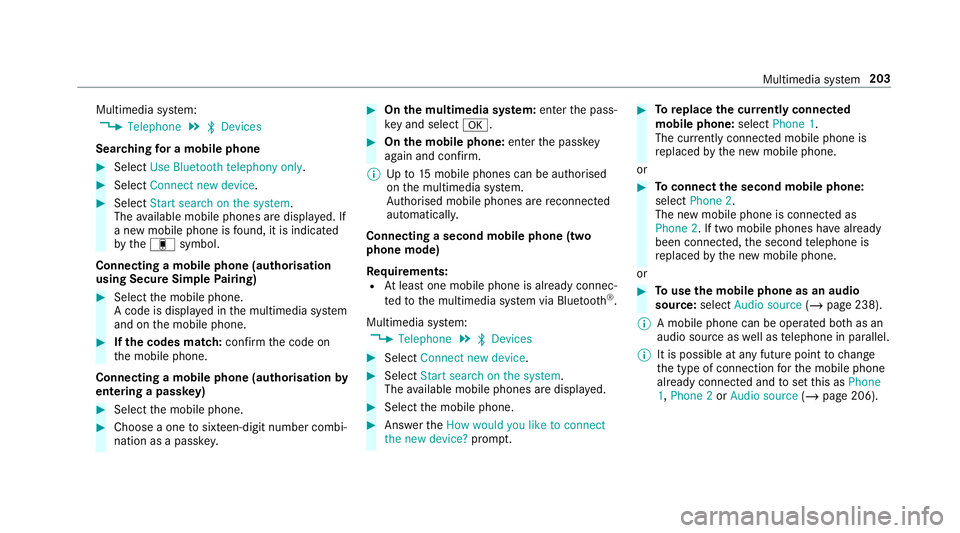
Multimedia sy
stem:
4 Telephone 5
ª Devices
Sear ching for a mobile phone #
Select Use Bluetooth telephony only. #
Select Connect new device .#
Select Start search on the system .
The available mobile phones are displa yed. If
a new mobile phone is found, it is indicated
by the# symbol.
Connecting a mobile phone (authorisation
using Secure Simple Pairing) #
Select the mobile phone.
A code is displa yed in the multimedia sy stem
and on the mobile phone. #
Ifth e codes match: confirm the code on
th e mobile phone.
Connecting a mobile phone (authorisation by
entering a passk ey) #
Select the mobile phone. #
Choose a one tosixteen-digit number combi‐
nation as a passk ey. #
On the multimedia sy stem: enter the pass‐
ke y and select a. #
On the mobile phone: enterthe passk ey
again and con firm.
% Upto15 mobile phones can be auth orised
on the multimedia sy stem.
Auth orised mobile phones are reconnected
au tomatical ly.
Connecting a second mobile phone (two
phone mode)
Re quirements:
R Atleast one mobile phone is already connec‐
te dto the multimedia sy stem via Blue tooth ®
.
Multimedia sy stem:
4 Telephone 5
ª Devices #
Select Connect new device. #
Select Start search on the system .
The available mobile phones are displa yed. #
Select the mobile phone. #
Answer theHow would you like to connect
the new device? prompt. #
Toreplace the cur rently connected
mobile phone: selectPhone 1.
The cur rently connected mobile phone is
re placed bythe new mobile phone.
or #
Toconnect the second mobile phone:
select Phone 2.
The new mobile phone is connec ted as
Phone 2. If two mobile phones ha vealready
been connec ted, the second telephone is
re placed bythe new mobile phone.
or #
Touse the mobile phone as an audio
source: selectAudio source (/page 238).
% A mobile phone can be operated bo thas an
audio source as well as telephone in parallel.
% It is possible at any future point tochange
th e type of connection forth e mobile phone
already connected and toset this as Phone
1, Phone 2 orAudio source (/page 206). Multimedia sy
stem 203
Page 208 of 409
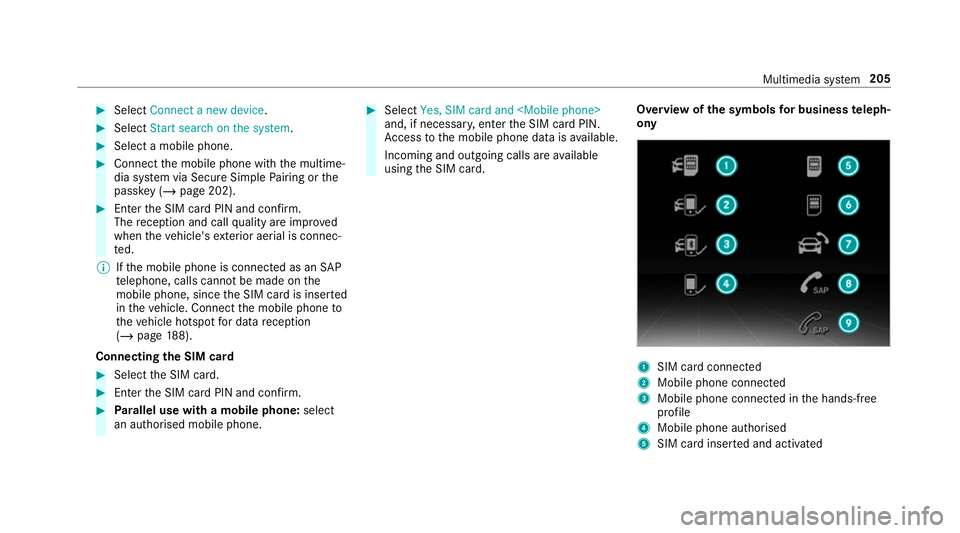
#
Select Connect a new device .#
Select Start search on the system .#
Select a mobile phone. #
Connect the mobile phone with the multime‐
dia sy stem via Secure Simple Pairing or the
passk ey (/page 202). #
Ente rth e SIM card PIN and confi rm.
The reception and call quality are impr oved
when theve hicle's exterior aerial is connec‐
te d.
% Ifth e mobile phone is connected as an SAP
te lephone, calls cannot be made on the
mobile phone, since the SIM card is inser ted
in theve hicle. Connect the mobile phone to
th eve hicle hotspot for data reception
(/ page 188).
Connecting the SIM card #
Select the SIM card. #
Ente rth e SIM card PIN and confi rm.#
Parallel use with a mobile phone: select
an authorised mobile phone. #
Select Yes, SIM card and
and, if necessar y,enter the SIM card PIN.
Ac cess tothe mobile phone data is available.
Incoming and outgoing calls are available
using the SIM card. Overview of
the symbols for business teleph‐
ony 1
SIM card connec ted
2 Mobile phone connected
3 Mobile phone connected in the hands-free
profile
4 Mobile phone authorised
5 SIM card inser ted and activated Multimedia sy
stem 205
Page 400 of 409
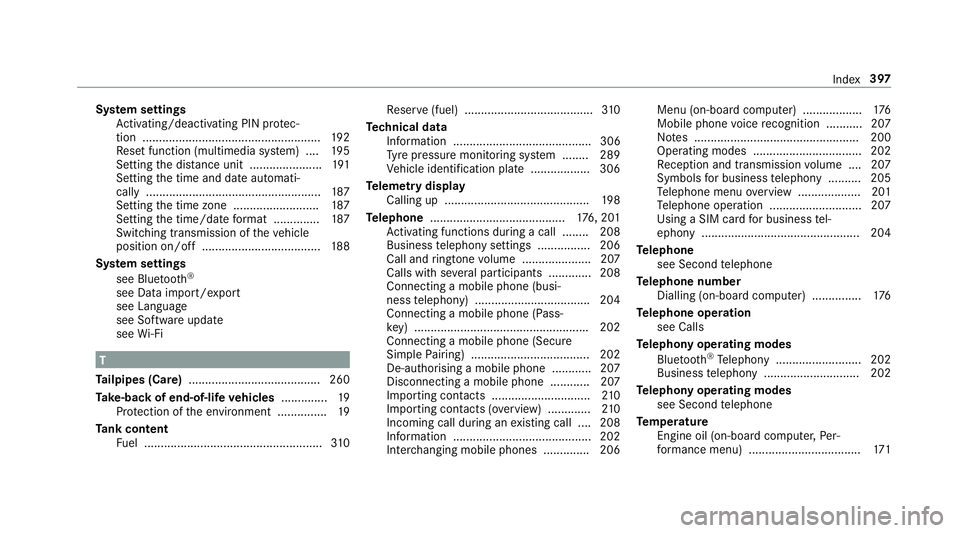
Sy
stem settings
Ac tivating/deactivating PIN pr otec‐
tion ...................................................... 19 2
Re set function (multimedia sy stem) ....1 95
Setting the dis tance unit ...................... 191
Setting the time and date automati‐
cally ..................................................... 187
Setting the time zone .......................... 187
Setting the time/date form at .............. 187
Switching transmission of theve hicle
position on/off .................................... 188
Sy stem settings
see Blue tooth®
see Data import/export
see Language
see Software update
see Wi-Fi T
Ta ilpipes (Care) ........................................ 260
Ta ke -back of end-of-life vehicles .............. 19
Pr otection of the environment ............... 19
Ta nk content
Fu el ...................................................... 310Re
ser ve(fuel) .......................................3 10
Te ch nical data
Information .......................................... 306
Ty re pressure monitoring sy stem ........ 289
Ve hicle identification plate .................. 306
Te lemetry display
Calling up ............................................ 19 8
Te lephone ........................................ .176, 201
Ac tivating functions du ring a call ........ 208
Business telephony settings ................ 206
Call and ringtone volume .................... .207
Calls with se veral participants ............ .208
Connecting a mobile phone (busi‐
ness telephony) .................................. .204
Connecting a mobile phone (Pass‐
ke y) .................................................... .202
Connecting a mobile phone (Secu re
Simple Pairing) .................................... 202
De-authorising a mobile phone ............ 207
Disconnecting a mobile phone ............ 207
Importing con tacts .............................. 210
Importing contacts (o verview) ............ .210
Incoming call during an existing call .... 208
Information .......................................... 202
Inter changing mobile phones .............. 206 Menu (on-board computer) ..................
176
Mobile phone voice recognition ........... 207
No tes .................................................. 200
Operating modes ................................. 202
Re ception and transmission volume .... 207
Symbols for business telephony .......... 205
Te lephone menu overview ...................2 01
Te lephone operation ............................ 207
Using a SIM card for business tel‐
ephony ................................................ 204
Te lephone
see Second telephone
Te lephone number
Dialling (on-board computer) .............. .176
Te lephone operation
see Calls
Te lephony operating modes
Blue tooth ®
Te lephony .......................... 202
Business telephony ............................ .202
Te lephony operating modes
see Second telephone
Te mp erature
Engine oil (on-board computer, Per‐
fo rm ance menu) .................................. 171 Index
397