ECU MERCEDES-BENZ AMG GT S 2017 C190 Comand Manual
[x] Cancel search | Manufacturer: MERCEDES-BENZ, Model Year: 2017, Model line: AMG GT S, Model: MERCEDES-BENZ AMG GT S 2017 C190Pages: 226, PDF Size: 6.39 MB
Page 119 of 226
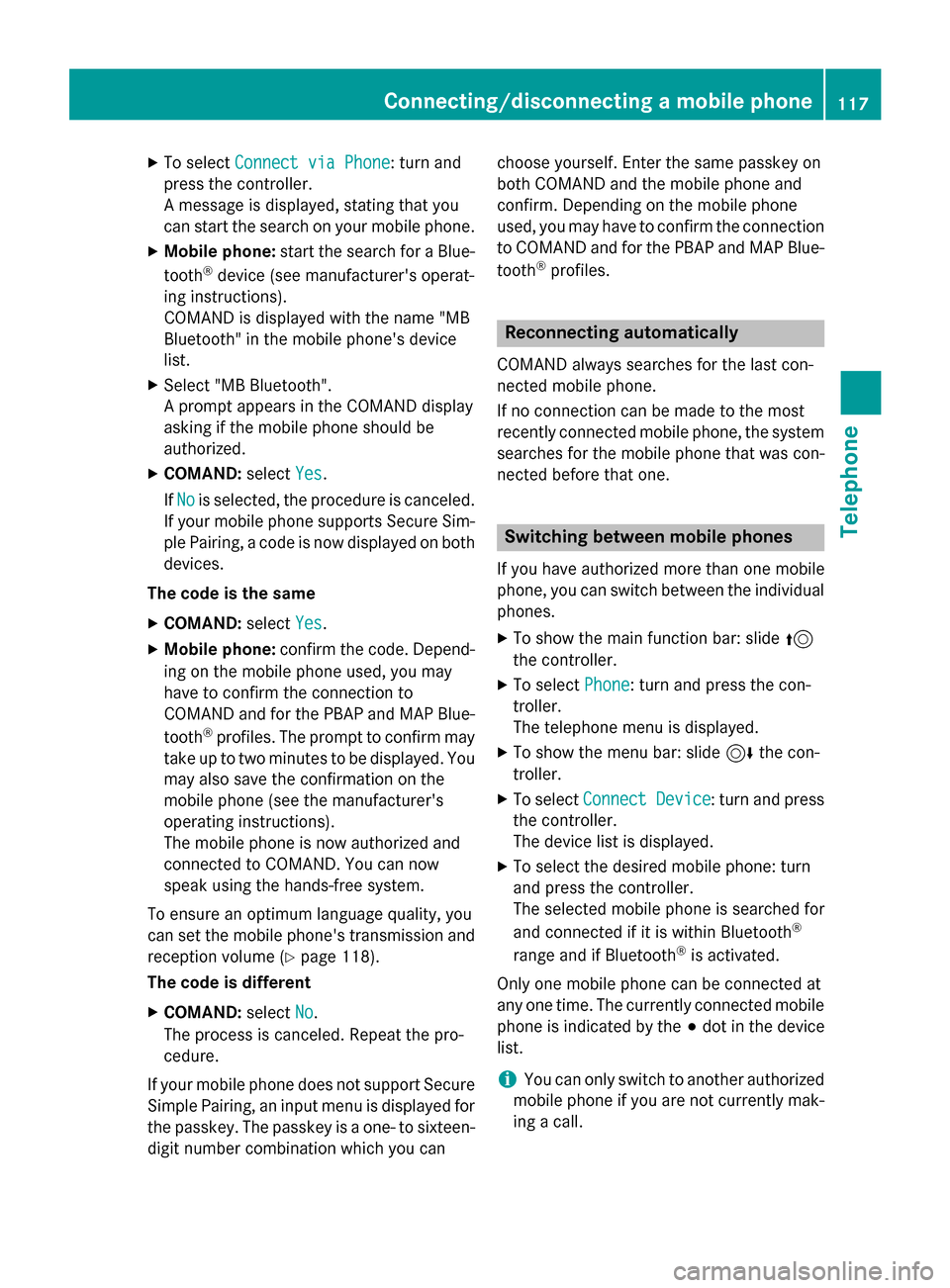
XTo selectConnect via Phone: turn and
press the controller.
A message is displayed, stating that you
can start the search on your mobile phone.
XMobile phone: start the search for a Blue-
tooth®device (see manufacturer's operat-
ing instructions).
COMAND is displayed with the name "MB
Bluetooth" in the mobile phone's device
list.
XSelect "MB Bluetooth".
A prompt appears in the COMAND display
asking if the mobile phone should be
authorized.
XCOMAND: selectYes.
If No
is selected, the procedure is canceled.
If your mobile phone supports Secure Sim-
ple Pairing, a code is now displayed on both
devices.
The code is the same
XCOMAND: selectYes.
XMobile phone: confirm the code. Depend-
ing on the mobile phone used, you may
have to confirm the connection to
COMAND and for the PBAP and MAP Blue-
tooth
®profiles. The prompt to confirm may
take up to two minutes to be displayed. You
may also save the confirmation on the
mobile phone (see the manufacturer's
operating instructions).
The mobile phone is now authorized and
connected to COMAND. You can now
speak using the hands-free system.
To ensure an optimum language quality, you
can set the mobile phone's transmission and
reception volume (
Ypage 118).
The code is different
XCOMAND: selectNo.
The process is canceled. Repeat the pro-
cedure.
If your mobile phone does not support Secure
Simple Pairing, an input menu is displayed for
the passkey. The passkey is a one- to sixteen-
digit number combination which you can choose yourself. Enter the same passkey on
both COMAND and the mobile phone and
confirm. Depending on the mobile phone
used, you may have to confirm the connection
to COMAND and for the PBAP and MAP Blue-
tooth
®profiles.
Reconnecting automatically
COMAND always searches for the last con-
nected mobile phone.
If no connection can be made to the most
recently connected mobile phone, the system
searches for the mobile phone that was con-
nected before that one.
Switching between mobile phones
If you have authorized more than one mobile
phone, you can switch between the individual
phones.
XTo show the main function bar: slide 5
the controller.
XTo select Phone: turn and press the con-
troller.
The telephone menu is displayed.
XTo show the menu bar: slide 6the con-
troller.
XTo select Connect Device: turn and press
the controller.
The device list is displayed.
XTo select the desired mobile phone: turn
and press the controller.
The selected mobile phone is searched for
and connected if it is within Bluetooth
®
range and if Bluetooth®is activated.
Only one mobile phone can be connected at
any one time. The currently connected mobile phone is indicated by the #dot in the device
list.
iYou can only switch to another authorized
mobile phone if you are not currently mak-
ing a call.
Connecting/disconnecting a mobile phone117
Telephone
Z
Page 161 of 226
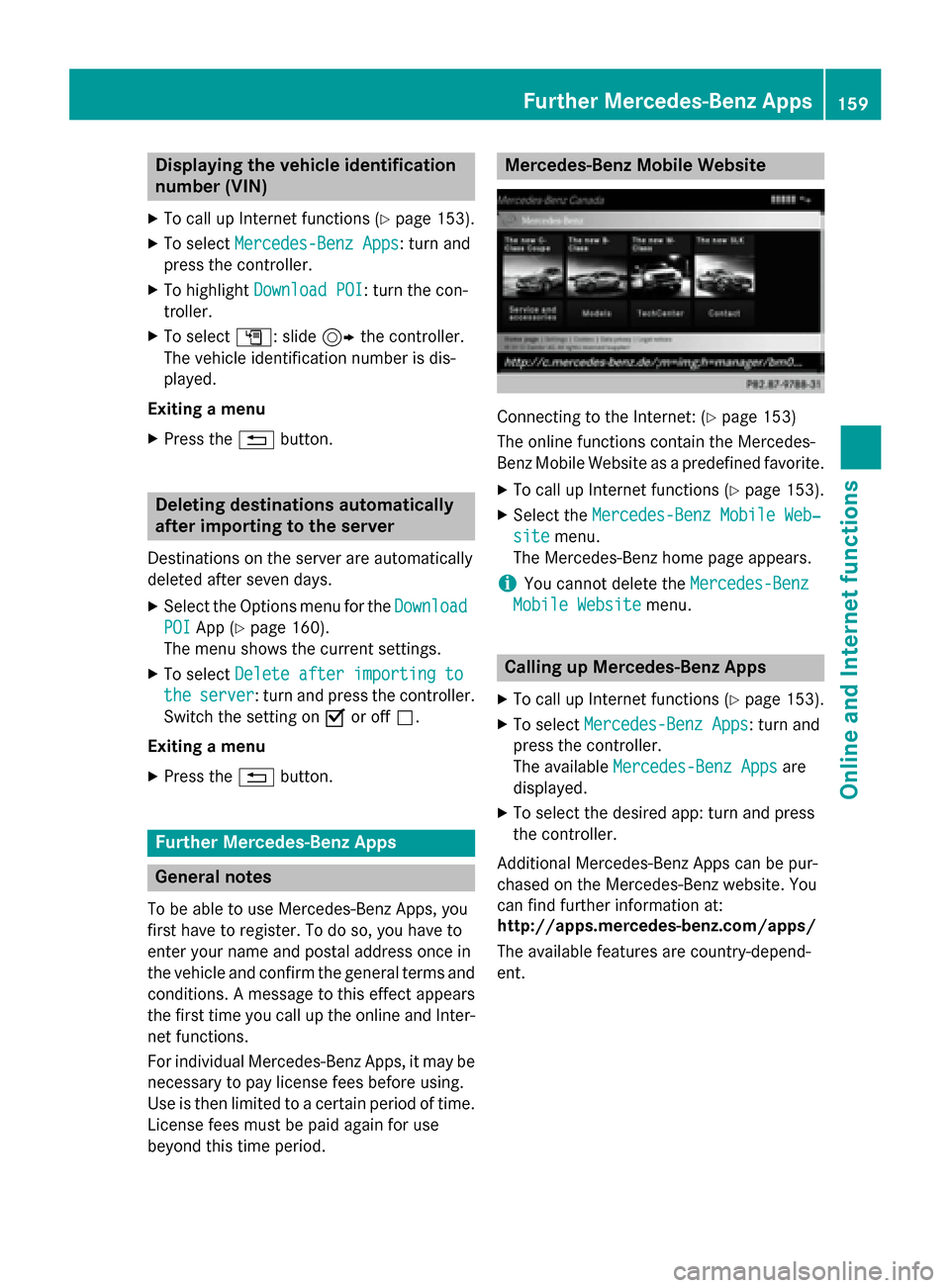
Displaying thevehicle identification
number (VIN )
XTo callup Internet function s (Ypage 153).
XTo selectMercedes-Ben zApp s:turn and
press th econtroller .
XTo highlight Download POI:turn th econ-
troller.
XTo selec tG: slide9 thecontroller .
The vehicle identification number is dis -
played .
Exiting amenu
XPress th e% button.
Deleting destinations automatically
afterimporting to th eserver
Destination son th eserver are automatically
delete dafter seven days.
XSelec tth eOption smen ufo rth eDownload
POIAp p (Ypage 160).
The men ushows th ecurren tsettings.
XTo selec tDelete after importing to
theserver:turn and press th econtroller .
Switc hth esetting on Oor of fª.
Exiting amenu
XPress th e% button.
Further Mercedes-Benz App s
General notes
To be able to use Mercedes-Ben zApps, you
first hav eto register. To do so, you hav eto
ente ryour nam eand posta laddress once in
th evehicle and confirm th egenera lterm sand
conditions. Amessage to this effect appears
th efirst time you cal lup th eonlin eand Inter-
ne tfunctions.
Fo rindividual Mercedes-Ben zApps, it may be
necessary to pay license fees befor eusing.
Use is then limited to acertain period of time.
License fees mus tbe paid again fo ruse
beyond this time period.
Mercedes-Benz Mobile Websit e
Connectingto th eInternet : (Ypage 153)
The onlin efunction scontain th eMercedes -
Benz Mobile Websit eas apredefined favorite.
XTo cal lup Internet function s (Ypage 153).
XSelectth eMercedes-Ben zMobile Web ‐
sitemenu.
The Mercedes-Ben zhom epage appears .
iYou cannotdelete th eMercedes-Ben z
Mobile Websit emenu.
Calling up Mercedes-Benz App s
XTo callup Internet function s (Ypage 153).
XTo selectMercedes-Ben zApp s:turn and
press th econtroller .
The available Mercedes-Ben zApp s
are
displayed .
XTo selectth edesire dapp: turn and press
th econtroller .
Additional Mercedes-Ben zApps can be pur -
chased on th eMercedes-Ben zwebsite. You
can fin dfurther information at :
http://apps.mercedes-benz.com/apps /
The available feature sare country-depend -
ent.
Further Mercedes-Benz Apps159
Online and Internet functions
Z
Page 164 of 226
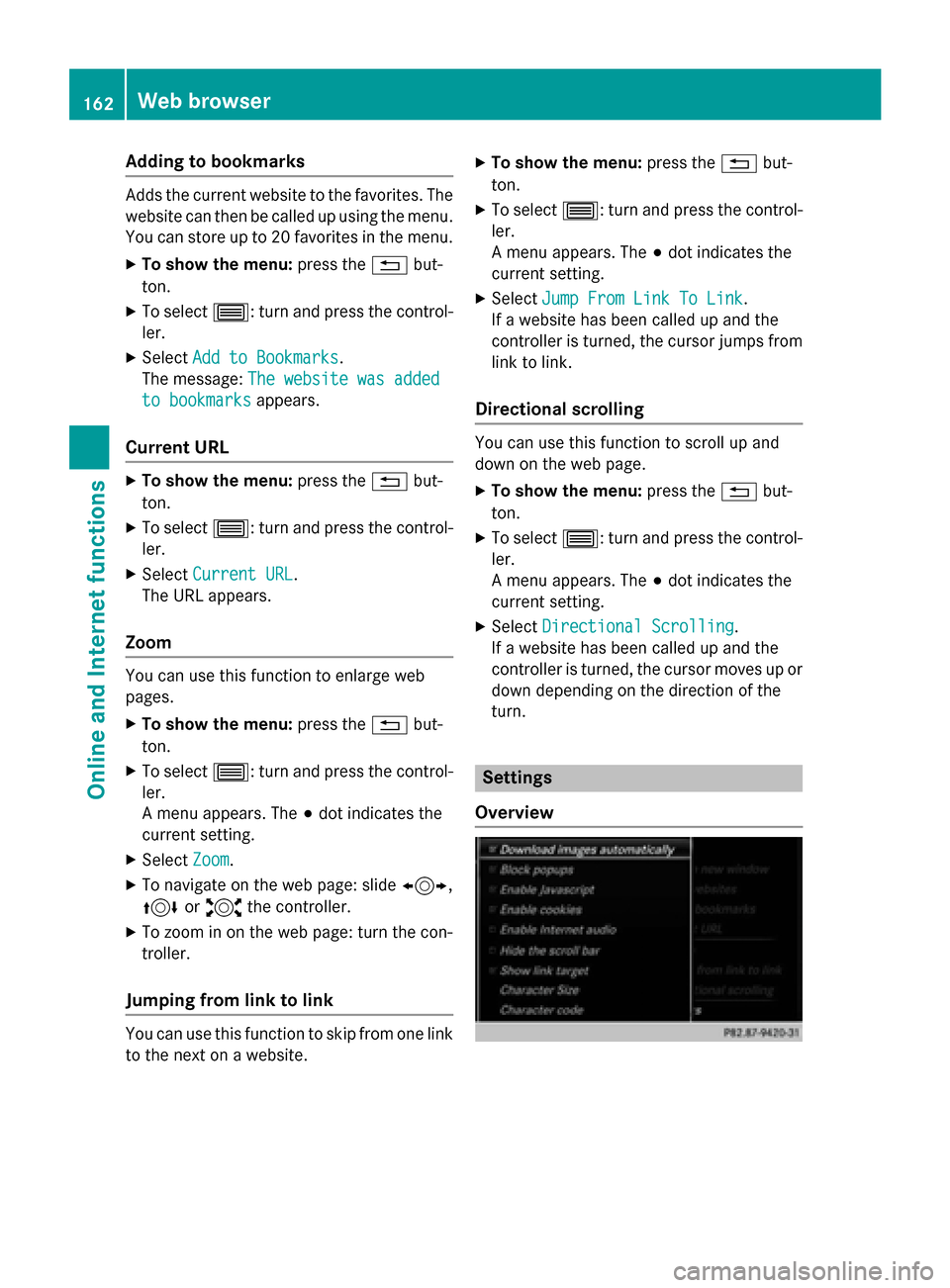
Adding to bookmarks
Adds thecurren twebsit eto th efavorites. The
websit ecan then be called up usin gth emenu.
You can store up to 20 favorite sin th emenu.
XTo sho wthemenu: press th e% but-
ton.
XTo select 3:turnand press th econtrol -
ler .
XSelec tAdd to Bookmarks.
The message :The websit ewas added
to bookmarksappears.
Current URL
XTo sho wthemenu: press th e% but-
ton.
XTo select 3:turnand press th econtrol -
ler .
XSelec tCurren tURL.
The URL appears.
Zoom
You can use this function to enlarg eweb
pages .
XTo sho wthemenu: press th e% but-
ton.
XTo select 3:turnand press th econtrol -
ler .
A men uappears. The #dot indicates th e
curren tsetting .
XSelectZoo m.
XTo navigat eon th eweb page: slide 1,
4 or2 thecontroller .
XTo zoom in on th eweb page: tur nth econ-
troller .
Jumping fr omlink to link
You can use this function to skip from on elin k
to th ene xt on awebsite.
XTo sho wthemenu: pressthe% but-
ton.
XTo select 3:turnand press th econtrol -
ler .
A men uappear s.The #dot indicates th e
curren t setting .
XSelectJum pFro mLin kTo Lin k.
If awebsit ehas been called up and th e
controller is turned, th ecur sor jumps from
lin kto link.
Directional scrolling
You can usethis function to scrollup and
down on th eweb page.
XTo sho wthemenu: pressthe% but-
ton.
XTo select 3:turnand press th econtrol -
ler .
A men uappears. The #dot indicates th e
curren tsetting .
XSelectDirectional Scrolling.
If awebsit ehas been called up and th e
controller is turned, th ecur sor moves up or
down depending on th edirection of th e
turn.
Settings
Overview
162Web browser
Online and Internet functions
Page 170 of 226
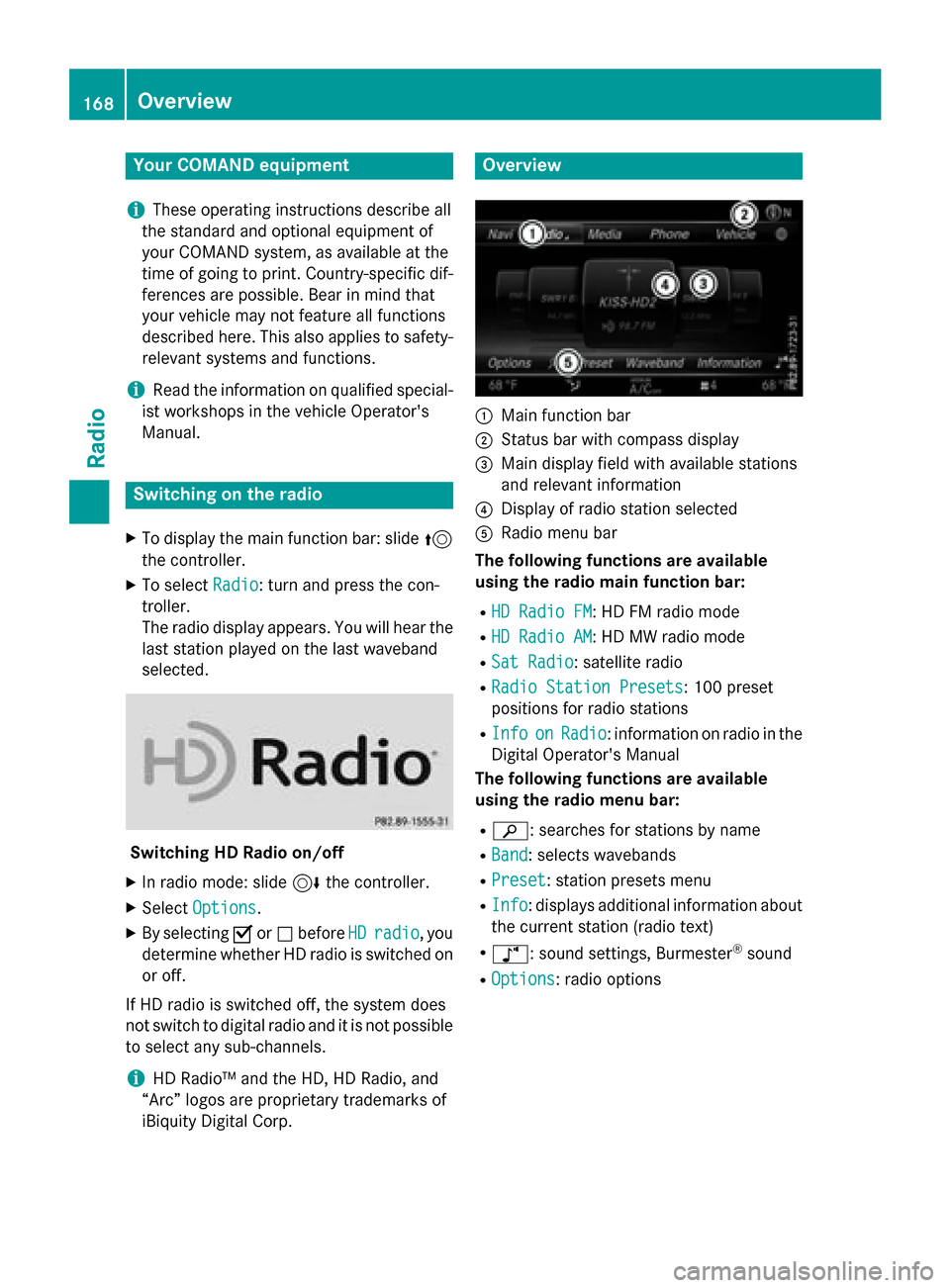
Your COMANDequipment
i
These operatin ginstruction sdescribe all
th estandar dan doptional equipmen tof
your COMAN Dsystem, as available at th e
time of going to print .Country-specifi cdif -
ference sare possible. Bear in min dthat
your vehicle may no tfeature all function s
described here. Thi salso applies to safety-
relevant systems an dfunctions.
iRead th einformation on qualified special-
ist workshop sin th evehicle Operator's
Manual.
Switchin gon th eradi o
XTo display th emain function bar :slid e5
th econtroller .
XTo selectRadio:turn an dpress th econ-
troller.
The radio display appears .You will hear th e
last station playe don th elast waveban d
selected.
Switching HD Radi oon/of f
XIn radio mode: slid e6 thecontroller .
XSelectOption s.
XBy selecting Oorª befor eHDradi o,you
determin ewhether HD radio is switched on
or off.
If HD radio is switched off, th esyste mdoe s
no tswitch to digita lradio an dit is no tpossible
to selec tan ysub-channels.
iHD Radio ™andth eHD ,HD Radio ,an d
“Arc ”logos are proprietary trademark sof
iBiquit yDigital Corp.
Overview
:Main function bar
;Status bar wit hcompass display
=Main display field wit havailable station s
an drelevant information
?Display of radio station selecte d
ARadio menubar
Th efollowin gfunctions ar eavailable
using th eradi omain function bar:
RHD Radi oFM:HD FM radio mode
RHD Radi oAM:HD MW radio mode
RSa tRadi o:satellite radio
RRadi oStatio nPreset s:10 0preset
position sfo rradio station s
RInfoonRadio:information on radio in th e
Digital Operator's Manual
Th efollowin gfunctions ar eavailable
using th eradi omenu bar:
Rè: searches fo rstation sby name
RBan d:selects wavebands
RPreset: station preset smen u
RInfo:displays additional information about
th ecurren tstation (radio text )
Rà:soundsettings, Burmeste r®sound
ROption s:radio option s
168Overview
Radio
Page 186 of 226
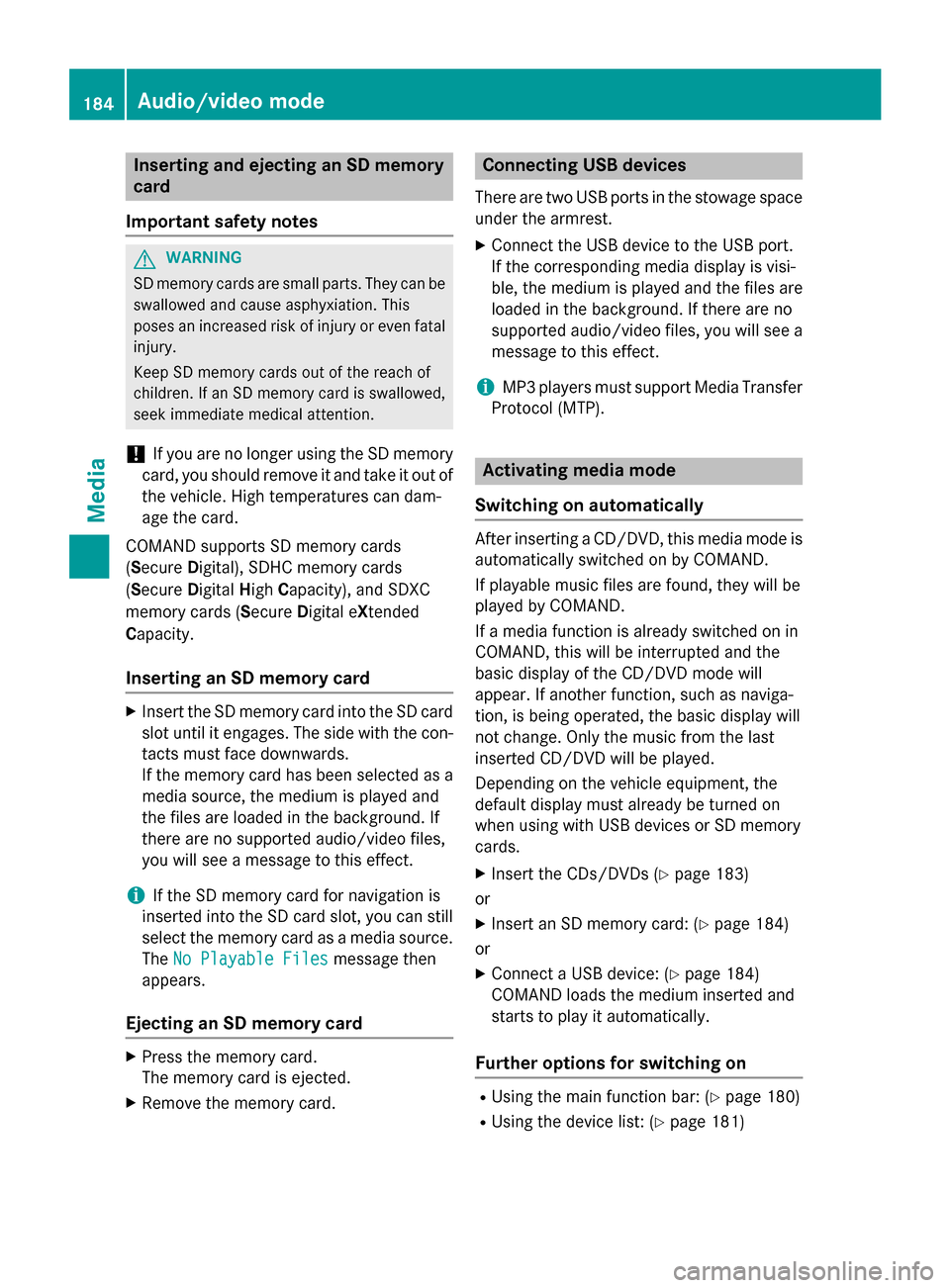
Inserting and ejecting an SD memory
card
Important safety notes
GWARNIN G
SD memory cards are small parts. They can be
swallowed and caus easphyxiation .This
poses an increased ris kof injury or eve nfatal
injury.
Kee pSD memory cards out of th ereac hof
children .If an SD memory car dis swallowed,
seek immediat emedical attention .
!Ifyou are no longer using the SDmemory
car d,you should remove itand take it out of
the vehicle. High temperatures can dam-
age the car d.
COMAND supports SDmemory car ds
(Secure Digital),SDHC memory car ds
(Secure DigitalHig h Capacity), and SDXC
memory car ds(Secure Digital e Xtended
C apacit y.
Inserting an SD memory card
XInsert the SDmemory card into the SDcard
slot unt il itengages. The sidewith the con-
tacts must face downwards.
If the memory card has been selected as a
med iasource, the medium isplayed and
the files are loaded in the background. If
there are no supported audio/video files,
you willsee a message to this effect.
iIfthe SDmemory card for navigation is
inserted into the SDcard slot, you can still
select the memory card as a media source.
The No Playable Files
message then
appears.
Ejecting an SD memory card
XPress the memory car d.
The memory card is ejecte d.
XRemove the memory card.
Connecting USB devices
There are two USB portsinthe stowage space
under the armrest.
XConnect the USB device to the USB port.
If the corresponding med iadisplay is visi-
ble, the medium isplayed and the files are
loaded inthe backgroun d. Ifthere are no
supported audio/vide o files, youwillsee a
message to th iseffect.
iMP3 players must support Media Transfer
Protocol (MTP).
Activating media mode
Switching on automatically
After inserting a CD/DVD, th ismed iamode is
automatical lyswitched on byCOMAND.
If playable music files are foun d,they will be
played byCOMAND.
If a med iafunction isalready switched on in
COMAND, th is will beinterrupted and the
basic display of the CD/DVD mode will
appear. Ifanother function, such as naviga-
tion, isbeing operate d,the basic display will
not change. Only the music from the last
inserted CD/DVD will beplayed.
Dependin g on the vehicle equipment, the
default display must already beturned on
when using with USB devices or SDmemory
cards.
XIn sert the CDs /DVDs (Ypage 183)
or
XIn sert an SDmemory car d:(Ypage 184)
or
XConnect a USB device: (Ypage 184)
COMAND loads the medium inserted and
starts to play itautomatically.
Further options for switching on
RUsing the main function bar: (Ypage 180)
RUsing the device list: (Ypage 181)
184Audio/video mode
Media
Page 192 of 226
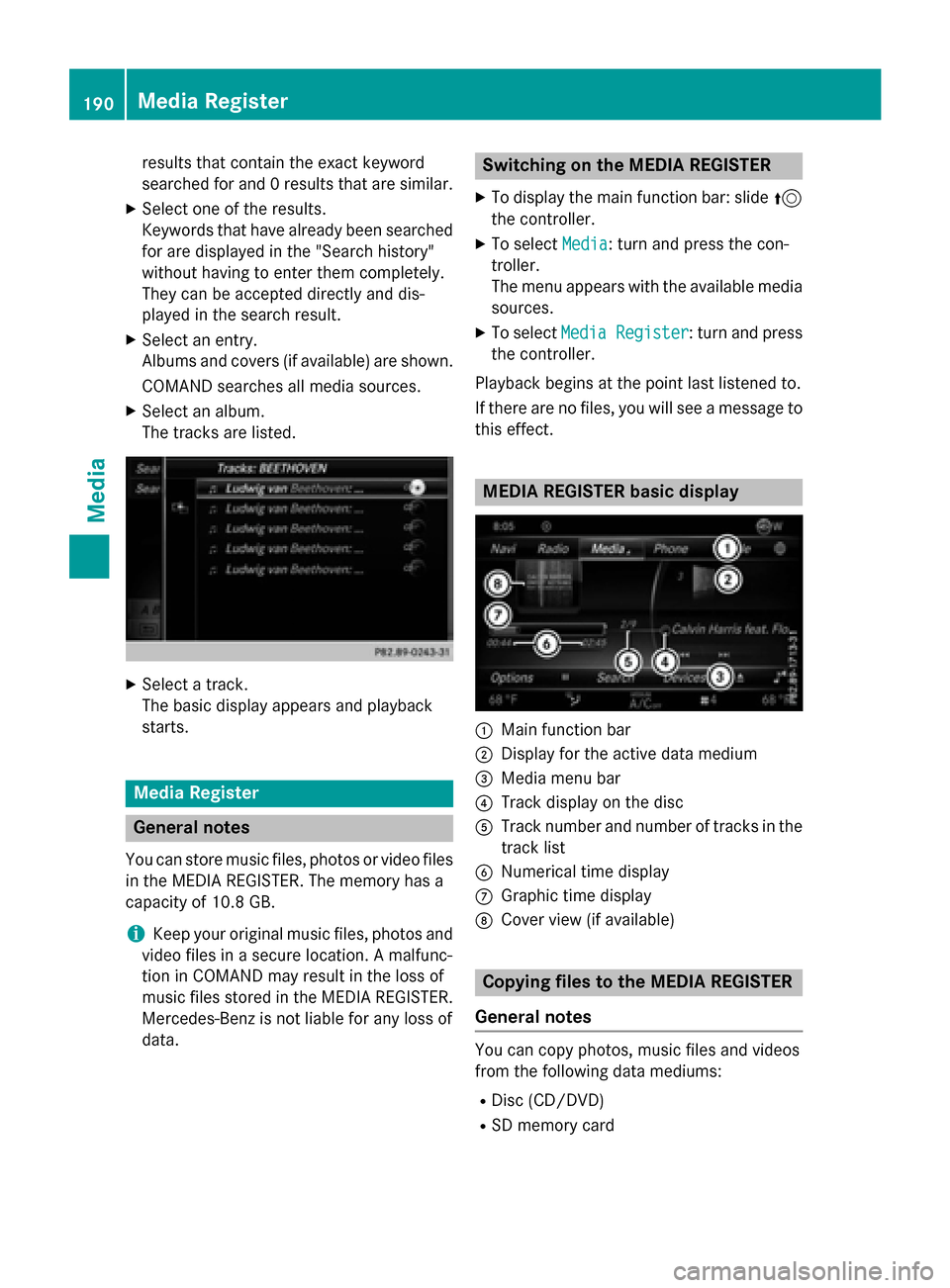
results that contain the exact keyword
searched for and 0 results that are similar.
XSelect one of the results.
Keywords that have already been searched
for are displayed in the "Search history"
without having to enter them completely.
They can be accepted directly and dis-
played in the search result.
XSelect an entry.
Albums and covers (if available) are shown.
COMAND searches all media sources.
XSelect an album.
The tracks are listed.
XSelect a track.
The basic display appears and playback
starts.
Media Register
General notes
You can store music files, photos or video files
in the MEDIA REGISTER. The memory has a
capacity of 10.8 GB.
iKeep your original music files, photos and
video files in a secure location. A malfunc-
tion in COMAND may result in the loss of
music files stored in the MEDIA REGISTER. Mercedes-Benz is not liable for any loss of
data.
Switching on the MEDIA REGISTER
XTo display the main function bar: slide 5
the controller.
XTo select Media: turn and press the con-
troller.
The menu appears with the available media
sources.
XTo select Media Register: turn and press
the controller.
Playback begins at the point last listened to.
If there are no files, you will see a message to this effect.
MEDIA REGISTER basic display
:Main function bar
;Display for the active data medium
=Media menu bar
?Track display on the disc
ATrack number and number of tracks in thetrack list
BNumerical time display
CGraphic time display
DCover view (if available)
Copying files to the MEDIA REGISTER
General notes
You can copy photos, music files and videos
from the following data mediums:
RDisc (CD/DVD)
RSD memory card
190Media Register
Media
Page 198 of 226
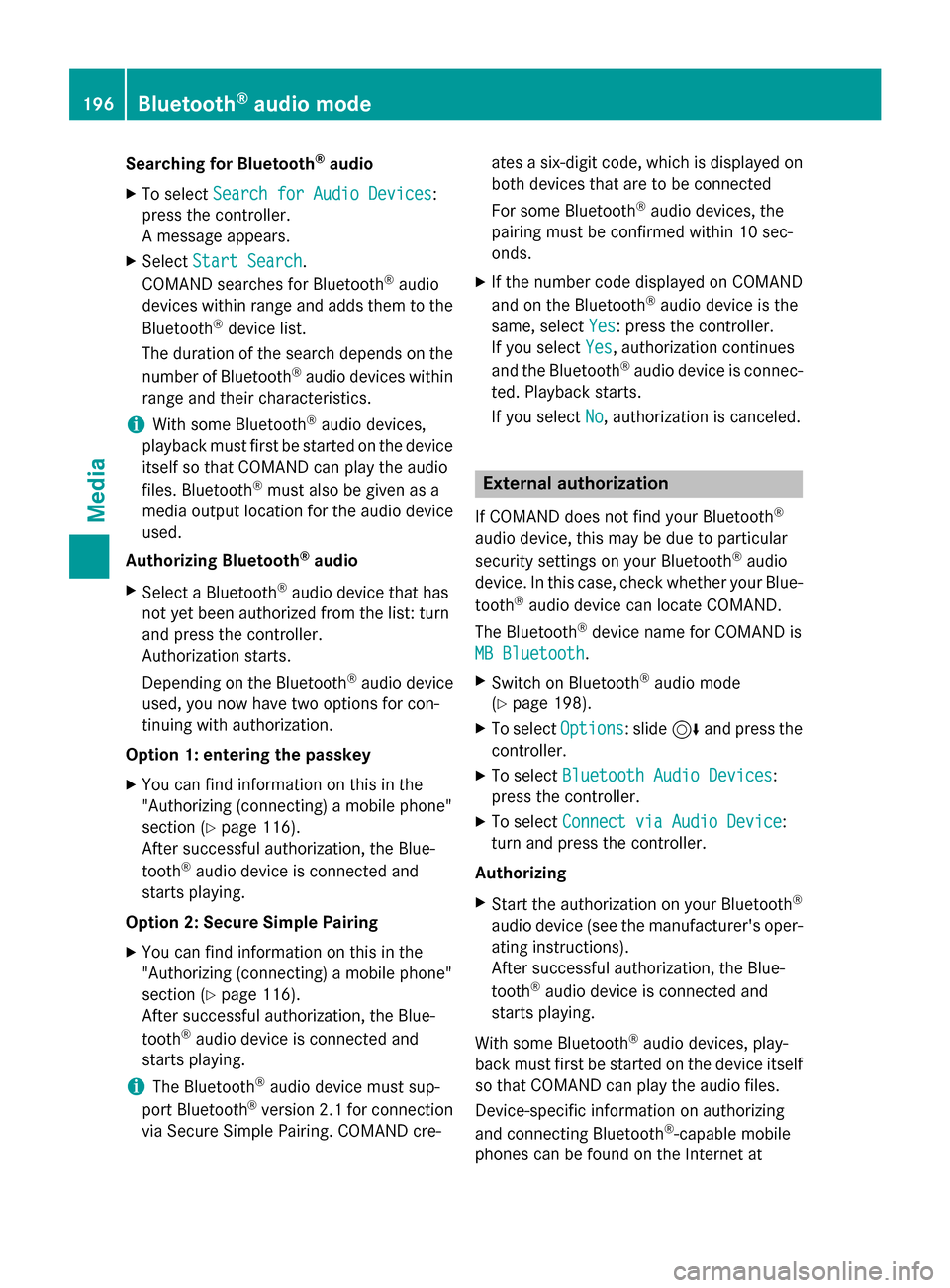
Searching for Bluetooth®audio
XTo selectSearch for Audio Devices:
press the controller.
A message appears.
XSelect Start Search.
COMAND searches for Bluetooth®audio
devices within range and adds them to the
Bluetooth
®device list.
The duration of the search depends on the
number of Bluetooth
®audio devices within
range and their characteristics.
iWith some Bluetooth®audio devices,
playback must first be started on the device
itself so that COMAND can play the audio
files. Bluetooth
®must also be given as a
media output location for the audio device
used.
Authorizing Bluetooth
®audio
XSelect a Bluetooth®audio device that has
not yet been authorized from the list: turn
and press the controller.
Authorization starts.
Depending on the Bluetooth
®audio device
used, you now have two options for con-
tinuing with authorization.
Option 1: entering the passkey
XYou can find information on this in the
"Authorizing (connecting) a mobile phone"
section (
Ypage 116).
After successful authorization, the Blue-
tooth
®audio device is connected and
starts playing.
Option 2: Secure Simple Pairing
XYou can find information on this in the
"Authorizing (connecting) a mobile phone"
section (
Ypage 116).
After successful authorization, the Blue-
tooth
®audio device is connected and
starts playing.
iThe Bluetooth®audio device must sup-
port Bluetooth®version 2.1 for connection
via Secure Simple Pairing. COMAND cre- ates a six-digit code, which is displayed on
both devices that are to be connected
For some Bluetooth
®audio devices, the
pairing must be confirmed within 10 sec-
onds.
XIf the number code displayed on COMAND
and on the Bluetooth®audio device is the
same, select Yes
: press the controller.
If you select Yes
, authorization continues
and the Bluetooth®audio device is connec-
ted. Playback starts.
If you select No
, authorization is canceled.
External authorization
If COMAND does not find your Bluetooth®
audio device, this may be due to particular
security settings on your Bluetooth®audio
device. In this case, check whether your Blue-
tooth
®audio device can locate COMAND.
The Bluetooth
®device name for COMAND is
MB Bluetooth
.
XSwitch on Bluetooth®audio mode
(
Ypage 198).
XTo select Options: slide6and press the
controller.
XTo select Bluetooth Audio Devices:
press the controller.
XTo select Connect via Audio Device:
turn and press the controller.
Authorizing
XStart the authorization on your Bluetooth®
audio device (see the manufacturer's oper-
ating instructions).
After successful authorization, the Blue-
tooth
®audio device is connected and
starts playing.
With some Bluetooth
®audio devices, play-
back must first be started on the device itself
so that COMAND can play the audio files.
Device-specific information on authorizing
and connecting Bluetooth
®-capable mobile
phones can be found on the Internet at
196Bluetooth®audio mode
Media