navigation system MERCEDES-BENZ B-CLASS 2012 Owners Manual
[x] Cancel search | Manufacturer: MERCEDES-BENZ, Model Year: 2012, Model line: B-CLASS, Model: MERCEDES-BENZ B-CLASS 2012Pages: 340, PDF Size: 3.09 MB
Page 15 of 340
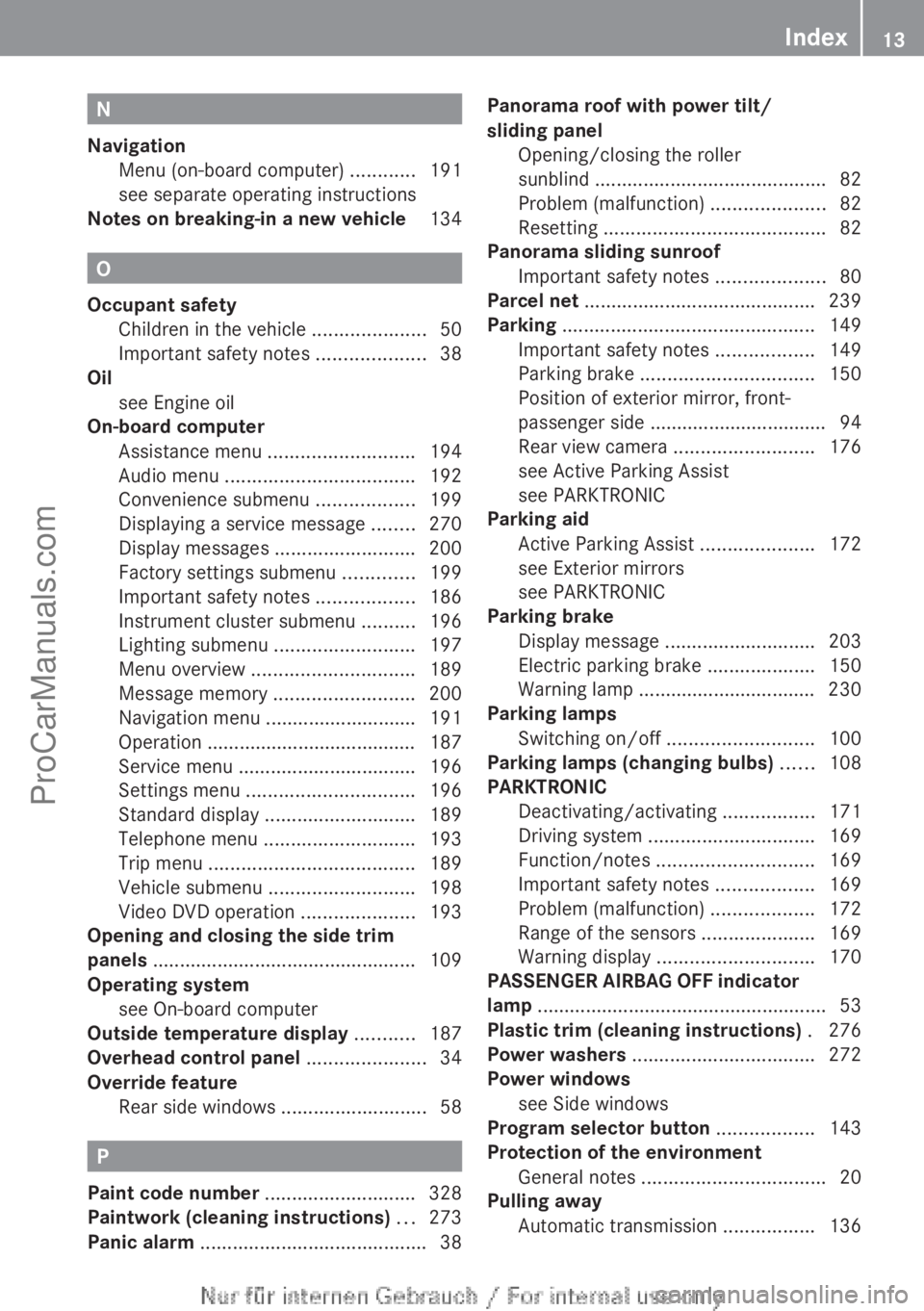
N
Navigation Menu (on-board computer) ............ 191
see separate operating instructions
Notes on breaking-in a new vehicle 134O
Occupant safety Children in the vehicle .....................50
Important safety notes .................... 38
Oil
see Engine oil
On-board computer
Assistance menu ........................... 194
Audio menu ................................... 192
Convenience submenu .................. 199
Displaying a service message ........ 270
Display messages ..........................200
Factory settings submenu ............. 199
Important safety notes .................. 186
Instrument cluster submenu ..........196
Lighting submenu .......................... 197
Menu overview .............................. 189
Message memory .......................... 200
Navigation menu ............................ 191
Operation ....................................... 187
Service menu ................................. 196
Settings menu ............................... 196
Standard display ............................ 189
Telephone menu ............................ 193
Trip menu ...................................... 189
Vehicle submenu ........................... 198
Video DVD operation ..................... 193
Opening and closing the side trim
panels ................................................. 109
Operating system see On-board computer
Outside temperature display ...........187
Overhead control panel ......................34
Override feature Rear side windows ........................... 58P
Paint code number ............................ 328
Paintwork (cleaning instructions) ...273
Panic alarm .......................................... 38Panorama roof with power tilt/
sliding panel
Opening/closing the roller
sunblind ........................................... 82
Problem (malfunction) .....................82
Resetting ......................................... 82
Panorama sliding sunroof
Important safety notes .................... 80
Parcel net
........................................... 239
Parking ............................................... 149
Important safety notes .................. 149
Parking brake ................................ 150
Position of exterior mirror, front-
passenger side ................................. 94
Rear view camera .......................... 176
see Active Parking Assist
see PARKTRONIC
Parking aid
Active Parking Assist .....................172
see Exterior mirrors
see PARKTRONIC
Parking brake
Display message ............................ 203
Electric parking brake ....................150
Warning lamp ................................. 230
Parking lamps
Switching on/off ........................... 100
Parking lamps (changing bulbs) ......108
PARKTRONIC Deactivating/activating ................. 171
Driving system ............................... 169
Function/notes ............................. 169
Important safety notes .................. 169
Problem (malfunction) ...................172
Range of the sensors ..................... 169
Warning display ............................. 170
PASSENGER AIRBAG OFF indicator
lamp ...................................................... 53
Plastic trim (cleaning instructions) . 276
Power washers .................................. 272
Power windows see Side windows
Program selector button .................. 143
Protection of the environment General notes .................................. 20
Pulling away
Automatic transmission ................. 136 Index
13
ProCarManuals.com
Page 16 of 340

Q
Qualified specialist workshop ...........24R
Radar sensor system Activating/deactivating .................199
Display message
............................ 215
Radio
Selecting a station .........................192
see separate operating instructions
Reading lamp ..................................... 103
Rear compartment Setting the air vents ......................131
Rear fog lamp
Changing bulbs .............................. 109
Display message ............................ 210
Switching on/off ........................... 100
Rear lamps
Changing bulbs .............................. 109
see Lights
Rear seat
Adjusting the angle of the
backrests ....................................... 242
Folding the backrest forwards/
back (vehicles without the EASY-
VARIO-PLUS system) .....................240
Folding the backrest forwards/
back (vehicles with the EASY-
VARIO-PLUS system) .....................241
Fore-and-aft adjustment ................243
Rear view camera
Cleaning instructions ..................... 275
Function/notes ............................. 176
Switching on/off ........................... 177
Rear-view mirror
Anti-glare (manual) ..........................92
Dipping (automatic) .........................93
Rear window defroster
Problem (malfunction) ...................129
Switching on/off ........................... 128
Rear window wiper
Replacing the wiper blade .............. 113
Switching on/off ........................... 112
Refrigerant (air-conditioning
system)
Important safety notes .................. 334Refueling
Fuel gauge ....................................... 29
Important safety notes
..................147
Refueling process .......................... 148
see Fuel
Remote control
Garage door opener .......................260
Programming (garage door opener) 260
Reporting safety defects .................... 25
Reserve (fuel tank) see Fuel
Reserve fuel
Display message ............................ 214
Warning lamp ................................. 231
see Fuel
Residual heat (climate control) ........129
Restraint system see SRS (Supplemental Restraint
System)
Reversing feature
Panorama sliding sunroof ................ 80
Roller sunblinds ............................... 81
Side windows ................................... 77
Roadside Assistance (breakdown) ....22
Roller sunblind Opening/closing .............................. 82
Panorama roof with power tilt/
sliding panel ..................................... 81
Roof carrier ........................................ 247
Roof lining and carpets (cleaning
guidelines) ......................................... 277
Roof load (maximum) ........................335
Route (navigation) see Route guidance (navigation)
Route guidance (navigation) ............191 S
Safety Children in the vehicle .....................50
Child restraint systems ....................50
Safety system
see Driving safety systems
Seat
Folding the backrest (rear
compartment) forwards/back14
Index
ProCarManuals.com
Page 191 of 340
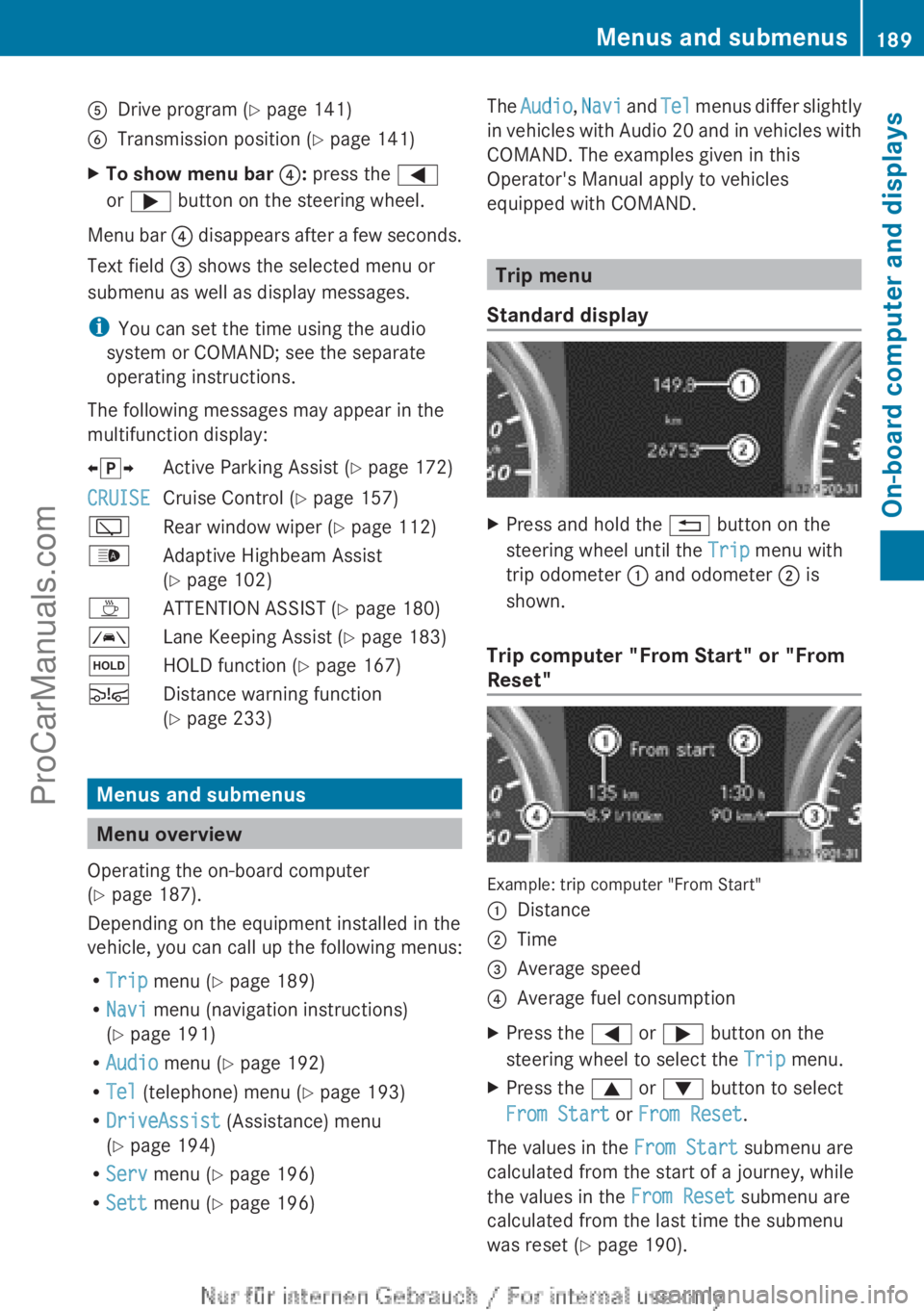
A
Drive program (Y page 141)
B Transmission position ( Y page 141)
X To show menu bar ?: press the =
or ; button on the steering wheel.
Menu bar ? disappears after a few seconds.
Text field = shows the selected menu or
submenu as well as display messages.
i You can set the time using the audio
system or COMAND; see the separate
operating instructions.
The following messages may appear in the
multifunction display:
XjY Active Parking Assist (Y page 172)
CRUISE Cruise Control (Y page 157)
è Rear window wiper ( Y page 112)
_ Adaptive Highbeam Assist
(Y page 102)
À ATTENTION ASSIST (Y page 180)
à Lane Keeping Assist (Y page 183)
ë HOLD function ( Y page 167)
Ä Distance warning function
(Y page 233) Menus and submenus
Menu overview
Operating the on-board computer
(Y page 187).
Depending on the equipment installed in the
vehicle, you can call up the following menus:
R Trip menu (Y page 189)
R Navi menu (navigation instructions)
(Y page 191)
R Audio menu (Y page 192)
R Tel (telephone) menu ( Y page 193)
R DriveAssist (Assistance) menu
(Y page 194)
R Serv menu (Y page 196)
R Sett menu (Y page 196) The
Audio, Navi and
Tel
menus differ slightly
in vehicles with Audio 20 and in vehicles with
COMAND. The examples given in this
Operator's Manual apply to vehicles
equipped with COMAND. Trip menu
Standard display X
Press and hold the % button on the
steering wheel until the Trip menu with
trip odometer : and odometer ; is
shown.
Trip computer "From Start" or "From
Reset" Example: trip computer "From Start"
:
Distance
; Time
= Average speed
? Average fuel consumption
X Press the = or ; button on the
steering wheel to select the Trip menu.
X Press the 9 or : button to select
From Start or From Reset.
The values in the From Start submenu are
calculated from the start of a journey, while
the values in the From Reset submenu are
calculated from the last time the submenu
was reset ( Y page 190). Menus and submenus
189
On-board computer and displays Z
ProCarManuals.com
Page 193 of 340
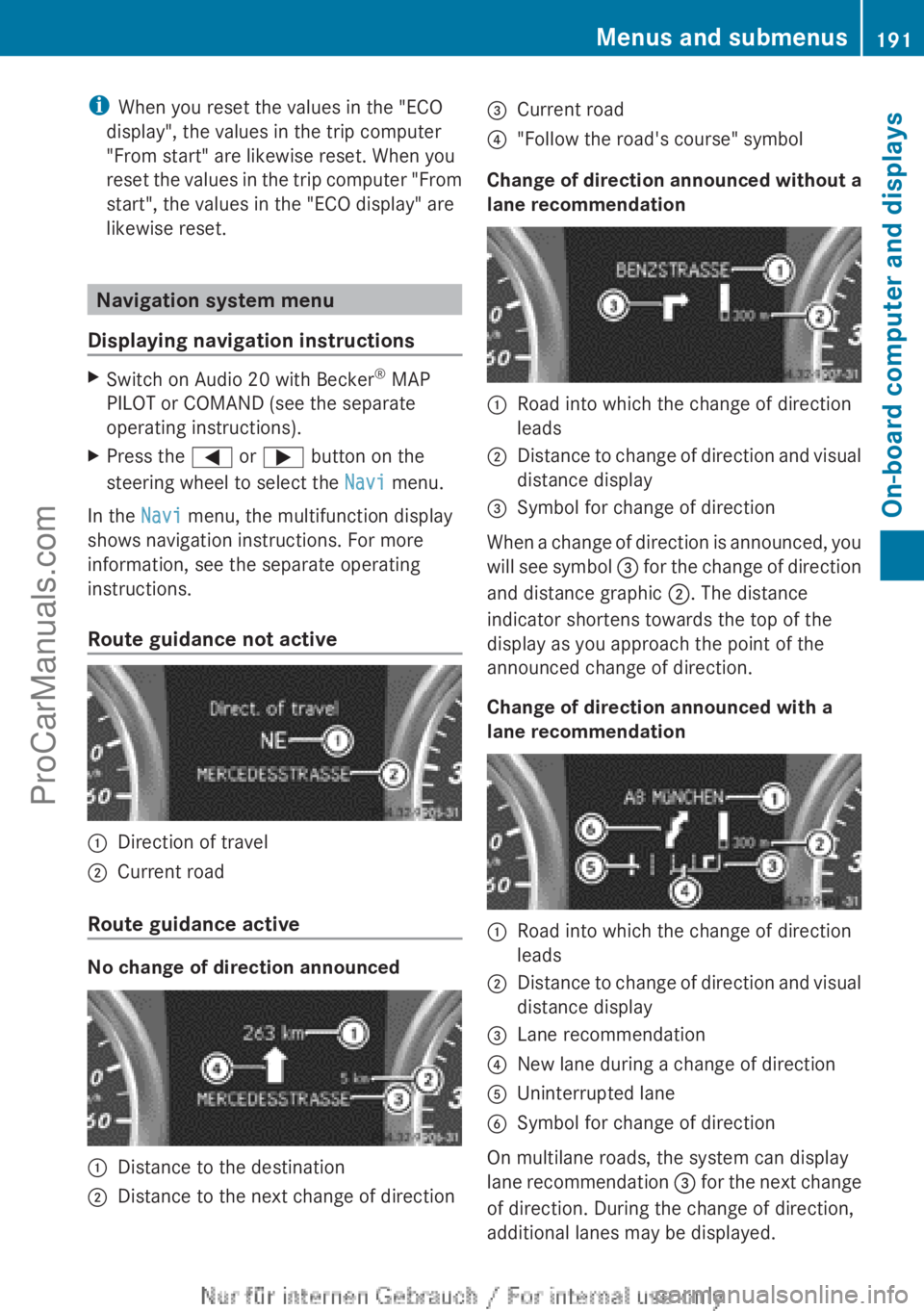
i
When you reset the values in the "ECO
display", the values in the trip computer
"From start" are likewise reset. When you
reset the values
in the trip computer "From
start", the values in the "ECO display" are
likewise reset. Navigation system menu
Displaying navigation instructions X
Switch on Audio 20 with Becker ®
MAP
PILOT or COMAND (see the separate
operating instructions).
X Press the = or ; button on the
steering wheel to select the Navi menu.
In the Navi menu, the multifunction display
shows navigation instructions. For more
information, see the separate operating
instructions.
Route guidance not active :
Direction of travel
; Current road
Route guidance active No change of direction announced
:
Distance to the destination
; Distance to the next change of direction =
Current road
? "Follow the road's course" symbol
Change of direction announced without a
lane recommendation :
Road into which the change of direction
leads
; Distance to change of direction and visual
distance display
= Symbol for change of direction
When a change of direction is announced, you
will see
symbol =
for the change of direction
and distance graphic ;. The distance
indicator shortens towards the top of the
display as you approach the point of the
announced change of direction.
Change of direction announced with a
lane recommendation :
Road into which the change of direction
leads
; Distance to change of direction and visual
distance display
= Lane recommendation
? New lane during a change of direction
A Uninterrupted lane
B Symbol for change of direction
On multilane roads, the system can display
lane recommendation
=
for the next change
of direction. During the change of direction,
additional lanes may be displayed. Menus and submenus
191
On-board computer and displays Z
ProCarManuals.com
Page 194 of 340
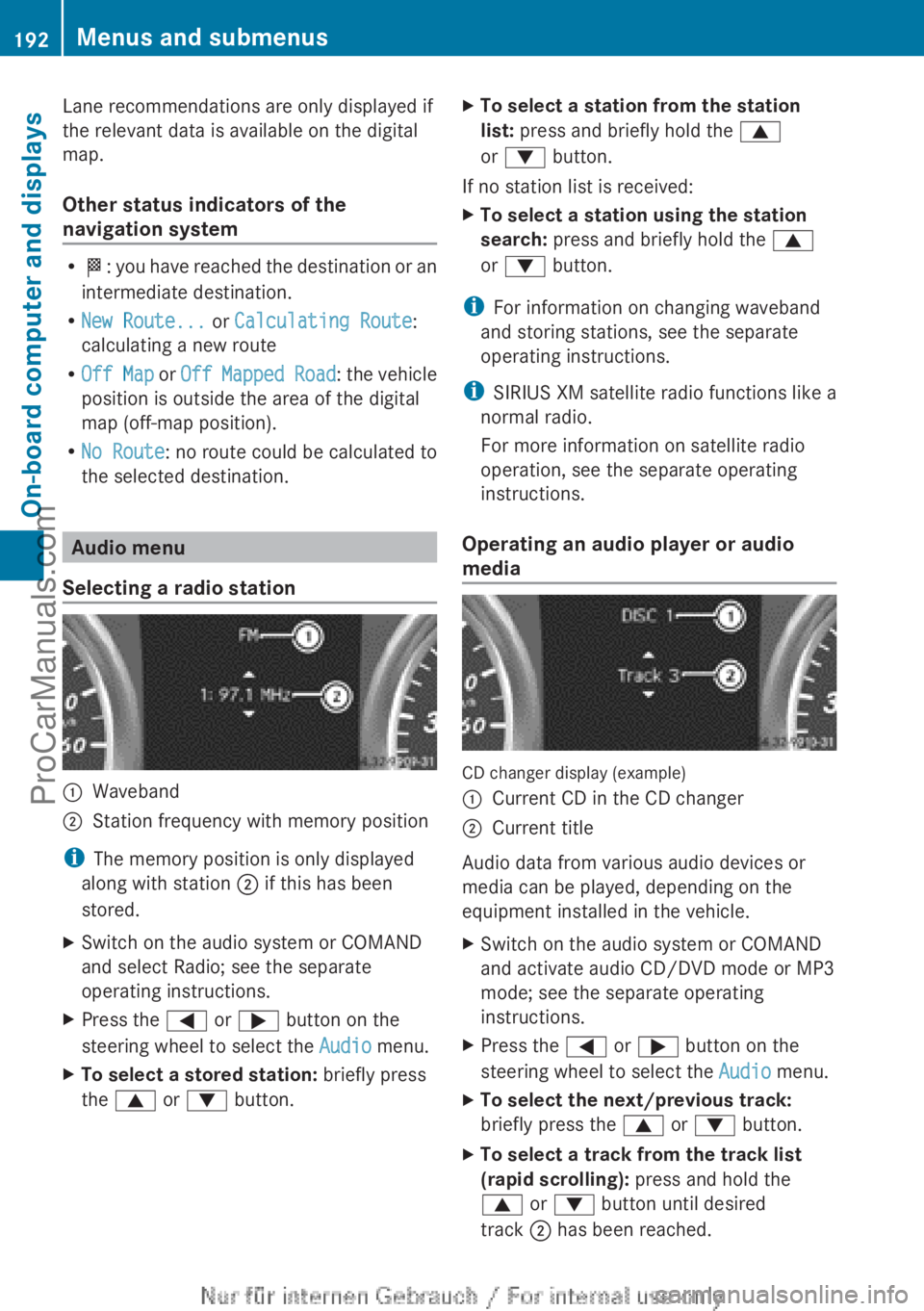
Lane recommendations are only displayed if
the relevant data is available on the digital
map.
Other status indicators of the
navigation system
R
O: you have
reached the destination or an
intermediate destination.
R New Route... or Calculating Route:
calculating a new route
R Off Map or Off Mapped Road : the vehicle
position is outside the area of the digital
map (off-map position).
R No Route : no route could be calculated to
the selected destination. Audio menu
Selecting a radio station :
Waveband
; Station frequency with memory position
i The memory position is only displayed
along with station ; if this has been
stored.
X Switch on the audio system or COMAND
and select Radio; see the separate
operating instructions.
X Press the = or ; button on the
steering wheel to select the Audio menu.
X To select a stored station: briefly press
the 9 or : button. X
To select a station from the station
list: press and briefly hold the 9
or : button.
If no station list is received:
X To select a station using the station
search: press and briefly hold the 9
or : button.
i For information on changing waveband
and storing stations, see the separate
operating instructions.
i SIRIUS XM satellite radio functions like a
normal radio.
For more information on satellite radio
operation, see the separate operating
instructions.
Operating an audio player or audio
media CD changer display (example)
:
Current CD in the CD changer
; Current title
Audio data from various audio devices or
media can be played, depending on the
equipment installed in the vehicle.
X Switch on the audio system or COMAND
and activate audio CD/DVD mode or MP3
mode; see the separate operating
instructions.
X Press the = or ; button on the
steering wheel to select the Audio menu.
X To select the next/previous track:
briefly press the 9 or : button.
X To select a track from the track list
(rapid scrolling): press and hold the
9 or : button until desired
track ; has been reached.192
Menus and submenus
On-board computer and displays
ProCarManuals.com
Page 198 of 340
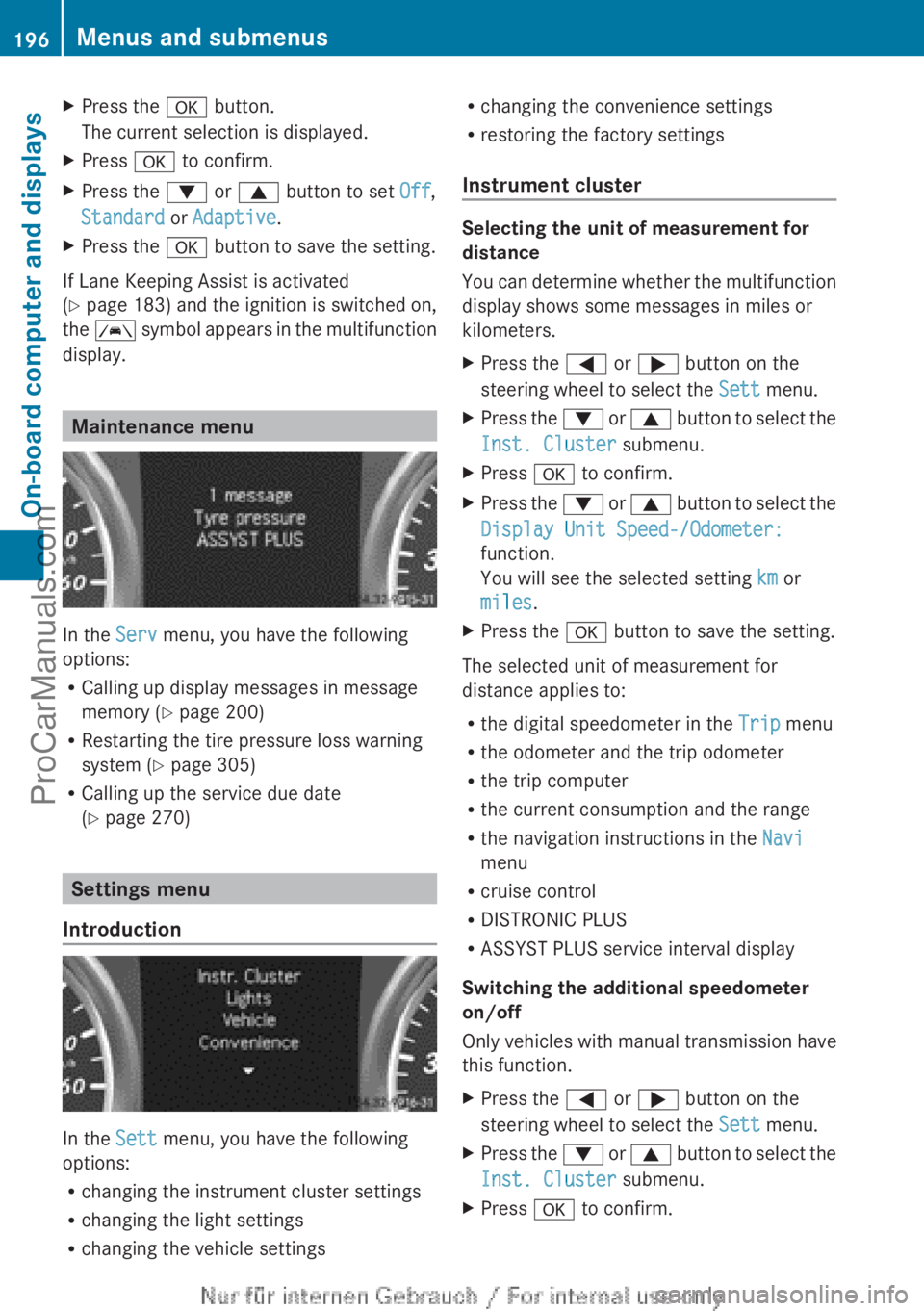
X
Press the a button.
The current selection is displayed.
X Press a to confirm.
X Press the : or 9 button to set Off,
Standard or Adaptive.
X Press the a button to save the setting.
If Lane Keeping Assist is activated
(Y page 183) and
the ignition is switched on,
the à symbol appears in the multifunction
display. Maintenance menu
In the
Serv menu, you have the following
options:
R Calling up display messages in message
memory ( Y page 200)
R Restarting the tire pressure loss warning
system (Y page 305)
R Calling up the service due date
(Y page 270) Settings menu
Introduction In the
Sett menu, you have the following
options:
R changing the instrument cluster settings
R changing the light settings
R changing the vehicle settings R
changing the convenience settings
R restoring the factory settings
Instrument cluster Selecting the unit of measurement for
distance
You can
determine
whether the multifunction
display shows some messages in miles or
kilometers.
X Press the = or ; button on the
steering wheel to select the Sett menu.
X Press the : or 9
button to select the
Inst. Cluster submenu.
X Press a to confirm.
X Press the :
or 9
button to select the
Display Unit Speed-/Odometer:
function.
You will see the selected setting km or
miles.
X Press the a button to save the setting.
The selected unit of measurement for
distance applies to:
R the digital speedometer in the Trip menu
R the odometer and the trip odometer
R the trip computer
R the current consumption and the range
R the navigation instructions in the Navi
menu
R cruise control
R DISTRONIC PLUS
R ASSYST PLUS service interval display
Switching the additional speedometer
on/off
Only vehicles
with
manual transmission have
this function.
X Press the = or ; button on the
steering wheel to select the Sett menu.
X Press the : or 9
button to select the
Inst. Cluster submenu.
X Press a to confirm.196
Menus and submenus
On-board computer and displays
ProCarManuals.com
Page 227 of 340
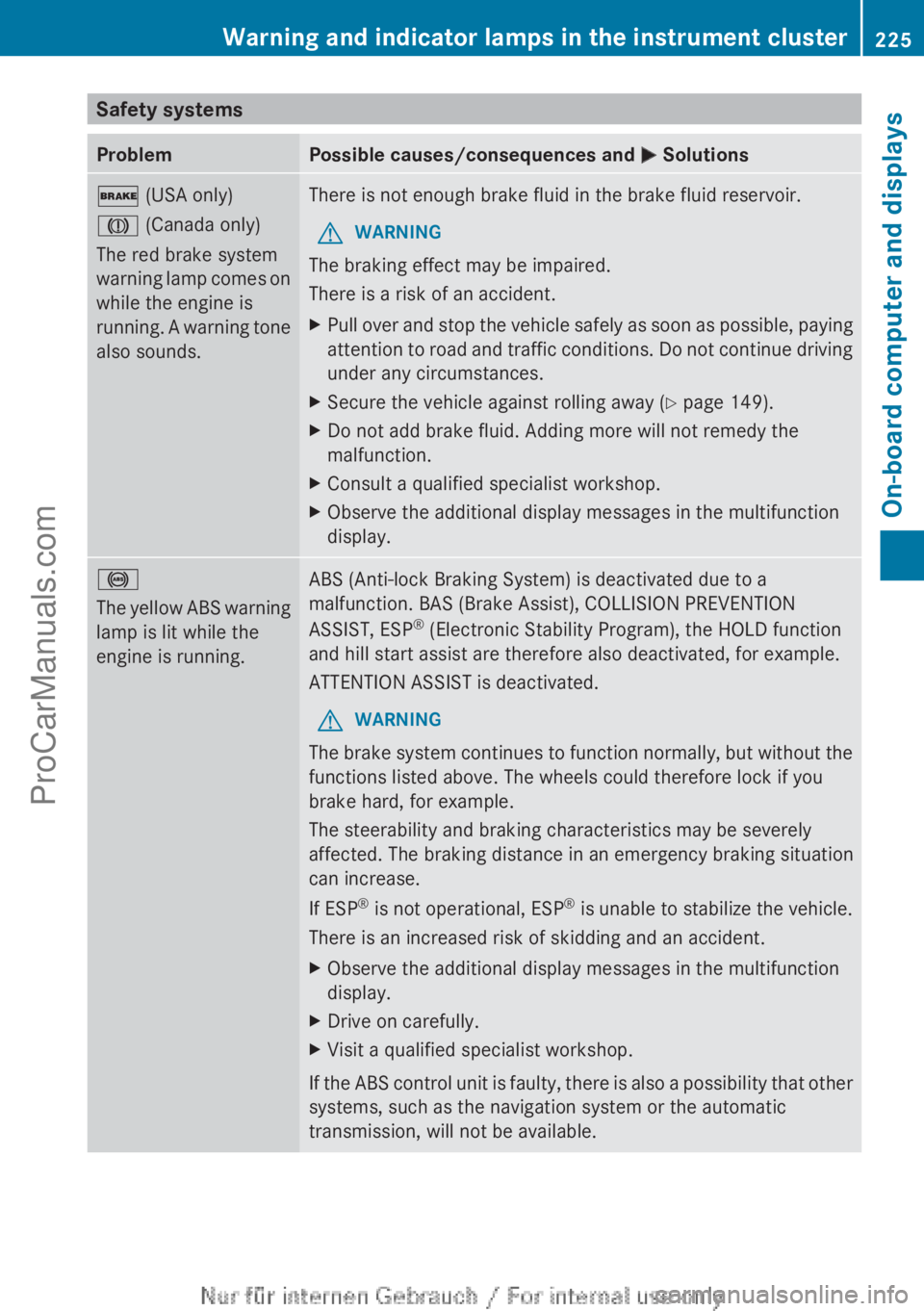
Safety systems
Problem Possible causes/consequences and
M Solutions$ (USA only)
J (Canada only)
The red brake system
warning
lamp comes
on
while the engine is
running. A warning tone
also sounds. There is not enough brake fluid in the brake fluid reservoir.
G WARNING
The braking effect may be impaired.
There is a risk of an accident.
X Pull over and stop the vehicle safely as soon as possible, paying
attention to road
and traffic conditions. Do not continue driving
under any circumstances.
X Secure the vehicle against rolling away ( Y page 149).
X Do not add brake fluid. Adding more will not remedy the
malfunction.
X Consult a qualified specialist workshop.
X Observe the additional display messages in the multifunction
display. !
The yellow
ABS
warning
lamp is lit while the
engine is running. ABS (Anti-lock Braking System) is deactivated due to a
malfunction. BAS (Brake Assist), COLLISION PREVENTION
ASSIST, ESP
®
(Electronic Stability Program), the HOLD function
and hill start assist are therefore also deactivated, for example.
ATTENTION ASSIST is deactivated.
G WARNING
The brake system continues to function normally, but without the
functions listed above. The wheels could therefore lock if you
brake hard, for example.
The steerability and braking characteristics may be severely
affected. The braking distance in an emergency braking situation
can increase.
If ESP ®
is not
operational, ESP ®
is unable to stabilize the vehicle.
There is an increased risk of skidding and an accident.
X Observe the additional display messages in the multifunction
display.
X Drive on carefully.
X Visit a qualified specialist workshop.
If the ABS control unit is faulty, there is also a possibility that other
systems, such as the navigation system or the automatic
transmission, will not be available. Warning and indicator lamps in the instrument cluster
225
On-board computer and displays Z
ProCarManuals.com
Page 256 of 340
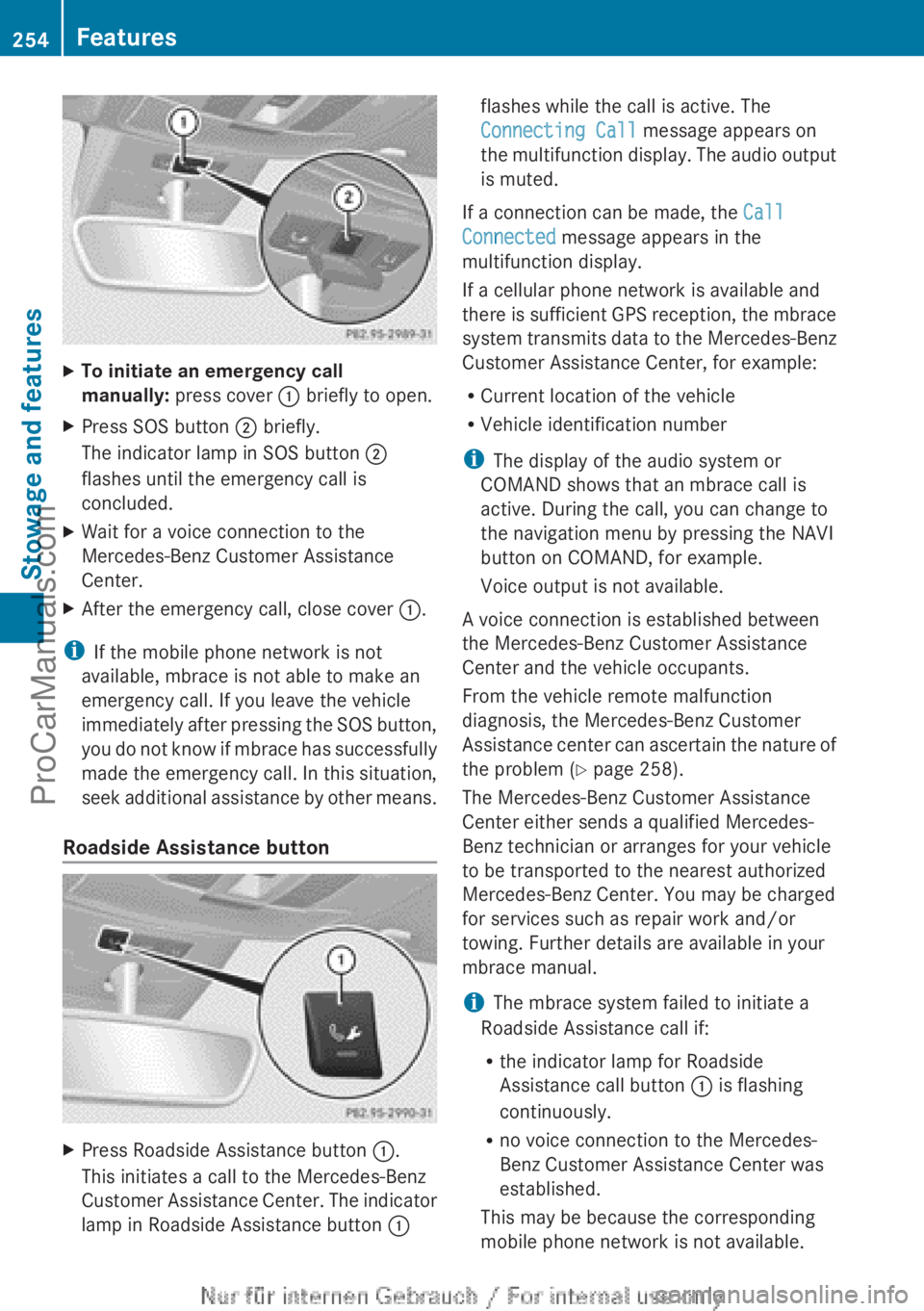
X
To initiate an emergency call
manually: press cover : briefly to open.
X Press SOS button ; briefly.
The indicator lamp in SOS button ;
flashes until the emergency call is
concluded.
X Wait for a voice connection to the
Mercedes-Benz Customer Assistance
Center.
X After the emergency call, close cover :.
i If the mobile phone network is not
available, mbrace is not able to make an
emergency call. If you leave the vehicle
immediately after
pressing
the SOS button,
you do not know if mbrace has successfully
made the emergency call. In this situation,
seek additional assistance by other means.
Roadside Assistance button X
Press Roadside Assistance button :.
This initiates a call to the Mercedes-Benz
Customer Assistance Center.
The indicator
lamp in Roadside Assistance button :flashes while the call is active. The
Connecting Call message appears on
the multifunction
display.
The audio output
is muted.
If a connection can be made, the Call
Connected message appears in the
multifunction display.
If a cellular phone network is available and
there is
sufficient
GPS reception, the mbrace
system transmits data to the Mercedes-Benz
Customer Assistance Center, for example:
R Current location of the vehicle
R Vehicle identification number
i The display of the audio system or
COMAND shows that an mbrace call is
active. During the call, you can change to
the navigation menu by pressing the NAVI
button on COMAND, for example.
Voice output is not available.
A voice connection is established between
the Mercedes-Benz Customer Assistance
Center and the vehicle occupants.
From the vehicle remote malfunction
diagnosis, the Mercedes-Benz Customer
Assistance center can ascertain the nature of
the problem ( Y page 258).
The Mercedes-Benz Customer Assistance
Center either sends a qualified Mercedes-
Benz technician or arranges for your vehicle
to be transported to the nearest authorized
Mercedes-Benz Center. You may be charged
for services such as repair work and/or
towing. Further details are available in your
mbrace manual.
i The mbrace system failed to initiate a
Roadside Assistance call if:
R the indicator lamp for Roadside
Assistance call button : is flashing
continuously.
R no voice connection to the Mercedes-
Benz Customer Assistance Center was
established.
This may be because the corresponding
mobile phone network is not available. 254
Features
Stowage and features
ProCarManuals.com
Page 257 of 340
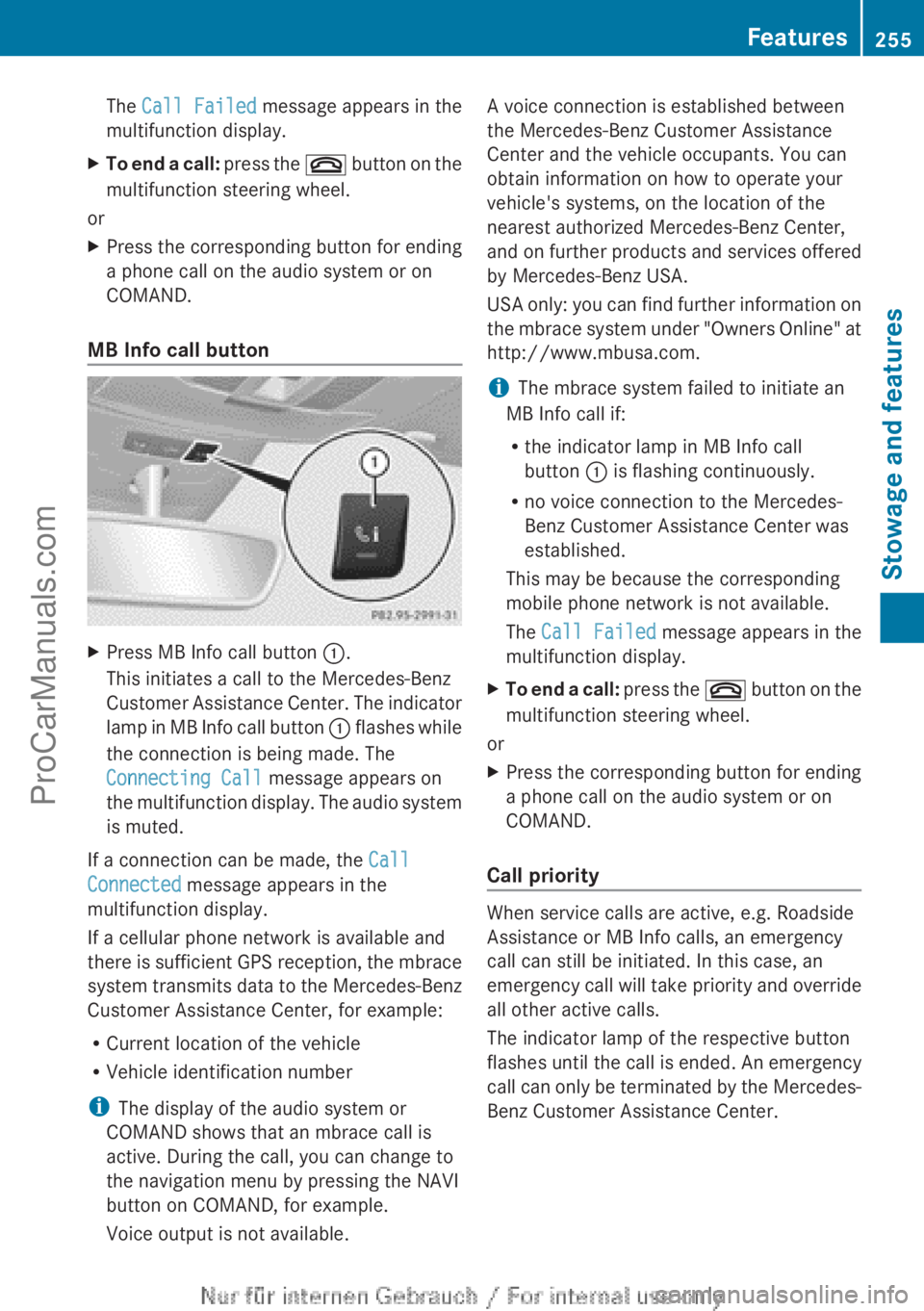
The
Call Failed message appears in the
multifunction display.
X To end a call: press the ~ button on the
multifunction steering wheel.
or
X Press the corresponding button for ending
a phone call on the audio system or on
COMAND.
MB Info call button X
Press MB Info call button :.
This initiates a call to the Mercedes-Benz
Customer Assistance Center.
The indicator
lamp in MB Info call button : flashes while
the connection is being made. The
Connecting Call message appears on
the multifunction display. The audio system
is muted.
If a connection can be made, the Call
Connected message appears in the
multifunction display.
If a cellular phone network is available and
there is
sufficient
GPS reception, the mbrace
system transmits data to the Mercedes-Benz
Customer Assistance Center, for example:
R Current location of the vehicle
R Vehicle identification number
i The display of the audio system or
COMAND shows that an mbrace call is
active. During the call, you can change to
the navigation menu by pressing the NAVI
button on COMAND, for example.
Voice output is not available. A voice connection is established between
the Mercedes-Benz Customer Assistance
Center and the vehicle occupants. You can
obtain information on how to operate your
vehicle's systems, on the location of the
nearest authorized Mercedes-Benz Center,
and
on
further
products and services offered
by Mercedes-Benz USA.
USA only: you can find further information on
the mbrace system under "Owners Online" at
http://www.mbusa.com.
i The mbrace system failed to initiate an
MB Info call if:
R the indicator lamp in MB Info call
button : is flashing continuously.
R no voice connection to the Mercedes-
Benz Customer Assistance Center was
established.
This may be because the corresponding
mobile phone network is not available.
The Call Failed message appears in the
multifunction display.
X To end a call: press
the ~
button on the
multifunction steering wheel.
or
X Press the corresponding button for ending
a phone call on the audio system or on
COMAND.
Call priority When service calls are active, e.g. Roadside
Assistance or MB Info calls, an emergency
call can still be initiated. In this case, an
emergency call
will
take priority and override
all other active calls.
The indicator lamp of the respective button
flashes until the call is ended. An emergency
call can only be terminated by the Mercedes-
Benz Customer Assistance Center. Features
255
Stowage and features Z
ProCarManuals.com
Page 258 of 340
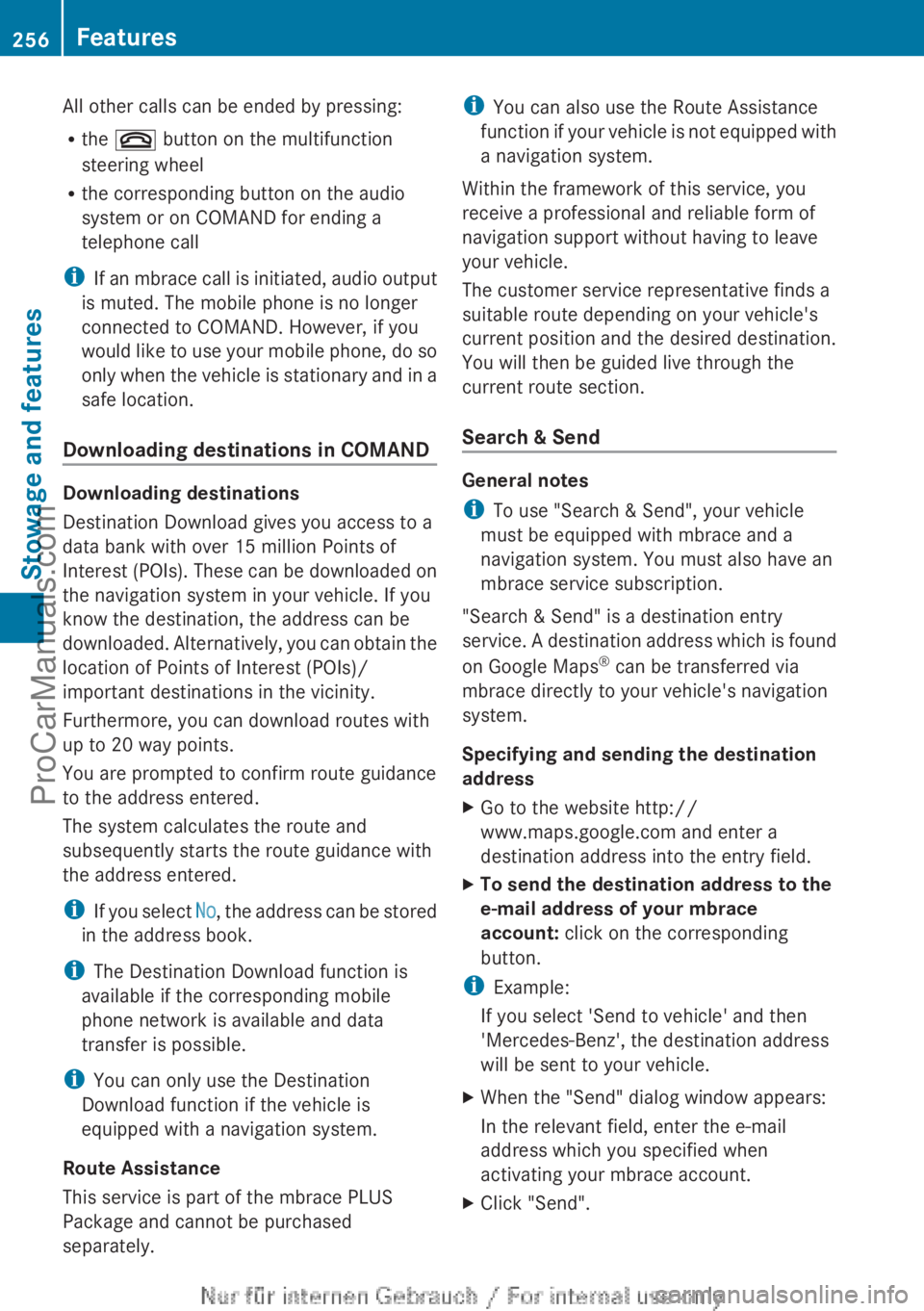
All other calls can be ended by pressing:
R
the ~ button on the multifunction
steering wheel
R the corresponding button on the audio
system or on COMAND for ending a
telephone call
i If an mbrace
call is initiated, audio output
is muted. The mobile phone is no longer
connected to COMAND. However, if you
would like to use your mobile phone, do so
only when the vehicle is stationary and in a
safe location.
Downloading destinations in COMAND Downloading destinations
Destination Download gives you access to a
data bank with over 15 million Points of
Interest (POIs).
These
can be downloaded on
the navigation system in your vehicle. If you
know the destination, the address can be
downloaded. Alternatively, you can obtain the
location of Points of Interest (POIs)/
important destinations in the vicinity.
Furthermore, you can download routes with
up to 20 way points.
You are prompted to confirm route guidance
to the address entered.
The system calculates the route and
subsequently starts the route guidance with
the address entered.
i If you select No, the address can be stored
in the address book.
i The Destination Download function is
available if the corresponding mobile
phone network is available and data
transfer is possible.
i You can only use the Destination
Download function if the vehicle is
equipped with a navigation system.
Route Assistance
This service is part of the mbrace PLUS
Package and cannot be purchased
separately. i
You can also use the Route Assistance
function if your
vehicle is not equipped with
a navigation system.
Within the framework of this service, you
receive a professional and reliable form of
navigation support without having to leave
your vehicle.
The customer service representative finds a
suitable route depending on your vehicle's
current position and the desired destination.
You will then be guided live through the
current route section.
Search & Send General notes
i
To use "Search & Send", your vehicle
must be equipped with mbrace and a
navigation system. You must also have an
mbrace service subscription.
"Search & Send" is a destination entry
service. A destination
address which is found
on Google Maps ®
can be transferred via
mbrace directly to your vehicle's navigation
system.
Specifying and sending the destination
address
X Go to the website http://
www.maps.google.com and enter a
destination address into the entry field.
X To send the destination address to the
e-mail address of your mbrace
account: click on the corresponding
button.
i Example:
If you select 'Send to vehicle' and then
'Mercedes-Benz', the destination address
will be sent to your vehicle.
X When the "Send" dialog window appears:
In the relevant field, enter the e-mail
address which you specified when
activating your mbrace account.
X Click "Send".256
Features
Stowage and features
ProCarManuals.com