Data setting MERCEDES-BENZ B-Class 2014 W246 Comand Manual
[x] Cancel search | Manufacturer: MERCEDES-BENZ, Model Year: 2014, Model line: B-Class, Model: MERCEDES-BENZ B-Class 2014 W246Pages: 270, PDF Size: 5.82 MB
Page 46 of 270
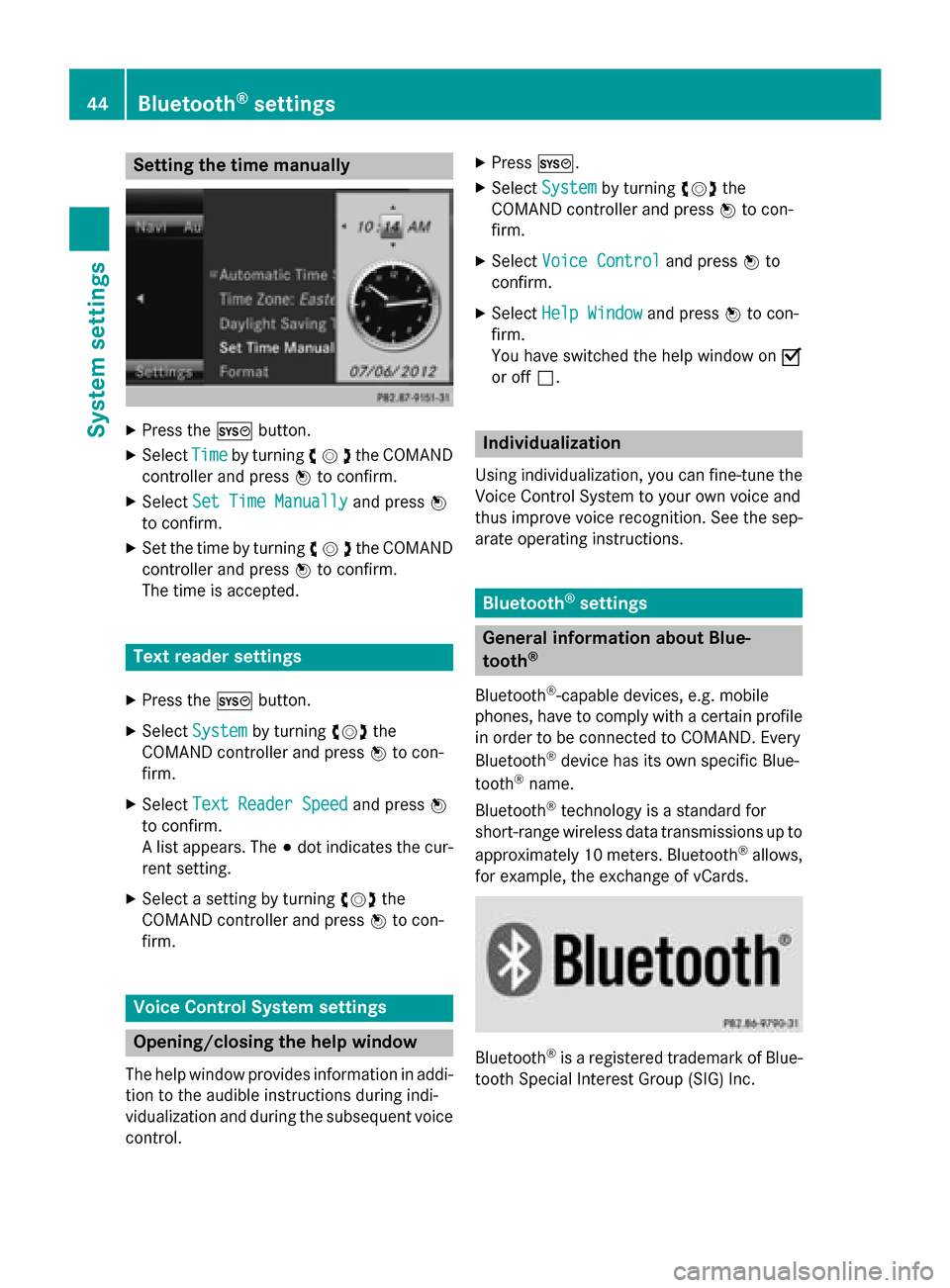
Setting the time manually
X
Press the 0066button.
X Select Time
Timeby turning 00790052007Athe COMAND
controller and press 0098to confirm.
X Select Set Time Manually
Set Time Manually and press0098
to confirm.
X Set the time by turning 00790052007Athe COMAND
controller and press 0098to confirm.
The time is accepted. Text reader settings
X Press the 0066button.
X Select System
System by turning 00790052007Athe
COMAND controller and press 0098to con-
firm.
X Select Text Reader Speed
Text Reader Speed and press0098
to confirm.
A list appears. The 003Bdot indicates the cur-
rent setting.
X Select a setting by turning 00790052007Athe
COMAND controller and press 0098to con-
firm. Voice Control System settings
Opening/closing the help window
The help window provides information in addi-
tion to the audible instructions during indi-
vidualization and during the subsequent voice control. X
Press 0066.
X Select System System by turning 00790052007Athe
COMAND controller and press 0098to con-
firm.
X Select Voice Control
Voice Control and press0098to
confirm.
X Select Help Window
Help Window and press0098to con-
firm.
You have switched the help window on 0073
or off 0053. Individualization
Using individualization, you can fine-tune the
Voice Control System to your own voice and
thus improve voice recognition. See the sep-
arate operating instructions. Bluetooth
®
settings General information about Blue-
tooth
®
Bluetooth ®
-capable devices, e.g. mobile
phones, have to comply with a certain profile
in order to be connected to COMAND. Every
Bluetooth ®
device has its own specific Blue-
tooth ®
name.
Bluetooth ®
technology is a standard for
short-range wireless data transmissions up to
approximately 10 meters. Bluetooth ®
allows,
for example, the exchange of vCards. Bluetooth
®
is a registered trademark of Blue-
tooth Special Interest Group (SIG) Inc. 44
Bluetooth ®
settingsSystem settings
Page 48 of 270
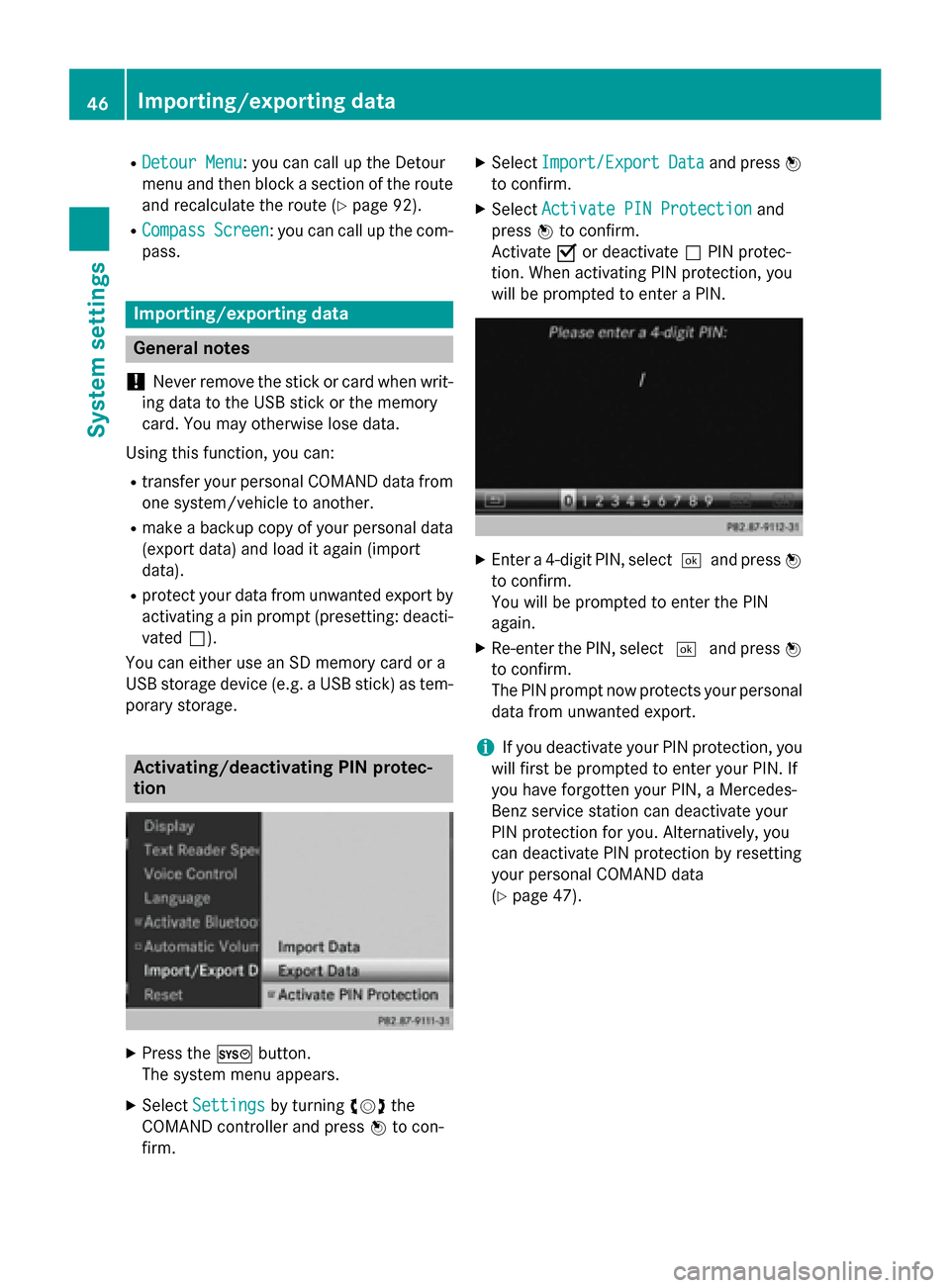
R
Detour Menu
Detour Menu: you can call up the Detour
menu and then block a section of the route and recalculate the route (Y page 92).
R Compass
Compass Screen
Screen: you can call up the com-
pass. Importing/exporting data
General notes
! Never remove the stick or card when writ-
ing data to the USB stick or the memory
card. You may otherwise lose data.
Using this function, you can:
R transfer your personal COMAND data from
one system/vehicle to another.
R make a backup copy of your personal data
(export data) and load it again (import
data).
R protect your data from unwanted export by
activating a pin prompt (presetting: deacti-
vated 0053).
You can either use an SD memory card or a
USB storage device (e.g. a USB stick) as tem- porary storage. Activating/deactivating PIN protec-
tion
X
Press the 0066button.
The system menu appears.
X Select Settings Settings by turning 00790052007Athe
COMAND controller and press 0098to con-
firm. X
Select Import/Export Import/Export Data Dataand press 0098
to confirm.
X Select Activate PIN Protection
Activate PIN Protection and
press 0098to confirm.
Activate 0073or deactivate 0053PIN protec-
tion. When activating PIN protection, you
will be prompted to enter a PIN. X
Enter a 4-digit PIN, select 0054and press0098
to confirm.
You will be prompted to enter the PIN
again.
X Re-enter the PIN, select 0054and press 0098
to confirm.
The PIN prompt now protects your personal data from unwanted export.
i If you deactivate your PIN protection, you
will first be prompted to enter your PIN. If
you have forgotten your PIN, a Mercedes-
Benz service station can deactivate your
PIN protection for you. Alternatively, you
can deactivate PIN protection by resetting
your personal COMAND data
(Y page 47). 46
Importing/exporting dataSystem settings
Page 49 of 270
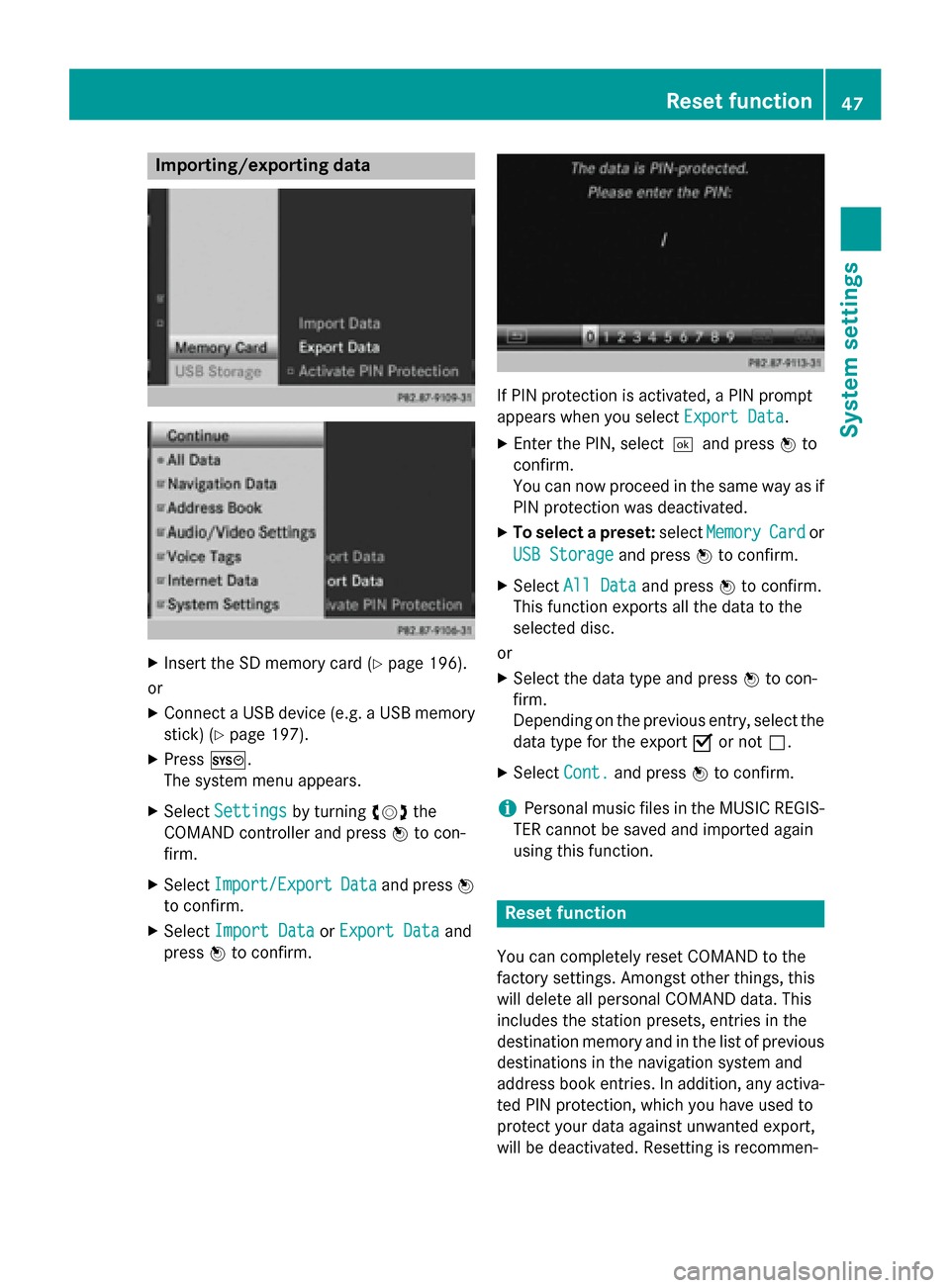
Importing/exporting data
X
Insert the SD memory card (Y page 196).
or
X Connect a USB device (e.g. a USB memory
stick) (Y page 197).
X Press 0066.
The system menu appears.
X Select Settings
Settings by turning 00790052007Athe
COMAND controller and press 0098to con-
firm.
X Select Import/Export
Import/Export Data
Dataand press 0098
to confirm.
X Select Import Data
Import Data orExport Data
Export Data and
press 0098to confirm. If PIN protection is activated, a PIN prompt
appears when you select
Export Data
Export Data.
X Enter the PIN, select0054and press 0098to
confirm.
You can now proceed in the same way as if
PIN protection was deactivated.
X To select a preset: selectMemory Memory Card
Cardor
USB Storage
USB Storage and press0098to confirm.
X Select All Data
All Data and press0098to confirm.
This function exports all the data to the
selected disc.
or
X Select the data type and press 0098to con-
firm.
Depending on the previous entry, select the
data type for the export 0073or not 0053.
X Select Cont. Cont.and press 0098to confirm.
i Personal music files in the MUSIC REGIS-
TER cannot be saved and imported again
using this function. Reset function
You can completely reset COMAND to the
factory settings. Amongst other things, this
will delete all personal COMAND data. This
includes the station presets, entries in the
destination memory and in the list of previous
destinations in the navigation system and
address book entries. In addition, any activa-
ted PIN protection, which you have used to
protect your data against unwanted export,
will be deactivated. Resetting is recommen- Reset function
47System settings
Page 50 of 270
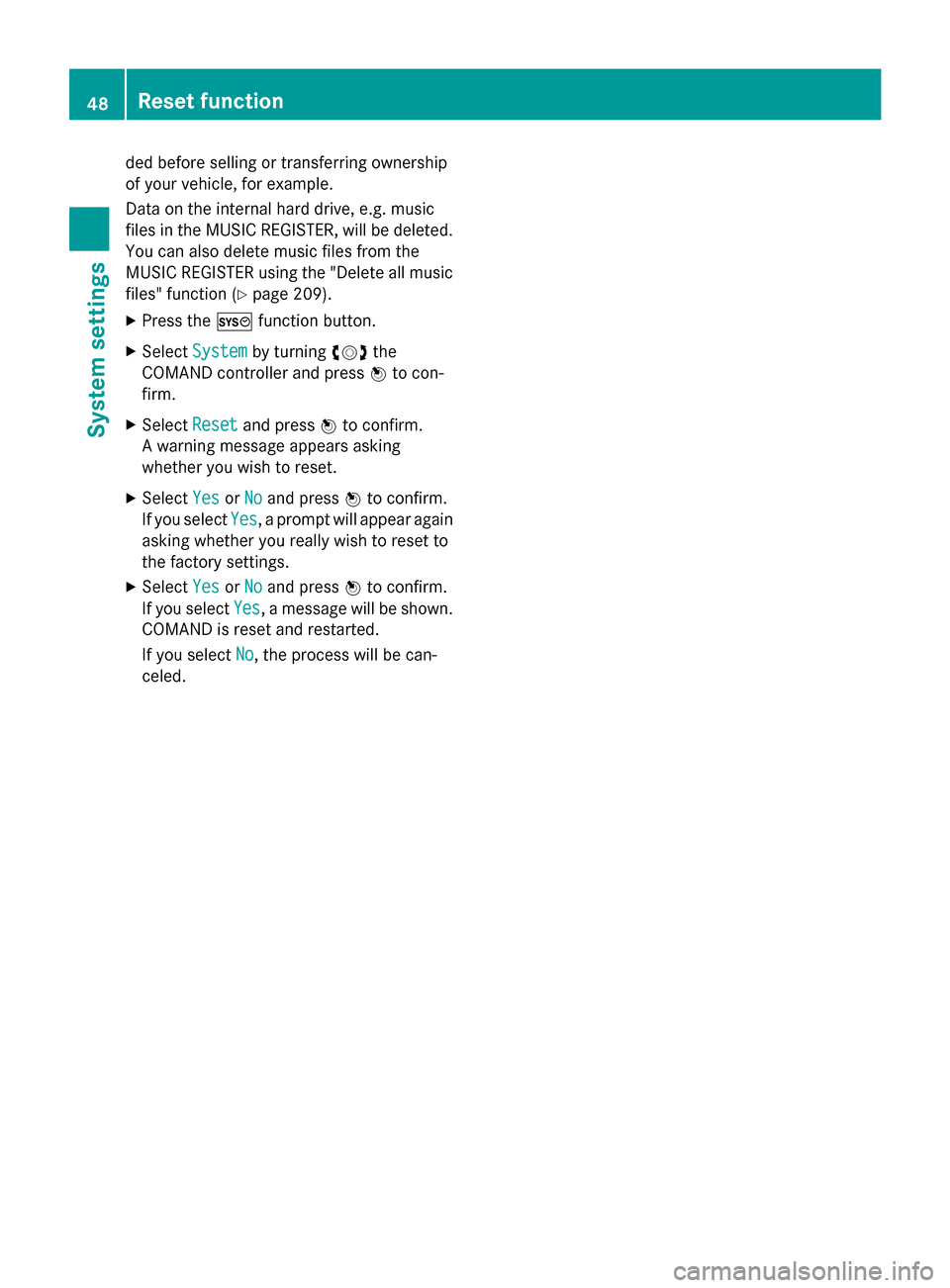
ded before selling or transferring ownership
of your vehicle, for example.
Data on the internal hard drive, e.g. music
files in the MUSIC REGISTER, will be deleted. You can also delete music files from the
MUSIC REGISTER using the "Delete all music
files" function (Y page 209).
X Press the 0066function button.
X Select System
System by turning 00790052007Athe
COMAND controller and press 0098to con-
firm.
X Select Reset
Reset and press 0098to confirm.
A warning message appears asking
whether you wish to reset.
X Select Yes YesorNo
No and press 0098to confirm.
If you select Yes
Yes, a prompt will appear again
asking whether you really wish to reset to
the factory settings.
X Select Yes YesorNo
No and press 0098to confirm.
If you select Yes
Yes, a message will be shown.
COMAND is reset and restarted.
If you select No No, the process will be can-
celed. 48
Reset functionSystem settings
Page 58 of 270
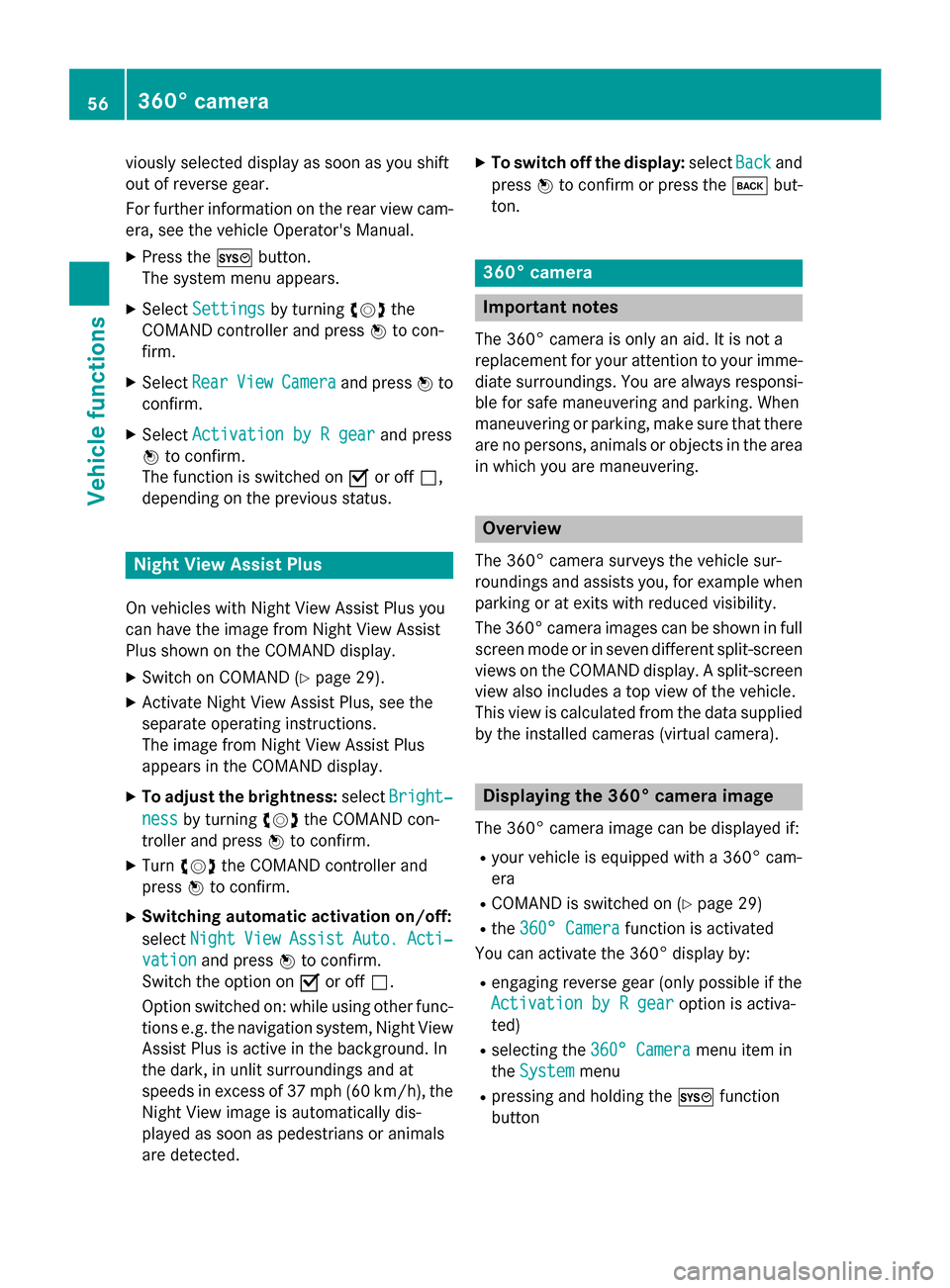
viously selected display as soon as you shift
out of reverse gear.
For further information on the rear view cam-
era, see the vehicle Operator's Manual.
X Press the 0066button.
The system menu appears.
X Select Settings
Settings by turning 00790052007Athe
COMAND controller and press 0098to con-
firm.
X Select Rear
Rear View ViewCamera
Camera and press 0098to
confirm.
X Select Activation by R gear
Activation by R gear and press
0098 to confirm.
The function is switched on 0073or off 0053,
depending on the previous status. Night View Assist Plus
On vehicles with Night View Assist Plus you
can have the image from Night View Assist
Plus shown on the COMAND display. X Switch on COMAND (Y page 29).
X Activate Night View Assist Plus, see the
separate operating instructions.
The image from Night View Assist Plus
appears in the COMAND display.
X To adjust the brightness: selectBright‐ Bright‐
ness
ness by turning 00790052007Athe COMAND con-
troller and press 0098to confirm.
X Turn 00790052007A the COMAND controller and
press 0098to confirm.
X Switching automatic activation on/off:
select Night
Night View ViewAssist
Assist Auto.
Auto.Acti‐
Acti‐
vation
vation and press 0098to confirm.
Switch the option on 0073or off 0053.
Option switched on: while using other func-
tions e.g. the navigation system, Night View
Assist Plus is active in the background. In
the dark, in unlit surroundings and at
speeds in excess of 37 mph (60 km/h), the Night View image is automatically dis-
played as soon as pedestrians or animals
are detected. X
To switch off the display: selectBack
Back and
press 0098to confirm or press the 003Dbut-
ton. 360° camera
Important notes
The 360° camera is only an aid. It is not a
replacement for your attention to your imme-
diate surroundings. You are always responsi- ble for safe maneuvering and parking. When
maneuvering or parking, make sure that there are no persons, animals or objects in the area
in which you are maneuvering. Overview
The 360° camera surveys the vehicle sur-
roundings and assists you, for example when parking or at exits with reduced visibility.
The 360° camera images can be shown in full
screen mode or in seven different split-screen views on the COMAND display. A split-screenview also includes a top view of the vehicle.
This view is calculated from the data supplied by the installed cameras (virtual camera). Displaying the 360° camera image
The 360° camera image can be displayed if:
R your vehicle is equipped with a 360° cam-
era
R COMAND is switched on (Y page 29)
R the 360° Camera 360° Camera function is activated
You can activate the 360° display by:
R engaging reverse gear (only possible if the
Activation by R gear
Activation by R gear option is activa-
ted)
R selecting the 360° Camera 360° Camera menu item in
the System System menu
R pressing and holding the 0066function
button 56
360° cameraVehicle functions
Page 73 of 270
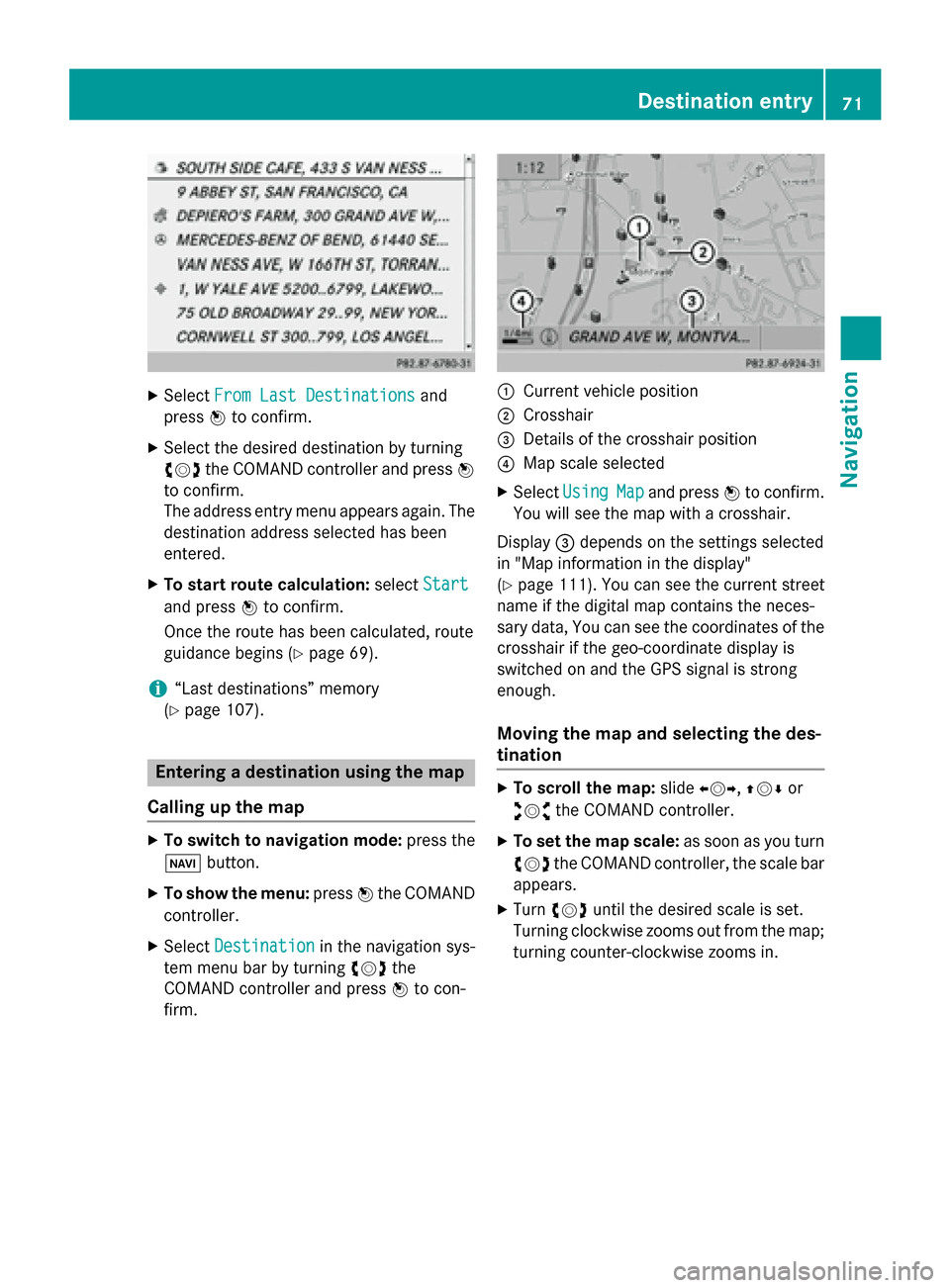
X
Select From Last Destinations
From Last Destinations and
press 0098to confirm.
X Select the desired destination by turning
00790052007A the COMAND controller and press 0098
to confirm.
The address entry menu appears again. The
destination address selected has been
entered.
X To start route calculation: selectStart
Start
and press 0098to confirm.
Once the route has been calculated, route
guidance begins (Y page 69).
i “Last destinations” memory
(Y page 107). Entering a destination using the map
Calling up the map X
To switch to navigation mode: press the
00BE button.
X To show the menu: press0098the COMAND
controller.
X Select Destination
Destination in the navigation sys-
tem menu bar by turning 00790052007Athe
COMAND controller and press 0098to con-
firm. 0043
Current vehicle position
0044 Crosshair
0087 Details of the crosshair position
0085 Map scale selected
X Select Using Using Map
Mapand press 0098to confirm.
You will see the map with a crosshair.
Display 0087depends on the settings selected
in "Map information in the display"
(Y page 111). You can see the current street
name if the digital map contains the neces-
sary data, You can see the coordinates of the
crosshair if the geo-coordinate display is
switched on and the GPS signal is strong
enough.
Moving the map and selecting the des-
tination X
To scroll the map: slide009500520096,009700520064 or
009100520078 the COMAND controller.
X To set the map scale: as soon as you turn
00790052007A the COMAND controller, the scale bar
appears.
X Turn 00790052007A until the desired scale is set.
Turning clockwise zooms out from the map; turning counter-clockwise zooms in. Destination entry
71Navigation Z
Page 90 of 270

COMAND may give differing navigation com-
mands if the actual street/traffic situation
does not correspond with the digital map's
data. For example, if the road layout or the
direction of a one-way street has been
changed.
For this reason, you must always observe
road and traffic rules and regulations during
your journey. Road and traffic rules and reg-
ulations always have priority over the sys-
tem's driving recommendations.
Route guidance begins once a route has been calculated (Y page 69).
COMAND guides you to your destination by
means of navigation announcements in the
form of audible navigation announcements
and route guidance displays.
The route guidance displays can be seen if the
display is switched to navigation mode.
If you do not follow the navigation announce- ments or if you leave the calculated route,
COMAND automatically calculates a new
route to the destination.
If the digital map contains the corresponding
information, the following applies:
R during route guidance, COMAND tries to
avoid roads with restricted access. Those
roads, for example, that are closed to
through-traffic.
R roads that have time restrictions (e.g.
closed on Sundays and public holidays) are considered for route guidance on days
when they are open. For this purpose, the
relevant times must be correctly stored in
the database. Displays during route guidance
Change of direction Changes of direction have three phases:
R preparation phase
R announcement phase
R change-of-direction phase Example: preparation phase
0043
Next road
0044 Point at which the change of direction
takes place (light blue dot)
0087 Current vehicle position (the tip of the tri-
angle indicates the vehicle’s direction of
travel)
0085 Current road
Display 0085depends on the setting selected
for "Map information in the display"
(Y page 111).
COMAND prepares you for the upcoming
change of direction. Based on the example
display below, the change of direction is
announced by the Prepare to turn right Prepare to turn right
message. You see the full-screen map. Example: announcement phase
0043
Next road
0044 Change of direction (turn right here)
0087 Graphic representation of the distance to
the next change of direction
0085 Distance to the next change of direction 88
Route guidanceNavigation
Page 94 of 270
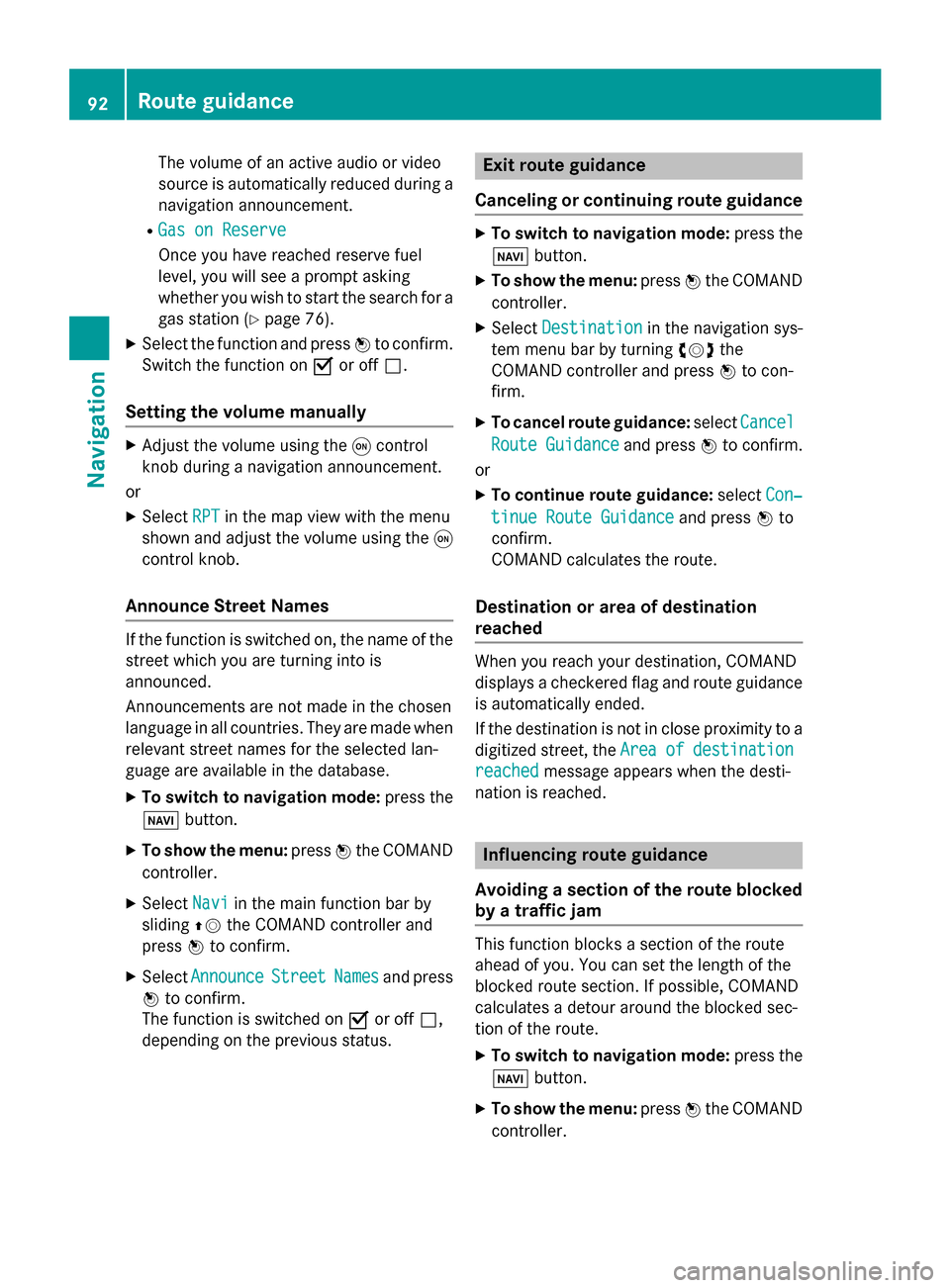
The volume of an active audio or video
source is automatically reduced during a
navigation announcement.
R Gas on Reserve
Gas on Reserve
Once you have reached reserve fuel
level, you will see a prompt asking
whether you wish to start the search for a
gas station (Y page 76).
X Select the function and press 0098to confirm.
Switch the function on 0073or off 0053.
Setting the volume manually X
Adjust the volume using the 0043control
knob during a navigation announcement.
or X Select RPT
RPT in the map view with the menu
shown and adjust the volume using the 0043
control knob.
Announce Street Names If the function is switched on, the name of the
street which you are turning into is
announced.
Announcements are not made in the chosen
language in all countries. They are made when
relevant street names for the selected lan-
guage are available in the database.
X To switch to navigation mode: press the
00BE button.
X To show the menu: press0098the COMAND
controller.
X Select Navi Naviin the main function bar by
sliding 00970052the COMAND controller and
press 0098to confirm.
X Select Announce
Announce Street
StreetNames
Namesand press
0098 to confirm.
The function is switched on 0073or off 0053,
depending on the previous status. Exit route guidance
Canceling or continuing route guidance X
To switch to navigation mode: press the
00BE button.
X To show the menu: press0098the COMAND
controller.
X Select Destination
Destination in the navigation sys-
tem menu bar by turning 00790052007Athe
COMAND controller and press 0098to con-
firm.
X To cancel route guidance: selectCancel
Cancel
Route Guidance
Route Guidance and press0098to confirm.
or X To continue route guidance: selectCon‐
Con‐
tinue Route Guidance
tinue Route Guidance and press0098to
confirm.
COMAND calculates the route.
Destination or area of destination
reached When you reach your destination, COMAND
displays a checkered flag and route guidance
is automatically ended.
If the destination is not in close proximity to a
digitized street, the Area Areaof
ofdestination
destination
reached
reached message appears when the desti-
nation is reached. Influencing route guidance
Avoiding a section of the route blocked
by a traffic jam This function blocks a section of the route
ahead of you. You can set the length of the
blocked route section. If possible, COMAND
calculates a detour around the blocked sec-
tion of the route.
X To switch to navigation mode: press the
00BE button.
X To show the menu: press0098the COMAND
controller. 92
Route guidanceNavigation
Page 110 of 270
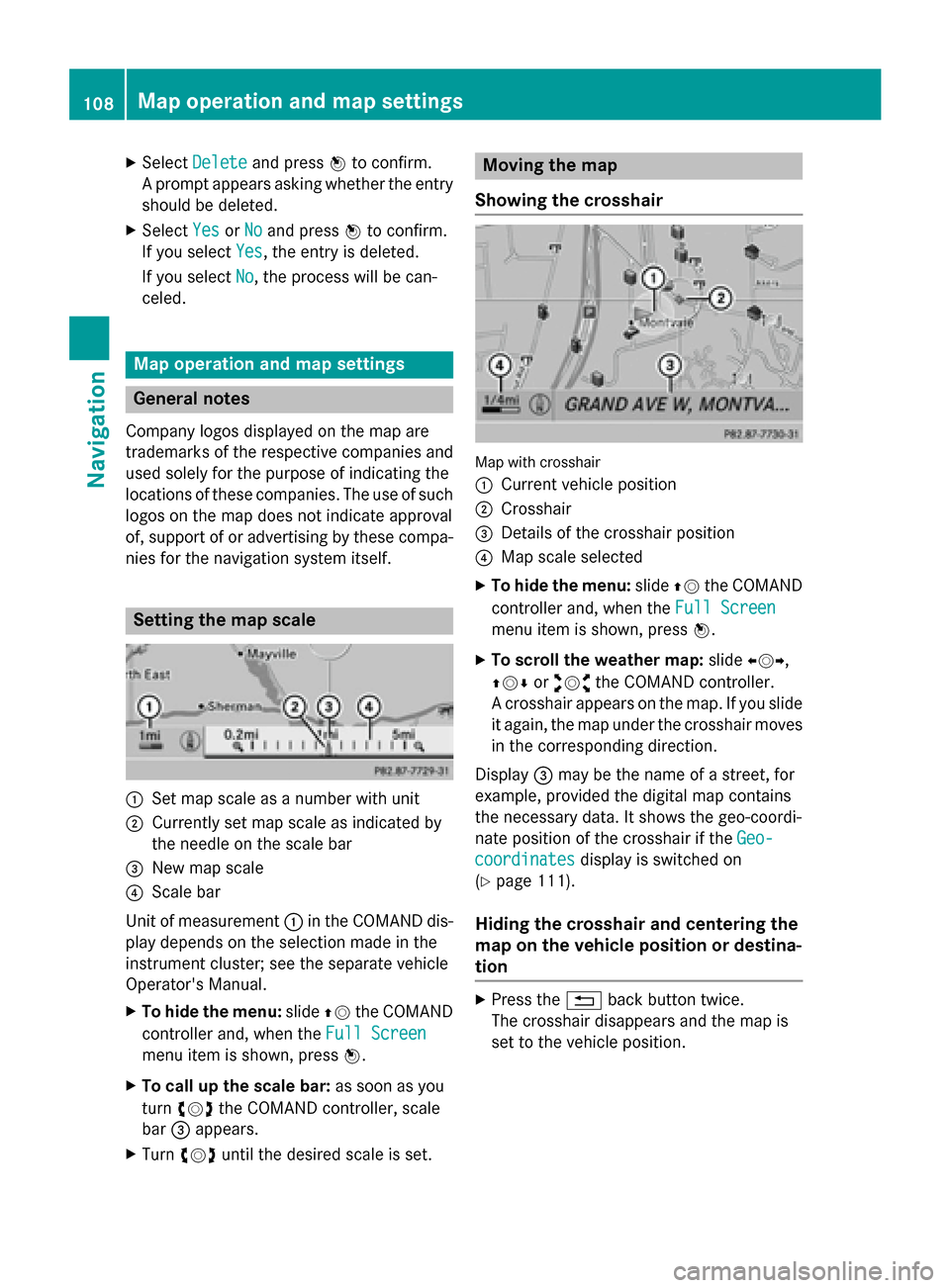
X
Select Delete
Delete and press 0098to confirm.
A prompt appears asking whether the entry
should be deleted.
X Select Yes
Yes orNo
No and press 0098to confirm.
If you select Yes
Yes, the entry is deleted.
If you select No
No, the process will be can-
celed. Map operation and map settings
General notes
Company logos displayed on the map are
trademarks of the respective companies and
used solely for the purpose of indicating the
locations of these companies. The use of such
logos on the map does not indicate approval
of, support of or advertising by these compa-
nies for the navigation system itself. Setting the map scale
0043
Set map scale as a number with unit
0044 Currently set map scale as indicated by
the needle on the scale bar
0087 New map scale
0085 Scale bar
Unit of measurement 0043in the COMAND dis-
play depends on the selection made in the
instrument cluster; see the separate vehicle
Operator's Manual.
X To hide the menu: slide00970052the COMAND
controller and, when the Full Screen
Full Screen
menu item is shown, press 0098.
X To call up the scale bar: as soon as you
turn 00790052007A the COMAND controller, scale
bar 0087appears.
X Turn 00790052007A until the desired scale is set. Moving the map
Showing the crosshair Map with crosshair
0043
Current vehicle position
0044 Crosshair
0087 Details of the crosshair position
0085 Map scale selected
X To hide the menu: slide00970052the COMAND
controller and, when the Full Screen Full Screen
menu item is shown, press 0098.
X To scroll the weather map: slide009500520096,
009700520064 or009100520078 the COMAND controller.
A crosshair appears on the map. If you slide it again, the map under the crosshair movesin the corresponding direction.
Display 0087may be the name of a street, for
example, provided the digital map contains
the necessary data. It shows the geo-coordi-
nate position of the crosshair if the Geo-
Geo-
coordinates coordinates display is switched on
(Y page 111).
Hiding the crosshair and centering the
map on the vehicle position or destina-
tion X
Press the 0038back button twice.
The crosshair disappears and the map is
set to the vehicle position. 108
Map operation and map settingsNavigation
Page 113 of 270
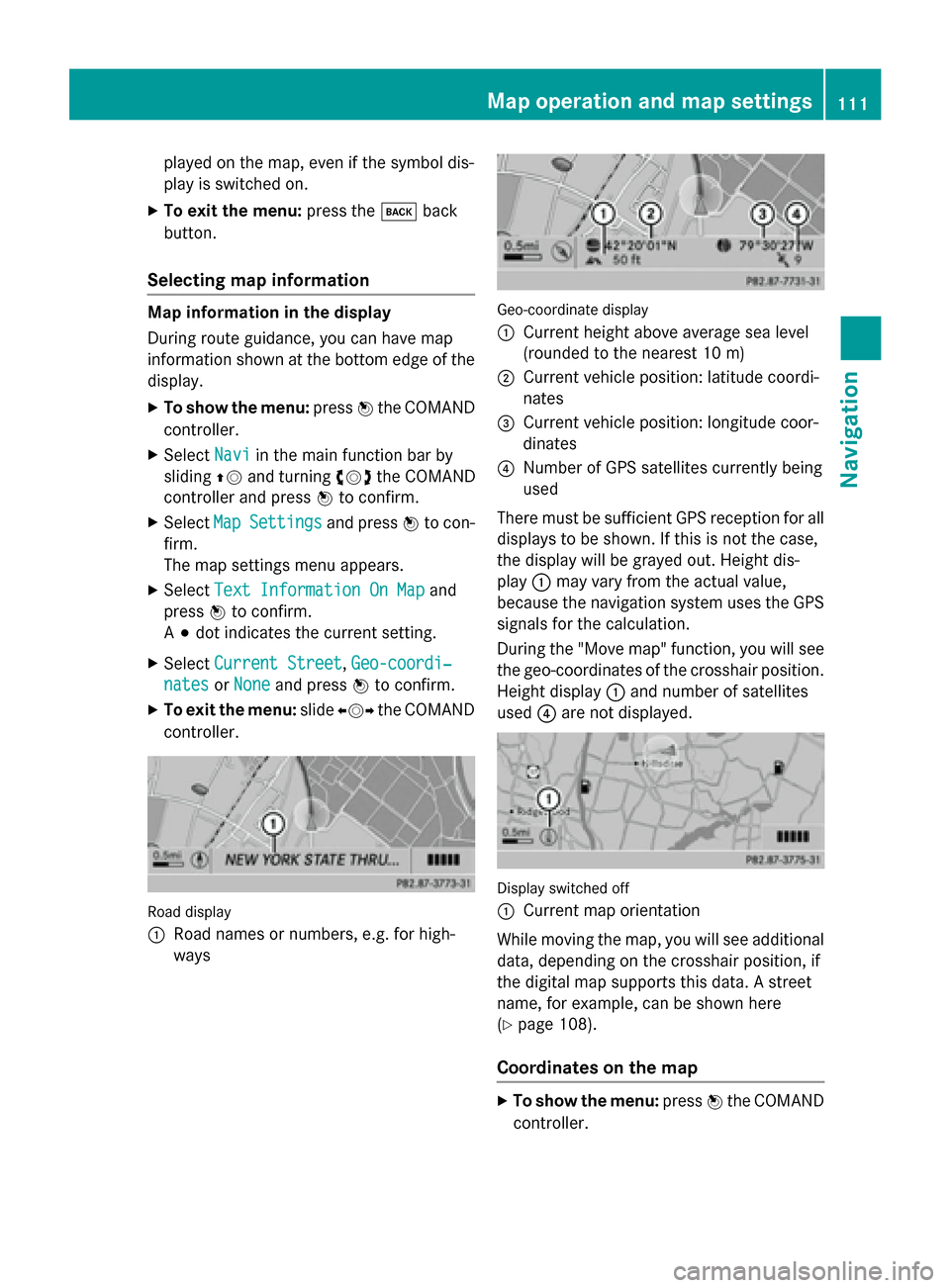
played on the map, even if the symbol dis-
play is switched on.
X To exit the menu: press the003Dback
button.
Selecting map information Map information in the display
During route guidance, you can have map
information shown at the bottom edge of the
display.
X To show the menu: press0098the COMAND
controller.
X Select Navi
Navi in the main function bar by
sliding 00970052and turning 00790052007Athe COMAND
controller and press 0098to confirm.
X Select Map MapSettings
Settings and press0098to con-
firm.
The map settings menu appears.
X Select Text Information On Map Text Information On Map and
press 0098to confirm.
A 003B dot indicates the current setting.
X Select Current Street
Current Street ,Geo-coordi‐
Geo-coordi‐
nates
nates orNone
None and press 0098to confirm.
X To exit the menu: slide009500520096 the COMAND
controller. Road display
0043
Road names or numbers, e.g. for high-
ways Geo-coordinate display
0043
Current height above average sea level
(rounded to the nearest 10 m)
0044 Current vehicle position: latitude coordi-
nates
0087 Current vehicle position: longitude coor-
dinates
0085 Number of GPS satellites currently being
used
There must be sufficient GPS reception for all
displays to be shown. If this is not the case,
the display will be grayed out. Height dis-
play 0043may vary from the actual value,
because the navigation system uses the GPS
signals for the calculation.
During the "Move map" function, you will see
the geo-coordinates of the crosshair position. Height display 0043and number of satellites
used 0085are not displayed. Display switched off
0043
Current map orientation
While moving the map, you will see additional data, depending on the crosshair position, if
the digital map supports this data. A street
name, for example, can be shown here
(Y page 108).
Coordinates on the map X
To show the menu: press0098the COMAND
controller. Map operation and map settings
111Navigation Z