app MERCEDES-BENZ B-Class 2017 W246 Comand Manual
[x] Cancel search | Manufacturer: MERCEDES-BENZ, Model Year: 2017, Model line: B-Class, Model: MERCEDES-BENZ B-Class 2017 W246Pages: 202, PDF Size: 6.35 MB
Page 4 of 202
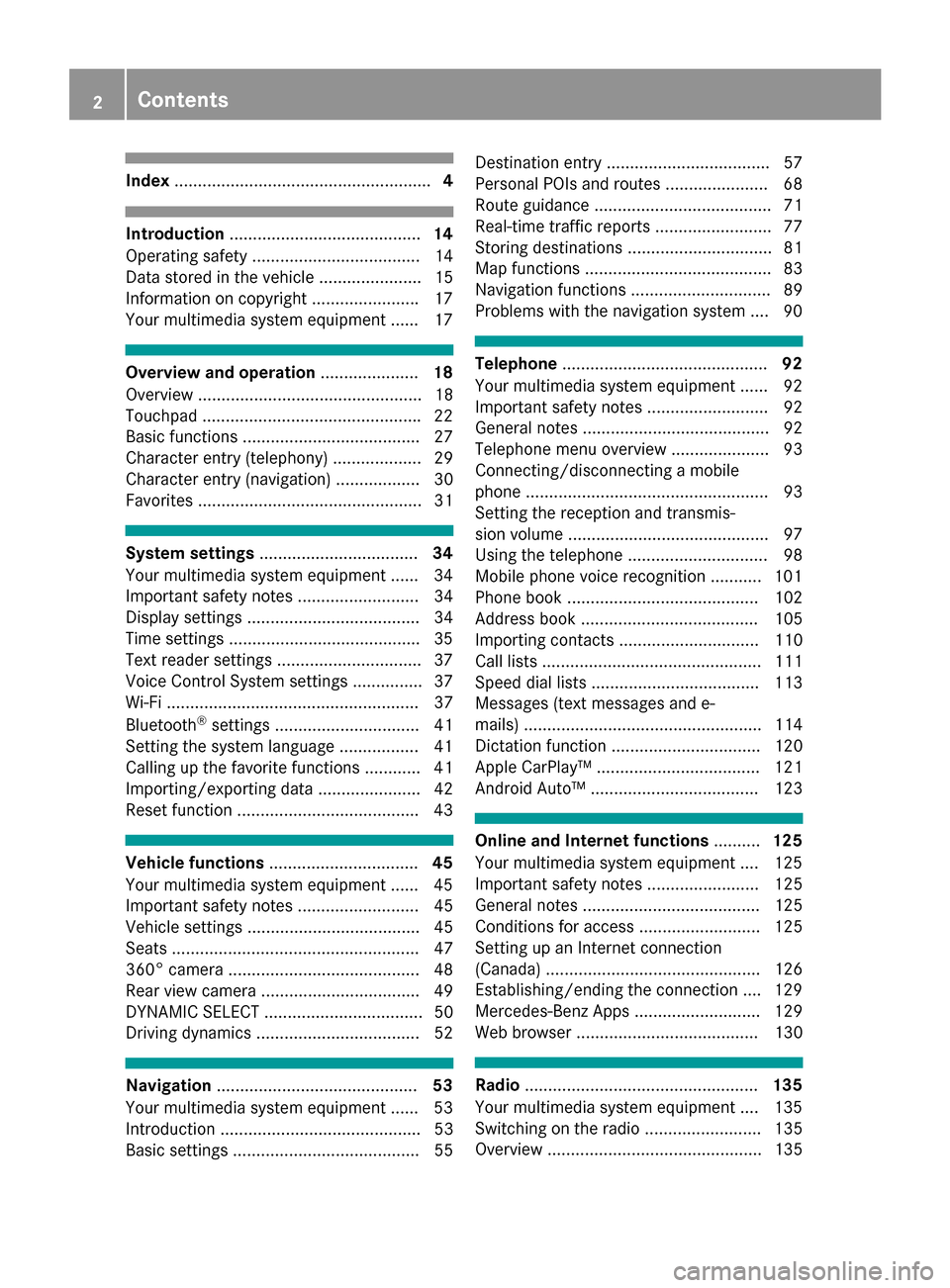
Index....................................................... 4
Introduction......................................... 14
Operating safety .................................... 14
Data stored in the vehicle ...................... 15
Information on copyright ...................... .17
Your multimedia system equipment ...... 17
Overview and operation .....................18
Overview ................................................ 18
Touchpad .............................................. .22
Basic functions ...................................... 27
Character entry (telephony) ................... 29
Character entry (navigation) .................. 30
Favorites ................................................ 31
System settings .................................. 34
Your multimedia system equipment ...... 34
Important safety notes .......................... 34
Display settings ..................................... 34
Time settings .........................................3 5
Text reader settings ...............................3 7
Voice Control System settings ............... 37
Wi-Fi ...................................................... 37
Bluetooth
®settings ............................... 41
Setting the system language .................4 1
Callin g up the favorite functions ............ 41
Im porting/exporting data ...................... 42
Reset function ...................................... .43
Vehicle functions ................................ 45
Your multimedia system equipment ...... 45
Important safety notes .......................... 45
Vehicle settings ..................................... 45
Seats ..................................................... 47
360° camera ......................................... 48
Rear view camera .................................. 49
DYNAMIC SELECT .................................. 50
Driving dynamics ................................... 52
Navigation ........................................... 53
Your multimedia system equipment ...... 53
Introduction ........................................... 53
Basic settings ........................................ 55 Destination entry ................................... 57
Personal POIs and routes ...................... 68
Route guidance ...................................... 71
Real-time traffic reports ......................... 77
Storing destinations ............................... 81
Map functions ........................................ 83
Navigation functions .............................. 89
Problems with the navigation system .... 90
Telephone
............................................ 92
Your multimedia system equipment ...... 92
Important safety notes .......................... 92
General notes ........................................ 92
Telephone menu overview ..................... 93
Connecting/disconnecting a mobile
phone .................................................... 93
Setting the reception and transmis-
sion volume ........................................... 97
Using the telephone .............................. 98
Mobile phone voice recognition ........... 101
Phone book ......................................... 102
Address book ...................................... 105
Importing contacts .............................. 110
Call lists ............................................... 111
Speed dial lists .................................... 113
Messages (text messages and e-
mails) ................................................... 114
Dictation function ................................ 120
Apple CarPlay™ ................................... 121
Android Auto™ .................................... 123
Online and Internet functions ..........125
Your multimedia system equipment .... 125
Important safety notes ........................ 125
General notes ...................................... 125
Conditions for access .......................... 125
Setting up an Internet connection
(Canada) .............................................. 126
Establishing/ending the connection .... 129
Mercedes-Benz Apps ........................... 129
Web browser ....................................... 130
Radio .................................................. 135
Your multimedia system equipment .... 135
Switching on the radio ......................... 135
Overview .............................................. 135
2Contents
Page 6 of 202
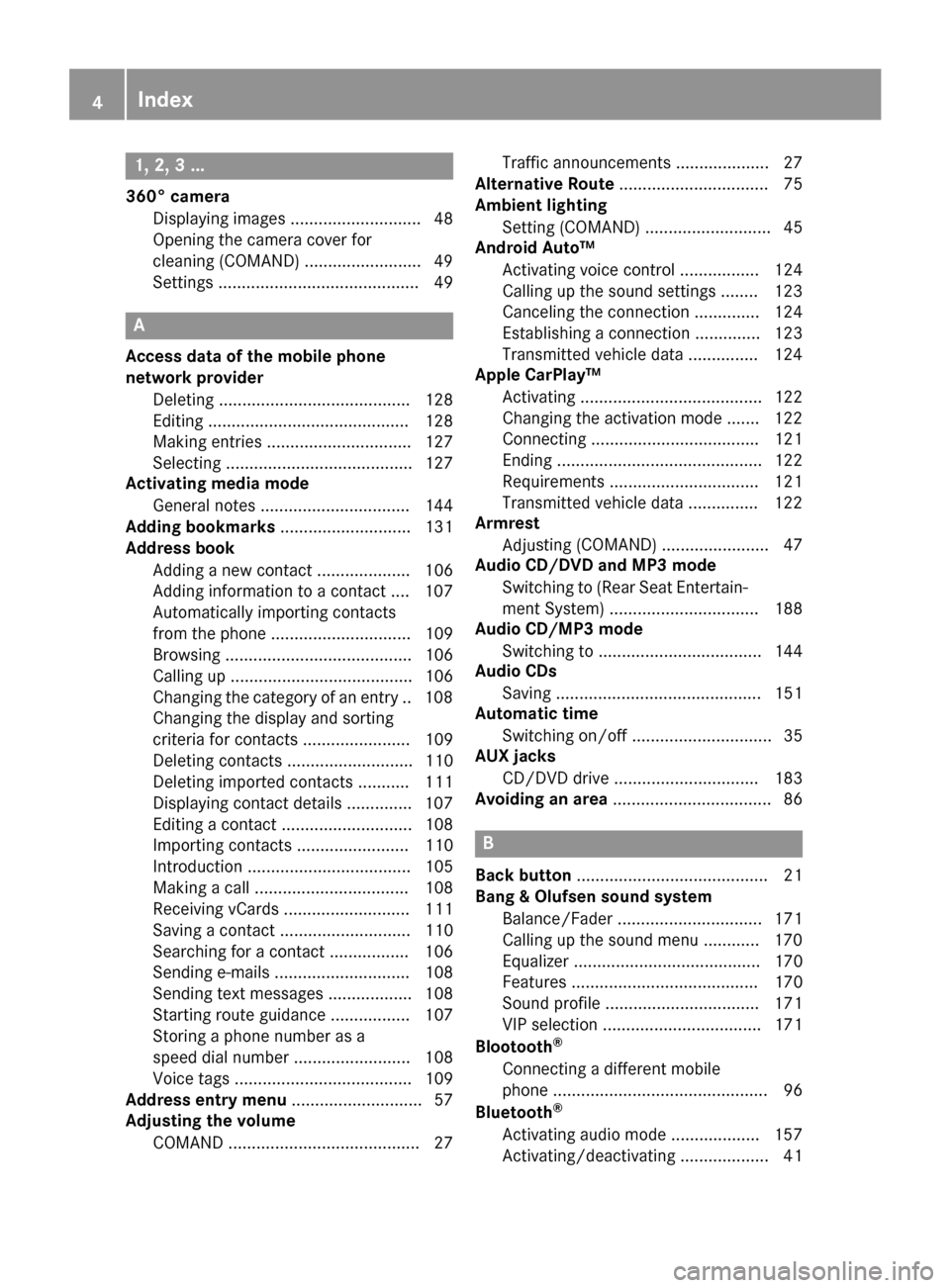
1, 2, 3 ...
360° cameraDisplaying images ............................ 48
Opening the camera cover for
cleaning (COMAND) .........................4 9
Settings ........................................... 49
A
Access data of the mobile phone
network provider
Deleting ......................................... 128
Editing ........................................... 128
Making entries ............................... 127
Selecting ........................................ 127
Activating media mode
General notes ................................ 144
Adding bookmarks ............................ 131
Address book
Adding a new contact .................... 106
Adding information to a contact .... 107
Automatically importing contacts
from the phone .............................. 109
Browsing ........................................ 106
Calling up ....................................... 106
Changing the category of an entry .. 108
Changing the display and sorting
criteria for contacts ....................... 109
Deleting contacts ........................... 110
Deleting imported contacts ........... 111
Displaying contact details .............. 107
Editing a contact ............................ 108
Importing contacts ........................ 110
Introduction ................................... 105
Making a call ................................. 108
Receiving vCards ........................... 111
Saving a contact ............................ 110
Searching for a contact ................. 106
Sending e-mails ............................. 108
Sending text messages .................. 108
Starting route guidance ................. 107
Storing a phone number as a
speed dial number ......................... 108
Voice tags ...................................... 109
Address entry menu ............................ 57
Adjusting the volume
COMAND ......................................... 27 Traffic announcements .................... 27
Alternative Route ................................ 75
Ambient lighting
Setting (COMAND) ........................... 45
Android Auto™
Activating voice control ................. 124
Calling up the sound settings ........ 123
Canceling the connection .............. 124
Establishing a connection .............. 123
Transmitted vehicle data ............... 124
Apple CarPlay™
Activating ....................................... 122
Changing the activation mode ....... 122
Connecting .................................... 121
Ending ............................................ 122
Requirements ................................ 121
Transmitted vehicle data ............... 122
Armrest
Adju sting (
COMAND) ....................... 47
Audio CD/DVD and MP3 mode
Switching to (Rear Seat Entertain-
ment System) ................................ 188
Audio CD/MP3 mode
Switching to ................................... 144
Audio CDs
Saving ............................................ 151
Automatic time
Switching on/off .............................. 35
AUX jacks
CD/DVD drive ............................... 183
Avoiding an area .................................. 86
B
Back button......................................... 21
Bang & Olufsen sound system
Balance/Fader ............................... 171
Calling up the sound menu ............ 170
Equalizer ........................................ 170
Features ........................................ 170
Sound profile ................................. 171
VIP selection .................................. 171
Blootooth
®
Connecting a different mobile
phone .............................................. 96
Bluetooth
®
Activating audio mode ................... 157
Activating/deactivating ................... 41
4Index
Page 7 of 202
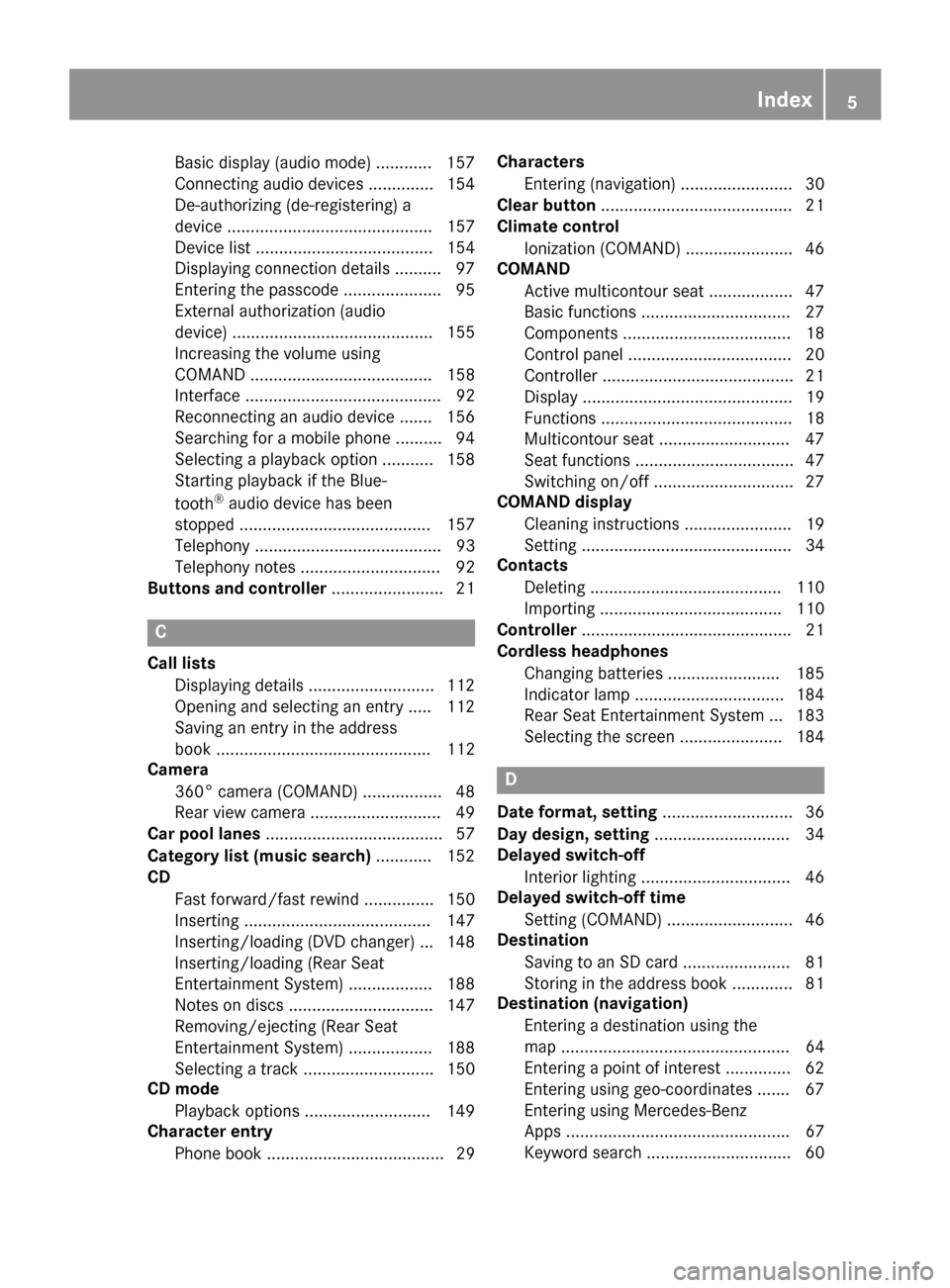
Basic display (audio mode) ............ 157
Connecting audio devices .............. 154
De-authorizing (de-registering) a
device ............................................ 157
Device list ...................................... 154
Displaying connection details .......... 97
Entering the passcode ..................... 95
External authorization (audio
device) ........................................... 155
Increasing the volume using
COMAND ....................................... 158
Interface .......................................... 92
Reconnecting an audio device ....... 156
Searching for a mobile phone .......... 94
Selecting a playback option ........... 158
Starting playback if the Blue-
tooth
®audio device has been
stopped ......................................... 157
Telephony ........................................ 93
Telephony notes .............................. 92
Buttons and controller ........................ 21
C
Call lists
Displaying details ........................... 112
Opening and selecting an entry ..... 112
Saving an entry in the address
book .............................................. 112
Camera
360° camera (COMAND) ................. 48
Rear view camera ............................ 49
Car pool lanes ...................................... 57
Category list (music search) ............ 152
CD
Fast forward/fast rewind ............... 150
Inserting ........................................ 147
Inserting/loading (DVD changer) ... 148
Inserting/loading (Rear Seat
Entertainment System) .................. 188
Notes on discs ............................... 147
Removing/ejecting (Rear Seat
Entertainment System) .................. 188
Selecting a track ............................ 150
CD mode
Playback options ........................... 149
Character entry
Phone book ...................................... 29 Characters
Entering (navigation) ........................ 30
Clear button ......................................... 21
Climate control
Ionization (COMAND) ....................... 46
COMAND
Active multicontour seat .................. 47
Basic functions ................................ 27
Components .................................... 18
Control panel ................................... 20
Controller ......................................... 21
Display ............................................. 19
Functions ......................................... 18
Multicontour seat ............................ 47
Seat functions .................................. 47
Switching on/off .............................. 27
COMAND display
Cleaning instructions ....................... 19
Setting ............................................. 34
Contacts
Deleting ......................................... 110
Importing ....................................... 110
Controller ............................................. 21
Cordless headphones
Changing batteries ........................ 185
Indicator lamp ................................ 184
Rear Seat Entertainment System ... 183
Selecting the screen ...................... 184
D
Date format, setting ............................ 36
Day design, setting ............................. 34
Delayed switch-off
Interior lighting ................................ 46
Delayed switch-off time
Setting (COMAND) ........................... 46
Destination
Saving to an SD card ....................... 81
Storing in the address book ............. 81
Destination (navigation)
Entering a destination using the
map ................................................. 64
Entering a point of interest .............. 62
Entering using geo-coordinates ....... 67
Entering using Mercedes-Benz
Apps ................................................ 67
Keyword search ............................... 60
Index5
Page 10 of 202
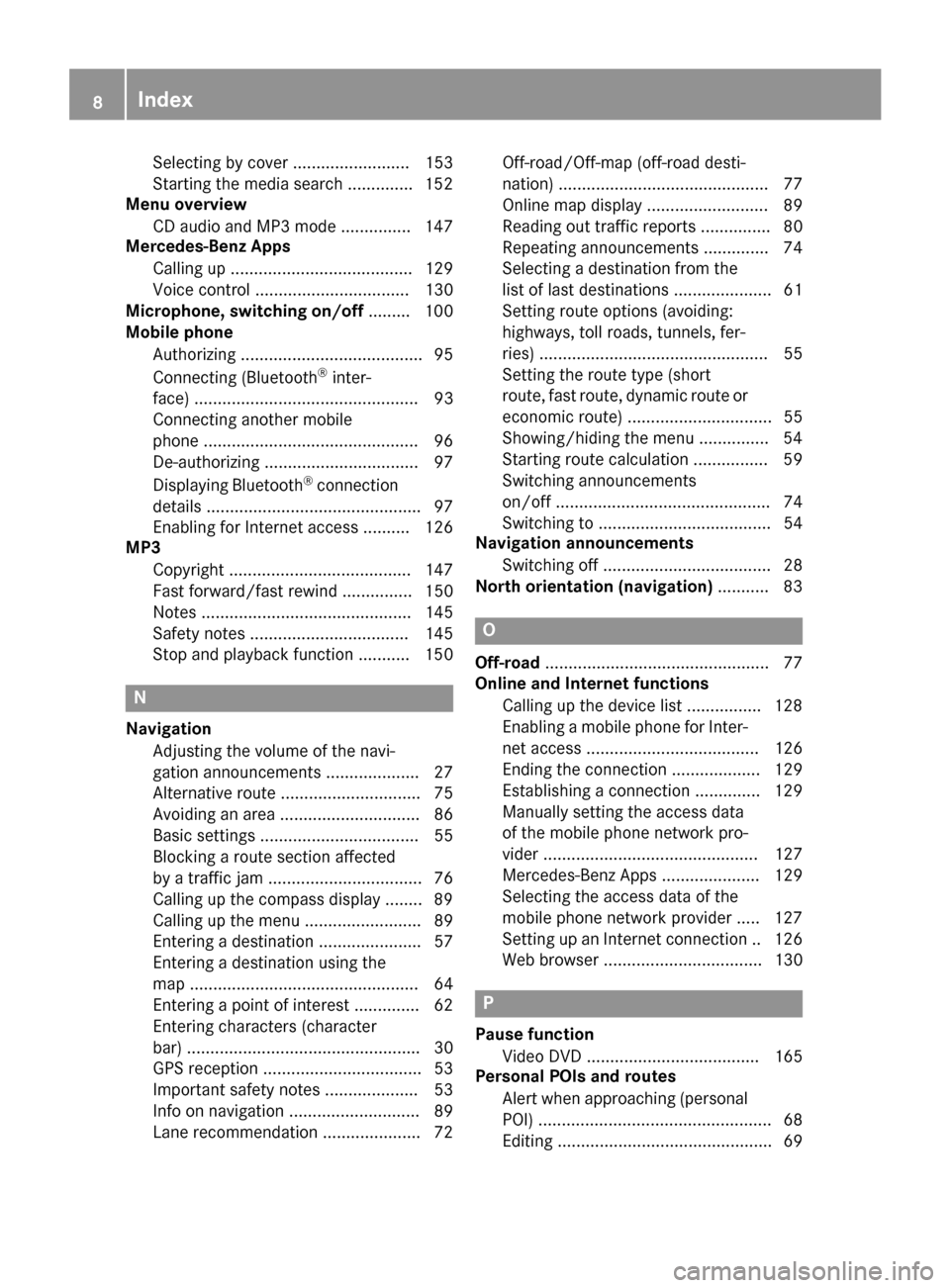
Selecting by cover ......................... 153
Starting the media search .............. 152
Menu overview
CD audio and MP3 mode ............... 147
Mercedes-Benz Apps
Calling up ....................................... 129
Voice control ................................. 130
Microphone, switching on/off ......... 100
Mobile phone
Authorizing ....................................... 95
Connecting (Bluetooth
®inter-
face) ................................................ 93
Connecting another mobile
phone .............................................. 96
De-authorizing ................................. 97
Displaying Bluetooth
®connection
details .............................................. 97
Enabling for Internet access .......... 126
MP3
Copyright ....................................... 147
Fast forward/fast rewind ............... 150
Notes ............................................. 145
Safety notes .................................. 145
Stop and playback function ........... 150
N
NavigationAdjusting the volume of the navi-
gation announcements .................... 27
Alternative route .............................. 75
Avoiding an area .............................. 86
Basic settings .................................. 55
Blocking a route section affected
by a traffic jam ................................. 76
Calling up the compass display ........ 89
Calling up the menu ......................... 89
Entering a destination ...................... 57
Entering a destination using the
map ................................................. 64
Entering a point of interest .............. 62
Entering characters (character
bar) .................................................. 30
GPS reception .................................. 53
Important safety notes .................... 53
Info on navigation ............................ 89
Lane recommendation ..................... 72 Off-road/Off-map (off-road desti-
nation) ............................................. 77
Online map display .......................... 89
Reading out traffic reports ............... 80
Repeating announcements .............. 74
Selecting a destination from the
list of last destinations ..................... 61
Setting route options (avoiding:
highways, toll roads, tunnels, fer-
ries) ................................................. 55
Setting the route type (short
route, fast route, dynamic route or
economic route) ............................... 55
Showing/hiding the menu ............... 54
Starting route calculation ................ 59
Switching announcements
on/off .............................................. 74
Switching to ..................................... 54
Navigation announcements
Switching off .................................... 28
North orientation (navigation) ........... 83
O
Off-road................................................ 77
Online and Internet functions
Calling up the device list ................ 128
Enabling a mobile phone for Inter-
net access ..................................... 126
Ending the connection ................... 129
Establishing a connection .............. 129
Manually setting the access data
of the mobile phone network pro-
vider .............................................. 127
Mercedes-Benz Apps ..................... 129
Selecting the access data of the
mobile phone network provider ..... 127
Setting up an Internet connection .. 126
Web browser .................................. 130
P
Pause functionVideo DVD ..................................... 165
Personal POIs and routes
Alert when approaching (personal
POI) .................................................. 68
Editing .............................................. 69
8Index
Page 11 of 202
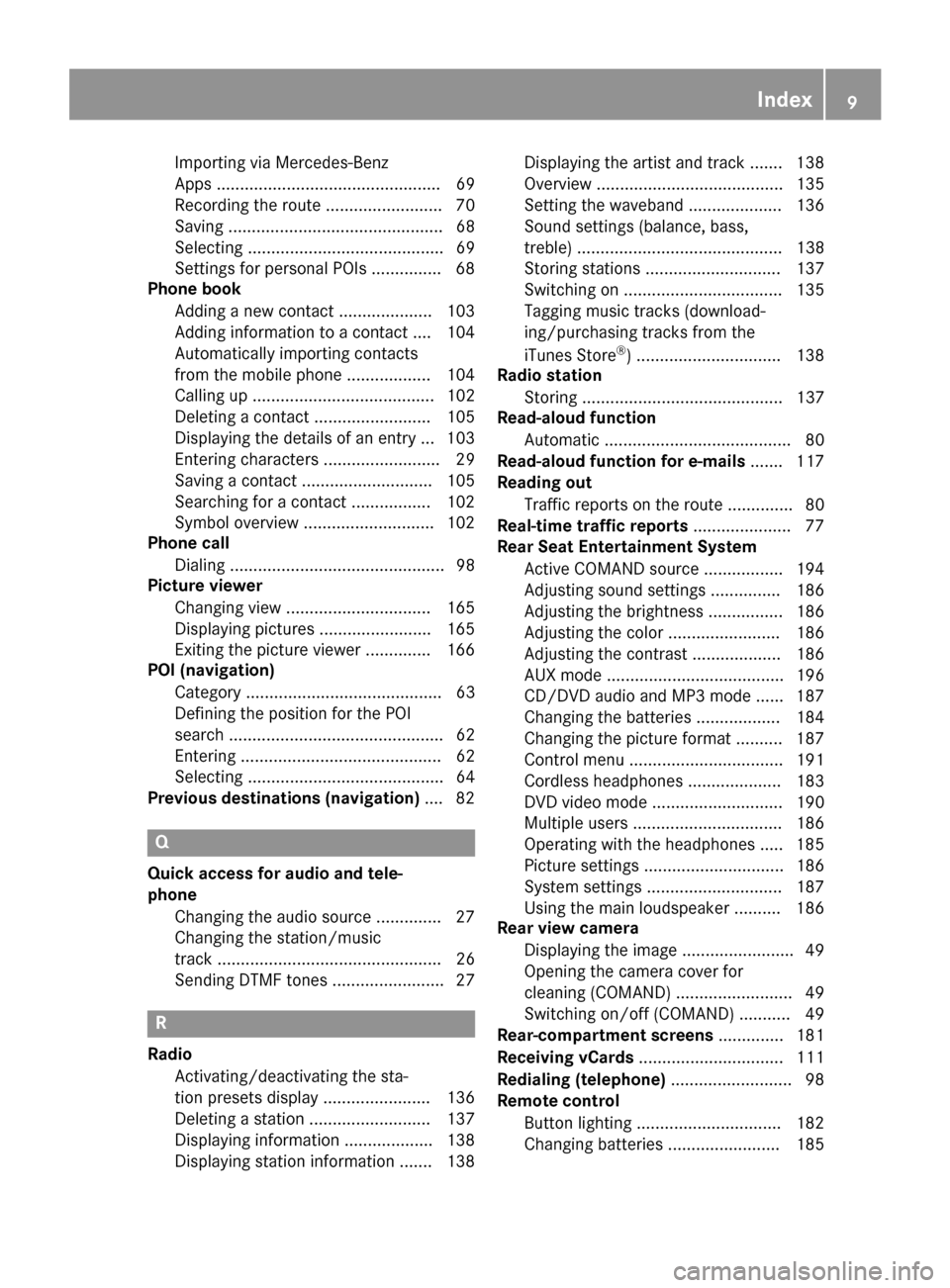
Importing via Mercedes-Benz
Apps ................................................ 69
Recording the route .........................70
Saving .............................................. 68
Selecting .......................................... 69
Settings for personal POIs ............... 68
Phone book
Adding a new contact .................... 103
Adding information to a contact .... 104
Automatically importing contacts
from the mobile phone .................. 104
Calling up ....................................... 102
Deleting a contact ......................... 105
Displaying the details of an entry ... 103
Entering characters ......................... 29
Saving a contact ............................ 105
Searching for a contact ................. 102
Symbol overview ............................ 102
Phone call
Dialing .............................................. 98
Picture viewer
Changing view ............................... 165
Displaying pictures ........................ 165
Exiting the picture viewer .............. 166
POI (navigation)
Category .......................................... 63
Defining the position for the POI
search .............................................. 62
Entering ........................................... 62
Selecting .......................................... 64
Previous destinations (navigation) .... 82
Q
Quick access for audio and tele-
phone
Changing the audio source .............. 27
Changing the station/music
track ................................................ 26
Sending DTMF tones ........................ 27
R
RadioActivating/deactivating the sta-
tion presets display ....................... 136
Deleting a station .......................... 137
Displaying information ................... 138
Displaying station information ....... 138 Displaying the artist and track ....... 138
Overview ........................................ 135
Setting the waveband .................... 136
Sound settings (balance, bass,
treble) ............................................ 138
Storing stations ............................. 137
Switching on .................................. 135
Tagging music tracks (download-
ing/purchasing tracks from the
iTunes Store
®) ............................... 138
Radio station
Storing ........................................... 137
Read-aloud function
Automatic ........................................ 80
Read-aloud function for e-mails ....... 117
Reading out
Traffic reports on the route .............. 80
Real-time traffic reports ..................... 77
Rear Seat Entertainment System
Active COMAND source ................. 194
Adjusting sound settings ............... 186
Adjusting the brightness ................ 186
Adjusting the color ........................ 186
Adjusting the contrast ................... 186
AUX mode ...................................... 196
CD/DVD audio and MP3 mode ...... 187
Changing the batteries .................. 184
Changing the picture format .......... 187
Control menu ................................. 191
Cordless headphones .................... 183
DVD video mode ............................ 190
Multiple users ................................ 186
Operating with the headphones ..... 185
Picture settings .............................. 186
System settings ............................. 187
Using the main loudspeaker .......... 186
Rear view camera
Displaying the image ........................ 49
Opening the camera cover for
cleaning (COMAND) ......................... 49
Switching on/off (COMAND) ........... 49
Rear-compartment screens .............. 181
Receiving vCards ............................... 111
Redialing (telephone) .......................... 98
Remote control
Button lighting ............................... 182
Changing batteries ........................ 185
Index9
Page 13 of 202
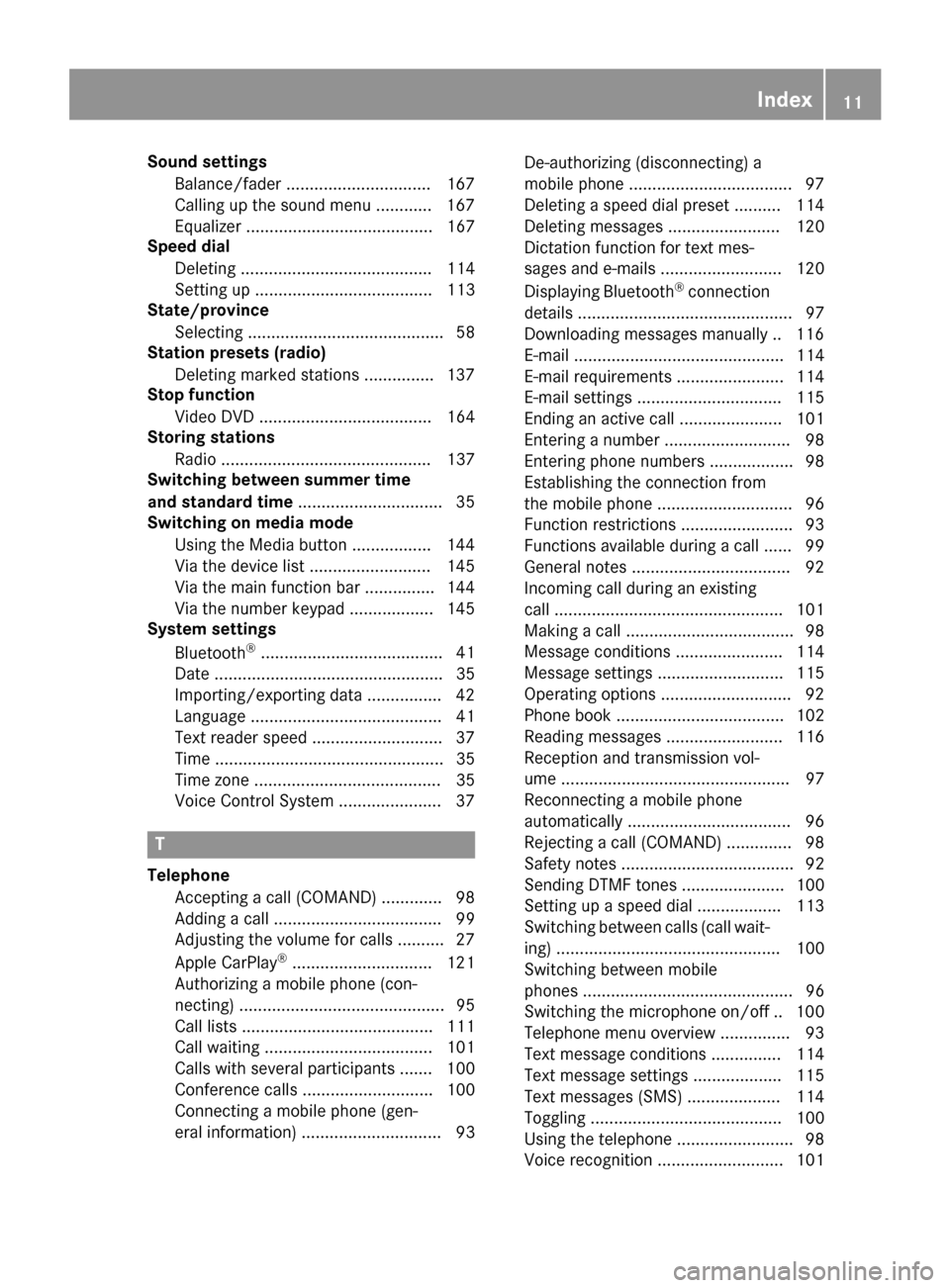
Sound settingsBalance/fader ...............................1 67
Calling up the sound menu ............ 167
Equalizer ........................................ 167
Speed dial
Deleting ......................................... 114
Setting up ...................................... 113
State/province
Selecting .......................................... 58
Station presets (radio)
Deleting marked stations ...............1 37
Stop function
Video DVD ..................................... 164
Storing stations
Radio ............................................. 137
Switching between summer time
and standard time ............................... 35
Switching on media mode
Using the Media button ................. 144
Via the device list .......................... 145
Via the main function bar ............... 144
Via the number keypad .................. 145
System settings
Bluetooth
®....................................... 41
Date ................................................. 35
Importing/exporting data ................ 42
Language ......................................... 41
Text reader speed ............................ 37
Time ................................................. 35
Time zone ........................................ 35
Voice Control System ...................... 37
T
Telephone
Accepting a call (COMAND) ............. 98
Adding a call .................................... 99
Adjusting the volume for calls .......... 27
Apple CarPlay
®.............................. 121
Authorizing a mobile phone (con-
necting) ............................................ 95
Call lists ......................................... 111
Call waiting .................................... 101
Calls with several participants ....... 100
Conference calls ............................ 100
Connecting a mobile phone (gen-
eral information) .............................. 93 De-authorizing (disconnecting) a
mobile phone ................................... 97
Deleting a speed dial preset .......... 114
Deleting messages ........................ 120
Dictation function for text mes-
sages and e-mails .......................... 120
Displaying Bluetooth
®connection
details .............................................. 97
Downloading messages manually .. 116
E-mail ............................................. 114
E-mail requirements ....................... 114
E-mail settings ............................... 115
Ending an active call ...................... 101
Entering a number ........................... 98
Entering phone numbers .................. 98
Establishing the connection from
the mobile phone ............................. 96
Function restrictions ........................ 93
Functions available during a call ...... 99
General notes .................................. 92
Incoming call during an existing
call ................................................. 101
Making a call .................................... 98
Message conditions ....................... 114
Message settings ........................... 115
Operating options ............................ 92
Phone book .................................... 102
Reading messages ......................... 116
Reception and transmission vol-
ume ................................................. 97
Reconnecting a mobile phone
automatically ................................... 96
Rejecting a call (COMAND) .............. 98
Safety notes ..................................... 92
Sending DTMF tones ...................... 100
Setting up a speed dial .................. 113
Switching between calls (call wait-
ing) ................................................ 100
Switching between mobi
le
phones ............................................. 96
Switching the microphone on/of f..1 00
Telephone menu overview ...............9 3
Text message conditions ............... 114
Text message settings ...................1 15
Text messages (SMS) .................... 114
Toggling ......................................... 100
Using the telephone ......................... 98
Voice recognition ........................... 101
Index11
Page 16 of 202
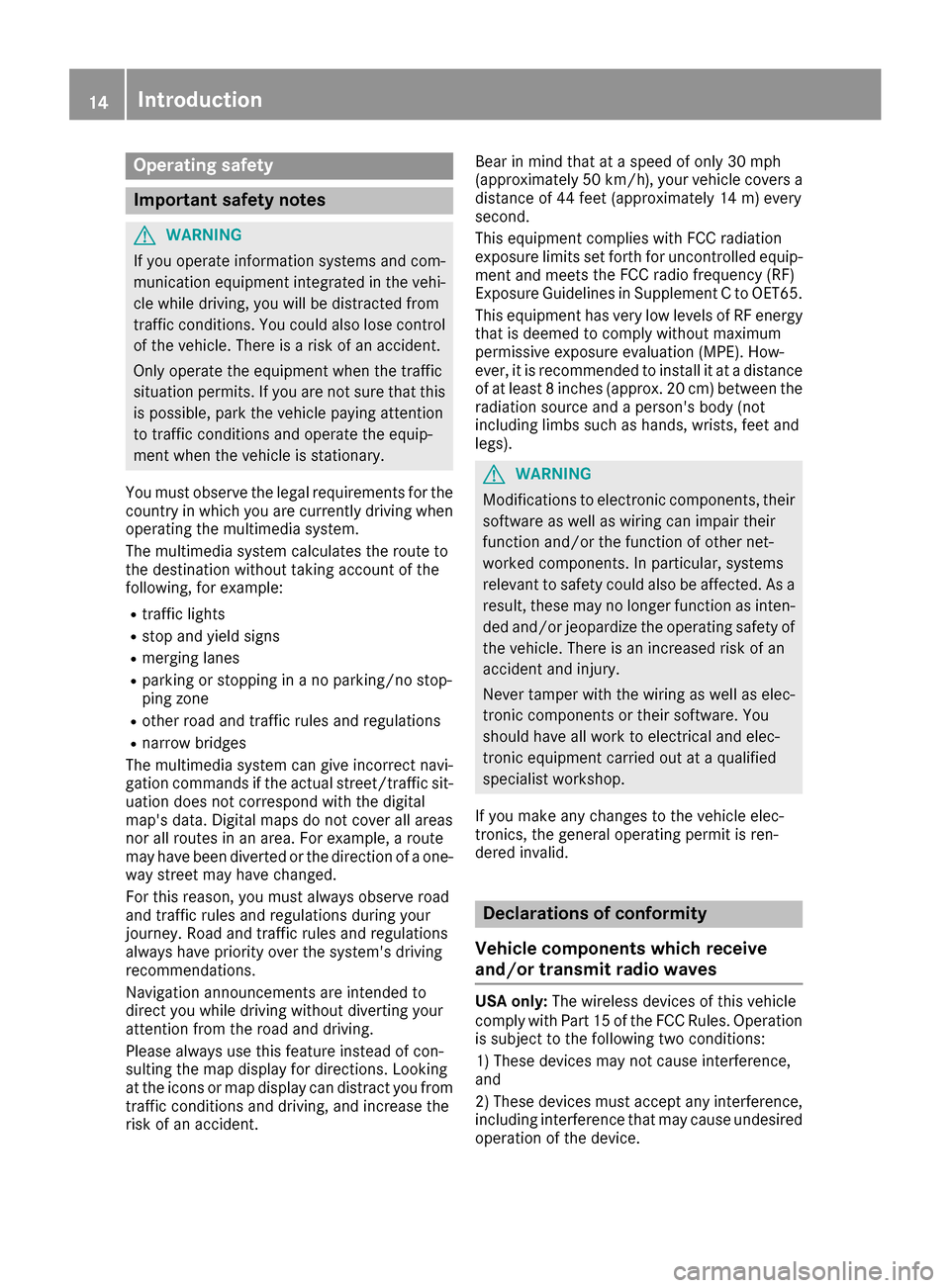
Operating safety
Important safety notes
GWARNING
If you operate information systems and com-
munication equipment integrated in the vehi-
cle while driving, you will be distracted from
traffic conditions. You could also lose control
of the vehicle. There is a risk of an accident.
Only operate the equipment when the traffic
situation permits. If you are not sure that this
is possible, park the vehicle paying attention
to traffic conditions and operate the equip-
ment when the vehicle is stationary.
You must observe the legal requirements for the
country in which you are currently driving when
operating the multimedia system.
The multimedia system calculates the route to
the destination without taking account of the
following, for example:
Rtraffic lights
Rstop and yield signs
Rmerging lanes
Rparking or stopping in a no parking/no stop-
ping zone
Rother road and traffic rules and regulations
Rnarrow bridges
The multimedia system can give incorrect navi-
gation commands if the actual street/traffic sit-
uation does not correspond with the digital
map's data. Digital maps do not cover all areas
nor all routes in an area. For example, a route
may have been diverted or the direction of a one-
way street may have changed.
For this reason, you must always observe road
and traffic rules and regulations during your
journey. Road and traffic rules and regulations
always have priority over the system's driving
recommendations.
Navigation announcements are intended to
direct you while driving without diverting your
attention from the road and driving.
Please always use this feature instead of con-
sulting the map display for directions. Looking
at the icons or map display can distract you from
traffic conditions and driving, and increase the
risk of an accident. Bear in mind that at a speed of only 30 mph
(approximately 50 km/
h), your vehicle covers a
distance of 44 feet (approximately 14 m) every
second.
This equipment complies with FCC radiation
exposure limits set forth for uncontrolled equip-
ment and meet s t
he FCC radio frequency (RF)
Exposure Guidelines in Supplement C to OET65.
This equipment has very low levels of RF energy
that is deemed to comply without maximum
permissive exposure evaluation (MPE). How-
ever, it is recommended to install it at a distance
of at least 8 inches (approx. 20 cm) between the
radiation source and a person's body (not
including limbs such as hands, wrists, feet and
legs).
GWARNING
Modifications to electronic components, their software as well as wiring can impair their
function and/or the function of other net-
worked components. In particular, systems
relevant to safety could also be affected. As a
result, these may no longer function as inten-
ded and/or jeopardize the operating safety of
the vehicle. There is an increased risk of an
accident and injury.
Never tamper with the wiring as well as elec-
tronic components or their software. You
should have all work to electrical and elec-
tronic equipment carried out at a qualified
specialist workshop.
If you make any changes to the vehicle elec-
tronics, the general operating permit is ren-
dered invalid.
Declarations of conformity
Vehicle components which receive
and/or transmit radio waves
USA only: The wireless devices of this vehicle
comply with Part 15 of the FCC Rules. Operation
is subject to the following two conditions:
1) These devices may not cause interference,
and
2) These devices must accept any interference,
including interference that may cause undesired
operation of the device.
14Introduction
Page 17 of 202

Changes or modifications not expressly
approved bythe party responsible for compli-
ance could void the user's authority to operate
the equipm ent.
Canada only: The wireless devices of th isveh i-
cle co mply wit hIndustry Canada license-
exempt RSSstandard(s). Operation issubject to
the foll owing two conditions:
1) These devices may not cause interference,
and
2) These devices must accept any interference,
inc ludin g interference that may cause undesired
operation of the device.
Correct use
You need to observe the foll owing information
when using the multimed iasystem:
Rthe safety notes inthis manual
Rtraff icrules and regulations
Rlaws and safety standards pertaining to motor
veh icles
Using roof carriers may impair the correct func-
tioning of a roof antenna (phone, satellit e radio,
GPS).
Attaching metalized retrof it filmto the wind-
shield may affect radio reception. This can have
a negative impact on all other antennas (e.g.
emergency call antenna) inthe veh icleinterior.
Protection against theft: this device is equip-
ped with technical provisions to protect it
against theft. Further information on protection
against theft can beobtained from an author-
ized Mercedes-Benz Center.
Qualified specialist workshop
Read the information on qualified specialist
workshops in the vehicleOperator's Manual.
Function restrictions
For safety reasons, some functions are restric-
ted or unav ailable while the vehicle is in motion.
You willnotice this, for example, because either
you willnotbe able to select certain menu items
or a message willappear to th iseffect.
Data stored in the vehicle
Data recording
A wide range of electronic components in your
vehicle contain data memories.
These data memories temporarily or perma-
nently store technical information about:
Rthe vehicle's operating state
Revents
Rmalfunctions
In general, this technical information docu-
ments the state of a component, a module, a
system or the surroundings.
These include, for example:
Roperating conditions of system components,
e.g. fluid leve ls
Rthe vehicle's status messages and those of its
individual components, e.g. number of wheel
revolutions/speed, decelerationinmove-
ment, lateral acceleration, accelerator pedal
position
Rmalfunctions and defects in important system
components, e.g. lights, brakes
Rvehicle reactions and operating conditions in
special driving situations, e.g. air bag deploy-
ment, intervention of stability control sys-
tems
Rambient conditions, e.g. outside temperature
This data isof an exclusively technical nature
and can beused to:
Rassist in detecting and rectifying faults and
defects
Ranalyze vehicle functions, e.g. after an acci-
dent
Roptimize vehicle function
The data cannot be used to trace the vehicle's
movements.
When your vehicle isserviced, technical infor-
mation can beread f
rom the event data memory
and fault data memory.
Services include, for example:
Rrepair services
Rservice processes
Rwarranty events
Rquality assurance
The vehicle is read out byemployees of the ser-
vice network (including the manufacturer) using
special diagnostic testers. You can obtain more
information there, if required.
Introduction15
Z
Page 19 of 202
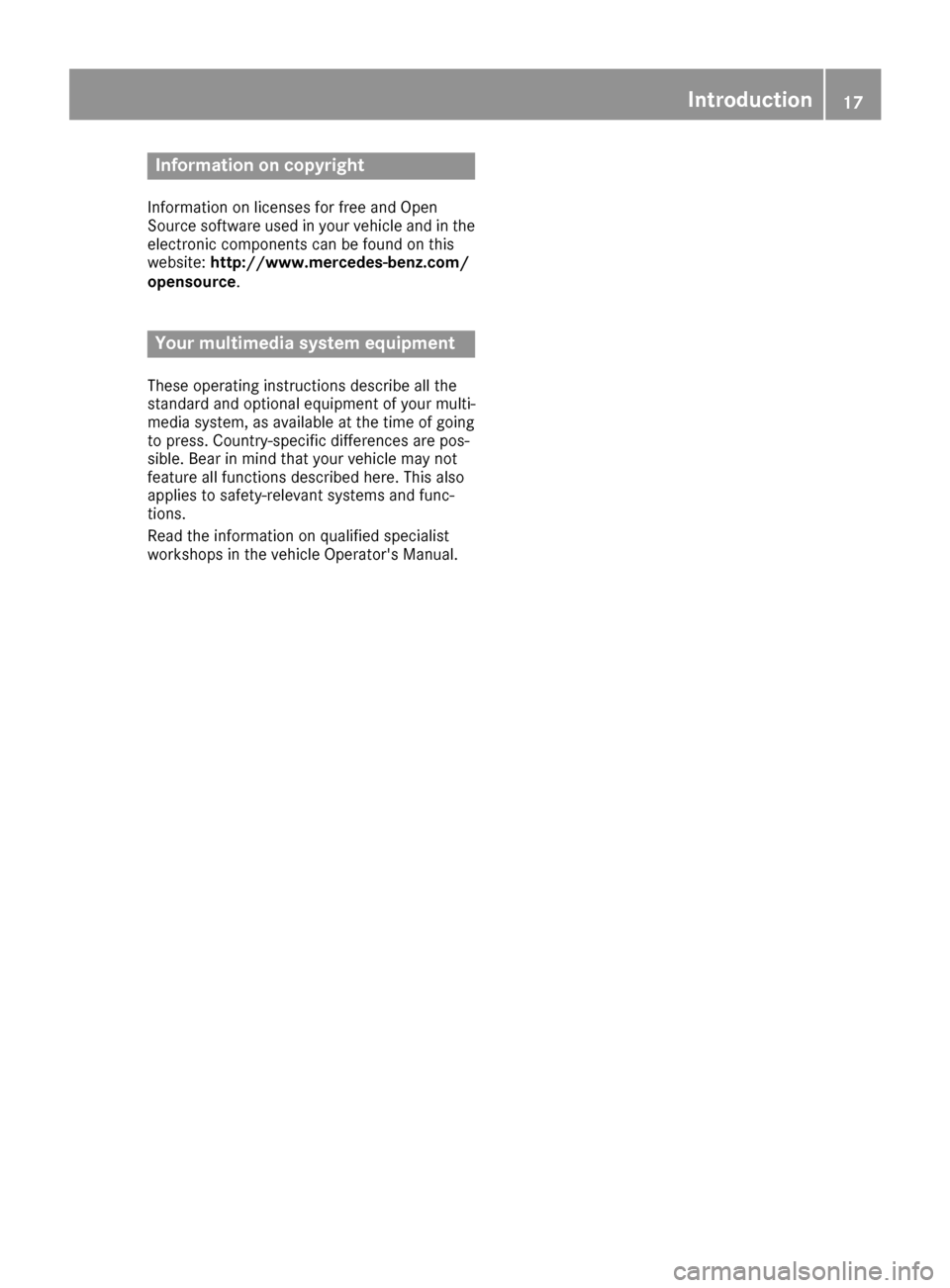
Information on copyright
Information on licenses for free and Open
Sourcesoftware used in your vehicl eand in th e
electronic component scan be foun don this
website: http://www.mercedes-benz.com /
opensource .
Your multimedia system equipment
Theseoperating instruction sdescribe all th e
standard and optional equipmen tof your multi-
media system, as available at th etime of goin g
to press. Country-specific difference sare pos -
sible .Bea rin min dthat your vehicl emay no t
feature all function sdescribe dhere. This also
applie sto safety-relevant systems and func-
tions.
Read th einformation on qualified specialist
workshops in th evehicl eOperator's Manual.
Introduction17
Z
Page 21 of 202
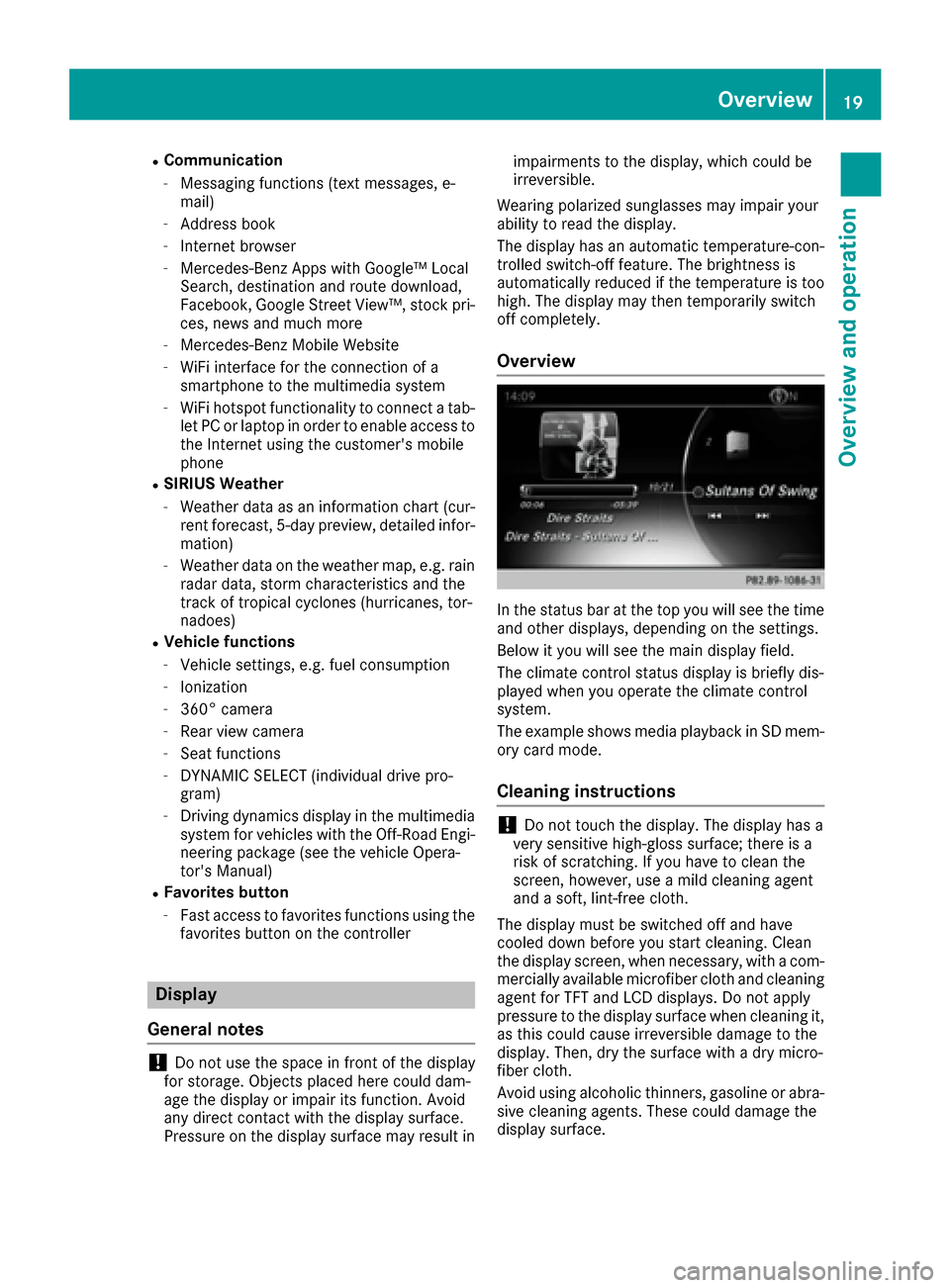
RCommunication
-Messaging functions (text messages, e-
mail)
-Address book
-Internet browser
-Mercedes-Benz Apps with Google™ Local
Search, destination and route download,
Facebook, Google Street View™, stock pri-
ces, news and much more
-Mercedes-Benz Mobile Website
-WiFi interface for the connection of a
smartphone to the multimedia system
-WiFi hotspot functionality to connect a tab- let PC or laptop in order to enable access to
the Internet using the customer's mobile
phone
RSIRIUS Weather
-Weather data as an information chart (cur-rent forecast, 5-day preview, detailed infor-
mation)
-Weather data on the weather map, e.g. rain
radar data, storm characteristics and the
track of tropical cyclones (hurricanes, tor-
nadoes)
RVehicle functions
-Vehicle settings, e.g. fuel consumption
-Ionization
-360° camera
-Rear view camera
-Seat functions
-DYNAMIC SELECT (individual drive pro-
gram)
-Driving dynamics display in the multimedia
system for vehicles with the Off-Road Engi-
neering package (see the vehicle Opera-
tor's Manual)
RFavorites button
-Fast access to favorites functions using the
favorites button on the controller
Display
General notes
!Do not use the space in front of the display
for storage. Objects placed here could dam-
age the display or impair its function. Avoid
any direct contact with the display surface.
Pressure on the display surface may result in impairments to the display, which could be
irreversible.
Wearing polarized sunglasses may impair your
ability to read the display.
The display has an automatic temperature-con-
trolled switch-off feature. The brightness is
automatically reduced if the temperature is too
high. The display may then temporarily switch
off completely.
Overview
In the status bar at the top you will see the time
and other displays, depending on the settings.
Below it you will see the main display field.
The climate control status display is briefly dis-
played when you operate the climate control
system.
The example shows media playback in SD mem-
ory card mode.
Cleaning instructions
!Do not touch the display. The display has a
very sensitive high-gloss surface; there is a
risk of scratching. If you have to clean the
screen, however, use a mild cleaning agent
and a soft, lint-free cloth.
The display must be switched off and have
cooled down before you start cleaning. Clean
the display screen, when necessary, with a com- mercially available microfiber cloth and cleaning
agent for TFT and LCD displays. Do not apply
pressure to the display surface when cleaning it,
as this could cause irreversible damage to the
display. Then, dry the surface with a dry micro-
fiber cloth.
Avoid using alcoholic thinners, gasoline or abra- sive cleaning agents. These could damage the
display surface.
Overview19
Overview and operation