navigation MERCEDES-BENZ B-CLASS SPORTS 2015 Owners Manual
[x] Cancel search | Manufacturer: MERCEDES-BENZ, Model Year: 2015, Model line: B-CLASS SPORTS, Model: MERCEDES-BENZ B-CLASS SPORTS 2015Pages: 346, PDF Size: 45.04 MB
Page 14 of 346
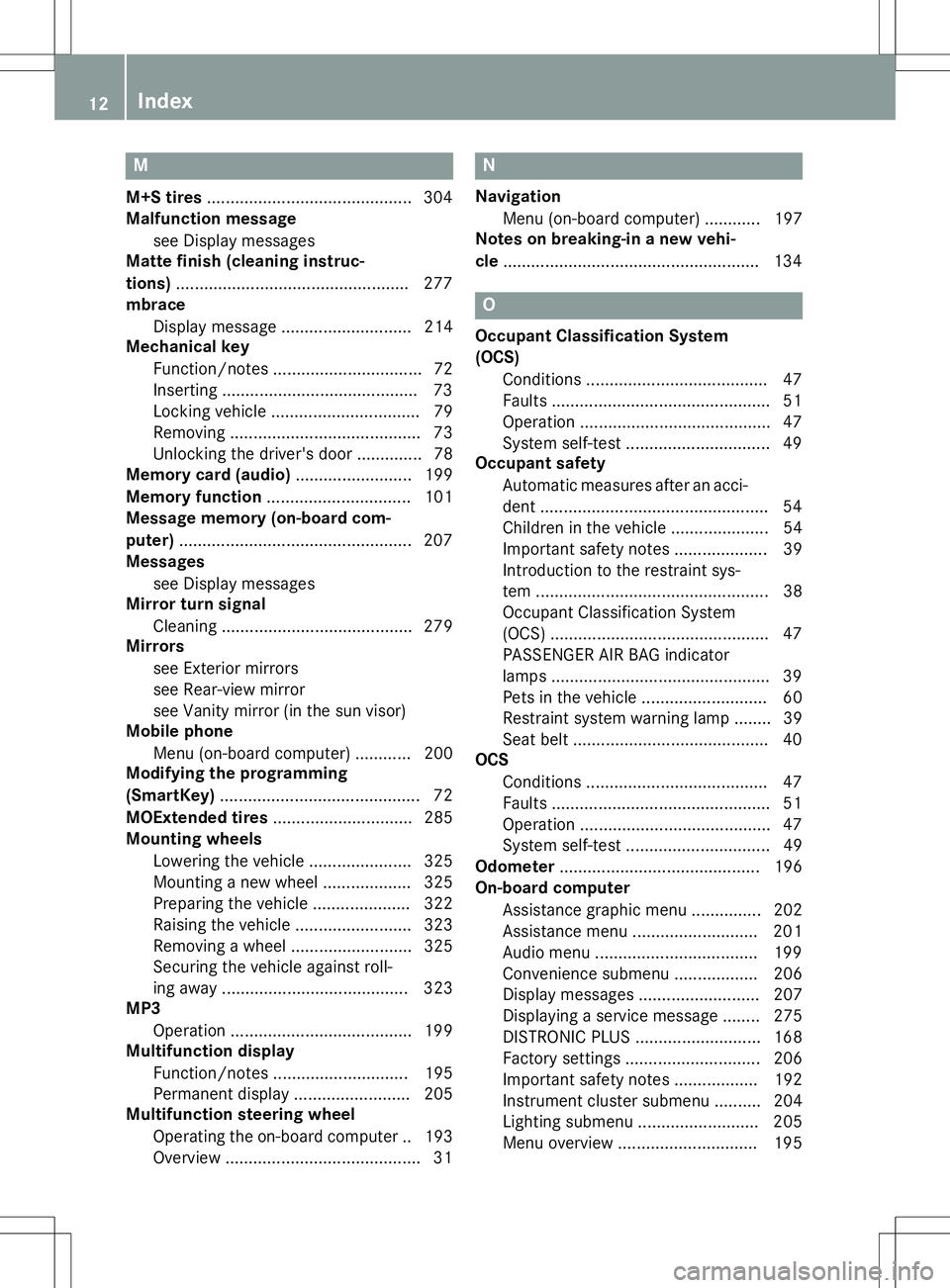
M
M+S tires............................................ 304
Malfunction message
see Display messages
Matte finish (cleaning instruc-
tions) .................................................. 277
mbrace
Display message ............................ 214
Mechanical key
Function/notes ................................ 72
Inserting .......................................... 73
Locking vehicl e................................ 79
Removing ......................................... 73
Unlocking the driver's doo r.............. 78
Memory card (audio) ......................... 199
Memory function ............................... 101
Message memory (on-board com- puter) .................................................. 207
Messages
see Display messages
Mirror turn signal
Cleaning ......................................... 279
Mirrors
see Exterior mirrors
see Rear-view mirror
see Vanity mirror (in the sun visor)
Mobile phone
Menu (on-board computer) ............ 200
Modifying the programming
(SmartKey) ........................................... 72
MOExtended tires .............................. 285
Mounting wheels
Lowering the vehicle ...................... 325
Mounting a new wheel ................... 325
Preparing the vehicle ..................... 322
Raising the vehicle ......................... 323
Removing a wheel .......................... 325
Securing the vehicle against roll-
ing away ........................................ 323
MP3
Operation ....................................... 199
Multifunction display
Function/note s............................. 195
Permanent display ......................... 205
Multifunction steering wheel
Operating the on-board compute r..1 93
Overview .......................................... 31
N
Navigation
Menu (on-board computer) ............ 197
Notes on breaking-in a new vehi-
cle ....................................................... 134
O
Occupant Classification System
(OCS)
Conditions ....................................... 47
Faults ............................................... 51
Operation ......................................... 47
System self-test ............................... 49
Occupant safety
Automatic measures after an acci-
dent ................................................. 54
Children in the vehicle ..................... 54
Important safety notes .................... 39
Introduction to the restraint sys-
tem ................................................. .38
Occupant Classification System
(OCS) ............................................... 47
PASSENGER AIR BAG indicator
lamps ............................................... 39
Pets in the vehicle ........................... 60
Restraint system warning lamp ........ 39
Seat belt .......................................... 40
OCS
Conditions ....................................... 47
Faults ............................................... 51
Operation ......................................... 47
System self-test .............................. .49
Odometer .......................................... .196
On-board computer
Assistance graphic menu .............. .202
Assistance menu ........................... 201
Audio menu ................................... 199
Convenience submenu .................. 206
Display messages .......................... 207
Displaying a service message ....... .275
DISTRONIC PLUS ........................... 168
Factory settings ............................ .206
Important safety notes .................. 192
Instrument cluster submenu .......... 204
Lighting submenu .......................... 205
Menu overview .............................. 195
12Index
Page 15 of 346
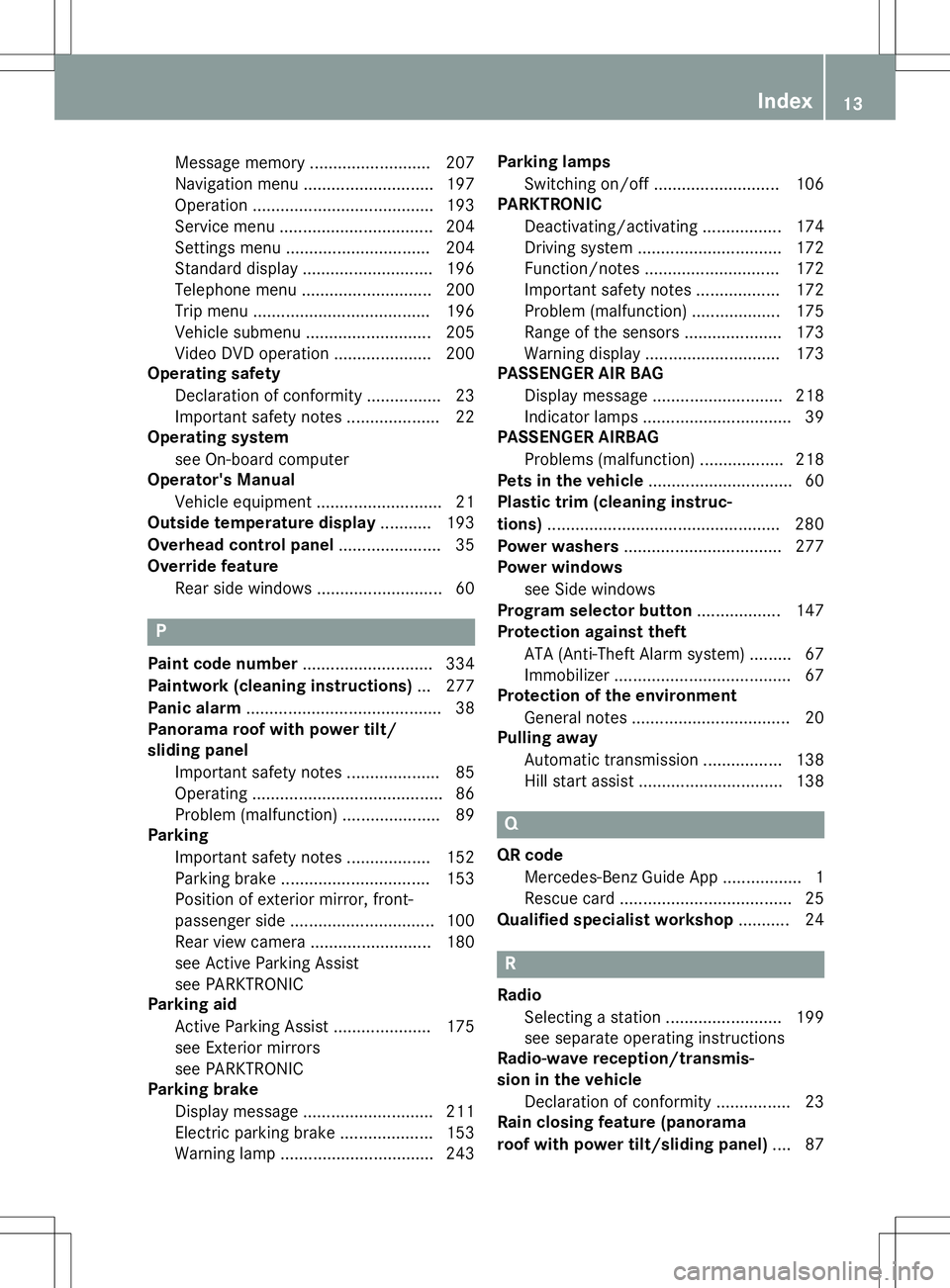
Message memory .......................... 207
Navigation menu ............................197
Operation ....................................... 193
Service menu ................................. 204
Settings menu ............................... 204
Standard displa y............................ 196
Telephone menu ............................ 200
Trip menu ...................................... 196
Vehicle submenu ........................... 205
Video DVD operation ..................... 200
Operating safety
Declaration of conformity ................ 23
Important safety notes .................... 22
Operating system
see On-board computer
Operator's Manual
Vehicle equipment ........................... 21
Outside temperature display ........... 193
Overhead control panel ...................... 35
Override feature
Rear side window s........................... 60
P
Paint code number ............................ 334
Paintwork (cleaning instructions) ... 277
Panic alarm .......................................... 38
Panorama roof with power tilt/
sliding panel
Important safety notes .................... 85
Operating ......................................... 86
Problem (malfunction) ..................... 89
Parking
Important safety notes .................. 152
Parking brake ................................ 153
Position of exterior mirror, front-
passenger side ............................... 100
Rear view camera .......................... 180
see Active Parking Assist
see PARKTRONIC
Parking aid
Active Parking Assist ..................... 175
see Exterior mirrors
see PARKTRONIC
Parking brake
Display message ............................ 211
Electric parking brake .................... 153
Warning lamp ................................. 243 Parking lamps
Switching on/of f........................... 106
PARKTRONIC
Deactivating/activating ................. 174
Driving system ............................... 172
Function/note s............................. 172
Important safety notes .................. 172
Problem (malfunction) ................... 175
Range of the sensors ..................... 173
Warning display ............................. 173
PASSENGER AIR BAG
Display message ............................ 218
Indicator lamps ................................ 39
PASSENGER AIRBAG
Problems (malfunction) .................. 218
Pets in the vehicle ............................... 60
Plastic trim (cleaning instruc-
tions) .................................................. 280
Power washers .................................. 277
Power windows
see Side windows
Program selector button .................. 147
Protection against theft
ATA (Anti-Theft Alarm system )......... 67
Immobilizer ...................................... 67
Protection of the environment
General notes .................................. 20
Pulling away
Automatic transmission ................. 138
Hill start assist ............................... 138
Q
QR codeMercedes-Benz Guide App ................. 1
Rescue card ..................................... 25
Qualified specialist workshop ........... 24
R
Radio
Selecting a station ......................... 199
see separate operating instructions
Radio-wave reception/transmis-
sion in the vehicle
Declaration of conformity ................ 23
Rain closing feature (panorama
roof with power tilt/sliding panel) .... 87
Index13
Page 187 of 346
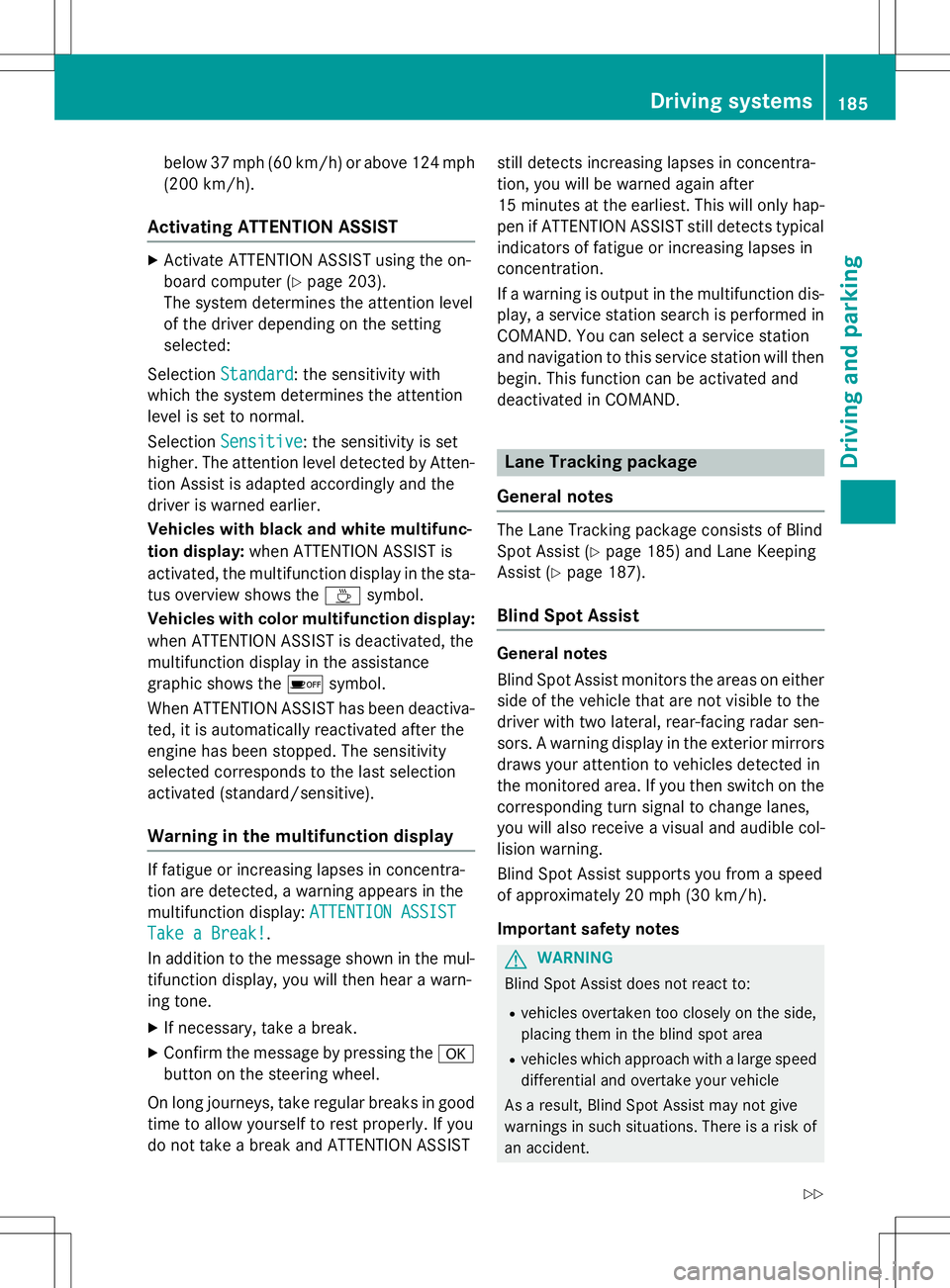
below 37 mph (60 km/h) or above 124 mph
(200 km/h).
Activating ATTENTION ASSIST
XActivate ATTENTION ASSIST using the on-
board computer ( Ypage 203).
The system determines the attention level
of the driver depending on the setting
selected:
Selection
Standard: the sensitivity with
which the system determines the attention
level is set to normal.
Selection
Sensitive: the sensitivity is set
higher. The attention level detected by Atten- tion Assist is adapted accordingly and the
driver is warned earlier.
Vehicles with black and white multifunc-
tion display: when ATTENTION ASSIST is
activated, the multifunction display in the sta-
tus overview shows the Àsymbol.
Vehicles with color multifunction display: when ATTENTION ASSIST is deactivated, the
multifunction display in the assistance
graphic shows the ésymbol.
When ATTENTION ASSIST has been deactiva-
ted, it is automatically reactivated after the
engine has been stopped. The sensitivity
selected corresponds to the last selection
activated (standard/sensitive).
Warning in the multifunction display
If fatigue or increasing lapses in concentra-
tion are detected, a warning appears in the
multifunction display:
ATTENTION ASSIST
Take a Break!.
In addition to the message shown in the mul-
tifunction display, you will then hear a warn-
ing tone.
X If necessary, take a break.
X Confirm the message by pressing the a
button on the steering wheel.
On long journeys, take regular breaks in good
time to allow yourself to rest properly. If you
do not take a break and ATTENTION ASSIST still detects increasing lapses in concentra-
tion, you will be warned again after
15 minutes at the earliest. This will only hap-
pen if ATTENTION ASSIST still detects typical
indicators of fatigue or increasing lapses in
concentration.
If a warning is output in the multifunction dis-
play, a service station search is performed in
COMAND. You can select a service station
and navigation to this service station will then
begin. This function can be activated and
deactivated in COMAND.
Lane Tracking package
General notes
The Lane Tracking package consists of Blind
Spot Assist ( Ypage 185) and Lane Keeping
Assist ( Ypage 187).
Blind Spot Assist
General notes
Blind Spot Assist monitors the areas on either
side of the vehicle that are not visible to the
driver with two lateral, rear-facing radar sen-
sors. A warning display in the exterior mirrors draws your attention to vehicles detected in
the monitored area. If you then switch on the corresponding turn signal to change lanes,
you will also receive a visual and audible col-
lision warning.
Blind Spot Assist supports you from a speed
of approximately 20 mph (30 km/ h).
Important safety notes
GWARNING
Blind Spot Assist does not react to: R vehicles overtaken too closely on the side,
placing them in the blind spot area
R vehicles which approach with a large speed
differential and overtake your vehicle
As a result, Blind Spot Assist may not give
warnings in such situations. There is a risk of an accident.
Driving systems185
Driving and pa rking
Z
Page 197 of 346
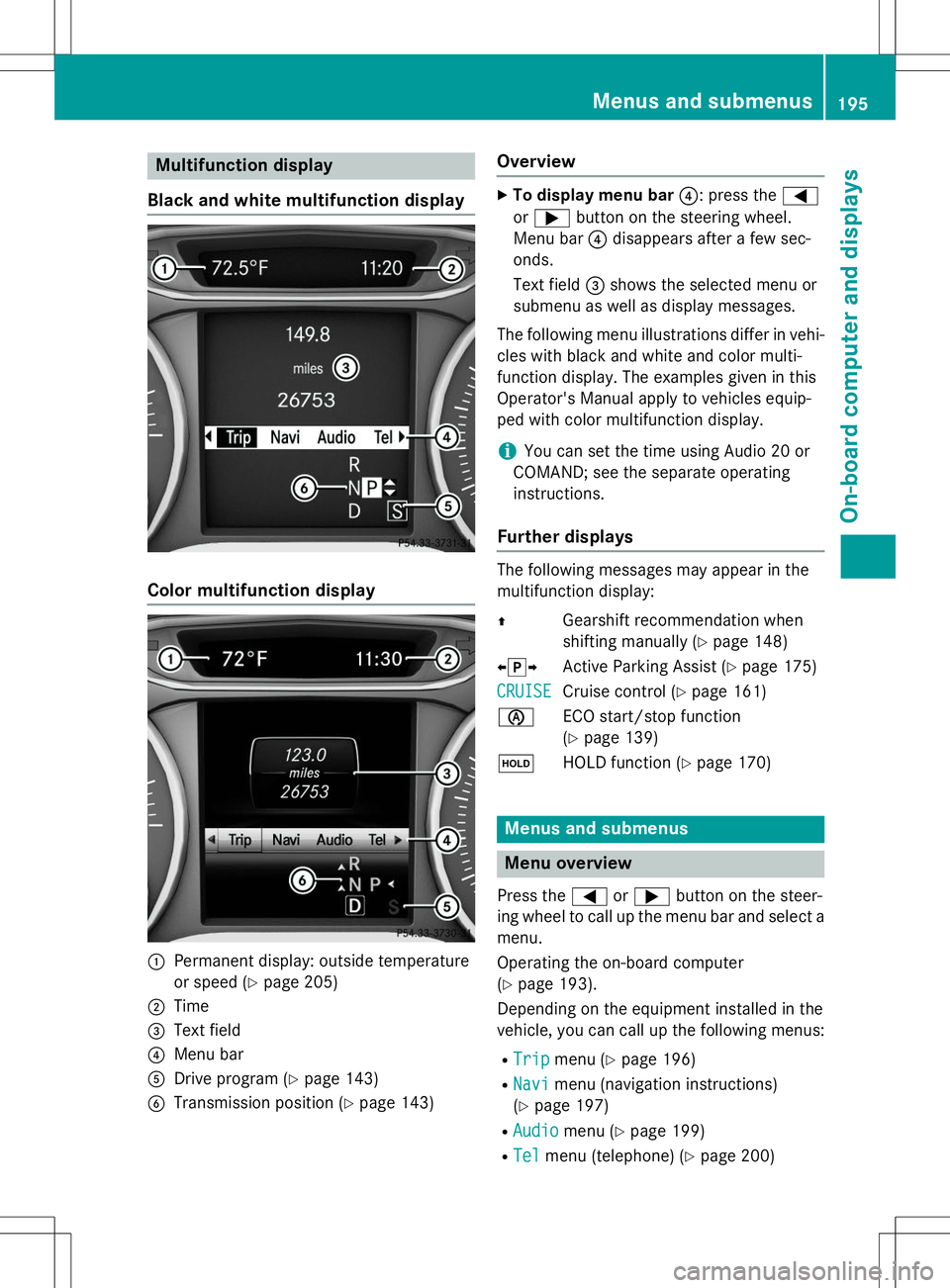
Multifunction display
Black and white multifunction display
Color multifunction display
:Permanent display: outside temperature
or speed ( Ypage 205)
;Time
=Text field
?Menu bar
ADrive program ( Ypage 143)
BTransmission position ( Ypage 143)
Overview
X
To display menu bar ?: press the =
or ; button on the steering wheel.
Menu bar ?disappears after a few sec-
onds.
Text field =shows the selected menu or
submenu as well as display messages.
The following menu illustrations differ in vehi- cles with black and white and color multi-
function display. The examples given in this
Operator's Manual apply to vehicles equip-
ped with color multifunction display.
iYou can set the time using Audio 20 or
COMAND; see the separate operating instructions.
Further displays
The following messages may appear in the
multifunction display: Z Gearshift recommendation when
shifting manually ( Ypage 148)
X j Y
Active Parking Assist ( Ypage 175)
CRUISECruise control ( Ypage 161)
è ECO start/stop function (Y page 139)
ë HOLD function ( Ypage 170)
Menus and submenus
Menu overview
Press the =or; button on the steer-
ing wheel to call up the menu bar and select a
menu.
Operating the on-board computer ( Y page 193).
Depending on the equipment installed in the
vehicle, you can call up the following menus:
R
Tripmenu ( Ypage 196)
R
Navimenu (navigation instructions)
( Y page 197)
R
Audiomenu ( Ypage 199)
R
Telmenu (telephone) ( Ypage 200)
Menus and submenus195
On-board computer and displays
Z
Page 199 of 346
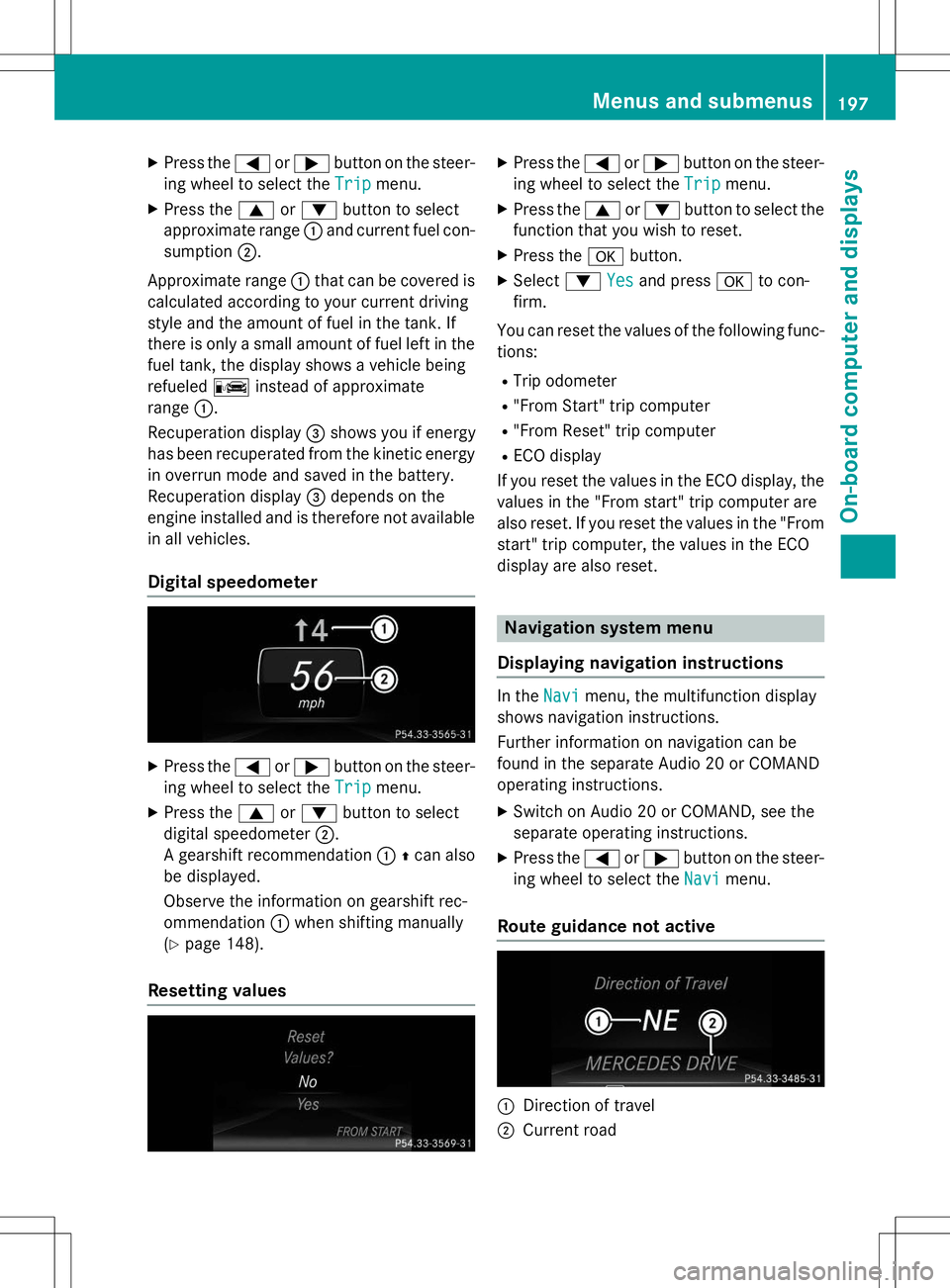
XPress the =or; button on the steer-
ing wheel to select the
Tripmenu.
X Press the 9or: button to select
approximate range :and current fuel con-
sumption ;.
Approximate range :that can be covered is
calculated according to your current driving
style and the amount of fuel in the tank. If
there is only a small amount of fuel left in the fuel tank, the display shows a vehicle beingrefueled Cinstead of approximate
range :.
Recuperation display =shows you if energy
has been recuperated from the kinetic energy
in overrun mode and saved in the battery.
Recuperation display =depends on the
engine installed and is therefore not available
in all vehicles.
Digital speedometer
X Press the =or; button on the steer-
ing wheel to select the
Tripmenu.
X Press the 9or: button to select
digital speedometer ;.
A gearshift recommendation :Zcan also
be displayed.
Observe the information on gearshift rec-
ommendation :when shifting manually
( Y page 148).
Resetting values
X
Press the =or; button on the steer-
ing wheel to select the
Tripmenu.
X Press the 9or: button to select the
function that you wish to reset.
X Press the abutton.
X Select :
Yesand press ato con-
firm.
You can reset the values of the following func-
tions:
R Trip odometer
R "From Start" trip computer
R "From Reset" trip computer
R ECO display
If you reset the values in the ECO display, the
values in the "From start" trip computer are
also reset. If you reset the values in the "From start" trip computer, the values in the ECO
display are also reset.
Navigation system menu
Displaying navigation instructions
In theNavimenu, the multifunction display
shows navigation instructions.
Further information on navigation can be
found in the separate Audio 20 or COMAND
operating instructions.
X Switch on Audio 20 or COMAND, see the
separate operating instructions.
X Press the =or; button on the steer-
ing wheel to select the
Navimenu.
Route guidance not active
:Direction of travel
;Current road
Menus and submenus197
On-board computer and displays
Z
Page 200 of 346
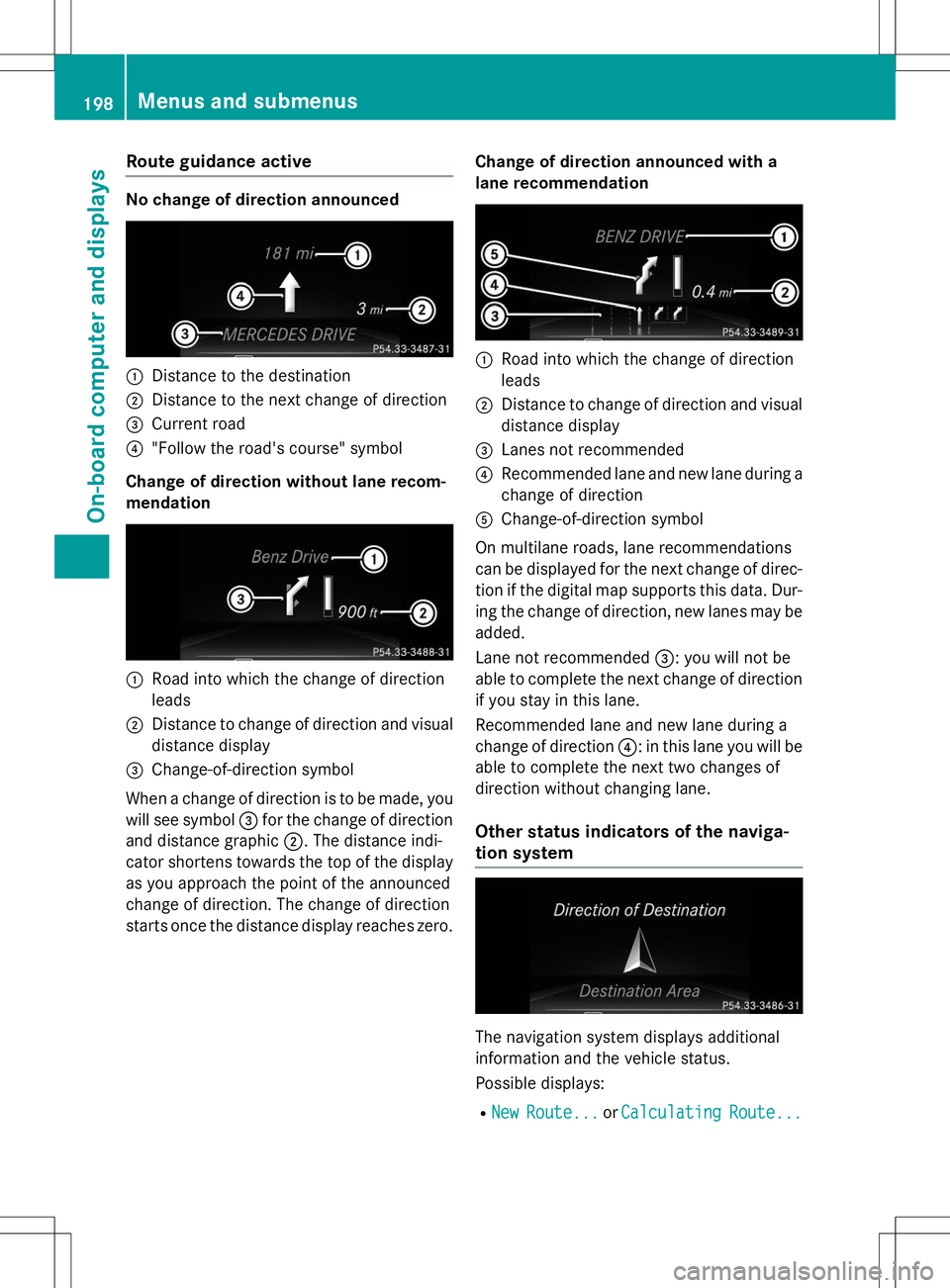
Route guidance active
No change of direction announced
:Distance to the destination
;Distance to the next change of direction
=Current road
?"Follow the road's course" symbol
Change of direction without lane recom-
mendation
:Road into which the change of direction
leads
;Distance to change of direction and visual distance display
=Change-of-direction symbol
When a change of direction is to be made, you will see symbol =for the change of direction
and distance graphic ;. The distance indi-
cator shortens towards the top of the display as you approach the point of the announced
change of direction. The change of direction
starts once the distance display reaches zero. Change of direction announced with a
lane recommendation
:Road into which the change of direction
leads
;Distance to change of direction and visual
distance display
=Lanes not recommended
?Recommended lane and new lane during a
change of direction
AChange-of-direction symbol
On multilane roads, lane recommendations
can be displayed for the next change of direc- tion if the digital map supports this data. Dur-
ing the change of direction, new lanes may be added.
Lane not recommended =: you will not be
able to complete the next change of direction
if you stay in this lane.
Recommended lane and new lane during a
change of direction ?: in this lane you will be
able to complete the next two changes of
direction without changing lane.
Other status indicators of the naviga-
tion system
The navigation system displays additional
information and the vehicle status.
Possible displays:
R
NewRoute...orCalculatingRoute...
198Menus and submenus
On-board computer and displays
Page 206 of 346
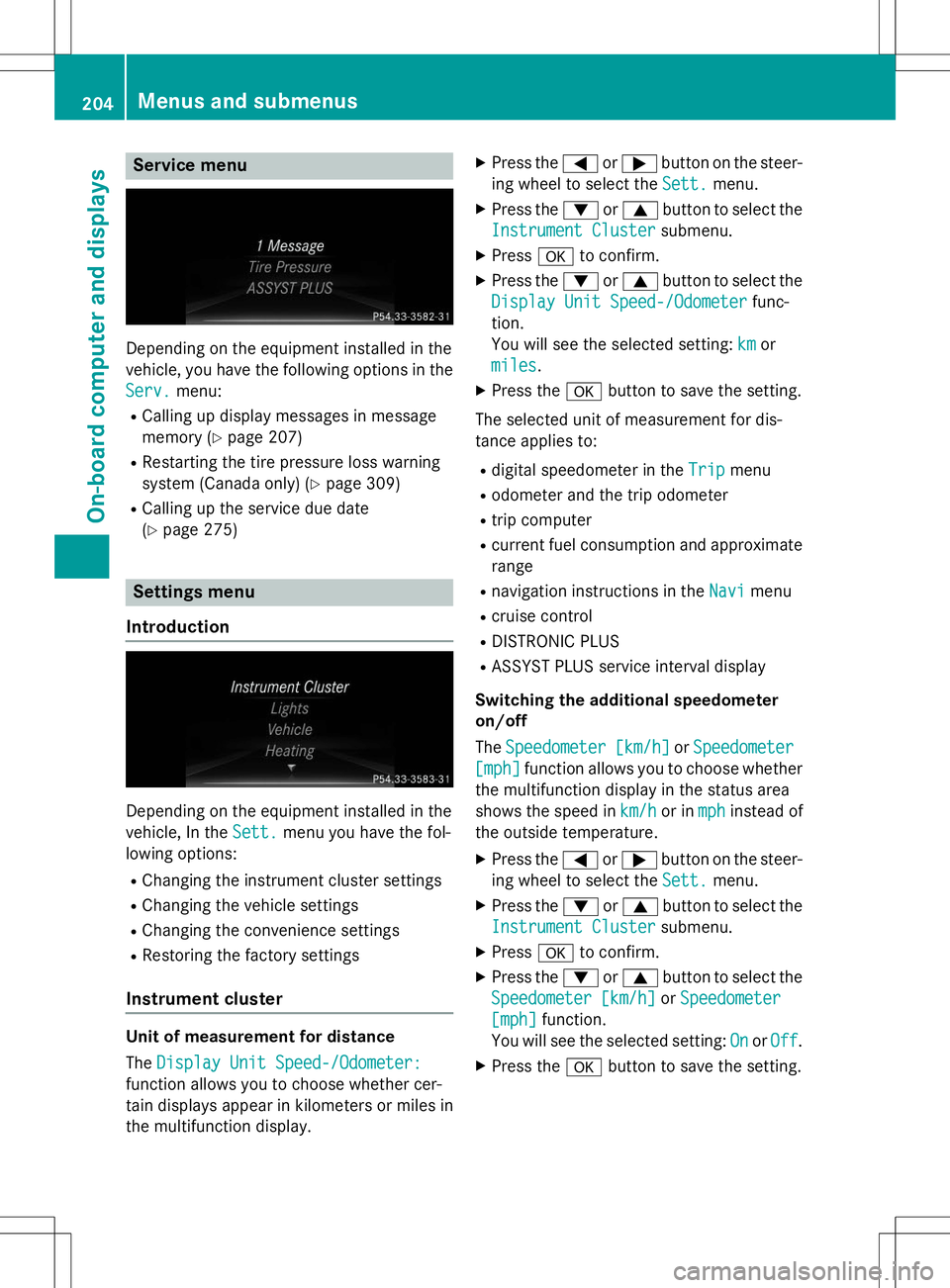
Service menu
Depending on the equipment installed in the
vehicle, you have the following options in the
Serv.menu:
R Calling up display messages in message
memory ( Ypage 207)
R Restarting the tire pressure loss warning
system (Canada only) ( Ypage 309)
R Calling up the service due date(Y page 275)
Settings menu
Introduction
Depending on the equipment installed in the
vehicle, In the
Sett.menu you have the fol-
lowing options:
R Changing the instrument cluster settings
R Changing the vehicle settings
R Changing the convenience settings
R Restoring the factory settings
Instrument cluster
Unit of measurement for distance The
Display Unit Speed-/Odometer:
function allows you to choose whether cer-
tain displays appear in kilometers or miles in
the multifunction display. X
Press the =or; button on the steer-
ing wheel to select the
Sett.menu.
X Press the :or9 button to select the
Instrument Clustersubmenu.
X Press ato confirm.
X Press the :or9 button to select the
Display Unit Speed-/Odometerfunc-
tion.
You will see the selected setting:
kmor
miles.
X Press the abutton to save the setting.
The selected unit of measurement for dis-
tance applies to: R digital speedometer in the
Tripmenu
R odometer and the trip odometer
R trip computer
R current fuel consumption and approximate
range
R navigation instructions in the
Navimenu
R cruise control
R DISTRONIC PLUS
R ASSYST PLUS service interval display
Switching the additional speedometer on/off The
Speedometer [km/h]orSpeedometer
[mph]function allows you to choose whether
the multifunction display in the status area
shows the speed in
km/hor inmphinstead of
the outside temperature.
X Press the =or; button on the steer-
ing wheel to select the
Sett.menu.
X Press the :or9 button to select the
Instrument Clustersubmenu.
X Press ato confirm.
X Press the :or9 button to select the
Speedometer [km/h]orSpeedometer
[mph]function.
You will see the selected setting:
OnorOff.
X Press the abutton to save the setting.
204Menus and submenus
On-board computer and displays
Page 240 of 346
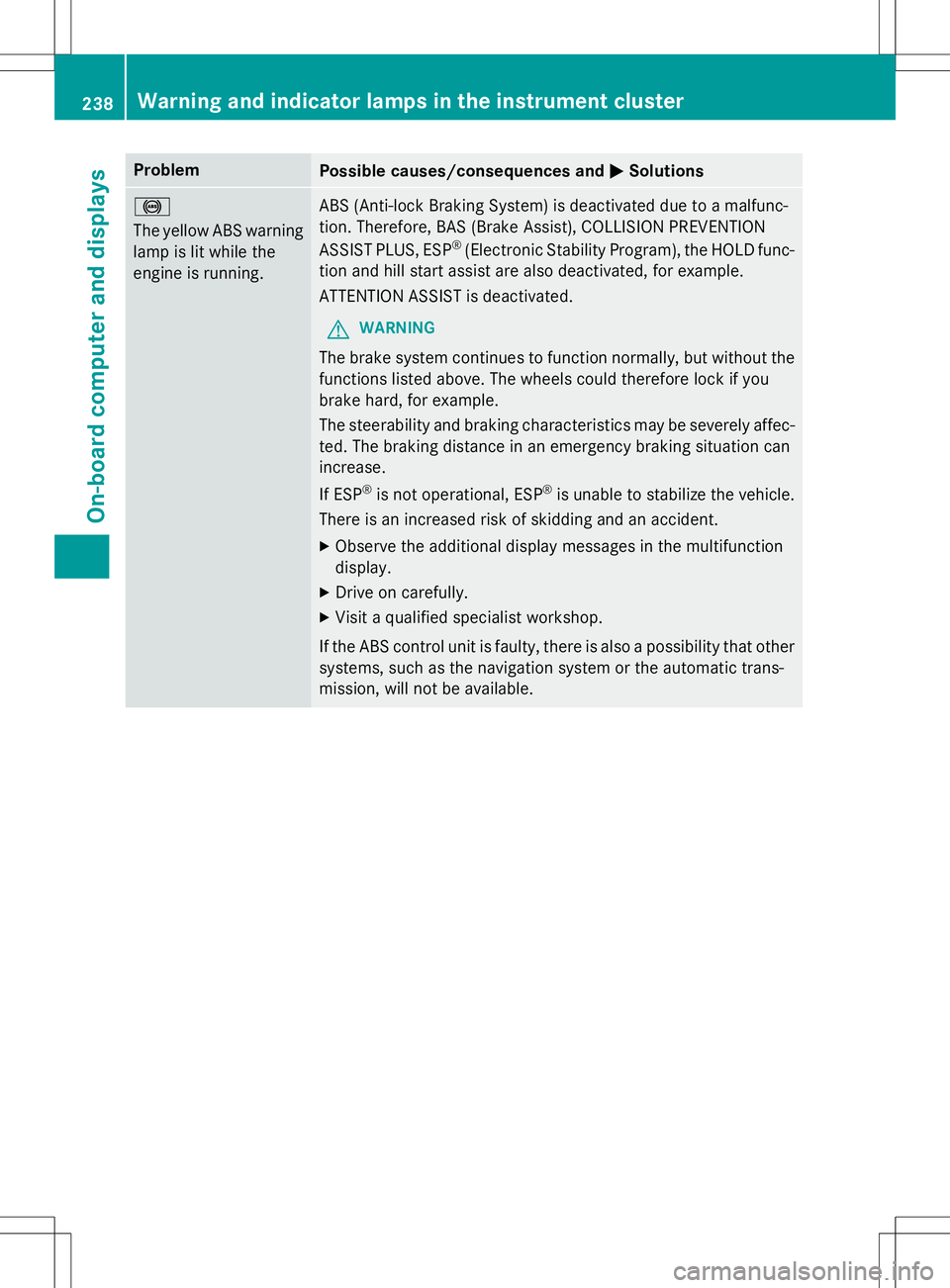
ProblemPossible causes/consequences andMSolutions
!
The yellow ABS warning
lamp is lit while the
engine is running.ABS (Anti-lock Braking System) is deactivated due to a malfunc-
tion. Therefore, BAS (Brake Assist), COLLISION PREVENTION
ASSIST PLUS, ESP®
(Electronic Stability Program), the HOLD func-
tion and hill start assist are also deactivated, for example.
ATTENTION ASSIST is deactivated.
GWARNING
The brake system continues to function normally, but without the functions listed above. The wheels could therefore lock if you
brake hard, for example.
The steerability and braking characteristics may be severely affec-ted. The braking distance in an emergency braking situation can increase.
If ESP ®
is not operational, ESP ®
is unable to stabilize the vehicle.
There is an increased risk of skidding and an accident.
X Observe the additional display messages in the multifunction
display.
X Drive on carefully.
X Visit a qualified specialist workshop.
If the ABS control unit is faulty, there is also a possibility that other
systems, such as the navigation system or the automatic trans-
mission, will not be available.
238Warning and indicator lamps in the instrument cluster
On-board computer and displays