service MERCEDES-BENZ C-Class 2001 W203 Comand Manual
[x] Cancel search | Manufacturer: MERCEDES-BENZ, Model Year: 2001, Model line: C-Class, Model: MERCEDES-BENZ C-Class 2001 W203Pages: 231, PDF Size: 2.37 MB
Page 118 of 231

116 Telephone
Introduction AudioTelephone
Navigation
Index Info Services and
system settings
Adding an entry to the phone book
To enter the name:
Use the right-hand rotary/pushbutton
to highlight
the “Add entry” menu field in the selection menu
(page 111) and press to confirm.
An input menu will appear.16Input line
17Confirm the name
Note:
The name will also be stored if the last letter of
name was confirmed by pressing and holding the
right-hand rotary/pushbutton
.
The menu for entering the telephone number will
be activated, page 112.
To change a name, page 112.
To correct input, page 112.
P82.85-6083-26
17
16
Page 119 of 231

Telephone
Introduction
AudioTelephone
Navigation
Index Info Services and
system settings Telephone117 Entering and storing a telephone number:
18Name previously entered
19Input line for telephone number
Enter the telephone number using the numerical
to
, the
and
keys.
20The telephone number will be filed in the memory
selected, the main telephone menu will be acti-
vated.Storing a number in the notebook
After selecting the “Copy notebook” menu field in the
“Phone book” selection menu (page 111) the menu for
entering the name (page 112) and then the menu for
entering the telephone numbers (page 114) will appear.
P82.85-6084-26
18
19
20
Page 120 of 231
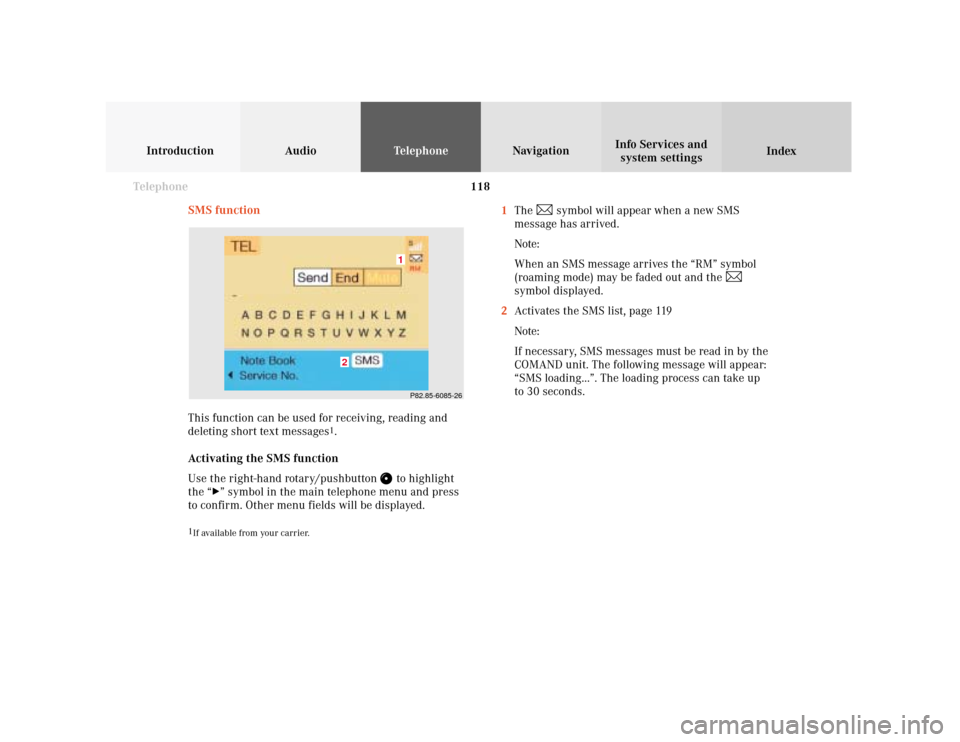
118 Telephone
Introduction AudioTelephone
Navigation
Index Info Services and
system settings
SMS function
This function can be used for receiving, reading and
deleting short text messages
1.
Activating the SMS function
Use the right-hand rotary/pushbutton
to highlight
the “
” symbol in the main telephone menu and press
to confirm. Other menu fields will be displayed.
1
If available from your carrier.
1The
symbol will appear when a new SMS
message has arrived.
Note:
When an SMS message arrives the “RM” symbol
(roaming mode) may be faded out and the
symbol displayed.
2Activates the SMS list, page 119
Note:
If necessary, SMS messages must be read in by the
COMAND unit. The following message will appear:
“SMS loading...”. The loading process can take up
to 30 seconds.
P82.85-6085-261
2
Page 121 of 231

Telephone
Introduction
AudioTelephone
Navigation
Index Info Services and
system settings Telephone119 Reading SMS messages received
Use the right-hand rotary/pushbutton
to highlight
the “Reading SMS” menu field and press to confirm.
The list of SMS messages received (up to 10 messages)
will be displayed. The messages are sorted according to
the time received.3Current SMS message marked,
telephone number or name (if it is in the phone
book) will be displayed, date and time will be
highlighted in brown
Use the corresponding arrow symbols to page forwards
and backwards through the list of messages.
P82.85-6086-26
3
Page 122 of 231

120 Telephone
Introduction AudioTelephone
Navigation
Index Info Services and
system settings
Use the right-hand rotary/pushbutton
to highlight
the desired SMS message and press to confirm.
The SMS message will be displayed.Press the right-hand rotary/pushbutton
to page
through the list:
4Pages through the list backwards when the
symbol is marked
5Pages through the list forwards when the symbol
is marked
6Deletes an SMS message, page 121
P82.85-6087-2645
6
Page 123 of 231
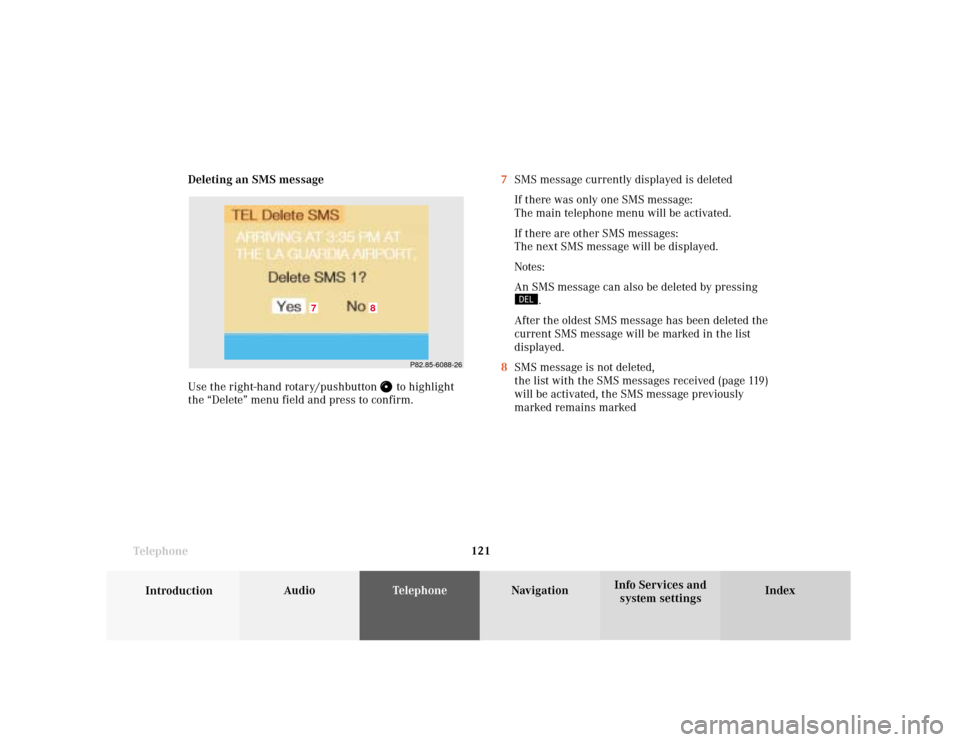
Telephone
Introduction
AudioTelephone
Navigation
Index Info Services and
system settings Telephone121 Deleting an SMS message
Use the right-hand rotary/pushbutton
to highlight
the “Delete” menu field and press to confirm.7SMS message currently displayed is deleted
If there was only one SMS message:
The main telephone menu will be activated.
If there are other SMS messages:
The next SMS message will be displayed.
Notes:
An SMS message can also be deleted by pressing
.
After the oldest SMS message has been deleted the
current SMS message will be marked in the list
displayed.
8SMS message is not deleted,
the list with the SMS messages received (page 119)
will be activated, the SMS message previously
marked remains marked
P82.85-6088-26
8
7
Page 124 of 231

122 Telephone
Introduction AudioTelephone
Navigation
Index Info Services and
system settings
Emergency call
Important!
If you enter “1” and press the right-hand rotary/
pushbutton
, the number stored in memory
location 1 (default is 9-1-1) will be dialed.
Pressing or holding “1” longer than 2 seconds will also
initiate the call.
The 9-1-1 emergency call system is a public service.
Using it without due cause is a criminal offense.You can make an emergency call to an emergency
rescue station with a mobile communications network.
The emergency call will be placed as long as the
corresponding mobile communications network is
available. To do this, switch the telephone on, if you
have not already done so.
It will also be placed, if the unlock code is not entered.
Emergency calls may not be possible with all mobile
phone networks or if certain network services and/or
telephone functions are active. Check with your local
network operating company.
Note:
This function places a call to the local 9-1-1 provider. It
does not initiate a Tele Aid call.
Page 125 of 231
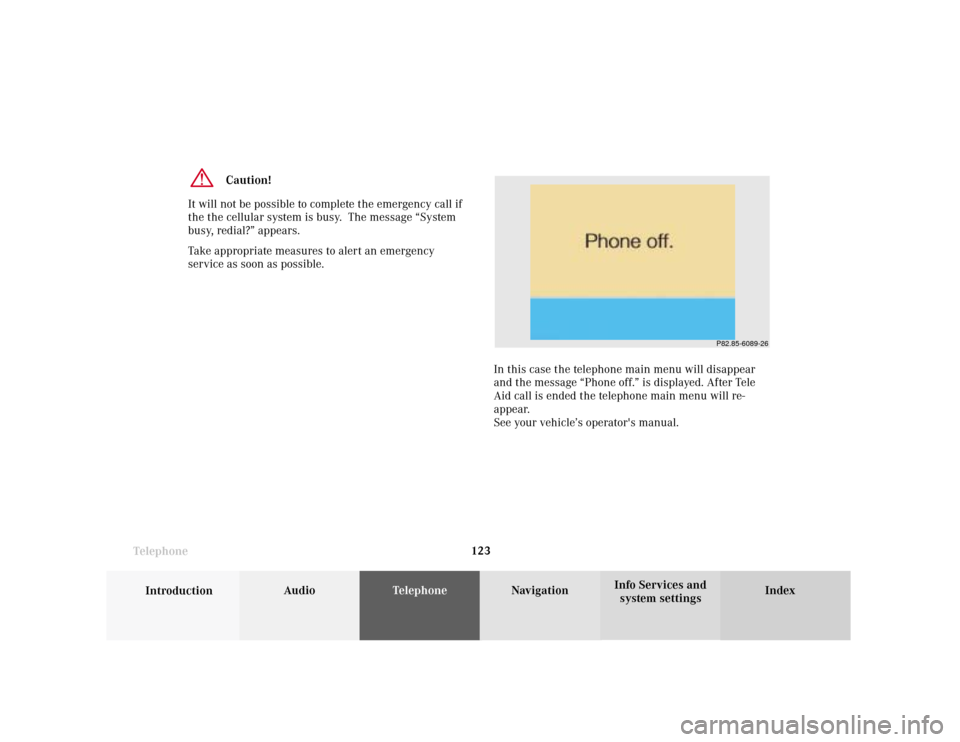
Telephone
Introduction
AudioTelephone
Navigation
Index Info Services and
system settings Telephone123
Caution!
It will not be possible to complete the emergency call if
the the cellular system is busy. The message “System
busy, redial?” appears.
Take appropriate measures to alert an emergency
service as soon as possible.
In this case the telephone main menu will disappear
and the message “Phone off.” is displayed. After Tele
Aid call is ended the telephone main menu will re-
appear.
See your vehicle’s operator's manual.
P82.85-6089-26
Page 126 of 231
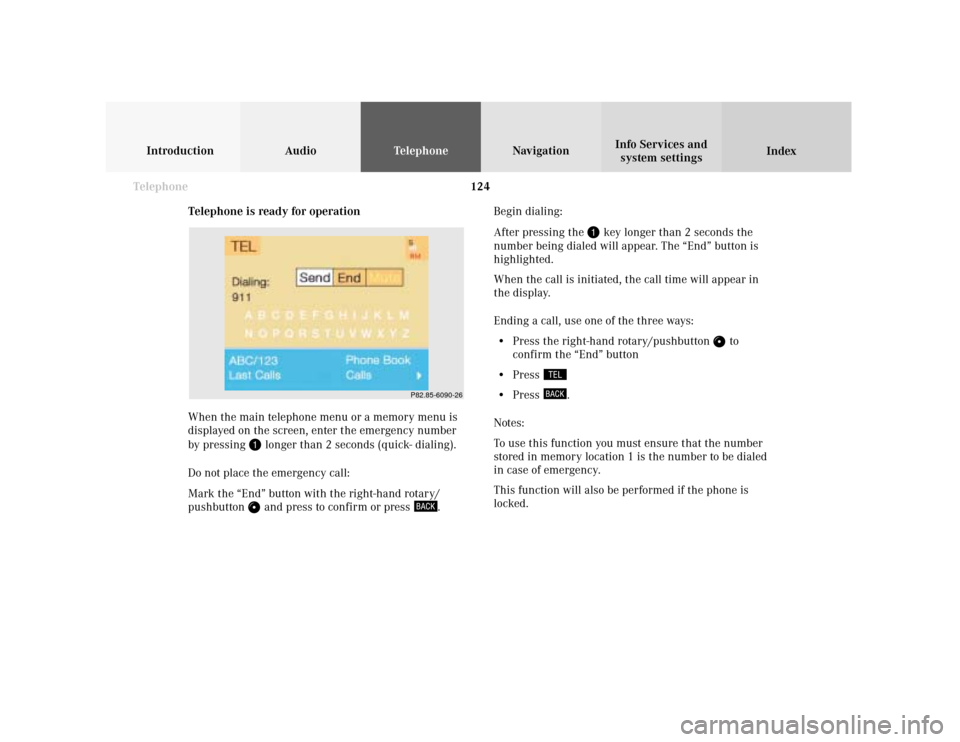
124 Telephone
Introduction AudioTelephone
Navigation
Index Info Services and
system settings
Telephone is ready for operation
When the main telephone menu or a memory menu is
displayed on the screen, enter the emergency number
by pressing
longer than 2 seconds (quick- dialing).
Do not place the emergency call:
Mark the “End” button with the right-hand rotary/
pushbutton and press to confirm or press
.Begin dialing:
After pressing the
key longer than 2 seconds the
number being dialed will appear. The “End” button is
highlighted.
When the call is initiated, the call time will appear in
the display.
Ending a call, use one of the three ways:
• Press the right-hand rotary/pushbutton
to
confirm the “End” button
• Press
• Press
.
Notes:
To use this function you must ensure that the number
stored in memory location 1 is the number to be dialed
in case of emergency.
This function will also be performed if the phone is
locked.
P82.85-6090-26
Page 127 of 231
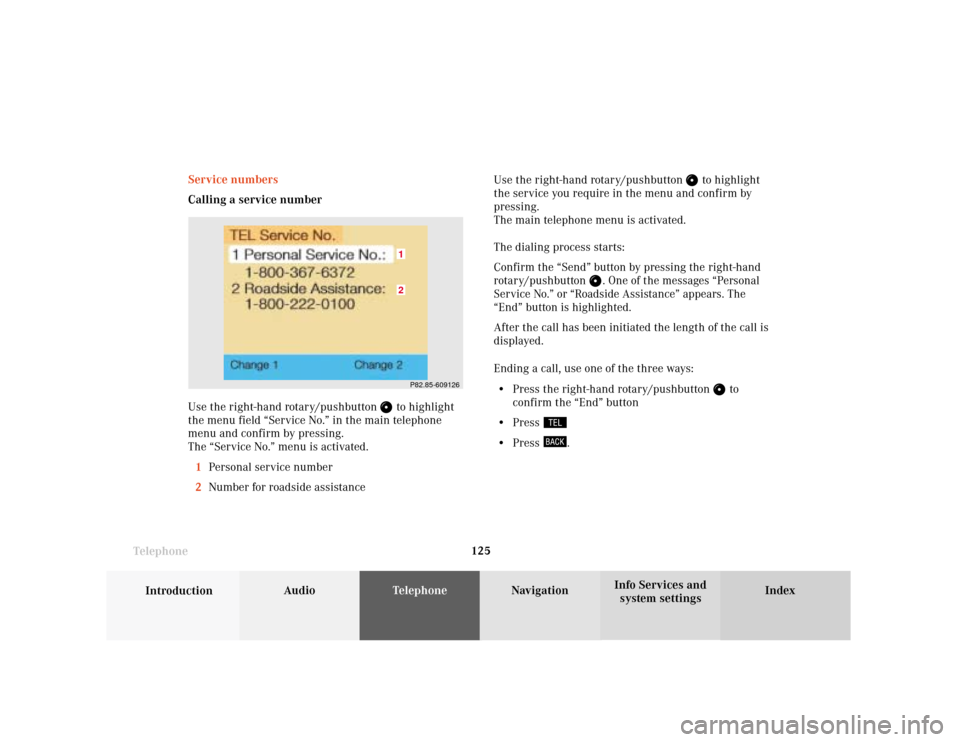
Telephone
Introduction
AudioTelephone
Navigation
Index Info Services and
system settings Telephone125 Service numbers
Calling a service number
Use the right-hand rotary/pushbutton
to highlight
the menu field “Service No.” in the main telephone
menu and confirm by pressing.
The “Service No.” menu is activated.
1Personal service number
2Number for roadside assistanceUse the right-hand rotary/pushbutton
to highlight
the service you require in the menu and confirm by
pressing.
The main telephone menu is activated.
The dialing process starts:
Confirm the
“Send”
button by pressing the
right-hand
rotary/pushbutton
. One of the messages “Personal
Ser vice No.” or “Roadside Assistance” appears. The
“End”
button is highlighted.
After the call has been initiated the length of the call is
displayed.
Ending a call, use one of the three ways:
• Press the right-hand rotary/pushbutton
to
confirm the “End” button
• Press
• Press
.
P82.85-60912621