ECO mode MERCEDES-BENZ C-Class 2001 W203 Comand Manual
[x] Cancel search | Manufacturer: MERCEDES-BENZ, Model Year: 2001, Model line: C-Class, Model: MERCEDES-BENZ C-Class 2001 W203Pages: 231, PDF Size: 2.37 MB
Page 161 of 231

159
Introduction
Audio
Telephone
Navigation
Index Info Services and
system settings Destination input
Calculate the routeSelecting the route calculation mode and
calculating the route
After you have entered your destination, select the
route calculation mode and calculate your route.
Route calculation is performed either as the Fastest
route (1) or Short route (2) whereby traffic routes (3),
(4) and (5) can be included or avoided (several
selections are available).
Use the right-hand rotary/pushbutton
to highlight
the menu field and press the button to confirm your
selection:1
Route calculated for optimum driving time, p. 160
2Route calculated for optimum driving route, p. 160
To include
/avoid
traffic routes, several selections
are available:
3
Calculate the route using freewaysAvoid freeways
4Calculate the route using ferry connections,
car trainsAvoid ferry connections, car trains
5Calculate the route using toll roadsAvoid toll roads
6The route will be calculated with the selected settings.
Calculate the route:
Press the right-hand rotary/pushbutton
longer than
2 seconds.
Note:
In the event that no reasonable alternate route for that
destination exists, the route will be calculated including
freeways, ferries and toll roads even if these selections
are to be avoided.
P82.85-6103-26
1
6
3452
Page 171 of 231

169
Introduction
Audio Telephone
Navigation
Index Info Services and
system settings Route guidanceRequesting the route mode
Turn the right-hand rotary/pushbutton
to menu
field “Options” (page 164) and press to confirm.17Indicates settings for the route calculation mode
selected for the current route
Selecting the route calculation mode, page 159
Selecting a detour during route guidance, page 184
Marking a way point, page 181
Press
to return to the symbol display or the map.
The screen will return to this display automatically
after 15 seconds.
P82.85-6110-26
17
Page 215 of 231
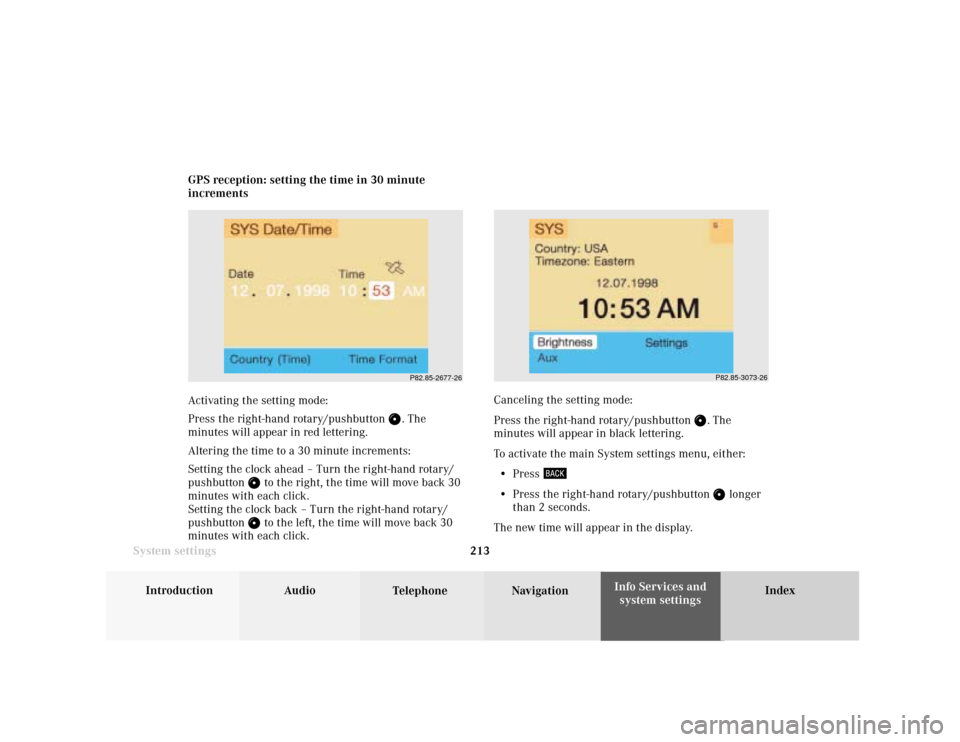
System settings
Introduction Audio
Telephone NavigationIndex Info Services and
system settings 213 GPS reception: setting the time in 30 minute
increments
Activating the setting mode:
Press the right-hand rotary/pushbutton
. The
minutes will appear in red lettering.
Altering the time to a 30 minute increments:
Setting the clock ahead – Turn the right-hand rotary/
pushbutton
to the right, the time will move back 30
minutes with each click.
Setting the clock back – Turn the right-hand rotary/
pushbutton to the left, the time will move back 30
minutes with each click.Canceling the setting mode:
Press the right-hand rotary/pushbutton
. The
minutes will appear in black lettering.
To activate the main System settings menu, either:
• Press
• Press the right-hand rotary/pushbutton
longer
than 2 seconds.
The new time will appear in the display.
P82.85-2677-26
P82.85-3073-26
Page 218 of 231
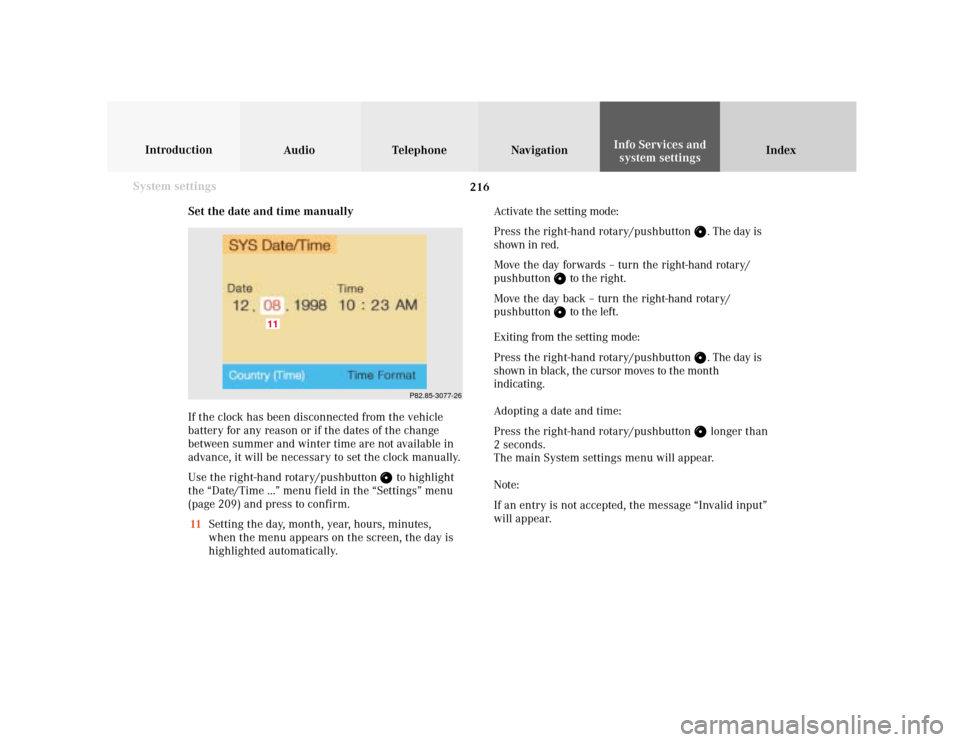
216 System settings
Audio Introduction
Telephone Navigation IndexInfo Services and
system settings
Set the date and time manually
If the clock has been disconnected from the vehicle
battery for any reason or if the dates of the change
between summer and winter time are not available in
advance, it will be necessary to set the clock manually.
Use the right-hand rotary/pushbutton
to highlight
the “Date/Time ...” menu field in the “Settings” menu
(page 209) and press to confirm.
11Setting the day, month, year, hours, minutes,
when the menu appears on the screen, the day is
highlighted automatically.Activate the setting mode:
Press the right-hand rotary/pushbutton
. The day is
shown in red.
Move the day forwards – turn the right-hand rotary/
pushbutton
to the right.
Move the day back – turn the right-hand rotary/
pushbutton to the left.
Exiting from the setting mode:
Press the right-hand rotary/pushbutton
. The day is
shown in black, the cursor moves to the month
indicating.
Adopting a date and time:
Press the right-hand rotary/pushbutton longer than
2 seconds.
The main System settings menu will appear.
Note:
If an entry is not accepted, the message “Invalid input”
will appear.
P82.85-3077-26
11