navigation MERCEDES-BENZ C-Class 2011 W204 Comand Manual
[x] Cancel search | Manufacturer: MERCEDES-BENZ, Model Year: 2011, Model line: C-Class, Model: MERCEDES-BENZ C-Class 2011 W204Pages: 190, PDF Size: 2.21 MB
Page 83 of 190
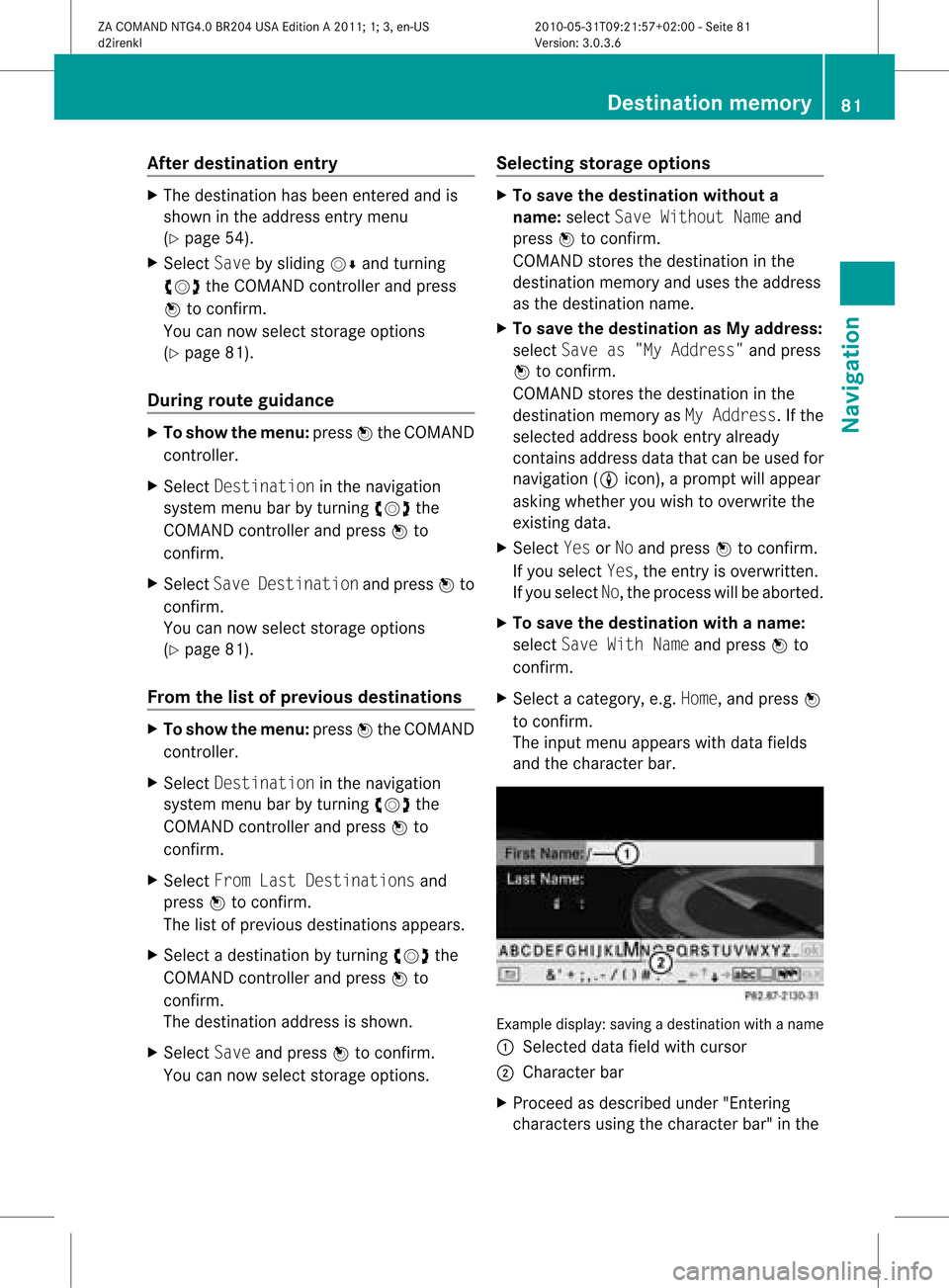
Aft
erdes tinat ion entry X
The dest ination has been entered and is
sho wnintheaddr essentrym enu
(Y page 54).
X Select Savebysliding VÆandturning
cVd theCOMAND controller andpress
W tocon firm.
You cannow select storage option s
(Y page 81).
During routeguida nce X
To show themenu: pressWthe COMAND
con troller.
X Select Destina tioninthe navigation
system menubarbyturn ingcVd the
COMAND controller andpress Wto
con firm.
X Select SaveDestina tionandpress Wto
con firm.
You cannow select storage option s
(Y page 81).
From thelistofprevious destina tions X
To show themenu: pressWthe COMAND
con troller.
X Select Destina tioninthe navigation
system menubarbyturn ingcVd the
COMAND controller andpress Wto
con firm.
X Select FromLastDestina tionsand
press Wtocon firm.
The listofprevious destinations appears.
X Select adestin ationbyturn ingcVd the
COMAND controller andpress Wto
con firm.
The destin ationaddress isshown.
X Select Saveandpress Wtocon firm.
You cannow select storage option s. Selecting
storage options X
To save thedestina tionwithout a
name: selectSaveWithout Nameand
press Wtocon firm.
COMAND storesthe destin ationinthe
destin ationmemory anduses theaddress
as the destin ationname.
X To save thedestina tionasMy add ress:
select Saveas"My Address "and press
W tocon firm.
COMAND storesthe destin ationinthe
destin ationmemory asMy Address .If the
select edaddress bookentryalready
con tains address datathatcanbeused for
navigation (Licon), aprompt willappear
asking whether youwish tooverwrit ethe
exist ingdata.
X Select YesorNo and press Wtocon firm.
If you select Yes,theentryisoverwrit ten.
If you select No,the process willbeaborted.
X To save thedestina tionwith aname:
select SaveWithNameandpress Wto
con firm.
X Select acategor y,e.g. Home, andpress W
to con firm.
The input menu appears withdata fields
and thecharact erbar. Ex
ample display: savingadestin ation withaname
: Select eddata fieldwithcursor
; Character bar
X Proceed asdescribed under"Entering
charact ersusing thecharact erbar" inthe Destination
memory
81Navigation
ZACOMAND NTG4.0BR204USAEdition A2011 ;1; 3,en-U S
d2irenk lV ersion:3.0.3.6
2010
-05-31T09 :21:57+0 2:00-Seite 81 Z
Page 84 of 190
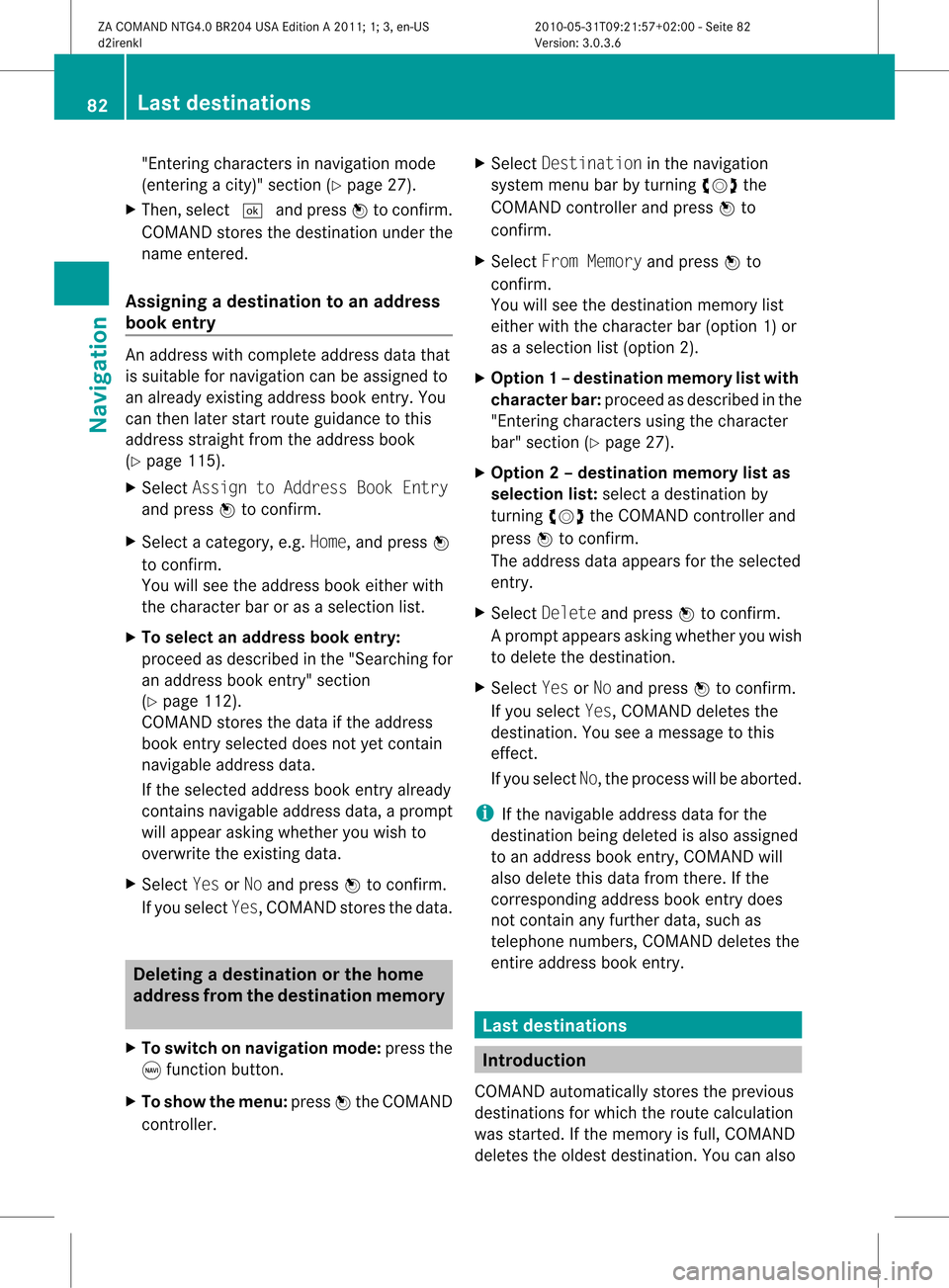
"En
terin gch arac ters innav igat ionmod e
(en terin gacit y)" sec tion (Ypage 27).
X Then ,sele ct¬ andpressW toconfirm .
COMA NDstore sth edest inationund erthe
nam een tered .
Assign ingadesti nation toan address
book entry An
addre sswith completeaddre ssdata that
is suit able fornav igat ioncan beassign edto
an already existing addre ssbook entry.You
can then late rst art rout eguidan cetothis
addre ssstraigh tfrom theaddress book
(Y pag e115).
X Select Assign toAddress BookEntry
and press Wtoconfirm.
X Select acategory ,e.g. Home, andpress W
to confirm.
You willsee theaddress book either with
the chara cterbaroras asele ction list.
X To selectan address bookentry:
proceed asdescri bedinthe "Sea rching for
an add ress book entry" section
(Y pag e112).
COMAND storesthedata ifthe address
book entry selected does notyetcontain
naviga bleadd ress data.
If the sele cted address book entry already
contains navigableadd ress data,a prompt
wil lapp ear asking whethe ryou wish to
overwrite theexistin gdata.
X Select YesorNo and press Wtoconf irm.
If you select Yes,COMAND storesthedata. Dele
ting adesti nation orthehom e
ad dress from thed esti nation mem ory
X To switch onnav igat ionmod e:pres sth e
g function butt on.
X To show themen u:pres sW theCOMA ND
con troller . X
Sele ctDes tinationinthenav igat ion
syst emmen ubar byturnin gcVd the
COMA NDcontroller andpres sW to
con firm.
X Sele ctFro mMem ory andpres sW to
con firm.
You willsee thedest inationmem orylist
eit her with thechar acterbar (opt ion1)or
as aselec tionlist (opt ion2).
X Opt ion1–d esti nation mem orylistwith
char acterbar :proc eedasdesc ribed inthe
"En tering char acters usin gth echar acter
bar" section(Ypage 27).
X Opt ion 2–destina tionmem orylistas
selection list:select adestin ationby
turn ingcVd theCOMAND controller and
press Wtocon firm.
The address dataappears forthe select ed
ent ry.
X Select Delete andpress Wtocon firm.
Ap rompt appears asking whethe ryou wish
to delete thedestination .
X Select YesorNo and press Wtoconf irm.
If you select Yes,COMAND deletesthe
destination .You see amessage tothis
effect .
If you select No,the process willbeaborted.
i Ifthe navigable addressdataforthe
destination beingdeleted isalso assigned
to an address bookentry,COMAND will
also delete thisdata from there. Ifthe
correspon dingaddress bookentrydoes
not cont ainany further data,suchas
telephone numbers,COMAND deletesthe
entir eaddress bookentry. Last
destinat ions Introdu
ction
COMAND automatically storestheprevious
destination sfor which theroute calculation
was start ed.Ifthe memory isfull, COMAND
deletes theoldest destination .You can also 82
Last
destinat ionsNavigation
ZACOMAND NTG4.0BR204USAEdition A2011; 1;3,en-US
d2irenk lV ersion:3.0.3.6
2010
-05-31T09 :21:57+0 2:00-Seite 82
Page 85 of 190
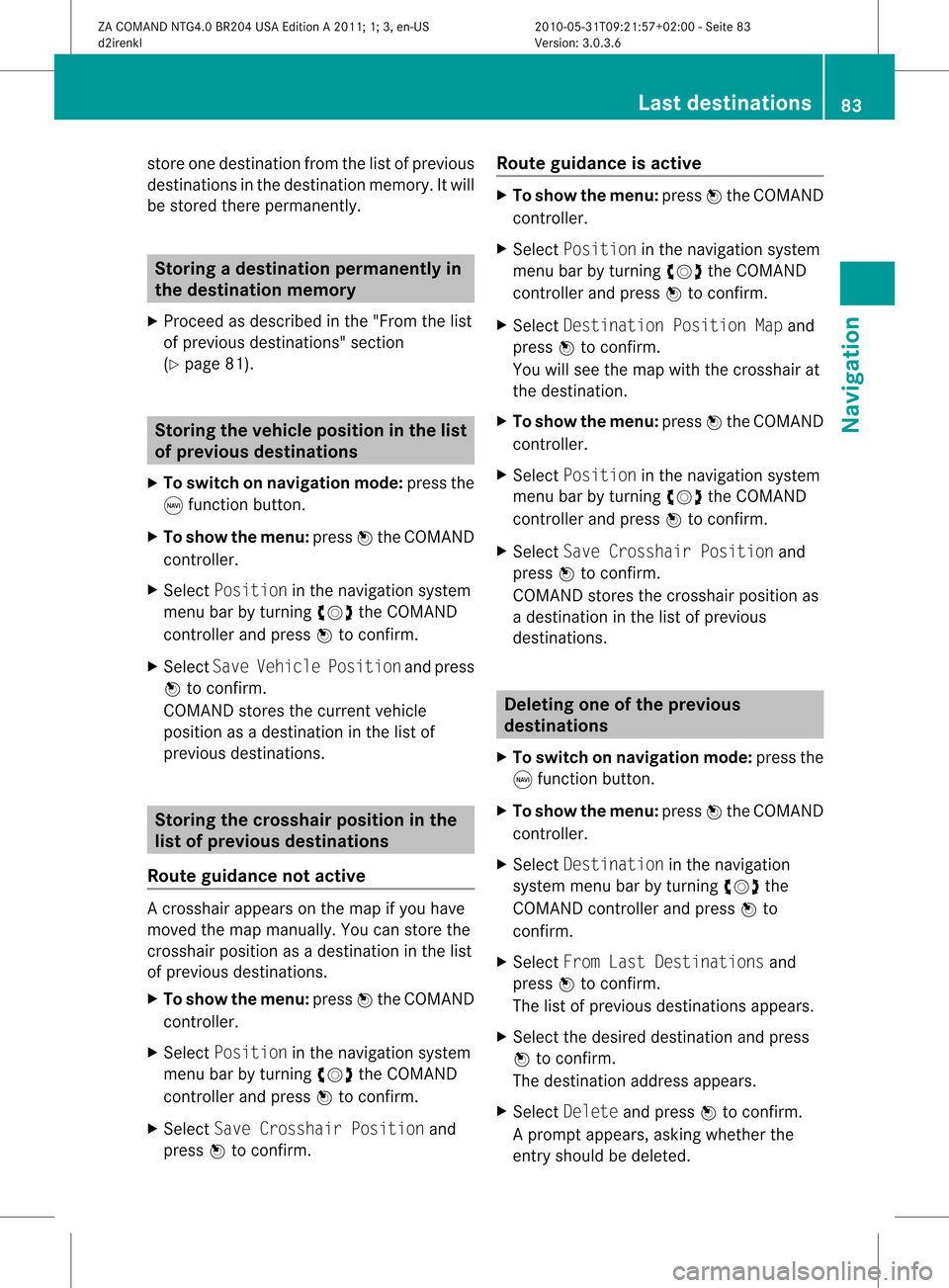
store
onedestination fromthelistofprevious
destinations inthe destination memory.Itwill
be stored therepermanently. Storing
adesti nation permanent lyin
th edest inationmem ory
X Proc eedasdesc ribed inthe"Fr om thelist
of prev ious destinations"sec tion
(Y page 81). St
orin gth evehicle positioninthelist
of previous destinations
X To switch onnav igat ionmod e:pres sth e
g function butt on.
X To show themen u:pres sW theCOMA ND
con troller .
X Sele ctPos itioninthenav igat ionsyst em
men ubar byturnin gcVd theCOMA ND
con troller andpres sW tocon firm.
X Sele ctSav eVeh iclePos itionand pres s
W tocon firm.
COMA NDstores thecur ren tveh icle
posit ionasadest inationinthelist of
prev ious destinations. St
orin gth ecross hairposi tion inthe
list ofprevious destinations
Rou teguid ance notactive Ac
rossha irapp ears onthe map ifyou have
moved themap manua lly.Y ou can store the
crosshair positionasadestinat ioninthe list
of previous destinations.
X To show themenu: pressWthe COMAND
cont roller.
X Select Position inthe navigation system
menu barbyturnin gcVd theCOMAND
cont roller andpress Wtoconf irm.
X Select SaveCrosshair Positionand
press Wtoconf irm. Route
guidance isactive X
To show themenu: pressWthe COMAND
cont roller.
X Select Position inthe navigation system
menu barbyturnin gcVd theCOMAND
cont roller andpress Wtoconf irm.
X Select Destination PositionMapand
press Wtoconf irm.
You willsee themap withthecrosshair at
the destination .
X To show themenu: pressWthe COMAND
cont roller.
X Select Position inthe navigation system
menu barbyturnin gcVd theCOMAND
cont roller andpress Wtoconf irm.
X Select SaveCrosshair Positionand
press Wtoconf irm.
COMAND storesthecrosshair positionas
a destination inthe listofprevious
destination s. Dele
ting oneofthe previous
destinat ions
X To switch onnavigation mode:pressthe
g funct ionbutton .
X To show themenu: pressWthe COMAND
cont roller.
X Select Destination inthe navigation
system menubarbyturnin gcVd the
COMAND controller andpress Wto
conf irm.
X Select FromLastDestinations and
press Wtoconf irm.
The listofprevious destination sappears.
X Select thedesired destination andpress
W toconf irm.
The destination addressappears.
X Select Delete andpress Wtoconf irm.
Ap rompt appears, asking whethe rthe
entr yshould bedeleted. Last
destinations
83Navigation
ZACOMAND NTG4.0BR204USAEdition A2011; 1;3,en-US
d2irenkl Version:3.0.3.6
2010-
05-31T09:21 :57+02:00-Seite 83 Z
Page 87 of 190
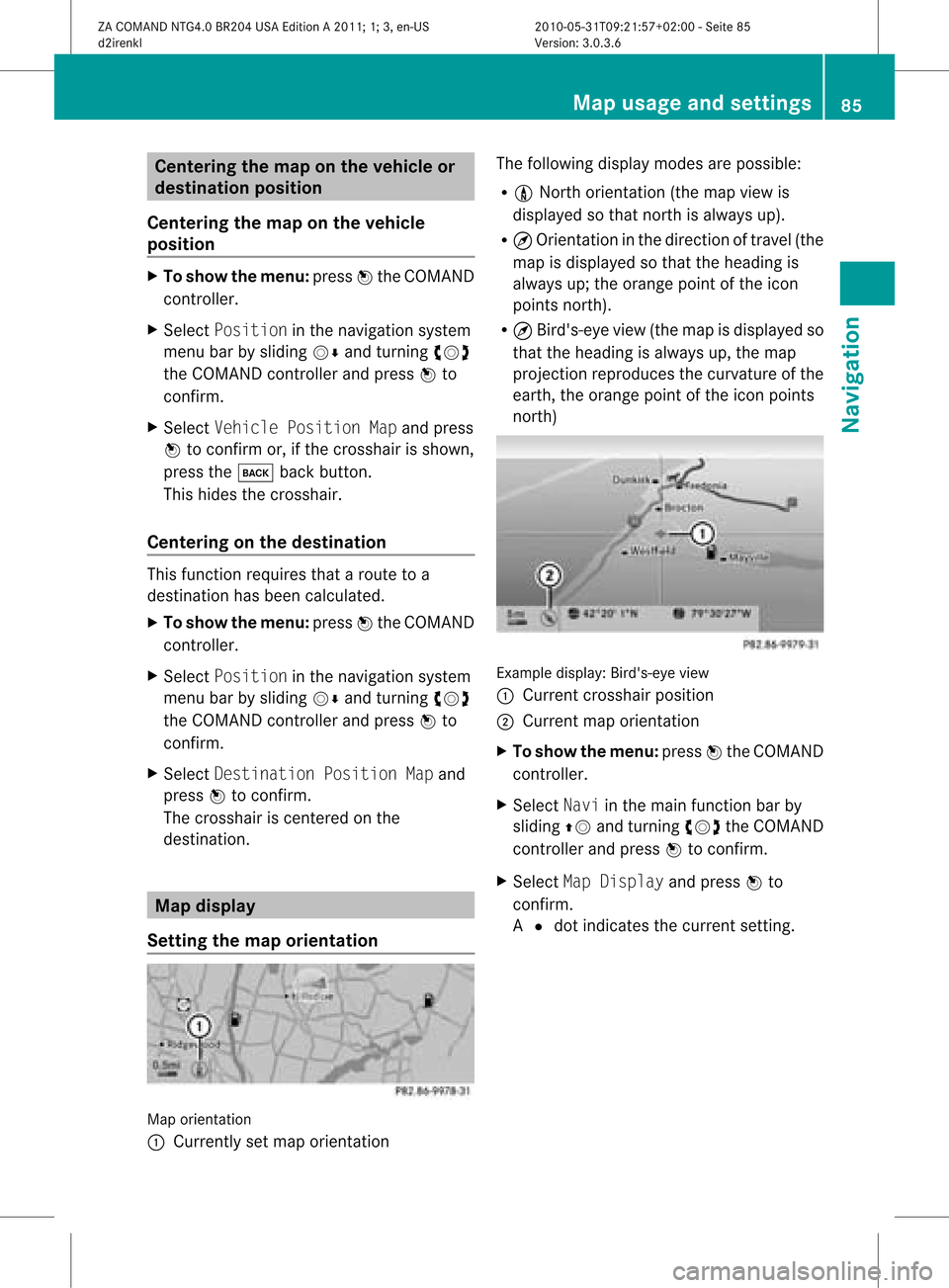
Cent
ering thema ponthe vehicle or
destina tionposition
Centering themap onthe vehicle
position X
To show themenu: pressWthe COMAND
con troller.
X Select Positio nin the navigation system
menu barbysliding VÆandturningcVd
the COMAND controller andpress Wto
con firm.
X Select Vehicle PositionMap andpress
W tocon firm or,ifthe cross hairisshown,
press thek backbutton .
This hides thecross hair.
Centering onthe destina tion This
function requires thataroute toa
destin ationhasbeen calculated.
X To show themenu: pressWthe COMAND
con troller.
X Select Positio nin the navigation system
menu barbysliding VÆandturningcVd
the COMAND controller andpress Wto
con firm.
X Select Destina tionPositio nMap and
press Wtocon firm.
The cross hairiscen tered onthe
destin ation. Map
displa y
Sett ingthe map orienta tion Map
orient ation
: Current lyset map orient ation The
following displaymodesarepossible:
R 0 Nort horient ation(themap view is
displayed sothat northis alway sup).
R ¤ Orient ationinthe direct ionoftravel (the
map isdisplayed sothat theheading is
alway sup; the orange pointofthe icon
point snort h).
R ¤ Bird's- eyeview (themap isdisplayed so
that theheading isalway sup, the map
projec tionreproduces thecurvat ureofthe
earth, theorange pointofthe icon point s
nort h) Ex
ample display: Bird's-eyeview
: Current crosshairposition
; Current maporient ation
X To show themenu: pressWthe COMAND
con troller.
X Select Naviinthe main function barby
sliding ZVandturningcVd theCOMAND
con troller andpress Wtocon firm.
X Select MapDisplay andpress Wto
con firm.
A # dot indicat esthe curren tsett ing. Map
usage andsettings
85Navigation
ZACOMAND NTG4.0BR204USAEdition A2011 ;1; 3,en-U S
d2irenk lV ersion:3.0.3.6
2010
-05-31T09 :21:57+0 2:00-Seite 85 Z
Page 88 of 190
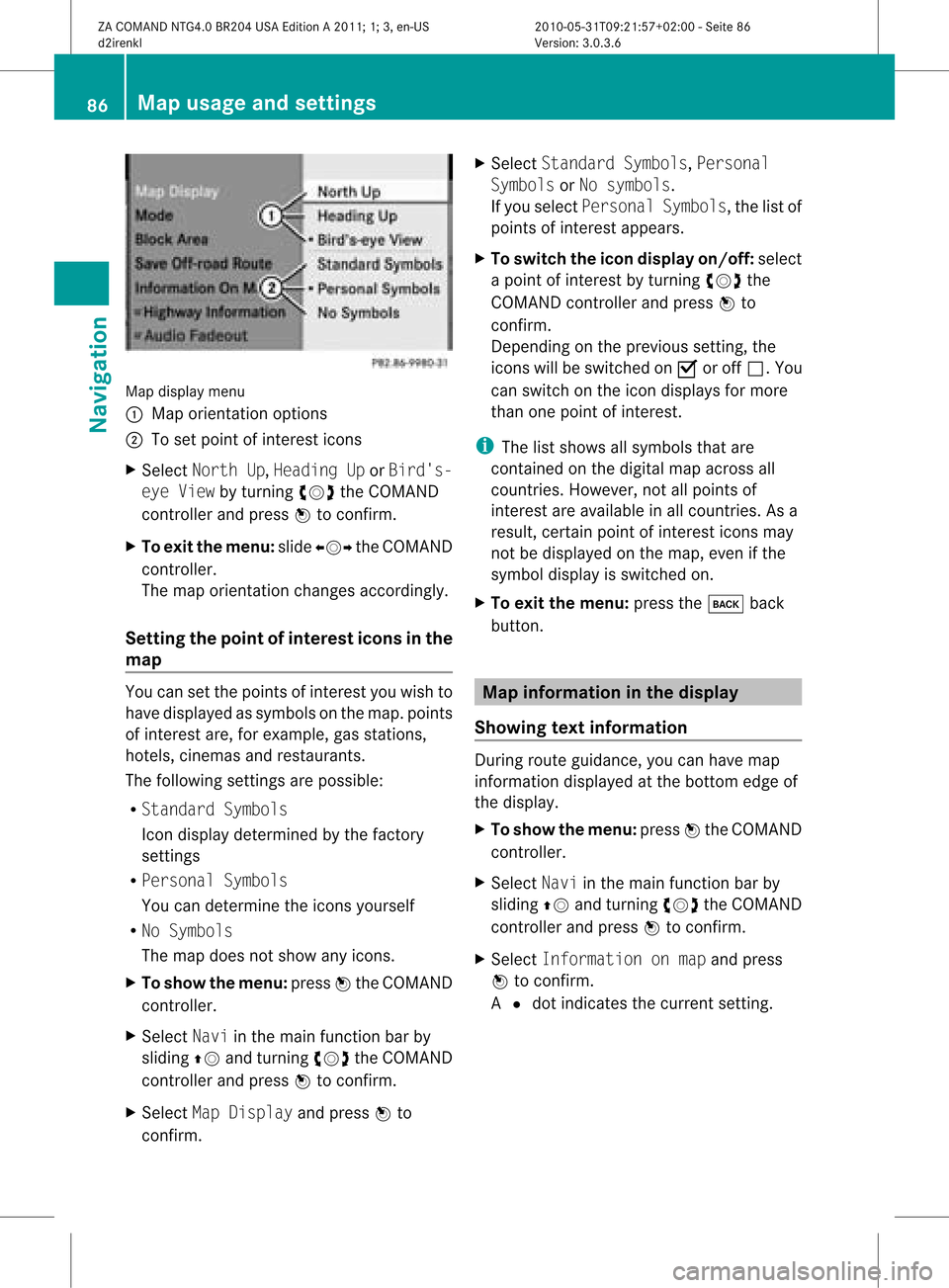
Map
display menu
: Map orientation options
; Toset point ofinterest icons
X Select North Up,Heading UporBird's-
eye View byturning cVdtheCOMAND
cont roller andpress Wtoconfirm .
X To exit themenu: slideXVY theCOMAND
cont roller.
The map orientation changesaccordingly.
Setting thepoint ofinterest iconsin the
map You
cansetthe points ofinterest youwish to
have displa yedassymbols onthe map. points
of interest are,forexample, gasstations,
hotels, cinemas andrestaurants.
The following settingsare possible:
R Standard Symbols
Icon displa ydetermined bythe factory
settin gs
R Personal Symbols
You candetermine theicons yourself
R No Symbols
The map does notshow anyicons.
X To show themenu: pressWthe COMAND
cont roller.
X Select Naviinthe main functionbar by
sliding ZVandturning cVdtheCOMAND
cont roller andpress Wtoconfirm .
X Select MapDisplay andpress Wto
confirm . X
Select Standard Symbols,Personal
Symbols orNo symbols.
If you select Personal Symbols,the listof
points ofinterest appears.
X To switch theicon display on/off:select
a point ofinterest byturning cVdthe
COMAND controller andpress Wto
confirm .
Depending onthe previous setting,the
icons willbeswitched onO oroff ª.Y ou
can switch onthe icon display sfor more
than onepoint ofinter est.
i The listshows allsymbols thatare
cont ained onthe digital mapacross all
count ries.However, notallpoints of
inter estare availa bleinall count ries.Asa
result, certainpoint ofinter esticons may
not bedisplay edon the map, evenifthe
symbol displayisswitched on.
X To exit themenu: pressthek back
button . Map
informa tioninthe display
Showing textinforma tion During
routeguidance, youcan have map
inform ationdisplay edatthe bottom edgeof
the display .
X To show themenu: pressWthe COMAND
cont roller.
X Select Naviinthe main functionbar by
sliding ZVandturnin gcVd theCOMAND
cont roller andpress Wtoconf irm.
X Select Information onmap andpress
W toconf irm.
A # dot indicates thecurrent setting. 86
Map
usage andsettingsNavigation
ZACOMAND NTG4.0BR204USAEdition A2011; 1;3,en-US
d2irenk lV ersion:3.0.3.6
2010
-05-31T09 :21:57+0 2:00-Seite 86
Page 89 of 190
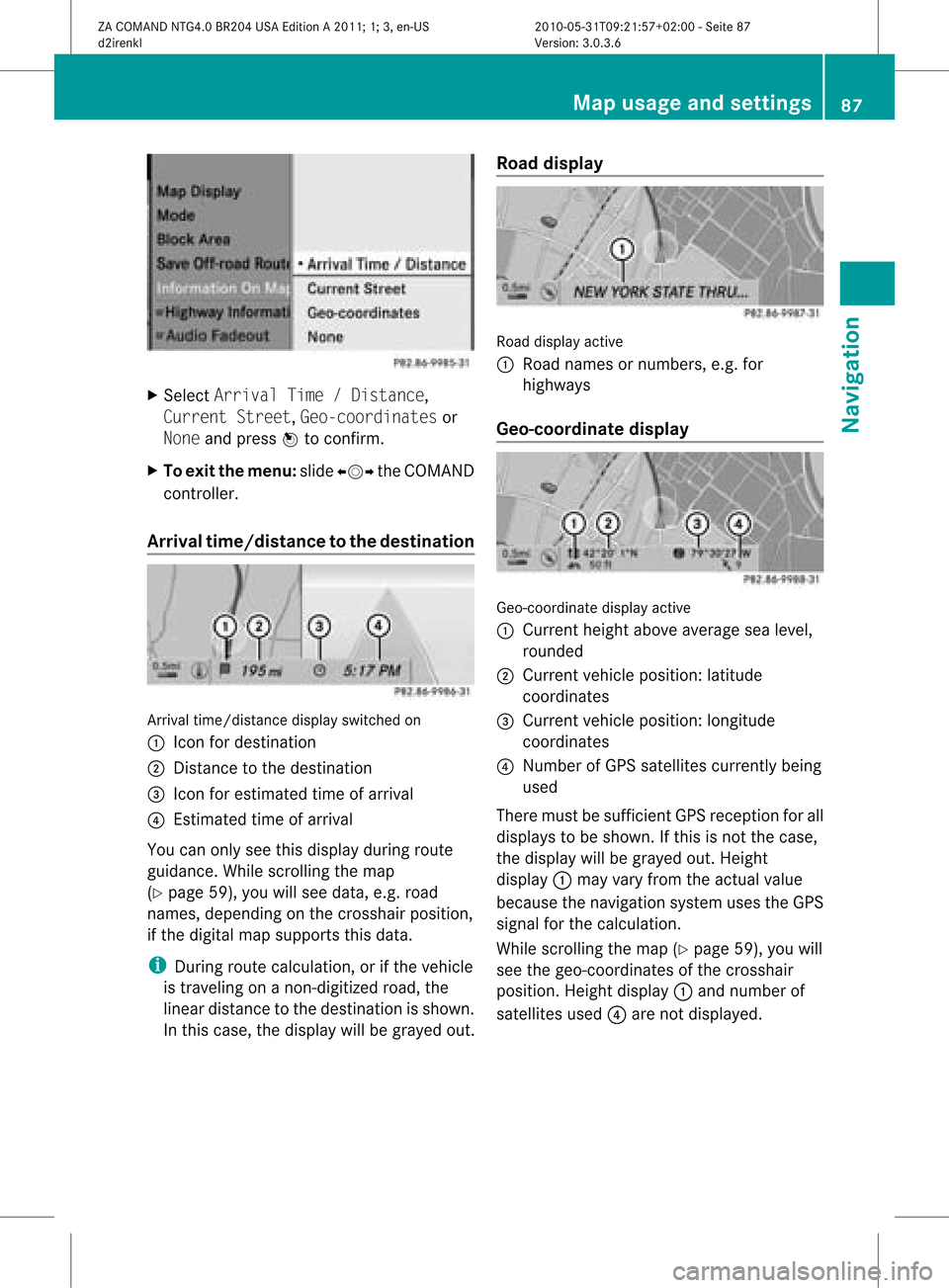
X
Sel ect ArrivalTim e/Dis tance,
Cur rentStr eet,Geo -coordinates or
Non eand pressW toconfi rm.
X To exitthe men u:slide XVY theCOMAND
control ler.
Arri valtime /distan cetothe destinatio n Arri
valtime /distanc edispl ayswitche don
: Icon fordestina tion
; Dista ncetothe destina tion
= Icon foresti mate dtime ofarr ival
? Estima tedtime ofarr ival
Yo ucan onlysee this displ ayduring route
gu idance .While scrolling themap
(Y page 59),youwillsee data, e.g.road
names, depending onthe crosshair position,
if the digital mapsupports thisdata.
i During routecalculation, orifthe vehicle
is traveling onanon- digitized road,the
linear distance tothe destination isshown.
In this case, thedispla ywill begrayed out.Road
display Road
display active
: Road names ornumbers, e.g.for
highway s
Geo-coo rdinatedisplay Geo-coordinate
displayactive
: Current heightaboveaverage sealevel,
rounded
; Current vehicleposition: latitude
coordinates
= Current vehicleposition: longitude
coordinates
? Number ofGPS satellites currentlybeing
used
There mustbesufficient GPSreception forall
displa ystobe shown. Ifthis isnot thecase,
the displa ywill begrayed out.Height
displa y: may varyfrom theactual value
because thenavigation systemusestheGPS
signal forthe calculation.
While scrolling themap (Ypage 59),youwill
see thegeo-coordinates ofthe crosshair
position. Heightdisplay: and number of
satellites used?are not displa yed. Map
usage andsettings
87Navigation
ZACOMAND NTG4.0BR204USAEdition A2011; 1;3,en-US
d2irenkl Version:3.0.3.6
2010-
05-31T09:21 :57+02:00-Seite 87 Z
Page 91 of 190

X
To switcho nnavigat ionmode: pressthe
g func tion button .
X To show themenu: pressWthe COMAND
con troller.
X Select Naviinthe main function barby
sliding ZVandturningcVd theCOMAND
con troller andpress Wtocon firm.
X Select Block Areaandpress Wto
con firm.
If you have notyetsetany area tobe
avoided, youwillsee themap withthe
cross hair(option 1).
If you have previously setone ormore areas
to be avoided, youwillsee alist (option 2).
Opt ion 1:the map X
To scroll themap :slide theCOMAND
con troller XVY,ZVÆoraVb.
X To set the map scale: assoon asyou turn
cVd theCOMAND controller, thescale bar
appears. Turningclockwisezooms outfrom
the map, turningcount er-clockwise zooms
in.
X Turn cVd untilthedesired scaleisset.
X To app lyablock: pressWthe COMAND
con troller.
Ar ed square appears onthe map. X
To adj ust the size ofthe squa re:turn
cVd theCOMAND controller.
The square isenlarged orreduced. X
To confirm thesettings: pressW.
The listappears. Thepreviously selected
area tobe avoided hasbeen added and
activ ated.
X Follow theinst ruct ions listed under "Option
2: the list".
Opt ion 2:the listappears X
Select Avoid NewArea byturn ingcVd
the COMAND controller andpress Wto
con firm.
The map withthecross hairappears.
X Proceed asdescribed under"Option 1:the
map" ifyou wish toset anew area tobe
avoided.
Switching anavoided areaon/off X
Select anent ryinthe listbyturn ingcVd
the COMAND controller andpress Wto
con firm.
The avoided areaisswitch edon O oroff
ª, depending onthe previous status.
Displaying andchanging anavoided
area X
Select anent ryinthe listbyturn ingcVd
the COMAND controller.
X Select Options bysliding VYthe
COMAND controller andpress Wto
con firm. Other
settings
89Navigation
ZACOMAND NTG4.0BR204USAEdition A2011 ;1; 3,en-U S
d2irenk lV ersion:3.0.3.6
2010
-05-31T09 :21:57+0 2:00-Seite 89 Z
Page 92 of 190

X
Sel ect Dis play/Cha nge andpressW to
confi rm.
The areato be avo ided isind icated inthe
map .
X To cha ngethe locati onofthe area: slide
the COMAND controllerXVY ,ZVÆ or
aVb .
The areais move don the map .
X To adjust thesize ofthe area: turn
cVd theCOMAND controller.
The areais enl arg edorred uce d.
X To confi rm the change:pre ssW the
CO MAND controller.
The list ap pe ars and thechange isenter ed.
De letin gas etarea X
Sele ctan ent ryinthelist byturnin gcVd
th eCOMA NDcontroller .
X Sele ctOpt ionsby slidin gVY the
COMA NDcontroller andpres sW to
con firm.
X Sele ctDel ete andpres sW tocon firm.
Aq uery appear sask ing whet hertheen try
sho uld bedelet ed.
X Se lec tYes orNo.
If you selectYes ,th een try is delet ed.
If you sele ctNo, thepro cess will beabor ted. Off
-road routemem oryfunct ion
Swit chingth efu nct ion on/of f While
this fun ction isswit ched on,an off-road
rout eis rec ord edand store d.
i Off-road :the section ofroute isstill within
the area covered bythe digital mapbut
does notcont ainany suitable data,e.g.
because aroad hasnotbeen digitized.
X To switch onnavigation mode:pressthe
g funct ionbutton.
X To show themenu: pressWthe COMAND
cont roller. X
Select Naviinthe main functionbar by
sliding ZVandturning cVdtheCOMAND
cont roller andpress Wtoconfirm .
X Select SaveOff-road Routeandpress
W toconfirm . X
Select SaveOff-road Routeagainand
press Wtoconfirm .
Depending onthe previous state,switch
the option onO oroff ª.
X To exit themenu: slideXVY theCOMAND
cont roller.
Displaying memoryusage When
thememory is90% full,youseea
message tothis effect .You will also seea
message whenthememory iscompletely full.
X To confirm themessage: pressWthe
COMAND controller.
i Inorder tobe able tocont inue using the
"Record route"function,youshould delete
the route memory afterwards.
X To switch onnavigation mode:pressthe
g funct ionbutton .
X To show themenu: pressWthe COMAND
cont roller.
X Select Naviinthe main functionbar by
sliding ZVandturnin gcVd theCOMAND
cont roller andpress Wtoconf irm.
X Select SaveOff-road Routeandpress
W toconf irm. 90
Other
settingsNavigation
ZACOMAND NTG4.0BR204USAEdition A2011; 1;3,en-US
d2irenk lV ersion:3.0.3.6
2010
-05-31T09 :21:57+0 2:00-Seite 90
Page 94 of 190
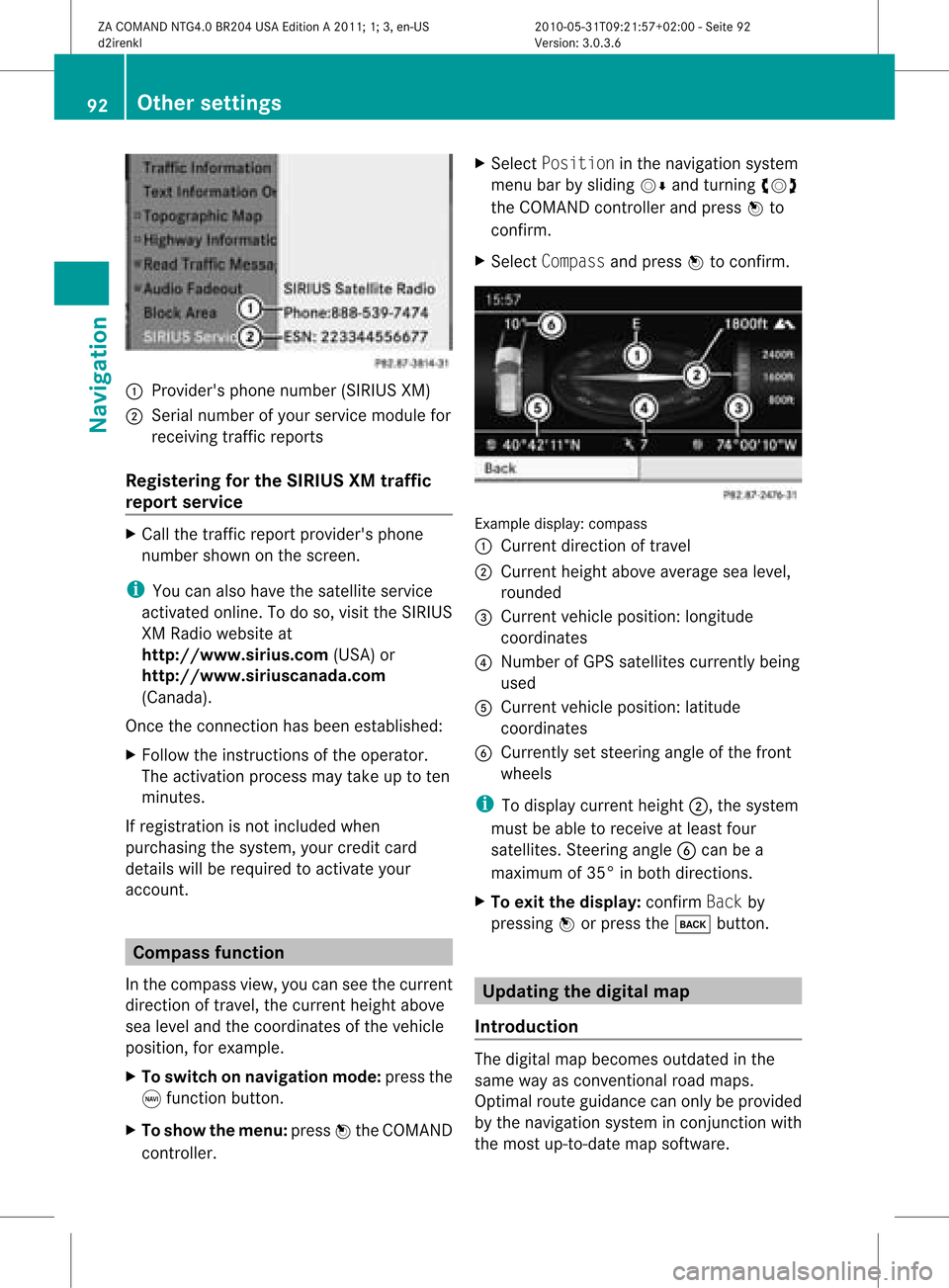
1
Provider's phonenumber (SIRIUSXM)
2 Serial number ofyour service module for
receivin gtraff icreport s
Registering forthe SIRIUS XMtraffic
repor tserv ice X
Call thetraff icrepo rtprov ider' sphon e
num bershown onthesc reen .
i You canalso have thesat ellit eser vice
act ivat edonline .Todo so, visit theSIRIUS
XM Radio website at
htt <0010002D00210021001700170017002000130009001200090015001300200003
000F000DF (USA)or
htt <0010002D00210021001700170017002000130009001200090015001300030001
000E000100040001F .com
(Canada) .
Once theconn ection hasbeen established:
X Follow theinstr uctions ofthe operator.
The activation processmaytake uptoten
minutes.
If registrat ionisnot included when
purchasing thesystem, yourcredit card
details willberequired toactivate your
account . Compass
function
In the compass view,youcan seethecurrent
direction oftravel, thecurrent heightabove
sea level andthecoordinat esofthe vehicle
position, forexample.
X To switch onnavigation mode:pressthe
g funct ionbutton .
X To show themenu: pressWthe COMAND
cont roller. X
Select Position inthe navigation system
menu barbysliding VÆandturnin gcVd
the COMAND controller andpress Wto
conf irm.
X Select Compass andpress Wtoconf irm. Example
display:compass
: Current direction oftravel
; Current heightaboveaverage sealevel,
rounded
= Current vehicleposition: longitude
coordinat es
? Number ofGPS satellites currentlybeing
used
A Current vehicleposition: latitude
coordinat es
B Currently setsteerin gangle ofthe front
wheels
i Todisplay current height;,thesystem
must beable toreceive atleast four
satellites. Steeringangle Bcan bea
maximum of35° inboth direction s.
X To exit thedisplay: confirmBack by
pressing Worpress thek button . Upda
tingthedigital map
Introdu ction The
digital mapbecomes outdatedinthe
same wayasconv ention alroad maps.
Optimal routeguidance canonly beprovided
by the navigation systeminconj unct ionwith
the most up-to- datemapsoftware. 92
Other
settingsNavigation
ZACOMAND NTG4.0BR204USAEdition A2011; 1;3,en-US
d2irenk lV ersion:3.0.3.6
2010
-05-31T09 :21:57+0 2:00-Seite 92
Page 95 of 190
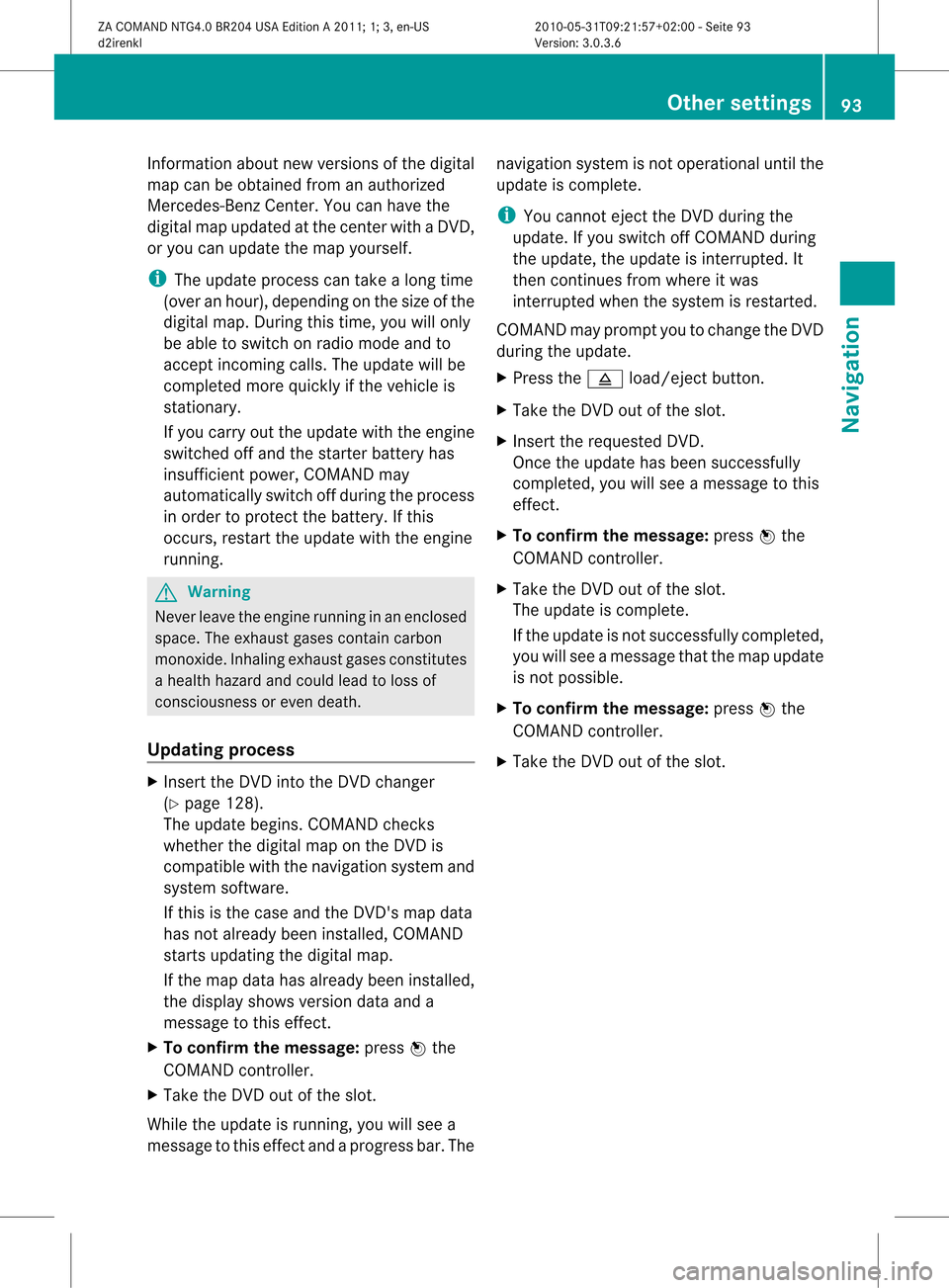
Information
aboutnew version sof the digital
map canbeobtained fromanauthoriz ed
Mercedes- BenzCenter .You canhave the
digital mapupdated atthe centerwith aDVD ,
or you can update themap yourself.
i The update process cantake along time
(over anhour), depending onthe size ofthe
digital map.Duringthis time, youwillonly
be able toswitch onradio mode andto
accept incomingcalls. Theupdate willbe
complet edmore quickly ifthe vehicle is
stat ionary.
If you carry outtheupdate withtheengin e
switch edoff and thestart erbatter yhas
insuffic ientpower, COMAND may
automatic allyswitch offduring theprocess
in order toprotec tthe batter y.Ifthis
occur s,rest artthe update withtheengin e
runn ing. G
War
ning
Never leavetheengin erunn inginan enclos ed
space. Theexhaust gasescontain carbon
monox ide.Inhaling exhaustgasesconstitutes
a health hazard andcould leadtoloss of
con sciousnes sor even death.
Upda tingprocess X
Inser tthe DVD intothe DVD changer
(Y page 128).
The update begins. COMAND checks
whether thedigital maponthe DVD is
compat iblewith thenavigation systemand
system software.
If this isthe case andtheDVD 'smap data
has notalready beeninstalled, COMAND
start supdating thedigital map.
If the map data hasalready beeninstalled,
the display showsversion dataanda
message tothis effec t.
X To confirm themessage: pressWthe
COMAND controller.
X Take theDVD outofthe slot.
While theupdate isrunn ing,youwillsee a
message tothis effec tand apro gressbar.The nav
igati on system isnot opera tional unti lthe
up date iscomp lete.
i Youcanno teje ctthe DVD during the
up date. Ifyo usw itch offCOMAND during
the update, the update isinte rrupte d.It
then continuesfrom where itwa s
inte rrupte dwh en the system isres tarte d.
CO MAND maypro mpt youto cha nge theDVD
du ring theupdate.
X Pre ssthe 8 load /eje ctbutton.
X Ta ke the DVD outof the slot.
X Inse rtthe requested DVD.
Once theupdate hasbe en succes sfully
comp leted ,yo uwi llsee ames sage tothis
eff ect.
X To confi rm the mes sage:pre ssW the
CO MAND controller.
X Ta ke the DVD outof the slot.
The update iscomp lete.
If the updateisnot succes sfully comp leted ,
yo uwi llsee ames sage tha tthe map update
is not possible.
X To confirm themessage: pressWthe
COMAND controller.
X Take theDVD outofthe slot. Other
settings
93Navigation
ZACOMAND NTG4.0BR204USAEdition A2011; 1;3,en-US
d2irenkl Version:3.0.3.6
2010-
05-31T09:21 :57+02:00-Seite 93 Z