navigation MERCEDES-BENZ C-Class 2013 W204 Comand Manual
[x] Cancel search | Manufacturer: MERCEDES-BENZ, Model Year: 2013, Model line: C-Class, Model: MERCEDES-BENZ C-Class 2013 W204Pages: 274, PDF Size: 4.07 MB
Page 145 of 274

The address book organizes and stores
entries that are entered from different
sources (mobile phone, memory card, USB
device, COMAND phone book, navigation
system).
You can use these entries to make telephone
calls and for navigation.
i Number of contacts in the address
book: the address book can store a total of
4000 contacts.
1500 entries each are reserved in the
address book for:
R contacts from the mobile phone
R contacts that you create in COMAND or
import from other sources.
The remaining 1,000 entries are assigned
by COMAND as necessary.
i Display of mobile phone contacts:
contacts downloaded from the mobile
phone remain in the address book even if
you disconnect the mobile phone from
COMAND. Contacts that have previously
been available can be displayed as soon as
the mobile phone is reconnected.
COMAND downloads the contacts again so
that any new contacts that have been
added to the mobile phone can be
displayed.
As soon as you connect a new mobile
phone to COMAND all the contacts from
the previous mobile phone are replaced by
those from the new phone's address book.
Address book entries remain stored when
the mobile phone is disconnected. For this
reason, delete your personal data using the
reset function before selling your vehicle,
for example (Y page 42). Calling up the address book
Using the function button:
X Press the 002Bfunction button.
You see either the telephone basic menu or
the address book, depending on which was
last active.
X If the telephone basic menu is displayed,
press the 002Bfunction button again.
Using the telephone basic menu:
X With the telephone basic menu shown,
select Phone Phone by sliding 005B00A0the COMAND
controller and press 00A1to confirm.
X Select Address Book
Address Book from the menu and
press 00A1to confirm. Address book with address book entry
¥and
navigable data 0051
X To browse in the address book: turn
0082005B0083 the COMAND controller.
X To close the address book: press the
002B button.
i An address book entry can contain the
following information:
R Name
R First name
R Company
R Two addresses
R Geo-coordinates
R Up to five telephone numbers Using the address book
143Telephone Z
Page 146 of 274

Searching for an address book entry
Search menu with character bar
0043
¥Address book entry
0044 0051 Complete address data from the
navigation system
0087 Character bar
0085 0034 Phone book entry on the mobile phone
0083 Entry with voice tag
For more symbols, see the symbol overview
(Y page 133).
X Find an entry (Y page 133) Creating a new entry in the address
book
You can enter address data directly into the
address book. If you store telephone
numbers in the COMAND phone book, these
are also saved in the address book. If you
store a navigation destination, COMAND
creates an address book entry which includes
the complete navigable address data.
X Call up the address book (Y page 143)
X Select New
New in the address book by sliding
005B0064 and turning 0082005B0083the COMAND
controller and press 00A1to confirm.
An input menu with data fields appears. Input menu with data fields
0043
Selected data field with cursor
0044 Character bar
X Enter characters (Y page 32).
X Store an entry (Y page 33). Deleting an address book entry
X Option 1: selectDelete Delete by sliding 005B0064and
turning 0082005B0083the COMAND controller and
press 00A1to confirm.
X Option 2: search for an address book entry
(Y page 133).
X Select the list symbol to the right of the
entry by sliding 005B009Fthe COMAND
controller and press 00A1to confirm.
X Select Delete
Delete and press 00A1to confirm.
Irrespective of the option chosen, a prompt
will appear.
X Select Yes YesorNo
No and press 00A1to confirm.
If you select Yes
Yes, the entry will be deleted.
If you select No
No, the process will be
canceled. 144
Using the address bookTelephone
Page 149 of 274

Address book entry without navigable
data Route guidance can also be started for an
address book entry without the 0051symbol. If
the address data or designations do not
match the digital map, COMAND prompts you
to re-enter the address.
X Enter the destination address (Y page 57).
X Start route guidance
The navigable address is automatically
added to the address book entry.
i This will provide you with an address book
entry that is suitable for navigation. The
next time the navigation is started, the
address data in the navigation, rather than
the postal address, is used if you have
changed address in the address entry
menu. Therefore, make sure that the
destination address is the desired
destination when starting navigation from
the address book. Voice tags
Introduction You can enter voice tags via the Voice Control
System (see the separate operating
instructions). Once you have assigned a voice
tag to an address book entry, you can call up
this entry with a voice command and dial a
phone number, for example. You can add one
voice tag per address book entry.
Adding or changing a voice tag X
Search for an address book entry with or
without a voice tag ( ¦) (Ypage 144).
X Select the list symbol to the right of the
entry by sliding 005B009Fthe COMAND
controller and press 00A1to confirm. X
Select Voice Name
Voice Name and press00A1to
confirm.
X Select Add AddorChange
Change and press 00A1to
confirm.
Subsequent operation is voice-controlled.
The Voice Control System guides you
through the dialogs.
Deleting a voice tag X
Search for an address book entry with a
voice tag (Y page 144).
X Select the list symbol to the right of the
entry by sliding 005B009Fthe COMAND
controller and press 00A1to confirm.
X Select Voice Name Voice Name and press00A1to
confirm.
X Select Delete
Delete and press 00A1to confirm.
A deletion prompt appears.
X Select Yes
Yes orNo
No and press the 008Bbutton
to confirm.
If you select Yes
Yes, COMAND deletes the
voice tag.
If you select No No, the process will be
canceled.
Listening to a voice tag X
Search for an address book entry with a
voice tag (Y page 144).
X Select the list symbol to the right of the
entry by sliding 005B009Fthe COMAND
controller and press 00A1to confirm.
X Select Voice Name Voice Name and press00A1to
confirm.
X Select Listen
Listen and press 00A1to confirm.
You hear the voice tag. Importing phone book entries
This function allows you to store phone book
entries from the mobile phone in the address
book. Using the address book
147Telephone Z
Page 151 of 274

select
Phone
Phone by sliding 005B0064and turning
0082005B0083 the COMAND controller and press
00A1 to confirm.
X Select Download Contacts
Download Contacts and press00A1
to confirm.
A menu appears.
X Select From The Memory Card From The Memory Card orFrom From
USB device
USB device in the menu by turning 0082005B0083
the COMAND controller and press 00A1to
confirm.
X Select Add
AddorOverwrite
Overwrite and press00A1to
confirm.
Add Add imports the entries from the memory
card or USB device into the address book.
Overwrite Overwrite imports the entries from the
memory card or USB device and overwrites
all entries in the address book with the
00BB symbol. The previous entries are then
no longer available.
After the contact data has been imported
successfully, you will see a message to this
effect. The address book or the respective
telephone basic menu is displayed.
i You can select Overwrite Overwriteif the address
book already contains corresponding
entries. A message notifies you when the
address book is full.
Receiving vCards via Bluetooth ®X
Select Address Book Address Book in the address book
or, if the telephone basic menu is shown,
select Phone Phone by sliding 005B0064and turning 0082005B0083
the COMAND controller and press
00A1 to confirm.
A menu appears.
X Select Import Contacts
Import Contacts and press00A1to
confirm.
X Select Receive
Receive Contacts
Contacts From
FromPhone
Phone in
the menu by turning 0082005B0083the COMAND
controller and press 00A1to confirm.
This interrupts the Bluetooth ®
connection
between COMAND and your active mobile
phone. COMAND is, however, ready to
receive vCards from another Bluetooth ®
device (PC, mobile phone).
X Start the data transfer on the external
Bluetooth ®
device (see the operating
instructions for the device).
The number of vCards received is
displayed.
X To end reception: press00A1or the 0041
back button.
COMAND then reconnects to the mobile
phone.
Received vCards are identified by the 00BA
symbol in the address book.
i If you switch to another main function,
e.g. navigation, while receiving vCards, the
reception of vCards will be terminated.
Deleting contacts X
Select Address Book Address Book in the address book
or, if the telephone basic menu is shown,
select Phone Phone by sliding 005B0064and turning
0082005B0083 the COMAND controller and press
00A1 to confirm.
A menu appears.
X Select Delete Contacts
Delete Contacts and press00A1to
confirm.
X Select one of the following options:
R
Internal Contacts Internal Contacts
R Contacts From Storage Device
Contacts From Storage Device Using the address book
149Telephone Z
Page 159 of 274

Using search results
X
Select an entry in the list of search results
by turning 0082005B0083the COMAND controller
and press 00A1to confirm.
A menu appears.
X To show the detailed view: confirmSpot
Spot
Data
Data by pressing 00A1the COMAND
controller.
The address of the selected entry is
displayed.
X To use a search result as the
destination: selectNavigate to
Navigate to by
turning 0082005B0083the COMAND controller and
press 00A1to confirm.
You then switch to navigation mode and
can start route calculation (Y page 62).
i The search result is stored in the
"Last destinations" memory at the same
time (Y page 101). You can take the
destination from this memory and save it
permanently in the destination memory
(Y page 99).
X To call up a destination: selectCall
Call with
the COMAND controller and press 00A1to
confirm.
You then switch to the telephone function
and make the call (Y page 128).
i The menu item is grayed out if there is no
phone number available. X
To import a destination: selectImport
Import
with the COMAND controller and press 00A1
to confirm.
You can choose whether you want to save
the POI as a personal POI on the SD
memory card or in the address book.
i If there is no SD memory card in the slot,
the As AsPersonal
Personal POI
POImenu item is grayed
out.
X Insert the SD memory card (Y page 195). X
To save as a personal POI: confirmSave
Save
As Personal POI
As Personal POI by pressing00A1the
COMAND controller.
The entry is saved as a personal POI on the
SD memory card.
i You can use a personal POI in navigation
mode for route calculation (Y page 79).
If the personal POI is saved on the SD
memory, you can also use it for route
calculation in another vehicle.
X To save to the address book: select
Save to Address Book Save to Address Book by turning0082005B0083
the COMAND controller and press 00A1to
confirm.
The entry is stored in the address book. Google™ local search
157Online and Internet functions
Page 162 of 274

Step 3: using destinations/routes
Calling up the menu X
Select an entry in the list by turning 0082005B0083
the COMAND controller and press 00A1to
confirm.
A menu appears.
Displaying details X
Confirm Details Details in the menu by pressing
00A1 the COMAND controller.
The route or destination is displayed.
X To call up a POI: confirm the entry by
pressing 00A1.
i You can use the function if:
R a mobile phone is connected
(Y page 122)
R the destination address contains a
telephone number Using as the destination
X
Select Navigate Navigate to
toin the menu by turning
0082005B0083 the COMAND controller and press
00A1 to confirm.
You then switch to navigation mode and
can start route calculation (Y page 62).
i A route can only be stored as a personal
POI on an SD memory card or taken directly
for route calculation (Y page 161).
Calling up the destination X
Select Call Callin the menu by turning 0082005B0083
the COMAND controller and press 00A1to
confirm.
You then switch to the telephone function
and make the call (Y page 128).160
Destination/route downloadOnline and Internet functions
Page 163 of 274

Importing a destination/route
When importing, you can choose whether you
want to save the destination as a personal POI
on an SD memory card or in the address book.
You can only save routes as personal POIs to
an SD memory card, but not in the address
book.
X Select Import
Import in the menu with the
COMAND controller and press 00A1to
confirm.
i If there is no SD memory card in the slot,
the As
As Personal Personal POI
POImenu item is grayed
out.
X Insert the SD memory card (Y page 195).
X To save as a personal POI: confirmAs
As
Personal POI
Personal POI by pressing00A1the
COMAND controller.
The entry is saved as a personal POI on the
SD memory card.
i You can use a personal POI in navigation
mode for route calculation ( Ypage 79).
You can also use a personal POI in another
vehicle for route calculation.
X To save to the address book: selectTo
To
Address Book Address Book by turning0082005B0083the
COMAND controller and press 00A1to
confirm.
The entry is stored in the address book. Deleting a destination/route from the
server
X
Select an entry in the list by turning 0082005B0083
the COMAND controller and press 00A1to
confirm.
X Select Delete Delete and press 00A1to confirm.
A query appears asking whether the
destination or the route should be deleted.
X Select Yes YesorNo
No and press 00A1to confirm.
If you select Yes
Yes, the destination or route
is deleted.
If you select No No, the process will be
canceled. Weather
Introduction
COMAND can receive weather forecasts
anywhere in the world via online connection
and display it in an information chart (current
day, five-day forecast) or in the weather map.
The weather map can display the following
weather data with symbols:
R hazard reports (e.g. storms, slippery
conditions)
R precipitation radar (e.g. rain, snow)
R atmospheric pressure conditions
R temperatures
R cloud cover
R wind direction and speeds Weather
161Online and Internet functions
Page 203 of 274
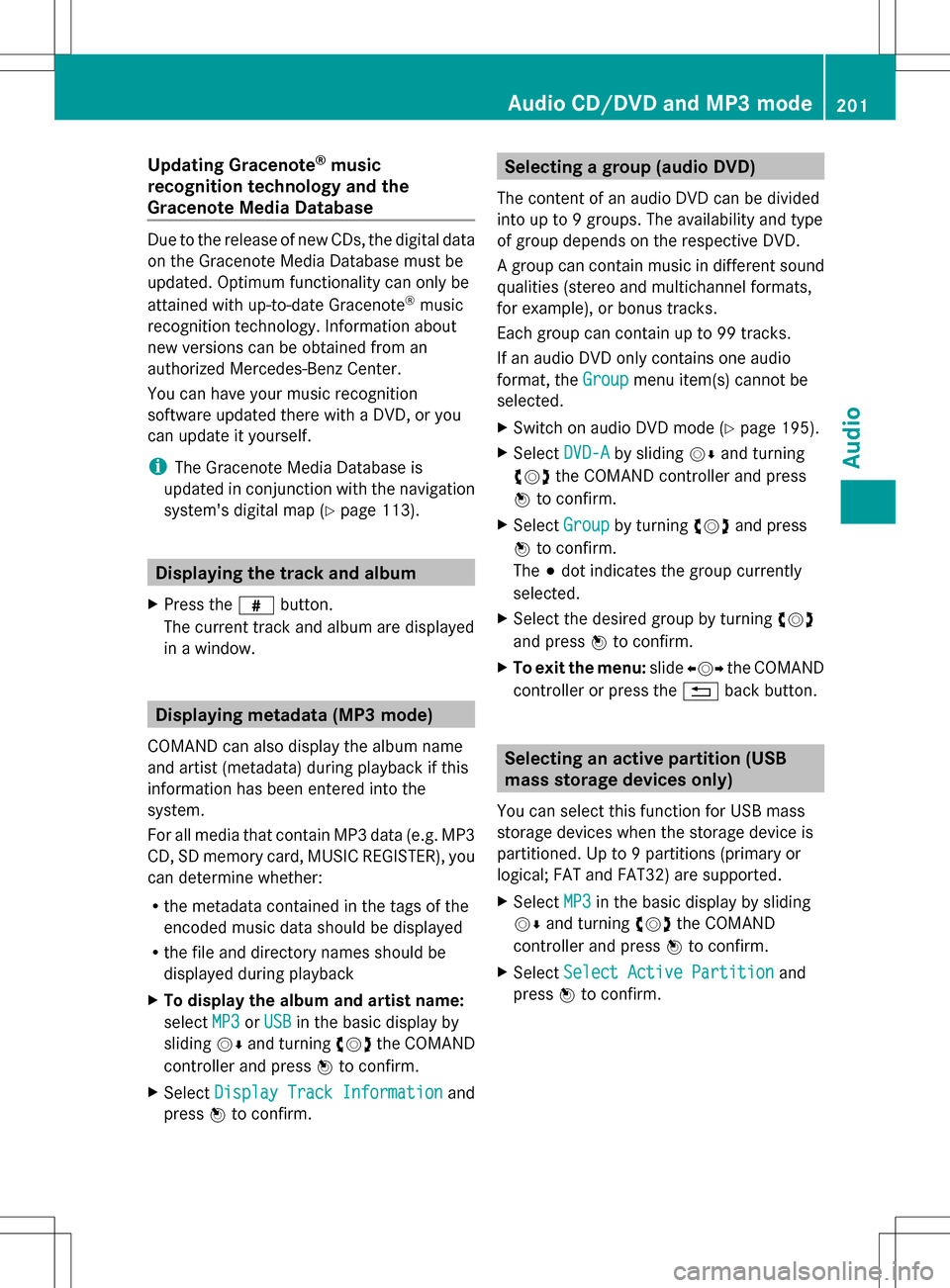
Updating Gracenote
®
music
recognition technology and the
Gracenote Media Database Due to the release of new CDs, the digital data
on the Gracenote Media Database must be
updated. Optimum functionality can only be
attained with up-to-date Gracenote ®
music
recognition technology. Information about
new versions can be obtained from an
authorized Mercedes-Benz Center.
You can have your music recognition
software updated there with a DVD, or you
can update it yourself.
i The Gracenote Media Database is
updated in conjunction with the navigation
system's digital map (Y page 113).Displaying the track and album
X Press the 0099button.
The current track and album are displayed
in a window. Displaying metadata (MP3 mode)
COMAND can also display the album name
and artist (metadata) during playback if this
information has been entered into the
system.
For all media that contain MP3 data (e.g. MP3
CD, SD memory card, MUSIC REGISTER), you
can determine whether:
R the metadata contained in the tags of the
encoded music data should be displayed
R the file and directory names should be
displayed during playback
X To display the album and artist name:
select MP3
MP3 orUSB USB in the basic display by
sliding 005B0064and turning 0082005B0083the COMAND
controller and press 00A1to confirm.
X Select Display Track Information
Display Track Information and
press 00A1to confirm. Selecting a group (audio DVD)
The content of an audio DVD can be divided
into up to 9 groups. The availability and type
of group depends on the respective DVD.
A group can contain music in different sound
qualities (stereo and multichannel formats,
for example), or bonus tracks.
Each group can contain up to 99 tracks.
If an audio DVD only contains one audio
format, the Group Groupmenu item(s) cannot be
selected.
X Switch on audio DVD mode (Y page 195).
X Select DVD-A DVD-Aby sliding 005B0064and turning
0082005B0083 the COMAND controller and press
00A1 to confirm.
X Select Group
Groupby turning 0082005B0083and press
00A1 to confirm.
The 003Bdot indicates the group currently
selected.
X Select the desired group by turning 0082005B0083
and press 00A1to confirm.
X To exit the menu: slide009E005B009F the COMAND
controller or press the 0041back button. Selecting an active partition (USB
mass storage devices only)
You can select this function for USB mass
storage devices when the storage device is
partitioned. Up to 9 partitions (primary or
logical; FAT and FAT32) are supported.
X Select MP3 MP3in the basic display by sliding
005B0064 and turning 0082005B0083the COMAND
controller and press 00A1to confirm.
X Select Select Active Partition
Select Active Partition and
press 00A1to confirm. Audio CD/DVD and MP3 mode
201Audio Z
Page 225 of 274
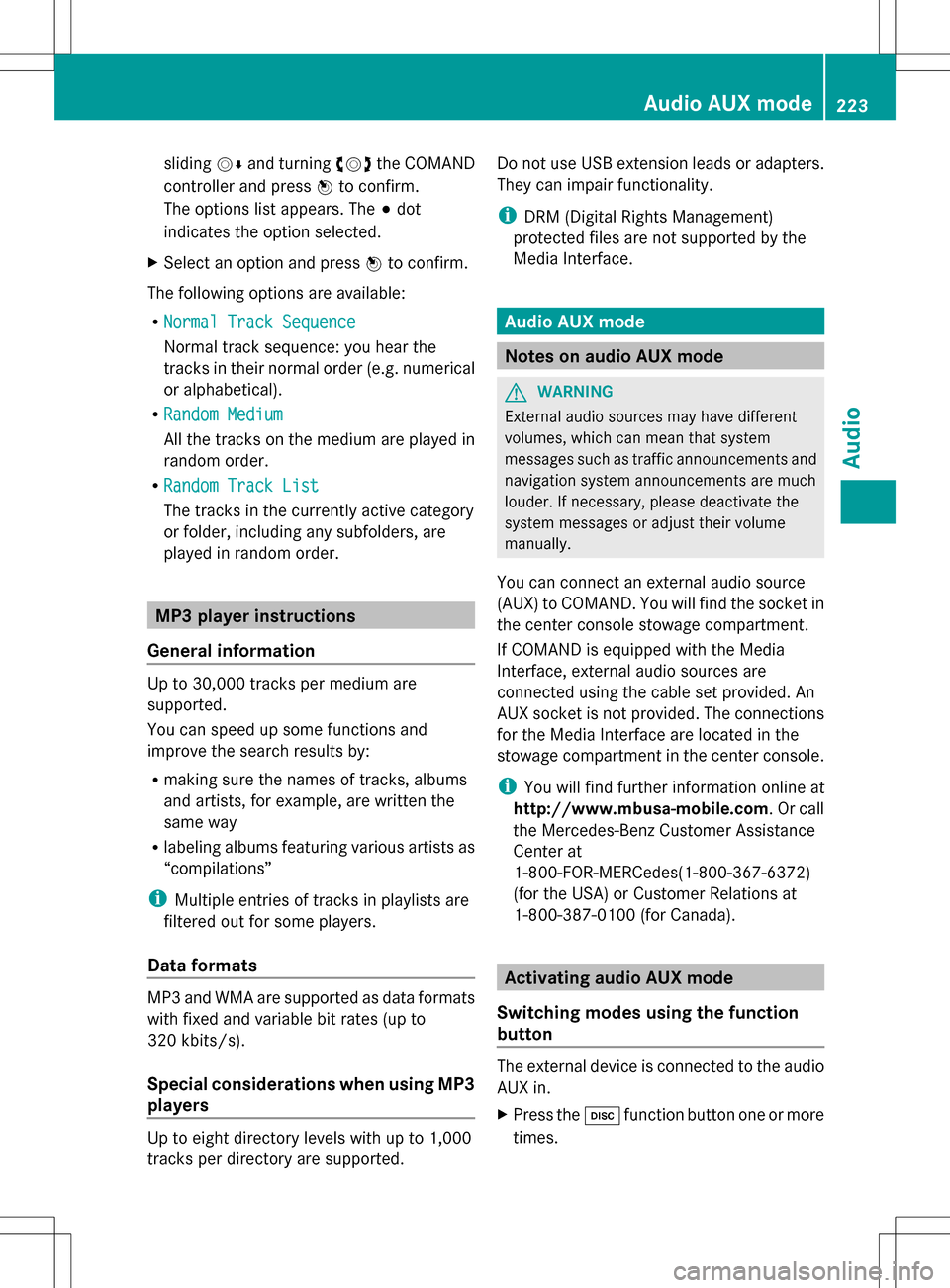
sliding
005B0064and turning 0082005B0083the COMAND
controller and press 00A1to confirm.
The options list appears. The 003Bdot
indicates the option selected.
X Select an option and press 00A1to confirm.
The following options are available:
R Normal Track Sequence Normal Track Sequence
Normal track sequence: you hear the
tracks in their normal order (e.g. numerical
or alphabetical).
R Random Medium Random Medium
All the tracks on the medium are played in
random order.
R Random Track List Random Track List
The tracks in the currently active category
or folder, including any subfolders, are
played in random order. MP3 player instructions
General information Up to 30,000 tracks per medium are
supported.
You can speed up some functions and
improve the search results by:
R making sure the names of tracks, albums
and artists, for example, are written the
same way
R labeling albums featuring various artists as
“compilations”
i Multiple entries of tracks in playlists are
filtered out for some players.
Data formats MP3 and WMA are supported as data formats
with fixed and variable bit rates (up to
320 kbits/s).
Special considerations when using MP3
players
Up to eight directory levels with up to 1,000
tracks per directory are supported. Do not use USB extension leads or adapters.
They can impair functionality.
i
DRM (Digital Rights Management)
protected files are not supported by the
Media Interface. Audio AUX mode
Notes on audio AUX mode
G
WARNING
External audio sources may have different
volumes, which can mean that system
messages such as traffic announcements and
navigation system announcements are much
louder. If necessary, please deactivate the
system messages or adjust their volume
manually.
You can connect an external audio source
(AUX) to COMAND. You will find the socket in
the center console stowage compartment.
If COMAND is equipped with the Media
Interface, external audio sources are
connected using the cable set provided. An
AUX socket is not provided. The connections
for the Media Interface are located in the
stowage compartment in the center console.
i You will find further information online at
http://www.mbusa-mobile.com. Or call
the Mercedes-Benz Customer Assistance
Center at
1-800-FOR-MERCedes(1-800-367-6372)
(for the USA) or Customer Relations at
1-800-387-0100 (for Canada). Activating audio AUX mode
Switching modes using the function
button The external device is connected to the audio
AUX in.
X
Press the 003Afunction button one or more
times. Audio AUX mode
223Audio Z
Page 230 of 274

Switching modes using the function
button
X
Press the 003Afunction button one or more
times.
COMAND switches to the previous disc
operating mode.
By pressing the function button repeatedly,
you can change the operating mode in the
following order:
R audio CD/DVD / video DVD/MP3 in the
DVD changer or DVD single drive (disc
mode)
audio CD/DVD, video DVD or MP3 disc in
the DVD changer
R memory card mode
R MUSIC REGISTER
R USB storage device
R Media Interface or audio AUX mode
R Bluetooth ®
audio mode
X DVD changer: selectMedia
Media orChanger Changer by
sliding 005B0064and turning 0082005B0083the COMAND
controller and press 00A1to confirm.
Single DVD drive: selectMedia
Media by sliding
005B0064 and turning 0082005B0083the COMAND
controller and press 00A1to confirm.
X Select a ývideo DVD from the media list
(Y page 230).
Switching on with the video menu X
Select Video
Videoin the main function bar by
sliding 00A0005Band turning 0082005B0083the COMAND
controller and press 00A1to confirm.
Video DVD mode is switched on. Hiding/showing the navigation menu
X To show: in DVD video mode, slide 00A0005B0064
the COMAND controller.
X To hide: slide00A0005B0064 the COMAND
controller.
or
X Wait for approximately eight seconds. Navigation menu displayed
0043
Type of data medium
0044 Current title
0087 Current scene
0085 Track time
0083 To show the menu
i This function is not available while the
DVD's own menu is being displayed. Showing/hiding the menu
X To show: in full-screen DVD video mode,
press 00A1the COMAND controller.
or
X Select Menu Menuwhile the navigation menu is
shown and press 00A1to confirm.
X To hide: slide00A0005Bthe COMAND controller
and confirm Full Screen
Full Screen by pressing00A1. Menu shown
0043
Video DVD options
0044 Pause function
0087 Stop function 228
Video DVD modeVideo