USB port MERCEDES-BENZ C-Class 2013 W204 Comand Manual
[x] Cancel search | Manufacturer: MERCEDES-BENZ, Model Year: 2013, Model line: C-Class, Model: MERCEDES-BENZ C-Class 2013 W204Pages: 274, PDF Size: 4.07 MB
Page 151 of 274

select
Phone
Phone by sliding 005B0064and turning
0082005B0083 the COMAND controller and press
00A1 to confirm.
X Select Download Contacts
Download Contacts and press00A1
to confirm.
A menu appears.
X Select From The Memory Card From The Memory Card orFrom From
USB device
USB device in the menu by turning 0082005B0083
the COMAND controller and press 00A1to
confirm.
X Select Add
AddorOverwrite
Overwrite and press00A1to
confirm.
Add Add imports the entries from the memory
card or USB device into the address book.
Overwrite Overwrite imports the entries from the
memory card or USB device and overwrites
all entries in the address book with the
00BB symbol. The previous entries are then
no longer available.
After the contact data has been imported
successfully, you will see a message to this
effect. The address book or the respective
telephone basic menu is displayed.
i You can select Overwrite Overwriteif the address
book already contains corresponding
entries. A message notifies you when the
address book is full.
Receiving vCards via Bluetooth ®X
Select Address Book Address Book in the address book
or, if the telephone basic menu is shown,
select Phone Phone by sliding 005B0064and turning 0082005B0083
the COMAND controller and press
00A1 to confirm.
A menu appears.
X Select Import Contacts
Import Contacts and press00A1to
confirm.
X Select Receive
Receive Contacts
Contacts From
FromPhone
Phone in
the menu by turning 0082005B0083the COMAND
controller and press 00A1to confirm.
This interrupts the Bluetooth ®
connection
between COMAND and your active mobile
phone. COMAND is, however, ready to
receive vCards from another Bluetooth ®
device (PC, mobile phone).
X Start the data transfer on the external
Bluetooth ®
device (see the operating
instructions for the device).
The number of vCards received is
displayed.
X To end reception: press00A1or the 0041
back button.
COMAND then reconnects to the mobile
phone.
Received vCards are identified by the 00BA
symbol in the address book.
i If you switch to another main function,
e.g. navigation, while receiving vCards, the
reception of vCards will be terminated.
Deleting contacts X
Select Address Book Address Book in the address book
or, if the telephone basic menu is shown,
select Phone Phone by sliding 005B0064and turning
0082005B0083 the COMAND controller and press
00A1 to confirm.
A menu appears.
X Select Delete Contacts
Delete Contacts and press00A1to
confirm.
X Select one of the following options:
R
Internal Contacts Internal Contacts
R Contacts From Storage Device
Contacts From Storage Device Using the address book
149Telephone Z
Page 197 of 274
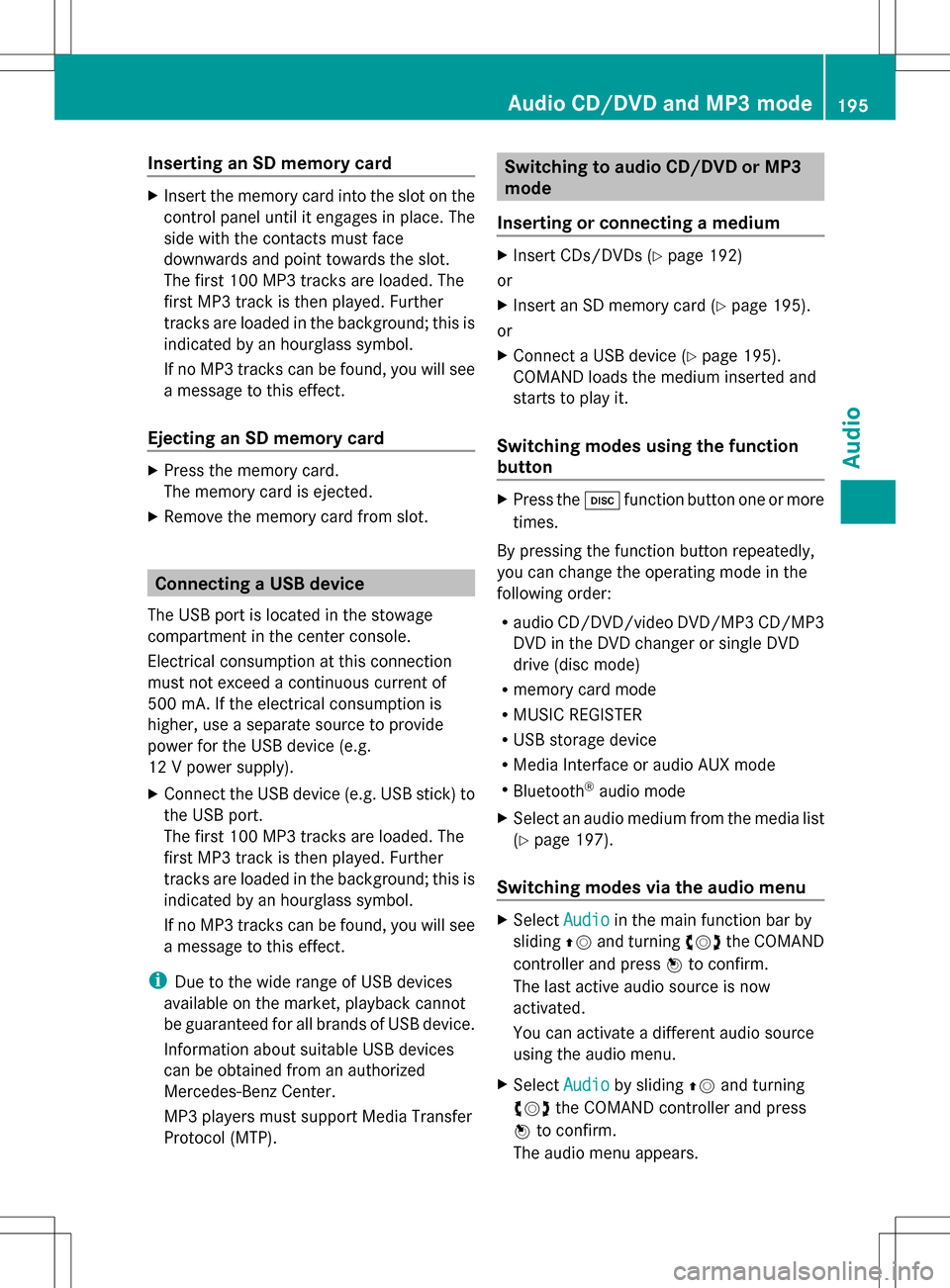
Inserting an SD memory card
X
Insert the memory card into the slot on the
control panel until it engages in place. The
side with the contacts must face
downwards and point towards the slot.
The first 100 MP3 tracks are loaded. The
first MP3 track is then played. Further
tracks are loaded in the background; this is
indicated by an hourglass symbol.
If no MP3 tracks can be found, you will see
a message to this effect.
Ejecting an SD memory card X
Press the memory card.
The memory card is ejected.
X Remove the memory card from slot. Connecting a USB device
The USB port is located in the stowage
compartment in the center console.
Electrical consumption at this connection
must not exceed a continuous current of
500 mA. If the electrical consumption is
higher, use a separate source to provide
power for the USB device (e.g.
12 V power supply).
X Connect the USB device (e.g. USB stick) to
the USB port.
The first 100 MP3 tracks are loaded. The
first MP3 track is then played. Further
tracks are loaded in the background; this is
indicated by an hourglass symbol.
If no MP3 tracks can be found, you will see
a message to this effect.
i Due to the wide range of USB devices
available on the market, playback cannot
be guaranteed for all brands of USB device.
Information about suitable USB devices
can be obtained from an authorized
Mercedes-Benz Center.
MP3 players must support Media Transfer
Protocol (MTP). Switching to audio CD/DVD or MP3
mode
Inserting or connecting a medium X
Insert CDs/DVDs (Y page 192)
or
X Insert an SD memory card (Y page 195).
or
X Connect a USB device (Y page 195).
COMAND loads the medium inserted and
starts to play it.
Switching modes using the function
button X
Press the 003Afunction button one or more
times.
By pressing the function button repeatedly,
you can change the operating mode in the
following order:
R audio CD/DVD/video DVD/MP3 CD/MP3
DVD in the DVD changer or single DVD
drive (disc mode)
R memory card mode
R MUSIC REGISTER
R USB storage device
R Media Interface or audio AUX mode
R Bluetooth ®
audio mode
X Select an audio medium from the media list
(Y page 197).
Switching modes via the audio menu X
Select Audio Audioin the main function bar by
sliding 00A0005Band turning 0082005B0083the COMAND
controller and press 00A1to confirm.
The last active audio source is now
activated.
You can activate a different audio source
using the audio menu.
X Select Audio Audioby sliding 00A0005Band turning
0082005B0083 the COMAND controller and press
00A1 to confirm.
The audio menu appears. Audio CD/DVD and MP3 mode
195Audio Z
Page 201 of 274

Selecting a track using the number
keypad
X
Press the 0056key on the number keypad.
A numerical entry field appears. The
number of positions offered corresponds to
the number of tracks on the CD/DVD. Only
numbers that correspond to a track
number on the CD/DVD can be entered.
X Enter the desired track number using the
number keys.
The track plays after the last possible
number is entered.
i Pressing and holding a number key for
more than two seconds completes the
entry, and the corresponding track is
played.
Selecting a track using music search X
Select Current Tracklist
Current Tracklist ,Folder Folder or a
category and press 00A1to confirm.
Select music via categories (e.g. album,
artist) with the music search function.
If you select a category, COMAND starts a
search for track information if the following
conditions are fulfilled:
R the data carriers are inserted or connected
R the track information from these data
carriers is not yet contained in the
COMAND music database.
COMAND imports track information from the
following data carriers:
R disc (audio CD/DVD/MP3)
R memory card R
MUSIC REGISTER
R USB storage device
The Track information is complete.
Track information is complete.
message appears once the search is
completed. COMAND stores the music data
in its own database. You can now select the
available music data within the desired
category.
You will find further information on searching
for music in the "Music search" section
(Y page 204).
X In CD/audio DVD/MP3 mode, select
Search Search by sliding 005B0064and turning 0082005B0083the
COMAND controller and press 00A1to
confirm.
The category list appears. Example: current track list
X
Select the track by turning 0082005B0083the
COMAND controller and press 00A1to
confirm.
The basic display appears and the track is
played. Fast forwarding/rewinding
X While the display/selection window is
active, slide 009E005B009Fand hold the COMAND
controller until the desired position has
been reached.
or
X Press and hold the 0048or0049 button
until the desired position is reached. Audio CD/DVD and MP3 mode
199Audio Z
Page 203 of 274
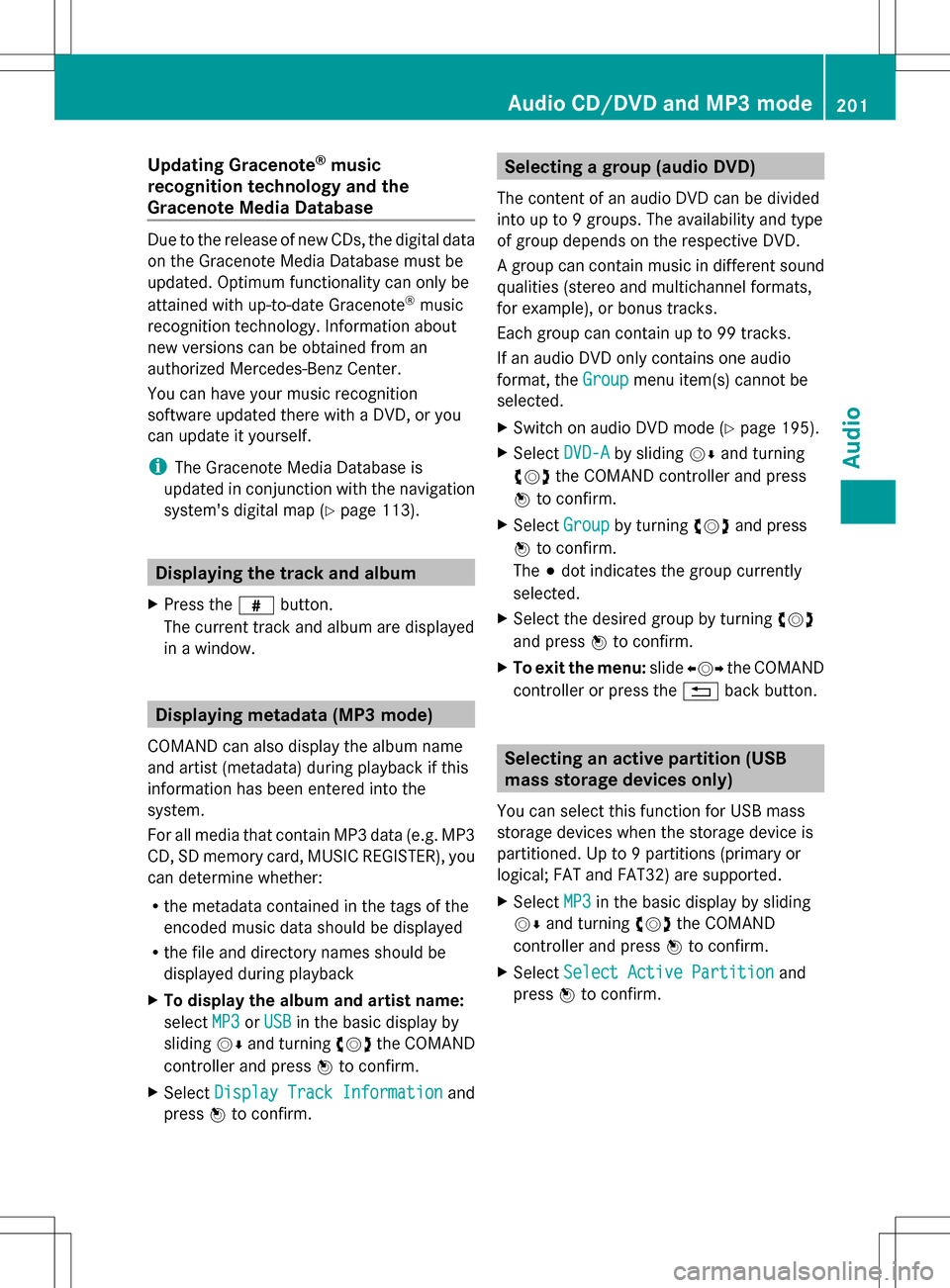
Updating Gracenote
®
music
recognition technology and the
Gracenote Media Database Due to the release of new CDs, the digital data
on the Gracenote Media Database must be
updated. Optimum functionality can only be
attained with up-to-date Gracenote ®
music
recognition technology. Information about
new versions can be obtained from an
authorized Mercedes-Benz Center.
You can have your music recognition
software updated there with a DVD, or you
can update it yourself.
i The Gracenote Media Database is
updated in conjunction with the navigation
system's digital map (Y page 113).Displaying the track and album
X Press the 0099button.
The current track and album are displayed
in a window. Displaying metadata (MP3 mode)
COMAND can also display the album name
and artist (metadata) during playback if this
information has been entered into the
system.
For all media that contain MP3 data (e.g. MP3
CD, SD memory card, MUSIC REGISTER), you
can determine whether:
R the metadata contained in the tags of the
encoded music data should be displayed
R the file and directory names should be
displayed during playback
X To display the album and artist name:
select MP3
MP3 orUSB USB in the basic display by
sliding 005B0064and turning 0082005B0083the COMAND
controller and press 00A1to confirm.
X Select Display Track Information
Display Track Information and
press 00A1to confirm. Selecting a group (audio DVD)
The content of an audio DVD can be divided
into up to 9 groups. The availability and type
of group depends on the respective DVD.
A group can contain music in different sound
qualities (stereo and multichannel formats,
for example), or bonus tracks.
Each group can contain up to 99 tracks.
If an audio DVD only contains one audio
format, the Group Groupmenu item(s) cannot be
selected.
X Switch on audio DVD mode (Y page 195).
X Select DVD-A DVD-Aby sliding 005B0064and turning
0082005B0083 the COMAND controller and press
00A1 to confirm.
X Select Group
Groupby turning 0082005B0083and press
00A1 to confirm.
The 003Bdot indicates the group currently
selected.
X Select the desired group by turning 0082005B0083
and press 00A1to confirm.
X To exit the menu: slide009E005B009F the COMAND
controller or press the 0041back button. Selecting an active partition (USB
mass storage devices only)
You can select this function for USB mass
storage devices when the storage device is
partitioned. Up to 9 partitions (primary or
logical; FAT and FAT32) are supported.
X Select MP3 MP3in the basic display by sliding
005B0064 and turning 0082005B0083the COMAND
controller and press 00A1to confirm.
X Select Select Active Partition
Select Active Partition and
press 00A1to confirm. Audio CD/DVD and MP3 mode
201Audio Z
Page 210 of 274

Switching modes using the function
button
X
Press the 003Afunction button repeatedly
until the MUSIC REGISTER is switched on.
By pressing the function button repeatedly,
you can change the operating mode in the
following order:
R audio CD/DVD/MP3 (disc)
R memory card mode
R MUSIC REGISTER
R USB storage device
R Media Interface or audio AUX mode
R Bluetooth ®
audio mode
If music files are available, playback begins at
the point last listened to.
If there are no music files, you will see a
message to this effect.
X Confirm the message by pressing 00A1and
store the music data (Y page 208).
Switching modes via the audio menu X
Select Audio Audioin the main function bar by
sliding 00A0005Band turning 0082005B0083the COMAND
controller and press 00A1to confirm.
If MUSIC REGISTER was the last mode
selected, it is now switched on.
If another audio source is switched on, you
can now switch on the MUSIC REGISTER in
the audio menu.
X Select Audio
Audio by sliding 00A0005Band turning
0082005B0083 the COMAND controller and press
00A1 to confirm.
The audio menu appears.
X Select Music Register
Music Register and press00A1to
confirm.
Switching on with the number buttons X
Press the 0091number key (for a DVD
changer).
The MUSIC REGISTER is switched on. Importing music files
Introduction You can copy music files from the data carrier
in the single DVD drive or in the DVD changer
in the following file formats:
R
MP3
R WMA
R AAC (with file extensions .m4p, .m4a, .m4b
and .aac)
X Switch on audio CD mode (Y page 195).
X With an audio CD inserted, select REC RECin the
basic CD display by sliding 005B0064and turning
0082005B0083 the COMAND controller and press
00A1 to confirm.
i CD information such as album name, disk
name, artist and track is provided through
Gracenote Media Database (Y page 200).
Step 1: selecting tracks to import X
Select Track (s) Track (s) by turning0082005B0083the
COMAND controller and press 00A1to
confirm. 0043
To record all music files (standard)
0044 To copy single tracks 0073
0087 Confirms your selection
If you do not select any tracks, every track on
the CD will be imported. 208
MUSIC REGISTERAudio
Page 217 of 274

X
Select Delete
Delete and press 00A1to confirm.
A prompt appears asking whether you
really wish to deauthorize this device.
X Select Yes
Yes orNo No.
If you select Yes
Yes, the device will be deleted
from the Bluetooth ®
device list.
If you select No
No , the process will be
canceled.
i Before re-authorizing the Bluetooth ®
audio device, you should also delete the
device name MB Bluetooth MB Bluetooth from your
Bluetooth ®
audio device's Bluetooth ®
list.
See the Bluetooth ®
audio device's
operating instructions. Switching to Bluetooth
®
audio mode
The Bluetooth ®
audio basic display Example: Bluetooth
®
audio basic display
0043 Track name
0044 Current playback settings (no symbol for
"Normal track sequence")
0087 Album name
0085 sound settings
0083 Media list
0084 Artist
006B To stop 00E5or start 00D9playback
006C To connect a Bluetooth ®
audio device, to
increase the volume on COMAND
006D Bluetooth ®
audio data medium type
006E Data medium position in the media list i
If the Bluetooth ®
audio device connected
supports metadata and corresponding data
is available, then the artist, track and album
name can be displayed.
Using the Bluetooth ®
audio basic
display X
Connect (Y page 212) the Bluetooth ®
audio
device.
or
X Reconnect the Bluetooth ®
audio device
(Y page 214).
COMAND activates the Bluetooth ®
audio
device. The basic display appears and the
device starts playing.
Using the function button X
Press the 003Afunction button one or more
times.
By pressing the function button repeatedly,
you can change the operating mode in the
following order:
R audio CD/DVD/MP3 (disc)
R memory card mode
R MUSIC REGISTER
R USB storage device
R Media Interface or audio AUX mode
R Bluetooth ®
audio mode
Using the media list X
Select Bluetooth Audio Bluetooth Audio in the media list
by turning 0082005B0083the COMAND controller
and press 00A1to confirm (Y page 197).
COMAND activates the connected device.
You will see a message to this effect. The
basic display then appears. Bluetooth
®
audio mode 215Audio Z
Page 220 of 274

the USA) or Customer Relations at
1-800-387-0100 (for Canada).
Connecting an external device
Do not leave external devices in the vehicle.
They may malfunction in extreme
temperatures; see the operating instructions
for the respective device. Examples of
extreme temperatures are direct sunlight or
very low outside temperatures. Mercedes-
Benz USA, LLC accepts no liability for damage
to external devices.
i Never connect more than one device at a
time. You will otherwise not be able to play
back from the external device.
USB hubs (devices with several USB
connections) are not supported. 0043
Four-pin socket for ⅛ inch stereo jack,
e.g. for MP3 players (audio and video)
0044 iPod ®
plug for connecting an iPod ®
0087 USB socket for connecting an MP3 player
0085 Example of device: iPod ®
X Connect the external device with suitable
socket 0043,0044or0087.
COMAND activates the device, and a
message appears (if connected via iPod ®
connector or USB socket).
If you remove a device, the No Device
No Device
Connected Connected message appears.
i A connected iPod ®
or MP3 player should
not be simultaneously operated via the
Media Interface and the remote control (e.g. Bluetooth
®
remote control) or directly
via the device itself, as this may cause
unforeseen technical difficulties.
Applications (Apps) that are activated on
the connected device may lead to
malfunctions.
i Connecting a fully discharged iPod ®
or
MP3 player can result in an extended
initialization period.
Error messages appear while the device is
being activated if:
R the connected device is not supported
(External Device UnavailableExternal Device Unavailable
message).
R the connected device consumes too much
power.
R the Media Interface connection is faulty.
R a mass storage device (e.g. a USB memory
stick or USB hard drive) is connected to the
Media Interface.
In this case the Please connect the
Please connect the
device to the other USB port device to the other USB port
message appears.
i The separate USB connection ensures
quick access and expanded media content
options.
i Consult an authorized Mercedes-Benz
Center if you have further questions. Switching to Media Interface mode
General notes In extreme cases, starting up individual
functions can take up to several minutes –
this depends on the external device and its
content (e.g. video podcasts).
Only use the original software to save files on
iPods ®
or MP3 players. Otherwise, some or
all functions may not be available. 218
Media Interface modeAudio
Page 225 of 274
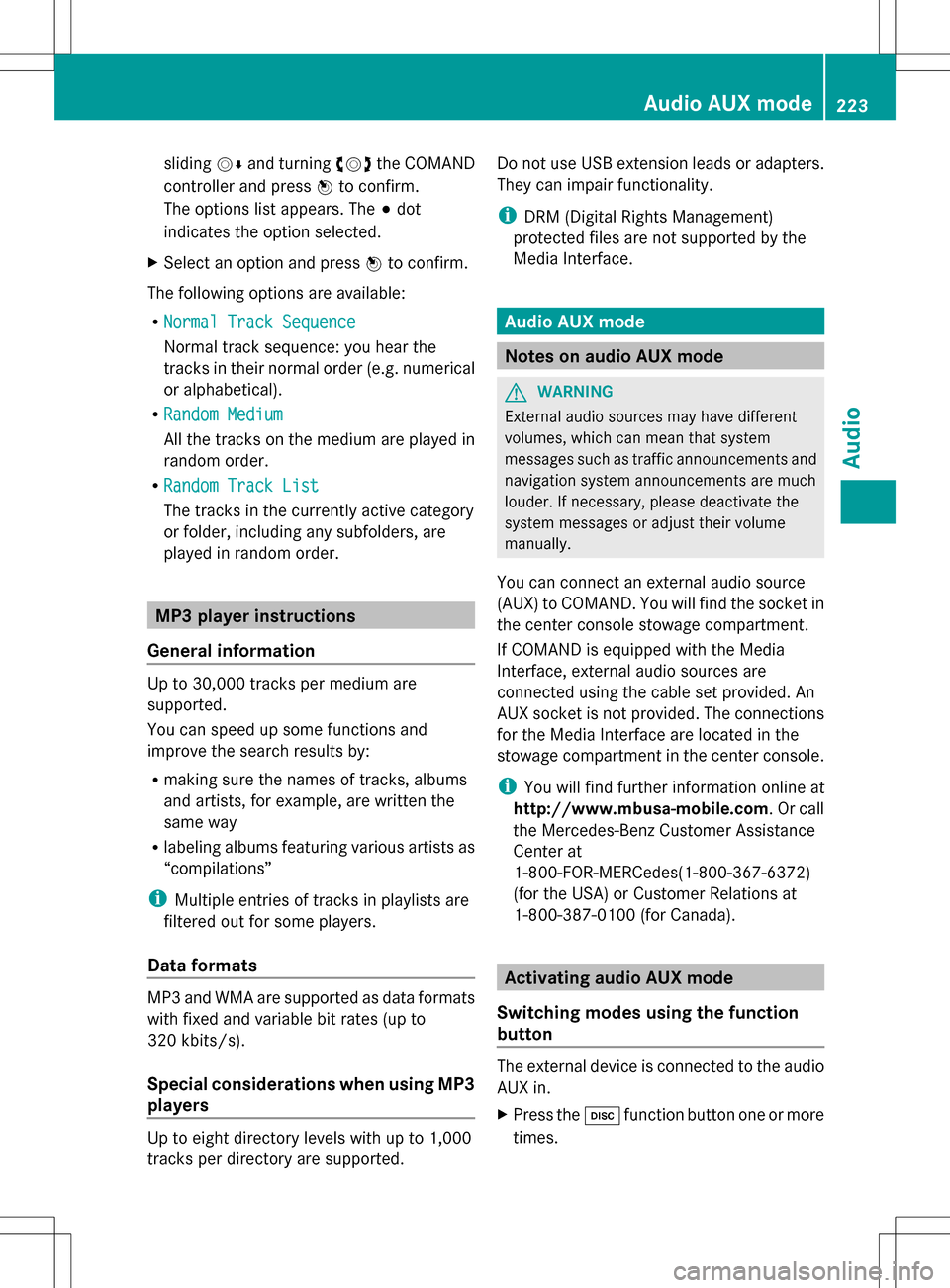
sliding
005B0064and turning 0082005B0083the COMAND
controller and press 00A1to confirm.
The options list appears. The 003Bdot
indicates the option selected.
X Select an option and press 00A1to confirm.
The following options are available:
R Normal Track Sequence Normal Track Sequence
Normal track sequence: you hear the
tracks in their normal order (e.g. numerical
or alphabetical).
R Random Medium Random Medium
All the tracks on the medium are played in
random order.
R Random Track List Random Track List
The tracks in the currently active category
or folder, including any subfolders, are
played in random order. MP3 player instructions
General information Up to 30,000 tracks per medium are
supported.
You can speed up some functions and
improve the search results by:
R making sure the names of tracks, albums
and artists, for example, are written the
same way
R labeling albums featuring various artists as
“compilations”
i Multiple entries of tracks in playlists are
filtered out for some players.
Data formats MP3 and WMA are supported as data formats
with fixed and variable bit rates (up to
320 kbits/s).
Special considerations when using MP3
players
Up to eight directory levels with up to 1,000
tracks per directory are supported. Do not use USB extension leads or adapters.
They can impair functionality.
i
DRM (Digital Rights Management)
protected files are not supported by the
Media Interface. Audio AUX mode
Notes on audio AUX mode
G
WARNING
External audio sources may have different
volumes, which can mean that system
messages such as traffic announcements and
navigation system announcements are much
louder. If necessary, please deactivate the
system messages or adjust their volume
manually.
You can connect an external audio source
(AUX) to COMAND. You will find the socket in
the center console stowage compartment.
If COMAND is equipped with the Media
Interface, external audio sources are
connected using the cable set provided. An
AUX socket is not provided. The connections
for the Media Interface are located in the
stowage compartment in the center console.
i You will find further information online at
http://www.mbusa-mobile.com. Or call
the Mercedes-Benz Customer Assistance
Center at
1-800-FOR-MERCedes(1-800-367-6372)
(for the USA) or Customer Relations at
1-800-387-0100 (for Canada). Activating audio AUX mode
Switching modes using the function
button The external device is connected to the audio
AUX in.
X
Press the 003Afunction button one or more
times. Audio AUX mode
223Audio Z
Page 235 of 274

separately. In this case, start at a medium
volume and increase it gradually. This
enables you to determine whether the
system is able to play the sound at high
volume without distorting it. Increasing the volume on COMAND
X Show the video AUX menu (Y page 232).
X Select Volume Volume by turning 0082005B0083the
COMAND controller and press 00A1to
confirm.
A menu appears. The 003Bdot indicates the
current setting.
X Select Standard
Standard orBoost Boost and press 00A1to
confirm.
Standard Standard: the volume of the external video
source is adjusted to a standard value.
Boost Boost: the volume of the external video
source is raised by approximately 10 dB. Picture viewer
Introduction
If there are pictures on the active data
medium, you can look at them. You can
display pictures with a resolution of up to 20
megapixels. Data medium Supported picture
formats
CD/DVD with
picture files jpeg, jpg
USB devices (sticks,
hard drives)
SD memory card jpeg, jpg
Calling up a category list
X Select a data medium with pictures (e.g. a
memory card): R
In the Audio menu (Y page 182)
R In the media list (Y page 197)
X Select Search Search in the basic display by
sliding 005B0064and turning 0082005B0083the COMAND
controller and press 00A1to confirm.
The category list appears (Y page 204). Displaying pictures
X Select (Y page 204)Photos Photosin the category
list by turning 0082005B0083the COMAND controller
and press 00A1to confirm.
A folder directory appears.
X Select a folder with photos and press 00A1to
confirm.
The folder displays the existing picture files
(example). X
Select a photo and press 00A1to confirm.
The photo is displayed and the music is
stopped. Picture viewer
233Video Z