MERCEDES-BENZ C-Class 2013 W204 Comand Manual
Manufacturer: MERCEDES-BENZ, Model Year: 2013, Model line: C-Class, Model: MERCEDES-BENZ C-Class 2013 W204Pages: 274, PDF Size: 4.07 MB
Page 51 of 274

Adjustment functions
Adjusting the seat cushion length This function is available on M-Class and GL-
Class vehicles with multicontour seats. This function allows you to adjust the height
of the seat cushion.
X Select the seat (Y page 48).
X Select Seat Surface
Seat Surface by turning0082005B0083the
COMAND controller and press 00A1to
confirm.
A scale appears.
X Turn 0082005B0083 or slide 00A0005B0064the COMAND
controller and press 00A1to confirm.
X To exit the menu: press the0041back
button.
Adjusting the seat contour in the
lumbar region of the seat backrest This function is available on M-Class vehicles
with multicontour seats and on all SL-Class
vehicles, regardless of seat variant. This function allows you to adjust the air
cushions in the lumbar region of the backrest
(4-way lumbar support).
X
Select the seat (Y page 48).
X Select Lumbar Lumbar by turning 0082005B0083the
COMAND controller and press 00A1to
confirm.
A crosshair appears. You can make two
settings:
R Vertical: to move the point of greatest
lumbar support up or down
R Horizontal: to adjust the amount of
support
X Slide 00A0005B0064 or009E005B009F the COMAND controller
and press 00A1to confirm.
X To exit the menu: press the0041back
button.
Adjusting the sides of the seat backrest
(backrest side bolsters) This function is available on M-Class, GL-
Class and SL-Class vehicles with
multicontour seats or dynamic multicontour
seats.
X
Select the seat (Y page 48).
X Select Backr. Sides Backr. Sides by turning0082005B0083the
COMAND controller and press 00A1to
confirm.
A scale appears.
X Turn 0082005B0083 or slide 00A0005B0064the COMAND
controller and press 00A1to confirm.
X To exit the menu: press the0041back
button. Seat functions
49Vehicle functions
Page 52 of 274

i
For SL-Class vehicles with dynamic
multicontour seats: when driving dynamics
are activated due to a change of direction
(e.g. cornering), the backrest side cushion
settings can temporarily not be used.
Adjusting the seat side bolsters This function is only available on SL-Class
vehicles with multicontour seats or dynamic
multicontour seats. This function allows you to adjust the air
cushions in the seat side bolsters.
X Select the seat (Y page 48).
X Select Seat Sides
Seat Sides by turning0082005B0083the
COMAND controller and press 00A1to
confirm.
A scale appears.
X Turn 0082005B0083 or slide 00A0005B0064the COMAND
controller and press 00A1to confirm.
X To exit the menu: press the0041back
button.
Balance This function is available on SL-Class
vehicles. The Balance function controls the distribution
of heat on the seat backrest and cushion.
The Balance function influences the currently
set heating level of the seat heating; see the
separate vehicle Operator's Manual.
X
Select the seat (Y page 48).
X Select Balance Balance by turning 0082005B0083the
COMAND controller and press 00A1to
confirm.
A scale appears and shows the current
setting. Positive values indicate the heat
output for the seat backrest, negative
values indicate the heat output for the seat
cushion. The intensity is indicated by an
orange bar in the stylized seat above the
scale.
The values stand for:
R 0 0- backrest and seat cushion are heated
equally to the maximum level
R 1
1to 3
3- the heat output to the seat
cushion is reduced in one-third
increments
R -1 -1 to-3
-3 - the heat output to the backrest
is reduced in one-third increments
X Turn 0082005B0083 or slide 009E005B009Fthe COMAND
controller and press 00A1to confirm.
X To exit the menu: press the0041back
button.
Massage function This function is available on M-Class and GL-
Class vehicles with multicontour seats and on
SL-Class vehicles with dynamic multicontour
seats.50
Seat functionsVehicle functions
Page 53 of 274

Example display (M-Class or GL-Class)
X
Select the seat ( Ypage 48).
X Select Massage Massage by turning 0082005B0083the
COMAND controller and press 00A1to
confirm.
A list appears.
You can select different types of massage
function:
R 0: Off
0: Off
R 1: Slow and Gentle
1: Slow and Gentle
R 2: Slow and Vigorous
2: Slow and Vigorous
R 3: Fast and Gentle
3: Fast and Gentle
R 4: Fast and Vigorous
4: Fast and Vigorous
X Turn 0082005B0083 or slide 00A0005B0064the COMAND
controller and press 00A1to confirm.
The massage function runs for
approximately 15 to 25 minutes,
depending on the setting.
X To exit the menu: press the0041back
button.
Adjusting the driving dynamics This function is only available on SL-Class
vehicles with dynamic multicontour seats. X
Select the seat ( Ypage 48).
X Select Dynamic Seat Dynamic Seat by turning0082005B0083the
COMAND controller and press 00A1to
confirm.
A scale appears.
You can select:
R 0 0: Off
R 1
1: level 1 (medium setting)
R 2
2: level 2 (high setting)
X Turn 0082005B0083 or slide 00A0005B0064the COMAND
controller and press 00A1to confirm.
X To exit the menu: press the0041back
button. Resetting all adjustments
X
Select the seat ( Ypage 48).
X Select Reset All
Reset All by turning0082005B0083the
COMAND controller and press 00A1to
confirm.
A query appears.
X Select Yes YesorNo
No and press 00A1to confirm.
If you select No
No, the process will be aborted. Seat functions
51Vehicle functions
Page 54 of 274

After you select
Yes
Yes, all seat adjustments
are reset to the default values (factory
setting). 52
Seat functionsVehicle functions
Page 55 of 274

Your COMAND equipment
..................54
Introduction ......................................... 54
Basic settings ...................................... 56
Destination input ................................ 57
Entering a point of interest ................70
Personal points of interest .................75
Search & Send ..................................... 80
Route guidance ................................... 81
Traffic reports ..................................... 92
Destination memory ...........................97
Previous destinations .......................101
Map operation and map setting ......102
Additional settings ...........................109
Problems with the navigation sys-
tem ..................................................... 115 53Navigation
Page 56 of 274
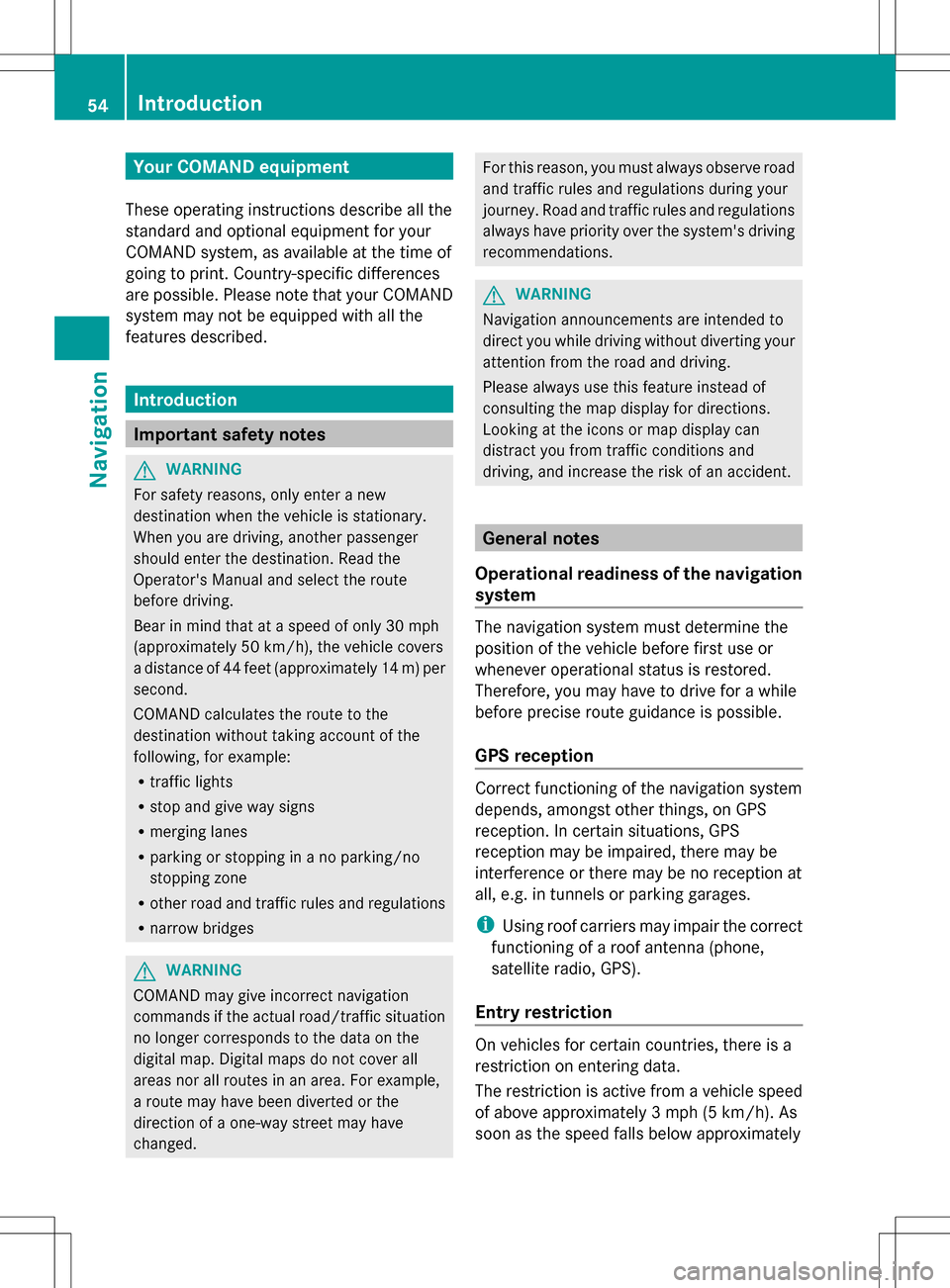
Your COMAND equipment
These operating instructions describe all the
standard and optional equipment for your
COMAND system, as available at the time of
going to print. Country-specific differences
are possible. Please note that your COMAND
system may not be equipped with all the
features described. Introduction
Important safety notes
G
WARNING
For safety reasons, only enter a new
destination when the vehicle is stationary.
When you are driving, another passenger
should enter the destination. Read the
Operator's Manual and select the route
before driving.
Bear in mind that at a speed of only 30 mph
(approximately 50 km/h), the vehicle covers
a distance of 44 feet (approximately 14 m) per
second.
COMAND calculates the route to the
destination without taking account of the
following, for example:
R traffic lights
R stop and give way signs
R merging lanes
R parking or stopping in a no parking/no
stopping zone
R other road and traffic rules and regulations
R narrow bridges G
WARNING
COMAND may give incorrect navigation
commands if the actual road/traffic situation
no longer corresponds to the data on the
digital map. Digital maps do not cover all
areas nor all routes in an area. For example,
a route may have been diverted or the
direction of a one-way street may have
changed. For this reason, you must always observe road
and traffic rules and regulations during your
journey. Road and traffic rules and regulations
always have priority over the system's driving
recommendations. G
WARNING
Navigation announcements are intended to
direct you while driving without diverting your
attention from the road and driving.
Please always use this feature instead of
consulting the map display for directions.
Looking at the icons or map display can
distract you from traffic conditions and
driving, and increase the risk of an accident. General notes
Operational readiness of the navigation
system The navigation system must determine the
position of the vehicle before first use or
whenever operational status is restored.
Therefore, you may have to drive for a while
before precise route guidance is possible.
GPS reception Correct functioning of the navigation system
depends, amongst other things, on GPS
reception. In certain situations, GPS
reception may be impaired, there may be
interference or there may be no reception at
all, e.g. in tunnels or parking garages.
i
Using roof carriers may impair the correct
functioning of a roof antenna (phone,
satellite radio, GPS).
Entry restriction On vehicles for certain countries, there is a
restriction on entering data.
The restriction is active from a vehicle speed
of above approximately 3 mph (5 km/h). As
soon as the speed falls below approximately 54
Int
roductionNavigation
Page 57 of 274

2 mph (3 km/h), the restriction becomes
inactive.
When the restriction is active, certain entries
cannot be made. This will be indicated by the
fact that certain menu items are grayed out
and cannot be selected.
The following entries are not possible, for
example:
R entering the destination city and street
R entering a destination via the map
R entering POIs in the vicinity of a city or via
a name search
R editing entries
R using the number keypad for direct entry
Other entries are possible, such as entering
points of interest in the vicinity of the
destination or current position. Switching to navigation mode
Map showing the menu; route guidance inactive
0043 Status bar
0044 Main function bar
0087 Current vehicle position
0085 Navigation menu bar
X Press the 00BEfunction button.
The map is displayed with the menu either
shown or hidden.
or
X Select Navi
Navi in the main function bar by
sliding 00A0005Band turning 0082005B0083the COMAND
controller and press 00A1to confirm.
The map is displayed with the menu shown. Map without the menu; route guidance inactive
0043
Current vehicle position
0044 Map orientation selected
0087 Map scale selected
i Route guidance active means that you
have entered a destination and that
COMAND has calculated the route. The
display shows the route, changes of
direction and lane recommendations.
Navigation announcements guide you to
your destination.
Route guidance inactive means that no
destination has been entered yet and no
route has been calculated yet. Showing/hiding the menu
You can show or hide the menu at the lower
edge of the map.
X To hide the menu: slide00A0005Bthe COMAND
controller and, when the Full Screen Full Screen
menu item is shown, press 00A1to confirm.
or
X Press the 0041back button.
The map can be seen in the full-screen
display.
X To show the menu: press00A1the COMAND
controller when the map is shown in full-
screen display. Introduction
55Navigation Z
Page 58 of 274

Basic settings
Setting route type and route options
Route settings menu (start of menu)
0043
To select the route type
0044 Setting the number of persons in the
vehicle for the use of carpool lanes
0087 To set route options
X Select Navi Naviin the main function bar by
sliding 00A0005Band turning 0082005B0083the COMAND
controller and press 00A1to confirm.
X Select Route Settings
Route Settings and press00A1to
confirm.
The route settings menu appears.
X Select a route type and press 00A1to confirm.
A filled circle indicates the current setting.
X Select the route option(s) and press 00A1to
confirm.
The route options are switched on 0073or off
0053, depending on the previous status.
i If you change the route type and/or the
route options while route guidance is
active, COMAND will calculate a new route.
If you change the route type and/or the
route options while route guidance is
inactive, COMAND uses the new setting for
the next route guidance.
Route guidance active: a destination has
been entered and the route has been
calculated.
Route guidance inactive: no destination
has been entered yet and no route has been
calculated yet. i
RDS-TMC is not available in all countries.
You can select the following route types:
R Fast Route
Fast Route : COMAND calculates a route
with the shortest (minimized) journey time.
R Dynamic Traffic Route Dynamic Traffic Route : same route
type as Fast
FastRoute
Route . In addition, COMAND
takes into account any relevant traffic
reports received during route guidance.
The navigation system can help you avoid
a traffic jam, for example, by recalculating
the route.
R Dynamic TRF. Route After Request Dynamic TRF. Route After Request:
same route type as Dynamic Traffic Dynamic Traffic
Route
Route . After recalculating the route,
COMAND asks you whether you want to
adopt the new route or whether you want
to continue along the original route.
R Eco Route Eco Route : theEco Route
Eco Route is a variant of
the Fast Route
Fast Route route type. COMAND will
attempt to minimize the journey distance
at the expense of a slightly increased
journey time.
R Short Short Route
Route: COMAND calculates a route
with the shortest possible (minimized)
route distance.
i The route calculated may, for example,
include ferry connections, even if the
Avoid Ferries Avoid Ferries route option is switched
on.
In some cases, COMAND may not be able
to take all the selected route options into
account, e.g. when calculating particularly
long routes.
X To exit the menu: slide009E005B009F the COMAND
controller. To set the number of persons in the
vehicle for the use of carpool lanes
For route calculation, you can take HOV or
carpool lanes into account.
If you use HOV or carpool lanes, please
observe the applicable laws as well as the
local and time limitation conditions. 56
Basic settingsNavigation
Page 59 of 274

Carpool lanes may only be used under certain
conditions. Normally you can use these lanes
when two or more occupants are traveling in
the vehicle. However, there are lanes that can
only be used when three or four occupants
(e.g. in New York) travel in the vehicle. In
California, lone drivers can use a carpool lane
if their vehicle's emission level or fuel
consumption is below a fixed threshold.
Carpool lanes may be reserved for specific
times (e.g. during the peak period).
Carpool lanes are identified by HOV symbols
on special road signs and by markings on the
road. On the road signs, you may also see the
word CARPOOL
CARPOOL. The lanes are arranged as a
separate lane next to the others or are built
as a physically separate lane.
Depending on the setting under Number of
Number of
Occupants in Vehicle Occupants in Vehicle, COMAND uses
carpool lanes when calculating the route.
COMAND then guides you in and out of
carpool lanes using visual and acoustic
driving directions. X
In the route settings menu, select Number
Number
of Occupants in Vehicle:
of Occupants in Vehicle: by turning
0082005B0083 the COMAND controller. X
Select 1
1,2
2or More than 2
More than 2 by turning
0082005B0083 and press 00A1to confirm.
A 003B dot indicates the current setting. Destination input
Important safety notes
G
WARNING
For safety reasons, only enter a new
destination when the vehicle is stationary.
You could otherwise be distracted from the
traffic conditions, cause an accident and
injure yourself and others. Entering a destination by address
Introduction When entering an address as the destination,
you have the following options:
R
entering the state/province, city/ZIP code
and street
R entering the state/province, city and
center
R entering the state/province, city/ZIP code,
street and house number
R entering the state/province, city/ZIP code,
street and intersection
R entering the state/province, street, city
and house number Destination input
57Navigation Z
Page 60 of 274

R
entering the state/province, street and
house number
R entering the state/province, street and
intersection
i You can only enter those cities, streets,
ZIP codes etc. that are stored on the digital
map. This means that for some countries,
you cannot enter ZIP codes, for example.
The step-by-step instructions for entering an
address use the following example data:
New York (state)
New York (city)
40 Broadway
Of course, you can freely enter information
such as state/province, city, street and
house number, for example to enter your
home address.
Address entry menu Calling up the address entry menu
X
To switch to navigation mode: press the
00BE function button.
X To show the menu: press00A1the COMAND
controller.
X Select Destination
Destination by turning0082005B0083the
COMAND controller and pressing 00A1to
confirm. Address entry menu X
Select Address Entry Address Entry and press00A1to
confirm.
The address entry menu appears. If you
have previously entered a destination, this
will be shown in the display.
Depending on the sequence in which you
enter the address and on the data status of
the digital map, some menu items may not be
available at all or may not yet be available.
Example: after you enter the state/province,
the Map Map, No.
No.,Center
Center ,Intersection
Intersection ,Save
Save
and Start
Start menu items are not available. The
ZIP code
ZIP code menu item is not available unless
the digital map contains ZIP codes.
Entering the state/province, city, street
and number Selecting a state/province
X
Call up the address entry menu
(Y page 58).
X Select State/Prov State/Prov in the address entry
menu by turning 0082005B0083the COMAND
controller and press 00A1to confirm.
A menu with the available lists appears:
R Last States/Provinces
Last States/Provinces
R States (U.S.A.) States (U.S.A.)
R Provinces (Canada)
Provinces (Canada)
X To select a list : turn0082005B0083the COMAND
controller and press 00A1to confirm.
The list of selected states/provinces
appears.
X To select a state/province: turn0082005B0083 the
COMAND controller and press 00A1to
confirm.
The address entry menu appears again. The
state/province selected has now been
entered. 58
Destination inputNavigation