window MERCEDES-BENZ C-Class 2013 W204 Comand Manual
[x] Cancel search | Manufacturer: MERCEDES-BENZ, Model Year: 2013, Model line: C-Class, Model: MERCEDES-BENZ C-Class 2013 W204Pages: 274, PDF Size: 4.07 MB
Page 17 of 274
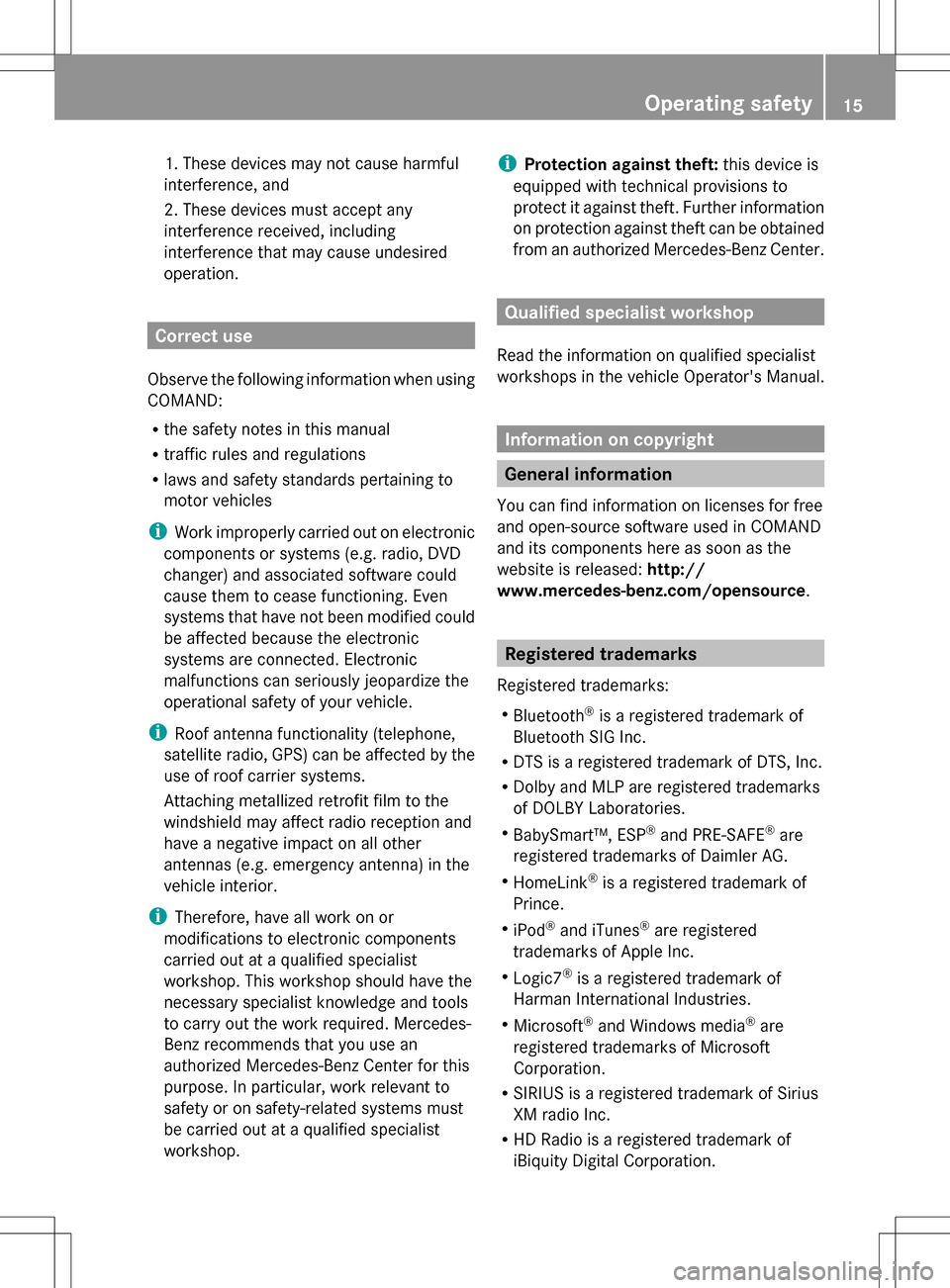
1. These devices may not cause harmful
interference, and
2. These devices must accept any
interference received, including
interference that may cause undesired
operation.
Correct use
Observe the following information when using
COMAND:
R the safety notes in this manual
R traffic rules and regulations
R laws and safety standards pertaining to
motor vehicles
i Work improperly carried out on electronic
components or systems (e.g. radio, DVD
changer) and associated software could
cause them to cease functioning. Even
systems that have not been modified could
be affected because the electronic
systems are connected. Electronic
malfunctions can seriously jeopardize the
operational safety of your vehicle.
i Roof antenna functionality (telephone,
satellite radio, GPS) can be affected by the
use of roof carrier systems.
Attaching metallized retrofit film to the
windshield may affect radio reception and
have a negative impact on all other
antennas (e.g. emergency antenna) in the
vehicle interior.
i Therefore, have all work on or
modifications to electronic components
carried out at a qualified specialist
workshop. This workshop should have the
necessary specialist knowledge and tools
to carry out the work required. Mercedes-
Benz recommends that you use an
authorized Mercedes-Benz Center for this
purpose. In particular, work relevant to
safety or on safety-related systems must
be carried out at a qualified specialist
workshop. i
Protection against theft: this device is
equipped with technical provisions to
protect it against theft. Further information
on protection against theft can be obtained
from an authorized Mercedes-Benz Center. Qualified specialist workshop
Read the information on qualified specialist
workshops in the vehicle Operator's Manual. Information on copyright
General information
You can find information on licenses for free
and open-source software used in COMAND
and its components here as soon as the
website is released: http://
www.mercedes-benz.com/opensource . Registered trademarks
Registered trademarks:
R Bluetooth ®
is a registered trademark of
Bluetooth SIG Inc.
R DTS is a registered trademark of DTS, Inc.
R Dolby and MLP are registered trademarks
of DOLBY Laboratories.
R BabySmart™, ESP ®
and PRE-SAFE ®
are
registered trademarks of Daimler AG.
R HomeLink ®
is a registered trademark of
Prince.
R iPod ®
and iTunes ®
are registered
trademarks of Apple Inc.
R Logic7 ®
is a registered trademark of
Harman International Industries.
R Microsoft ®
and Windows media ®
are
registered trademarks of Microsoft
Corporation.
R SIRIUS is a registered trademark of Sirius
XM radio Inc.
R HD Radio is a registered trademark of
iBiquity Digital Corporation. Operating safety
15 Z
Page 21 of 274

Display overview
Example display for radio
0043
Status bar
0044 Calls up the audio menu
0087 Main function bar
0085 Display/selection window
0083 Radio menu bar
Status bar 0043shows the time and the current settings for telephone operation.
The main functions – navigation, audio, telephone and video – feature additional menus. This
is indicated by triangle 0044. The following table lists the available menu items.
Main function bar 0087allows you to call up the desired main function. When the main function
is activated, it is identifiable by the white lettering.
In the example, the audio main function is set to radio mode and display/selection
window 0085is active.
Radio menu bar 0083allows you to operate the radio functions. COMAND ope
rating system
19At a glance
Page 42 of 274

X
Select a setting by turning 0082005B0083the
COMAND controller and press 00A1to
confirm. Voice Control System settings
Opening/closing the help window
The help window provides information in
addition to the audible instructions during
individualization and during the subsequent
voice control. X
Press 0066.
X Select Settings Settings by turning 0082005B0083the
COMAND controller and press 00A1to
confirm.
X Select Voice Control
Voice Control and press00A1to
confirm.
X Select Help Window
Help Window and press00A1to
confirm.
You have switched the help window on
0073 or off 0053. Individualization
Using individualization, you can fine-tune the
Voice Control System to your own voice and
thus improve voice recognition; see the
separate operating instructions. Bluetooth
®
settings General information about
Bluetooth
®
Bluetooth ®
-capable devices, e.g. mobile
phones, have to comply with a certain profile
in order to be connected to COMAND. Every
Bluetooth ®
device has its own specific
Bluetooth ®
name.
Bluetooth ®
technology is the standard for
short-range wireless data transmission of up
to approximately 10 meters. Bluetooth ®
allows, for example, the exchange of vCards. Bluetooth
®
is a registered trademark of
Bluetooth Special Interest Group (SIG) Inc. Activating/deactivating Bluetooth
®
X Press 0066.
The system menu appears.
X Select Settings Settings by turning 0082005B0083the
COMAND controller and press 00A1to
confirm.
X Select Activate Bluetooth
Activate Bluetooth and press
00A1 to confirm.
This switches Bluetooth ®
on 0073 or off 0053. Setting the system language
This function allows you to determine the
language for the menu displays and the
navigation announcements. The selected
language affects the characters available for
entry.
The navigation announcements are not
available in all languages. If a language is not 40
Setting the system languageSystem settings
Page 49 of 274

Calling up/exiting the display
X
To call up the full screen display: press
the 0066 button.
X In the system menu, slide 00A0005Bthe
COMAND controller up until the Full
Full
Screen
Screen option is selected.
X Press 00A1the COMAND controller.
The system display is shown as full screen
(without system menu).
X Slide 009E005B009F the COMAND controller
repeatedly until the fuel consumption
indicator appears.
The COMAND display shows the fuel
consumption for the last 15 minutes of the
journey.
X To exit the full-screen display: press00A1
the COMAND controller.
The system menu appears.
Every bar of the graph displays the average
value for one minute.
The fuel consumption display may differ from
the display in the FROM START
FROM START trip computer
in the Trip
Trip menu; see the separate vehicle
Operator's Manual. ON&OFFROAD display
Overview
The ON&OFFROAD display is available on M-
Class and GL-Class vehicles.
The COMAND display can show the settings
and status of the ON&OFFROAD functions.
You can find more information about the ON&OFFROAD functions and the display
itself in the vehicle Operator's Manual. Calling up displays
X Press 0066.
X In the system menu, slide 00A0005Bthe
COMAND controller up until the display/
selection window is selected.
X Slide 009E005B009F the COMAND controller until
the ON&OFFROAD display appears.
The COMAND display shows the settings
and status of the ON&OFFROAD functions. Exiting the display
X Slide 009E005B009F the COMAND controller until
the desired display (clock or fuel
consumption) is shown. Driving conditions menu (Active Body
Control)
General notes
On vehicles with Active Body Control (ABC),
you can display some driving systems and
additional information in the COMAND
display. Calling up drive status regulator (ABC)
X Press 0066.
X In the system menu, slide 00A0005Bthe
COMAND controller up until the display/
selection window is selected.
X Slide 009E005B009F the COMAND controller
repeatedly until the driving conditions
menu (ABC) appears.
The corresponding displays appear in the
COMAND display. Driving conditions menu (Active Body Control)
47Vehicle functions
Page 82 of 274

If route guidance has not been activated,
route calculation for the personal point of
interest will start immediately.
X Select Yes
Yes orNo No and press 00A1to confirm.
If you select Yes
Yes, the personal POI is
accepted as the destination.
If you select No No, the process will be aborted.
X To make a call: selectCall
Call and press 00A1
to confirm. COMAND switches to
telephone mode (Y page 129).
i Call
Call is available if the personal POI has a
telephone number and a mobile phone is
connected to COMAND (Y page 122).
X To delete a personal POI: selectDelete
Delete
and press 00A1to confirm.
A prompt appears asking whether you wish
to delete the point of interest.
X Select Yes
Yes orNo No and press 00A1to confirm.
If you select Yes
Yes, the personal POI is
deleted.
If you select No
No, the process will be
canceled. Search & Send
Notes
i To use Search & Send, your vehicle needs
to be equipped with mbrace, a navigation
system and a valid mbrace subscription.
Search & Send is a service assisting you in
entering destinations for the navigation
system. This mbrace service can send a
destination address directly from the Google
Maps ®
website to the navigation system of
your vehicle. Selecting and sending a destination
address
Please also refer to the notes about address
entry online: maps.google.com. X
Call up the maps.google.com website and
destination address in the address entry
field.
X Click the corresponding button to send the
destination address to the e-mail address
registered with mbrace.
X Enter the e-mail address you specified
when setting up your mbrace account into
the corresponding field in the "Send" dialog
window.
X Click "Send". Calling up destination addresses
X
Press the 00D9mbrace information button.
Downloading of the destination address to
the navigation system of your vehicle
begins.
i If you have sent more than one
destination address to your vehicle's
navigation system, you will need to call up
the information individually for every
address to be downloaded. 80
Search & SendNavigation
Page 83 of 274
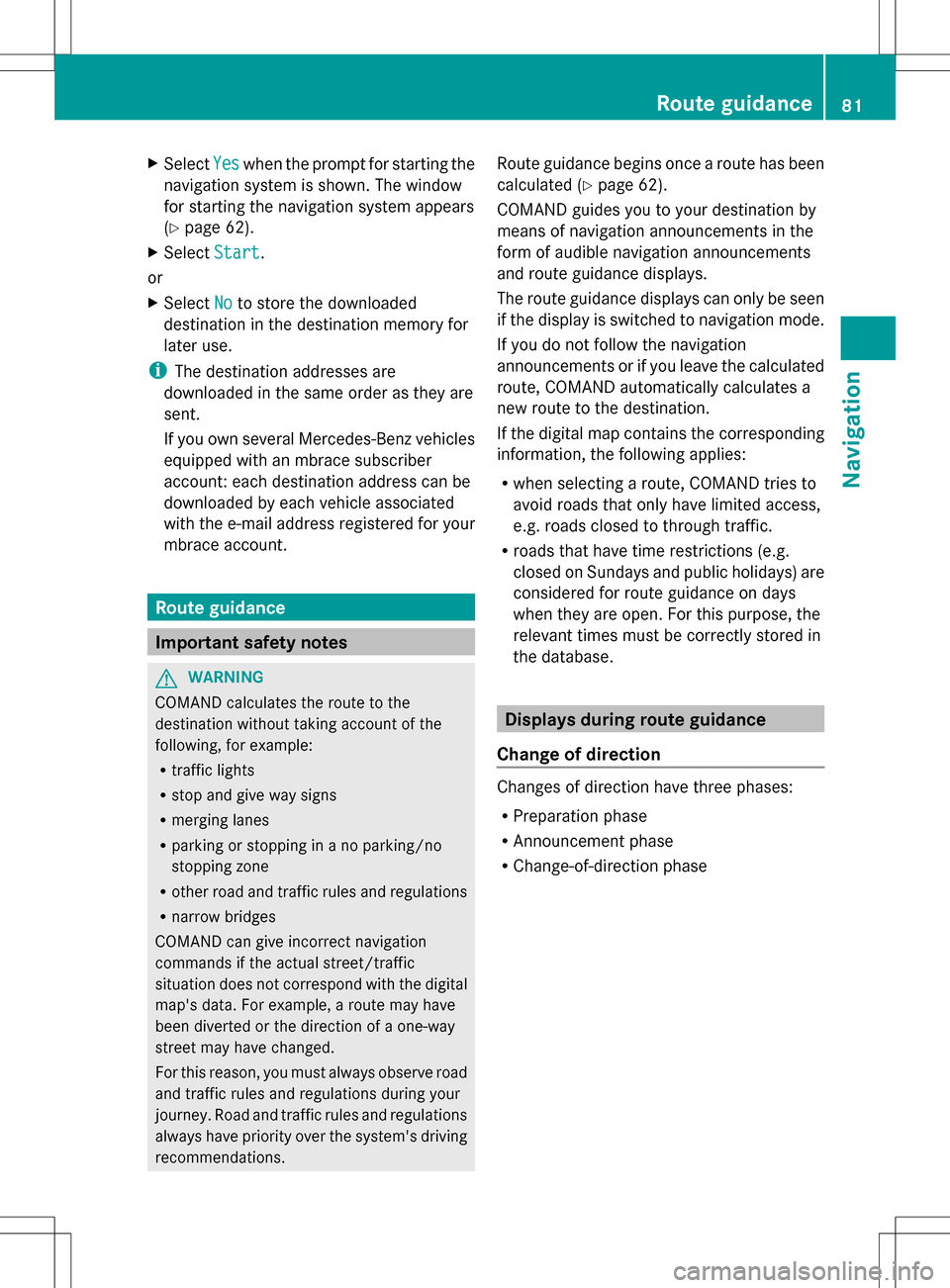
X
Select Yes
Yes when the prompt for starting the
navigation system is shown. The window
for starting the navigation system appears
(Y page 62).
X Select Start
Start .
or
X Select No Noto store the downloaded
destination in the destination memory for
later use.
i The destination addresses are
downloaded in the same order as they are
sent.
If you own several Mercedes-Benz vehicles
equipped with an mbrace subscriber
account: each destination address can be
downloaded by each vehicle associated
with the e-mail address registered for your
mbrace account. Route guidance
Important safety notes
G
WARNING
COMAND calculates the route to the
destination without taking account of the
following, for example:
R traffic lights
R stop and give way signs
R merging lanes
R parking or stopping in a no parking/no
stopping zone
R other road and traffic rules and regulations
R narrow bridges
COMAND can give incorrect navigation
commands if the actual street/traffic
situation does not correspond with the digital
map's data. For example, a route may have
been diverted or the direction of a one-way
street may have changed.
For this reason, you must always observe road
and traffic rules and regulations during your
journey. Road and traffic rules and regulations
always have priority over the system's driving
recommendations. Route guidance begins once a route has been
calculated (Y
page 62).
COMAND guides you to your destination by
means of navigation announcements in the
form of audible navigation announcements
and route guidance displays.
The route guidance displays can only be seen
if the display is switched to navigation mode.
If you do not follow the navigation
announcements or if you leave the calculated
route, COMAND automatically calculates a
new route to the destination.
If the digital map contains the corresponding
information, the following applies:
R when selecting a route, COMAND tries to
avoid roads that only have limited access,
e.g. roads closed to through traffic.
R roads that have time restrictions (e.g.
closed on Sundays and public holidays) are
considered for route guidance on days
when they are open. For this purpose, the
relevant times must be correctly stored in
the database. Displays during route guidance
Change of direction Changes of direction have three phases:
R
Preparation phase
R Announcement phase
R Change-of-direction phase Route guidance
81Navigation Z
Page 97 of 274

Displaying real-time traffic reports
Calling up a list X
To switch to navigation mode: press the
00BE function button.
X To show the menu: press00A1the COMAND
controller.
X Select Traffic
Traffic by turning 0082005B0083the
COMAND controller and press 00A1to
confirm.
If the dialog field shows the "No Traffic
Messages" message, this means that:
R no traffic reports have been received yet.
R no traffic reports are available.
X To cancel the search: selectCancel
Cancel and
press 00A1to confirm.
X To close the report window: selectOK OK
and press 00A1to confirm.
If traffic reports exist, a list is shown.
The content of the list varies depending on
whether route guidance is active or not.
List when route guidance is not active The list shows all the roads, areas or regions
for which reports are available.
A traffic report may refer to an area or a
region, e.g. if visibility is impaired due to fog.
X Calling up a list( Ypage 95)
X To read a traffic report: select a road,
area or region by turning 0082005B0083the
COMAND controller and press 00A1to
confirm. List when route guidance is active
The first list shows the roads, areas and
regions that lie along the route and for which
traffic reports are available.
X
Call up a list ( Ypage 95).
X To show all reports: selectDisplay Display All
All
Messages
Messages by turning 0082005B0083the COMAND
controller and press 00A1to confirm.
You see a list of all roads, areas and regions
for which traffic reports are available, even
if the reports do not affect your route. X
To show a traffic report: select a road,
area or region and press 00A1to confirm.
X To close the list: slide009E005B009F the COMAND
controller. Traffic
reports
95Navigation Z
Page 114 of 274

Deleting a set area
X
Call up the area list ( Ypage 110).
X Select an entry in the list by turning 0082005B0083
the COMAND controller.
X Slide 005B009Fthe COMAND controller and
press 00A1to confirm.
X Select Delete
Delete and press 00A1to confirm.
A query appears asking whether the entry
should be deleted.
X Select Yes
Yes orNo No.
If you select Yes
Yes, the entry is deleted.
If you select No
No , the process will be
canceled. SIRIUS XM service
Displaying SIRIUS XM service
information You can display the SIRIUS XM service
information.
X To show the menu: press00A1the COMAND
controller.
X Select Navi
Navi in the main function bar by
sliding 00A0005Band turning 0082005B0083the COMAND
controller and press 00A1to confirm.
X Select SIRIUS Service
SIRIUS Service and press00A1to
confirm.
The window on the right half of the display
shows the telephone number of the
provider (SIRIUS XM) and the serial number
of your service module.
Registering for the SIRIUS XM traffic
report service X
Call the traffic report provider's phone
number shown on the screen.
i You can also have the satellite service
activated online. To do so, visit the SIRIUS
XM Radio website at
http://www.sirius.com (USA) or
http://www.siriuscanada.com
(Canada). Once the connection has been established:
X
Follow the instructions of the operator.
The activation process may take up to ten
minutes.
If registration is not included when
purchasing the system, your credit card
details will be required to activate your
account. Compass function
In the compass view, you can see the current
direction of travel, the current height above
sea level and the coordinates of the vehicle
position, for example.
X To switch on navigation mode: press the
00BE function button.
X To show the menu: press00A1the COMAND
controller.
X Select Position Position in the navigation system
menu bar by sliding 005B0064and turning 0082005B0083
the COMAND controller and press 00A1to
confirm.
X Select Compass
Compass and press 00A1to confirm. Example: compass
0043
Current direction of travel
0044 Current height above average sea level
(rounded)
0087 Current vehicle position: longitude
coordinates
0085 Number of GPS satellites currently being
used 112
Additional settingsNavigation
Page 132 of 274

Available functions:
R
accepting a waiting call (Y page 130)
R making a further call (Y page 131)
R toggling (Y page 131)
Availability depends on the network (only
possible in the GSM network) and on the
Bluetooth ®
mobile phone.
Switching the hands-free microphone
on/off This function is also available during an active
phone call.
X
Call up the telephone basic menu
(Y page 127).
X To switch off: selectMic Off
Mic Off and press
00A1 to confirm.
If the microphone is switched off, the
display shows the 0056symbol and the The
The
microphone microphone is
isoff
off message appears for
a short period.
X To switch on: selectMic On
Mic On and press
00A1 to confirm.
The 0056symbol disappears. You will briefly
see the The
Themicrophone
microphone is
ison
onmessage.
Sending DTMF tones This function is not supported by all mobile
phones.
Answering machines or other devices can be
controlled by DTMF tones, e.g. for remote
query functions. X
If you would like to listen to the messages
on your answering machine, for example,
dial the corresponding number.
X To transmit individual characters: once
a connection has been established to the
answering machine, select the desired
characters in the character bar, pressing
00A1 to confirm each of them.
or
X Press the corresponding key on the
COMAND number keypad.
Every character selected will be
transmitted immediately.
X To send a phone book entry as a DTMF
sequence: selectName Nameby turning 0082005B0083the
COMAND controller and press 00A1to
confirm.
X Select the desired phone book entry and
press 00A1to confirm.
The entry is sent as a DTMF character
string.
X To return to the call display: select
Back Back and press 00A1to confirm.
i You can also send DTMF tones using the
Voice Control system; see the separate
operating instructions. Calls with several participants
Rejecting or accepting a waiting call The mobile phone network provider must
support and activate the call-waiting function.
Depending on the mobile phone used, the
system behavior differs when accepting a
call.
If you have a call in progress and receive
another call, a new window appears in the
display. You also hear a tone. You can accept
or reject the call.130
Telephone operationTelephone
Page 175 of 274

X
Call up the carousel view (Y page 171).
X In the carousel view, bring a favorite to the
front by turning 0082005B0083or sliding 009E005B009Fthe
COMAND controller and press 00A1to
confirm.
The website is called up. Navigating the website
Overview Action Result
X
Turn 0082005B0083 the
controller. Navigates from one
item that can be
selected (e.g. link,
text field or
selection list) to the
next and highlights
the respective
element on the
website.
Sliding the
controller:
X
Left or right 009E005B009F
X Up or down 00A0005B0064
X Diagonally 009A005B0081 Moves the pointer
on the page.
X
Press 00A1the
controller. Calls up the menu or
opens the selected
item.
X
Press 0041. Calls up the
previous page.
X
Press 003C. Closes the Internet
browser. If several
windows are open,
the current window
is closed.
Example: highlighting an item that can
be selected Internet
173Online and Internet functions