display MERCEDES-BENZ C-Class 2013 W204 Comand Manual
[x] Cancel search | Manufacturer: MERCEDES-BENZ, Model Year: 2013, Model line: C-Class, Model: MERCEDES-BENZ C-Class 2013 W204Pages: 274, PDF Size: 4.07 MB
Page 37 of 274

on the data stored on the digital map.
Characters that are no longer available
0084
are shown in gray. X
Select E E,W
W, space, Y
Yin order and confirm
each with 00A1.
Entering characters using the number
keypad
X To enter the letter N
N: press the 008F
number button twice in quick succession.
The character appears at the bottom of the
display when the key is pressed. The first
available letter is highlighted.
You see which characters you can enter
with that key. Each time the key is pressed,
the next character is selected.
Example: key 008F:
R press once = M
R press twice = N
R press three times = O
X Wait until the character display goes out.
The entries matching your input are shown
in the list.
X Enter E E,W
W, space, Y
Ywith the corresponding
keys.
i The space is entered using number key
0045. Further functions in the list with
character bar
X To delete characters: press the0040
button on the control panel.
or
X Press the 0084button next to the
COMAND controller.
or
X Select the 0084icon in the character bar
by sliding 005B0064and turning 0082005B0083the
COMAND controller and press 00A1to
confirm.
X To delete an entry: press0040on the
control panel.
or
X Press and hold the 0084button next to the
COMAND controller until the entire entry
has been deleted.
or
X Press and hold the 0084symbol in the
character bar and press and hold 00A1the
COMAND controller until the entire entry
has been deleted.
X To cancel an entry: select the0042symbol
in the bottom left of the character bar and
press 00A1to confirm.
or
X Press the 0041back button.
The address entry menu appears.
X To accept the first list entry: press and
hold 00A1the COMAND controller until the
address entry menu appears.
The accepted list entry is shown there. Character entry (navigation)
35At a glance
Page 39 of 274
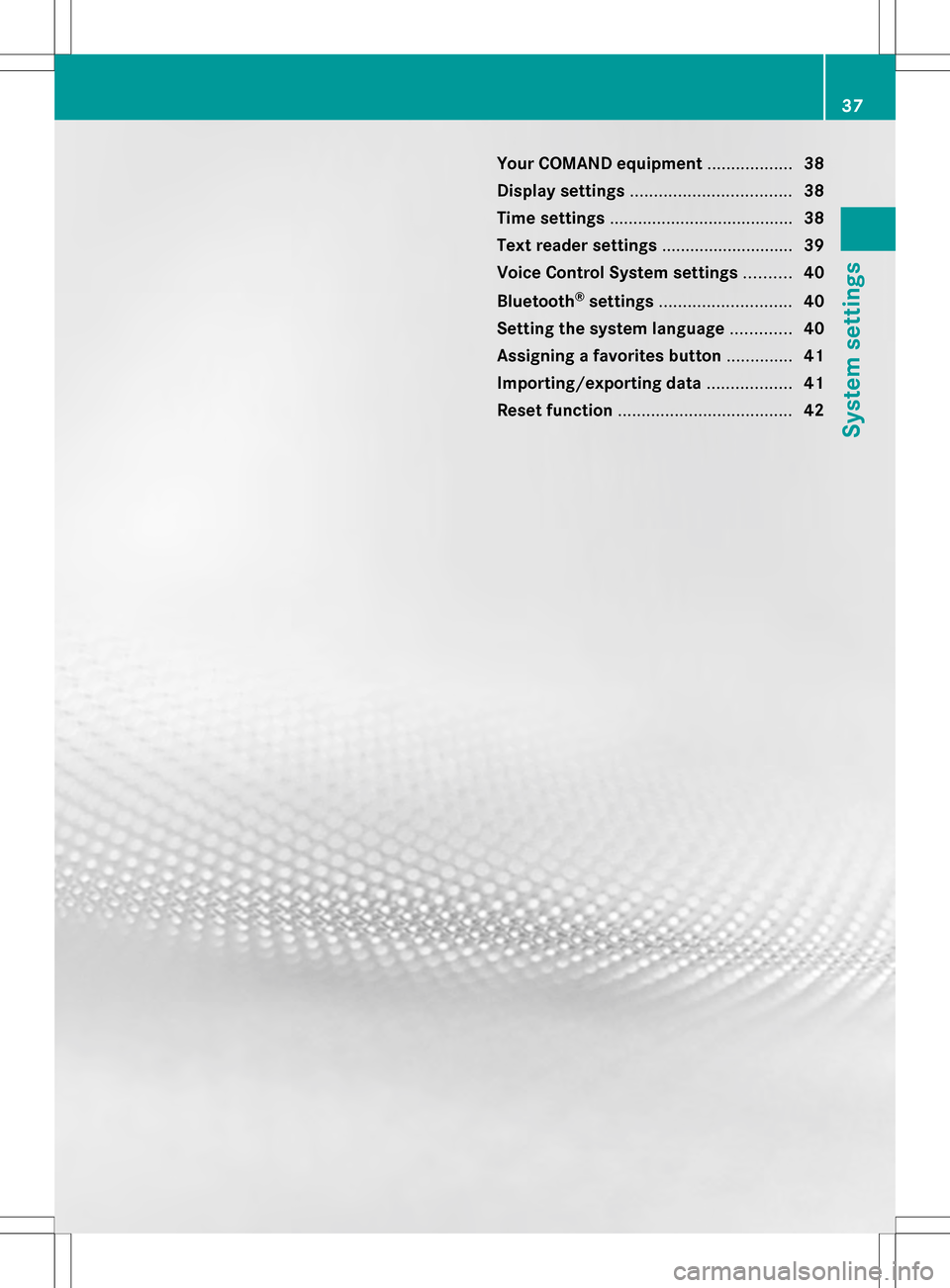
Your COMAND equipment
..................38
Display settings .................................. 38
Time settings ....................................... 38
Text reader settings ............................39
Voice Control System settings ..........40
Bluetooth ®
settings ............................ 40
Setting the system language .............40
Assigning a favorites button ..............41
Importing/exporting data ..................41
Reset function ..................................... 42 37System settings
Page 40 of 274

Your COMAND equipment
These operating instructions describe all the
standard and optional equipment for your
COMAND system, as available at the time of
going to print. Country-specific differences
are possible. Please note that your COMAND
system may not be equipped with all the
features described. Display settings
Setting the brightness
The brightness detected by the display light
sensor affects the setting options for this
function. X
Press 0066.
X Select Settings
Settings by turning 0082005Bthe
COMAND controller and press 00A1to
confirm.
X Select Display
Display and press 00A1to confirm.
X Select Brightness
Brightness and press00A1to
confirm.
X Adjust the brightness by turning 0082005Bthe
COMAND controller and press 00A1to
confirm. Display design
Your COMAND display features optimized
designs for operation during daytime and
night-time hours. You can set the design by manually selecting day or night design or opt
for an automatic setting.
X Press 0066.
X Select Settings Settings by turning 0082005Bthe
COMAND controller and press 00A1to
confirm.
X Select Display
Display and press 00A1to confirm.
X Select Day Mode
Day Mode ,Night Mode
Night Mode or
Automatic
Automatic by turning0082005Bthe COMAND
controller and press 00A1to confirm.
A dot indicates the current setting. Design Explanation
Day Mode
Day Mode The display is set
permanently to day
design.
Night Mode Night Mode The display is set
permanently to night
design.
Automatic Automatic If the
Automatic
Automatic setting
is selected, COMAND
evaluates the readings
from the automatic
vehicle light sensor and
automatically switches
between the display
designs. Time settings
General information
If COMAND is equipped with a navigation
system and has GPS reception, COMAND
automatically sets the time and date. You can
also adjust the time yourself in 30-minute
increments, but the date cannot be changed.
i If you set the time in 30-minute
increments, any time zone settings and
settings for changing between summer and
standard time are lost. Switching between
summer and standard time (Y page 39).38
Time settingsSystem settings
Page 41 of 274

i
The following navigation system functions
require the time, time zone and summer/
standard time to be set correctly in order
to work properly:
R route guidance on routes with time-
dependent traffic guidance
R calculation of expected time of arrival
i With this function, you can set the time
for every display in the vehicle. Setting the time
X
Press 0066.
X Select Time Timeby turning 0082005B0083the COMAND
controller and press 00A1to confirm.
X Select Set Time
Set Time and press00A1to confirm.
X Set the time by turning 0082005B0083the COMAND
controller and press 00A1to confirm.
The time is accepted. Setting the time/date format
X Press 0066.
X Select Time
Time by turning 0082005B0083the COMAND
controller and press 00A1to confirm.
X Select Format
Format and press 00A1to confirm.
The 003Bsymbols show the current settings.
X Set the format by turning 0082005B0083the
COMAND controller and press 00A1to
confirm. Abbreviation Meaning
DD
DD
/MM
MM /YY
YY Day/Month/Year
(date format)
HH HH/MM
MM Hours/Minutes
(time format)
You can set the 24-hour or the AM/PM
format.
Adjusting the time zone and switching
to Daylight Savings Time (Summer)
X Press 0066.
X Select Time Timeby turning 0082005B0083the COMAND
controller and press 00A1to confirm.
X Select Time
TimeZone
Zoneand press 00A1to confirm.
You will see a list of time zones. The
003B dot indicates the current setting.
X Select the time zone and press 00A1to
confirm.
X To switch automatic changeover on/
off: select Auto. Daylight Savings Auto. Daylight Savings
Time On
Time On orAuto. Daylight Savings
Auto. Daylight Savings
Time Off
Time Off by turning 0082005B0083the COMAND
controller and press 00A1to confirm.
The 003Bdot indicates the current setting. Text reader settings
X Press the 0066button.
X Select Settings
Settings by turning 0082005B0083the
COMAND controller and press 00A1to
confirm.
X Select Text Reader Speed
Text Reader Speed and press00A1
to confirm.
A list appears. The 003Bdot indicates the
current setting. Text reader settings
39System settings
Page 42 of 274

X
Select a setting by turning 0082005B0083the
COMAND controller and press 00A1to
confirm. Voice Control System settings
Opening/closing the help window
The help window provides information in
addition to the audible instructions during
individualization and during the subsequent
voice control. X
Press 0066.
X Select Settings Settings by turning 0082005B0083the
COMAND controller and press 00A1to
confirm.
X Select Voice Control
Voice Control and press00A1to
confirm.
X Select Help Window
Help Window and press00A1to
confirm.
You have switched the help window on
0073 or off 0053. Individualization
Using individualization, you can fine-tune the
Voice Control System to your own voice and
thus improve voice recognition; see the
separate operating instructions. Bluetooth
®
settings General information about
Bluetooth
®
Bluetooth ®
-capable devices, e.g. mobile
phones, have to comply with a certain profile
in order to be connected to COMAND. Every
Bluetooth ®
device has its own specific
Bluetooth ®
name.
Bluetooth ®
technology is the standard for
short-range wireless data transmission of up
to approximately 10 meters. Bluetooth ®
allows, for example, the exchange of vCards. Bluetooth
®
is a registered trademark of
Bluetooth Special Interest Group (SIG) Inc. Activating/deactivating Bluetooth
®
X Press 0066.
The system menu appears.
X Select Settings Settings by turning 0082005B0083the
COMAND controller and press 00A1to
confirm.
X Select Activate Bluetooth
Activate Bluetooth and press
00A1 to confirm.
This switches Bluetooth ®
on 0073 or off 0053. Setting the system language
This function allows you to determine the
language for the menu displays and the
navigation announcements. The selected
language affects the characters available for
entry.
The navigation announcements are not
available in all languages. If a language is not 40
Setting the system languageSystem settings
Page 43 of 274
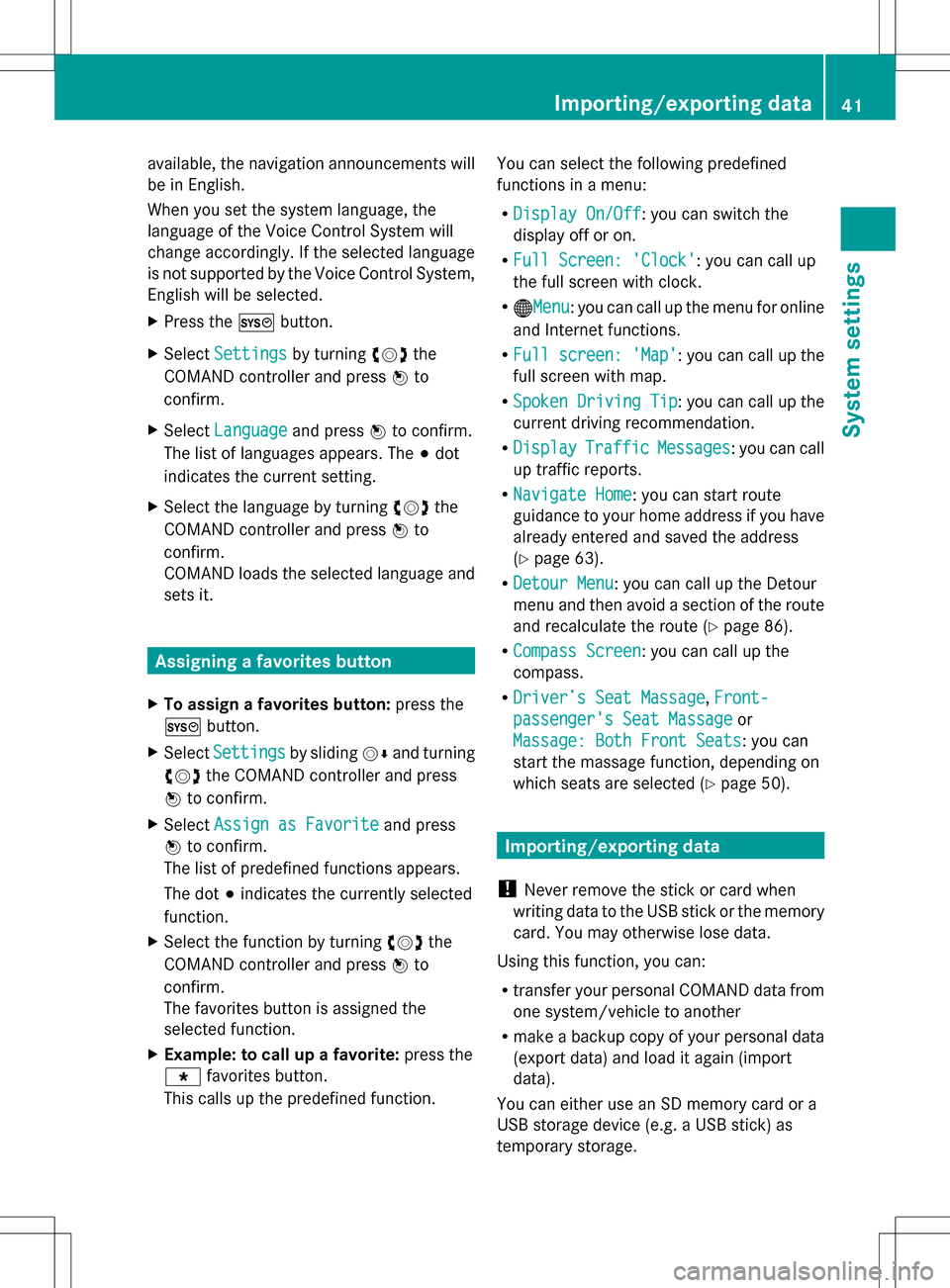
available, the navigation announcements will
be in English.
When you set the system language, the
language of the Voice Control System will
change accordingly. If the selected language
is not supported by the Voice Control System,
English will be selected.
X Press the 0066button.
X Select Settings
Settings by turning 0082005B0083the
COMAND controller and press 00A1to
confirm.
X Select Language
Language and press00A1to confirm.
The list of languages appears. The 003Bdot
indicates the current setting.
X Select the language by turning 0082005B0083the
COMAND controller and press 00A1to
confirm.
COMAND loads the selected language and
sets it. Assigning a favorites button
X To assign a favorites button: press the
0066 button.
X Select Settings
Settings by sliding005B0064and turning
0082005B0083 the COMAND controller and press
00A1 to confirm.
X Select Assign as Favorite
Assign as Favorite and press
00A1 to confirm.
The list of predefined functions appears.
The dot 003Bindicates the currently selected
function.
X Select the function by turning 0082005B0083the
COMAND controller and press 00A1to
confirm.
The favorites button is assigned the
selected function.
X Example: to call up a favorite: press the
0086 favorites button.
This calls up the predefined function. You can select the following predefined
functions in a menu:
R
Display On/Off
Display On/Off : you can switch the
display off or on.
R Full Screen: 'Clock' Full Screen: 'Clock': you can call up
the full screen with clock.
R 00A7Menu Menu: you can call up the menu for online
and Internet functions.
R Full screen: 'Map'
Full screen: 'Map' : you can call up the
full screen with map.
R Spoken Driving Tip Spoken Driving Tip : you can call up the
current driving recommendation.
R Display
Display Traffic
TrafficMessages
Messages : you can call
up traffic reports.
R Navigate Home
Navigate Home: you can start route
guidance to your home address if you have
already entered and saved the address
(Y page 63).
R Detour Menu
Detour Menu: you can call up the Detour
menu and then avoid a section of the route
and recalculate the route ( Ypage 86).
R Compass Screen
Compass Screen : you can call up the
compass.
R Driver’s Seat Massage Driver’s Seat Massage, Front-
Front-
passenger's Seat Massage
passenger's Seat Massage or
Massage: Both Front Seats
Massage: Both Front Seats : you can
start the massage function, depending on
which seats are selected (Y page 50). Importing/exporting data
! Never remove the stick or card when
writing data to the USB stick or the memory
card. You may otherwise lose data.
Using this function, you can:
R transfer your personal COMAND data from
one system/vehicle to another
R make a backup copy of your personal data
(export data) and load it again (import
data).
You can either use an SD memory card or a
USB storage device (e.g. a USB stick) as
temporary storage. Importing/exporting data
41System settings
Page 47 of 274
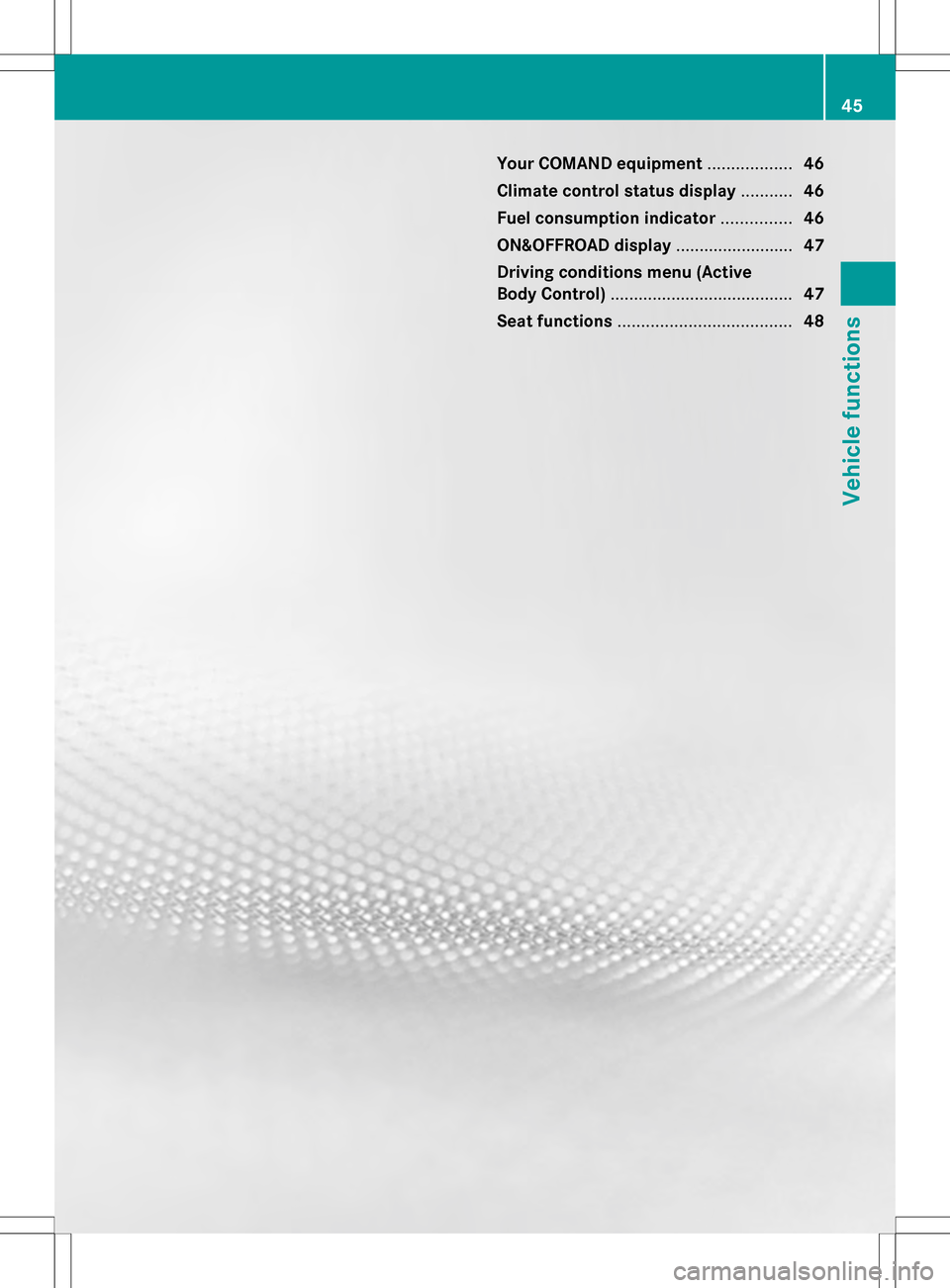
Your COMAND equipment
..................46
Climate control status display ...........46
Fuel consumption indicator ...............46
ON&OFFROAD display .........................47
Driving conditions menu (Active
Body Control) ....................................... 47
Seat functions ..................................... 48 45Vehicle functions
Page 48 of 274

Your COMAND equipment
These operating instructions describe all the
standard and optional equipment for your
COMAND system, as available at the time of
going to print. Country-specific differences
are possible. Please note that your COMAND
system may not be equipped with all the
features described. Climate control status display
The climate status display in the COMAND display
(example)
If you change the settings of the climate
control system, the climate status display
appears for three seconds at the bottom of
the screen in the COMAND display. You will
see the current settings of the various climate
control functions.
Overview of climate control systems, see
separate vehicle operating instructions.
The climate status display appears when:
X You turn the temperature control and set
the temperature.
or
X You turn the control to set the airflow.
or
X You press one of the following buttons:
0097 Increases air flow
0095 Decreases air flow
005A Switches climate control on/off
00D6 Switches the ZONE function on/off 0058
Controls the air conditioning
automatically
00F0 Sets the climate control style in
automatic mode (FOCUS/MEDIUM/
DIFFUSE)
008F Sets the air distribution
0099, 009Cor009B Sets the air
distribution
0064 Turns on the defrost function
00C9 Turns on maximum cooling
i How to call up the climate control status
display depends on the climate control
system of your vehicle. Example settings for the defrost function (top) and
for the climate mode in automatic mode
X
To hide the display: turn or press the
COMAND controller.
or
X Press one of the buttons on COMAND. Fuel consumption indicator
Overview
Depending on the vehicle equipment and the
engine variant installed, fuel consumption
can be shown in the COMAND display.
If your vehicle is a hybrid vehicle and the
installed engine variant supports it, you can
call up other displays (see the separate
operating instructions). 46
Fuel consu
mption indi catorVehicle functions
Page 49 of 274

Calling up/exiting the display
X
To call up the full screen display: press
the 0066 button.
X In the system menu, slide 00A0005Bthe
COMAND controller up until the Full
Full
Screen
Screen option is selected.
X Press 00A1the COMAND controller.
The system display is shown as full screen
(without system menu).
X Slide 009E005B009F the COMAND controller
repeatedly until the fuel consumption
indicator appears.
The COMAND display shows the fuel
consumption for the last 15 minutes of the
journey.
X To exit the full-screen display: press00A1
the COMAND controller.
The system menu appears.
Every bar of the graph displays the average
value for one minute.
The fuel consumption display may differ from
the display in the FROM START
FROM START trip computer
in the Trip
Trip menu; see the separate vehicle
Operator's Manual. ON&OFFROAD display
Overview
The ON&OFFROAD display is available on M-
Class and GL-Class vehicles.
The COMAND display can show the settings
and status of the ON&OFFROAD functions.
You can find more information about the ON&OFFROAD functions and the display
itself in the vehicle Operator's Manual. Calling up displays
X Press 0066.
X In the system menu, slide 00A0005Bthe
COMAND controller up until the display/
selection window is selected.
X Slide 009E005B009F the COMAND controller until
the ON&OFFROAD display appears.
The COMAND display shows the settings
and status of the ON&OFFROAD functions. Exiting the display
X Slide 009E005B009F the COMAND controller until
the desired display (clock or fuel
consumption) is shown. Driving conditions menu (Active Body
Control)
General notes
On vehicles with Active Body Control (ABC),
you can display some driving systems and
additional information in the COMAND
display. Calling up drive status regulator (ABC)
X Press 0066.
X In the system menu, slide 00A0005Bthe
COMAND controller up until the display/
selection window is selected.
X Slide 009E005B009F the COMAND controller
repeatedly until the driving conditions
menu (ABC) appears.
The corresponding displays appear in the
COMAND display. Driving conditions menu (Active Body Control)
47Vehicle functions
Page 50 of 274

Details on the displays:
R
for standard vehicles, see the separate
vehicle Operator's Manual.
R for AMG vehicles, see the separate vehicle
Operator's Manual. Exiting the display
X Slide 009E005B009F the COMAND controller until
the desired display (clock or fuel
consumption) is shown. Seat functions
Overview
The possible settings depend on the type of
seat and the vehicle model series. Using the
0059 button next to the COMAND controller
or the Seat menu item in the system menu,
you can call up the following seat adjustment
functions:
R For M-Class and GL-Class vehicles with
multicontour seats:
- seat cushion length
- backrest side bolsters
- lumbar
- massage
R For SL-Class vehicles with lumbar support
seats:
-lumbar
- balance R
For SL-Class vehicles with multicontour
seats:
- seat cushion side bolsters
- backrest side bolsters
- lumbar
- balance
R For SL-Class vehicles with dynamic
multicontour seats
-seat cushion side bolsters
- backrest side bolsters
- lumbar
- dynamics
- massage
- balance
i You can also store and recall the current
seat function settings using the memory
button and the corresponding memory
position switch; see the separate vehicle
Operator's Manual.
The massage function cannot be started or
stopped using the memory button. Selecting the seat
First select the seat which you wish to adjust.
X Press the 0059or0066 button.
X Select Seat Seatand press 00A1to confirm.
X To switch to the lower line, for both options
slide 005B0064the COMAND controller.
X Select Driver's Seat Driver's Seat orPassenger
Passenger
Seat
Seat by turning 0082005B0083the COMAND
controller and press 00A1to confirm. 48
Seat functionsVehicle functions