seat adjustment MERCEDES-BENZ C-Class 2013 W204 Comand Manual
[x] Cancel search | Manufacturer: MERCEDES-BENZ, Model Year: 2013, Model line: C-Class, Model: MERCEDES-BENZ C-Class 2013 W204Pages: 274, PDF Size: 4.07 MB
Page 12 of 274
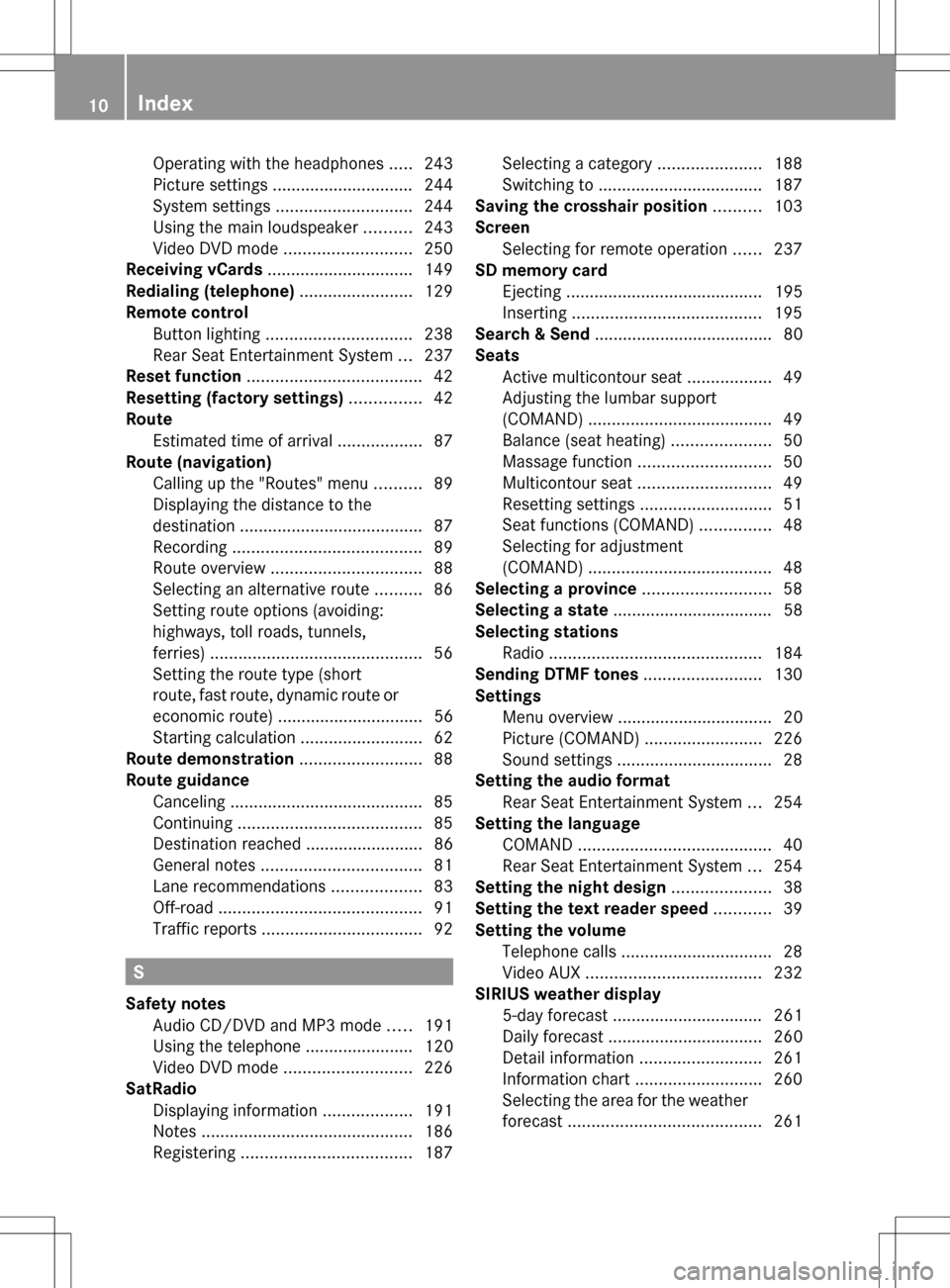
Operating with the headphones
.....243
Picture settings .............................. 244
System settings ............................. 244
Using the main loudspeaker ..........243
Video DVD mode ........................... 250
Receiving vCards ............................... 149
Redialing (telephone) ........................129
Remote control Button lighting ............................... 238
Rear Seat Entertainment System ...237
Reset function ..................................... 42
Resetting (factory settings) ...............42
Route Estimated time of arrival ..................87
Route (navigation)
Calling up the "Routes" menu ..........89
Displaying the distance to the
destination ....................................... 87
Recording ........................................ 89
Route overview ................................ 88
Selecting an alternative route ..........86
Setting route options (avoiding:
highways, toll roads, tunnels,
ferries) ............................................. 56
Setting the route type (short
route, fast route, dynamic route or
economic route) ............................... 56
Starting calculation ..........................62
Route demonstration ..........................88
Route guidance Canceling ......................................... 85
Continuing ....................................... 85
Destination reached ......................... 86
General notes .................................. 81
Lane recommendations ...................83
Off-road ........................................... 91
Traffic reports .................................. 92S
Safety notes Audio CD/DVD and MP3 mode .....191
Using the telephone ....................... 120
Video DVD mode ........................... 226
SatRadio
Displaying information ...................191
Notes ............................................. 186
Registering .................................... 187Selecting a category
......................188
Switching to ................................... 187
Saving the crosshair position ..........103
Screen Selecting for remote operation ......237
SD memory card
Ejecting .......................................... 195
Inserting ........................................ 195
Search & Send ...................................... 80
Seats Active multicontour sea t.................. 49
Adjusting the lumbar support
(COMAND) ....................................... 49
Balance (seat heating) .....................50
Massage function ............................ 50
Multicontour seat ............................ 49
Resetting settings ............................ 51
Seat functions (COMAND) ...............48
Selecting for adjustment
(COMAND) ....................................... 48
Selecting a province ...........................58
Selecting a state .................................. 58
Selecting stations Radio ............................................. 184
Sending DTMF tones .........................130
Settings Menu overview ................................. 20
Picture (COMAND) .........................226
Sound settings ................................. 28
Setting the audio format
Rear Seat Entertainment System ...254
Setting the language
COMAND ......................................... 40
Rear Seat Entertainment System ...254
Setting the night design .....................38
Setting the text reader speed ............39
Setting the volume Telephone call s................................ 28
Video AUX ..................................... 232
SIRIUS weather display
5-day forecast ................................ 261
Daily forecast ................................. 260
Detail information ..........................261
Information chart ........................... 260
Selecting the area for the weather
forecast ......................................... 26110
Index
Page 50 of 274

Details on the displays:
R
for standard vehicles, see the separate
vehicle Operator's Manual.
R for AMG vehicles, see the separate vehicle
Operator's Manual. Exiting the display
X Slide 009E005B009F the COMAND controller until
the desired display (clock or fuel
consumption) is shown. Seat functions
Overview
The possible settings depend on the type of
seat and the vehicle model series. Using the
0059 button next to the COMAND controller
or the Seat menu item in the system menu,
you can call up the following seat adjustment
functions:
R For M-Class and GL-Class vehicles with
multicontour seats:
- seat cushion length
- backrest side bolsters
- lumbar
- massage
R For SL-Class vehicles with lumbar support
seats:
-lumbar
- balance R
For SL-Class vehicles with multicontour
seats:
- seat cushion side bolsters
- backrest side bolsters
- lumbar
- balance
R For SL-Class vehicles with dynamic
multicontour seats
-seat cushion side bolsters
- backrest side bolsters
- lumbar
- dynamics
- massage
- balance
i You can also store and recall the current
seat function settings using the memory
button and the corresponding memory
position switch; see the separate vehicle
Operator's Manual.
The massage function cannot be started or
stopped using the memory button. Selecting the seat
First select the seat which you wish to adjust.
X Press the 0059or0066 button.
X Select Seat Seatand press 00A1to confirm.
X To switch to the lower line, for both options
slide 005B0064the COMAND controller.
X Select Driver's Seat Driver's Seat orPassenger
Passenger
Seat
Seat by turning 0082005B0083the COMAND
controller and press 00A1to confirm. 48
Seat functionsVehicle functions
Page 51 of 274

Adjustment functions
Adjusting the seat cushion length This function is available on M-Class and GL-
Class vehicles with multicontour seats. This function allows you to adjust the height
of the seat cushion.
X Select the seat (Y page 48).
X Select Seat Surface
Seat Surface by turning0082005B0083the
COMAND controller and press 00A1to
confirm.
A scale appears.
X Turn 0082005B0083 or slide 00A0005B0064the COMAND
controller and press 00A1to confirm.
X To exit the menu: press the0041back
button.
Adjusting the seat contour in the
lumbar region of the seat backrest This function is available on M-Class vehicles
with multicontour seats and on all SL-Class
vehicles, regardless of seat variant. This function allows you to adjust the air
cushions in the lumbar region of the backrest
(4-way lumbar support).
X
Select the seat (Y page 48).
X Select Lumbar Lumbar by turning 0082005B0083the
COMAND controller and press 00A1to
confirm.
A crosshair appears. You can make two
settings:
R Vertical: to move the point of greatest
lumbar support up or down
R Horizontal: to adjust the amount of
support
X Slide 00A0005B0064 or009E005B009F the COMAND controller
and press 00A1to confirm.
X To exit the menu: press the0041back
button.
Adjusting the sides of the seat backrest
(backrest side bolsters) This function is available on M-Class, GL-
Class and SL-Class vehicles with
multicontour seats or dynamic multicontour
seats.
X
Select the seat (Y page 48).
X Select Backr. Sides Backr. Sides by turning0082005B0083the
COMAND controller and press 00A1to
confirm.
A scale appears.
X Turn 0082005B0083 or slide 00A0005B0064the COMAND
controller and press 00A1to confirm.
X To exit the menu: press the0041back
button. Seat functions
49Vehicle functions
Page 53 of 274

Example display (M-Class or GL-Class)
X
Select the seat ( Ypage 48).
X Select Massage Massage by turning 0082005B0083the
COMAND controller and press 00A1to
confirm.
A list appears.
You can select different types of massage
function:
R 0: Off
0: Off
R 1: Slow and Gentle
1: Slow and Gentle
R 2: Slow and Vigorous
2: Slow and Vigorous
R 3: Fast and Gentle
3: Fast and Gentle
R 4: Fast and Vigorous
4: Fast and Vigorous
X Turn 0082005B0083 or slide 00A0005B0064the COMAND
controller and press 00A1to confirm.
The massage function runs for
approximately 15 to 25 minutes,
depending on the setting.
X To exit the menu: press the0041back
button.
Adjusting the driving dynamics This function is only available on SL-Class
vehicles with dynamic multicontour seats. X
Select the seat ( Ypage 48).
X Select Dynamic Seat Dynamic Seat by turning0082005B0083the
COMAND controller and press 00A1to
confirm.
A scale appears.
You can select:
R 0 0: Off
R 1
1: level 1 (medium setting)
R 2
2: level 2 (high setting)
X Turn 0082005B0083 or slide 00A0005B0064the COMAND
controller and press 00A1to confirm.
X To exit the menu: press the0041back
button. Resetting all adjustments
X
Select the seat ( Ypage 48).
X Select Reset All
Reset All by turning0082005B0083the
COMAND controller and press 00A1to
confirm.
A query appears.
X Select Yes YesorNo
No and press 00A1to confirm.
If you select No
No, the process will be aborted. Seat functions
51Vehicle functions
Page 54 of 274
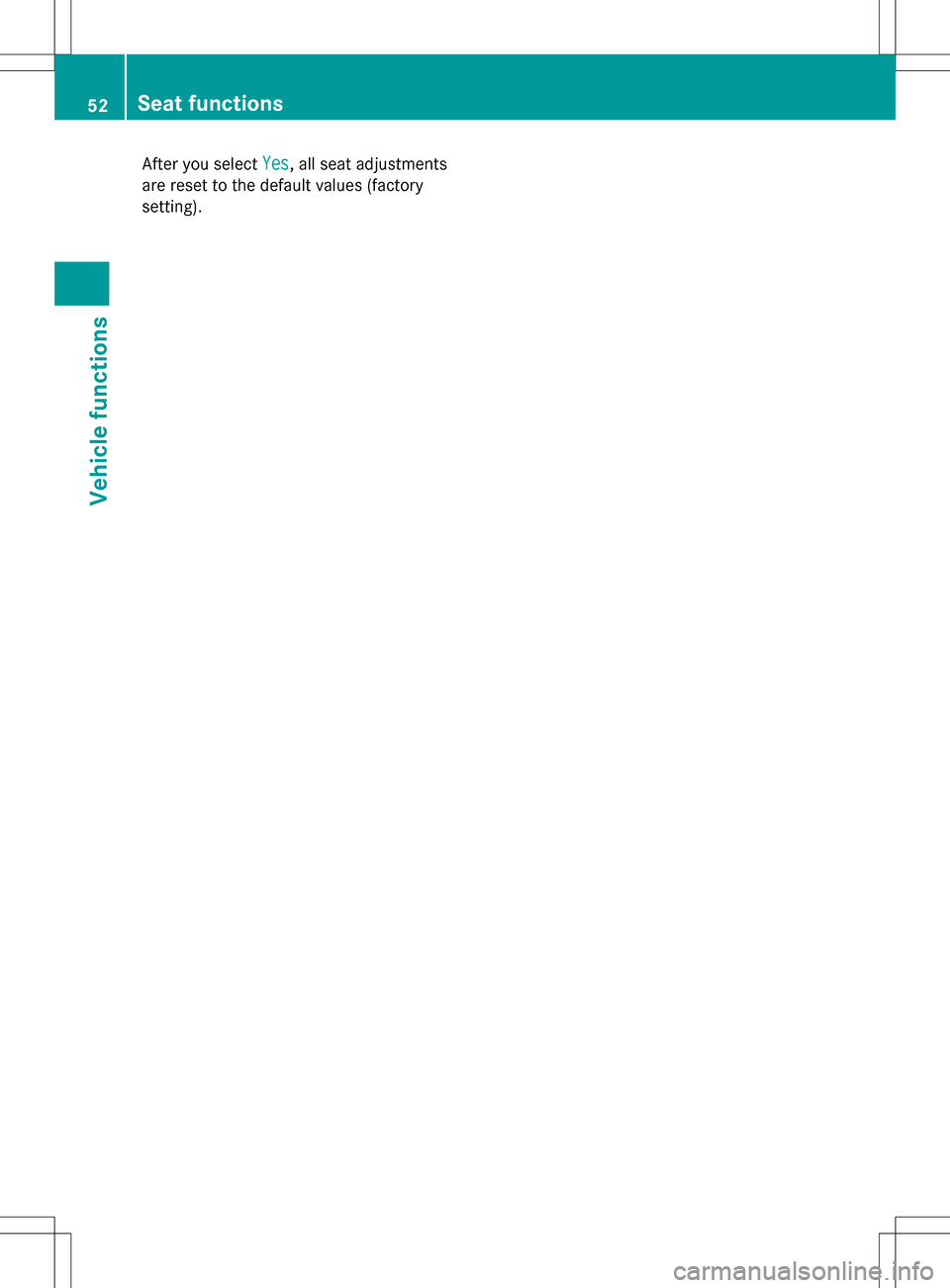
After you select
Yes
Yes, all seat adjustments
are reset to the default values (factory
setting). 52
Seat functionsVehicle functions
Page 245 of 274

Basic functions
Using headphones
You can use the cordless headphones
supplied and/or up to two sets of corded
headphones connected to the corresponding
jack of the rear-compartment screens
(Y page 237).
Information on:
R Switching the cordless headphones on/off
R Adjusting the volume of the headphones
R Selecting a screen for the headphones
can be found under "Cordless headphones"
(Y page 240). Using the main loudspeakers
This function is available in conjunction with
COMAND.
You can use the vehicle loudspeakers to
listen to a disc inserted in the rear-
compartment drive. To do so, at least one of
the rear-compartment screens must be set to
disc mode.
X Setting using COMAND: e.g. press the
002A function button once or twice to
switch on an audio mode.
X Select Audio
Audio by sliding 00A0005Bthe COMAND
controller and press 00A1to confirm.
The Audio menu appears.
X Select Rear Audio
Rear Audio by turning0082005B0083the
COMAND controller and press 00A1to
confirm.
i The headphones' volume setting does not
affect the main loudspeakers. Selecting sound settings
You can select the sound settings in the audio
CD/DVD/MP3, video DVD and AUX modes. X
Switch on an operating mode (e.g. audio
CD mode) (Y page 245).
X Select Treble
Treble orBass Bass using
the 006400590065 buttons on the remote
control and press the 008Bbutton to confirm.
An adjustment scale appears.
X Select a setting using the 00630064
buttons and press the 008Bbutton to confirm. Multiple users
Simultaneous use of the rear-
compartment disc drive The two rear-compartment screens can be
operated almost entirely independently from
one another. However, there can be a conflict
in some menus if the two screens are used
simultaneously.
If the rear-compartment disc drive is being
used for both screens simultaneously,
selecting certain menus or settings on one of
the screens also affects the other screen.
The following functions affect both screens:
R changing playback options
R selecting a track (from a track list or folder)
R using the play, pause and stop functions
R fast forwarding/rewinding or scrolling
R calling up the DVD menu and navigating
within it
R setting the language, subtitles and camera
angle
R calling up interactive DVD content
The following functions affect only one
screen:
R audio and video functions as well as picture
settings
R switching between full screen and the
menu Basic functions
243Rear Seat Entertainment System Z
Page 246 of 274

Switching between operating modes
When you exit an operating mode (e.g. audio
CD mode), the current setting is saved. If you
call up this operating mode again later, there
are two possibilities:
R the operating mode has been changed on
the other screen.
R the operating mode has not been changed.
In the first case, the operating mode appears
as it is on the other screen.
In the second case, the setting appears on the
screen as it was when you last exited the
operating mode. Picture settings
Overview You can select picture settings in video DVD
and AUX mode (Y page 257).
Adjusting the brightness, contrast and
color Example: TV mode
0043
Brightness, contrast and color
0044 Picture formats
X Switch on video DVD mode (Y page 250).
X To show the menu: press the008Bbutton
on the remote control.
or
X Select (Y page 228) Menu Menuwhile the
navigation menu is shown and press the
008B button to confirm. X
Select DVD-V
DVD-V using the 006400590065
buttons and press the 008Bbutton to confirm.
X Select Brightness
Brightness ,Contrast
Contrast orColor
Color
using the 00630064 buttons and press the
008B button to confirm.
An adjustment scale appears.
X Select a setting using the 00630064
buttons and press the 008Bbutton to confirm. Changing the picture format
X To show the menu: press the008Bbutton
on the remote control.
or
X Select (Y page 228) Menu Menuwhile the
navigation menu is shown and press the
008B button to confirm.
X Select DVD-V DVD-Vusing the 006400590065
buttons and press the 008Bbutton to confirm.
The dot in front of one of the menu items
16:9 Optimized 16:9 Optimized ,4:3
4:3 orWidescreen
Widescreen
indicates the format currently selected.
X Select a format using the 00630064
buttons and press the 008Bbutton to confirm. System settings
Note
You can adjust almost all system settings
individually for each screen without affecting
the other screen. You make these settings
using the remote control (Y page 237). Selecting the display language
X Select System System using the 006300590065
buttons on the remote control and press
008B to confirm.
You see the system menu on the selected
rear screen. 244
System settingsRear Seat Entertainment System
Page 260 of 274

AUX menu
X
Select Source Source from the AUX menu and
press the 008Bbutton to confirm.
X Select Disc Drive Aux
Disc Drive Aux and press the008B
button to confirm.
You will hear and see the content of the
external video source if it is connected to
the CD/DVD drive and switched to
playback. If no video image is available
from the AUX source connected, you will
see an audio menu.
Displaying AUX X
Select the screen by turning the scroll
wheel on remote control (Y page 237) until
"L REAR " (left screen) or "REAR R" (right
screen) is highlighted in the window.
X Select Aux
Aux in the menu using the
006300590065 buttons on the remote
control and press the 008Bbutton to confirm.
X Select Source Source from the AUX menu and
press the 008Bbutton to confirm.
X Select Display Aux
Display Aux and press the008B
button to confirm.
You will see and hear the content of the
video source if it is switched to playback. If
no video image is available from the AUX
source connected, you will see an audio
menu. Adjusting treble and bass
X Select Treble
Treble orBass
Bass in the AUX menu
and press the 008Bbutton on the remote
control to confirm.
An adjustment scale appears.
X Select a setting using the 0063or0064
button and press the 008Bbutton to confirm. Adjusting the brightness, contrast or
color
X Select Display Aux Display Aux orDisc Drive Aux
Disc Drive Aux
in the AUX menu and press the 008Bbutton
to confirm.
X Select Brightness
Brightness, Contrast
ContrastorColor
Color
and press the 008Bbutton to confirm.
An adjustment scale appears.
X Select a setting using the 0063or0064
button and press the 008Bbutton to confirm. Changing the picture format
X Select Display Aux
Display Aux orDisc Drive Aux
Disc Drive Aux
in the AUX menu and press the 008Bbutton
to confirm.
X Select 16:9 Optimized
16:9 Optimized ,4:3
4:3 or
Widescreen
Widescreen using the00630064 buttons
and press the 008Bbutton to confirm.
The dot in front of a menu item indicates
the current setting. 258
AUX modeRear Seat Entertainment System