set clock MERCEDES-BENZ C-Class 2013 W204 Comand Manual
[x] Cancel search | Manufacturer: MERCEDES-BENZ, Model Year: 2013, Model line: C-Class, Model: MERCEDES-BENZ C-Class 2013 W204Pages: 274, PDF Size: 4.07 MB
Page 43 of 274
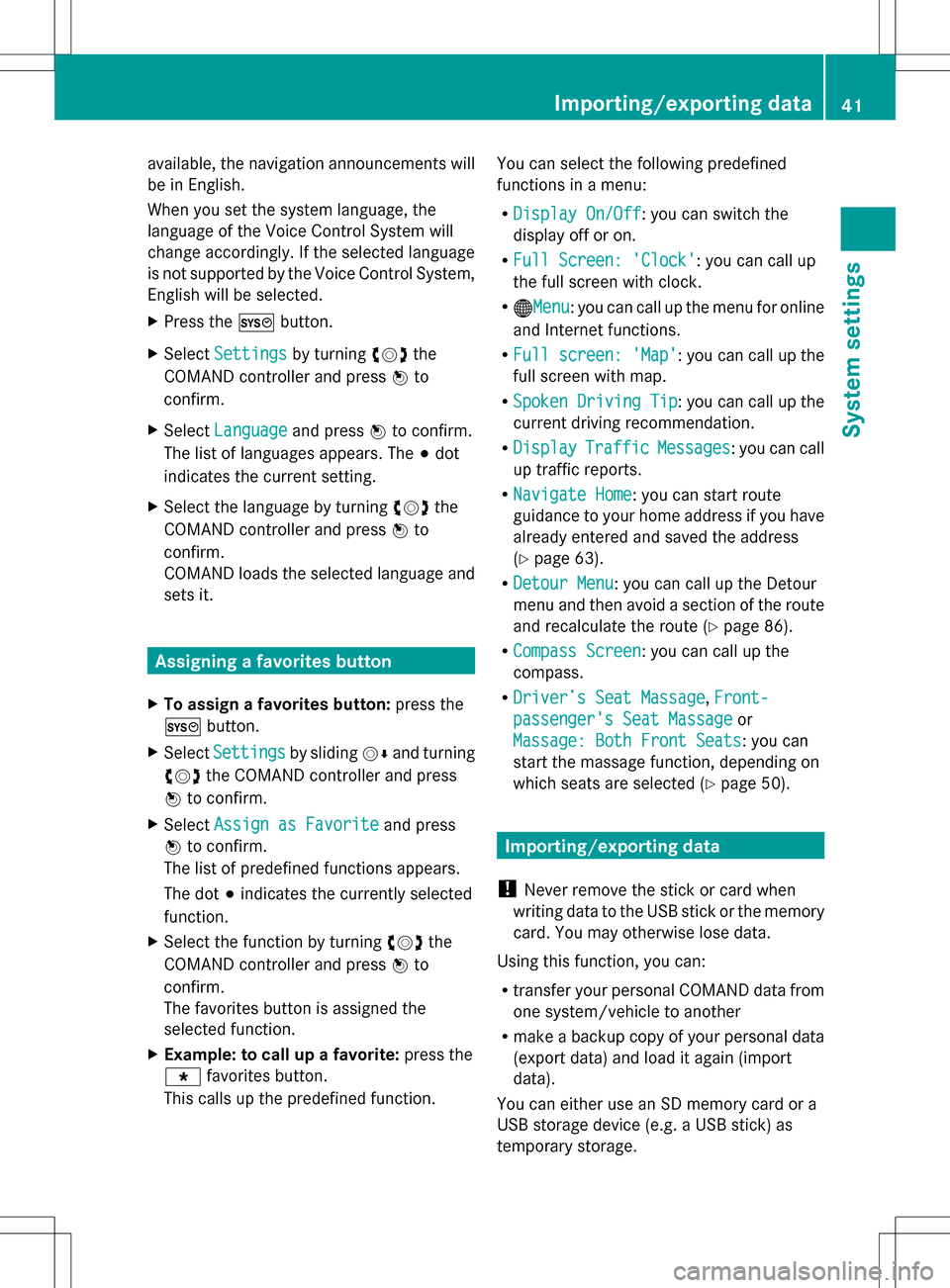
available, the navigation announcements will
be in English.
When you set the system language, the
language of the Voice Control System will
change accordingly. If the selected language
is not supported by the Voice Control System,
English will be selected.
X Press the 0066button.
X Select Settings
Settings by turning 0082005B0083the
COMAND controller and press 00A1to
confirm.
X Select Language
Language and press00A1to confirm.
The list of languages appears. The 003Bdot
indicates the current setting.
X Select the language by turning 0082005B0083the
COMAND controller and press 00A1to
confirm.
COMAND loads the selected language and
sets it. Assigning a favorites button
X To assign a favorites button: press the
0066 button.
X Select Settings
Settings by sliding005B0064and turning
0082005B0083 the COMAND controller and press
00A1 to confirm.
X Select Assign as Favorite
Assign as Favorite and press
00A1 to confirm.
The list of predefined functions appears.
The dot 003Bindicates the currently selected
function.
X Select the function by turning 0082005B0083the
COMAND controller and press 00A1to
confirm.
The favorites button is assigned the
selected function.
X Example: to call up a favorite: press the
0086 favorites button.
This calls up the predefined function. You can select the following predefined
functions in a menu:
R
Display On/Off
Display On/Off : you can switch the
display off or on.
R Full Screen: 'Clock' Full Screen: 'Clock': you can call up
the full screen with clock.
R 00A7Menu Menu: you can call up the menu for online
and Internet functions.
R Full screen: 'Map'
Full screen: 'Map' : you can call up the
full screen with map.
R Spoken Driving Tip Spoken Driving Tip : you can call up the
current driving recommendation.
R Display
Display Traffic
TrafficMessages
Messages : you can call
up traffic reports.
R Navigate Home
Navigate Home: you can start route
guidance to your home address if you have
already entered and saved the address
(Y page 63).
R Detour Menu
Detour Menu: you can call up the Detour
menu and then avoid a section of the route
and recalculate the route ( Ypage 86).
R Compass Screen
Compass Screen : you can call up the
compass.
R Driver’s Seat Massage Driver’s Seat Massage, Front-
Front-
passenger's Seat Massage
passenger's Seat Massage or
Massage: Both Front Seats
Massage: Both Front Seats : you can
start the massage function, depending on
which seats are selected (Y page 50). Importing/exporting data
! Never remove the stick or card when
writing data to the USB stick or the memory
card. You may otherwise lose data.
Using this function, you can:
R transfer your personal COMAND data from
one system/vehicle to another
R make a backup copy of your personal data
(export data) and load it again (import
data).
You can either use an SD memory card or a
USB storage device (e.g. a USB stick) as
temporary storage. Importing/exporting data
41System settings
Page 49 of 274

Calling up/exiting the display
X
To call up the full screen display: press
the 0066 button.
X In the system menu, slide 00A0005Bthe
COMAND controller up until the Full
Full
Screen
Screen option is selected.
X Press 00A1the COMAND controller.
The system display is shown as full screen
(without system menu).
X Slide 009E005B009F the COMAND controller
repeatedly until the fuel consumption
indicator appears.
The COMAND display shows the fuel
consumption for the last 15 minutes of the
journey.
X To exit the full-screen display: press00A1
the COMAND controller.
The system menu appears.
Every bar of the graph displays the average
value for one minute.
The fuel consumption display may differ from
the display in the FROM START
FROM START trip computer
in the Trip
Trip menu; see the separate vehicle
Operator's Manual. ON&OFFROAD display
Overview
The ON&OFFROAD display is available on M-
Class and GL-Class vehicles.
The COMAND display can show the settings
and status of the ON&OFFROAD functions.
You can find more information about the ON&OFFROAD functions and the display
itself in the vehicle Operator's Manual. Calling up displays
X Press 0066.
X In the system menu, slide 00A0005Bthe
COMAND controller up until the display/
selection window is selected.
X Slide 009E005B009F the COMAND controller until
the ON&OFFROAD display appears.
The COMAND display shows the settings
and status of the ON&OFFROAD functions. Exiting the display
X Slide 009E005B009F the COMAND controller until
the desired display (clock or fuel
consumption) is shown. Driving conditions menu (Active Body
Control)
General notes
On vehicles with Active Body Control (ABC),
you can display some driving systems and
additional information in the COMAND
display. Calling up drive status regulator (ABC)
X Press 0066.
X In the system menu, slide 00A0005Bthe
COMAND controller up until the display/
selection window is selected.
X Slide 009E005B009F the COMAND controller
repeatedly until the driving conditions
menu (ABC) appears.
The corresponding displays appear in the
COMAND display. Driving conditions menu (Active Body Control)
47Vehicle functions
Page 50 of 274

Details on the displays:
R
for standard vehicles, see the separate
vehicle Operator's Manual.
R for AMG vehicles, see the separate vehicle
Operator's Manual. Exiting the display
X Slide 009E005B009F the COMAND controller until
the desired display (clock or fuel
consumption) is shown. Seat functions
Overview
The possible settings depend on the type of
seat and the vehicle model series. Using the
0059 button next to the COMAND controller
or the Seat menu item in the system menu,
you can call up the following seat adjustment
functions:
R For M-Class and GL-Class vehicles with
multicontour seats:
- seat cushion length
- backrest side bolsters
- lumbar
- massage
R For SL-Class vehicles with lumbar support
seats:
-lumbar
- balance R
For SL-Class vehicles with multicontour
seats:
- seat cushion side bolsters
- backrest side bolsters
- lumbar
- balance
R For SL-Class vehicles with dynamic
multicontour seats
-seat cushion side bolsters
- backrest side bolsters
- lumbar
- dynamics
- massage
- balance
i You can also store and recall the current
seat function settings using the memory
button and the corresponding memory
position switch; see the separate vehicle
Operator's Manual.
The massage function cannot be started or
stopped using the memory button. Selecting the seat
First select the seat which you wish to adjust.
X Press the 0059or0066 button.
X Select Seat Seatand press 00A1to confirm.
X To switch to the lower line, for both options
slide 005B0064the COMAND controller.
X Select Driver's Seat Driver's Seat orPassenger
Passenger
Seat
Seat by turning 0082005B0083the COMAND
controller and press 00A1to confirm. 48
Seat functionsVehicle functions
Page 67 of 274

i
“Last Destinations” memory
(Y page 101). Entering a destination using the map
Calling up the map X
To switch to navigation mode: press the
00BE function button.
X To show the menu: press00A1the COMAND
controller.
X Select Dest.
Dest. in the navigation system
menu bar by turning 0082005B0083the COMAND
controller and pressing 00A1to confirm. 0043
Current vehicle position
0044 Crosshair
0087 Details of the crosshair position
0085 Map scale selected
X Select Using
Using Map
Mapand press 00A1to confirm.
You see the map with the crosshair.
Display 0087depends on the settings selected
in "Map information in the display"
(Y page 106). You can see the current street
name if the digital map contains the
necessary data, You can see the coordinates
of the crosshair if the geo-coordinate display
is switched on and the GPS signal is strong
enough. Moving the map and selecting the
destination X
To scroll the map: slide009E005B009F, 00A0005B0064or
009A005B0081 the COMAND controller.
X To set the map scale: as soon as you turn
0082005B0083 the COMAND controller, the scale bar
appears.
X Turn 0082005B0083 until the desired scale is set.
Turning clockwise zooms out from the map;
turning counter-clockwise zooms in. X
To select a destination: press00A1the
COMAND controller once or several times.
If COMAND is unable to assign a unique
address, you will see either the address
entry menu with the destination address or
a selection list.
X Select a destination by turning 0082005B0083the
COMAND controller and press 00A1to
confirm.
If the destination is within the limits of the
digital map, COMAND attempts to assign
the destination to the map.
If the destination can be assigned, you will
see the address entry menu with the
address of the destination. If not, you will
see the Destination From Map
Destination From Map entry.
X To start route calculation: selectStart Start
and press 00A1to confirm. Destination input
65Navigation Z
Page 112 of 274

Defining an area for the first time
Calling up the area menu
X
To switch on navigation mode: press the
00BE function button.
X To show the menu: press00A1the COMAND
controller.
X Select Navi Naviin the main function bar by
sliding 00A0005Band turning 0082005B0083the COMAND
controller and press 00A1to confirm.
X Select Avoid Area
Avoid Area and press00A1to
confirm.
If you have not previously blocked an area,
a menu appears. X
Select Using Map Using Map ,From Memory
From Memory orFrom
From
Personal POIs
Personal POIs and press00A1to confirm.
If you select Using Map
Using Map , the map with the
crosshair appears.
If you select From Memory
From Memory orFrom From
Personal POIs
Personal POIs , either the destination
memory or the list of categories for POIs
appears.
R Destination memory (Y page 63)
R List of categories for personal POIs
(Y page 79)
X Select the desired destination or personal
POI and press 00A1to confirm.
X When the destination address is displayed,
select Cont.
Cont. and press 00A1to confirm.
The map appears.
The crosshair marks the center of the area
that is to be avoided. X
To scroll the map: slide009E005B009F,00A0005B0064 or
009A005B0081 the COMAND controller.
X To set the map scale: as soon as you turn
0082005B0083 the COMAND controller, the scale bar
appears. Turning clockwise zooms out from
the map; turning counter-clockwise zooms
in.
X Turn 0082005B0083 until the desired scale is set.
X To apply a block: press00A1the COMAND
controller.
A red square appears on the map. X
To adjust the size of the square: turn
0082005B0083 the COMAND controller.
The square is enlarged or reduced.
X To confirm the settings: press00A1.
The list appears. The previously selected
area to be avoided has been added and
activated.
You can also determine additional areas to be
avoided (Y page 110).
Defining further areas Calling up the list of areas
X
To switch on navigation mode: press the
00BE function button.
X To show the menu: press00A1the COMAND
controller.
X Select Navi Naviin the main function bar by
sliding 00A0005Band turning 0082005B0083the COMAND
controller and press 00A1to confirm. 110
Additional settingsNavigation