MERCEDES-BENZ C-Class 2014 W204 Audio Manual
Manufacturer: MERCEDES-BENZ, Model Year: 2014, Model line: C-Class, Model: MERCEDES-BENZ C-Class 2014 W204Pages: 106, PDF Size: 1.46 MB
Page 91 of 106

On the cordless headphones
The battery compartment cover is located on
the left headphone. 0043
Battery compartment cover
The cordless headphones contain 2 type AAA,
1.5 V batteries.
X To open the battery compartment: flip
battery compartment cover 0043upwards.
As you do so, hold the left-hand side of the
headphones as shown to prevent the bat-
teries from falling out.
X Remove the discharged batteries from the
tray.
X Insert the new batteries. Observe the polar-
ity markings on the batteries and battery
compartment when doing so.
Left-hand battery: the positive pole (+)
must face upwards.
Right-hand battery: the positive pole (+)
must face downwards.
X To close the battery compartment:
press battery compartment cover down-
wards until it engages into place.
If the batteries have been inserted cor-
rectly, the indicator lamp will light up green
when the headphones are switched on.
i The operating duration of the headphones
with a set of batteries is up to 40 hours. Basic functions
Introduction
The following operating modes are available
for the Rear Seat Entertainment System:
R CD/DVD audio and MP3 mode
(Y page 91)
R Video DVD operation (Y page 91)
R AUX mode (Y page 101)
In AUX mode, you can view external video
sources which are connected either to the
rear screens (display AUX) or to the CD/
DVD drive (drive AUX).
The system settings allow you to adjust
screen-related settings, such as the design
and the language (Y page 90). Using headphones
You can use the cordless headphones sup-
plied and/or up to two sets of corded head-
phones connected to the corresponding jack
of the rear-compartment screens
(Y page 24). Adjusting the sound settings
Call up the menu for the respective mode:
R Audio CD (Y page 92)
R Audio DVD (Y page 92)
R MP3 (Y page 92)
R Video DVD (Y page 97)
R AUX (Y page 102)
X Select Treble Treble orBass
Bass and press the 008B
button to confirm.
An adjustment scale appears.
X To make a setting: press the0063
or 0064 button until the desired format has
been selected.
X To confirm your selection: press the008B
button. Basic functions
89Rear Seat Entertainment Z
Page 92 of 106

Multiple users
Simultaneous use of the rear-compart-
ment disc drive The two rear-compartment screens can be
operated almost entirely independently from
one another. However, there can be a conflict
in some menus if the two screens are used
simultaneously.
If the rear-compartment disc drive is being
used for both screens simultaneously, select-
ing certain menus or settings on one of the
screens also affects the other screen.
The following functions affect both screens:
R changing playback options
R selecting a track (from a track list or folder)
R using play, pause and stop
R fast forwarding/rewinding or scrolling
R calling up the DVD menu and navigating
within it
R setting the language, subtitles and camera
angle
R calling up interactive DVD content
The following functions affect only one
screen:
R audio and video functions as well as picture
settings
R switching between full screen and the
menu
Switching between operating modes When you exit an operating mode (e.g. audio
CD mode), the current setting is saved. If you
call up this operating mode again later, there
are two possibilities:
R the operating mode has been changed on
the other screen.
R the operating mode has not been changed.
In the first case, the operating mode appears
as it is on the other screen.
In the second case, the setting appears on the
screen as it was when you last exited the
operating mode. Function restrictions in video DVD
mode
Certain functions or actions may be tempo-
rarily or completely unavailable. As soon as
you try to activate these functions or actions,
you will see the 0047symbol in the display. System settings
Note
You can adjust almost all system settings
individually for each screen without affecting
the other screen. You make these settings
using the remote control (Y page 25). Calling up the system menu
X Select System System in the main functions menu
bar and confirm with the 008Bbutton.
You see the system menu on the selected
rear screen. Selecting the display language
X Select System Settings System Settings using the0059
or 0065 button and press 008Bto confirm.
X Select Language
Language using the0064or0063
button and press 008Bto confirm.
The list of languages appears. A 0036dot
indicates the current setting. 90
System settingsRear Seat Entertainment
Page 93 of 106

X
To change the setting: use the0063
or 0064 button to select a language.
X Press 008B.
The Rear Seat Entertainment System acti-
vates the selected language. Switching the display design
X Select System Settings
System Settings using the0059
or 0065 button and press 008Bto confirm.
X Select Day Mode
Day Mode, Night Mode
Night Mode orAuto‐
Auto‐
matic
matic using the 00630064 buttons and
press the 008Bbutton to confirm.
The dot in front of the menu item indicates
the currently selected setting. Design Explanation
Day Mode
Day Mode The display is set per-
manently to day
design.
Night Mode Night Mode The display is set per-
manently to night
design.
Automatic Automatic The display design
changes depending on
the vehicle instrument
cluster illumination.
Setting the brightness
X Select System Settings System Settings using the0059
or 0065 button and press 008Bto confirm.
X Select Brightness Brightness and confirm with the
008B button.
A scale appears.
X Adjust the brightness using the 00630064
buttons and press the 008Bbutton to confirm.
The brightness bar moves up or down. The
picture becomes lighter or darker in
accordance with the scale. Showing/hiding the picture
X To hide the picture: selectDisplay Off Display Off
in the system menu using the 00640065
buttons on the remote control and press
the 008Bbutton to confirm.
The picture is hidden.
X To show the picture: press the008Bbutton
on the remote control. CD/audio DVD and MP3 mode
Important safety notes
G
WARNING
The CD/DVD drive is a class 1 laser product.
If you open the CD/DVD drive housing, you
could be exposed to invisible laser radiation.
This laser radiation could damage your retina.
There is a risk of injury.
Never open the housing. Always have main-
tenance and repair work carried out at a quali-
fied specialist workshop. General notes
You will find information on the following top-
ics in the Audio section:
R notes on CDs/DVDs (Y page 73)
R notes on MP3 mode ( Ypage 73)
R notes on copyright ( Ypage 74) Inserting a CD/DVD
i The CD/DVD drive is located in the center
behind the front seats. CD/audio DVD and MP3 mode
91Rear Seat Entertainment Z
Page 94 of 106

0043
Disc slot
0044 Ejects the CD/DVD
The CD/DVD drive holds one disc. If there is
already a disc inserted, this must be ejected
before another is inserted.
X Insert a disc into the disc slot.
The printed side of the disc must face
upwards. If neither side of the disc is
printed, the side you wish to play must face
downwards.
The CD/DVD drive draws the disc in. The CD/DVD drive plays the disc:
R
if it has been inserted correctly and is a
permissible disc, and
R if you have switched to disc mode (audio
CD, audio DVD and MP3 mode)
(Y page 92)
Data on an MP3 CD first needs to be loaded
by the drive. Loading may take some time,
depending on the number of folders and
tracks. Removing a CD/DVD
X Press button 0044.
The drive ejects the disc.
X Take the disc out of the slot.
If you do not take the disc out of the slot,
the drive will draw it in again automatically
after a short while. Switching to audio CD, audio DVD or
MP3 mode
Introduction X
Insert a CD/DVD ( Ypage 91).
The Rear Seat Entertainment System loads
the inserted disc.
X Select Disc Discwith the remote control and
confirm with 008B.
X The corresponding mode is activated. The
Rear Seat Entertainment System plays the
disc.
Example display: audio CD mode 0043
Data medium type _
0044 Track number
0087 Track name (only if stored on the disc as
CD text)
0085 Track time
0083 Graphic time and track display
0084 Current playback settings (no symbol for
"Normal track sequence")
006B To set the bass
006C To set the treble 92
CD/audio
DVD and MP3 modeRear SeatEntertainment
Page 95 of 106

006D
Disc name (only if stored on the disc as
CD text)
006E To call up the track list
006F To select playback options
Example display: audio DVD mode 0043
Data medium typeü
0044 Track number
0087 Track time
0085 Graphic time and track display
0083 Current playback settings (no symbol for
"Normal track sequence")
0084 To set the bass
006B To set the treble
006C To call up the track list
006D Stop function
006E Pause function
006F To select playback options
Example display: MP3 mode 0043
Data medium typeþ
0044 Track number 0087
Track name
0085 Track time
0083 Graphic time and track display
0084 Current playback settings (no symbol for
"Normal track sequence")
006B To set the bass
006C To set the treble
006D Disc name or current folder
006E To call up the folder list
006F To select playback options, switch track
information on or off
i Variable bit rates in MP3 tracks can result
in the elapsed time shown being different
from the actual elapsed time. Selecting a track
Selecting by skipping to a track X
To skip forwards or backwards to a
track: press the 0059or0065 button when
the display/selection window is active.
or
X Press the 0048or0049 button.
Skip forwards: you hear the next track.
Skip back: the current track is restarted if
it has been playing for longer than approx-
imately 10 seconds. If it has been playing
for less time, the previous track is played.
Selecting by track list i
In audio CD mode, the track list contains
all tracks on the disc currently playing.
In audio DVD mode, the track list contains
all tracks in the currently active group; see
"Setting the audio format" (Y page 95).
In MP3 mode, the track list shows all tracks
in the currently active folder as well as the
folder structure, allowing you to select any
track on the MP3 CD. CD/audio
DVD and MP3 mode
93Rear Seat Entertainment Z
Page 96 of 106

X
Select Track List
Track List (audio CD/audio DVD
mode) or Folder
Folder (MP3 mode).
or
X Press the 008Bbutton when the display/
selection window is active.
The track list appears. The 0036dot indicates
the current track.
X To select a track: press the0063
or 0064 button.
X Press the 008Bbutton.
Making a selection by entering the track
number directly X
Press the 007Ebutton.
The track entry display appears.
Example: track 2
X Press the 0082number key.
Example: track 12
X Press the corresponding number keys in
rapid succession.
i It is not possible to enter numbers that
exceed the number of tracks on the CD or
in the currently active folder.
X Wait for approximately three seconds after
making an entry.
You will hear the track which has been
entered. The corresponding basic menu
then reappears. Fast forwarding/rewinding
X With the display/selection window active,
press the 0059or0065 button repeatedly
until you reach the desired position.
or
X Press and hold the 0048or0049 button
until the desired position is reached. Selecting a folder
i This function is only available in MP3
mode. X
In MP3 mode, select Folder
Folder and confirm
with 008B.
or
X Press the 008Bbutton when the display/
selection window is active.
The folder content appears. 0043
Folder selection symbol
0044 Current folder name
0087 Track symbol
X To switch to the next folder up: select
icon 0043.
The display shows the next folder up. 0043
Folder selection symbol
0044 Folder symbol
X Select a folder using the 0063or0064 but-
ton and press the 008Bbutton to confirm.
You will see the tracks in the folder.
X Select a track using the 0063or0064 but-
ton and press the 008Bbutton to confirm.
The track is played and the corresponding
folder is now the active folder. 94
CD/audio DVD and MP3 modeRear Seat Entertainment
Page 97 of 106

Pause function
i This function is only available in audio
DVD mode.
X To pause playback: select«and press
008B to confirm.
The «display changes to 0050.
X To continue playback: select0050and press
008B to confirm.
The 0050display changes to «. Stop function
i This function is only available in audio
DVD mode.
X To interrupt playback: select±and
press 008Bto confirm.
The «display changes to 0050.
X To continue playback: select0050and press
008B to confirm.
Playback continues from the point where it
was interrupted.
X To stop playback: while playback is inter-
rupted, select ±again and press 008Bto
confirm.
Playback stops and returns to the begin-
ning of the DVD. 0050is highlighted.
X To restart playback: select0050and press
008B to confirm.
Playback starts from the beginning of the
DVD. Setting the audio format
i You can only set the audio format in audio
DVD mode. The number of audio formats
available depends on the DVD. The content
of an audio DVD is called an "album", and
this can be divided into up to nine groups.
A group can contain music in different
sound qualities (stereo and multichannel
formats, for example), or bonus tracks.
Each group can contain up to 99 tracks. If
an audio DVD only contains one audio for- mat, the
Group Groupmenu item cannot be
selected.
X Press the 0059or0065 button to select
DVD-A
DVD-A and confirm with the 008Bbutton.
X Press the 0063or0064 button to select
Group
Group and confirm with the 008Bbutton.
The list of available audio formats appears.
The 0036dot indicates the format currently
selected.
X To change a setting: press the0063
or 0064 button.
X Press the 008Bbutton.
X To exit the menu: press the0038button. Playback options
Introduction The following options are available:
R
Normal Track Sequence Normal Track Sequence
R Random Tracks
Random Tracks
R Random Folder
Random Folder (only in MP3 mode)
X To select an option: selectCD
CDorDVD-A
DVD-A or
MP3
MP3.
The options list appears. The 0036dot indi-
cates the option currently selected.
X Press the 0063or0064 button to select a
different option.
X Press the 008Bbutton.
The option is switched on. For all options
except Normal Track Sequence
Normal Track Sequence, you will
see a corresponding display in the display/
selection window.
i If you change the disc, the Normal
Normal
Track Sequence
Track Sequence option is activated auto-
matically. If an option is selected, it
remains selected after the Rear Seat Enter-
tainment System is switched on or off.
Explanation of the playback options R
Normal Track Sequence Normal Track Sequence CD/audio DVD and MP3 mode
95Rear Seat Entertainment Z
Page 98 of 106
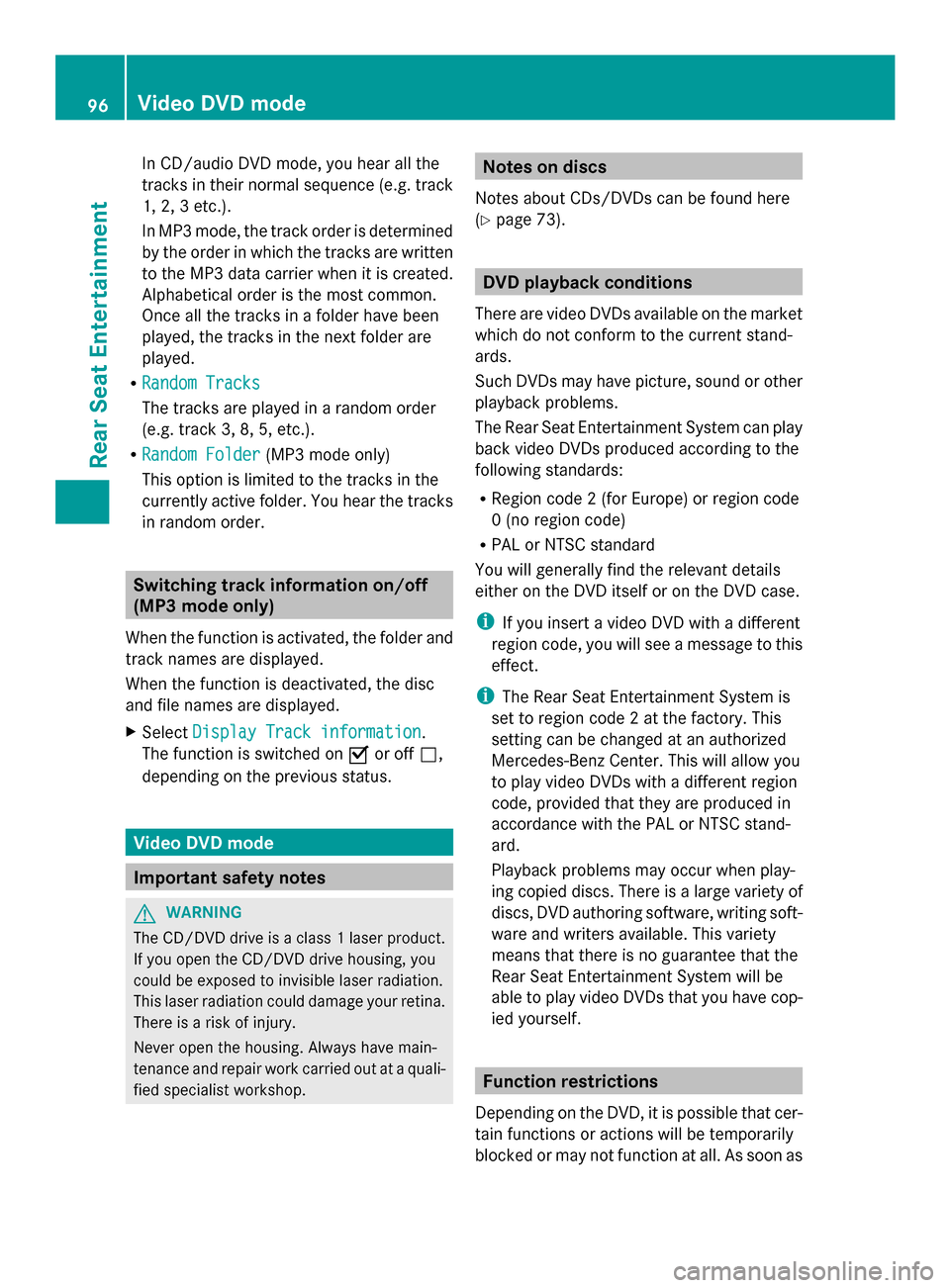
In CD/audio DVD mode, you hear all the
tracks in their normal sequence (e.g. track
1, 2, 3 etc.).
In MP3 mode, the track order is determined
by the order in which the tracks are written
to the MP3 data carrier when it is created.
Alphabetical order is the most common.
Once all the tracks in a folder have been
played, the tracks in the next folder are
played.
R Random Tracks
Random Tracks
The tracks are played in a random order
(e.g. track 3, 8, 5, etc.).
R Random Folder
Random Folder (MP3 mode only)
This option is limited to the tracks in the
currently active folder. You hear the tracks
in random order. Switching track information on/off
(MP3 mode only)
When the function is activated, the folder and
track names are displayed.
When the function is deactivated, the disc
and file names are displayed.
X Select Display Track information
Display Track information.
The function is switched on 0073or off 0053,
depending on the previous status. Video DVD mode
Important safety notes
G
WARNING
The CD/DVD drive is a class 1 laser product.
If you open the CD/DVD drive housing, you
could be exposed to invisible laser radiation.
This laser radiation could damage your retina.
There is a risk of injury.
Never open the housing. Always have main-
tenance and repair work carried out at a quali-
fied specialist workshop. Notes on discs
Notes about CDs/DVDs can be found here
(Y page 73). DVD playback conditions
There are video DVDs available on the market
which do not conform to the current stand-
ards.
Such DVDs may have picture, sound or other
playback problems.
The Rear Seat Entertainment System can play
back video DVDs produced according to the
following standards:
R Region code 2 (for Europe) or region code
0 (no region code)
R PAL or NTSC standard
You will generally find the relevant details
either on the DVD itself or on the DVD case.
i If you insert a video DVD with a different
region code, you will see a message to this
effect.
i The Rear Seat Entertainment System is
set to region code 2 at the factory. This
setting can be changed at an authorized
Mercedes-Benz Center. This will allow you
to play video DVDs with a different region
code, provided that they are produced in
accordance with the PAL or NTSC stand-
ard.
Playback problems may occur when play-
ing copied discs. There is a large variety of
discs, DVD authoring software, writing soft-
ware and writers available. This variety
means that there is no guarantee that the
Rear Seat Entertainment System will be
able to play video DVDs that you have cop-
ied yourself. Function restrictions
Depending on the DVD, it is possible that cer-
tain functions or actions will be temporarily
blocked or may not function at all. As soon as 96
Video DVD modeRear Seat Entertainment
Page 99 of 106

you try to activate these functions or actions,
you will see the 0047symbol in the display. Inserting and removing DVDs
X Proceed as described in the "CD/audio
DVD and MP3 mode" (Y page 91) section.Switching to video DVD mode
X Insert a video DVD.
The Rear Seat Entertainment System loads
the disc.
X Select Disc
Disc with the remote control and
confirm with 008B.
You switch to video DVD mode.
The video DVD meets the playback cri-
teria: either the film will begin playing auto-
matically or the DVD menu stored on the
DVD will appear. If the DVD menu appears,
you must start the film manually.
X Select the corresponding menu item in the
DVD menu (Y page 99).
i If disc mode was selected previously, the
Rear Seat Entertainment System automat-
ically plays a disc once you have inserted
it. Showing/hiding the control menu
X To show: press the0063or0064 button.
X To hide: press the 0063or0064 button.
or
X Wait about eight seconds. Control menu
0043
Type of data medium
0044 Current title
0087 Current scene
0085 Track time
0083 Shows the menu system Showing/hiding the menu
X To show: press the008Bbutton.
or
X When the control menu is shown, select
Menu
Menu. Menu system
0043
Video DVD options
0044 Pause function
0087 Stop function
0085 To set the treble
0083 To set the bass
X To hide: press the 0079button, select
Full Screen Full Screen and press the008Bbutton to
confirm. Video DVD
mode
97Rear Seat Entertainment Z
Page 100 of 106

Fast forwarding/rewinding
X Press and hold the 0048or0049 button
until the desired position is reached.
You see the control menu. Pause function
X Display the menu system (Y page 97).
X To pause playback: select«and press
the 008Bbutton to confirm.
The «display changes to 0050.
X To continue playback: select0050and press
the 008Bbutton to confirm.
The menu system is hidden. Stop function
X Display the menu system (Y page 97).
X To interrupt playback: select±and
press the 008Bbutton to confirm.
The display «switches to 0050. The video
image is hidden.
X To continue playback: select0050and press
the 008Bbutton to confirm.
Playback continues from the point where it
was interrupted. The menu system is hid-
den.
X To stop playback: while playback is inter-
rupted, select ±again and press the 008B
button to confirm.
Playback stops and returns to the begin-
ning of the DVD. 0050is highlighted.
X To restart playback: select0050and press
the 008Bbutton to confirm.
Playback starts from the beginning of the
DVD. Selecting a scene/chapter
Introduction If the film is divided into scenes or chapters,
you can select them directly while the film is running, or skip forwards step-by-step. Some
DVDs do not permit this at certain points (e.g.
during the opening credits).
X
To skip forwards or backwards: press
the 0059 or0065 button.
or
X Press the 0048or0049 button.
The navigation menu (Y page 97) appears
for approximately eight seconds.
Selecting a scene/chapter directly Example: scene/chapter 5
X
Press the 007Ebutton while the film is
playing.
X Press the corresponding number key, such
as 0085.
or
X Display the menu system (Y page 97).
X Select DVD-V DVD-Vusing the 0059or0065 but-
ton and confirm with the 008Bbutton.
X Select DVD Functions
DVD Functions using the0063
or 0064 button and confirm with the 008B
button.
X Select Scene Selection
Scene Selection from the menu
and press the 008Bbutton to confirm.
X Select number 5
5 and confirm with the 008B
button.
In both cases, playback will begin from the
fifth scene/chapter after a brief pause.
i It may also be possible to select the
scene/chapter from within the menu
stored on the DVD. Selecting a film/title
Introduction If the DVD contains several films, these can
be selected directly. A film can be selected
either when the DVD is being played back or
when it is stopped.98
Video DVD modeRea
r Seat Entertainment