AUX MERCEDES-BENZ C-Class 2014 W204 Audio Manual
[x] Cancel search | Manufacturer: MERCEDES-BENZ, Model Year: 2014, Model line: C-Class, Model: MERCEDES-BENZ C-Class 2014 W204Pages: 106, PDF Size: 1.46 MB
Page 6 of 106
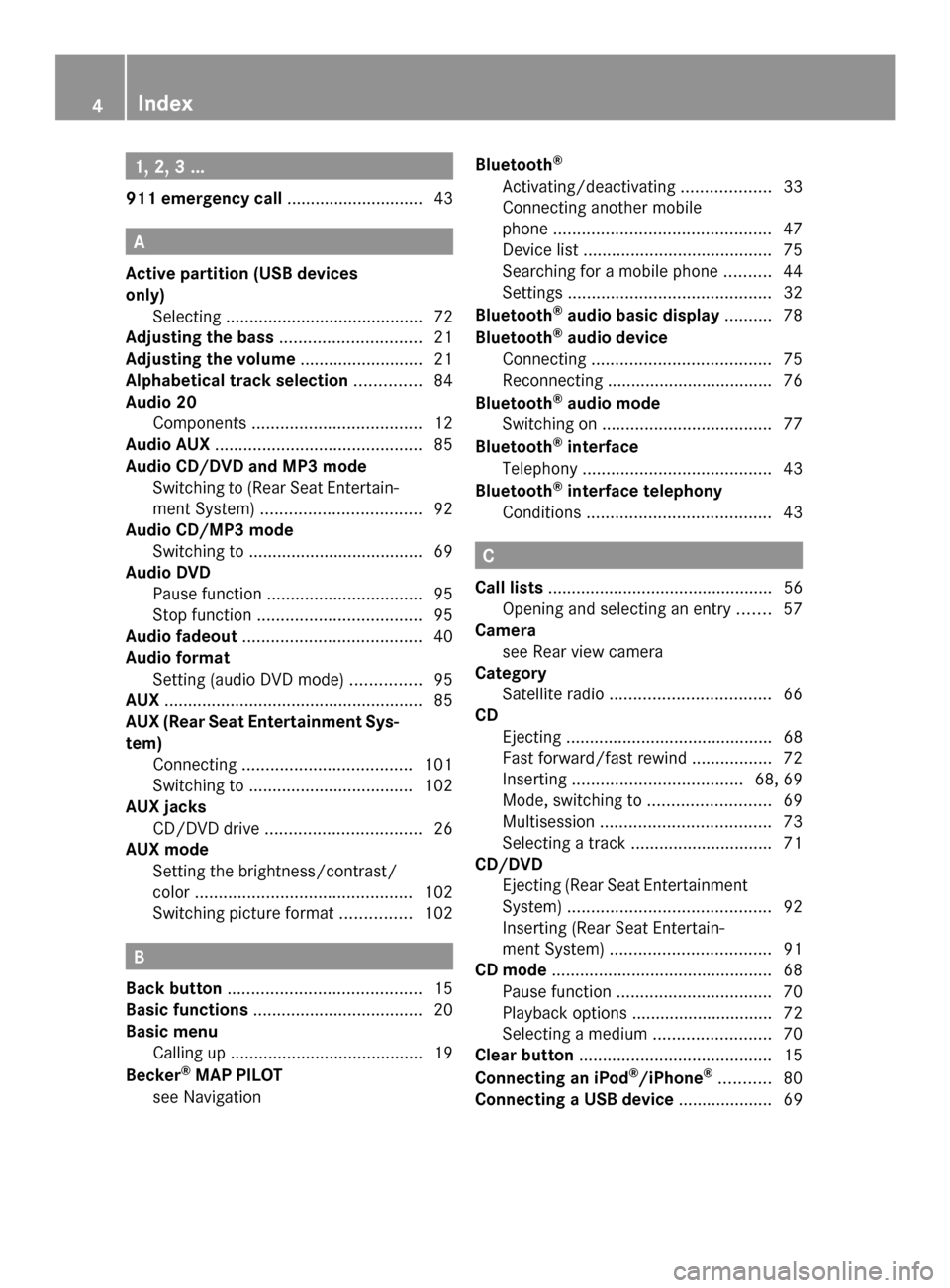
1, 2, 3 ...
911 emergency call .............................43A
Active partition (USB devices
only) Selecting .......................................... 72
Adjusting the bass .............................. 21
Adjusting the volume ..........................21
Alphabetical track selection ..............84
Audio 20 Components .................................... 12
Audio AUX ............................................ 85
Audio CD/DVD and MP3 mode Switching to (Rear Seat Entertain-
ment System) .................................. 92
Audio CD/MP3 mode
Switching to ..................................... 69
Audio DVD
Pause function ................................. 95
Stop function ................................... 95
Audio fadeout ...................................... 40
Audio format Setting (audio DVD mode) ...............95
AUX ....................................................... 85
AUX (Rear Seat Entertainment Sys-
tem) Connecting .................................... 101
Switching to ................................... 102
AUX jacks
CD/DVD drive ................................. 26
AUX mode
Setting the brightness/contrast/
color .............................................. 102
Switching picture format ...............102 B
Back button ......................................... 15
Basic functions .................................... 20
Basic menu Calling up ........................................ .19
Becker ®
MAP PILOT
see Navigation Bluetooth
®
Activating/deactivating ...................33
Connecting another mobile
phone .............................................. 47
Device list ........................................ 75
Searching for a mobile phone ..........44
Settings ........................................... 32
Bluetooth ®
audio basic display ..........78
Bluetooth ®
audio device
Connecting ...................................... 75
Reconnecting ................................... 76
Bluetooth ®
audio mode
Switching on .................................... 77
Bluetooth ®
interface
Telephony ........................................ 43
Bluetooth ®
interface telephony
Conditions ....................................... 43 C
Call lists ................................................ 56
Opening and selecting an entry .......57
Camera
see Rear view camera
Category
Satellite radio .................................. 66
CD
Ejecting ............................................ 68
Fast forward/fast rewind .................72
Inserting .................................... 68, 69
Mode, switching to ..........................69
Multisession .................................... 73
Selecting a track .............................. 71
CD/DVD
Ejecting (Rear Seat Entertainment
System) ........................................... 92
Inserting (Rear Seat Entertain-
ment System) .................................. 91
CD mode ............................................... 68
Pause function ................................. 70
Playback options .............................. 72
Selecting a medium .........................70
Clear button ......................................... 15
Connecting an iPod ®
/iPhone ®
........... 80
Connecting a USB device .................... 694
Index
Page 7 of 106
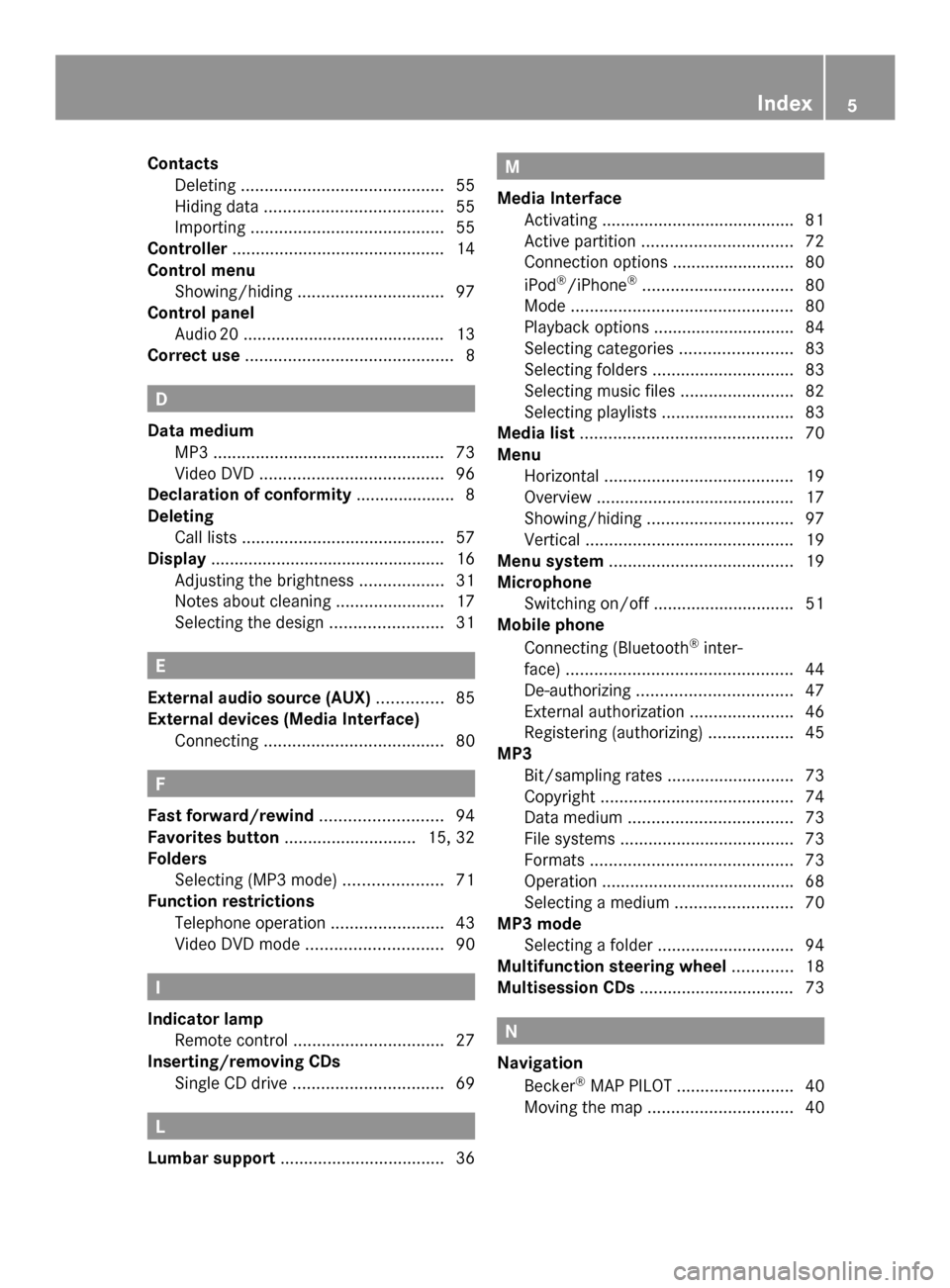
Contacts
Deleting ........................................... 55
Hiding data ...................................... 55
Importing ......................................... 55
Controller ............................................. 14
Control menu Showing/hiding ............................... 97
Control panel
Audi o20 .......................................... .13
Correct use ............................................ 8 D
Data medium MP3 ................................................. 73
Video DVD ....................................... 96
Declaration of conformity ..................... 8
Deleting Call lists ........................................... 57
Display ................................................. .16
Adjusting the brightness ..................31
Notes about cleaning .......................17
Selecting the design ........................31 E
External audio source (AUX) ..............85
External devices (Media Interface) Connecting ...................................... 80F
Fast forward/rewind ..........................94
Favorites button ............................ 15, 32
Folders Selecting (MP3 mode) .....................71
Function restrictions
Telephone operation ........................43
Video DVD mode ............................. 90 I
Indicator lamp Remote control ................................ 27
Inserting/removing CDs
Single CD drive ................................ 69L
Lumbar support ................................... 36 M
Media Interface Activating ........................................ .81
Active partition ................................ 72
Connection options .......................... 80
iPod ®
/iPhone ®
................................ 80
Mode ............................................... 80
Playback options .............................. 84
Selecting categories ........................83
Selecting folders .............................. 83
Selecting music files ........................82
Selecting playlists ............................ 83
Media list ............................................. 70
Menu Horizontal ........................................ 19
Overview .......................................... 17
Showing/hiding ............................... 97
Vertical ............................................ 19
Menu system ....................................... 19
Microphone Switching on/off .............................. 51
Mobile phone
Connecting (Bluetooth ®
inter-
face) ................................................ 44
De-authorizing ................................. 47
External authorization ......................46
Registering (authorizing) ..................45
MP3
Bit/sampling rates ...........................73
Copyright ......................................... 74
Data medium ................................... 73
File systems ..................................... 73
Formats ........................................... 73
Operation ........................................ .68
Selecting a medium .........................70
MP3 mode
Selecting a folder ............................. 94
Multifunction steering wheel .............18
Multisession CDs ................................. 73 N
Navigation Becker ®
MAP PILOT ......................... 40
Moving the map ............................... 40 Index
5
Page 8 of 106
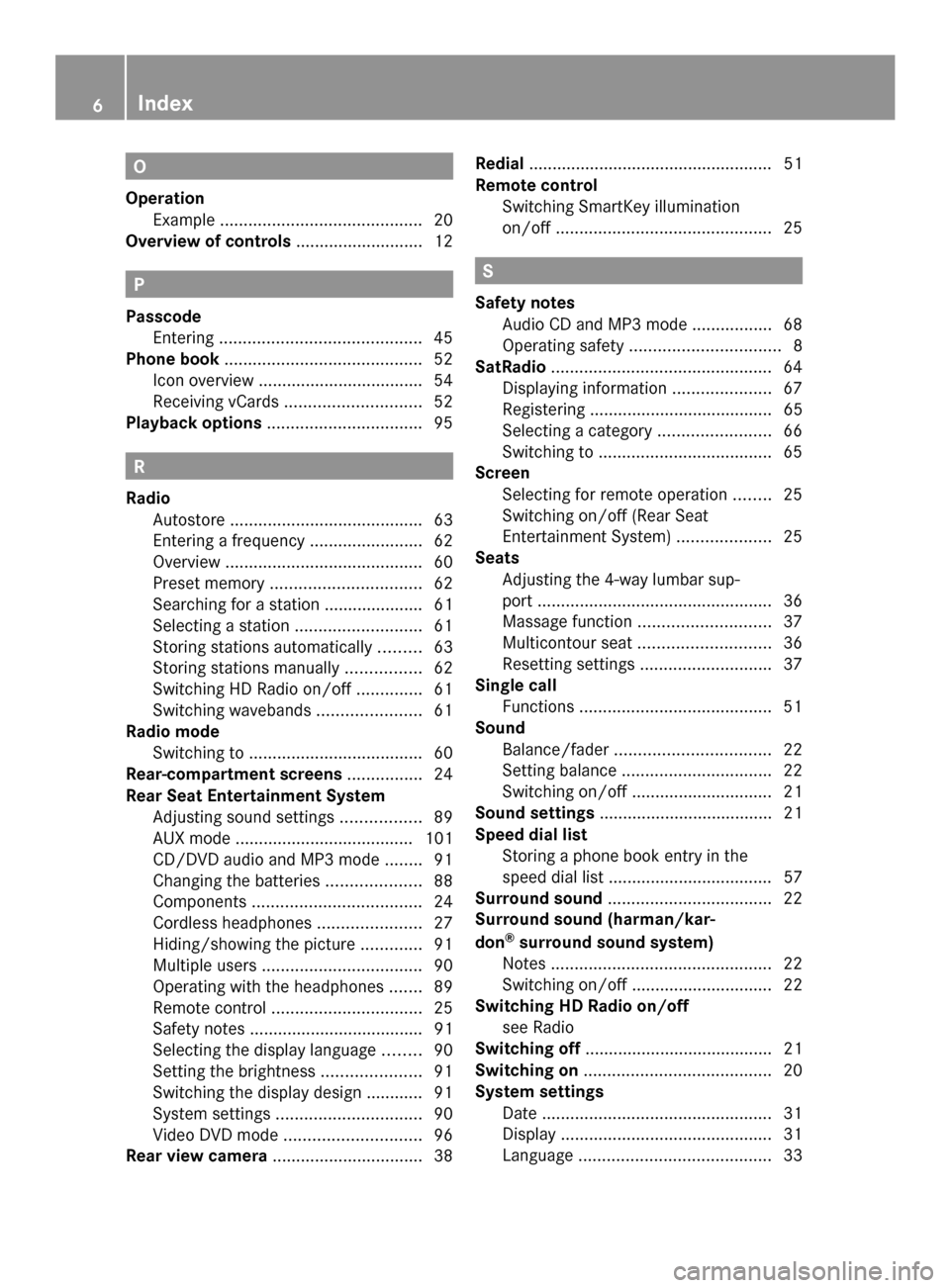
O
Operation Example ........................................... 20
Overview of controls ...........................12P
Passcode Entering ........................................... 45
Phone book .......................................... 52
Icon overview ................................... 54
Receiving vCards ............................. 52
Playback options ................................. 95R
Radio Autostore ......................................... 63
Entering a frequency ........................62
Overview .......................................... 60
Preset memory ................................ 62
Searching for a station ..................... 61
Selecting a station ...........................61
Storing stations automatically .........63
Storing stations manually ................62
Switching HD Radio on/off ..............61
Switching wavebands ......................61
Radio mode
Switching to ..................................... 60
Rear-compartment screens ................24
Rear Seat Entertainment System Adjusting sound settings .................89
AUX mode ...................................... 101
CD/DVD audio and MP3 mode ........91
Changing the batteries ....................88
Components .................................... 24
Cordless headphones ......................27
Hiding/showing the picture .............91
Multiple users .................................. 90
Operating with the headphones .......89
Remote control ................................ 25
Safety notes ..................................... 91
Selecting the display language ........90
Setting the brightness .....................91
Switching the display design ............ 91
System settings ............................... 90
Video DVD mode ............................. 96
Rear view camera ................................ 38Redial
.................................................... 51
Remote control Switching SmartKey illumination
on/off .............................................. 25 S
Safety notes Audio CD and MP3 mode .................68
Operating safety ................................ 8
SatRadio ............................................... 64
Displaying information .....................67
Registering ....................................... 65
Selecting a category ........................66
Switching to ..................................... 65
Screen
Selecting for remote operation ........25
Switching on/off (Rear Seat
Entertainment System) ....................25
Seats
Adjusting the 4-way lumbar sup-
port .................................................. 36
Massage function ............................ 37
Multicontour seat ............................ 36
Resetting settings ............................ 37
Single call
Functions ......................................... 51
Sound
Balance/fader ................................. 22
Setting balance ................................ 22
Switching on/off .............................. 21
Sound settings ..................................... 21
Speed dial list Storing a phone book entry in the
speed dial lis t................................... 57
Surround sound ................................... 22
Surround sound (harman/kar-
don ®
surround sound system)
Notes ............................................... 22
Switching on/off .............................. 22
Switching HD Radio on/off
see Radio
Switching off ........................................ 21
Switching on ........................................ 20
System settings Date ................................................. 31
Display ............................................. 31
Language ......................................... 336
Index
Page 23 of 106

The last main function used is reactivated
after switching on.
Switching Audio 20 off X
Press button 0043.
or
X Turn the SmartKey to position 0 in the igni-
tion lock and remove the SmartKey.
i If you switch off Audio 20, playback of the
current audio source will also be switched
off. Your mobile phone can also no longer
be operated via the Audio 20 system. Switching the sound on or off
Switching the audio source on/off X
Press the 0063button.
The sound from the audio source is
switched on or off.
i When the sound is switched off, you will
see the 006Bsymbol in the status bar.
If you change the audio source or adjust the
volume using thumbwheel 0044, the sound
switches on automatically. Adjusting the volume
Adjusting the volume for the audio
source X
Turn thumbwheel 0044.
or
X Press the 0081or0082 button on the mul-
tifunction steering wheel.
The volume of the audio source currently
selected changes.
Adjusting the volume for phone calls You can adjust the volume for hands-free
mode during a phone call. X
Turn thumbwheel 0044during a phone call.
or
X Press the 0081or0082 button on the mul-
tifunction steering wheel during a tele-
phone call. Adjusting the sound settings
Selecting the sound menu The sound settings can be selected to suit a
variety of different audio sources. You can
access the sound menu for the current audio
source (radio, CD, USB audio, Bluetooth
®
audio, Media Interface, AUX) using the
respective basic menu.
Adjusting treble and bass X
Select Sound Soundusing the controller (slide
0052 0064,009500520096or turn 00790052007A) and press 0098to
confirm.
X Select Treble
Treble orBass
Bass and press 0098to con-
firm. Example: setting the bass
The current setting is indicated by a red nee-
dle.
X
To change the setting: slide009700520064or turn
00790052007Athe controller until the desired treble
and bass levels are set.
When you exit the menu, the current setting
is stored. Basic functions of Audio 20
21At a glance
Page 24 of 106

Adjusting balance and fader
With the balance function, you can control
whether the sound is louder on the driver's or
front-passenger side.
The fader function is used to control whether
the sound is louder in the front or the rear of
the vehicle. Fader Vehicle
Function available A-Class, B-Class,
CLA, CLS, C-Class,
E-Class, GL, GLK, M-
Class
Function not availa-
ble SLK
X
Select Sound Soundusing the controller (slide
0052 0064,009500520096or turn 00790052007A) and press 0098to
confirm.
X Select Balance
Balance orBalance/Fader
Balance/Fader and
press 0098to confirm. Example: adjusting the balance
X
Select a balance setting by sliding 009500520096
the controller and press 0098to confirm.
X Select a fader setting by sliding 009700520064the
controller and press 0098to confirm.
When you exit the menu, the current setting
is stored. Surround
General notes If your vehicle is equipped with the Har-
man Kardon
®
Logic 7 ®
surround sound sys-
tem, you can choose between the settings
LOGIC7 LOGIC7 ®
®
On
On and LOGIC7
LOGIC7 ®
®
Off
Off .
The Harman Kardon ®
Logic 7 ®
surround
sound system is available for the following
operating modes:
R Audio CD
R MP3
R USB audio
R Bluetooth Audio
R Media Interface mode
R Radio (FM) and satellite radio
R AUX
i If you select LOGIC7
LOGIC7 ® ®
Off
Off , all permissible
formats are played as stored on the
medium. Due to the design of the
passenger compartment, an optimum
audio experience cannot be guaranteed for
all passengers.
Switching surround sound on/off X
Select Sound Soundusing the controller (slide
0052 0064,009500520096or turn 00790052007A) and press 0098
to confirm. Example: setting surround sound
The
0036dot indicates the current setting. 22
Basic functions of Audio 20At a glance
Page 26 of 106

Rear Seat Entertainment
Components
Overview The Rear Seat Entertainment System includes:
R two rear-compartment screens behind the front-seat head restraints
R a remote control
R a CD/DVD drive
R AUX jacks on both screens (display AUX) and on the CD/DVD drive (drive AUX)
R two sets of cordless headphones
Rear-compartment screens 0043
AUX jacks, detailed view in the "CD/DVD drive and AUX jacks" section (Y page 26)
0044 Display 24
Rear Seat EntertainmentAt a glance
Page 28 of 106

Switching the sound on or off
X
Press button 0084on the remote control.
The sound is on or off.
Selecting a menu/menu item and con-
firming your selection X
Select a menu/menu item using the
0059006500630064 buttons on the
remote control and press the 008Bbutton to
confirm. CD/DVD drive and AUX jacks
The CD/DVD drive is located in the center
behind the front seats. 0043
CD/DVD slot
0044 AUX, right-hand (R) jack for audio signal
0087 AUX, left-hand (L) jack for audio signal
0085 AUX, jack for video signal (V)
0083 CD/DVD eject button
The AUX jacks shown are for the AUX drive.
Identical jacks can be found on the right-hand
side of the rear-compartment screens (AUX
display) (Y page 24). 26
Rear Seat EntertainmentAt a glance
Page 61 of 106
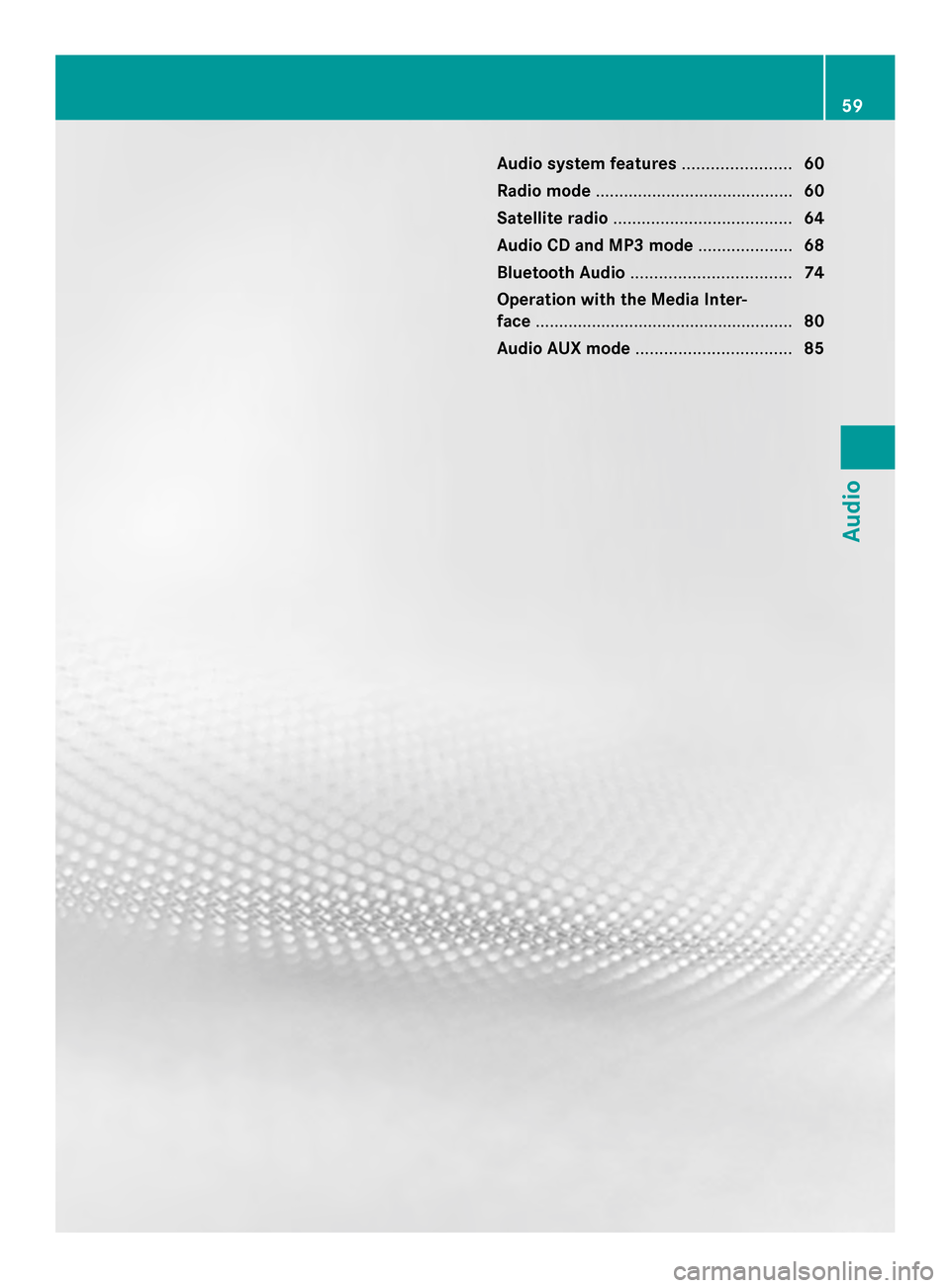
Audio system features
.......................60
Radio mode .......................................... 60
Satellite radio ...................................... 64
Audio CD and MP3 mode ....................68
Bluetooth Audio .................................. 74
Operation with the Media Inter-
face ....................................................... 80
Audio AUX mode ................................. 85 59Audio
Page 71 of 106
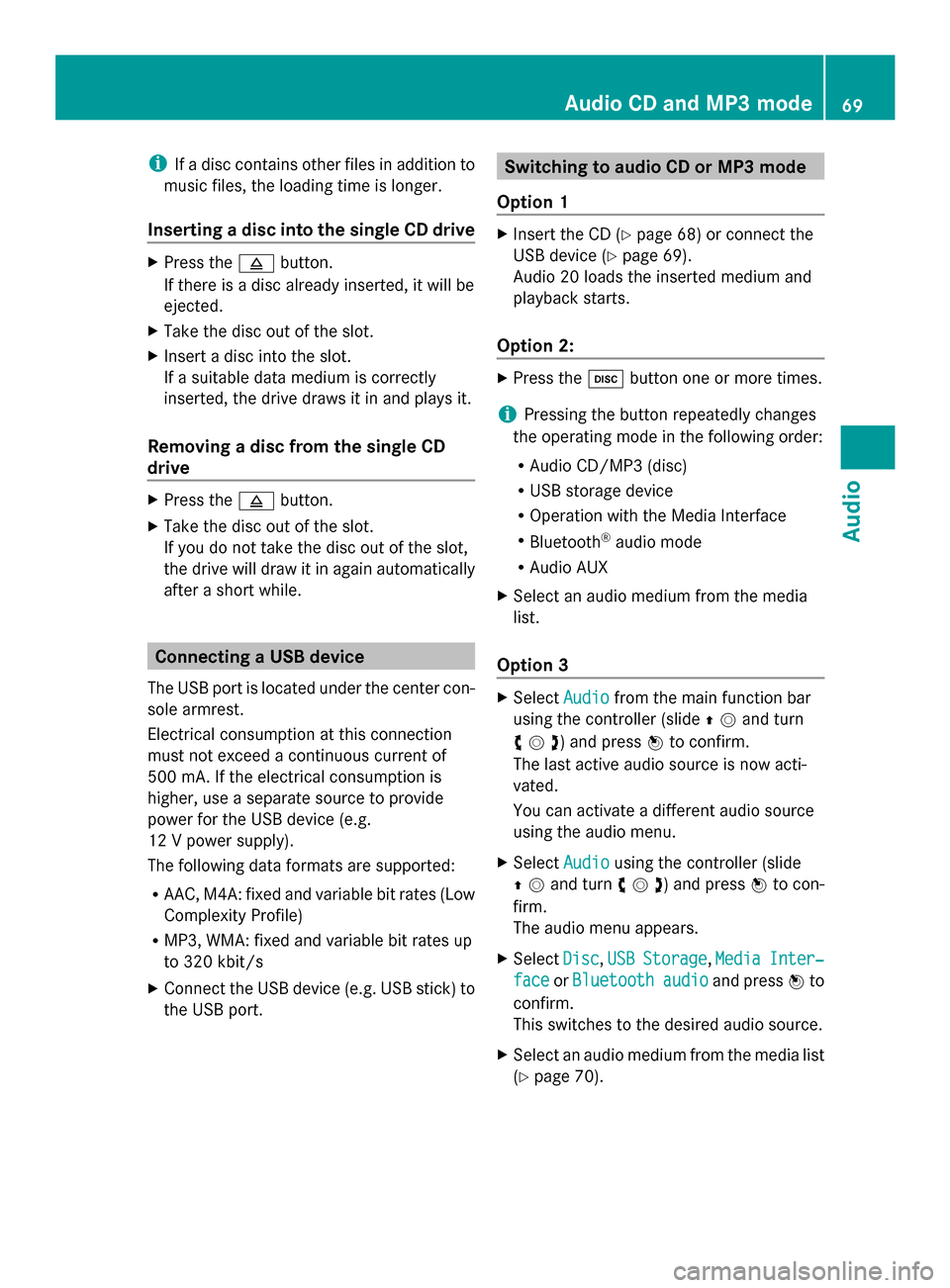
i
If a disc contains other files in addition to
music files, the loading time is longer.
Inserting a disc into the single CD drive X
Press the 0062button.
If there is a disc already inserted, it will be
ejected.
X Take the disc out of the slot.
X Insert a disc into the slot.
If a suitable data medium is correctly
inserted, the drive draws it in and plays it.
Removing a disc from the single CD
drive X
Press the 0062button.
X Take the disc out of the slot.
If you do not take the disc out of the slot,
the drive will draw it in again automatically
after a short while. Connecting a USB device
The USB port is located under the center con-
sole armrest.
Electrical consumption at this connection
must not exceed a continuous current of
500 mA. If the electrical consumption is
higher, use a separate source to provide
power for the USB device (e.g.
12 V power supply).
The following data formats are supported:
R AAC, M4A: fixed and variable bit rates (Low
Complexity Profile)
R MP3, WMA: fixed and variable bit rates up
to 320 kbit/s
X Connect the USB device (e.g. USB stick) to
the USB port. Switching to audio CD or MP3 mode
Option 1 X
Insert the CD (Y page 68) or connect the
USB device (Y page 69).
Audio 20 loads the inserted medium and
playback starts.
Option 2: X
Press the 003Abutton one or more times.
i Pressing the button repeatedly changes
the operating mode in the following order:
R Audio CD/MP3 (disc)
R USB storage device
R Operation with the Media Interface
R Bluetooth ®
audio mode
R Audio AUX
X Select an audio medium from the media
list.
Option 3 X
Select Audio Audiofrom the main function bar
using the controller (slide 00970052and turn
00790052007A ) and press 0098to confirm.
The last active audio source is now acti-
vated.
You can activate a different audio source
using the audio menu.
X Select Audio Audiousing the controller (slide
00970052and turn 00790052007A) and press 0098to con-
firm.
The audio menu appears.
X Select Disc
Disc, USB USBStorage
Storage, Media
MediaInter‐
Inter‐
face
face orBluetooth
Bluetooth audio
audio and press 0098to
confirm.
This switches to the desired audio source.
X Select an audio medium from the media list
(Y page 70). Audio CD and MP3 mode
69Audio Z
Page 80 of 106

Using the
003A
003Abutton X
Press the 003Abutton one or more times.
i Pressing the button repeatedly changes
the operating mode in the following order:
R Audio CD/MP3 (disc)
R USB storage media
R Operation with the Media Interface
R Bluetooth ®
audio mode
R Audio AUX
Using the media list X
Select Bluetooth Audio
Bluetooth Audio in the media list
by turning 00790052007Athe controller and press
0098 to confirm (Y page 70).
Audio 20 activates the connected device.
You will see a message to this effect. The
basic display then appears.
i If the Bluetooth ®
audio device connected
supports metadata and corresponding data
is available, then the artist, track and album
name can be displayed.
Bluetooth ®
audio basic display Basic display: Bluetooth
®
audio with the single CD
drive (example)
0043 Track name
0044 Current playback settings (no symbol for
"Normal track sequence")
0087 Sound settings
0085 Album name
0083 Media list 0084
To stop 00DBor start 00D0playback
006B Data medium position in the media list
006C To connect a Bluetooth ®
audio device, to
increase the volume on Audio 20
006D Bluetooth ®
audio data medium type Starting/stopping playback
X To start playback: select00D0using the
controller (slide 00520064and turn 00790052007A) and
press 0098to confirm.
Playback starts. 00DBis selected.
X To stop playback: select00DBby turning
00790052007Athe controller and press 0098to con-
firm.
A message appears. 00D0is selected.
X To resume playback: select00D0by turn-
ing 00790052007Athe controller and press 0098to
confirm.
A message appears. 00DBis selected. Starting playback if the Bluetooth
®
audio device has been stopped
During the search for mobile phones
(Y page 44), the connection with the Blue-
tooth ®
audio device is terminated. In the
Bluetooth ®
audio basic display (Y page 48),
you will see the No Bluetooth Audio No Bluetooth Audio
Device Connected
Device Connected message and theCon‐
Con‐
nect Last Device
nect Last Device menu item cannot be
selected while the system is searching for
mobile phones.
When the search is finished, the Bluetooth ®
audio device can be reconnected.
X Confirm Connect Last Device
Connect Last Device by press-
ing 0098.
Depending on the Bluetooth ®
audio device
used, playback starts immediately or you
must start playback manually.
In this case, you will see the Bluetooth Bluetooth
Audio Device Paused
Audio Device Paused message.78
Bluetooth AudioAudio