steering wheel MERCEDES-BENZ C-Class 2014 W204 Audio Manual
[x] Cancel search | Manufacturer: MERCEDES-BENZ, Model Year: 2014, Model line: C-Class, Model: MERCEDES-BENZ C-Class 2014 W204Pages: 106, PDF Size: 1.46 MB
Page 7 of 106
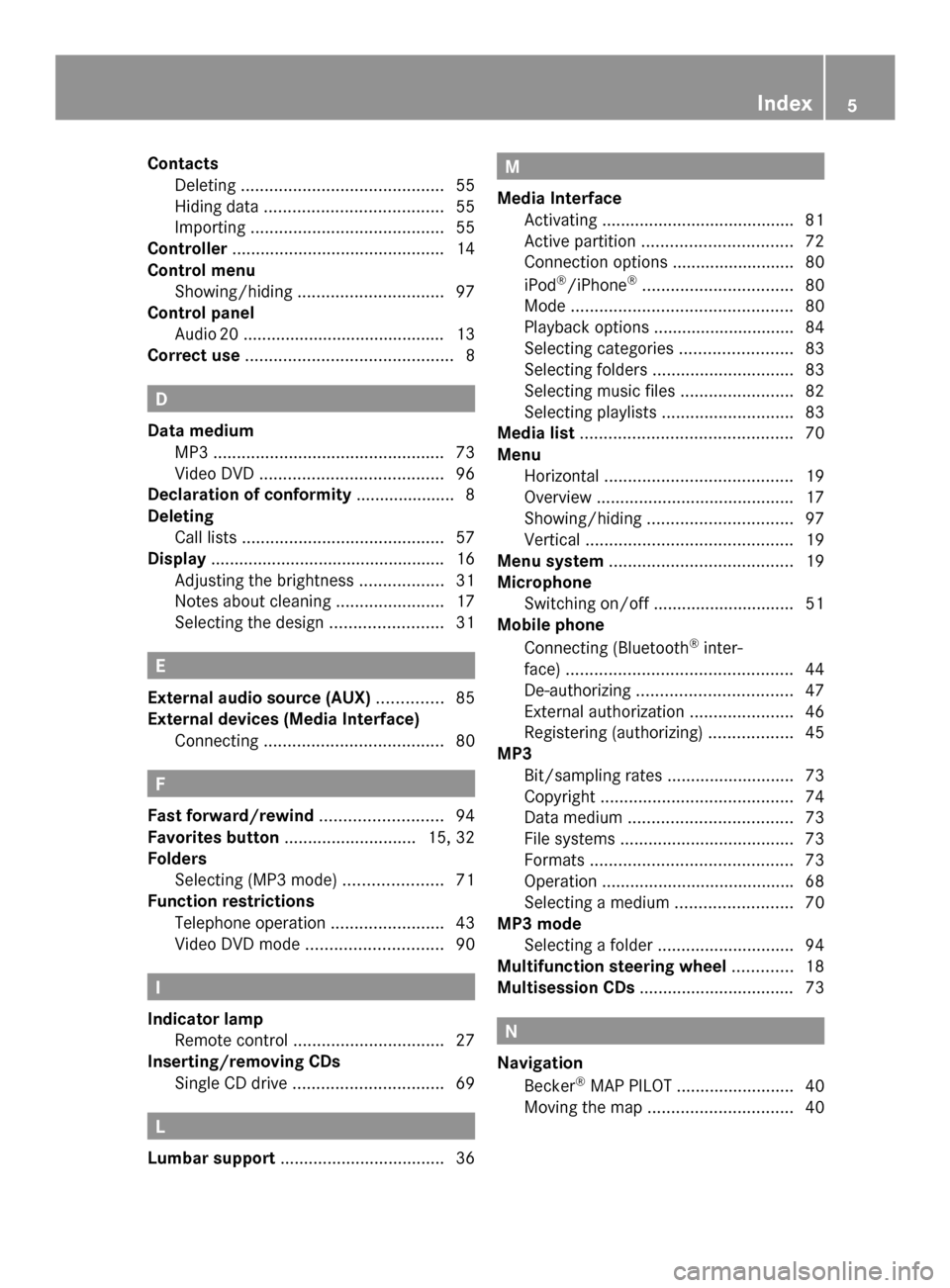
Contacts
Deleting ........................................... 55
Hiding data ...................................... 55
Importing ......................................... 55
Controller ............................................. 14
Control menu Showing/hiding ............................... 97
Control panel
Audi o20 .......................................... .13
Correct use ............................................ 8 D
Data medium MP3 ................................................. 73
Video DVD ....................................... 96
Declaration of conformity ..................... 8
Deleting Call lists ........................................... 57
Display ................................................. .16
Adjusting the brightness ..................31
Notes about cleaning .......................17
Selecting the design ........................31 E
External audio source (AUX) ..............85
External devices (Media Interface) Connecting ...................................... 80F
Fast forward/rewind ..........................94
Favorites button ............................ 15, 32
Folders Selecting (MP3 mode) .....................71
Function restrictions
Telephone operation ........................43
Video DVD mode ............................. 90 I
Indicator lamp Remote control ................................ 27
Inserting/removing CDs
Single CD drive ................................ 69L
Lumbar support ................................... 36 M
Media Interface Activating ........................................ .81
Active partition ................................ 72
Connection options .......................... 80
iPod ®
/iPhone ®
................................ 80
Mode ............................................... 80
Playback options .............................. 84
Selecting categories ........................83
Selecting folders .............................. 83
Selecting music files ........................82
Selecting playlists ............................ 83
Media list ............................................. 70
Menu Horizontal ........................................ 19
Overview .......................................... 17
Showing/hiding ............................... 97
Vertical ............................................ 19
Menu system ....................................... 19
Microphone Switching on/off .............................. 51
Mobile phone
Connecting (Bluetooth ®
inter-
face) ................................................ 44
De-authorizing ................................. 47
External authorization ......................46
Registering (authorizing) ..................45
MP3
Bit/sampling rates ...........................73
Copyright ......................................... 74
Data medium ................................... 73
File systems ..................................... 73
Formats ........................................... 73
Operation ........................................ .68
Selecting a medium .........................70
MP3 mode
Selecting a folder ............................. 94
Multifunction steering wheel .............18
Multisession CDs ................................. 73 N
Navigation Becker ®
MAP PILOT ......................... 40
Moving the map ............................... 40 Index
5
Page 9 of 106
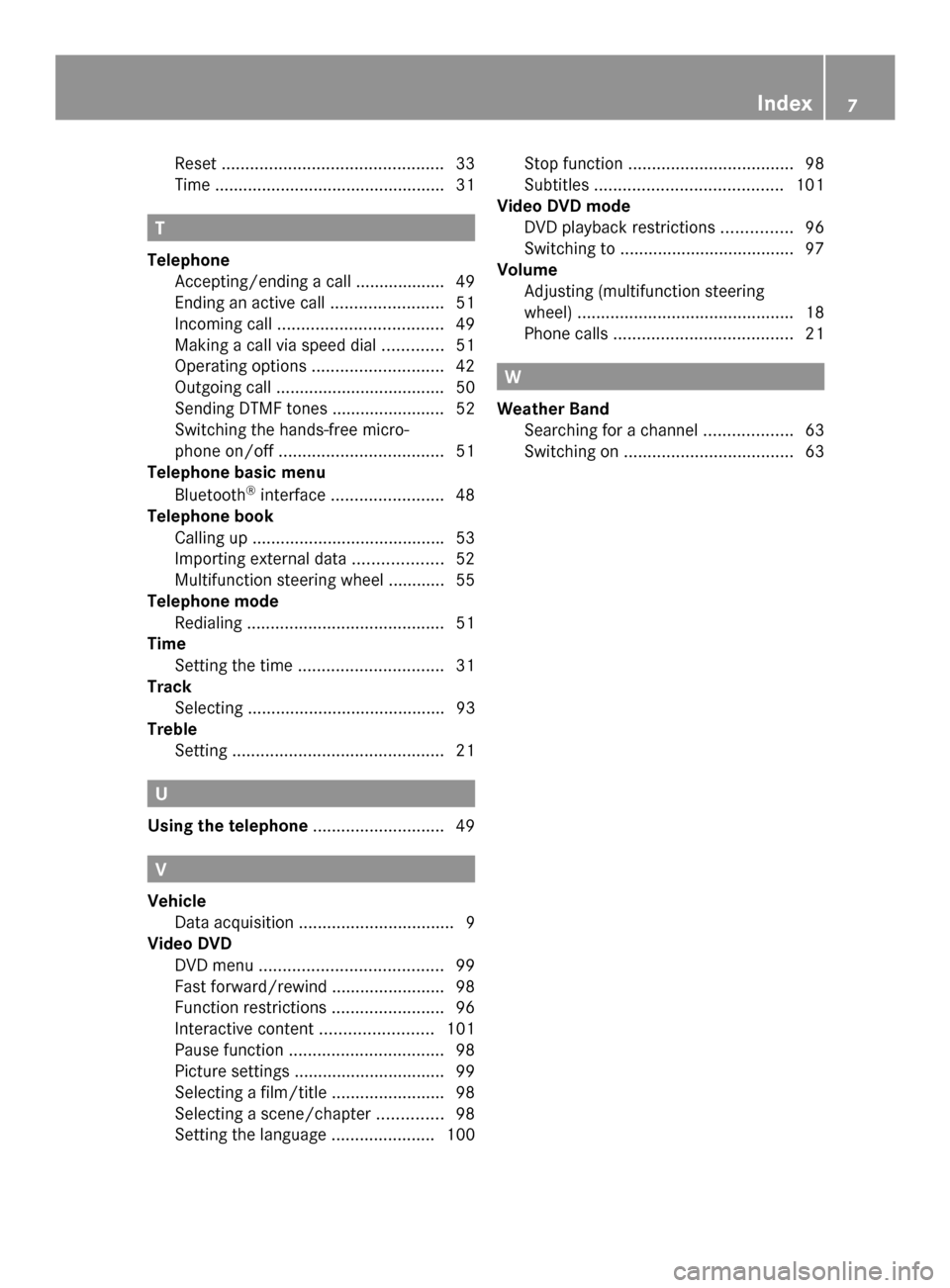
Reset
............................................... 33
Time ................................................ .31T
Telephone Accepting/ending a call ................... 49
Ending an active call ........................51
Incoming call ................................... 49
Making a call via speed dia l............. 51
Operating options ............................ 42
Outgoing call ................................... .50
Sending DTMF tones ........................ 52
Switching the hands-free micro-
phone on/off ................................... 51
Telephone basic menu
Bluetooth ®
interface ........................ 48
Telephone book
Calling up ........................................ .53
Importing external data ...................52
Multifunction steering wheel ............ 55
Telephone mode
Redialing .......................................... 51
Time
Setting the time ............................... 31
Track
Selecting .......................................... 93
Treble
Setting ............................................. 21U
Using the telephone ............................49 V
Vehicle Data acquisition ................................. 9
Video DVD
DVD menu ....................................... 99
Fast forward/rewind ........................98
Function restrictions ........................96
Interactive content ........................101
Pause function ................................. 98
Picture settings ................................ 99
Selecting a film/title ........................98
Selecting a scene/chapter ..............98
Setting the language ......................100Stop function
................................... 98
Subtitles ........................................ 101
Video DVD mode
DVD playback restrictions ...............96
Switching to ..................................... 97
Volume
Adjusting (multifunction steering
wheel) .............................................. 18
Phone calls ...................................... 21 W
Weather Band Searching for a channel ...................63
Switching on .................................... 63 Index
7
Page 13 of 106

Audio 20 operating system
................12
Multifunction steering wheel .............18
Operating Audio 20 .............................19
Basic functions of Audio 20 ...............20
Rear Seat Entertainment ....................24 11At a glance
Page 14 of 106

Audio 20 operating system
Overview
Example
Function Page
0043
Display 16
0044
Control panel with a single
CD drive
13
0087
Controller 14
Audio 20 components
Audio 20 consists of:
R the control panel with a single CD drive
R the display
R the controller
In addition, Audio 20 can be operated via the
multifunction steering wheel. 12
Audio 20 operating systemAt a glance
Page 20 of 106

Multifunction steering wheel
Example illustration
Function Page
0043
Multifunction display
0044
0059
Voice control (only in
conjunction with Becker ®
MAP PILOT ) 0087
0081
Increases the volume 21
0082
Decreases the vol-
ume 21
0061
Accepts a call 49
0076
Ends a call 49
0063
Press briefly: mutes
the audio source 21 Function Page
0085
00590065
Calls up the
menu bar and selects
menus 00630064
Press briefly:
selects a submenu or
scrolls through lists. In the
Audio Audio menu, this selects a
stored station or an audio
track. In the Phone
Phonemenu,
this switches to the phone
book and selects a name or
phone number. 00630064
Press and
hold: in the Audio Audio menu,
this selects the next/previ-
ous station or selects an
audio track using rapid
scrolling. In the Phone Phone
menu, this starts rapid
scrolling through the phone
book. 0076
Confirms selections
and fades out messages. In
the Phone Phone menu, this
switches to the phone book
and starts dialing. 0083
0038
Press briefly:
returns to the previous
menu and hides display
messages 0038
Press and hold:
selects the standard dis-
play; see vehicle Operator's
Manual 18
Multifunction steering wheelAt a glance
Page 23 of 106

The last main function used is reactivated
after switching on.
Switching Audio 20 off X
Press button 0043.
or
X Turn the SmartKey to position 0 in the igni-
tion lock and remove the SmartKey.
i If you switch off Audio 20, playback of the
current audio source will also be switched
off. Your mobile phone can also no longer
be operated via the Audio 20 system. Switching the sound on or off
Switching the audio source on/off X
Press the 0063button.
The sound from the audio source is
switched on or off.
i When the sound is switched off, you will
see the 006Bsymbol in the status bar.
If you change the audio source or adjust the
volume using thumbwheel 0044, the sound
switches on automatically. Adjusting the volume
Adjusting the volume for the audio
source X
Turn thumbwheel 0044.
or
X Press the 0081or0082 button on the mul-
tifunction steering wheel.
The volume of the audio source currently
selected changes.
Adjusting the volume for phone calls You can adjust the volume for hands-free
mode during a phone call. X
Turn thumbwheel 0044during a phone call.
or
X Press the 0081or0082 button on the mul-
tifunction steering wheel during a tele-
phone call. Adjusting the sound settings
Selecting the sound menu The sound settings can be selected to suit a
variety of different audio sources. You can
access the sound menu for the current audio
source (radio, CD, USB audio, Bluetooth
®
audio, Media Interface, AUX) using the
respective basic menu.
Adjusting treble and bass X
Select Sound Soundusing the controller (slide
0052 0064,009500520096or turn 00790052007A) and press 0098to
confirm.
X Select Treble
Treble orBass
Bass and press 0098to con-
firm. Example: setting the bass
The current setting is indicated by a red nee-
dle.
X
To change the setting: slide009700520064or turn
00790052007Athe controller until the desired treble
and bass levels are set.
When you exit the menu, the current setting
is stored. Basic functions of Audio 20
21At a glance
Page 44 of 106
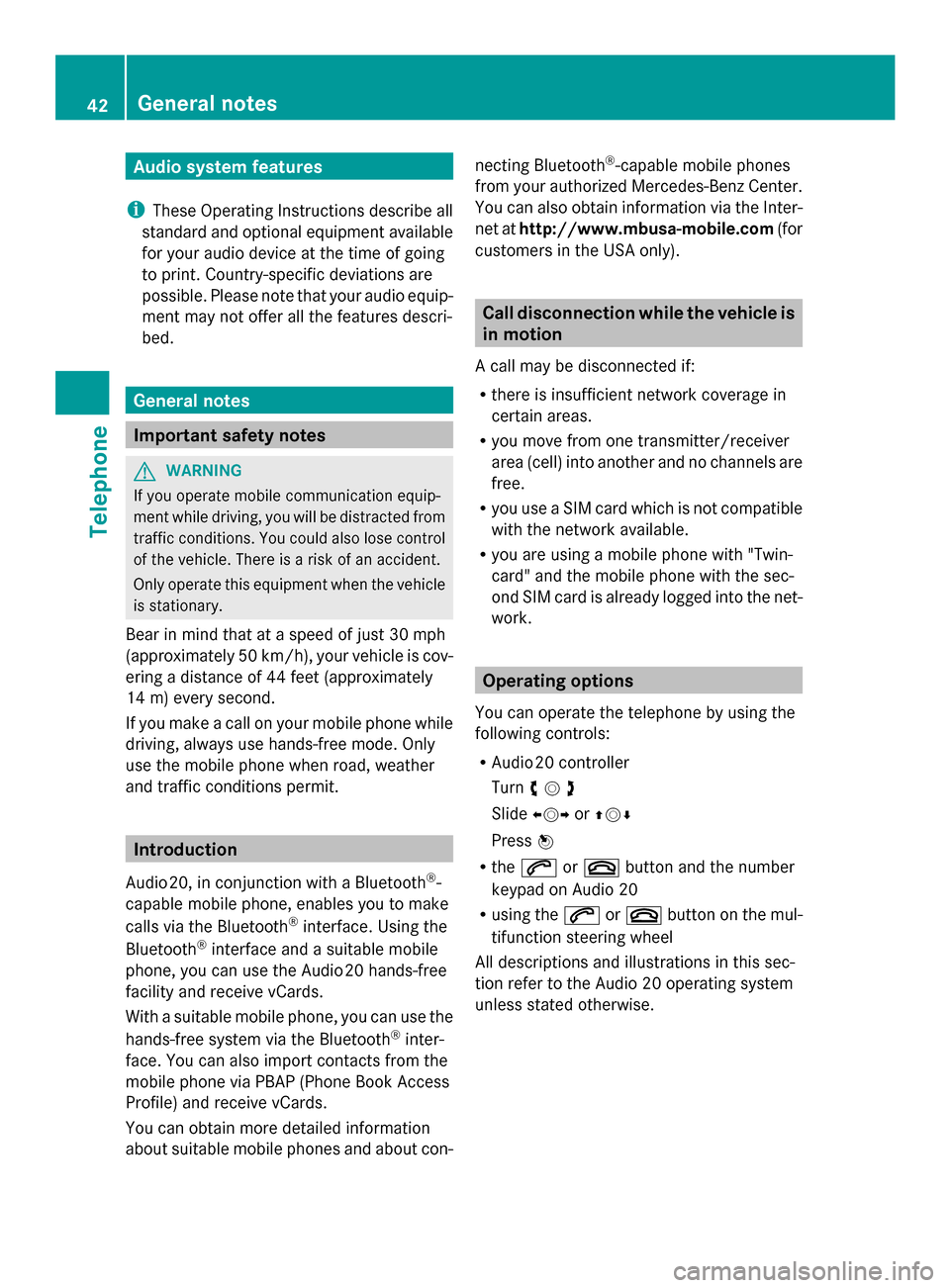
Audio system features
i These Operating Instructions describe all
standard and optional equipment available
for your audio device at the time of going
to print. Country-specific deviations are
possible. Please note that your audio equip-
ment may not offer all the features descri-
bed. General notes
Important safety notes
G
WARNING
If you operate mobile communication equip-
ment while driving, you will be distracted from
traffic conditions. You could also lose control
of the vehicle. There is a risk of an accident.
Only operate this equipment when the vehicle
is stationary.
Bear in mind that at a speed of just 30 mph
(approximately 50 km/h), your vehicle is cov-
ering a distance of 44 feet (approximately
14 m) every second.
If you make a call on your mobile phone while
driving, always use hands-free mode. Only
use the mobile phone when road, weather
and traffic conditions permit. Introduction
Audio 20, in conjunction with a Bluetooth ®
-
capable mobile phone, enables you to make
calls via the Bluetooth ®
interface. Using the
Bluetooth ®
interface and a suitable mobile
phone, you can use the Audio 20 hands-free
facility and receive vCards.
With a suitable mobile phone, you can use the
hands-free system via the Bluetooth ®
inter-
face. You can also import contacts from the
mobile phone via PBAP (Phone Book Access
Profile) and receive vCards.
You can obtain more detailed information
about suitable mobile phones and about con- necting Bluetooth
®
-capable mobile phones
from your authorized Mercedes-Benz Center.
You can also obtain information via the Inter-
net at http://www.mbusa-mobile.com (for
customers in the USA only). Call disconnection while the vehicle is
in motion
A call may be disconnected if:
R there is insufficient network coverage in
certain areas.
R you move from one transmitter/receiver
area (cell) into another and no channels are
free.
R you use a SIM card which is not compatible
with the network available.
R you are using a mobile phone with "Twin-
card" and the mobile phone with the sec-
ond SIM card is already logged into the net-
work. Operating options
You can operate the telephone by using the
following controls:
R Audio 20 controller
Turn 00790052007A
Slide 009500520096 or009700520064
Press 0098
R the 0061 or0076 button and the number
keypad on Audio 20
R using the 0061or0076 button on the mul-
tifunction steering wheel
All descriptions and illustrations in this sec-
tion refer to the Audio 20 operating system
unless stated otherwise. 42
General notesTelephone
Page 51 of 106

0043
Scale with indicator showing current vol-
ume
X Select a volume setting by turning 00790052007A
the controller.
X To close the setting scale: press0098or
slide 009500520096 . Using the telephone
Incoming call
Rejecting or accepting a call When you receive a call, you will hear a ring
tone and the incoming call will appear in the
display.
i Depending on the mobile phone, the
Audio 20 ring tone may differ from the one
you set. You could hear one of the follow-
ing:
R the mobile phone ring tone
R the Audio 20 ring tone
R the Audio 20 ring tone and the mobile
phone ring tone
The name and number of the caller are dis-
played if:
R the caller's details are stored in the phone
book
R the caller has enabled own number sending
and
R the "Hide data" function is deactivated
(default setting) (Y page 55).
Otherwise, the following appears (example): X
To accept: press the0061button on
Audio 20 or on the multifunction steering
wheel.
or
X Press 0098the controller.
X To reject: press the0076button on
Audio 20 or on the multifunction steering
wheel.
or
X Select Reject
Reject using the controller (slide
00950052or turn 00790052007A) and press 0098to confirm.
Once you have accepted the call, you can use
hands-free mode. You can adjust the call vol-
ume (Y page 21). For more information, see
the "Functions available during a call" section
(Y page 51).
i You can also accept a call if the display is
showing a display other than the telephone
mode. Once you have accepted the call, the
display shows telephone mode. After the
call is finished, you see the display of the
previous main application again.
The display does not switch to telephone
mode if you:
R hide the window using the 0038button
next to the controller
R accept the call using the 0066button on
the multifunction steering wheel
R accept the call using the 0061button on
Audio 20 Using the telephone
49Telephone Z
Page 53 of 106

Dialing a telephone number from a call
list X
Select Call Lists
Call Lists by sliding00520064,009500520096
or turning 00790052007Athe controller and press
0098 to confirm.
X Select Calls Received
Calls Received orCalls
Calls
Dialed
Dialed and press 0098to confirm.
X Select the entry and press 0098to confirm
(Y page 57).
X Press the 0061button or the 0098controller.
i Operation using the multifunction steer-
ing wheel (Y page 57)
Redial i
Requirement: no characters should have
been entered.
X Press the 0061button.
or
X Select 0059and press 0098the controller.
The most recently dialed telephone num-
bers are displayed.
X Select the desired telephone number.
X Press the 0061button.
or
X In the telephone basic menu in the instru-
ment cluster: press the 0061button on the
multifunction steering wheel. Canceling dialing or ending a call X
Select 0071in the display by sliding 00520064,
009500520096or turning 00790052007Athe controller and
press 0098to confirm.
X Press the 0076button on Audio 20 or on
the multifunction steering wheel. Making a call via speed dial
The speed dial list contains stored phone
book entries (Y page 57).
Option 1:
X Hold down one of the number keys for lon-
ger than two seconds.
Option 2:
X Call up the telephone basic menu
(Y page 48).
X Select Call Lists Call Lists by sliding00520064,009500520096
or turning 00790052007Athe controller and press
0098 to confirm.
X Select Speed
Speed Dial
DialPreset
Preset List
Listby turn-
ing 00790052007Athe controller and press 0098to
confirm.
The speed dial list appears.
X Select preset and press 0098to confirm.
Irrespective of the option chosen, the tele-
phone basic menu appears and displays
the selected entry. This initiates dialing. Functions available during a call
Switching the microphone on/off The menu bar changes when you make a call.
Instead of the
Call Lists Call Listsmenu item, you
will see Mic Off
Mic Off orMic On
Mic On.
X To switch off: selectMic Off
Mic Off by sliding
0052 0064,009500520096or turning 00790052007Athe controller
and press 0098to confirm.
The message: The microphone is off
The microphone is off
appears briefly.
If the microphone is switched off the 004D
icon appears in the main area. The person Using the telephone
51Telephone Z
Page 57 of 106

Using the buttons on the multifunction
steering wheel
X In the telephone basic menu in the instru-
ment cluster: press the 0063or0064 but-
ton briefly.
The previous/next entry in the phone book
is displayed.
X In the telephone basic menu in the instru-
ment cluster: press and hold the 0063
or 0064 button for longer than two sec-
onds.
The first entry in the list that has the previ-
ous/next first letter in the phone book is
shown.
X To make a call: press0061.
Displaying details for an entry Audio 20 can also show a shortened entry in
full.
X Select an entry from the list.
X Select the list symbol to the right of the
entry by sliding 00520096the controller and
press 0098to confirm.
X Select Details
Details and press 0098to confirm.
The detailed view appears.
X To close the detailed display: turn
00790052007Aor slide 009700520064or009500520096the controller
and press 0098. Deleting contacts
This function allows you to delete personal
data from the phone book.
X Select Phone
Phone using the controller (slide
0052 0064,009500520096or turn 00790052007A) and press 0098to
confirm.
X Select Delete Contacts
Delete Contacts and press0098to
confirm.
A prompt appears asking whether the data
should be deleted.
X Select Yes
Yes orNo No and press 0098to confirm. Switching importing of contacts on/
off
You can choose whether contacts are to be
automatically downloaded when a mobile
phone is connected to Audio 20.
X Connecting a mobile phone (Y page 44)
X Select Phone Phonefrom the telephone basic
menu by sliding 00520064and turning 00790052007Athe
controller and press 0098to confirm.
A menu appears. X
Select Import Contacts from
Phone> and press 0098to confirm.
You can allow 0073or suppress 0053the auto-
matic download. Switching the display of contact
details (privacy) on/off
The Hide Data Hide Data setting allows you to decide
whether telephone and address book data is
visible on the screen. You can therefore, for
example, prevent a passenger from seeing
the name of a caller.
Activating the function has the following
effects:
R The mobile phone's phone book data is hid-
den. Therefore, you cannot use the data to
make a call.
You still have access to the phone book
data stored in Audio 20.
R During incoming calls, the caller's name is
not displayed. This is the case, even if there Using the phone book
55Telephone Z