MERCEDES-BENZ C-Class COUPE 2013 CL204 Owner's Manual
Manufacturer: MERCEDES-BENZ, Model Year: 2013, Model line: C-Class COUPE, Model: MERCEDES-BENZ C-Class COUPE 2013 CL204Pages: 350, PDF Size: 4.81 MB
Page 191 of 350
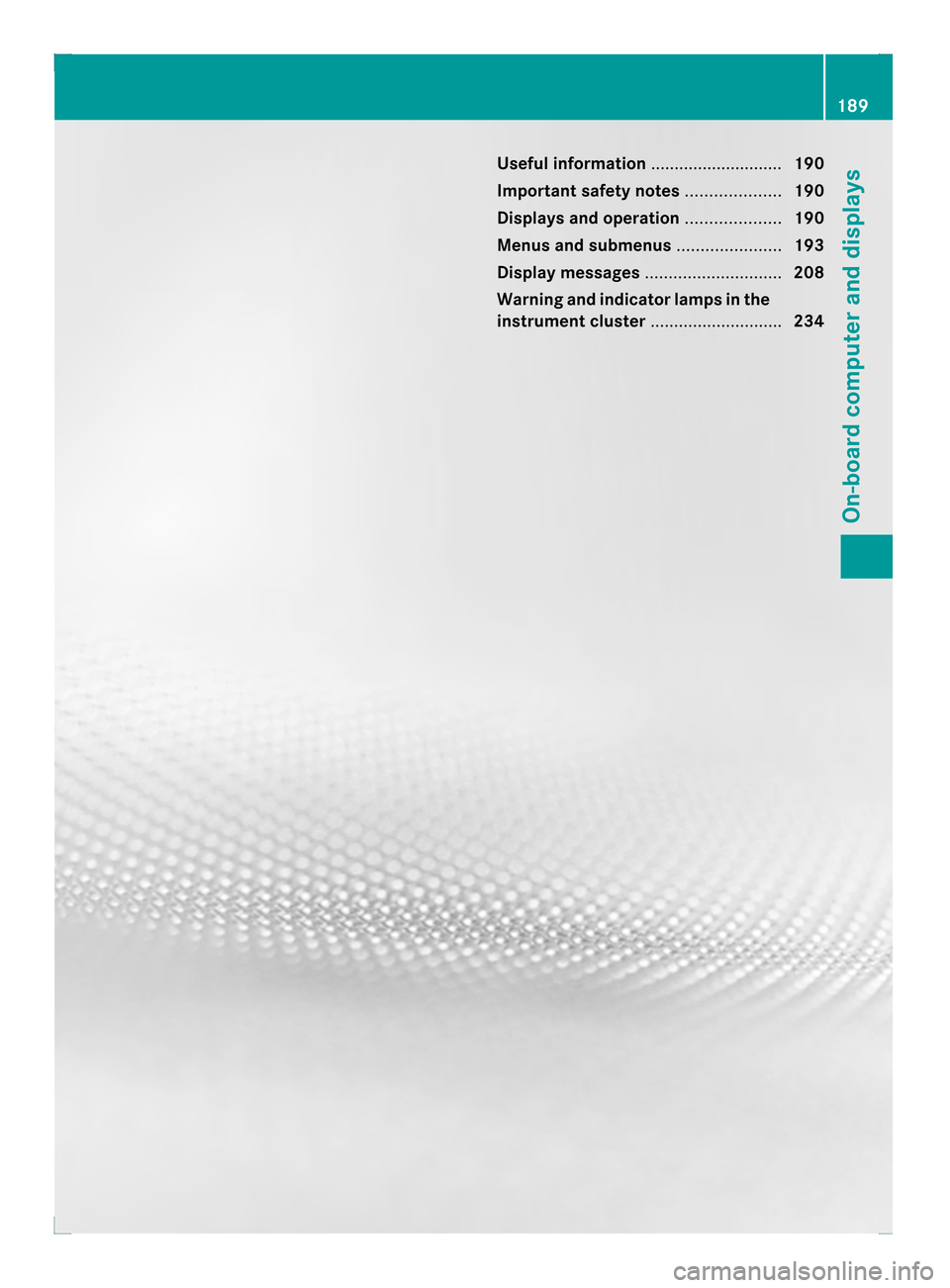
Useful information
............................190
Important safety notes ....................190
Displays and operation ....................190
Menus and submenus ......................193
Display messages ............................. 208
Warning and indicator lamps in the
instrument cluster ............................234 189On-board computer and displays
Page 192 of 350

Useful information
i This Operator's Manual describes all
models and all standard and optional
equipment of your vehicle available at the
time of publication of the Operator's
Manual. Country-specific differences are
possible. Please note that your vehicle may
not be equipped with all features
described. This also applies to safety-
related systems and functions.
i Read the information on qualified
specialist workshops: (Y page 25).Important safety notes
G
WARNING
If you operate information systems and
communication equipment integrated in the
vehicle while driving, you will be distracted
from traffic conditions. You could also lose
control of the vehicle. There is a risk of an
accident.
Only operate the equipment when the traffic
situatio npermits .Ifyou are not sure that this
is possible, park the vehicle paying attention
to traffic conditions and operate the
equipment when the vehicle is stationary. G
WARNING
If the instrument cluster has failed or
malfunctioned, you may not recognize
function restrictions in systems relevant to
safety. The operating safety of your vehicle
may be impaired. There is a risk of an
accident.
Drive on carefully. Have the vehicle checked
at a qualified specialist workshop
immediately.
You must observe the legal requirements for
the country in which you are currently driving
when operating the on-board computer.
The on-board computer only shows messages
or warnings from certain systems in the multifunction display
.You should therefore
make sure your vehicle is operating safely at
all times. Otherwise, a vehicle that is not
operating safely may cause an accident.
For an overview, see the instrument panel
illustration (Y page 31). Displays and operation
Instrument cluster lighting
The lighting in the instrument cluster, in the
displays and the controls in the vehicle
interior can be adjusted using the brightness
control knob.
The brightness control knob is located on the
bottom left of the instrument cluster
(Y page 31).
X Turn the brightness control knob clockwise
or counter-clockwise.
If the light switch is set to 0003,0014or
000B, the brightness is dependent upon
the brightness of the ambient light.
i The light sensor in the instrument cluster
automatically controls the brightness of
the multifunction display.
In daylight, the displays in the instrument
cluster are not illuminated. Coolant temperature display
G
WARNING
Opening the hood when the engine is
overheated or when there is a fire in the
engine compartment could expose you to hot
gases or other service products. There is a
risk of injury.
Let an overheated engine cool down before
opening the hood. If there is a fire in the
engine compartment, keep the hood closed
and contact the fire department.
The coolant temperature gauge is in the
instrument cluster on the left-hand side. 190
Displays and operationOn-board computer and displays
Page 193 of 350
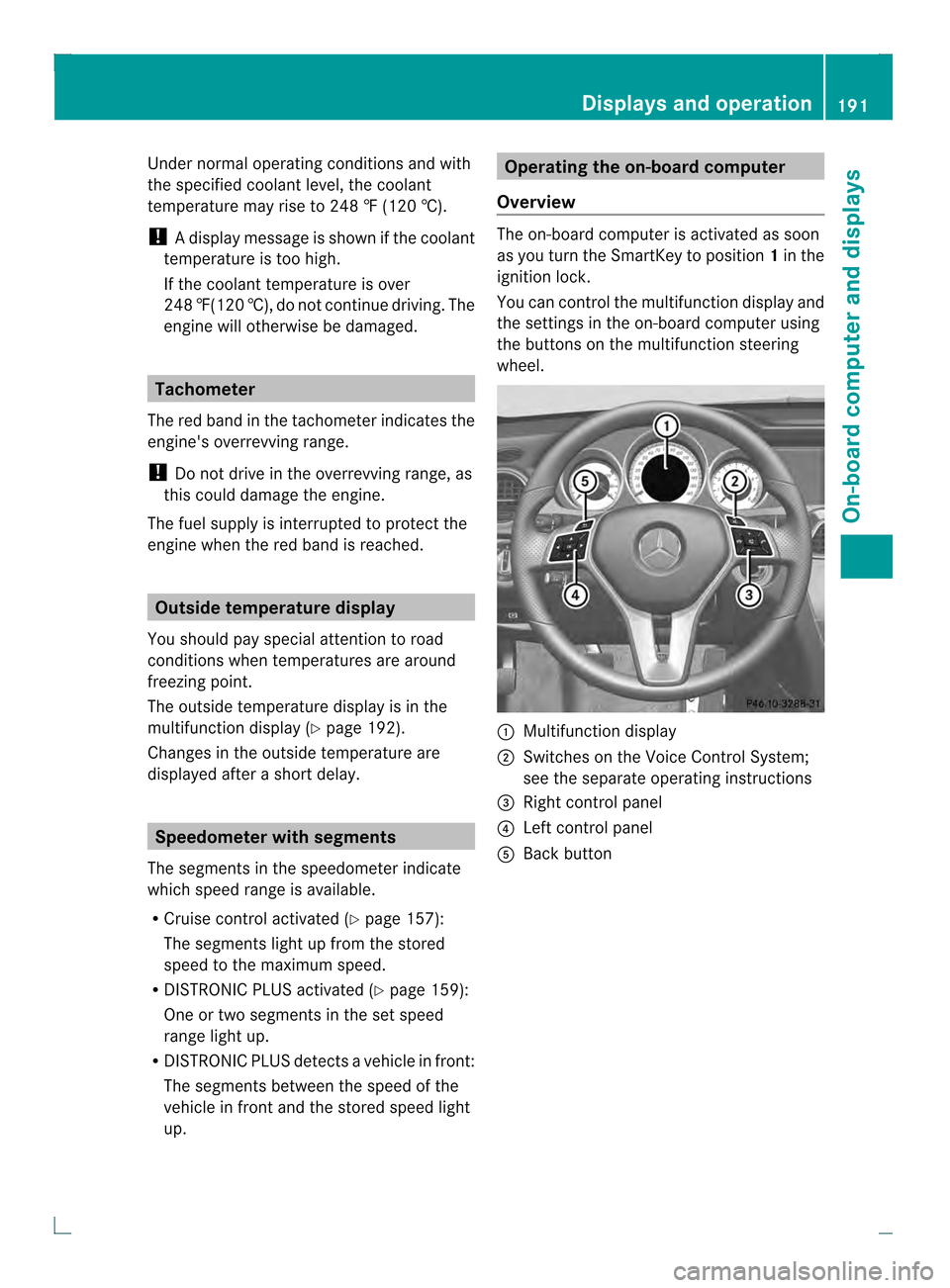
Under normal operating conditions and with
the specified coolant level, the coolant
temperature may rise to 248 ‡ (120 †).
!
Adisplay message is shown if the coolant
temperature is too high.
If the coolant temperature is over
248 ‡(120 †), do not continue driving. The
engine will otherwise be damaged. Tachometer
The red band in the tachometer indicates the
engine's overrevving range.
! Do not drive in the overrevving range, as
this could damage the engine.
The fuel supply is interrupted to protect the
engine when the red band is reached. Outside temperature display
You should pay special attention to road
conditions when temperatures are around
freezing point.
The outside temperature display is in the
multifunction display (Y page 192).
Changes in the outside temperature are
displayed after a shor tdelay. Speedometer with segments
The segments in the speedometer indicate
which speed range is available.
R Cruise control activated (Y page 157):
The segments light up from the stored
speed to the maximum speed.
R DISTRONIC PLUS activated (Y page 159):
One or two segments in the set speed
range light up.
R DISTRONIC PLUS detects avehicle in front:
The segments between the speed of the
vehicle in fron tand the stored speed light
up. Operating the on-board computer
Overview The on-board compute
ris activated as soon
as you turn the SmartKey to position 1in the
ignition lock.
You can control the multifunction display and
the settings in the on-board computer using
the buttons on the multifunction steering
wheel. 0002
Multifunction display
0003 Switches on the Voice Control System;
see the separate operating instructions
0022 Right control panel
0021 Left control panel
001F Back button Displays and operation
191On-board computer and displays Z
Page 194 of 350
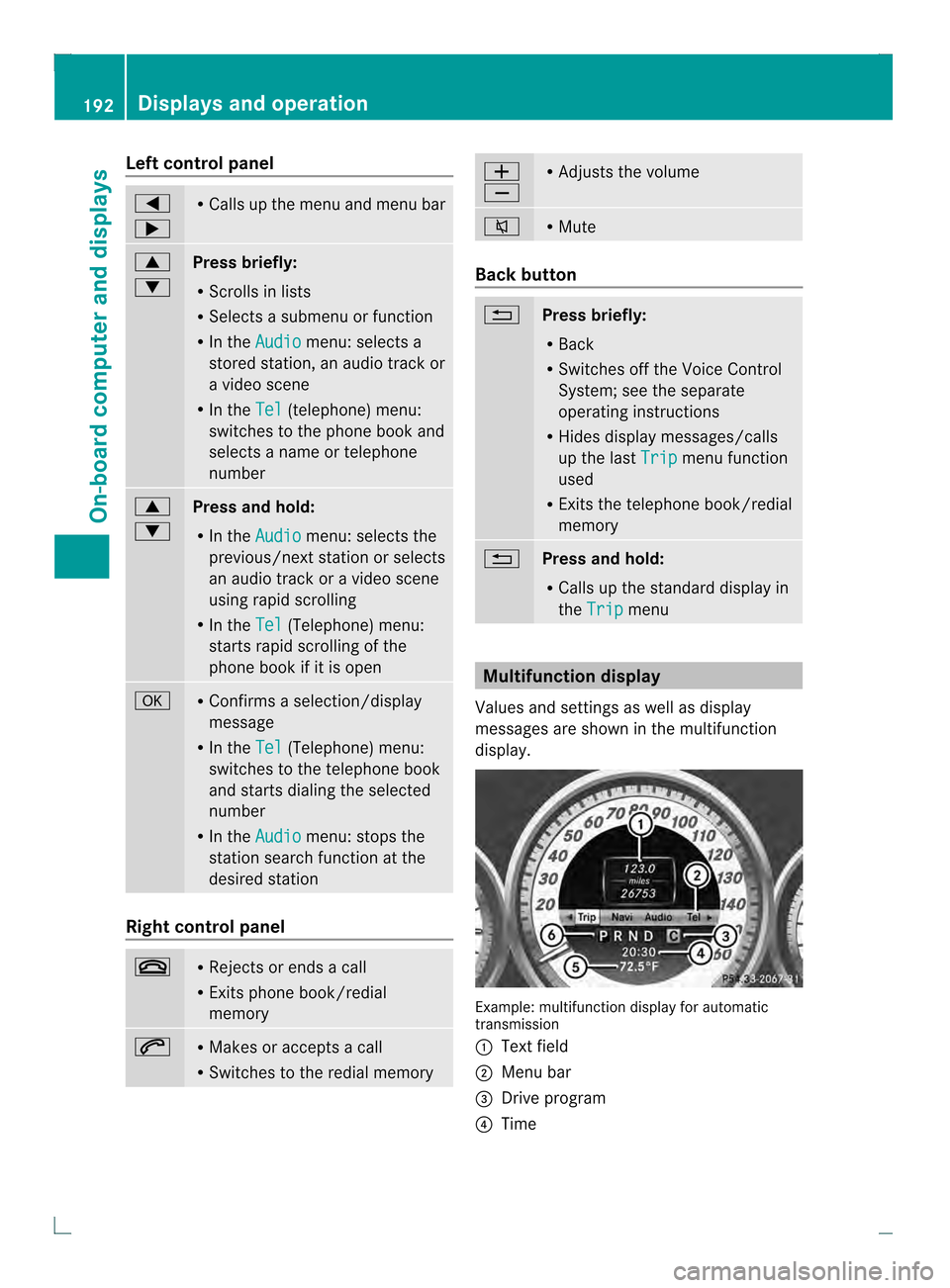
Left control panel
0002
0005 R
Calls up the menu and menu bar 0003
0004
Press briefly:
R
Scrolls in lists
R Selects a submenu or function
R In the Audio menu: selects a
stored station, an audio track or
a video scene
R In the Tel (telephone) menu:
switches to the phone book and
selects a name or telephone
number 0003
0004
Press and hold:
R
In the Audio menu: selects the
previous/nex tstation or selects
an audio track or a video scene
using rapid scrolling
R In the Tel (Telephone) menu:
starts rapid scrolling of the
phone book if it is open 000B R
Confirms a selection/display
message
R In the Tel (Telephone) menu:
switches to the telephone book
and starts dialing the selected
number
R In the Audio menu: stops the
station search function at the
desired station Right control panel
0009 R
Rejects or ends a call
R Exits phone book/redial
memory 0003 R
Makes or accepts a call
R Switches to the redial memory 0009
000A R
Adjusts the volume 0005 R
Mute Back button
0006
Press briefly:
R
Back
R Switches off the Voice Control
System; see the separate
operating instructions
R Hides display messages/calls
up the last Trip menu function
used
R Exits the telephone book/redial
memory 0006
Press and hold:
R
Calls up the standard display in
the Trip menu
Multifunction display
Values and settings as well as display
messages are shown in the multifunction
display. Example: multifunction display for automatic
transmission
0002
Text field
0003 Menu bar
0022 Drive program
0021 Time 192
Displays and operationOn-boa
rdcompu ter and displays
Page 195 of 350
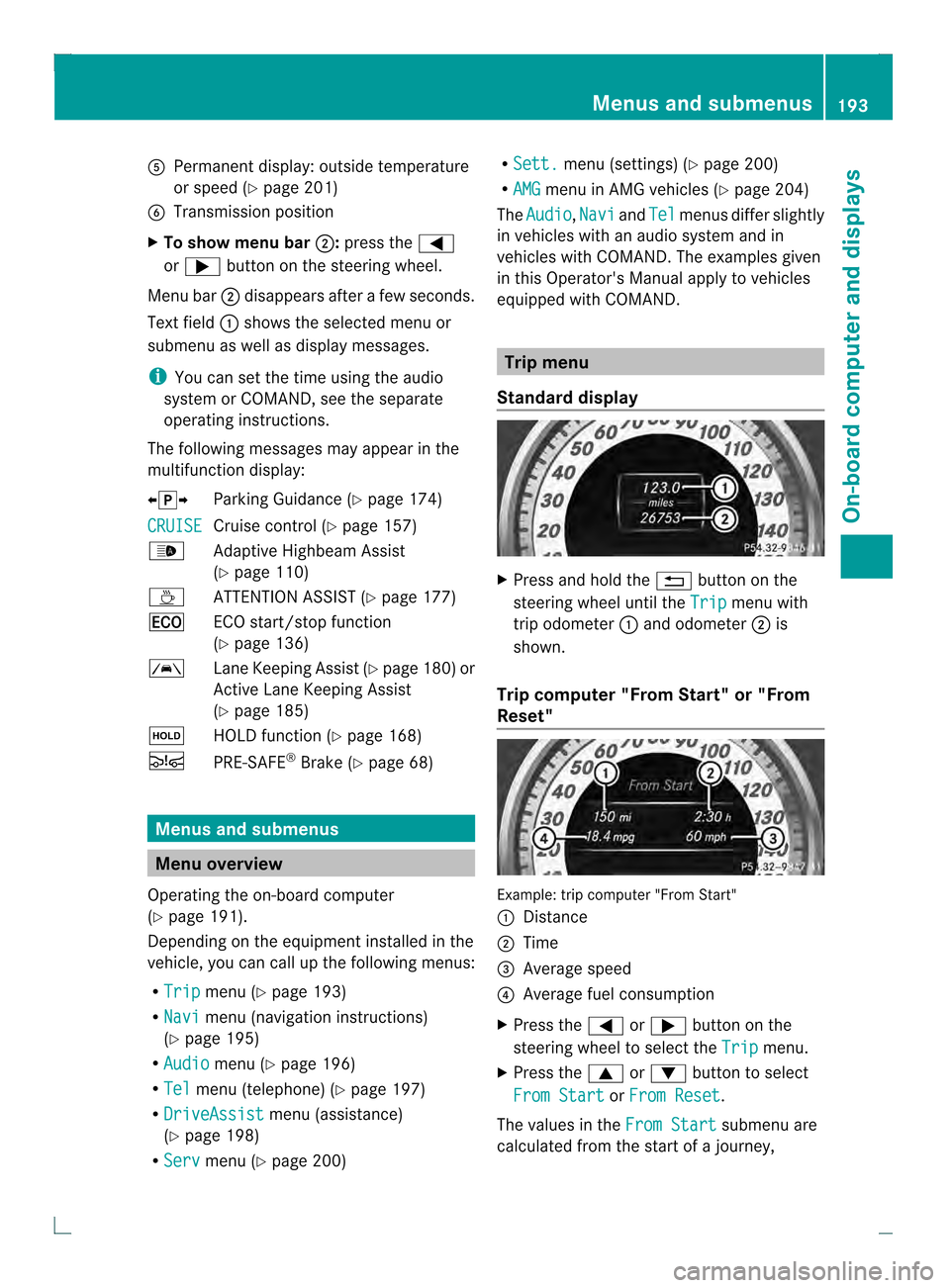
001F
Permanen tdisplay: outside temperature
or speed (Y page 201)
0020 Transmission position
X To show menu bar 0003:press the 0002
or 0005 button on the steering wheel.
Menu bar 0003disappears after a few seconds.
Text field 0002shows the selected menu or
submenu as well as display messages.
i You can set the time using the audio
system or COMAND, see the separate
operating instructions.
The following messages may appear in the
multifunction display:
000700110008 Parking Guidance (Y page 174)
CRUISE Cruise control (Y
page 157)
0003 Adaptive Highbeam Assist
(Ypage 110)
0003 ATTENTION ASSIS T(Ypage 177)
000D ECO start/stop function
(Ypage 136)
0001 Lane Keeping Assist (Y page 180)or
Active Lane Keeping Assist
(Y page 185)
0001 HOLD function ( Ypage 168)
0001 PRE-SAFE ®
Brake (Y page 68) Menus and submenus
Menu overview
Operating the on-board computer
(Y page 191).
Depending on the equipment installed in the
vehicle, you can call up the following menus:
R Trip menu (Y
page 193)
R Navi menu (navigation instructions)
(Y page 195)
R Audio menu (Y
page 196)
R Tel menu (telephone) (Y
page 197)
R DriveAssist menu (assistance)
(Y page 198)
R Serv menu (Y
page 200) R
Sett. menu (settings) (Y
page 200)
R AMG menu in AMG vehicles (Y
page 204)
The Audio ,
Navi and
Tel menus diffe
rslightly
in vehicles with an audio system and in
vehicles with COMAND .The examples given
in this Operator's Manual apply to vehicles
equipped with COMAND. Trip menu
Standard display X
Press and hold the 0006button on the
steering wheel until the Trip menu with
trip odometer 0002and odometer 0003is
shown.
Trip computer "From Start" or "From
Reset" Example: trip computer "From Start"
0002
Distance
0003 Time
0022 Average speed
0021 Average fuel consumption
X Press the 0002or0005 button on the
steering wheel to select the Trip menu.
X Press the 0003or0004 button to select
From Start or
From Reset .
The values in the From Start submenu are
calculated from the start of a journey, Menus and submenus
193On-board computer and displays Z
Page 196 of 350
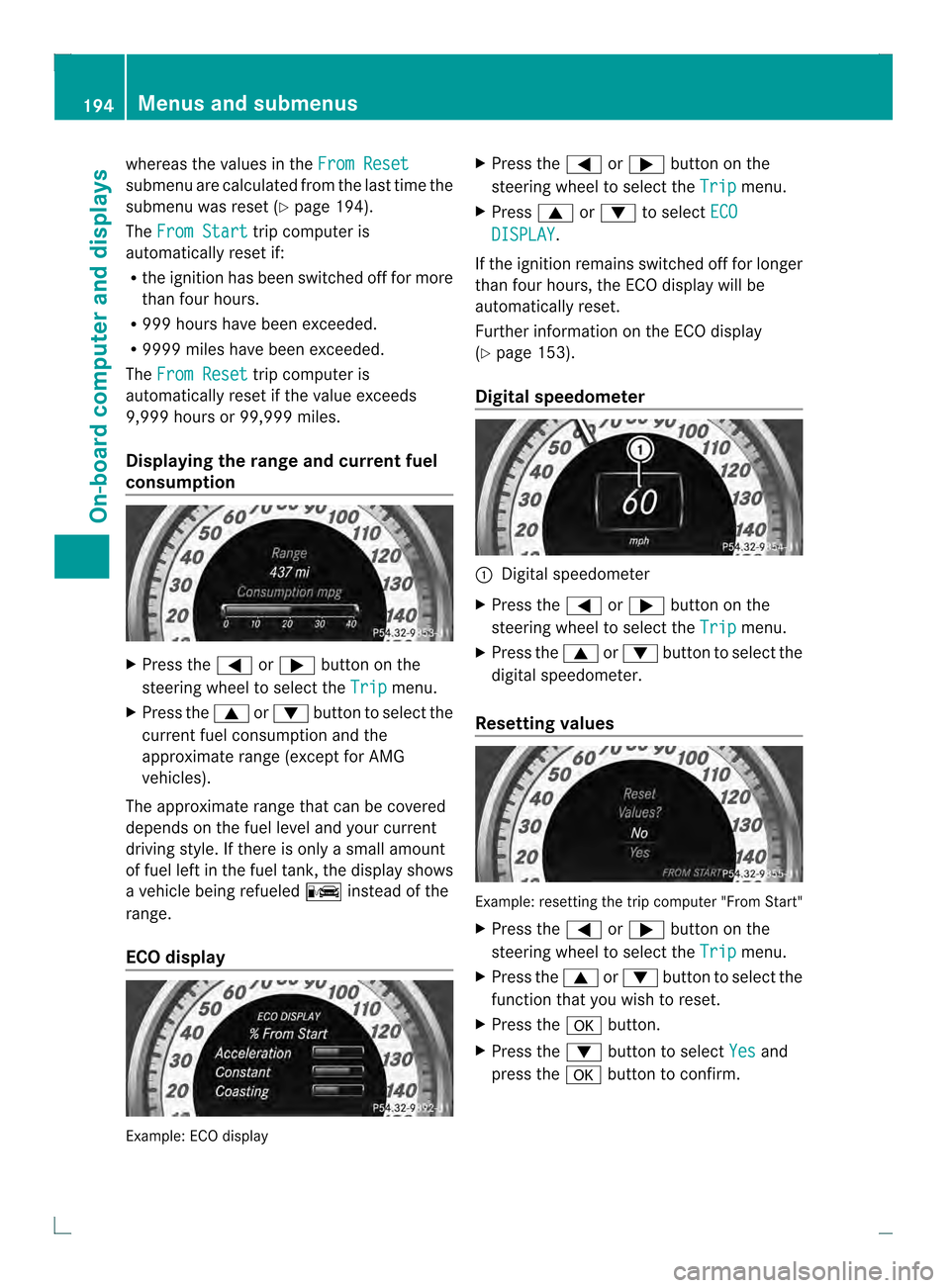
whereas the values in the
From Resetsubmenu are calculated fro
mthe last time the
submenu was reset (Y page 194).
The From Start trip computer is
automatically reset if:
R the ignition has been switched off for more
than four hours.
R 999 hours have been exceeded.
R 9999 miles have been exceeded.
The From Reset trip computer is
automatically reset if the value exceeds
9,999 hours or 99,999 miles.
Displaying the range and current fuel
consumption X
Press the 0002or0005 button on the
steering wheel to select the Trip menu.
X Press the 0003or0004 button to select the
current fuel consumption and the
approximate range (except for AMG
vehicles).
The approximate range that can be covered
depends on the fuel level and your current
driving style. If there is only a small amount
of fuel left in the fuel tank, the display shows
a vehicle being refueled 0007instead of the
range.
ECO display Example: ECO display X
Press the 0002or0005 button on the
steering wheel to select the Trip menu.
X Press 0003or0004 to select ECO DISPLAY .
If the ignition remains switched off for longer
than four hours, the ECO display will be
automatically reset.
Further information on the ECO display
(Y page 153).
Digital speedometer 0002
Digital speedometer
X Press the 0002or0005 button on the
steering wheel to select the Trip menu.
X Press the 0003or0004 button to select the
digital speedometer.
Resetting values Example: resetting the trip computer "From Start"
X
Press the 0002or0005 button on the
steering wheel to select the Trip menu.
X Press the 0003or0004 button to select the
function that you wish to reset.
X Press the 000Bbutton.
X Press the 0004button to select Yes and
press the 000Bbutton to confirm. 194
Menus and submenusOn-board computer and displays
Page 197 of 350
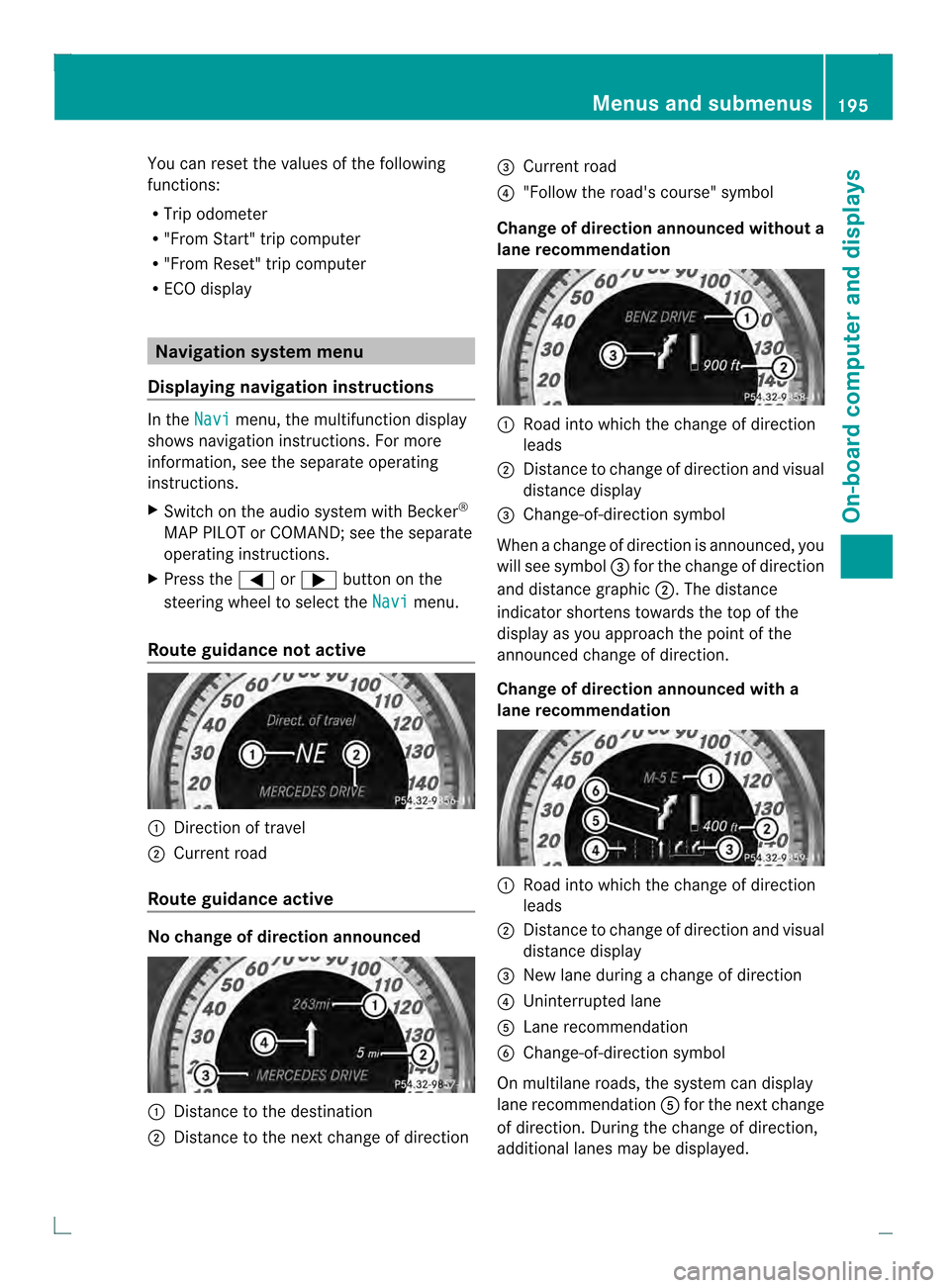
You can reset the values of the following
functions:
R Trip odometer
R "From Start" trip computer
R "From Reset" trip computer
R ECO display Navigation system menu
Displaying navigation instructions In the
Navi menu, the multifunction display
shows navigation instructions .For more
information, see the separate operating
instructions.
X Switch on the audio system with Becker ®
MAP PILOT or COMAND; see the separate
operating instructions.
X Press the 0002or0005 button on the
steering wheel to select the Navi menu.
Route guidance not active 0002
Direction of travel
0003 Current road
Route guidance active No change of direction announced
0002
Distance to the destination
0003 Distance to the next change of direction 0022
Current road
0021 "Follow the road's course" symbol
Change of direction announced without a
lane recommendation 0002
Road into which the change of direction
leads
0003 Distance to change of direction and visual
distance display
0022 Change-of-direction symbol
When a change of direction is announced, you
will see symbol 0022for the change of direction
and distance graphic 0003.The distance
indicator shortens towards the top of the
display as you approach the point of the
announced change of direction.
Change of direction announced with a
lane recommendation 0002
Road into which the change of direction
leads
0003 Distance to change of direction and visual
distance display
0022 New lane during a change of direction
0021 Uninterrupted lane
001F Lane recommendation
0020 Change-of-direction symbol
On multilane roads, the system can display
lane recommendation 001Ffor the next change
of direction. During the change of direction,
additional lanes may be displayed. Menus and submenus
195On-board computer and displays Z
Page 198 of 350
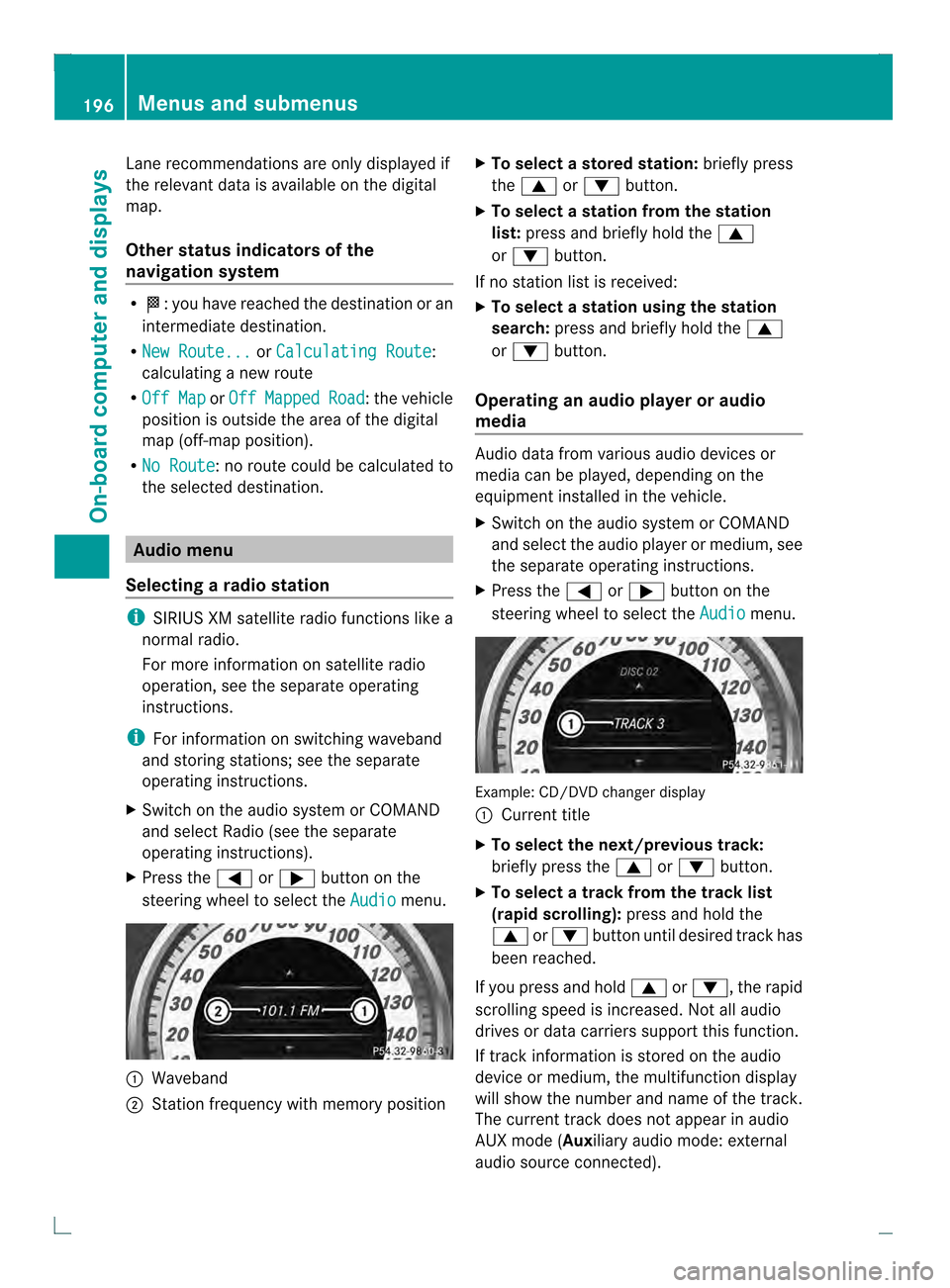
Lane recommendations are only displayed if
the relevant data is available on the digital
map.
Other status indicators of the
navigation system
R
0001:y ou have reached the destination or an
intermediate destination.
R New Route... or
Calculating Route :
calculating a new route
R Off Map or
Off Mapped Road :t
he vehicle
position is outside the area of the digital
map (off-map position).
R No Route :n
o route could be calculated to
the selected destination. Audio menu
Selecting aradio station i
SIRIUS XM satellite radio functions like a
normal radio.
For more information on satellite radio
operation, see the separate operating
instructions.
i For information on switching waveband
and storing stations; see the separate
operating instructions.
X Switch on the audio system or COMAND
and select Radio (see the separate
operating instructions).
X Press the 0002or0005 button on the
steering wheel to select the Audio menu.
0002
Waveband
0003 Station frequency with memory position X
To selectas toredstation: briefly press
the 0003 or0004 button.
X To select a station from the station
list: press and briefly hold the 0003
or 0004 button.
If no statio nlist is received:
X To select astation using the station
search: press and briefly hold the 0003
or 0004 button.
Operating an audio player or audio
media Audio data from various audi
odevices or
media can be played, depending on the
equipment installed in the vehicle.
X Switch on the audio system or COMAND
and select the audio player or medium, see
the separate operating instructions.
X Press the 0002or0005 button on the
steering wheel to select the Audio menu.
Example: CD/DVD changer display
0002
Current title
X To select the next/previous track:
briefly press the 0003or0004 button.
X To select a track from the track list
(rapid scrolling): press and hold the
0003 or0004 button until desired trac khas
been reached.
If you press and hold 0003or0004, the rapid
scrolling speed is increased. Not all audio
drives or data carriers support this function.
If track information is stored on the audio
device or medium, the multifunction display
will show the number and name of the track.
The curren ttrack does not appear in audio
AUX mode (Auxiliary audio mode: external
audio source connected). 196
Menus and submenusOn-board computer and displays
Page 199 of 350
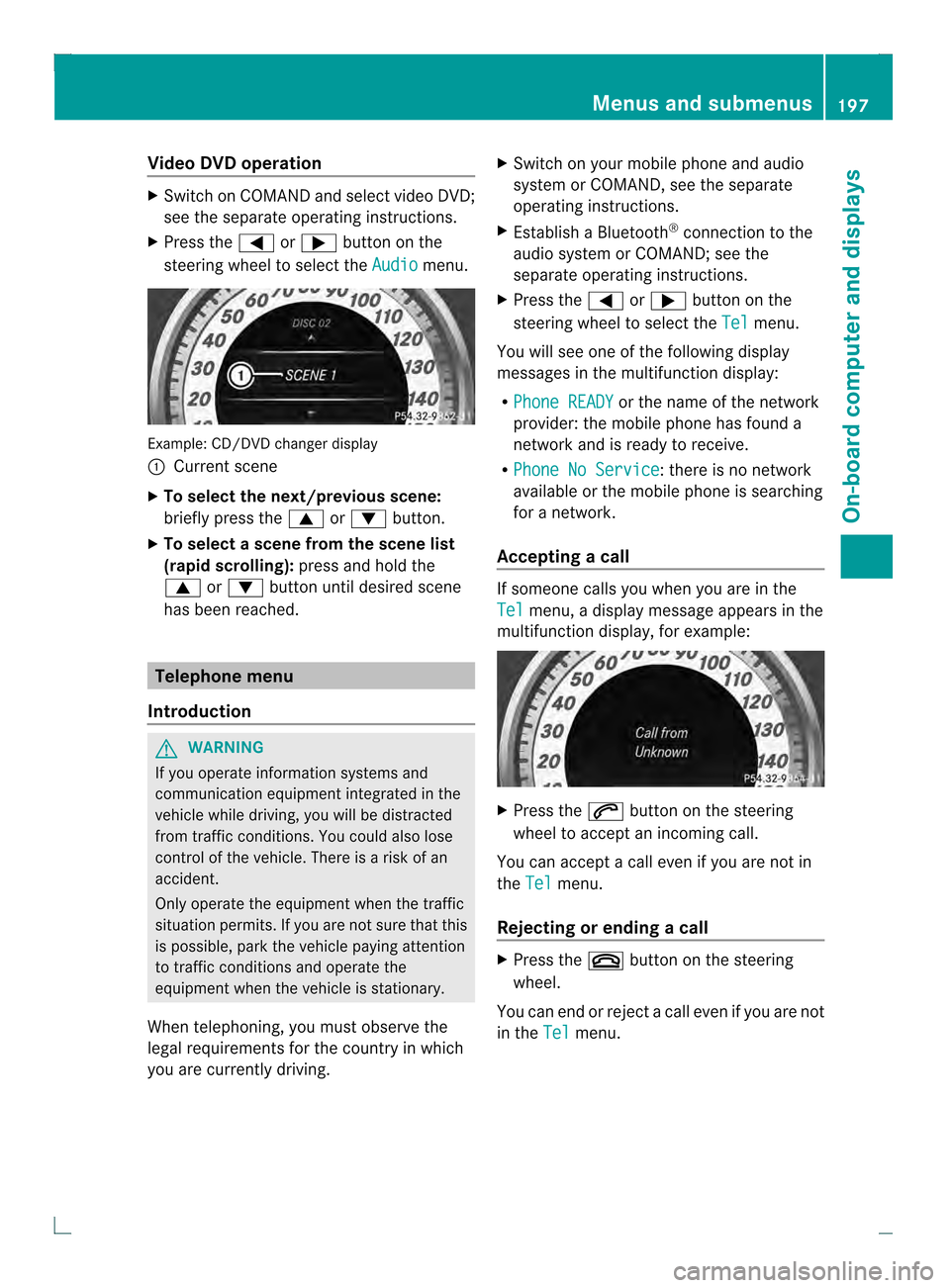
Video DVD operation
X
Switch on COMAND and select video DVD;
see the separate operating instructions.
X Press the 0002or0005 button on the
steering wheel to select the Audio menu.
Example
:CD/DVD change rdisplay
0002 Current scene
X To select the next/previou sscene:
briefly press the 0003or0004 button.
X To select ascene from the scene list
(rapid scrolling): press and hold the
0003 or0004 buttonuntil desired scene
has been reached. Telephone menu
Introduction G
WARNING
If you operate informatio nsystems and
communication equipment integrated in the
vehicle while driving, you will be distracted
from traffic conditions. You could also lose
control of the vehicle. There is a risk of an
accident.
Only operate the equipmen twhen the traffic
situation permits. If you are not sure that this
is possible, park the vehicle paying attention
to traffic conditions and operate the
equipment when the vehicle is stationary.
When telephoning, you must observe the
legal requirements for the country in which
you are currently driving. X
Switch on your mobile phone and audio
system or COMAND, see the separate
operating instructions.
X Establish a Bluetooth ®
connection to the
audio system or COMAND; see the
separate operating instructions.
X Press the 0002or0005 button on the
steering wheel to select the Tel menu.
You will see one of the following display
messages in the multifunction display:
R Phone READY or the name of the network
provider: the mobile phone has found a
network and is ready to receive.
R Phone No Service : there is no network
available or the mobile phone is searching
for a network.
Accepting acall If someone calls you whe
nyou are in the
Tel menu, a display message appears in the
multifunction display, for example: X
Press the 0003button on the steering
wheel to accept an incoming call.
You can accept a call even if you are not in
the Tel menu.
Rejecting or ending acall X
Press the 0009button on the steering
wheel.
You can end or reject a call even if you are not
in the Tel menu. Menus and submenus
197On-board computer and displays Z
Page 200 of 350

Dialing a number from the phone book
X
Press the 0002or0005 button on the
steering wheel to selec tthe Tel menu.
X Press the 0003,0004or000B button to
switch to the phone book.
X Press the 0003or0004 button to select the
desired name.
or
X To begin rapid scrolling: press and hold
the 0003 or0004 button for longer than
one second.
Rapid scrolling stops when you release the
button or reach the end of the list.
X If only one telephone number is stored
for a name: press the0003or000B button
to start dialing.
or
X If there is more than one number for a
particular name: press the0003or000B
button to display the numbers.
X Press the 0003or0004 button to select the
number you want to dial.
X Press the 0003or000B button to start
dialing.
or
X To exit the telephone book: press the
0009 or0006 button.
Redialing The on-board computer saves the last names
or numbers dialed in the redial memory.
X Press the 0002or0005 button on the
steering wheel to select the Tel menu.
X Press the 0003button to switch to the
redial memory.
X Press the 0003or0004 button to select the
desired name or number.
X Press the 0003or000B button to start
dialing.
or
X If you do not want to make a call: press
the 0009 or0006 button. Assistance menu
Introduction In the
DriveAssist menu, you have the
following options:
R Showing the distance display
(Y page 198)
R Activating/deactivating
ESP ®
(Y page 199)
R Activating/deactivating PRE-SAFE ®
Brake
(Y page 199)
R Activating/deactivating ATTENTION
ASSIST (Y page 199)
R Activating/deactivating Blind Spot Assist
or Active Blind Spot Assist (Y page 200)
R Activating/deactivating Lane Keeping
Assist or Active Lane Keeping Assist
(Y page 200)
Showing the distance display This function is only available with
DISTRONIC PLUS.
X
Press the 0002or0005 button on the
steering wheel to select the DriveAssist menu.
X Press the 0003or0004 button to select
Distance Display .
X Press the 000Bbutton.
The DISTRONIC PLUS distance display
(Y page 165) appears in the multifunction
display.
If the Sensors Deactivated message
appears, the radar sensor system is
deactivated.
X Switch on the radar sensor system
(Y page 203). 198
Menus and submenusOn-board computer and displays