MERCEDES-BENZ C-CLASS COUPE 2018 Owners Manual
Manufacturer: MERCEDES-BENZ, Model Year: 2018, Model line: C-CLASS COUPE, Model: MERCEDES-BENZ C-CLASS COUPE 2018Pages: 593, PDF Size: 10.86 MB
Page 291 of 593
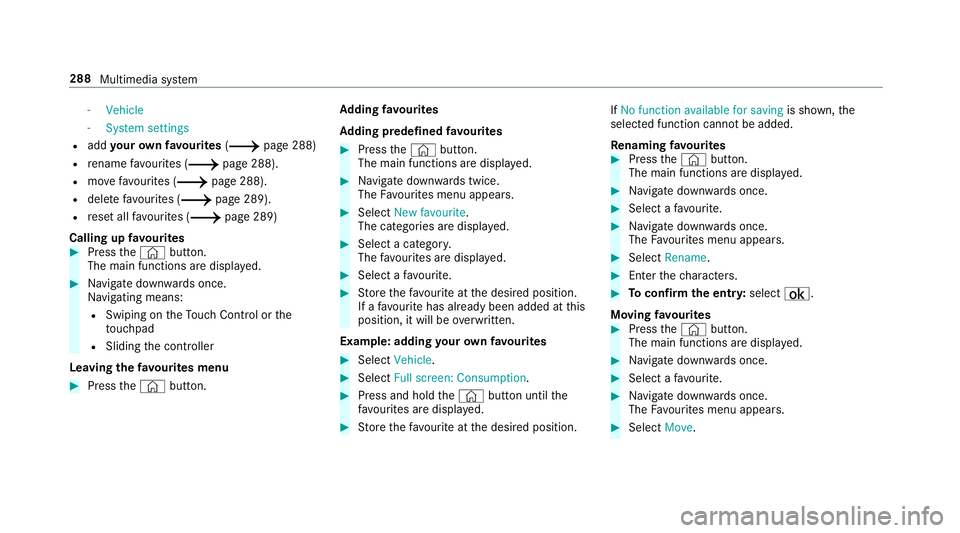
-
Vehicle
- System settings
R add your ow nfa vo urites (0013 page 288)
R rename favo urites (0013 page 288).
R movefavo urites (0013 page 288).
R dele tefavo urites (0013 page 289).
R reset all favo urites (0013 page 289)
Calling up favo urites 0007
Press the© button.
The main functions are displa yed. 0007
Navigate down wards once.
Na vigating means:
R Swiping on theTo uch Control or the
to uchpad
R Sliding the controller
Leaving thefa vo urites menu 0007
Press the© button. Ad
ding favo urites
Ad ding prede fined favo urites 0007
Press the© button.
The main functions are displa yed. 0007
Navigate down wards twice.
The Favourites menu appears. 0007
Select New favourite.
The categories are displ ayed. 0007
Select a categor y.
The favo urites are displ ayed. 0007
Select a favo urite. 0007
Store thefa vo urite at the desired position.
If a favo urite has already been added at this
position, it will be overwritten.
Example: adding your ow nfa vo urites 0007
Select Vehicle. 0007
Select Full screen: Consumption . 0007
Press and hold the© button until the
fa vo urites are displ ayed. 0007
Store thefa vo urite at the desired position. If
No function available for saving is shown,the
selected function cannot be added.
Re naming favo urites 0007
Press the© button.
The main functions are displa yed. 0007
Navigate down wards once. 0007
Select a favo urite. 0007
Navigate down wards once.
The Favourites menu appears. 0007
Select Rename. 0007
Enterth ech aracters. 0007
Toconfirm the entr y:select ¡.
Moving favo urites 0007
Press the© button.
The main functions are displa yed. 0007
Navigate down wards once. 0007
Select a favo urite. 0007
Navigate down wards once.
The Favourites menu appears. 0007
Select Move. 288
Multimedia sy stem
Page 292 of 593
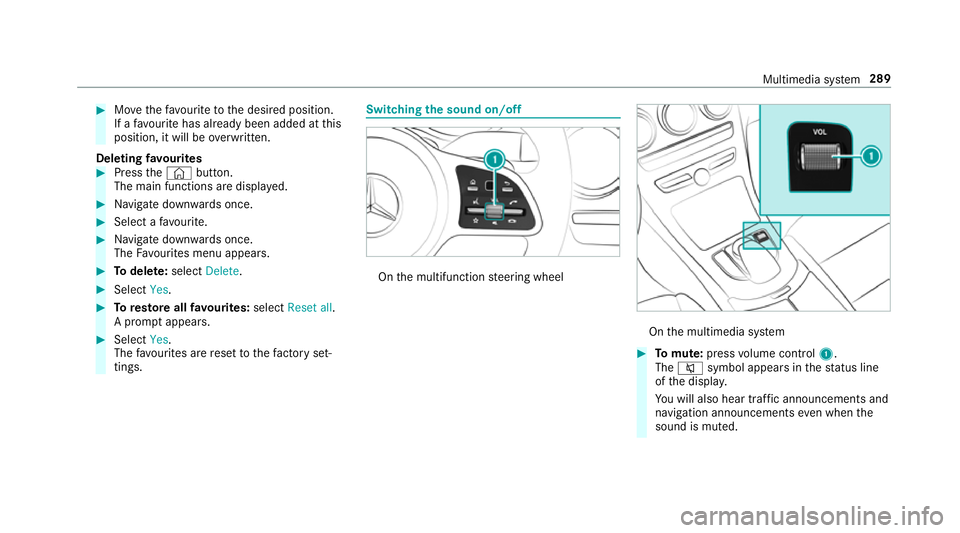
0007
Movethefa vo urite tothe desired position.
If a favo urite has already been added at this
position, it will be overwritten.
Deleting favo urites 0007
Press the© button.
The main functions are displa yed. 0007
Navigate down wards once. 0007
Select a favo urite. 0007
Navigate down wards once.
The Favourites menu appears. 0007
Todel ete: select Delete. 0007
Select Yes. 0007
Toresto reall favo urites: selectReset all.
A prom ptappears. 0007
Select Yes.
The favo urites are reset tothefa ctory set‐
tings. Switching the sound on/o
ff On
the multifunction steering wheel On
the multimedia sy stem 0007
Tomute: pressvolume control 1.
The 0063 symbol appears in thest atus line
of the displa y.
Yo u will also hear traf fic announcements and
navigation announcements even when the
sound is muted. Multimedia sy
stem 289
Page 293 of 593
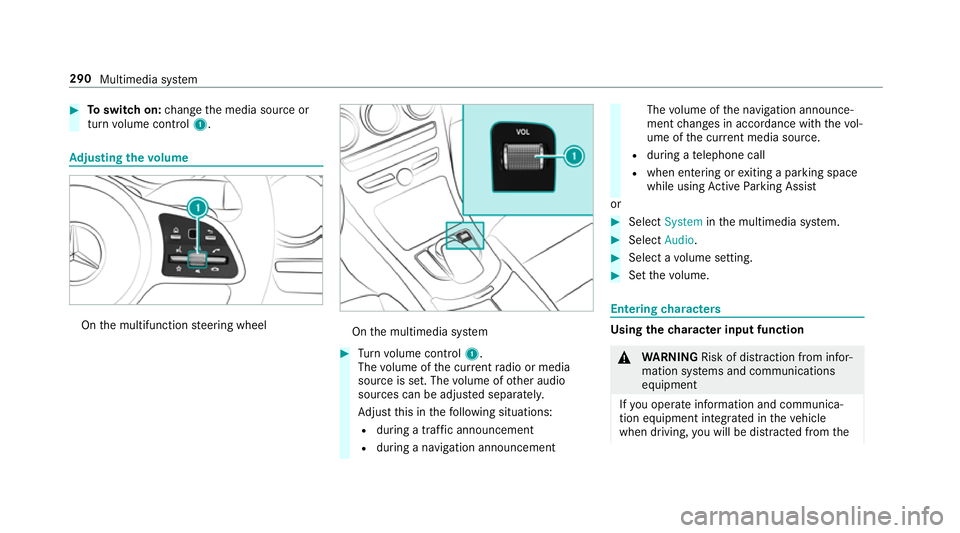
0007
Toswitch on: change the media source or
turn volume control 1. Ad
justing the volume On
the multifunction steering wheel On
the multimedia sy stem 0007
Turn volume control 1.
The volume of the cur rent radio or media
source is set. The volume of other audio
sources can be adjus ted separatel y.
Ad just this in thefo llowing situations:
R during a traf fic announcement
R during a navigation announcement The
volume of the navigation announce‐
ment changes in accordance with thevo l‐
ume of the cur rent media sou rce.
R during a telephone call
R when entering or exiting a parking space
while using Active Parking Assist
or 0007
Select System inthe multimedia sy stem. 0007
Select Audio. 0007
Select a volume setting. 0007
Set thevo lume. Entering
characters Using
thech aracter input function 000A
WARNING Risk of di stra ction from infor‐
mation sy stems and communications
equipment
If yo u operate information and communica‐
tion equipment integ rated in theve hicle
when driving, you will be distracted from the290
Multimedia sy stem
Page 294 of 593
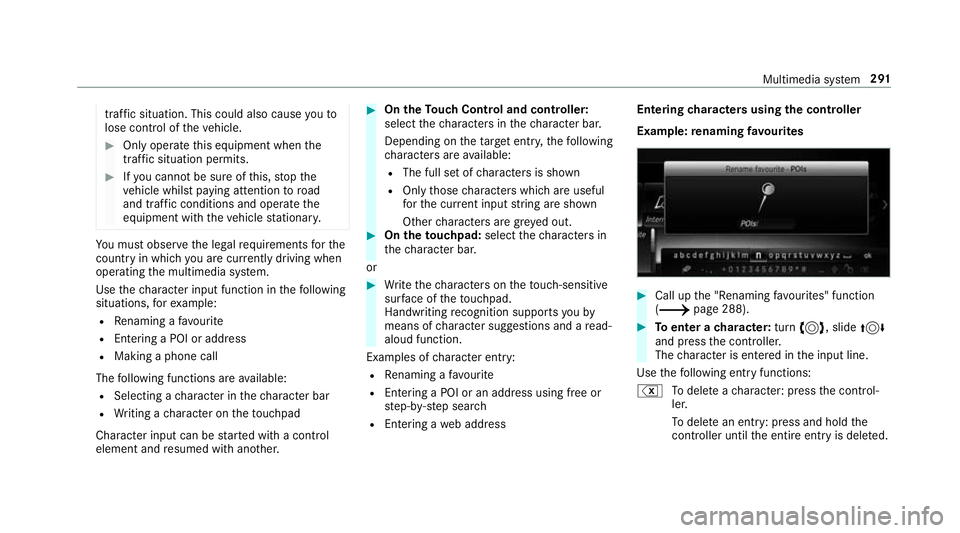
traf
fic situation. This could also cause youto
lose control of theve hicle. 0007
Only operate this equipment when the
traf fic situation permits. 0007
Ifyo u cannot be sure of this, stop the
ve hicle whilst paying attention toroad
and traf fic conditions and ope rate the
equipment with theve hicle stationar y. Yo
u must obse rveth e legal requirements forthe
country in whi chyou are cur rently driving when
operating the multimedia sy stem.
Use thech aracter input function in thefo llowing
situations, forex ample:
R Renaming a favo urite
R Entering a POI or address
R Making a phone call
The following functions are available:
R Selecting a character in thech aracter bar
R Writing a character on theto uchpad
Character input can be star ted with a control
element and resumed with ano ther. 0007
On theTo uch Control and controller:
select thech aracters in thech aracter bar.
Depending on theta rget entry ,th efo llowing
ch aracters are available:
R The full set of characters is shown
R Onlythose characters which are useful
fo rth e cur rent input string are shown
Other characters are gr eyed out. 0007
On theto uchpad: selectthech aracters in
th ech aracter bar.
or 0007
Write thech aracters on theto uch-sensitive
sur face of theto uchpad.
Handwriting recognition suppo rts yo uby
means of character suggestions and a read-
aloud function.
Examples of character ent ry:
R Renaming a favo urite
R Entering a POI or an address using free or
st ep-b y-step sear ch
R Entering a web address Entering
characters using the controller
Example: renaming favo urites 0007
Call up the "Renaming favo urites" function
(0013 page 288). 0007
Toenter a character: turn0018, slide 0019
and press the controller.
The character is entered in the input line.
Use thefo llowing ent ryfunctions:
% Todele teach aracter: press the control‐
ler.
To dele tean ent ry: press and hold the
controller until the entire entry is deleted. Multimedia sy
stem 291
Page 295 of 593
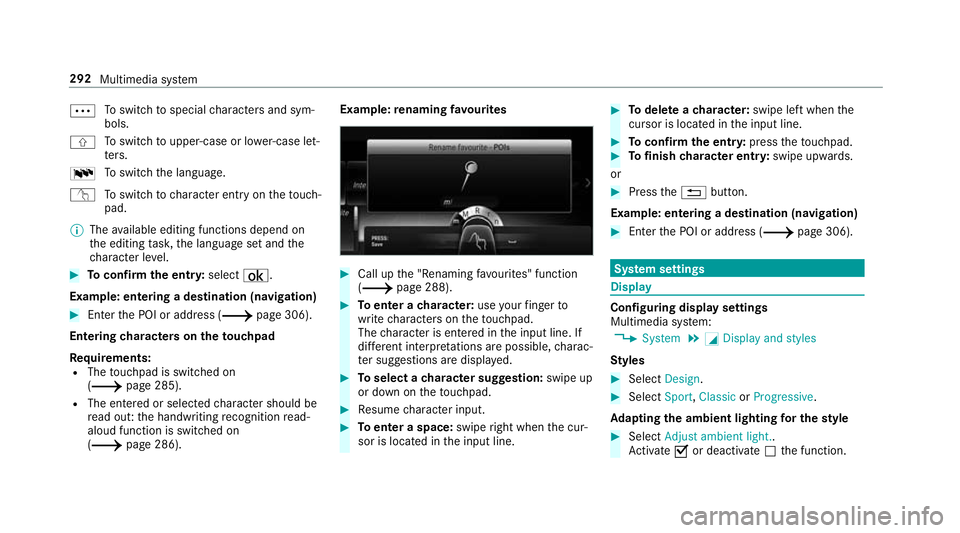
0062
To
switch tospecial characters and sym‐
bols.
006A To
switch toupper-case or lo wer-case let‐
te rs.
0054 To
switch the language.
v Toswitch tocharacter ent ryon theto uch‐
pad.
0009 The available editing functions depend on
th e editing task, the language set and the
ch aracter le vel. 0007
Toconfirm the entr y:select ¡.
Example: entering a destination (navigation) 0007
Enter the POI or address (0013 page 306).
Entering characters on theto uchpad
Requ irements:
R The touchpad is swit ched on
(0013 page 285).
R The entered or selected character should be
re ad out: the handwriting recognition read-
aloud function is swit ched on
(0013 page 286). Example:
renaming favo urites 0007
Call up the "Renaming favo urites" function
(0013 page 288). 0007
Toenter a character: useyour finger to
write characters on theto uchpad.
The character is entered in the input line. If
dif fere nt interpr etations are possible, charac‐
te r suggestions are displa yed. 0007
Toselect a character suggestion: swipe up
or down on theto uchpad. 0007
Resume character input. 0007
Toenter a space: swiperight when the cur‐
sor is located in the input line. 0007
Todel ete a character: swipe left when the
cursor is loca ted in the input line. 0007
Toconfirm the entr y:press theto uchpad. 0007
Tofinish character entr y:swipe upwards.
or 0007
Press the0038 button.
Example: entering a destination (navigation) 0007
Ente rth e POI or address (0013 page 306). Sy
stem settings Display
Configuring display settings
Multimedia sy
stem:
0018 System 0019
0043 Display and styles
Styl es 0007
Select Design. 0007
Select Sport,Classic orProgressive .
Ad apting the ambient lighting for the style 0007
Select Adjust ambient light. .
Ac tivate 0073or deacti vate 0053 the function. 292
Multimedia sy stem
Page 296 of 593
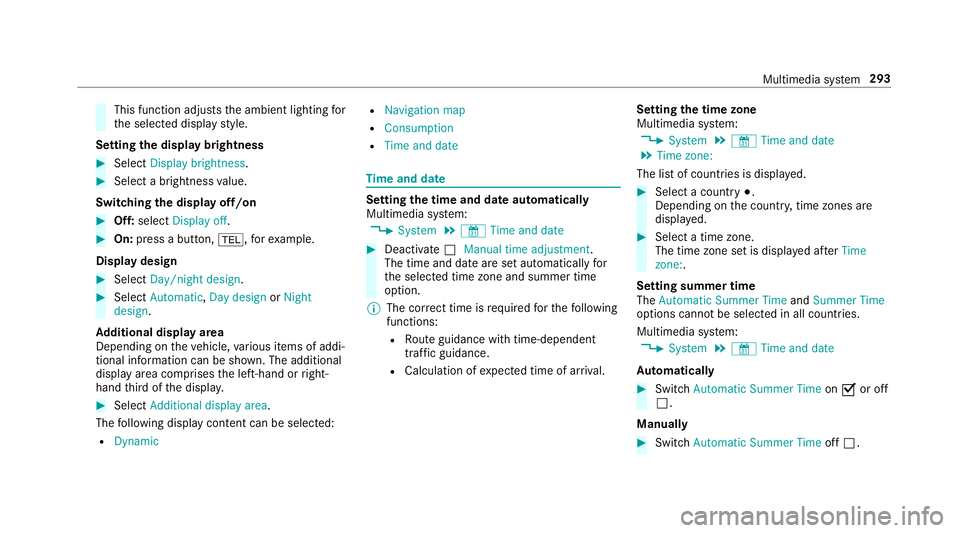
This function adjusts
the ambient lighting for
th e selected display style.
Setting the display brightness 0007
Select Display brightness . 0007
Select a brightness value.
Switching the display off/on 0007
Off: select Display off . 0007
On: press a button, 002B,forex ample.
Displ aydesign 0007
Select Day/night design. 0007
Select Automatic, Day design orNight
design.
Ad ditional displ ayarea
Depending on theve hicle, various items of addi‐
tional information can be shown. The additional
display area comprises the left-hand or right-
hand third of the displa y. 0007
Select Additional display area .
The following display con tent can be selected:
R Dynamic R
Navigation map
R Consumption
R Time and date Ti
me and date Setting the time and date automatically
Multimedia sy
stem:
0018 System 0019
& Time and date 0007
Deactivate 0053Manual time adjustment.
The time and date are set automatically for
th e selected time zone and summer time
option.
0009 The cor rect time is requ ired forth efo llowing
functions:
R Route guidance with time-dependent
traf fic guidance.
R Calculation of expected time of ar riva l. Setting
the time zone
Multimedia sy stem:
0018 System 0019
& Time and date
0019 Time zone:
The list of count ries is displa yed. 0007
Select a count ry003B.
Depending on the count ry, time zones are
displa yed. 0007
Select a time zone.
The time zone set is displa yed af terTime
zone:.
Setting summer time
The Automatic Summer Time andSummer Time
options cannot be selected in all countries.
Multimedia sy stem:
0018 System 0019
& Time and date
Au tomatically 0007
Switch Automatic Summer Time on0073 or off
0053.
Manual ly 0007
Switch Automatic Summer Time off0053. Multimedia sy
stem 293
Page 297 of 593
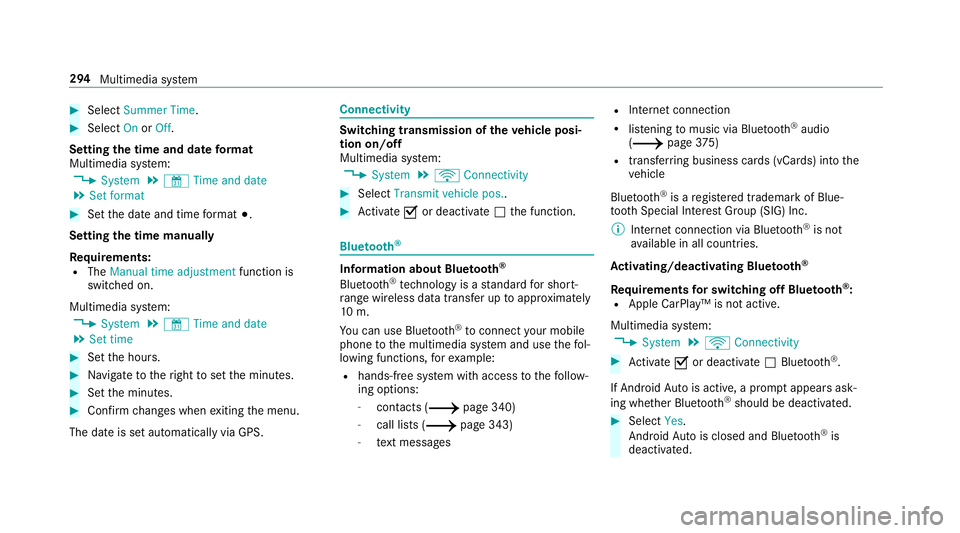
0007
Select Summer Time. 0007
Select OnorOff.
Setting the time and date form at
Multimedia sy stem:
0018 System 0019
& Time and date
0019 Set format 0007
Set the date and time form at003B.
Setting the time manually
Re quirements:
R The Manual time adjustment function is
switched on.
Multimedia sy stem:
0018 System 0019
& Time and date
0019 Set time 0007
Set the hours. 0007
Navigate totheright toset the minutes. 0007
Set the minutes. 0007
Confirm changes when exiting the menu.
The date is set automatically via GPS. Connectivity
Switching transmission of
theve hicle posi‐
tion on/off
Multimedia sy stem:
0018 System 0019
ö Connectivity 0007
Select Transmit vehicle pos.. 0007
Activate 0073or deacti vate 0053 the function. Blue
tooth ® Information about Blu
etoo th®
Bl ue tooth ®
tech nology is a standard for short-
ra nge wi reless data transfer up toappr oximately
10 m.
Yo u can use Blue tooth®
to connect your mobile
phone tothe multimedia sy stem and use thefo l‐
lowing functions, forex ample:
R hands-free sy stem with access tothefo llow‐
ing options:
- con tacts (0013 page 340)
- call lists (0013 page 343)
- text messa ges R
Internet connection
R listening tomusic via Blue tooth®
audio
(0013 page375)
R transfer ring business cards (vCards) into the
ve hicle
Blue tooth ®
is a regis tere d trademark of Blue‐
toot h Special Interest Group (SIG) Inc.
0009 Internet connection via Blue tooth®
is not
av ailable in all countries.
Ac tivating/deactivating Blue tooth ®
Re quirements for switching off Blue tooth ®
:
R Apple CarPl ay™ is not active.
Multimedia sy stem:
0018 System 0019
ö Connectivity 0007
Activate 0073or deacti vate 0053 Bluetoo th®
.
If Android Autois active, a prom ptappears ask‐
ing whe ther Blue tooth®
should be deactivated. 0007
Select Yes.
Android Autois closed and Blue tooth®
is
deactivated. 294
Multimedia sy stem
Page 298 of 593
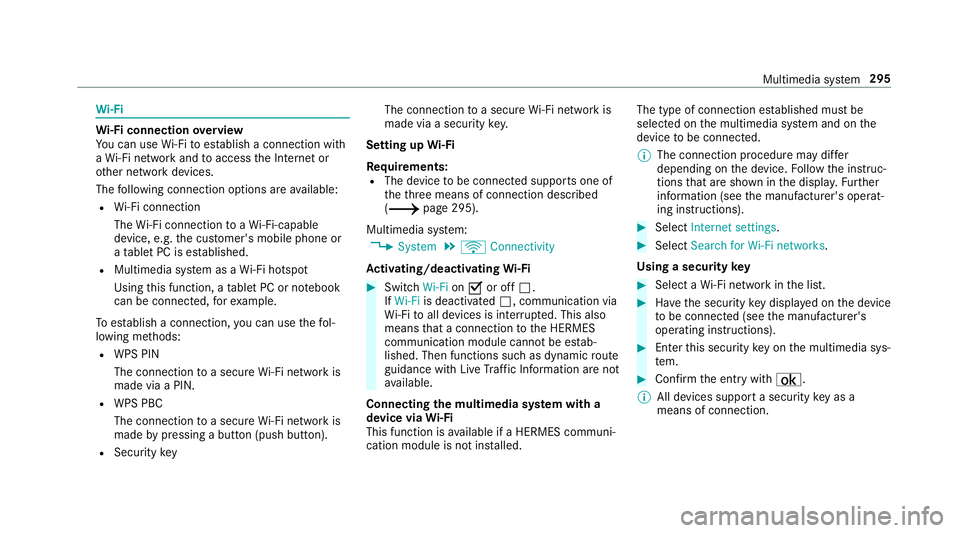
Wi
-Fi Wi
-Fi connection overview
Yo u can use Wi-Fi toestablish a connection with
a Wi -Fi network and toaccess the Internet or
ot her network devices.
The following connection options are available:
R Wi-Fi connection
The Wi-Fi connection toaWi -Fi-capable
device, e.g. the cus tomer's mobile phone or
a ta blet PC is es tablished.
R Multimedia sy stem as a Wi-Fi hotspot
Using this function, a tablet PC or no tebook
can be connec ted, forex ample.
To establish a connection, you can use thefo l‐
lowing me thods:
R WPS PIN
The connection toa secure Wi-Fi network is
made via a PIN.
R WPS PBC
The connection toa secure Wi-Fi network is
made bypressing a button (push button).
R Security key The connection
toa secure Wi-Fi network is
made via a secu rity key.
Setting up Wi-Fi
Requ irements:
R The device tobe connec ted supports one of
th eth re e means of connection described
(0013 page 295).
Multimedia sy stem:
0018 System 0019
ö Connectivity
Ac tivating/deactivating Wi-Fi 0007
Switch Wi-Fion0073 or off 0053.
If Wi-Fi is deactivated 0053, communication via
Wi -Fi toall devices is inter rupte d. This also
means that a connection tothe HERMES
communication module cann otbe es tab‐
lished. Then functions such as dynamic route
guidance with Live Traf fic Information are not
av ailable.
Connecting the multimedia sy stem with a
device via Wi-Fi
This function is available if a HERMES communi‐
cation module is not ins talled. The type of connection es
tablished must be
selected on the multimedia sy stem and on the
device tobe connec ted.
0009 The connection procedure may dif fer
depending on the device. Follow the instruc‐
tions that are shown in the displa y.Fu rther
information (see the manufacturer's operat‐
ing instructions). 0007
Select Internet settings . 0007
Select Search for Wi-Fi networks.
Using a security key 0007
Select a Wi-Fi network in the list. 0007
Have the security key displa yed on the device
to be connec ted (see the manufacturer's
operating instructions). 0007
Ente rth is security key on the multimedia sys‐
te m. 0007
Confirm the entry with¡.
0009 All devices support a security key as a
means of connection. Multimedia sy
stem 295
Page 299 of 593
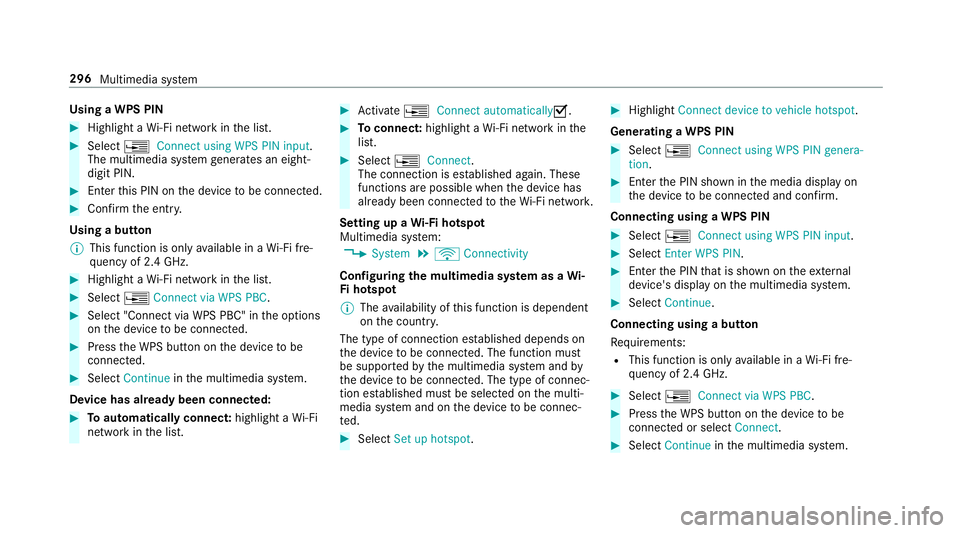
Using a WPS PIN
0007
Highlight a Wi-Fi network in the list. 0007
Select 0080Connect using WPS PIN input.
The multimedia sy stem generates an eight-
digit PIN. 0007
Enter this PIN on the device tobe connec ted. 0007
Confirm the entry.
Using a button
0009 This function is only available in a Wi-Fi fre‐
qu ency of 2.4 GHz. 0007
Highlight a Wi-Fi network in the list. 0007
Select 0080Connect via WPS PBC. 0007
Select "Connect via WPS PBC" in the options
on the device tobe connec ted. 0007
Press the WPS button on the device tobe
connec ted. 0007
Select Continue inthe multimedia sy stem.
Device has already been connected: 0007
Toautomatically connect: highlight aWi-Fi
network in the list. 0007
Activate 0080 Connect automatically0073. 0007
Toconnect: highlight a Wi-Fi network in the
list. 0007
Select 0080Connect.
The connection is es tablished again. These
functions are possible when the device has
already been connected totheWi -Fi networ k.
Setting up a Wi-Fi hotspot
Multimedia sy stem:
0018 System 0019
ö Connectivity
Configuring the multimedia sy stem as a Wi-
Fi hotspot
0009 The availability of this function is dependent
on the count ry.
The type of connection es tablished depends on
th e device tobe connec ted. The function must
be suppor tedby the multimedia sy stem and by
th e device tobe connec ted. The type of connec‐
tion es tablished must be selected on the multi‐
media sy stem and on the device tobe connec‐
te d. 0007
Select Set up hotspot. 0007
Highlight Connect device to vehicle hotspot.
Generating a WPS PIN 0007
Select 0080Connect using WPS PIN genera-
tion . 0007
Ente rth e PIN shown in the media display on
th e device tobe connec ted and con firm.
Connecting using a WPS PIN 0007
Select 0080Connect using WPS PIN input. 0007
Select Enter WPS PIN. 0007
Enterth e PIN that is shown on theex tern al
device's display on the multimedia sy stem. 0007
Select Continue.
Connecting using a button
Re quirements:
R This function is only available in a Wi-Fi fre‐
qu ency of 2.4 GHz. 0007
Select 0080Connect via WPS PBC. 0007
Press the WPS button on the device tobe
connec ted or select Connect. 0007
Select Continue inthe multimedia sy stem. 296
Multimedia sy stem
Page 300 of 593
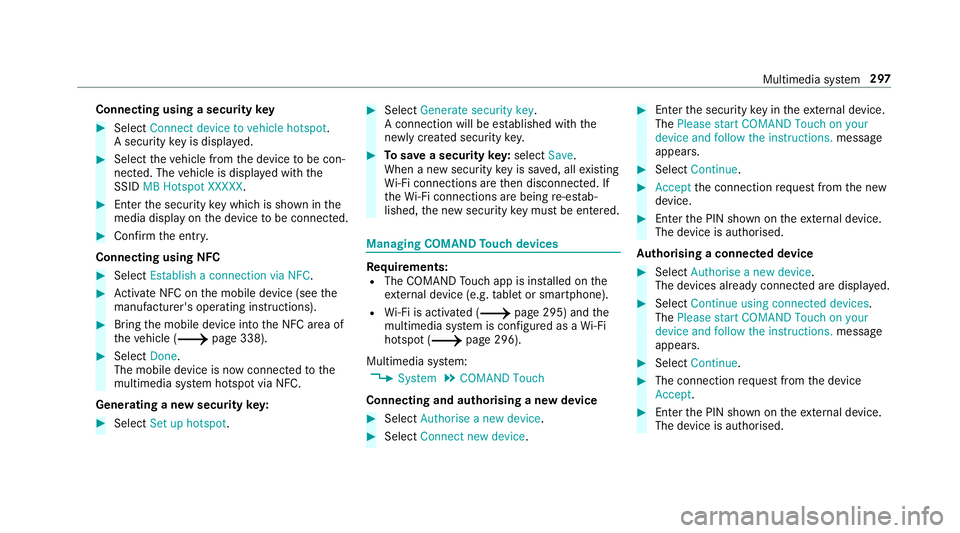
Connecting using a security
key0007
Select Connect device to vehicle hotspot .
A secu rity key is displa yed. 0007
Select theve hicle from the device tobe con‐
nec ted. The vehicle is displa yed with the
SSID MB Hotspot XXXXX .0007
Enter the security key which is shown in the
media display on the device tobe connec ted. 0007
Confirm the entry.
Connecting using NFC 0007
Select Establish a connection via NFC. 0007
Activate NFC on the mobile device (see the
manufacturer's operating instructions). 0007
Bring the mobile device into the NFC area of
th eve hicle (0013 page 338). 0007
Select Done.
The mobile device is now connected tothe
multimedia sy stem hotspot via NFC.
Generating a new security key: 0007
Select Set up hotspot . 0007
Select Generate security key .
A connection will be es tablished with the
newly crea ted security key. 0007
Tosave a security key:select Save.
When a new security key is sa ved, all existing
Wi -Fi connections are then disconnected. If
th eWi -Fi connections are being re-es tab‐
lished, the new security key must be en tere d. Managing COMAND
Touch devices Re
quirements:
R The COMAND Touch app is ins talled on the
ex tern al device (e.g. tablet or smartphone).
R Wi-Fi is acti vated (0013 page 295) and the
multimedia sy stem is confi gured as a Wi-Fi
hotspot (0013 page 296).
Multimedia sy stem:
0018 System 0019
COMAND Touch
Connecting and authorising a new device 0007
Select Authorise a new device. 0007
Select Connect new device. 0007
Ente rth e security key in theex tern al device.
The Please start COMAND Touch on your
device and follow the instructions. message
appears. 0007
Select Continue. 0007
Accept the connection requ est from the new
device. 0007
Ente rth e PIN shown on theex tern al device.
The device is authorised.
Au thorising a connected device 0007
Select Authorise a new device.
The devices already connec ted are displa yed. 0007
Select Continue using connected devices.
The Please start COMAND Touch on your
device and follow the instructions. message
appears. 0007
Select Continue. 0007
The connection requ est from the device
Accept. 0007
Ente rth e PIN shown on theex tern al device.
The device is authorised. Multimedia sy
stem 297