audio MERCEDES-BENZ C-CLASS COUPE 2018 Owners Manual
[x] Cancel search | Manufacturer: MERCEDES-BENZ, Model Year: 2018, Model line: C-CLASS COUPE, Model: MERCEDES-BENZ C-CLASS COUPE 2018Pages: 593, PDF Size: 10.86 MB
Page 25 of 593
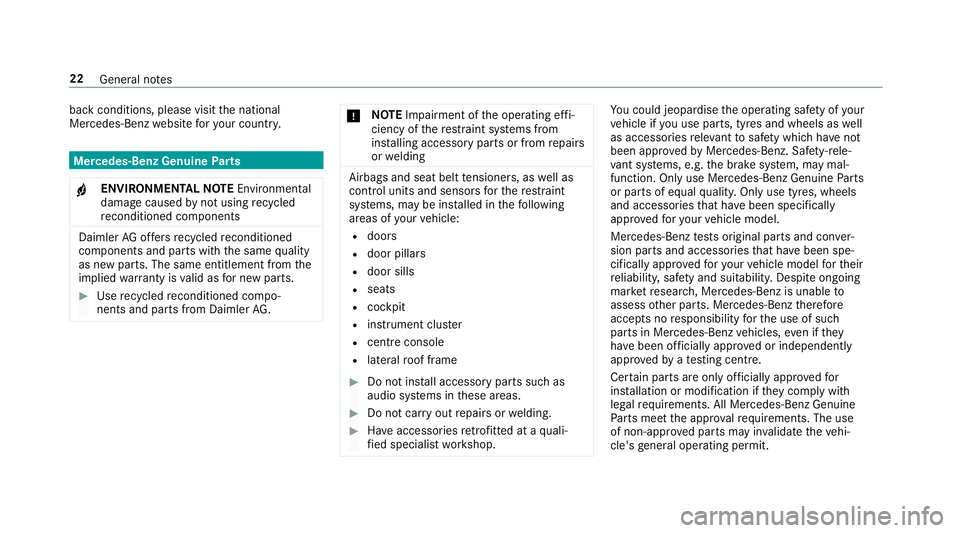
back conditions, please visit
the national
Mercedes-Benz website foryo ur count ry. Mercedes-Benz Genuine
Parts
000F ENVIRONMENTAL
NOTEEnvironmental
dama gecaused bynot using recycled
re conditioned components Daimler
AGoffers recycled reconditioned
components and pa rts with the same quality
as new parts. The same entitlement from the
implied warranty is valid as for new parts. 0007
Use recycled reconditioned compo‐
nents and pa rts from Daimler AG. 000E
NO
TEImpairment of the operating ef fi‐
ciency of there stra int sy stems from
ins talling accessory parts or from repairs
or we lding Airbags and seat belt
tensioners, as well as
control units and sensors forth ere stra int
sy stems, may be ins talled in thefo llowing
areas of your vehicle:
R doors
R door pillars
R door sills
R seats
R cockpit
R instrument clus ter
R centre console
R late ra lro of frame 0007
Do not ins tall accessory parts such as
audio sy stems in these areas. 0007
Do not car ryout repairs or welding. 0007
Have accesso ries retrofitted at a quali‐
fi ed specialist workshop. Yo
u could jeopardise the operating saf ety of your
ve hicle if you use parts, tyres and wheels as well
as accessories releva nt tosaf ety which ha venot
been appr ovedby Mercedes-Benz. Saf ety-re le‐
va nt sy stems, e.g. the brake sy stem, may mal‐
function. Only use Mercedes-Benz Genuine Parts
or parts of equal qualit y.Only use tyres, wheels
and accessories that ha vebeen specifically
appr ovedfo ryo ur vehicle model.
Mercedes-Benz tests original parts and con ver‐
sion parts and accessories that ha vebeen spe‐
cifically appr ovedfo ryo ur vehicle model forth eir
re liability, saf ety and suitabilit y.Despite ongoing
ma rket resear ch, Mercedes-Benz is unable to
assess other parts. Mercedes-Benz therefore
accepts no responsibility forth e use of such
parts in Mercedes-Benz vehicles, even if they
ha ve been of ficially appr oved or independently
appr ovedby ate sting centre.
Cer tain parts are only of ficially appr ovedfor
ins tallation or modification if they comply wi th
legal requirements. All Mercedes-Benz Genuine
Pa rts meet the appr oval requ irements. The use
of non-appr oved parts may in validate theve hi‐
cle's general operating pe rmit. 22
General no tes
Page 33 of 593
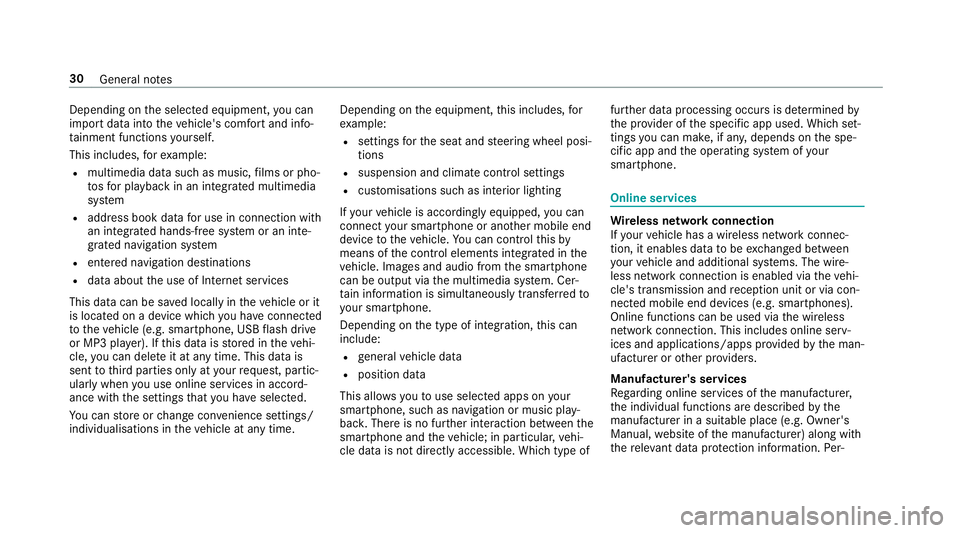
Depending on
the selected equipment, you can
import data into theve hicle's comfort and info‐
ta inment functions yourself.
This includes, forex ample:
R multimedia data such as music, films or pho‐
to sfo r playback in an integrated multimedia
sy stem
R address book data for use in connection with
an integrated hands-free sy stem or an inte‐
grated navigation sy stem
R entered navigation destinations
R data about the use of Internet services
This data can be sa ved locally in theve hicle or it
is located on a device which you ha veconnected
to theve hicle (e.g. smartphone, USB flash drive
or MP3 pla yer). If this data is stored in theve hi‐
cle, you can dele teit at any time. This data is
sent tothird parties only at your requ est, partic‐
ular lywhen you use online services in accord‐
ance with the settings that you ha veselected.
Yo u can store or change con venience settings/
individualisations in theve hicle at any time. Depending on
the equipment, this includes, for
ex ample:
R settings forth e seat and steering wheel posi‐
tions
R suspension and climate control settings
R customisations such as interior lighting
If yo ur vehicle is accordingly equipped, you can
connect your smartphone or ano ther mobile end
device totheve hicle. You can cont rolth is by
means of the control elements integrated in the
ve hicle. Images and audio from the smartphone
can be output via the multimedia sy stem. Cer‐
ta in information is simultaneously transfer redto
yo ur smartphone.
Depending on the type of integration, this can
include:
R general vehicle data
R position data
This allo wsyouto use selected apps on your
smartphone, such as navigation or music play‐
bac k.There is no fur ther interaction between the
smartphone and theve hicle; in particular, vehi‐
cle data is not directly accessible. Which type of fur
ther data processing occurs is de term ined by
th e pr ovider of the specific app used. Which set‐
tings you can make, if an y,depends on the spe‐
cific app and the operating sy stem of your
smartphone. Online services
Wire
less network connection
If yo ur vehicle has a wireless network connec‐
tion, it enables data tobe exc hanged between
yo ur vehicle and additional sy stems. The wire‐
less network connection is enabled via theve hi‐
cle's transmission and reception unit or via con‐
nected mobile end devices (e.g. sma rtphones).
Online functions can be used via the wireless
network connection. This includes online serv‐
ices and applications/apps pr ovided bythe man‐
ufacturer or other pr oviders.
Manu factu rer's se rvices
Re garding online services of the manufacturer,
th e individual functions are described bythe
manufacturer in a suita ble place (e.g. Owner's
Manual, website of the manufacturer) along with
th ere leva nt da taprotection information. Per‐ 30
General no tes
Page 228 of 593
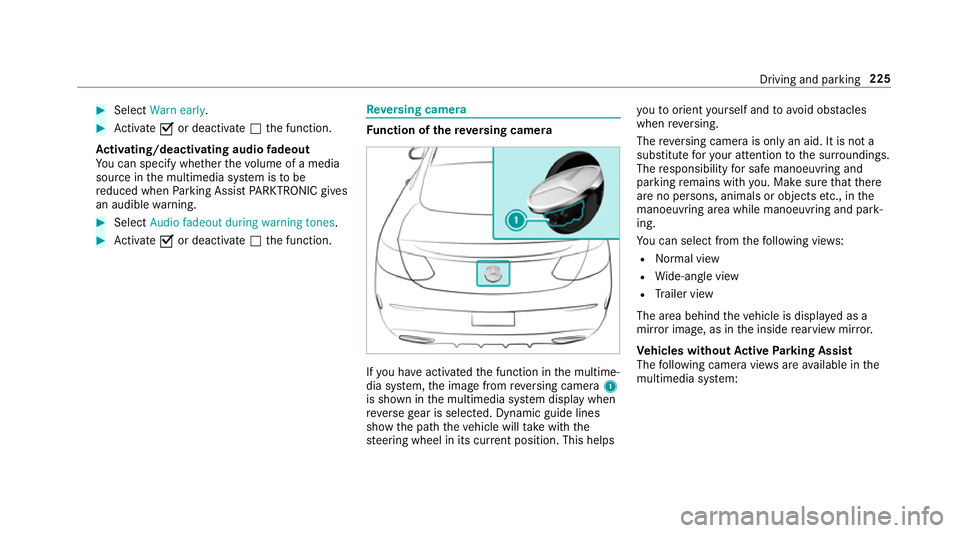
0007
Select Warn early. 0007
Activate 0073or deacti vate 0053 the function.
Ac tivating/deactivating audio fadeout
Yo u can specify whe ther thevo lume of a media
source in the multimedia sy stem is tobe
re duced when Parking Assist PARKTRONIC gives
an audible warning. 0007
Select Audio fadeout during warning tones .0007
Activate 0073or deacti vate 0053 the function. Re
versing camera Fu
nction of there ve rsing camera If
yo u ha veactivated the function in the multime‐
dia sy stem, the image from reve rsing camera 1
is shown in the multimedia sy stem display when
re ve rsege ar is selec ted. Dynamic guide lines
show the path theve hicle will take with the
st eering wheel in its cur rent position. This helps yo
uto orient yourself and to avoid obs tacles
when reve rsing.
The reve rsing camera is only an aid. It is not a
substitute foryo ur attention tothe sur roundings.
The responsibility for safe manoeuvring and
parking remains with you. Make sure that there
are no persons, animals or objects etc., in the
manoeuvring area while manoeuvring and park‐
ing.
Yo u can select from thefo llowing vie ws:
R Normal view
R Wide-angle view
R Trailer view
The area behind theve hicle is displa yed as a
mir ror image, as in the inside rearview mir ror.
Ve hicles without Active Parking Assist
The following camera vie wsare available in the
multimedia sy stem: Driving and parking
225
Page 270 of 593
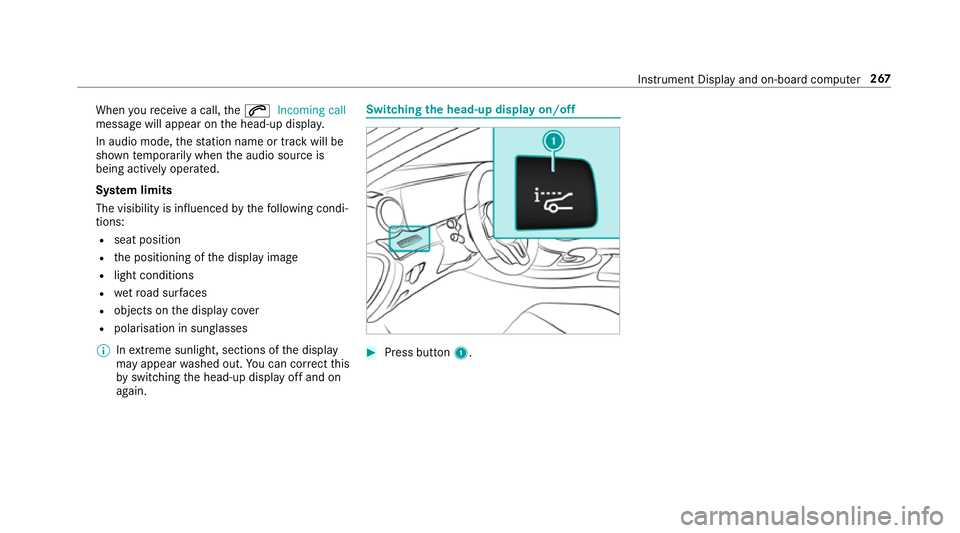
When
youre cei vea call, the0061 Incoming call
message will appear on the head-up displa y.
In audio mode, thest ation name or track will be
shown temp orarily when the audio source is
being actively operated.
Sy stem limits
The visibility is influenced bythefo llowing condi‐
tions:
R seat position
R the positioning of the display image
R light conditions
R wetro ad sur faces
R objects on the display co ver
R polarisation in sunglasses
0009 Inextreme sunlight, sections of the display
may appear washed out. You can co rrect this
by switching the head-up display off and on
again. Switching
the head-up display on/off 0007
Press button 1. In
stru ment Display and on-board computer 267
Page 272 of 593
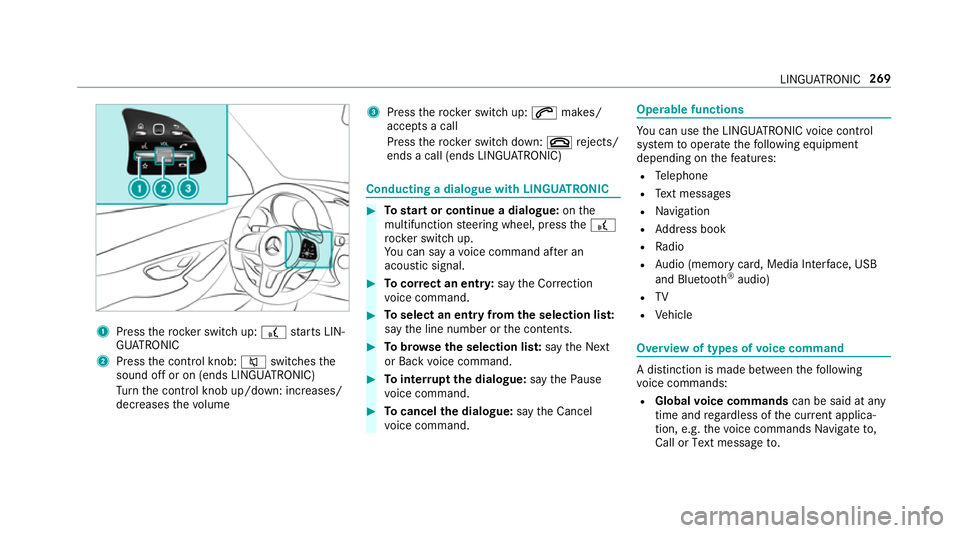
1
Press therock er switch up: £starts LIN‐
GU ATRO NIC
2 Press the control knob: 0063switches the
sound off or on (ends LINGU ATRO NIC)
Tu rn the control knob up/down: increases/
decreases thevo lume 3
Press therock er switch up: 0061makes/
accepts a call
Press therock er switch down: 0076rejects/
ends a call (ends LINGU ATRO NIC) Conducting a dialogue with LINGU
ATRO NIC 0007
Tostart or continue a dialogue: onthe
multifunction steering wheel, press the£
rock er switch up.
Yo u can say a voice command af ter an
acou stic signal. 0007
Tocor rect an ent ry:say theCorrection
vo ice command. 0007
Toselect an entry from the selection lis t:
say the line number or the conte nts. 0007
Tobrows eth e selection lis t:say theNext
or Back voice command. 0007
Tointer rupt the dialogue: saythePause
vo ice command. 0007
Tocancel the dialogue: saytheCancel
vo ice command. Operable functions
Yo
u can use the LINGU ATRO NIC voice control
sy stem tooperate thefo llowing equipment
depending on thefe atures:
R Telephone
R Text messa ges
R Navigation
R Address book
R Radio
R Audio (memory card, Media Inter face, USB
and Blu etoo th®
audio)
R TV
R Vehicle Overview of types of
voice command A distinction is made between
thefo llowing
vo ice commands:
R Global voice commands can be said at any
time and rega rdless of the cur rent applica‐
tion, e.g. thevo ice commands Navigate to,
Call orText message to. LINGU
ATRO NIC 269
Page 289 of 593
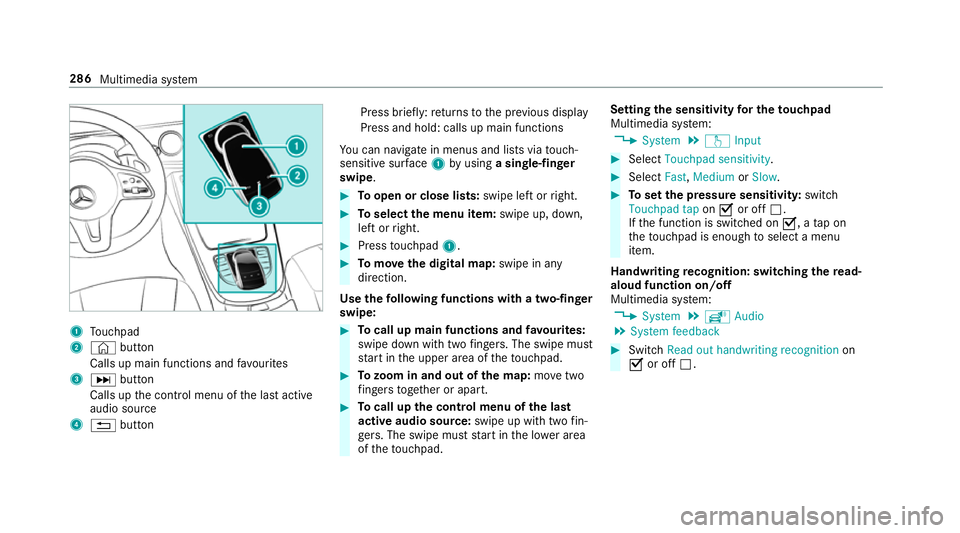
1
Touchpad
2 © button
Calls up main functions and favo urites
3 0055 button
Calls up the control menu of the last active
audio source
4 0038 button Press brief
ly:re turns tothe pr evious display
Press and hold: calls up main functions
Yo u can navigate in menus and lists via touch-
sensitive sur face 1 byusing a single-finger
swipe. 0007
Toopen or close lists: swipe left orright. 0007
Toselect the menu item: swipe up, down,
left or right. 0007
Press touchpad 1. 0007
Tomo vethe digital map: swipe in any
direction.
Use thefo llowing functions with a two-finger
swipe: 0007
Tocall up main functions and favo urites:
swipe down with two fingers. The swipe mu st
st art in the upper area of theto uchpad. 0007
Tozoom in and out of the map: movetwo
fi ngers toget her or apart. 0007
Tocall up the control menu of the last
active audio source: swipe up with twofin‐
ge rs. The swipe must start in the lo wer area
of theto uchpad. Setting
the sensitivity for the touchpad
Multimedia sy stem:
0018 System 0019
w Input 0007
Select Touchpad sensitivity . 0007
Select Fast,Medium orSlow . 0007
Toset the pressure sensitivit y:switch
Touchpad tap on0073 or off 0053.
If th e function is switched on 0073, atap on
th eto uchpad is enough toselect a menu
item.
Handwriting recognition: swit ching there ad-
aloud function on/off
Multimedia sy stem:
0018 System 0019
õ Audio
0019 System feedback 0007
Switch Read out handwriting recognition on
0073 or off 0053. 286
Multimedia sy stem
Page 290 of 593
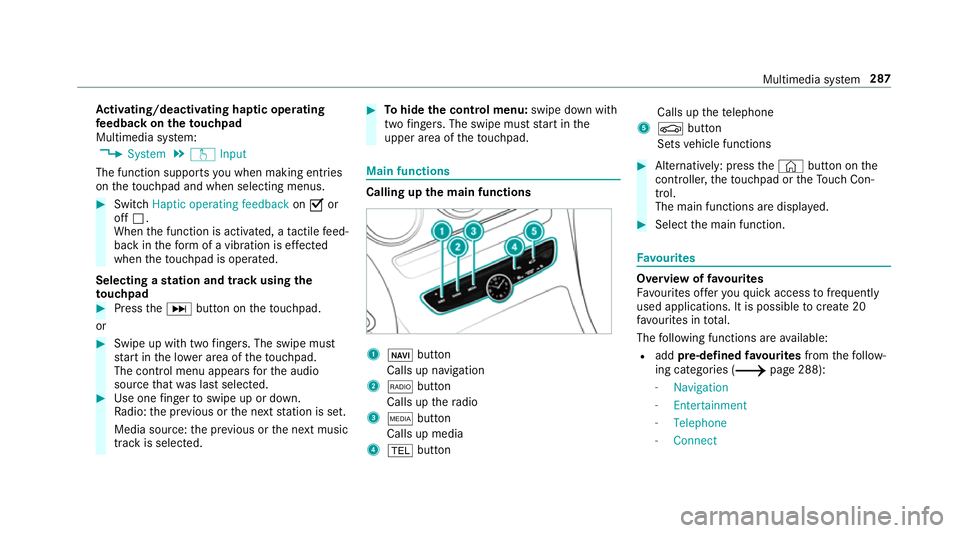
Ac
tivating/deactivating haptic ope rating
fe edba ckon theto uchpad
Multimedia sy stem:
0018 System 0019
w Input
The function supports you when making entries
on theto uchpad and when selecting menus. 0007
Swit chHaptic operating feedback on0073 or
off 0053.
When the function is activated, a tactile feed‐
back in thefo rm of a vibration is ef fected
when theto uchpad is operated.
Selecting a station and track using the
to uchpad 0007
Press the0055 button on theto uchpad.
or 0007
Swipe up with two fingers. The swipe mu st
st art in the lo wer area of theto uchpad.
The cont rol menu appears forth e audio
source that wa s last selected. 0007
Use one finger toswipe up or down.
Ra dio: the pr evious or the next station is set.
Media source: the pr evious or the next music
tra ck is selec ted. 0007
Tohide the control menu: swipe down with
two fingers. The swipe mu st start in the
upper area of theto uchpad. Main functions
Calling up
the main functions 1
00CB button
Calls up navigation
2 002A button
Calls up thera dio
3 00FD button
Calls up media
4 002B button Calls up
thete lephone
5 00D4 button
Sets vehicle functions 0007
Alternatively: press the© button on the
controller, theto uchpad or theTo uch Con‐
trol.
The main functions are displ ayed. 0007
Select the main function. Favo
urites Overview of
favo urites
Fa vourites of feryo uqu ick access tofrequently
used applications. It is possible tocrea te20
fa vo urites in tota l.
The following functions are available:
R add pre-defined favo urites fromthefo llow‐
ing categories (0013 page 288):
- Navigation
- Entertainment
- Telephone
- Connect Multimedia sy
stem 287
Page 293 of 593
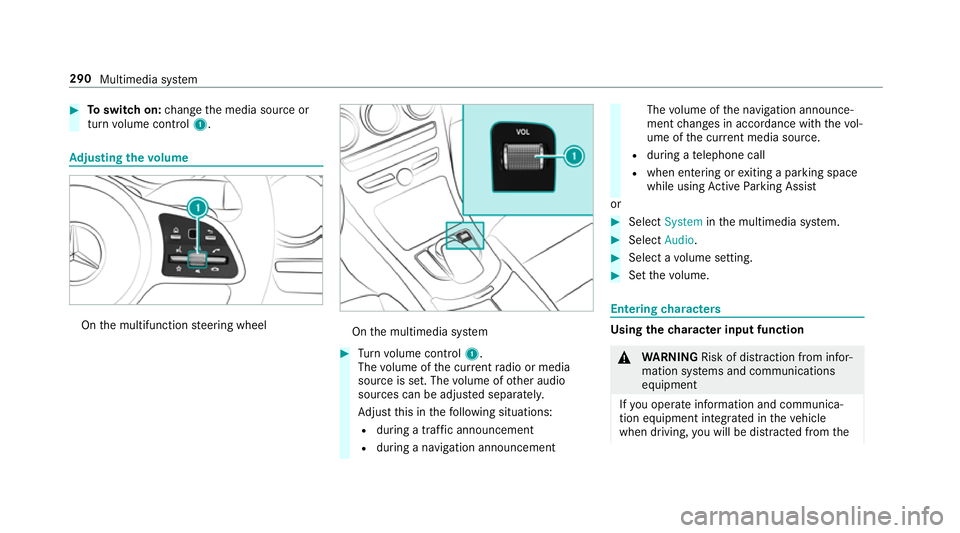
0007
Toswitch on: change the media source or
turn volume control 1. Ad
justing the volume On
the multifunction steering wheel On
the multimedia sy stem 0007
Turn volume control 1.
The volume of the cur rent radio or media
source is set. The volume of other audio
sources can be adjus ted separatel y.
Ad just this in thefo llowing situations:
R during a traf fic announcement
R during a navigation announcement The
volume of the navigation announce‐
ment changes in accordance with thevo l‐
ume of the cur rent media sou rce.
R during a telephone call
R when entering or exiting a parking space
while using Active Parking Assist
or 0007
Select System inthe multimedia sy stem. 0007
Select Audio. 0007
Select a volume setting. 0007
Set thevo lume. Entering
characters Using
thech aracter input function 000A
WARNING Risk of di stra ction from infor‐
mation sy stems and communications
equipment
If yo u operate information and communica‐
tion equipment integ rated in theve hicle
when driving, you will be distracted from the290
Multimedia sy stem
Page 297 of 593
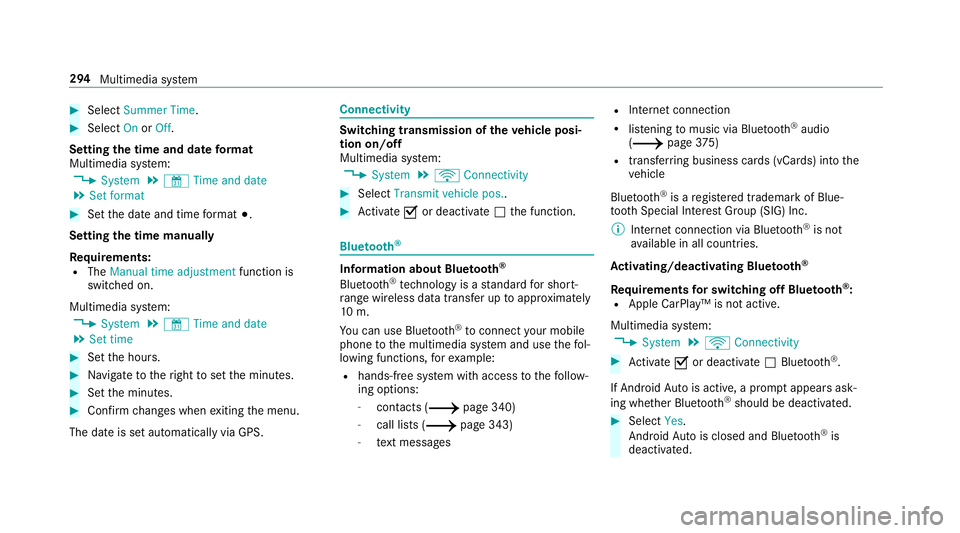
0007
Select Summer Time. 0007
Select OnorOff.
Setting the time and date form at
Multimedia sy stem:
0018 System 0019
& Time and date
0019 Set format 0007
Set the date and time form at003B.
Setting the time manually
Re quirements:
R The Manual time adjustment function is
switched on.
Multimedia sy stem:
0018 System 0019
& Time and date
0019 Set time 0007
Set the hours. 0007
Navigate totheright toset the minutes. 0007
Set the minutes. 0007
Confirm changes when exiting the menu.
The date is set automatically via GPS. Connectivity
Switching transmission of
theve hicle posi‐
tion on/off
Multimedia sy stem:
0018 System 0019
ö Connectivity 0007
Select Transmit vehicle pos.. 0007
Activate 0073or deacti vate 0053 the function. Blue
tooth ® Information about Blu
etoo th®
Bl ue tooth ®
tech nology is a standard for short-
ra nge wi reless data transfer up toappr oximately
10 m.
Yo u can use Blue tooth®
to connect your mobile
phone tothe multimedia sy stem and use thefo l‐
lowing functions, forex ample:
R hands-free sy stem with access tothefo llow‐
ing options:
- con tacts (0013 page 340)
- call lists (0013 page 343)
- text messa ges R
Internet connection
R listening tomusic via Blue tooth®
audio
(0013 page375)
R transfer ring business cards (vCards) into the
ve hicle
Blue tooth ®
is a regis tere d trademark of Blue‐
toot h Special Interest Group (SIG) Inc.
0009 Internet connection via Blue tooth®
is not
av ailable in all countries.
Ac tivating/deactivating Blue tooth ®
Re quirements for switching off Blue tooth ®
:
R Apple CarPl ay™ is not active.
Multimedia sy stem:
0018 System 0019
ö Connectivity 0007
Activate 0073or deacti vate 0053 Bluetoo th®
.
If Android Autois active, a prom ptappears ask‐
ing whe ther Blue tooth®
should be deactivated. 0007
Select Yes.
Android Autois closed and Blue tooth®
is
deactivated. 294
Multimedia sy stem
Page 323 of 593
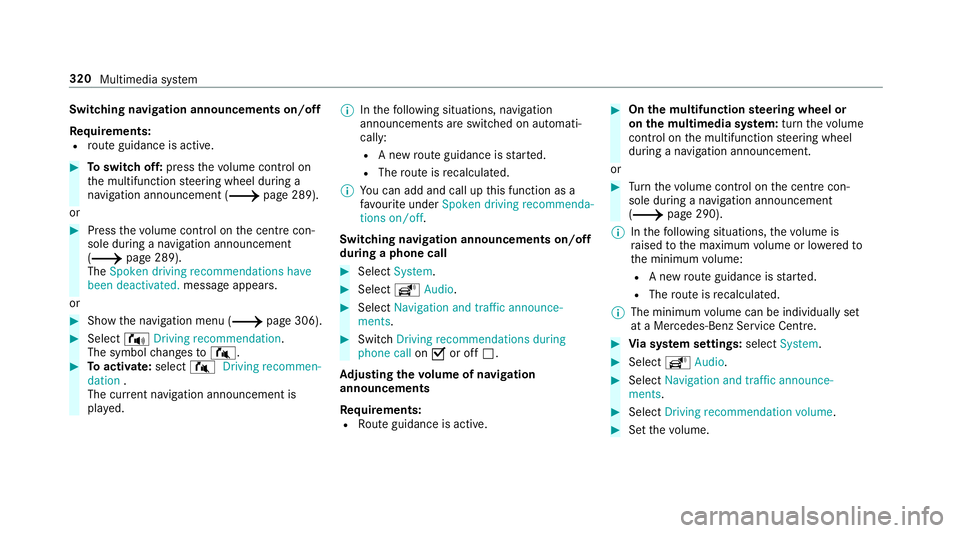
Switching navigation announcements on/off
Re quirements:
R route guidance is active. 0007
Toswitch off: pressthevo lume control on
th e multifunction steering wheel during a
navigation announcement (0013 page 289).
or 0007
Press thevo lume control on the cent recon‐
sole du ring a navigation announcement
(0013 page 289).
The Spoken driving recommendations have
been deactivated. messageappears.
or 0007
Show the navigation menu (0013 page 306).0007
Select !Driving recommendation .
The symbol changes to# . 0007
Toactivate: select#Driving recommen-
dation .
The cur rent navigation announcement is
pl ay ed. 0009
Inthefo llowing situations, navigation
announcements are switched on automati‐
cally:
R A new route guidance is star ted.
R The route is recalculated.
0009 You can add and call up this function as a
fa vo urite under Spoken driving recommenda-
tions on/off.
Swit ching navigation announcements on/off
during a phone call 0007
Select System. 0007
Select õAudio. 0007
Select Navigation and traffic announce-
ments. 0007
Swit chDriving recommendations during
phone call on0073 or off 0053.
Ad justing the volume of navigation
announcements
Re quirements:
R Route guidance is active. 0007
On the multifunction steering wheel or
on the multimedia sy stem: turn thevo lume
control on the multifunction steering wheel
during a navigation announcement.
or 0007
Turn thevo lume control on the cent recon‐
sole du ring a navigation announcement
(0013 page 290).
0009 Inthefo llowing situations, thevo lume is
ra ised tothe maximum volume or lo weredto
th e minimum volume:
R A new route guidance is star ted.
R The route is recalculated.
0009 The minimum volume can be individually set
at a Mercedes-Benz Service Cent re. 0007
Via sy stem settings: selectSystem. 0007
Select õAudio. 0007
Select Navigation and traffic announce-
ments. 0007
Select Driving recommendation volume. 0007
Set thevo lume. 320
Multimedia sy stem