MERCEDES-BENZ C-Class SEDAN 2014 W204 Owner's Manual
Manufacturer: MERCEDES-BENZ, Model Year: 2014, Model line: C-Class SEDAN, Model: MERCEDES-BENZ C-Class SEDAN 2014 W204Pages: 362, PDF Size: 4.8 MB
Page 211 of 362
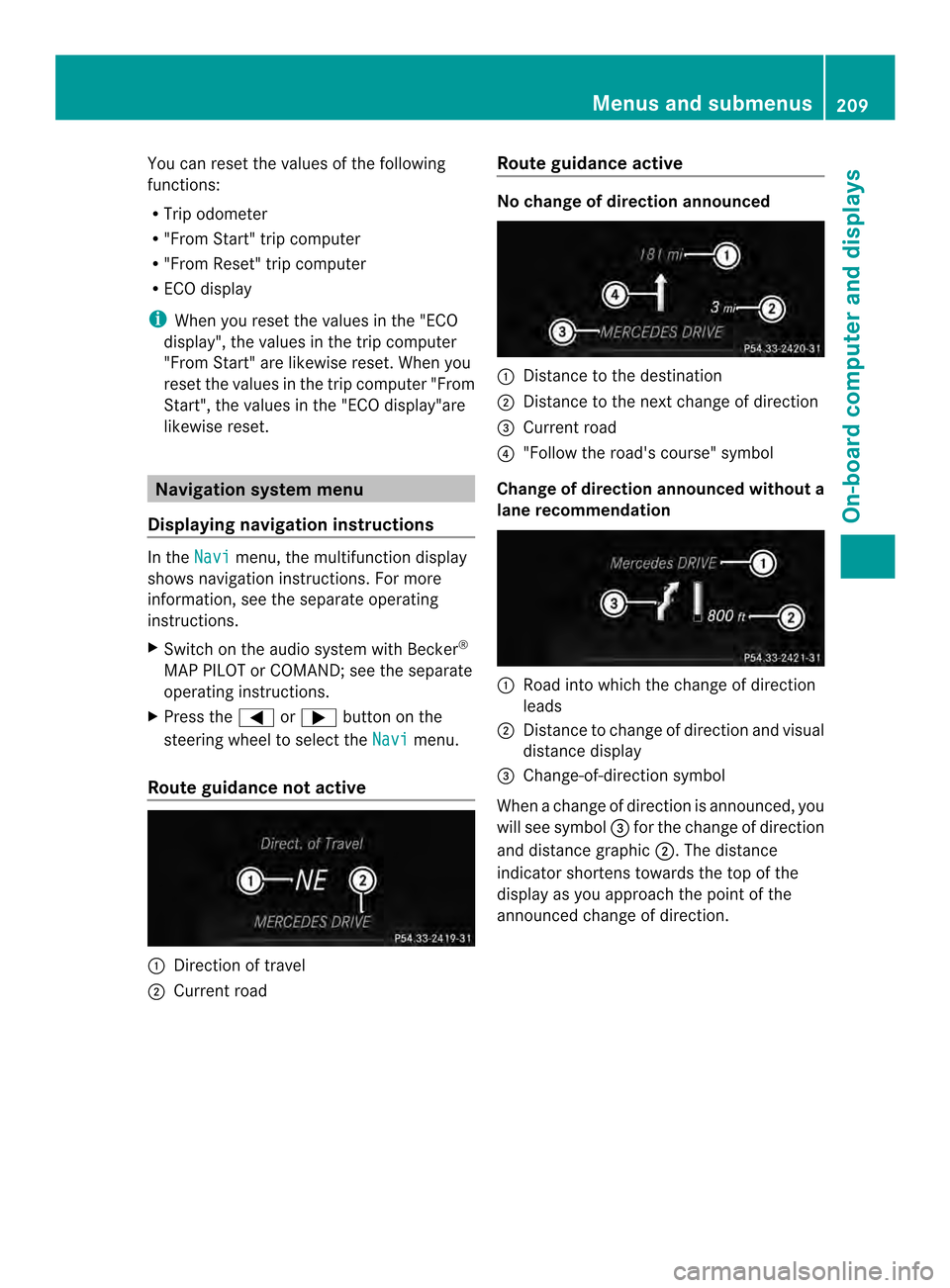
You can reset the values of the following
functions:
R Trip odometer
R "From Start" trip computer
R "From Reset" trip computer
R ECO display
i When you reset the values in the "ECO
display", the values in the trip computer
"From Start" are likewise reset .When you
reset the values in the trip computer "From
Start", the values in the "ECO display"are
likewise reset. Navigation system menu
Displaying navigation instructions In the
Navi menu, the multifunction display
shows navigation instructions. For more
information, see the separate operating
instructions.
X Switch on the audio system with Becker ®
MAP PILOT or COMAND; see the separate
operating instructions.
X Press the 0002or0005 button on the
steering wheel to select the Navi menu.
Route guidance not active 0002
Direction of travel
0003 Current road Route guidance active No change of direction announced
0002
Distance to the destination
0003 Distance to the next change of direction
0022 Current road
0021 "Follow the road's course" symbol
Change of direction announced without a
lane recommendation 0002
Road into which the change of direction
leads
0003 Distance to change of direction and visual
distance display
0022 Change-of-direction symbol
When a change of direction is announced, you
will see symbol 0022for the change of direction
and distance graphic 0003.The distance
indicator shortens towards the top of the
display as you approach the point of the
announced change of direction. Menus and submenus
209On-board computer and displays Z
Page 212 of 362
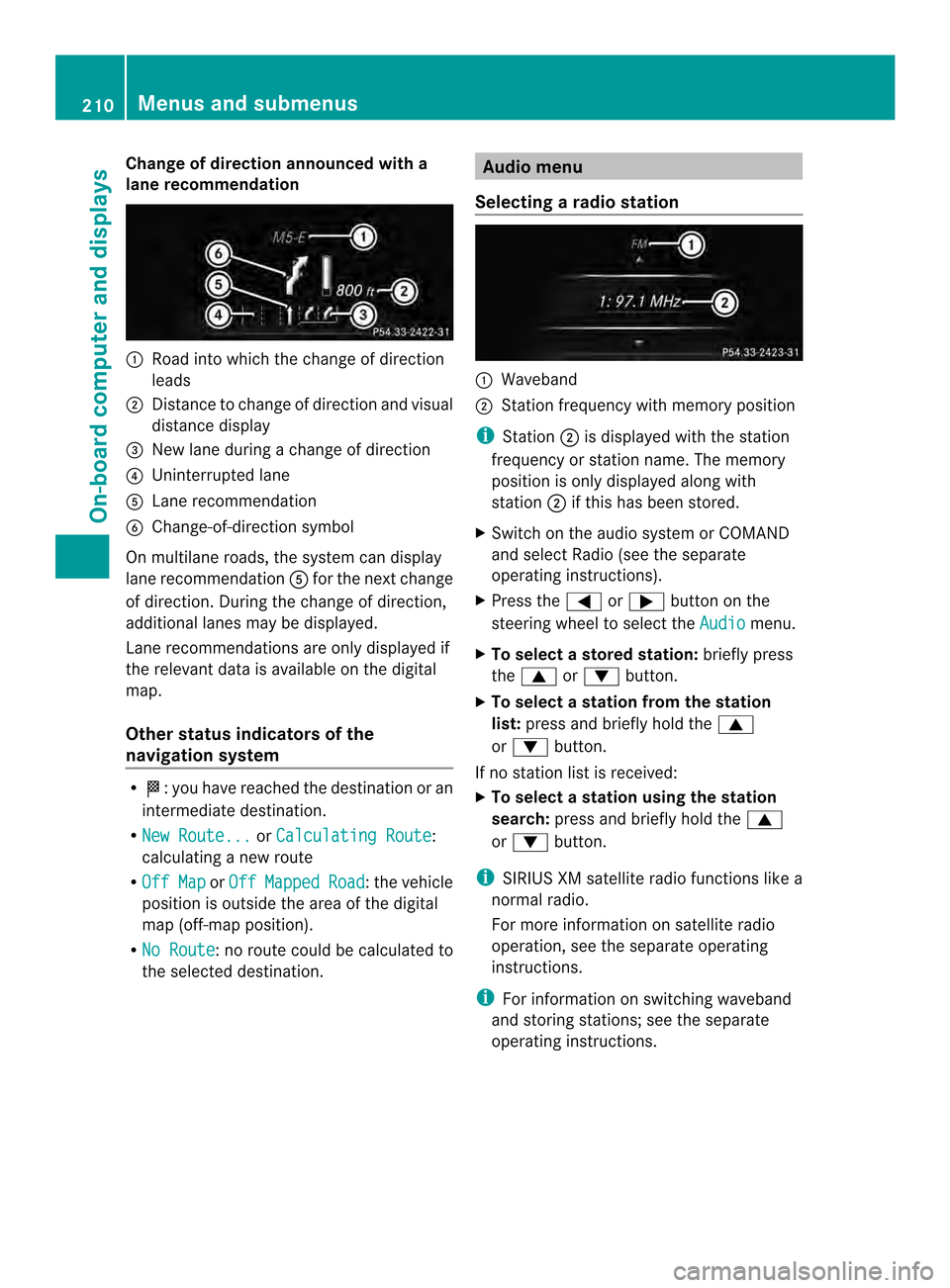
Change of direction announced with a
lane recommendation 0002
Road into which the change of direction
leads
0003 Distance to change of direction and visual
distance display
0022 New lane during a change of direction
0021 Uninterrupted lane
001F Lane recommendation
0020 Change-of-direction symbol
On multilane roads, the system can display
lane recommendation 001Ffor th enext change
of direction. During the change of direction,
additional lanes may be displayed.
Lane recommendations are only displayed if
the relevant data is available on the digital
map.
Other status indicators of the
navigation system R
0001:y ou have reached the destination or an
intermediate destination.
R New Route... or
Calculating Route :
calculating a new route
R Off Map or
Off Mapped Road :t
he vehicle
position is outside the area of the digital
map (off-map position).
R No Route :n
o route could be calculated to
the selected destination. Audio menu
Selecting aradio station 0002
Waveband
0003 Station frequency with memory position
i Station 0003is displayed with the station
frequency or station name. The memory
position is only displayed along with
station 0003if this has bee nstored.
X Switch on the audio syste morCOMAND
and select Radio (see the separate
operating instructions).
X Press the 0002or0005 button on the
steering wheel to select the Audio menu.
X To select astore dstation: briefly press
the 0003 or0004 button.
X To select a station from the station
list: press and briefly hold the 0003
or 0004 button.
If no statio nlist is received:
X To select astation using the station
search: press and briefly hold the 0003
or 0004 button.
i SIRIUS XM satellite radio functions like a
normal radio.
For more informatio nonsatellite radio
operation, see the separate operating
instructions.
i For informatio nonswitching waveband
and storing stations; see the separate
operating instructions. 210
Menus and submenusOn-board computer and displays
Page 213 of 362
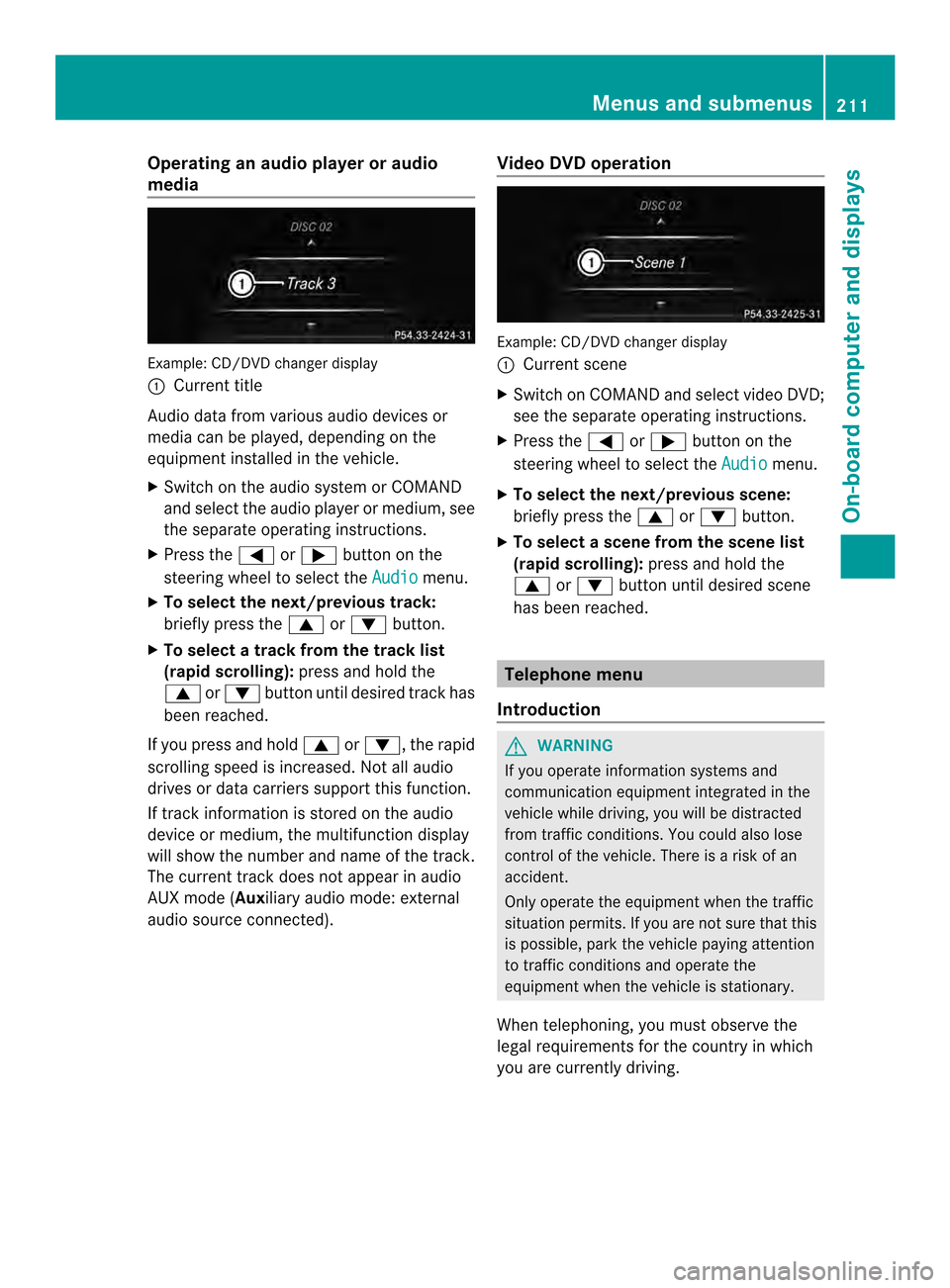
Operating an audio player or audio
media Example: CD/DVD changer display
0002
Current title
Audio data from various audio devices or
media can be played, depending on the
equipment installed in the vehicle.
X Switch on the audio system or COMAND
and select the audio player or medium, see
the separate operating instructions.
X Press the 0002or0005 button on the
steering wheel to select the Audio menu.
X To select the next/previous track:
briefly press the 0003or0004 button.
X To select a track from the track list
(rapid scrolling): press and hold the
0003 or0004 button until desired trac khas
been reached.
If you press and hold 0003or0004, the rapid
scrolling speed is increased. Not all audio
drives or data carriers support this function.
If track information is stored on the audio
device or medium, the multifunction display
will show the number and name of the track.
The curren ttrack does not appear in audio
AUX mode (Auxiliary audio mode: external
audio source connected). Video DVD operation Example
:CD/DVD change rdisplay
0002 Current scene
X Switch on COMAN Dand select video DVD;
see the separate operating instructions.
X Press the 0002or0005 button on the
steering wheel to select the Audio menu.
X To select the next/previous scene:
briefly press the 0003or0004 button.
X To select ascene from the scene list
(rapid scrolling): press and hold the
0003 or0004 buttonuntil desired scene
has been reached. Telephone menu
Introduction G
WARNING
If you operate informatio nsystems and
communication equipment integrated in the
vehicle while driving, you will be distracted
from traffic conditions. You could also lose
control of the vehicle. There is a risk of an
accident.
Only operate the equipmen twhen the traffic
situation permits. If you are not sure that this
is possible, park the vehicle paying attention
to traffic conditions and operate the
equipment when the vehicle is stationary.
When telephoning, you must observe the
legal requirements for the country in which
you are currently driving. Menus and submenus
211On-board computer and displays Z
Page 214 of 362
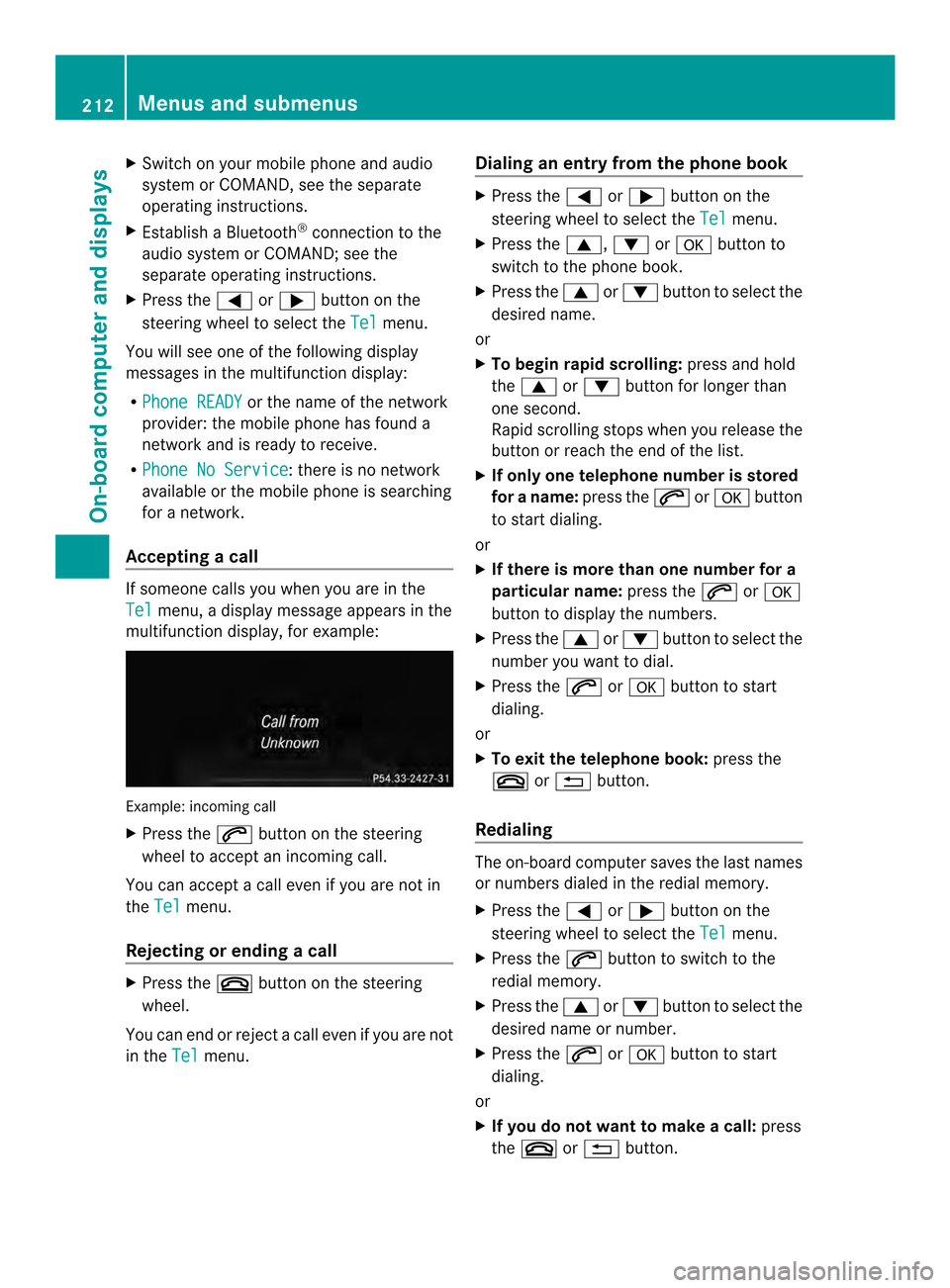
X
Switch on your mobile phone and audio
system or COMAND, see the separate
operating instructions.
X Establish a Bluetooth ®
connection to the
audio system or COMAND; see the
separate operating instructions.
X Press the 0002or0005 button on the
steering wheel to select the Tel menu.
You will see one of the following display
messages in the multifunction display:
R Phone READY or the name of the network
provider: the mobile phone has found a
network and is ready to receive.
R Phone No Service : there is no network
available or the mobile phone is searching
for a network.
Accepting acall If someone calls you whe
nyou are in the
Tel menu, a display message appears in the
multifunction display, for example: Example: incoming call
X
Press the 0003button on the steering
wheel to accept an incoming call.
You can accept a call even if you are not in
the Tel menu.
Rejecting or ending acall X
Press the 000Abutton on the steering
wheel.
You can end or reject a call even if you are not
in the Tel menu. Dialing an entry from the phone book X
Press the 0002or0005 button on the
steering wheel to select the Tel menu.
X Press the 0003,0004or000B button to
switch to the phone book.
X Press the 0003or0004 button to select the
desired name.
or
X To begin rapid scrolling: press and hold
the 0003 or0004 button for longer than
one second.
Rapid scrolling stops whe nyou release the
button or reach the end of the list.
X If only one telephone number is stored
for a name: press the0003or000B button
to start dialing.
or
X If there is more than one number for a
particular name: press the0003or000B
button to display the numbers.
X Press the 0003or0004 button to select the
number you want to dial.
X Press the 0003or000B button to start
dialing.
or
X To exit the telephone book: press the
000A or0006 button.
Redialing The on-board computer saves the last names
or numbers dialed in the redial memory.
X
Press the 0002or0005 button on the
steering wheel to select the Tel menu.
X Press the 0003button to switch to the
redial memory.
X Press the 0003or0004 button to select the
desired name or number.
X Press the 0003or000B button to start
dialing.
or
X If you do not want to make a call: press
the 000A or0006 button. 212
Menus and submenusOn-board computer and displays
Page 215 of 362
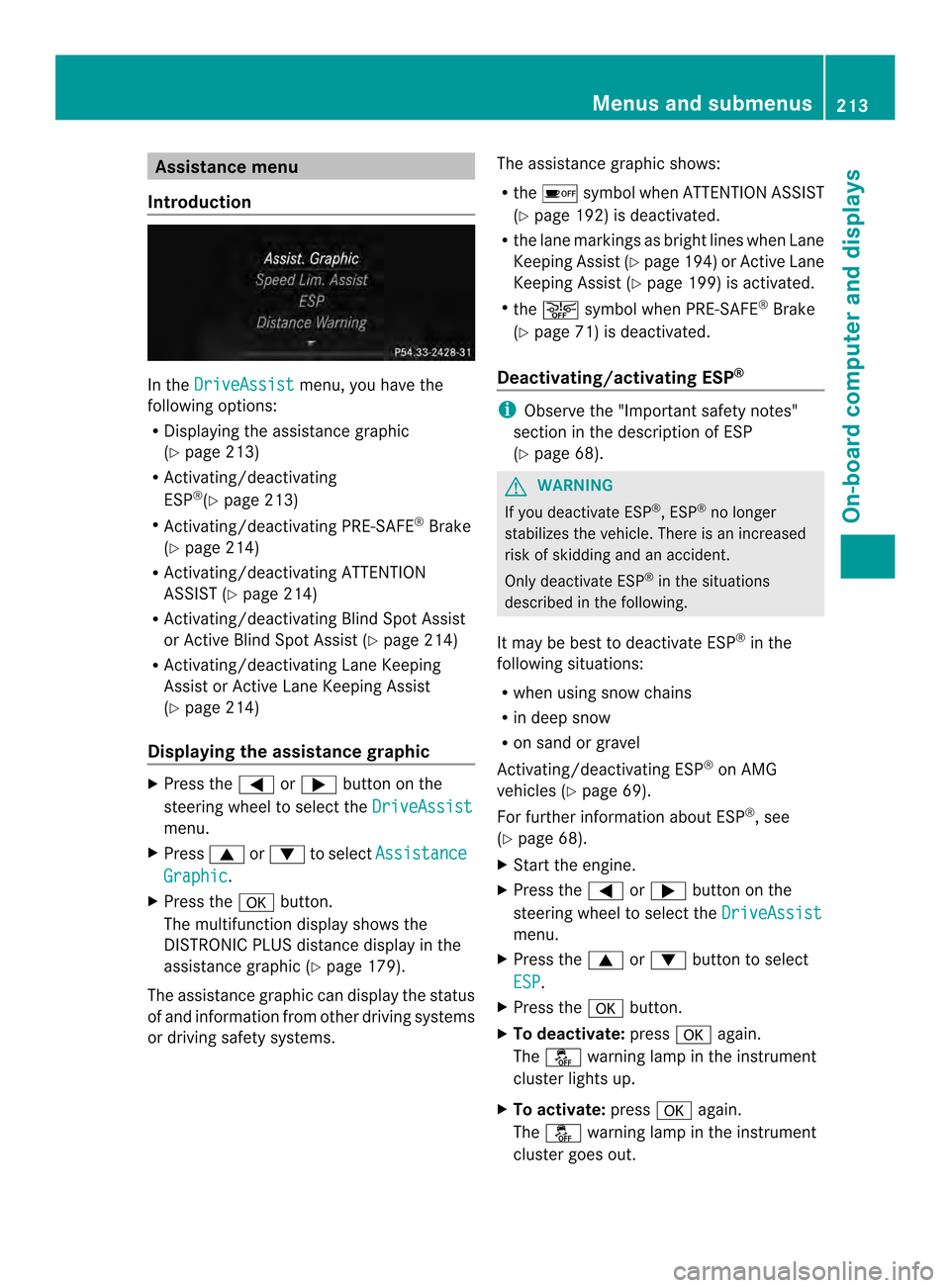
Assistance menu
Introduction In the
DriveAssist menu, you have the
following options:
R Displaying the assistance graphic
(Y page 213)
R Activating/deactivating
ESP ®
(Y page 213)
R Activating/deactivating PRE-SAFE ®
Brake
(Y page 214)
R Activating/deactivating ATTENTION
ASSIST (Y page 214)
R Activating/deactivating Blind Spot Assist
or Active Blind Spot Assist (Y page 214)
R Activating/deactivating Lane Keeping
Assis torA ctive Lane Keeping Assist
(Y page 214)
Displaying the assistance graphic X
Press the 0002or0005 button on the
steering wheel to select the DriveAssistmenu.
X Press 0003or0004 to select Assistance Graphic .
X Press the 000Bbutton.
The multifunction display shows the
DISTRONIC PLUS distance display in the
assistance graphi c(Ypage 179).
The assistance graphic can display the status
of and information from other driving systems
or driving safety systems. The assistance graphic shows:
R
the 0002 symbol when ATTENTION ASSIST
(Y page 192) is deactivated.
R the lane markings as bright lines when Lane
Keeping Assist (Y page 194)or Active Lane
Keeping Assist (Y page 199) is activated.
R the 0001 symbol when PRE-SAFE ®
Brake
(Y page 71) is deactivated.
Deactivating/activating ESP ® i
Observe the "Important safety notes"
section in the description of ESP
(Y page 68). G
WARNING
If you deactivate ESP ®
, ESP ®
no longer
stabilizes the vehicle. There is an increased
risk of skidding and an accident.
Only deactivate ESP ®
in the situations
described in the following.
It may be best to deactivate ESP ®
in the
following situations:
R when using snow chains
R in deep snow
R on sand or gravel
Activating/deactivating ESP ®
on AMG
vehicles (Y page 69).
For further information about ESP ®
, see
(Y page 68).
X Start the engine.
X Press the 0002or0005 button on the
steering wheel to select the DriveAssist menu.
X Press the 0003or0004 button to select
ESP .
X Press the 000Bbutton.
X To deactivate: press000Bagain.
The 0015 warning lamp in the instrument
cluster lights up.
X To activate: press000Bagain.
The 0015 warning lamp in the instrument
cluster goes out. Menus and submenus
213On-board computer and displays Z
Page 216 of 362
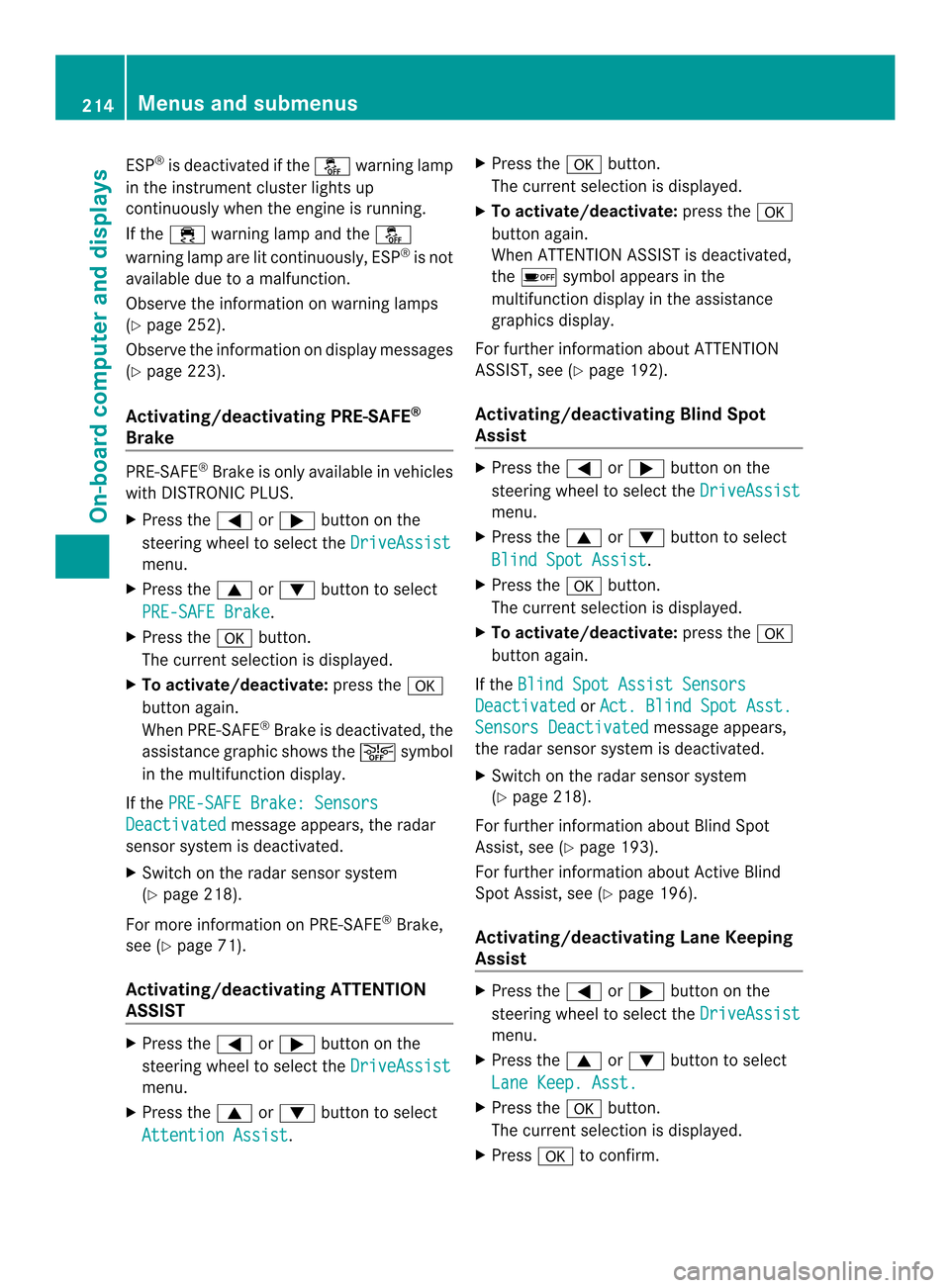
ESP
®
is deactivated if the 0015warning lamp
in the instrument cluste rlights up
continuously when the engine is running.
If the 000D warning lamp and the 0015
warning lamp are lit continuously, ESP ®
is not
available due to a malfunction.
Observe the information on warning lamps
(Y page 252).
Observe the information on display messages
(Y page 223).
Activating/deactivating PRE-SAFE ®
Brake PRE-SAFE
®
Brake is only available in vehicles
with DISTRONIC PLUS.
X Press the 0002or0005 button on the
steering wheel to selec tthe DriveAssist menu.
X Press the 0003or0004 button to select
PRE-SAFE Brake .
X Press the 000Bbutton.
The current selection is displayed.
X To activate/deactivate: press the000B
button again.
When PRE-SAFE ®
Brake is deactivated, the
assistance graphic shows the 0001symbol
in the multifunction display.
If the PRE-SAFE Brake: Sensors Deactivated message appears, the radar
sensor system is deactivated.
X Switch on the radar sensor system
(Y page 218).
For more information on PRE-SAFE ®
Brake,
see (Y page 71).
Activating/deactivating ATTENTION
ASSIST X
Press the 0002or0005 button on the
steering wheel to select the DriveAssistmenu.
X Press the 0003or0004 button to select
Attention Assist .X
Press the 000Bbutton.
The current selection is displayed.
X To activate/deactivate: press the000B
button again.
When ATTENTION ASSIST is deactivated,
the 0002 symbol appears in the
multifunction display in the assistance
graphics display.
For further information about ATTENTION
ASSIST, see (Y page 192).
Activating/deactivating Blind Spot
Assist X
Press the 0002or0005 button on the
steering wheel to select the DriveAssist menu.
X Press the 0003or0004 button to select
Blind Spot Assist .
X Press the 000Bbutton.
The current selection is displayed.
X To activate/deactivate: press the000B
button again.
If the Blind Spot Assist Sensors Deactivated or
Act. Blind Spot Asst. Sensors Deactivated message appears,
the radar sensor system is deactivated.
X Switch on the radar sensor system
(Y page 218).
For further information about Blind Spot
Assist, see (Y page 193).
For further information about Active Blind
Spot Assist, see (Y page 196).
Activating/deactivating Lane Keeping
Assist X
Press the 0002or0005 button on the
steering wheel to select the DriveAssist menu.
X Press the 0003or0004 button to select
Lane Keep. Asst. X
Press the 000Bbutton.
The current selection is displayed.
X Press 000Bto confirm. 214
Menus and submenusOn-board computer and displays
Page 217 of 362
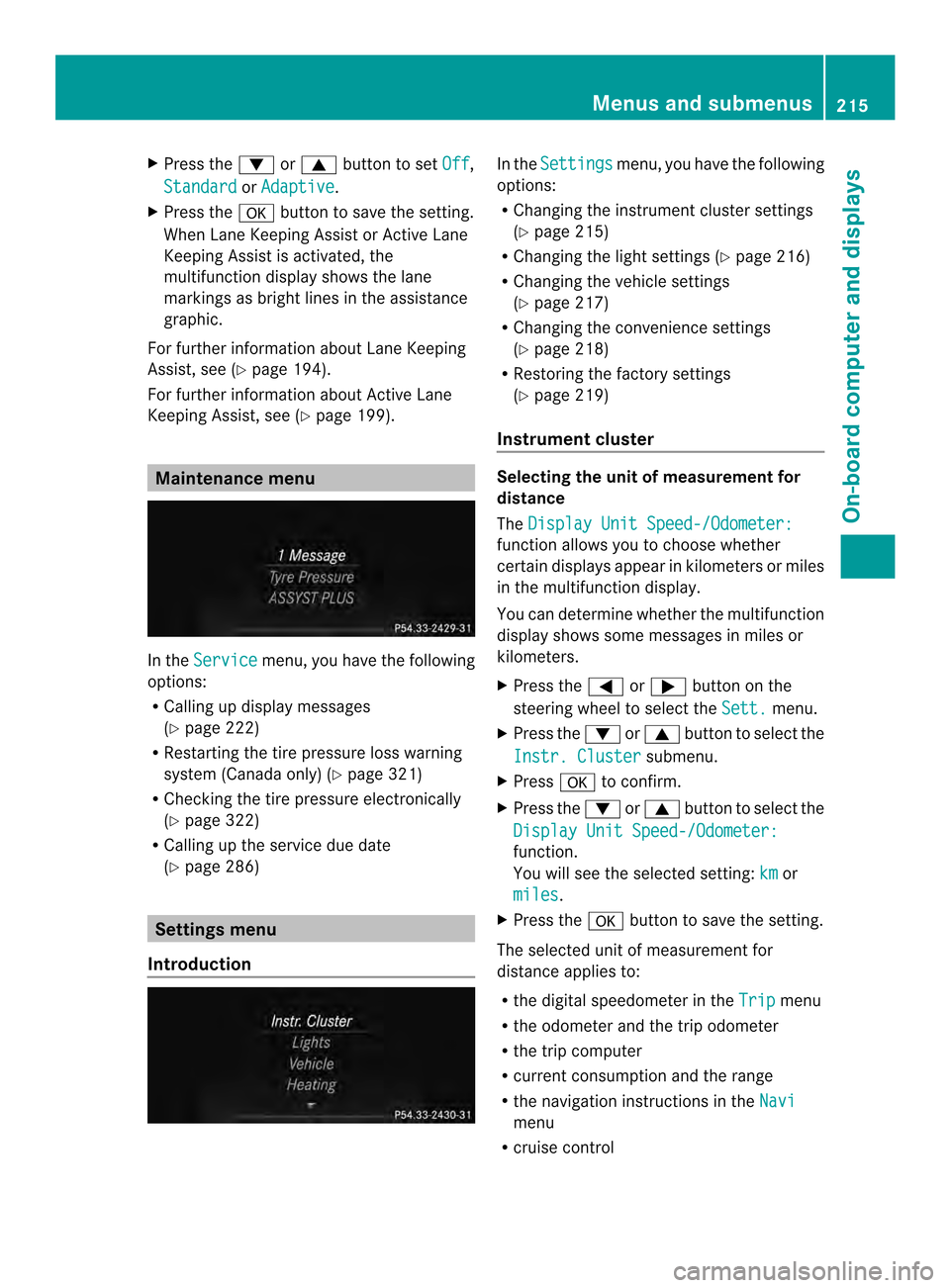
X
Press the 0004or0003 button to set Off ,
Standard or
Adaptive .
X Press the 000Bbutton to save the setting.
When Lane Keeping Assist or Active Lane
Keeping Assist is activated, the
multifunction display shows the lane
markings as bright lines in the assistance
graphic.
For further information about Lane Keeping
Assist, see (Y page 194).
For further information about Active Lane
Keeping Assist, see (Y page 199).Maintenance menu
In the
Service menu, you have the following
options:
R Calling up display messages
(Y page 222)
R Restarting the tire pressure loss warning
system (Canada only) (Y page 321)
R Checking the tire pressure electronically
(Y page 322)
R Calling up the service due date
(Y page 286) Settings menu
Introduction In the
Settings menu, you have the following
options:
R Changing the instrument cluster settings
(Y page 215)
R Changing the light settings (Y page 216)
R Changing the vehicle settings
(Y page 217)
R Changing the convenience settings
(Y page 218)
R Restoring the factory settings
(Y page 219)
Instrument cluster Selecting the unit of measurement for
distance
The
Display Unit Speed-/Odometer: function allows you to choose whether
certain displays appear in kilometers or miles
in the multifunction display.
You can determine whether the multifunction
display shows some messages in miles or
kilometers.
X
Press the 0002or0005 button on the
steering wheel to select the Sett. menu.
X Press the 0004or0003 button to select the
Instr. Cluster submenu.
X Press 000Bto confirm.
X Press the 0004or0003 button to select the
Display Unit Speed-/Odometer: function.
You will see the selected setting:
km or
miles .
X Press the 000Bbutton to save the setting.
The selected unit of measurement for
distance applies to:
R the digital speedometer in the Trip menu
R the odometer and the trip odometer
R the trip computer
R current consumption and the range
R the navigation instruction sintheNavi menu
R cruise control Menus and submenus
215On-board computer and displays Z
Page 218 of 362
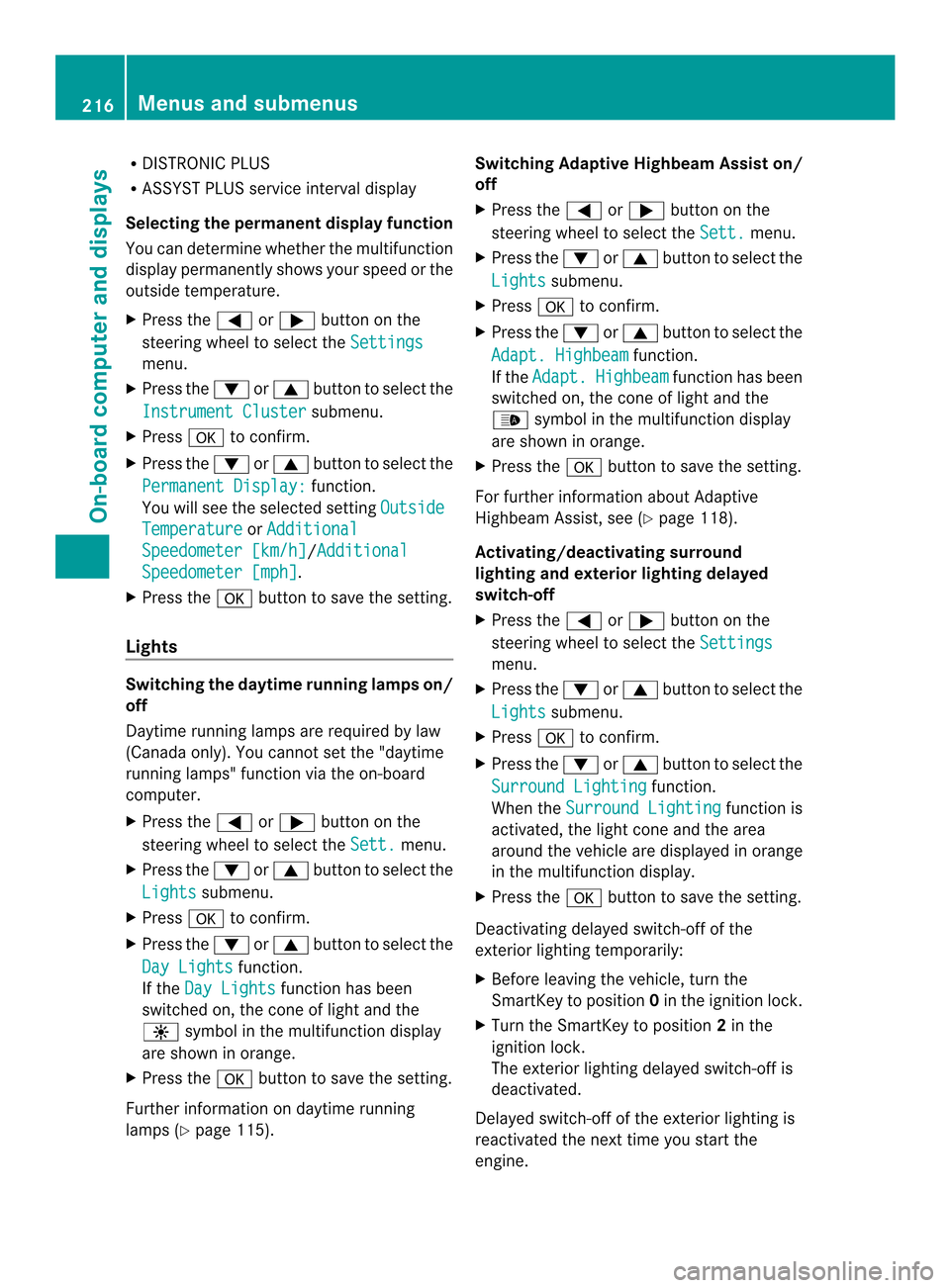
R
DISTRONIC PLUS
R ASSYST PLUS service interval display
Selecting the permanent displa yfunction
You can determine whether the multifunction
display permanently shows you rspeed or the
outside temperature.
X Press the 0002or0005 button on the
steering wheel to select the Settingsmenu.
X Press the 0004or0003 button to select the
Instrument Cluster submenu.
X Press 000Bto confirm.
X Press the 0004or0003 button to select the
Permanent Display: function.
You will see the selected setting OutsideTemperature or
Additional Speedometer [km/h] /Additional
Speedometer [mph] .
X Press the 000Bbutton to save the setting.
Lights Switching the daytime running lamps on/
off
Daytime running lamps are required by law
(Canada only). You cannot set the "daytime
running lamps" function via the on-board
computer.
X Press the 0002or0005 button on the
steering wheel to select the Sett. menu.
X Press the 0004or0003 button to select the
Lights submenu.
X Press 000Bto confirm.
X Press the 0004or0003 button to select the
Day Lights function.
If the Day Lights function has been
switched on, the cone of light and the
0004 symbol in the multifunction display
are shown in orange.
X Press the 000Bbutton to save the setting.
Further information on daytime running
lamps (Y page 115). Switching Adaptive Highbeam Assist on/
off
X
Press the 0002or0005 button on the
steering wheel to select the Sett. menu.
X Press the 0004or0003 button to select the
Lights submenu.
X Press 000Bto confirm.
X Press the 0004or0003 button to select the
Adapt. Highbeam function.
If the Adapt. Highbeam function has been
switched on, the cone of light and the
0003 symbol in the multifunction display
are shown in orange.
X Press the 000Bbutton to save the setting.
For further information about Adaptive
Highbeam Assist, see (Y page 118).
Activating/deactivating surround
lighting and exterior lighting delayed
switch-off
X Press the 0002or0005 button on the
steering wheel to select the Settings menu.
X Press the 0004or0003 button to select the
Lights submenu.
X Press 000Bto confirm.
X Press the 0004or0003 button to select the
Surround Lighting function.
When the Surround Lighting function is
activated, the light cone and the area
around the vehicle are displayed in orange
in the multifunction display.
X Press the 000Bbutton to save the setting.
Deactivating delayed switch-of fofthe
exterior lighting temporarily:
X Before leaving the vehicle, turn the
SmartKey to position 0in the ignition lock.
X Turn the SmartKey to position 2in the
ignition lock.
The exterior lighting delayed switch-off is
deactivated.
Delayed switch-off of the exterior lighting is
reactivated the next time you start the
engine. 216
Menus and submenusOn-board computer and displays
Page 219 of 362

If you have activated the
SurroundLighting function and the lights
witch is set
to 0004, the following function sare activated
when it is dark:
R surround lighting: the exterior lighting
remains lit for 40 seconds after unlocking
with the SmartKey. If you start the engine,
the surround lighting is switched off and
automatic headlamp mode is activated
(Y page 115).
R exterio rlighting delayed switch-off: the
exterior lighting remains lit for
60 seconds afte rthe engine is switched off.
If you close all the doors and the trunk lid,
the exterior lighting goes off after
5s econds.
i Depending on your vehicle's equipment,
when the surround lighting and delayed
switch-off exterior lighting are on, the
following light up:
R Parking lamps
R Front fog lamps
R Low-beam headlamps
R Daytime running lamps
R Side marker lamps
R Surround lighting in the exterior mirrors
Activating/deactivating the interior
lighting delayed switch-off
If you activate the Interior Lighting Delay function, the interior lighting remains
on for 20 seconds after you remove the
SmartKey from the ignition lock.
X Press the 0002or0005 button on the
steering wheel to select the Sett menu.
X Press the 0004or0003 button to select the
Lights submenu.
X Press 000Bto confirm.
X Press the 0004or0003 button to select the
Interior Lighting Delay function.
If the Interior Lighting Delay function
has been switched on, the vehicle interior is displayed in orange in the multifunction
display.
X Press the 000Bbutton to save the setting.
Vehicle Activating/deactivating the automatic
door locking mechanism
X
Press the 0002or0005 button on the
steering wheel to select the Sett. menu.
X Press the 0004or0003 button to select the
Vehicle submenu.
X Press 000Bto confirm.
X Press the 0004or0003 button to select the
Auto. Door Locks function.
When the Auto. Door Locks function is
activated, the vehicle doors are displayed
in orange in the multifunction display.
X Press the 000Bbutton to save the setting.
If you activate the Auto. Door Locks function, the vehicle is centrally locked above
a speed of around 9 mph (15 km/h).
For further information on the automatic
locking feature, see (Y
page 83).
Activating/deactivating the acoustic
locking verification signal
If you switch on the Acoustic Lock function,
an acoustic signal sounds when you lock the
vehicle.
X Press the 0002or0005 button on the
steering wheel to select the Sett. menu.
X Press the 0004or0003 button to select the
Vehicle submenu.
X Press 000Bto confirm.
X Press the 0004or0003 button to select the
Acoustic Lock function.
If the Acoustic Lock function is activated,
the 000A symbol in the multifunction
display lights up orange.
X Press the 000Bbutton to save the setting. Menus and submenus
217On-board computer and displays Z
Page 220 of 362
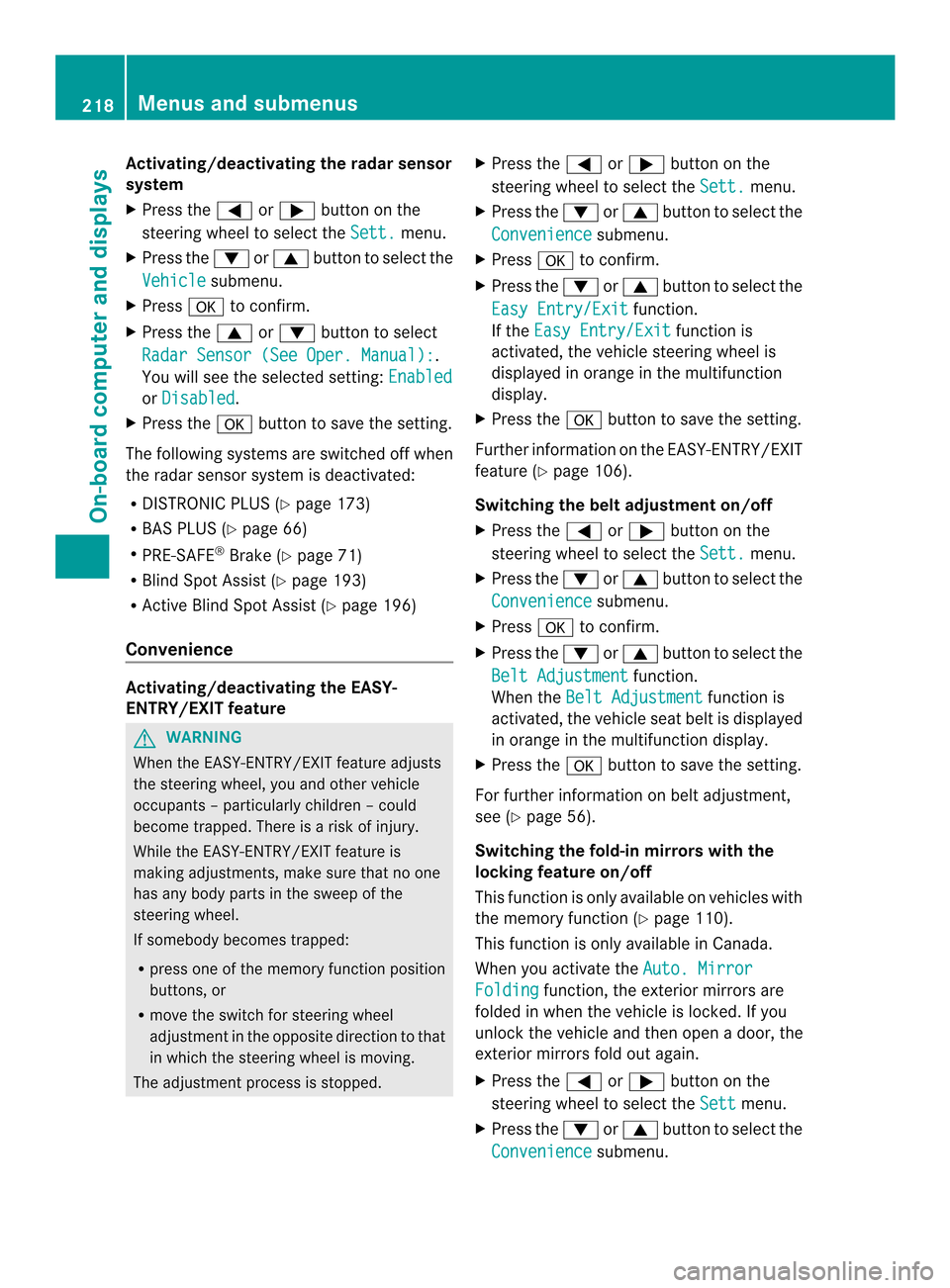
Activating/deactivating the rada
rsensor
system
X Press the 0002or0005 button on the
steering wheel to selec tthe Sett. menu.
X Press the 0004or0003 button to select the
Vehicle submenu.
X Press 000Bto confirm.
X Press the 0003or0004 button to select
Radar Sensor (See Oper. Manual): .
You will see the selected setting: Enabledor
Disabled .
X Press the 000Bbutton to save the setting.
The following systems are switched off when
the radar sensor system is deactivated:
R DISTRONIC PLUS (Y page 173)
R BAS PLUS (Y page 66)
R PRE-SAFE ®
Brake (Y page 71)
R Blind Spot Assist (Y page 193)
R Active Blind Spot Assist (Y page 196)
Convenience Activating/deactivating the EASY-
ENTRY/EXIT feature
G
WARNING
When the EASY-ENTRY/EXIT feature adjusts
the steering wheel, you and other vehicle
occupants –particularly childre n–could
become trapped. There is a risk of injury.
While the EASY-ENTRY/EXIT feature is
making adjustments, make sure that no one
has any body parts in the sweep of the
steering wheel.
If somebody becomes trapped:
R press one of the memory function position
buttons, or
R move the switch for steering wheel
adjustmen tinthe opposite direction to that
in which the steering wheel is moving.
The adjustment process is stopped. X
Press the 0002or0005 button on the
steering wheel to select the Sett. menu.
X Press the 0004or0003 button to select the
Convenience submenu.
X Press 000Bto confirm.
X Press the 0004or0003 button to select the
Easy Entry/Exit function.
If the Easy Entry/Exit function is
activated, the vehicle steering wheel is
displayed in orange in the multifunction
display.
X Press the 000Bbutton to save the setting.
Further information on the EASY-ENTRY/EXIT
feature (Y page 106).
Switching the belt adjustment on/off
X Press the 0002or0005 button on the
steering wheel to select the Sett. menu.
X Press the 0004or0003 button to select the
Convenience submenu.
X Press 000Bto confirm.
X Press the 0004or0003 button to select the
Belt Adjustment function.
When the Belt Adjustment function is
activated, the vehicle seat belt is displayed
in orange in the multifunction display.
X Press the 000Bbutton to save the setting.
For further information on belt adjustment,
see (Y page 56).
Switching the fold-in mirrors with the
locking feature on/off
This function is only available on vehicles with
the memory function (Y page 110).
This function is only available in Canada.
When you activate the Auto. Mirror Folding function, the exterior mirrors are
folded in when the vehicle is locked. If you
unlock the vehicle and then open a door, the
exterior mirrors fold out again.
X Press the 0002or0005 button on the
steering wheel to select the Sett menu.
X Press the 0004or0003 button to select the
Convenience submenu.218
Menus and submenusOn-board computer and displays