MERCEDES-BENZ C-Class SEDAN 2016 W205 Comand Manual
Manufacturer: MERCEDES-BENZ, Model Year: 2016, Model line: C-Class SEDAN, Model: MERCEDES-BENZ C-Class SEDAN 2016 W205Pages: 190, PDF Size: 6.21 MB
Page 131 of 190
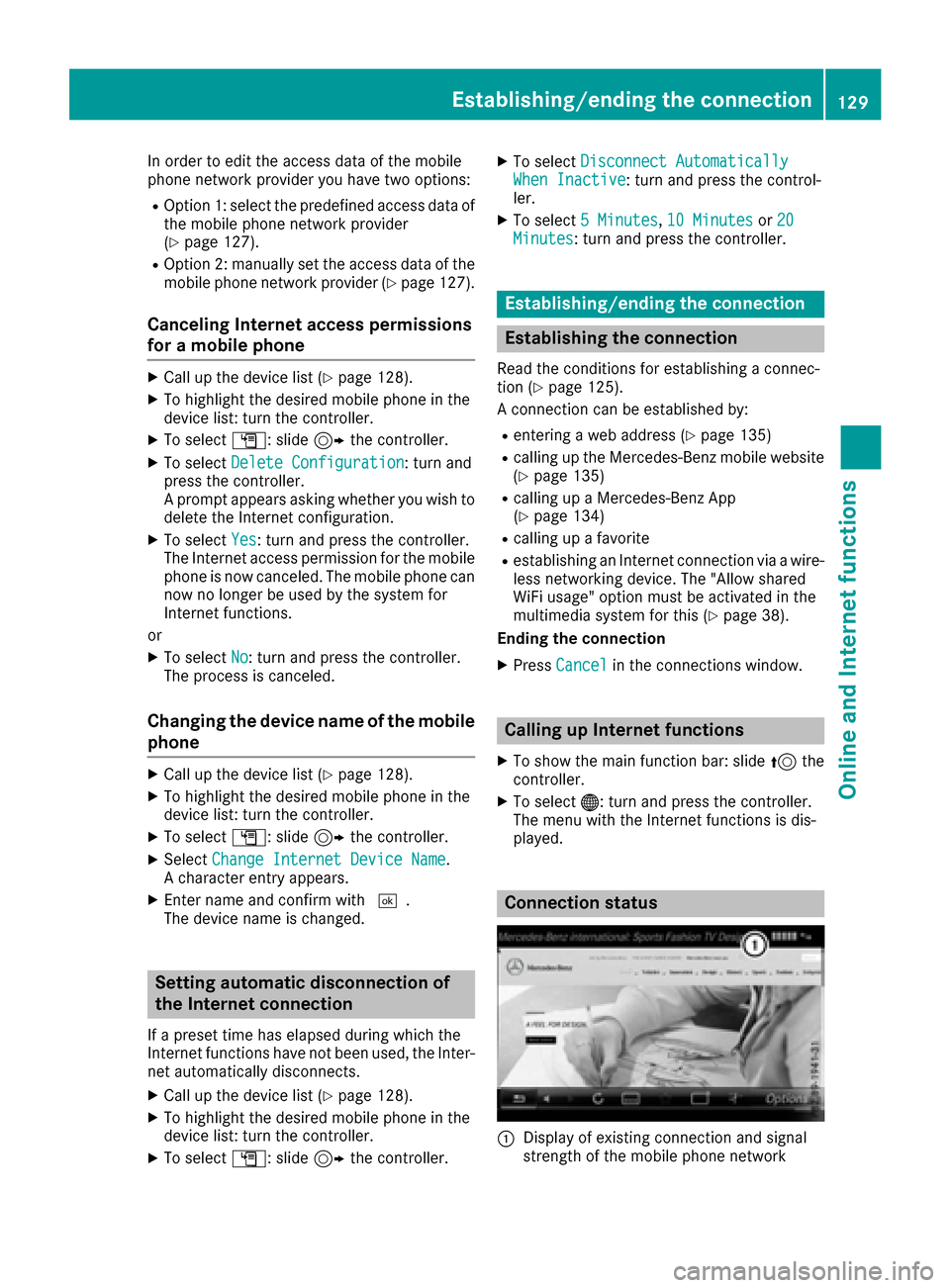
In order to edit the access data of the mobile
phone network provider you have two options:
ROption 1: select the predefined access data of
the mobile phone network provider
(
Ypage 127).
ROption 2: manually set the access data of the
mobile phone network provider (Ypage 127).
Canceling Internet access permissions
for a mobile phone
XCall up the device list (Ypage 128).
XTo highlight the desired mobile phone in the
device list: turn the controller.
XTo selectG: slide 9the controller.
XTo select Delete Configuration: turn and
press the controller.
A prompt appears asking whether you wish to
delete the Internet configuration.
XTo select Yes: turn and press the controller.
The Internet access permission for the mobile
phone is now canceled. The mobile phone can
now no longer be used by the system for
Internet functions.
or
XTo select No: turn and press the controller.
The process is canceled.
Changing the device name of the mobile
phone
XCall up the device list (Ypage 128).
XTo highlight the desired mobile phone in the
device list: turn the controller.
XTo select G: slide 9the controller.
XSelect Change Internet Device Name.
A character entry appears.
XEnter name and confirm with ¬.
The device name is changed.
Setting automatic disconnection of
the Internet connection
If a preset time has elapsed during which the
Internet functions have not been used, the Inter-
net automatically disconnects.
XCall up the device list (Ypage 128).
XTo highlight the desired mobile phone in the
device list: turn the controller.
XTo select G: slide 9the controller.
XTo select Disconnect AutomaticallyWhen Inactive: turn and press the control-
ler.
XTo select 5 Minutes,10 Minutesor 20Minutes: turn and press the controller.
Establishing/ending the connection
Establishing the connection
Read the conditions for establishing a connec-
tion (Ypage 125).
A connection can be established by:
Rentering a web address (Ypage 135)
Rcalling up the Mercedes-Benz mobile website
(Ypage 135)
Rcalling up a Mercedes-Benz App
(Ypage 134)
Rcalling up a favorite
Restablishing an Internet connection via a wire-
less networking device. The "Allow shared
WiFi usage" option must be activated in the
multimedia system for this (
Ypage 38).
Ending the connection
XPress Cancelin the connections window.
Calling up Internet functions
XTo show the main function bar: slide 5the
controller.
XTo select ®: turn and press the controller.
The menu with the Internet functions is dis-
played.
Connection status
:Display of existing connection and signal
strength of the mobile phone network
Establishing/ending the connection129
Online and Internet functions
Z
Page 132 of 190
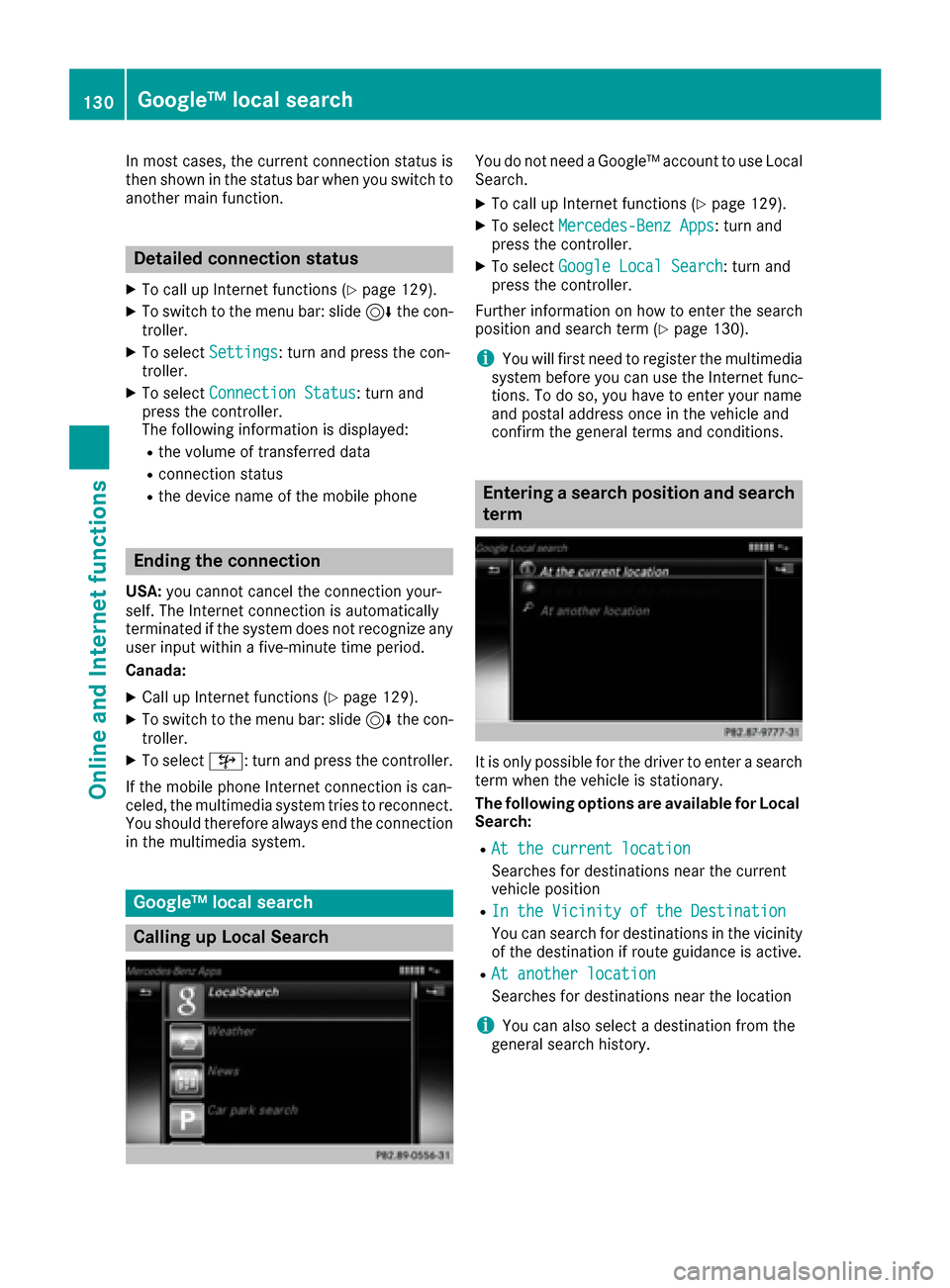
In most cases, the current connection status is
then shown in the status bar when you switch to
another main function.
Detailed connection status
XTo call up Internet functions (Ypage 129).
XTo switch to the menu bar: slide6the con-
troller.
XTo select Settings: turn and press the con-
troller.
XTo select Connection Status: turn and
press the controller.
The following information is displayed:
Rthe volume of transferred data
Rconnection status
Rthe device name of the mobile phone
Ending the connection
USA: you cannot cancel the connection your-
self. The Internet connection is automatically
terminated if the system does not recognize any
user input within a five-minute time period.
Canada:
XCall up Internet functions (Ypage 129).
XTo switch to the menu bar: slide 6the con-
troller.
XTo select ©: turn and press the controller.
If the mobile phone Internet connection is can-
celed, the multimedia system tries to reconnect.
You should therefore always end the connection
in the multimedia system.
Google™ local search
Calling up Local Search
You do not need a Google™ account to use Local
Search.
XTo call up Internet functions (Ypage 129).
XTo select Mercedes-Benz Apps: turn and
press the controller.
XTo select Google Local Search: turn and
press the controller.
Further information on how to enter the search
position and search term (
Ypage 130).
iYou will first need to register the multimedia
system before you can use the Internet func-
tions. To do so, you have to enter your name
and postal address once in the vehicle and
confirm the general terms and conditions.
Entering a search position and search
term
It is only possible for the driver to enter a search
term when the vehicle is stationary.
The following options are available for Local
Search:
RAt the current location
Searches for destinations near the current
vehicle position
RIn the Vicinity of the Destination
You can search for destinations in the vicinity
of the destination if route guidance is active.
RAt another location
Searches for destinations near the location
iYou can also select a destination from the
general search history.
130Google™ local search
Online and Internet functions
Page 133 of 190
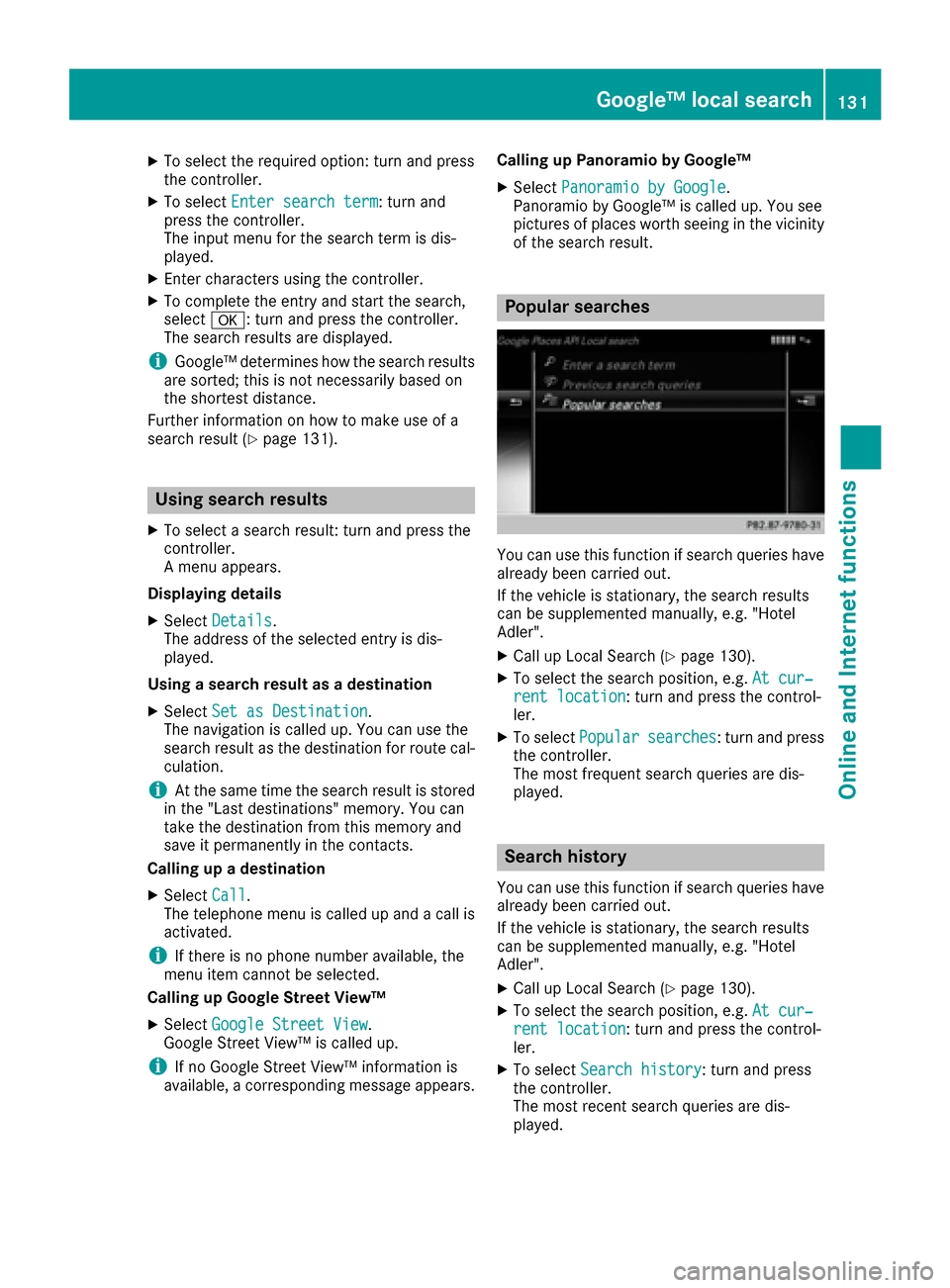
XTo select the required option: turn and press
the controller.
XTo selectEnter search term: turn and
press the controller.
The input menu for the search term is dis-
played.
XEnter characters using the controller.
XTo complete the entry and start the search,
select a: turn and press the controller.
The search results are displayed.
iGoogle™ determines how the search results
are sorted; this is not necessarily based on
the shortest distance.
Further information on how to make use of a
search result (
Ypage 131).
Using search results
XTo select a search result: turn and press the
controller.
A menu appears.
Displaying details
XSelect Details.
The address of the selected entry is dis-
played.
Using a search result as a destination
XSelect Set as Destination.
The navigation is called up. You can use the
search result as the destination for route cal-
culation.
iAt the same time the search result is stored
in the "Last destinations" memory. You can
take the destination from this memory and
save it permanently in the contacts.
Calling up a destination
XSelect Call.
The telephone menu is called up and a call is
activated.
iIf there is no phone number available, the
menu item cannot be selected.
Calling up Google Street View™
XSelect Google Street View.
Google Street View™ is called up.
iIf no Google Street View™ information is
available, a corresponding message appears. Calling up Panoramio by Google™
XSelect
Panoramio by Google.
Panoramio by Google™ is called up. You see
pictures of places worth seeing in the vicinity
of the search result.
Popular searches
You can use this function if search queries have
already been carried out.
If the vehicle is stationary, the search results
can be supplemented manually, e.g. "Hotel
Adler".
XCall up Local Search (Ypage 130).
XTo select the search position, e.g. At cur‐rent location: turn and press the control-
ler.
XTo select Popularsearches: turn and press
the controller.
The most frequent search queries are dis-
played.
Search history
You can use this function if search queries have
already been carried out.
If the vehicle is stationary, the search results
can be supplemented manually, e.g. "Hotel
Adler".
XCall up Local Search (Ypage 130).
XTo select the search position, e.g. At cur‐rent location: turn and press the control-
ler.
XTo select Search history: turn and press
the controller.
The most recent search queries are dis-
played.
Google™ local search131
Online and Internet functions
Z
Page 134 of 190
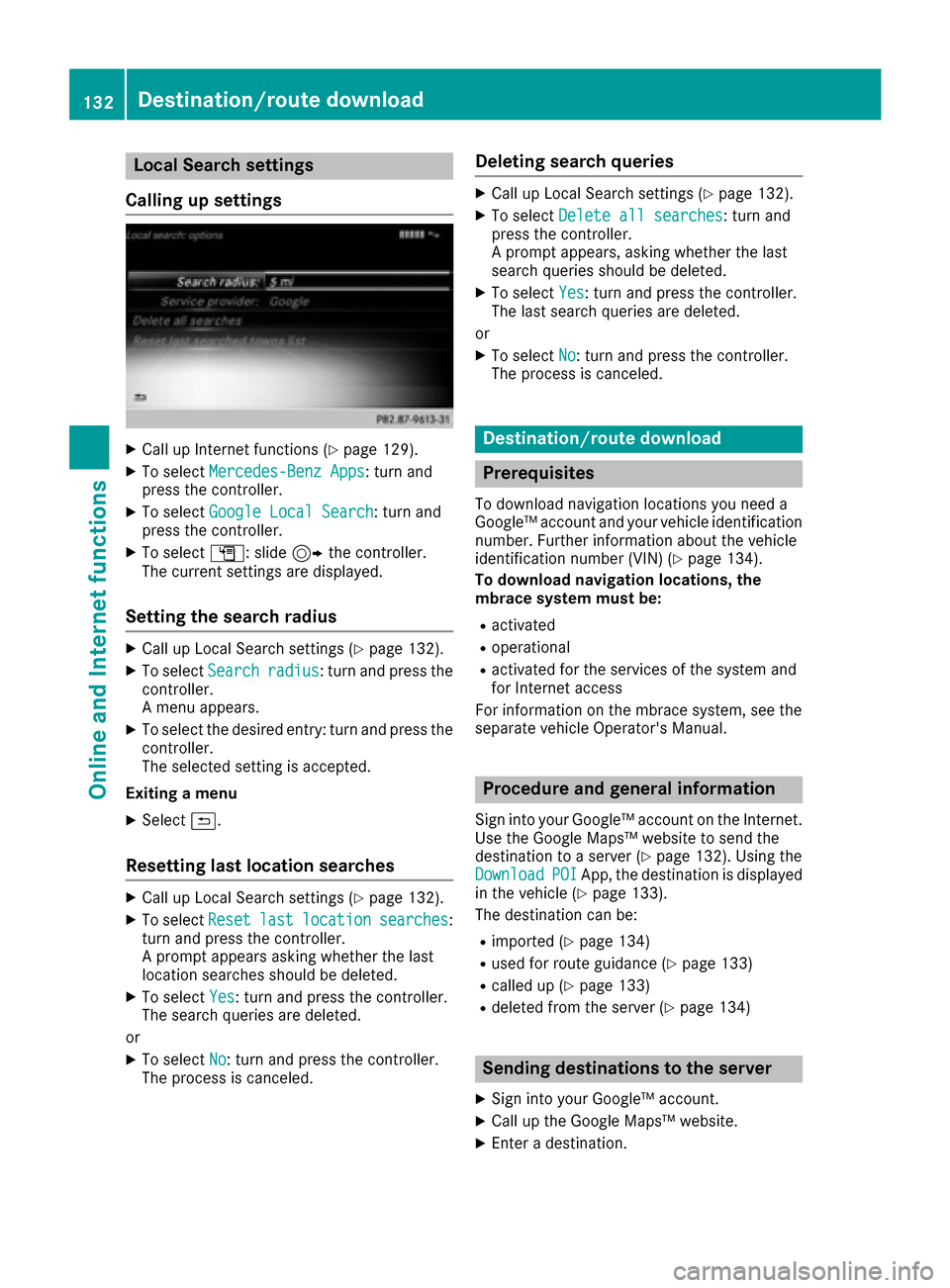
Local Search settings
Calling up settings
XCall up Internet functions (Ypage 129).
XTo select Mercedes-Benz Apps: turn and
press the controller.
XTo select Google Local Search: turn and
press the controller.
XTo select G: slide 9the controller.
The current settings are displayed.
Setting the search radius
XCall up Local Search settings (Ypage 132).
XTo select Searchradius: turn and press the
controller.
A menu appears.
XTo select the desired entry: turn and press the
controller.
The selected setting is accepted.
Exiting a menu
XSelect &.
Resetting last location searches
XCall up Local Search settings (Ypage 132).
XTo select Resetlastlocationsearches:
turn and press the controller.
A prompt appears asking whether the last
location searches should be deleted.
XTo select Yes: turn and press the controller.
The search queries are deleted.
or
XTo select No: turn and press the controller.
The process is canceled.
Deleting search queries
XCall up Local Search settings (Ypage 132).
XTo select Delete all searches: turn and
press the controller.
A prompt appears, asking whether the last
search queries should be deleted.
XTo select Yes: turn and press the controller.
The last search queries are deleted.
or
XTo select No: turn and press the controller.
The process is canceled.
Destination/route download
Prerequisites
To download navigation locations you need a
Google™ account and your vehicle identification
number. Further information about the vehicle
identification number (VIN) (
Ypage 134).
To download navigation locations, the
mbrace system must be:
Ractivated
Roperational
Ractivated for the services of the system and
for Internet access
For information on the mbrace system, see the
separate vehicle Operator's Manual.
Procedure and general information
Sign into your Google™ account on the Internet.
Use the Google Maps™ website to send the
destination to a server (
Ypage 132). Using the
DownloadPOIApp, the destination is displayed
in the vehicle (Ypage 133).
The destination can be:
Rimported (Ypage 134)
Rused for route guidance (Ypage 133)
Rcalled up (Ypage 133)
Rdeleted from the server (Ypage 134)
Sending destinations to the server
XSign into your Google™ account.
XCall up the Google Maps™ website.
XEnter a destination.
132Destination/route download
Online and Internet functions
Page 135 of 190

XClick"More" at the destination.
XClick "Send".
XEnter the corresponding information inthe
boxes shown.
XSelect "Send to car ".
XSelect Mercedes-Benz as the veh iclebrand.
XEnter the mbrace e-mail address or the veh i-
cle iden tification number.
Further information about the veh icle identi-
fication number (
Ypage 134).
XClick "Send".
The destination issent to the server.
The availab ility of the destination/r outedown -
load function iscountry-dependent.
Displaying destinations in the vehicle
XTo call up Internet functions (Ypage 129).
XTo select Mercedes-Benz Apps: turn and
press the controller.
XTo select Download POI: turn and press the
controller.
Av ailable destinations are shown in thelist.
XTo select and download a destination: turn
and press the controller.
XTo exit destination download: select Exit.
Further information on how to use the destina-
tion for route guidance (
Ypage 133).
Further information on importing the destina-
tion (
Ypage 134).
Further information on deleting the destination
(
Ypage 134).
You can save up to 50 destinations for your
veh icle on the server and display these inthe
list .If you send further destinations to the
server, the oldest entries are deleted from the
list .
Using destinations
Displaying details
XDisplay the destination inthe vehicle
(Ypage 133).
XTo highlight a destination: turn the controller.
XTo select G: slide 9the controller.
XTo select Details: turn and press the con-
troller.
The destination address is shown.
Using a destination for route guidance
XDisplay the destination inthe vehicle
(Ypage 133).
XTo highlight a destination: turn the controller.
XTo select G: slide 9the controller.
XTo select Set as Destination: turn and
press the controller.
You then switch to navigation mode and can
start route calculation.
The destination isentered inthe list of last
destinations.
Calling up the destination
You can use the function if:
Ra mobile phone isconnected (Ypage 96)
Rthe destination address contains a telephone
number
XDisplay the destination inthe vehicle
(Ypage 133).
XTo highlight a destination: turn the controller.
XTo select G: slide 9the controller.
XSelect Call.
You then switch to the telephone function and
make the call (
Ypage 101).
Destination/route download133
Online and Internet functions
Z
Page 136 of 190
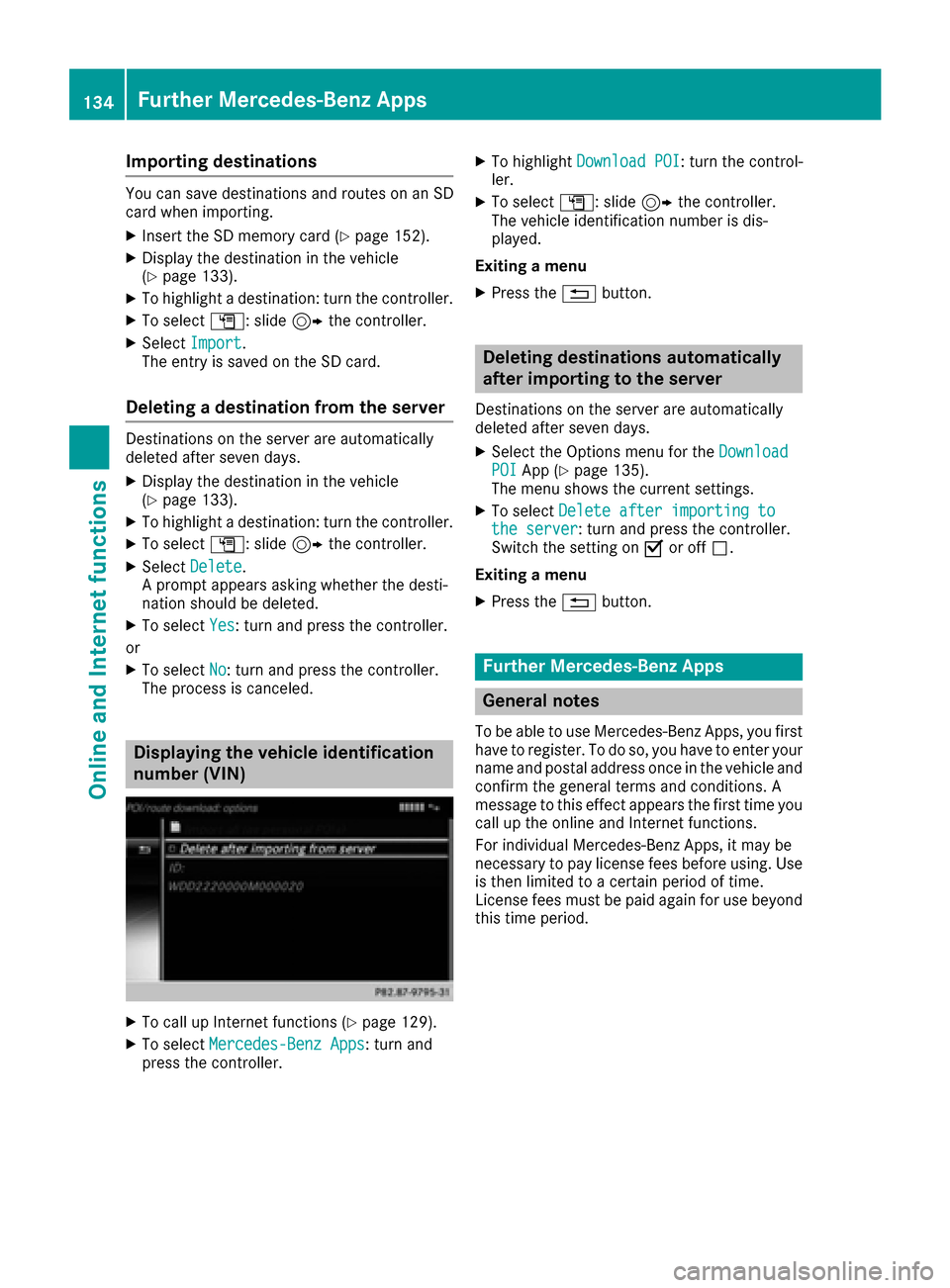
Importing destinations
You can savedestination sand routes on an SD
car dwhen importing .
XInsertth eSD memory car d (Ypage 152).
XDisplay thedestination in th evehicl e
(Ypage 133).
XTo highligh t adestination :tur nth econtroller .
XTo select G:slide9 thecontroller.
XSelec tImport.
The entr yis saved on th eSD card.
Deleting a destination from the server
Destination son th eserver are automatically
deleted after seven days.
XDisplay th edestination in th evehicl e
(Ypage 133).
XTo highligh t adestination :tur nth econtroller .
XTo select G:slide9 thecontroller.
XSelec tDelete.
A prompt appear sasking whether th edesti-
nation should be deleted.
XTo select Yes:tur nand press th econtroller .
or
XTo select No:tur nand press th econtroller .
The process is canceled.
Displaying the vehicle identification
number (VIN)
XTo call up Internet function s (Ypage 129).
XTo selectMercedes-Ben zApp s:tur nand
press th econtroller.
XTo highligh tDownload POI:tur nth econtrol -
ler .
XTo select G:slide9 thecontroller .
The vehicl eidentification number is dis-
played.
Exiting amen u
XPress th e% button.
Deleting destinations automatically
after importing to the server
Destination son th eserver are automatically
deleted after seven days.
XSelec tth eOption smen ufor th eDownloadPOIAp p (Ypage 135).
The men ushows th ecurren tsettings.
XTo select Delete after importing tothe server:tur nand press th econtroller .
Switc hth esetting on Oor off ª.
Exiting amen u
XPress th e% button.
Further Mercedes-Benz Apps
General notes
To be able to use Mercedes-Ben zApps, you first
have to register. To do so, you hav eto ente ryour
nam eand postal address once in th evehicl eand
confirm th egeneral term sand conditions. A
message to this effec tappear sth efirst time you
call up th eonlin eand Internet functions.
Fo rindividual Mercedes-Ben zApps, it may be
necessar yto pay license fee sbefore using. Use
is then limite dto acertain period of time.
License fee smust be paid again for use beyon d
this time period.
134Further Mercedes-Benz Apps
Online and Internet functions
Page 137 of 190
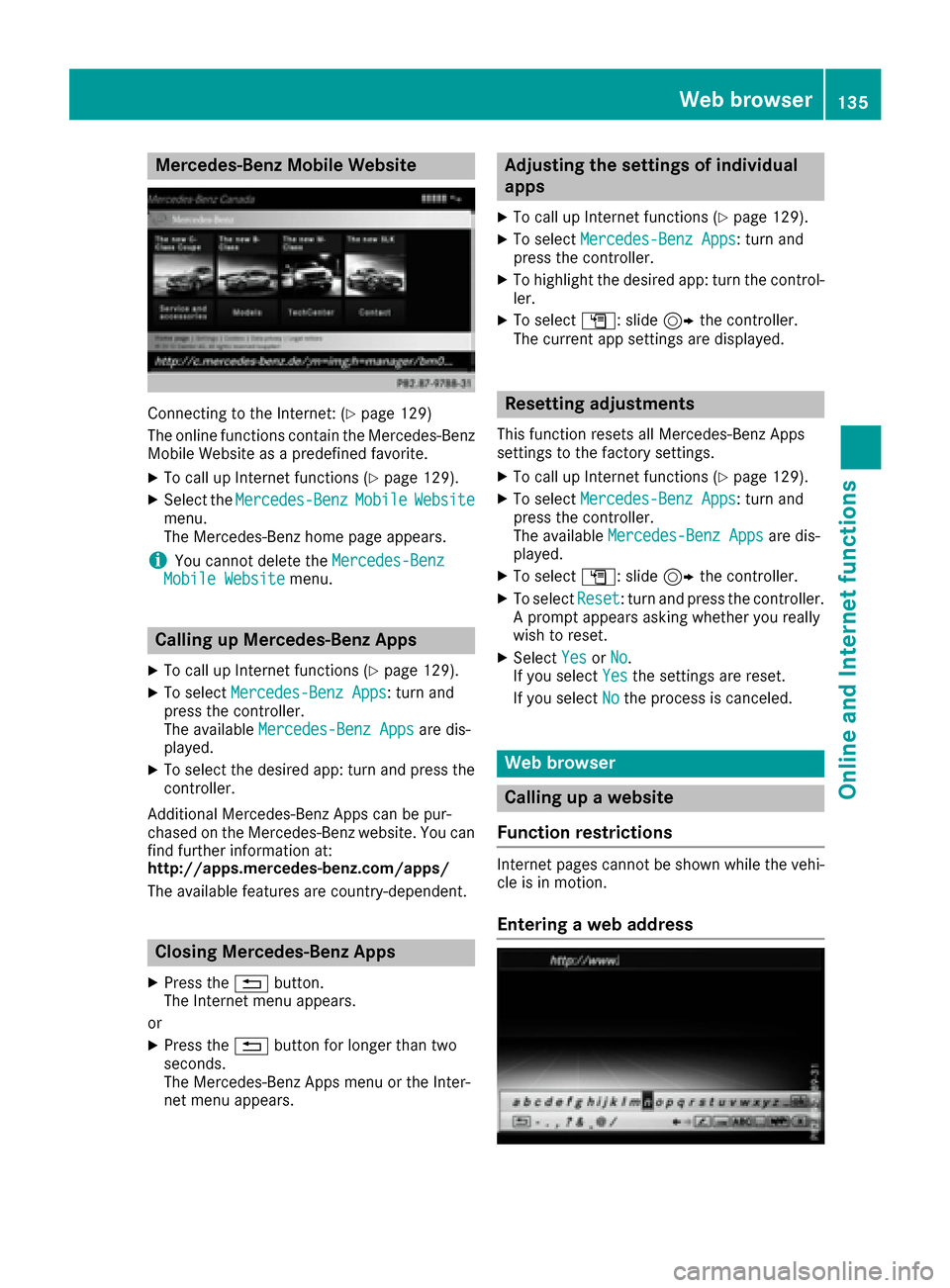
Mercedes-Benz Mobile Website
Connecting to the Internet: (Ypage 129)
The online functions contain the Mercedes-Benz
Mobile Website as a predefined favorite.
XTo call up Internet functions (Ypage 129).
XSelect the Mercedes-BenzMobileWebsitemenu.
The Mercedes-Benz home page appears.
iYou cannot delete the Mercedes-BenzMobile Websitemenu.
Calling up Mercedes-Benz Apps
XTo call up Internet functions (Ypage 129).
XTo selectMercedes-Benz Apps: turn and
press the controller.
The available Mercedes-Benz Apps
are dis-
played.
XTo select the desired app: turn and press the
controller.
Additional Mercedes-Benz Apps can be pur-
chased on the Mercedes-Benz website. You can
find further information at:
http://apps.mercedes-benz.com/apps/
The available features are country-dependent.
Closing Mercedes-Benz Apps
XPress the %button.
The Internet menu appears.
or
XPress the %button for longer than two
seconds.
The Mercedes-Benz Apps menu or the Inter-
net menu appears.
Adjusting the settings of individual
apps
XTo call up Internet functions (Ypage 129).
XTo select Mercedes-Benz Apps: turn and
press the controller.
XTo highlight the desired app: turn the control- ler.
XTo select G: slide 9the controller.
The current app settings are displayed.
Resetting adjustments
This function resets all Mercedes-Benz Apps
settings to the factory settings.
XTo call up Internet functions (Ypage 129).
XTo select Mercedes-Benz Apps: turn and
press the controller.
The available Mercedes-Benz Apps
are dis-
played.
XTo select G: slide 9the controller.
XTo select Reset: turn and press the controller.
A prompt appears asking whether you really
wish to reset.
XSelect YesorNo.
If you select Yesthe settings are reset.
If you select No
the process is canceled.
Web browser
Calling up a website
Function restrictions
Internet pages cannot be shown while the vehi-
cle is in motion.
Entering a web address
Web browser135
Online and Internet functions
Z
Page 138 of 190
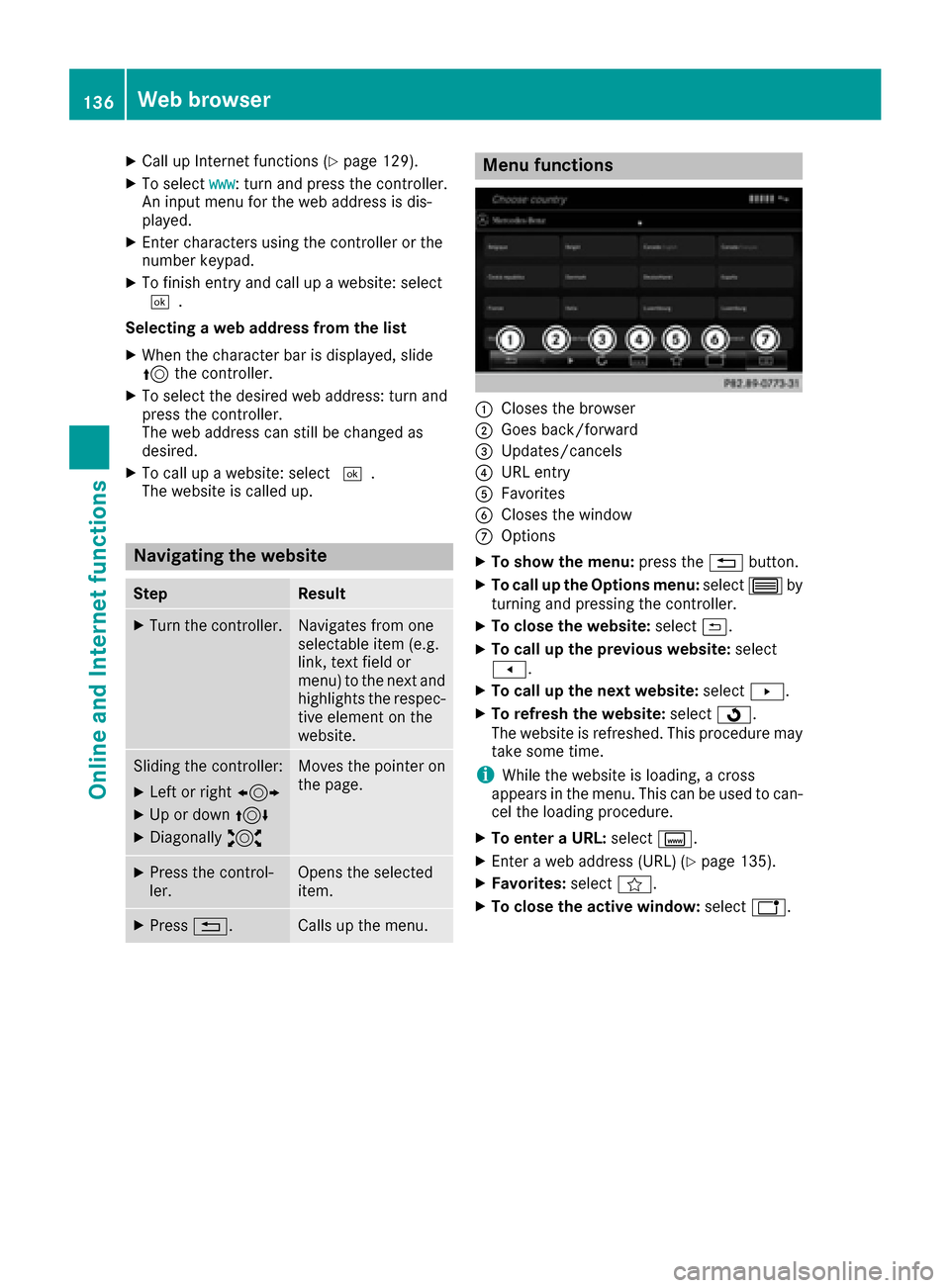
XCallupInternet functions (Ypage 129).
XTo select www: turn and press the controller.
An input menu for the web addressis dis-
played.
XEnter characters using the controller or the
number keypad.
XTo finish entry and call up a website: select
¬.
Selecting a web address fr omthe list
XWhen the character bar is displayed,slide
5 the controller.
XTo select the desired web address: turn and
press the controller.
The web address can still be changed as
desired.
XTo call up a website: select ¬.
The website iscalled up.
Navigating the website
StepResult
XTurn the controller.Navigates from one
select ableitem (e.g.
lin k, text field or
menu) to the next and
highlights the respec-
tive element on the
website.
Slid ing the controller:
XLeft or right 1
XUp ordown4
XDiagonally 2
Moves thepointer on
the page.
XPress the control-
ler.Opens the selected
item.
XPress %.Callsup the menu.
Menu functions
:Closes the browser
;Goes back /forward
=Updates/cancels
?URL entry
AFavorites
BCloses the window
COptions
XTo show the menu: press the%button.
XTo call up the Opt ionsmenu: select3by
turning and pressing the controller.
XTo close the website: select&.
XTo call up the previous website: select
t.
XTo call up the next website: selectu.
XTo refresh the website: selectÎ.
The website is refreshed. This procedure may
take some time.
iWhile the website isloading, a cross
appears in the menu. This can beused to can-
cel the loading procedure.
XTo enter a URL:select g.
XEnter a web address (URL) (Ypage 135).
XFavorites: selectf.
XTo close the active window: selecth.
136Web browser
Online and Internet functions
Page 139 of 190
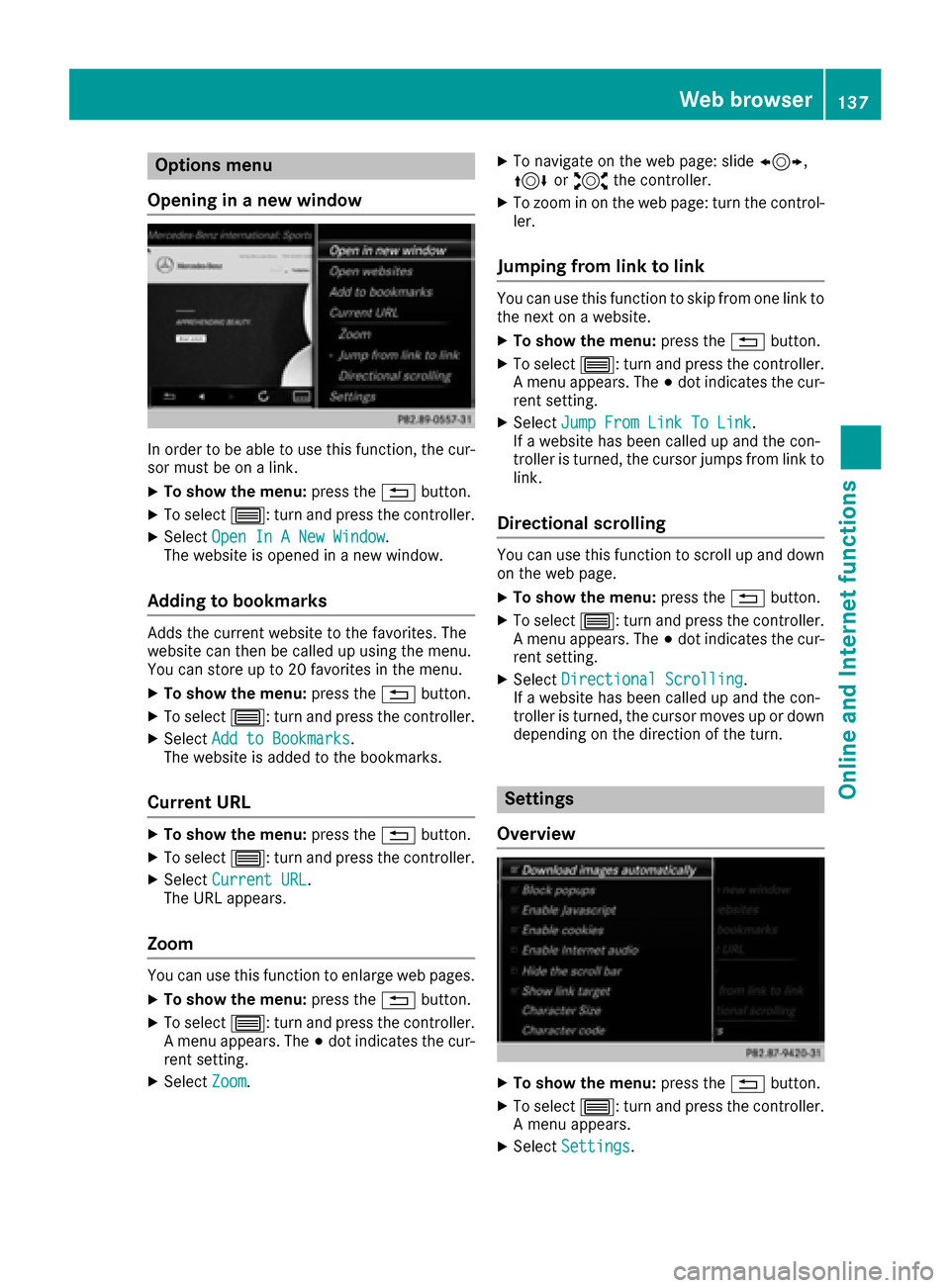
Options menu
Opening in a new window
In order to be able to use this function, the cur-
sor must be on a link.
XTo show the menu: press the%button.
XTo select 3: turn and press the controller.
XSelectOpen In A New Window.
The website is opened in a new window.
Adding to bookmarks
Adds the current website to the favorites. The
website can then be called up using the menu.
You can store up to 20 favorites in the menu.
XTo show the menu: press the%button.
XTo select 3: turn and press the controller.
XSelectAdd to Bookmarks.
The website is added to the bookmarks.
Current URL
XTo show the menu: press the%button.
XTo select 3: turn and press the controller.
XSelectCurrent URL.
The URL appears.
Zoom
You can use this function to enlarge web pages.
XTo show the menu: press the%button.
XTo select 3: turn and press the controller.
A menu appears. The #dot indicates the cur-
rent setting.
XSelect Zoom.
XTo navigate on the web page: slide 1,
4 or2 the controller.
XTo zoom in on the web page: turn the control-
ler.
Jumping from link to link
You can use this function to skip from one link to
the next on a website.
XTo show the menu: press the%button.
XTo select 3: turn and press the controller.
A menu appears. The #dot indicates the cur-
rent setting.
XSelect Jump From Link To Link.
If a website has been called up and the con-
troller is turned, the cursor jumps from link to
link.
Directional scrolling
You can use this function to scroll up and down
on the web page.
XTo show the menu: press the%button.
XTo select 3: turn and press the controller.
A menu appears. The #dot indicates the cur-
rent setting.
XSelect Directional Scrolling.
If a website has been called up and the con-
troller is turned, the cursor moves up or down
depending on the direction of the turn.
Settings
Overview
XTo show the menu: press the%button.
XTo select 3: turn and press the controller.
A menu appears.
XSelect Settings.
Web browser137
Online and Internet functions
Z
Page 140 of 190
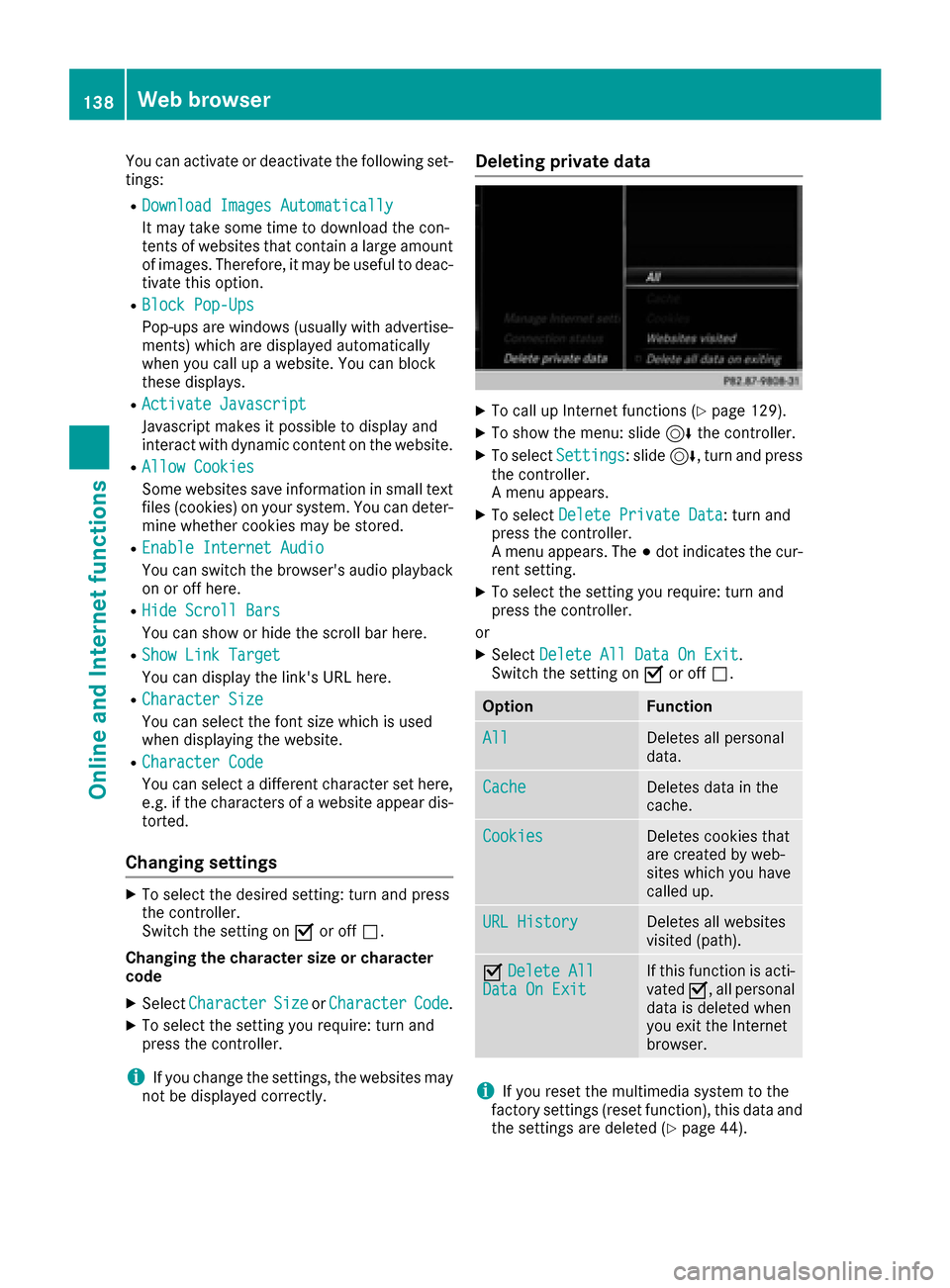
You can activate or deactivate the following set-
tings:
RDownload Images Automatically
It may take some time to download the con-
tents of websites that contain a large amount
of images. Therefore, it may be useful to deac-
tivate this option.
RBlock Pop-Ups
Pop-ups are windows (usually with advertise-
ments) which are displayed automatically
when you call up a website. You can block
these displays.
RActivate Javascript
Javascript makes it possible to display and
interact with dynamic content on the website.
RAllow Cookies
Some websites save information in small text
files (cookies) on your system. You can deter-
mine whether cookies may be stored.
REnable Internet Audio
You can switch the browser's audio playback
on or off here.
RHide Scroll Bars
You can show or hide the scroll bar here.
RShow Link Target
You can display the link's URL here.
RCharacter Size
You can select the font size which is used
when displaying the website.
RCharacter Code
You can select a different character set here,e.g. if the characters of a website appear dis-
torted.
Changing settings
XTo select the desired setting: turn and press
the controller.
Switch the setting on Oor off ª.
Changing the character size or character
code
XSelect CharacterSizeorCharacterCode.
XTo select the setting you require: turn and
press the controller.
iIf you change the settings, the websites may
not be displayed correctly.
Deleting private data
XTo call up Internet functions (Ypage 129).
XTo show the menu: slide 6the controller.
XTo select Settings: slide6, turn and press
the controller.
A menu appears.
XTo select Delete Private Data: turn and
press the controller.
A menu appears. The #dot indicates the cur-
rent setting.
XTo select the setting you require: turn and
press the controller.
or
XSelect Delete All Data On Exit.
Switch the setting on Oor off ª.
OptionFunction
AllDeletes all personal
data.
CacheDeletes data in the
cache.
CookiesDeletes cookies that
are created by web-
sites which you have
called up.
URL HistoryDeletes all websites
visited (path).
ODelete AllData On ExitIf this function is acti-
vated O, all personal
data is deleted when
you exit the Internet
browser.
iIf you reset the multimedia system to the
factory settings (reset function), this data and
the settings are deleted (
Ypage 44).
138Web browser
Online and Internet functions