navigation system MERCEDES-BENZ C-Class SEDAN 2017 W205 Comand Manual
[x] Cancel search | Manufacturer: MERCEDES-BENZ, Model Year: 2017, Model line: C-Class SEDAN, Model: MERCEDES-BENZ C-Class SEDAN 2017 W205Pages: 178, PDF Size: 9.47 MB
Page 129 of 178
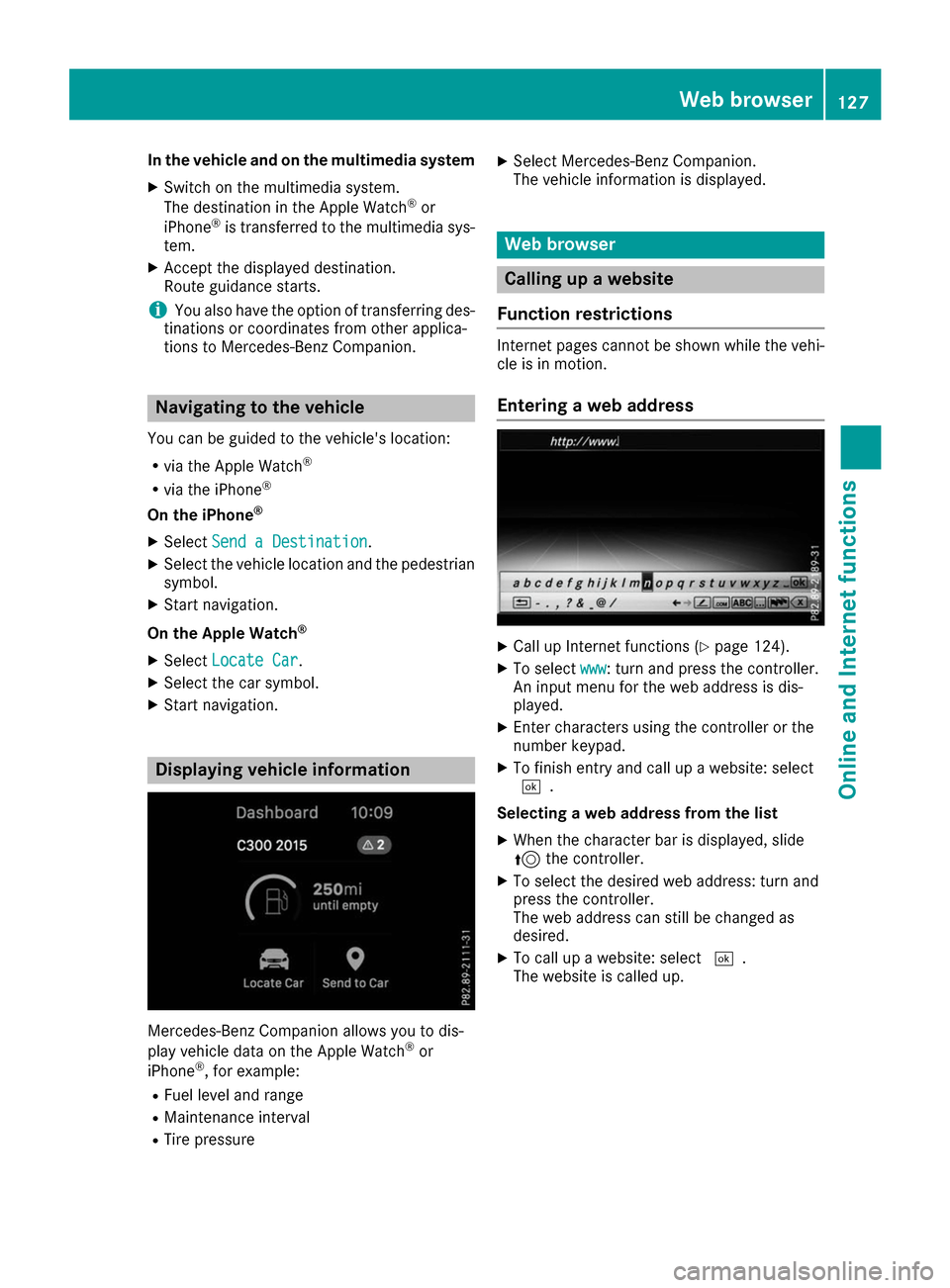
In the vehicle and on the multimedia system
X Switch on the multimedia system.
The destination in the Apple Watch ®
or
iPhone ®
is transferred to the multimedia sys-
tem.
X Accept the displayed destination.
Route guidance starts.
i You also have the option of transferring des-
tinations or coordinates from other applica-
tions to Mercedes-Benz Companion. Navigating to the vehicle
You can be guided to the vehicle's location:
R via the Apple Watch ®
R via the iPhone ®
On the iPhone ®
X Select Send a Destination
Send a Destination.
X Select the vehicle location and the pedestrian
symbol.
X Start navigation.
On the Apple Watch ®
X Select Locate Car
Locate Car .
X Select the car symbol.
X Start navigation. Displaying vehicle information
Mercedes-Benz Companion allows you to dis-
play vehicle data on the Apple Watch ®
or
iPhone ®
, for example:
R Fuel level and range
R Maintenance interval
R Tire pressure X
Select Mercedes-Benz Companion.
The vehicle information is displayed. Web browser
Calling up a website
Function restrictions Internet pages cannot be shown while the vehi-
cle is in motion.
Entering a web address X
Call up Internet functions (Y page 124).
X To select www www: turn and press the controller.
An input menu for the web address is dis-
played.
X Enter characters using the controller or the
number keypad.
X To finish entry and call up a website: select
0054.
Selecting a web address from the list X When the character bar is displayed, slide
5 the controller.
X To select the desired web address: turn and
press the controller.
The web address can still be changed as
desired.
X To call up a website: select 0054.
The website is called up. Web browser
127Online and Internet functions Z
Page 144 of 178
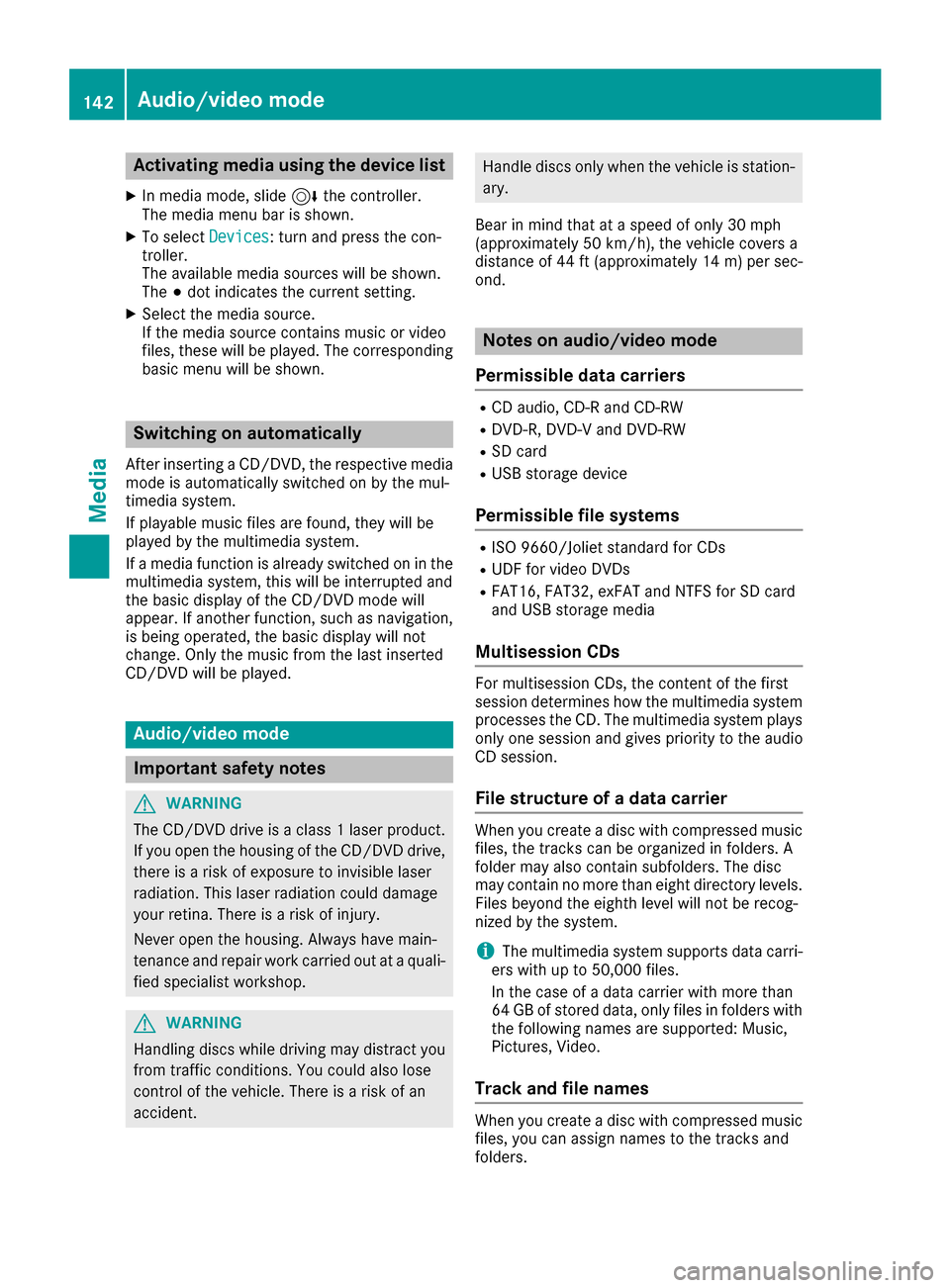
Activating media using the device list
X In media mode, slide 6the controller.
The media menu bar is shown.
X To select Devices
Devices: turn and press the con-
troller.
The available media sources will be shown.
The 003Bdot indicates the current setting.
X Select the media source.
If the media source contains music or video
files, these will be played. The corresponding
basic menu will be shown. Switching on automatically
After inserting a CD/DVD, the respective media
mode is automatically switched on by the mul-
timedia system.
If playable music files are found, they will be
played by the multimedia system.
If a media function is already switched on in the
multimedia system, this will be interrupted and
the basic display of the CD/DVD mode will
appear. If another function, such as navigation,
is being operated, the basic display will not
change. Only the music from the last inserted
CD/DVD will be played. Audio/video mode
Important safety notes
G
WARNING
The CD/DVD drive is a class 1 laser product. If you open the housing of the CD/DVD drive,
there is a risk of exposure to invisible laser
radiation. This laser radiation could damage
your retina. There is a risk of injury.
Never open the housing. Always have main-
tenance and repair work carried out at a quali- fied specialist workshop. G
WARNING
Handling discs while driving may distract you from traffic conditions. You could also lose
control of the vehicle. There is a risk of an
accident. Handle discs only when the vehicle is station-
ary.
Bear in mind that at a speed of only 30 mph
(approximately 50 km/h), the vehicle covers a
distance of 44 ft (approximately 14 m)per sec-
ond. Notes on audio/video mode
Permissible data carriers R
CD audio, CD-R and CD-RW
R DVD-R, DVD-V and DVD-RW
R SD card
R USB storage device
Permissible file systems R
ISO 9660/Joliet standard for CDs
R UDF for video DVDs
R FAT16, FAT32, exFAT and NTFS for SD card
and USB storage media
Multisession CDs For multisession CDs, the content of the first
session determines how the multimedia system
processes the CD. The multimedia system plays only one session and gives priority to the audio
CD session.
File structure of a data carrier When you create a disc with compressed music
files, the tracks can be organized in folders. A
folder may also contain subfolders. The disc
may contain no more than eight directory levels. Files beyond the eighth level will not be recog-
nized by the system.
i The multimedia system supports data carri-
ers with up to 50,000 files.
In the case of a data carrier with more than
64 GB of stored data, only files in folders with the following names are supported: Music,
Pictures, Video.
Track and file names When you create a disc with compressed music
files, you can assign names to the tracks and
folders. 142
Audio/video modeMedia
Page 146 of 178
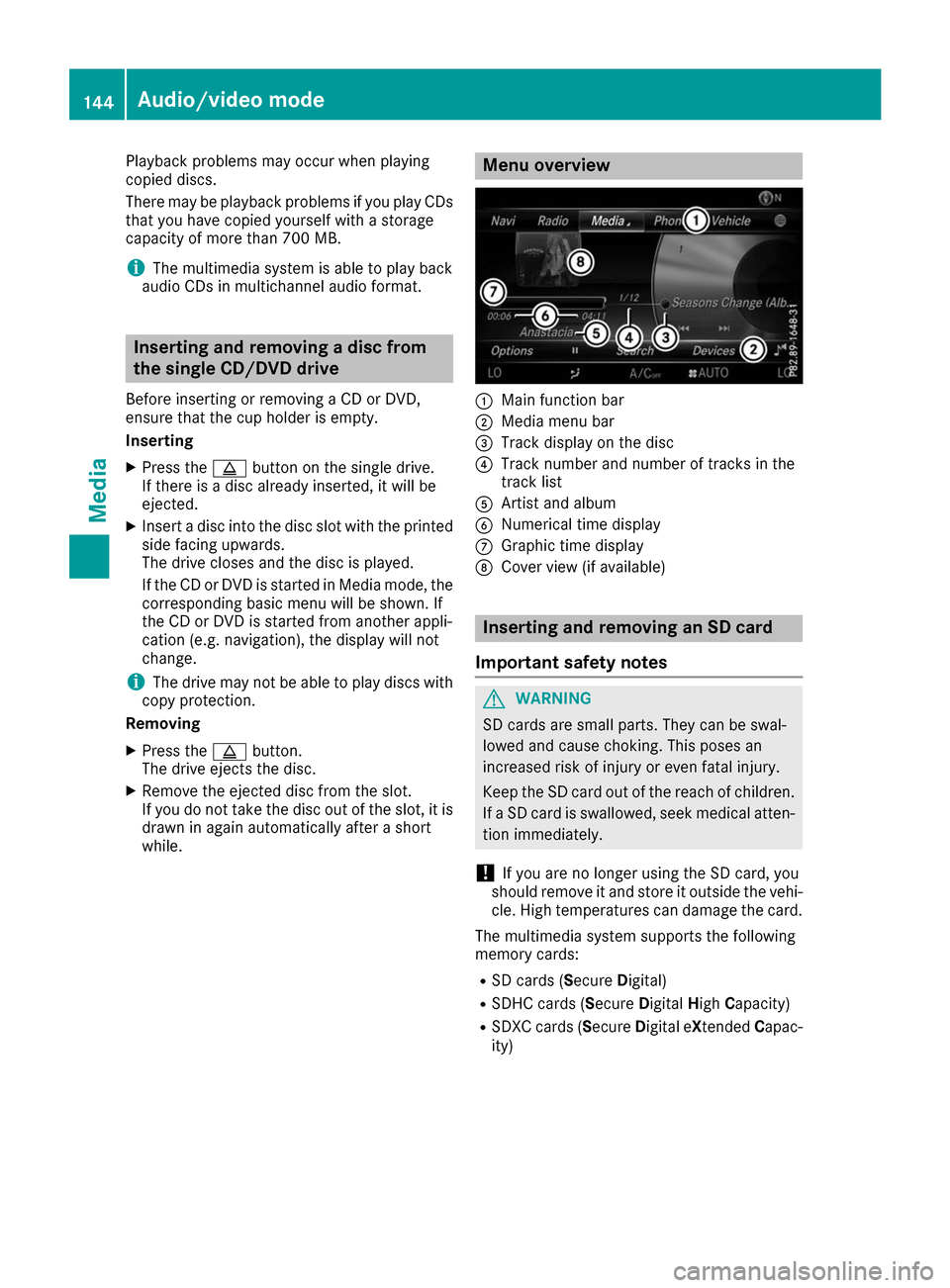
Playback problems may occur when playing
copied discs.
There may be playback problems if you play CDs
that you have copied yourself with a storage
capacity of more than 700 MB.
i The multimedia system is able to play back
audio CDs in multichannel audio format. Inserting and removing a disc from
the single CD/DVD drive
Before inserting or removing a CD or DVD,
ensure that the cup holder is empty.
Inserting
X Press the 00F8button on the single drive.
If there is a disc already inserted, it will be
ejected.
X Insert a disc into the disc slot with the printed
side facing upwards.
The drive closes and the disc is played.
If the CD or DVD is started in Media mode, the
corresponding basic menu will be shown. If
the CD or DVD is started from another appli-
cation (e.g. navigation), the display will not
change.
i The drive may not be able to play discs with
copy protection.
Removing
X Press the 00F8button.
The drive ejects the disc.
X Remove the ejected disc from the slot.
If you do not take the disc out of the slot, it is
drawn in again automatically after a short
while. Menu overview
0043
Main function bar
0044 Media menu bar
0087 Track display on the disc
0085 Track number and number of tracks in the
track list
0083 Artist and album
0084 Numerical time display
006B Graphic time display
006C Cover view (if available) Inserting and removing an SD card
Important safety notes G
WARNING
SD cards are small parts. They can be swal-
lowed and cause choking. This poses an
increased risk of injury or even fatal injury.
Keep the SD card out of the reach of children. If a SD card is swallowed, seek medical atten-
tion immediately.
! If you are no longer using the SD card, you
should remove it and store it outside the vehi-
cle. High temperatures can damage the card.
The multimedia system supports the following
memory cards: R SD cards ( SecureDigital)
R SDHC cards (Secure DigitalHighCapacity)
R SDXC cards (Secure Digital eXtendedCapac-
ity) 144
Audio/video modeMedia
Page 147 of 178
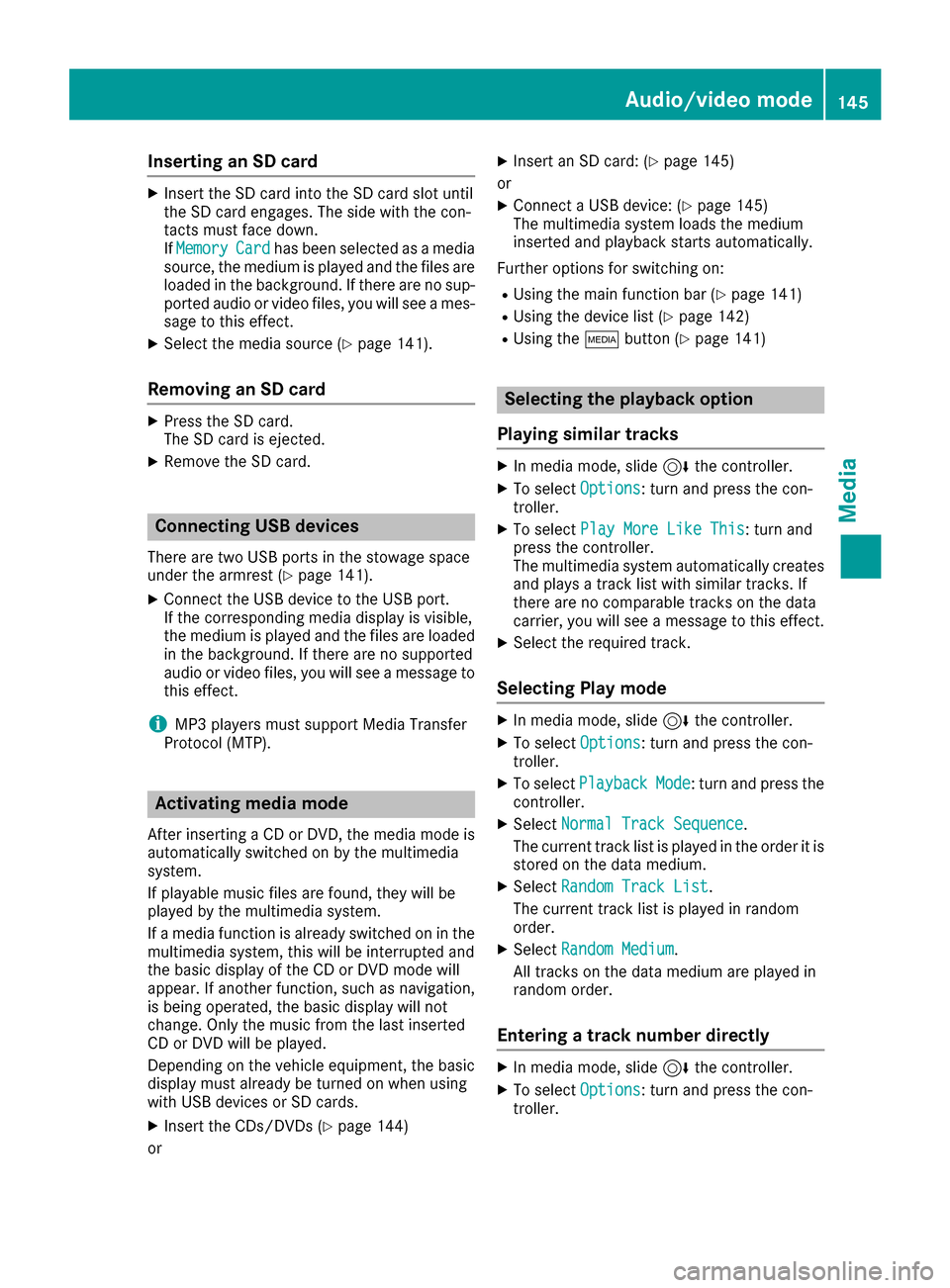
Inserting an SD card
X
Insert the SD card into the SD card slot until
the SD card engages. The side with the con-
tacts must face down.
IfMemory Memory Card
Cardhas been selected as a media
source, the medium is played and the files are
loaded in the background. If there are no sup- ported audio or video files, you will see a mes-sage to this effect.
X Select the media source (Y page 141).
Removing an SD card X
Press the SD card.
The SD card is ejected.
X Remove the SD card. Connecting USB devices
There are two USB ports in the stowage space
under the armrest (Y page 141).
X Connect the USB device to the USB port.
If the corresponding media display is visible,
the medium is played and the files are loaded
in the background. If there are no supported
audio or video files, you will see a message to
this effect.
i MP3 players must support Media Transfer
Protocol (MTP). Activating media mode
After inserting a CD or DVD, the media mode is
automatically switched on by the multimedia
system.
If playable music files are found, they will be
played by the multimedia system.
If a media function is already switched on in the multimedia system, this will be interrupted and
the basic display of the CD or DVD mode will
appear. If another function, such as navigation,
is being operated, the basic display will not
change. Only the music from the last inserted
CD or DVD will be played.
Depending on the vehicle equipment, the basic
display must already be turned on when using
with USB devices or SD cards.
X Insert the CDs/DVDs (Y page 144)
or X
Insert an SD card: (Y page 145)
or X Connect a USB device: (Y page 145)
The multimedia system loads the medium
inserted and playback starts automatically.
Further options for switching on:
R Using the main function bar (Y page 141)
R Using the device list (Y page 142)
R Using the 00FDbutton (Y page 141) Selecting the playback option
Playing similar tracks X
In media mode, slide 6the controller.
X To select Options Options: turn and press the con-
troller.
X To select Play More Like This
Play More Like This: turn and
press the controller.
The multimedia system automatically creates
and plays a track list with similar tracks. If
there are no comparable tracks on the data
carrier, you will see a message to this effect.
X Select the required track.
Selecting Play mode X
In media mode, slide 6the controller.
X To select Options Options: turn and press the con-
troller.
X To select Playback
Playback Mode
Mode: turn and press the
controller.
X Select Normal Track Sequence
Normal Track Sequence.
The current track list is played in the order it is stored on the data medium.
X Select Random Track List
Random Track List.
The current track list is played in random
order.
X Select Random Medium Random Medium .
All tracks on the data medium are played in
random order.
Entering a track number directly X
In media mode, slide 6the controller.
X To select Options Options: turn and press the con-
troller. Audio/video mode
145Media Z