MERCEDES-BENZ CL-Class 2001 C215 Comand Manual
Manufacturer: MERCEDES-BENZ, Model Year: 2001, Model line: CL-Class, Model: MERCEDES-BENZ CL-Class 2001 C215Pages: 243, PDF Size: 2.33 MB
Page 11 of 243
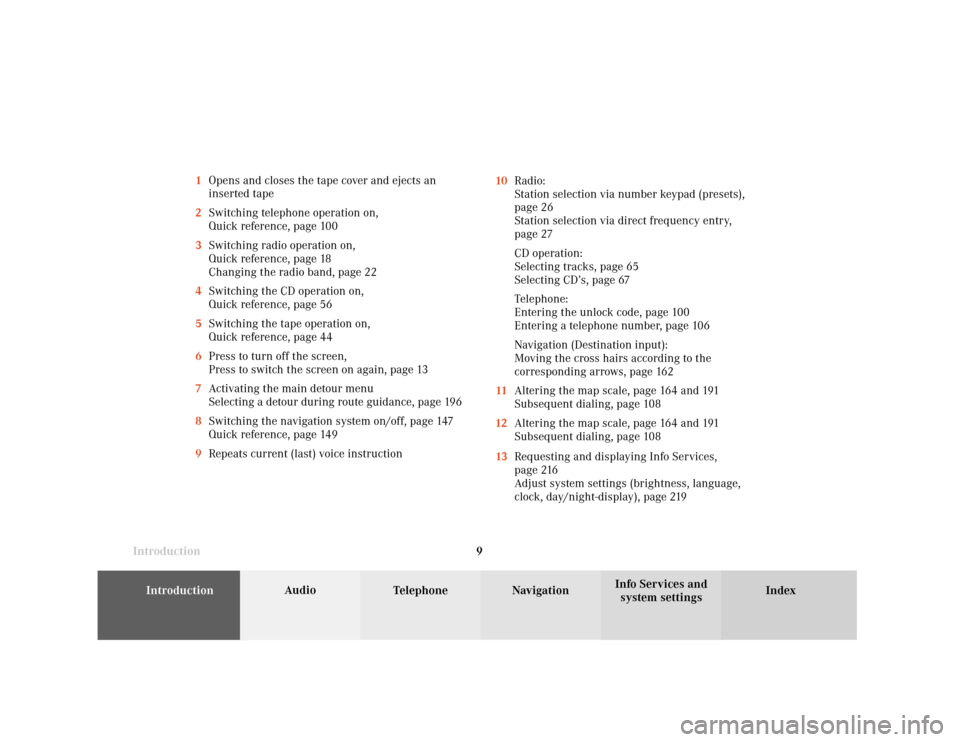
Introduction
Audio
Introduction
Telephone Navigation Index AudioInfo Services and
system settings 9 1Opens and closes the tape cover and ejects an
inserted tape
2Switching telephone operation on,
Quick reference, page 100
3Switching radio operation on,
Quick reference, page 18
Changing the radio band, page 22
4Switching the CD operation on,
Quick reference, page 56
5Switching the tape operation on,
Quick reference, page 44
6Press to turn off the screen,
Press to switch the screen on again, page 13
7Activating the main detour menu
Selecting a detour during route guidance, page 196
8Switching the navigation system on/off, page 147
Quick reference, page 149
9Repeats current (last) voice instruction10Radio:
Station selection via number keypad (presets),
page 26
Station selection via direct frequency entry,
page 27
CD operation:
Selecting tracks, page 65
Selecting CD’s, page 67
Telephone:
Entering the unlock code, page 100
Entering a telephone number, page 106
Navigation (Destination input):
Moving the cross hairs according to the
corresponding arrows, page 162
11Altering the map scale, page 164 and 191
Subsequent dialing, page 108
12Altering the map scale, page 164 and 191
Subsequent dialing, page 108
13Requesting and displaying Info Services,
page 216
Adjust system settings (brightness, language,
clock, day/night-display), page 219
Page 12 of 243
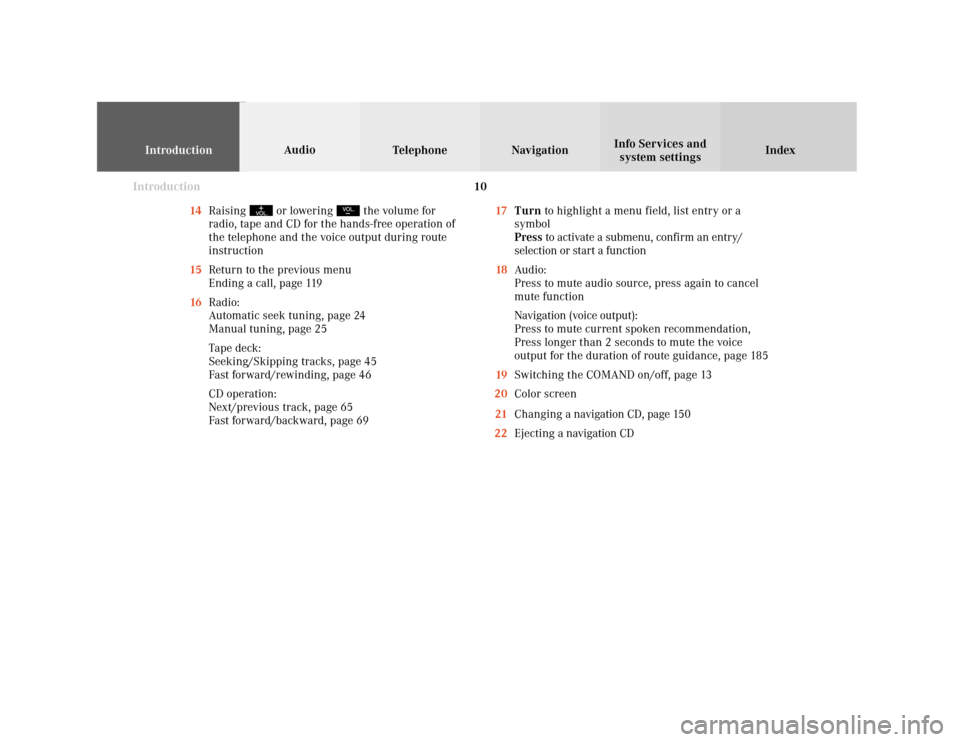
Introduction
IntroductionTelephoneNavigation
Index AudioInfo Services and
system settings
10
14Raising
or lowering
the volume for
radio, tape and CD for the hands-free operation of
the telephone and the voice output during route
instruction
15Return to the previous menu
Ending a call, page 119
16Radio:
Automatic seek tuning, page 24
Manual tuning, page 25
Tape deck:
Seeking/Skipping tracks, page 45
Fast forward/rewinding, page 46
CD operation:
Next/previous track, page 65
Fast forward/backward, page 6917Turn to highlight a menu field, list entry or a
symbol
Press to activate a submenu, confirm an entry/
selection or start a function
18Audio:
Press to mute audio source, press again to cancel
mute function
Navigation (voice output):
Press to mute current spoken recommendation,
Press longer than 2 seconds to mute the voice
output for the duration of route guidance, page 185
19Switching the COMAND on/off, page 13
20Color screen
21Changing a navigation CD, page 150
22Ejecting a navigation CD
Page 13 of 243
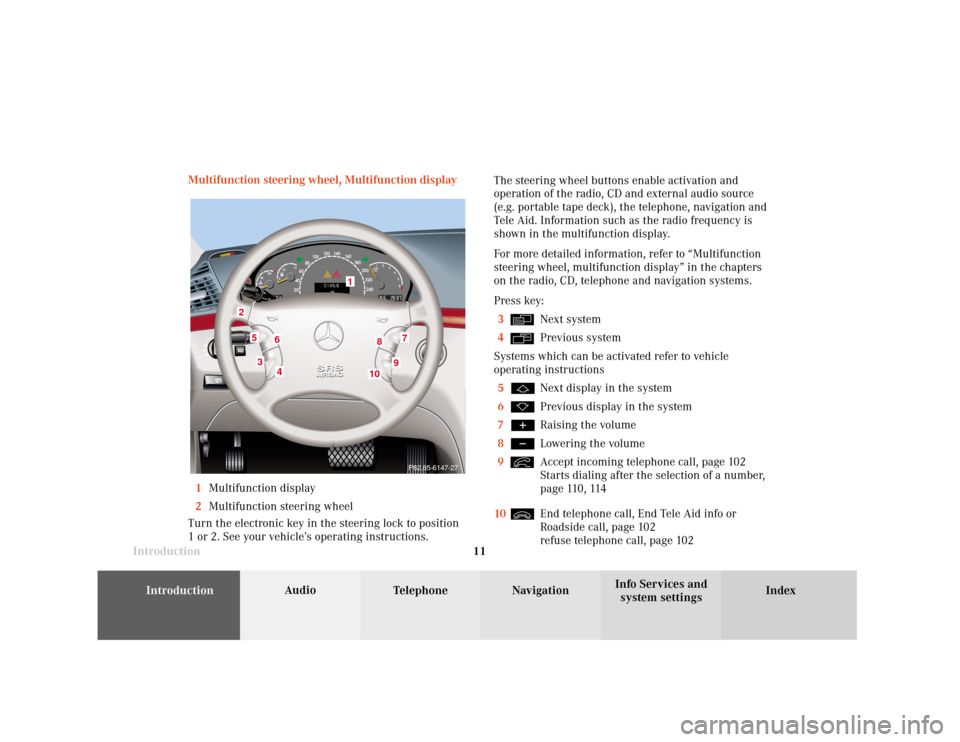
Introduction
Audio
Introduction
Telephone Navigation Index AudioInfo Services and
system settings 11 Multifunction steering wheel, Multifunction display
1Multifunction display
2Multifunction steering wheel
Turn the electronic key in the steering lock to position
1 or 2. See your vehicle’s operating instructions.The steering wheel buttons enable activation and
operation of the radio, CD and external audio source
(e.g. portable tape deck), the telephone, navigation and
Tele Aid. Information such as the radio frequency is
shown in the multifunction display.
For more detailed information, refer to “Multifunction
steering wheel, multifunction display” in the chapters
on the radio, CD, telephone and navigation systems.
Press key:
3
Next system
4Previous system
Systems which can be activated refer to vehicle
operating instructions
5Next display in the system
6Previous display in the system
7Raising the volume
8Lowering the volume
9Accept incoming telephone call, page 102
Starts dialing after the selection of a number,
page 110, 114
10End telephone call, End Tele Aid info or
Roadside call, page 102
refuse telephone call, page 102
7
5
2
1
3
8
6
9
P82.85-6147-27
4
10
Page 14 of 243
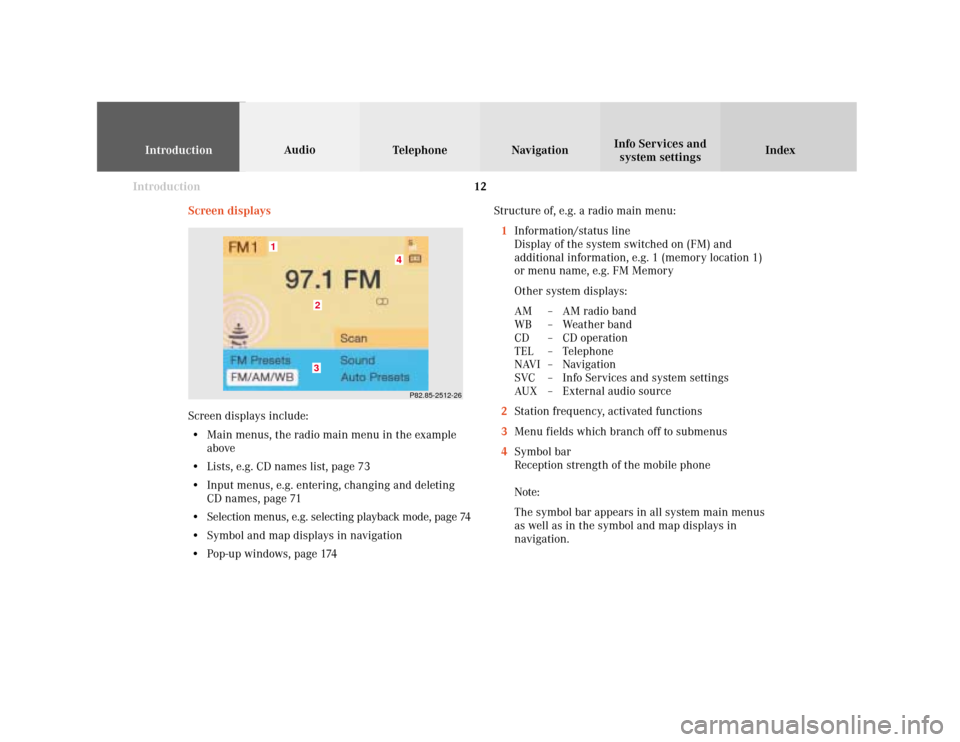
Introduction
IntroductionTelephoneNavigation
Index AudioInfo Services and
system settings
12
Screen displaysStructure of, e.g. a radio main menu:
1Information/status line
Display of the system switched on (FM) and
additional information, e.g. 1 (memory location 1)
or menu name, e.g. FM Memory
Other system displays:
AM – AM radio band
WB – Weather band
CD – CD operation
TEL – Telephone
NAVI – Navigation
SVC – Info Services and system settings
AUX – External audio source
2Station frequency, activated functions
3Menu fields which branch off to submenus
4Symbol bar
Reception strength of the mobile phone
Note:
The symbol bar appears in all system main menus
as well as in the symbol and map displays in
navigation.
P82.85-2512-26
4
32
1
Screen displays include:
• Main menus, the radio main menu in the example
above
• Lists, e.g. CD names list, page 73
• Input menus, e.g. entering, changing and deleting
CD names, page 71
• Selection menus, e.g. selecting playback mode, page 74
• Symbol and map displays in navigation
• Pop-up windows, page 174
Page 15 of 243
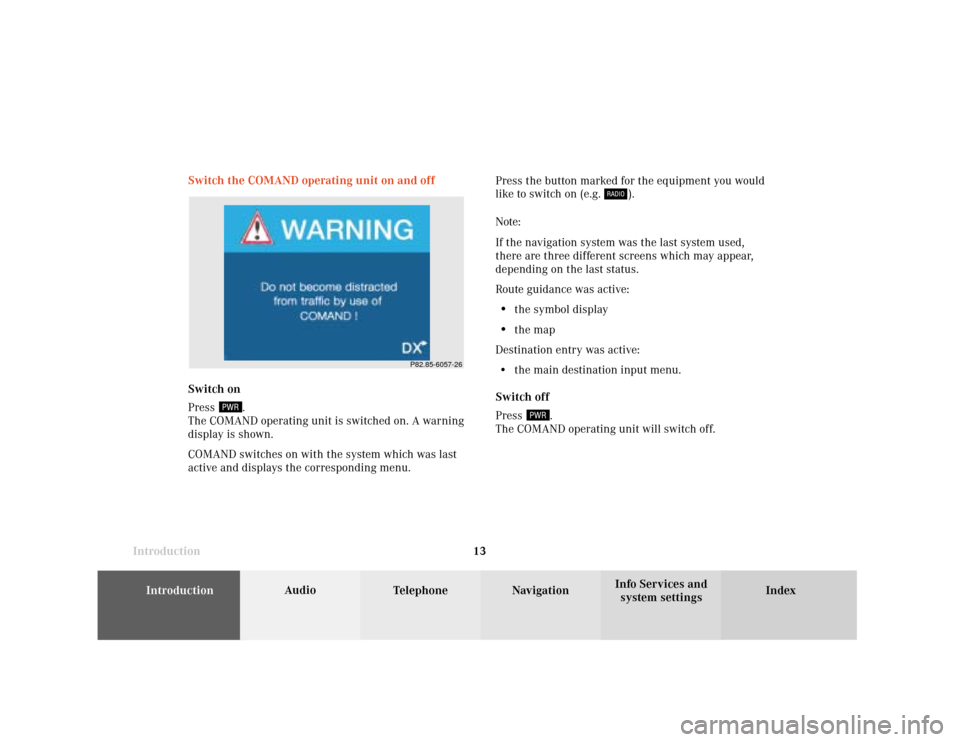
Introduction
Audio
Introduction
Telephone Navigation Index AudioInfo Services and
system settings 13 Switch the COMAND operating unit on and off
Press the button marked for the equipment you would
like to switch on (e.g.
).
Note:
If the navigation system was the last system used,
there are three different screens which may appear,
depending on the last status.
Route guidance was active:
•
the symbol display
•
the map
Destination entry was active:
• the main destination input menu.
Switch off
Press
.
The COMAND operating unit will switch off. Switch on
Press
.
The COMAND operating unit is switched on. A warning
display is shown.
COMAND switches on with the system which was last
active and displays the corresponding menu.
P82.85-6057-26
Page 16 of 243
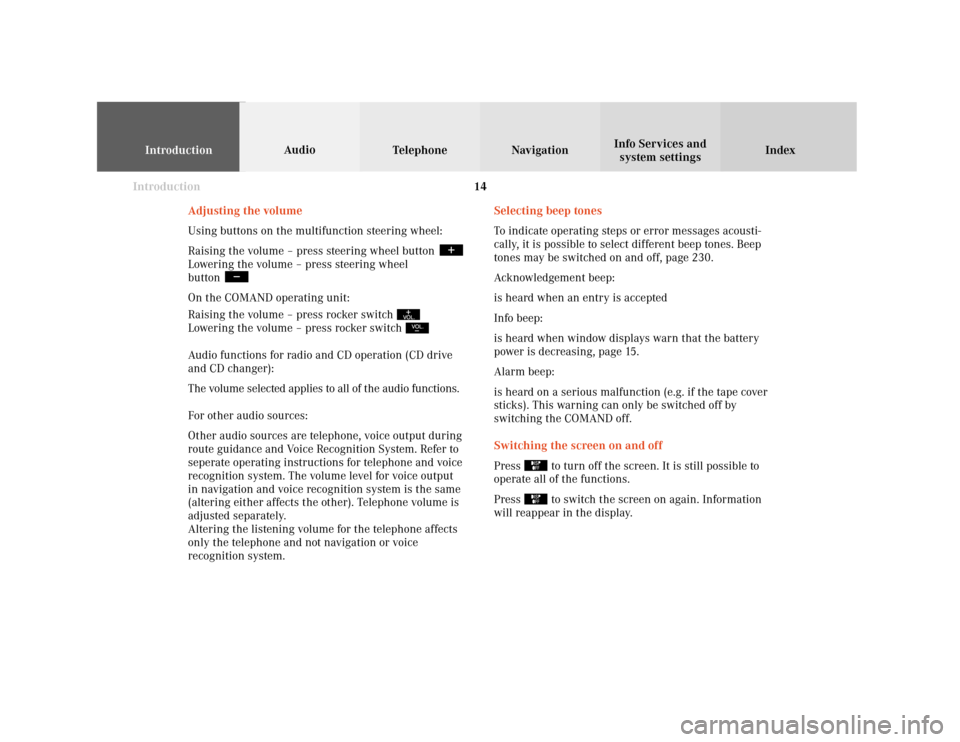
Introduction
IntroductionTelephoneNavigation
Index AudioInfo Services and
system settings
14
Selecting beep tones
To indicate operating steps or error messages acousti-
cally, it is possible to select different beep tones. Beep
tones may be switched on and off, page 230.
Acknowledgement beep:
is heard when an entry is accepted
Info beep:
is heard when window displays warn that the battery
power is decreasing, page 15.
Alarm beep:
is heard on a serious malfunction (e.g. if the tape cover
sticks). This warning can only be switched off by
switching the COMAND off.
Switching the screen on and off
Press
to turn off the screen. It is still possible to
operate all of the functions.
Press to switch the screen on again. Information
will reappear in the display. Adjusting the volume
Using buttons on the multifunction steering wheel:
Raising the volume – press steering wheel button
Lowering the volume – press steering wheel
button On the COMAND operating unit:
Raising the volume – press rocker switch Lowering the volume – press rocker switch Audio functions for radio and CD operation (CD drive
and CD changer):
The volume selected applies to all of the audio functions.
For other audio sources:
Other audio sources are telephone, voice output during
route guidance and Voice Recognition System. Refer to
seperate operating instructions for telephone and voice
recognition system. The volume level for voice output
in navigation and voice recognition system is the same
(altering either affects the other). Telephone volume is
adjusted separately.
Altering the listening volume for the telephone affects
only the telephone and not navigation or voice
recognition system.
Page 17 of 243
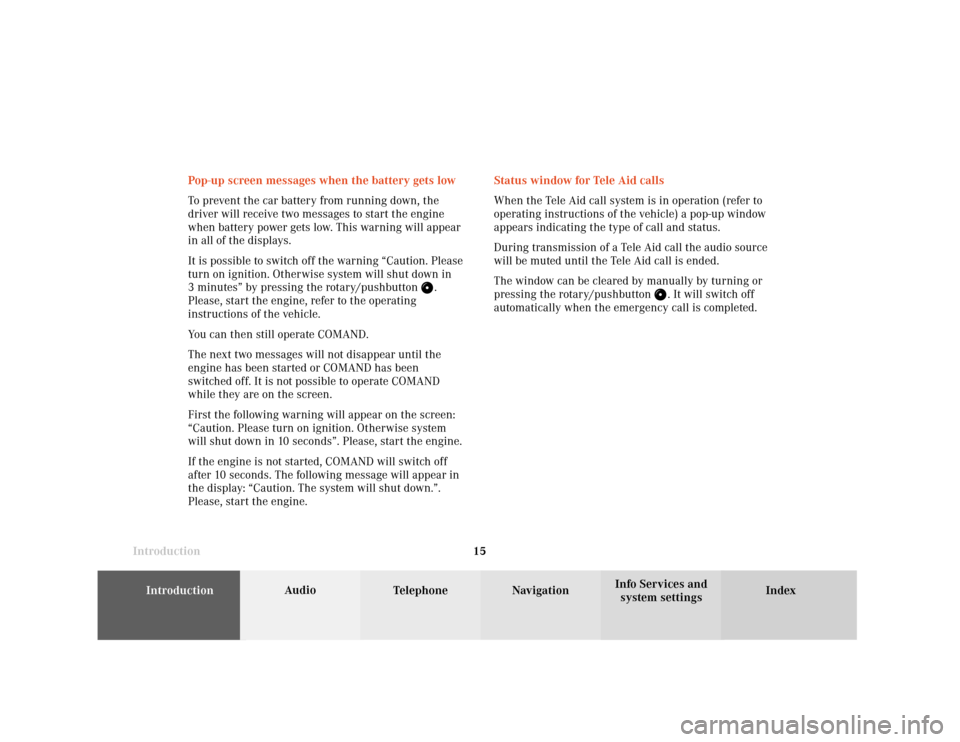
Introduction
Audio
Introduction
Telephone Navigation Index AudioInfo Services and
system settings 15Status window for Tele Aid calls
When the Tele Aid call system is in operation (refer to
operating instructions of the vehicle) a pop-up window
appears indicating the type of call and status.
During transmission of a Tele Aid call the audio source
will be muted until the Tele Aid call is ended.
The window can be cleared by manually by turning or
pressing the rotary/pushbutton
. It will switch off
automatically when the emergency call is completed. Pop-up screen messages when the battery gets low
To prevent the car battery from running down, the
driver will receive two messages to start the engine
when battery power gets low. This warning will appear
in all of the displays.
It is possible to switch off the warning “Caution. Please
turn on ignition. Otherwise system will shut down in
3 minutes” by pressing the rotary/pushbutton
.
Please, start the engine, refer to the operating
instructions of the vehicle.
You can then still operate COMAND.
The next two messages will not disappear until the
engine has been started or COMAND has been
switched off. It is not possible to operate COMAND
while they are on the screen.
First the following warning will appear on the screen:
“Caution. Please turn on ignition. Otherwise system
will shut down in 10 seconds”. Please, start the engine.
If the engine is not started, COMAND will switch off
after 10 seconds. The following message will appear in
the display: “Caution. The system will shut down.”.
Please, start the engine.
Page 18 of 243
16 Radio operation
Page 19 of 243
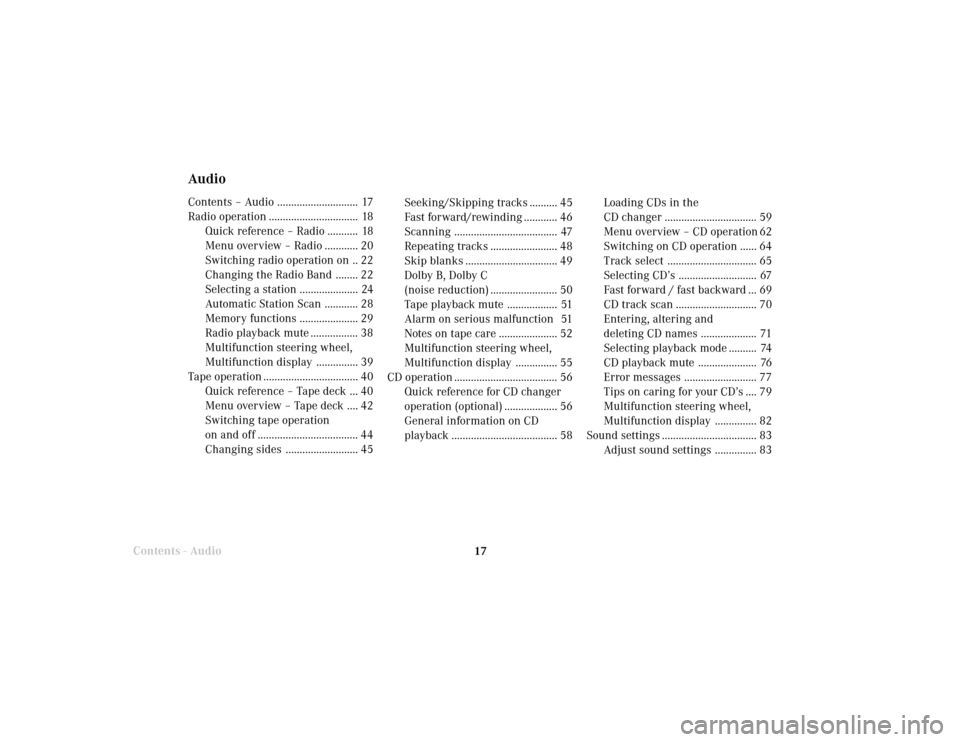
Radio operation
17
AudioContents – Audio ............................. 17
Radio operation ................................ 18
Quick reference – Radio ........... 18
Menu overview – Radio ............ 20
Switching radio operation on .. 22
Changing the Radio Band ........ 22
Selecting a station ..................... 24
Automatic Station Scan ............ 28
Memory functions ..................... 29
Radio playback mute ................. 38
Multifunction steering wheel,
Multifunction display ............... 39
Tape operation .................................. 40
Quick reference – Tape deck ... 40
Menu overview – Tape deck .... 42
Switching tape operation
on and off .................................... 44
Changing sides .......................... 45
Contents - AudioSeeking/Skipping tracks .......... 45
Fast forward/rewinding ............ 46
Scanning ..................................... 47
Repeating tracks ........................ 48
Skip blanks ................................. 49
Dolby B, Dolby C
(noise reduction) ........................ 50
Tape playback mute .................. 51
Alarm on serious malfunction 51
Notes on tape care ..................... 52
Multifunction steering wheel,
Multifunction display ............... 55
CD operation ..................................... 56
Quick reference for CD changer
operation (optional) ................... 56
General information on CD
playback ...................................... 58Loading CDs in the
CD changer ................................. 59
Menu overview – CD operation 62
Switching on CD operation ...... 64
Track select ................................ 65
Selecting CD’s ............................ 67
Fast forward / fast backward ... 69
CD track scan ............................. 70
Entering, altering and
deleting CD names .................... 71
Selecting playback mode .......... 74
CD playback mute ..................... 76
Error messages .......................... 77
Tips on caring for your CD’s .... 79
Multifunction steering wheel,
Multifunction display ............... 82
Sound settings .................................. 83
Adjust sound settings ............... 83
Page 20 of 243
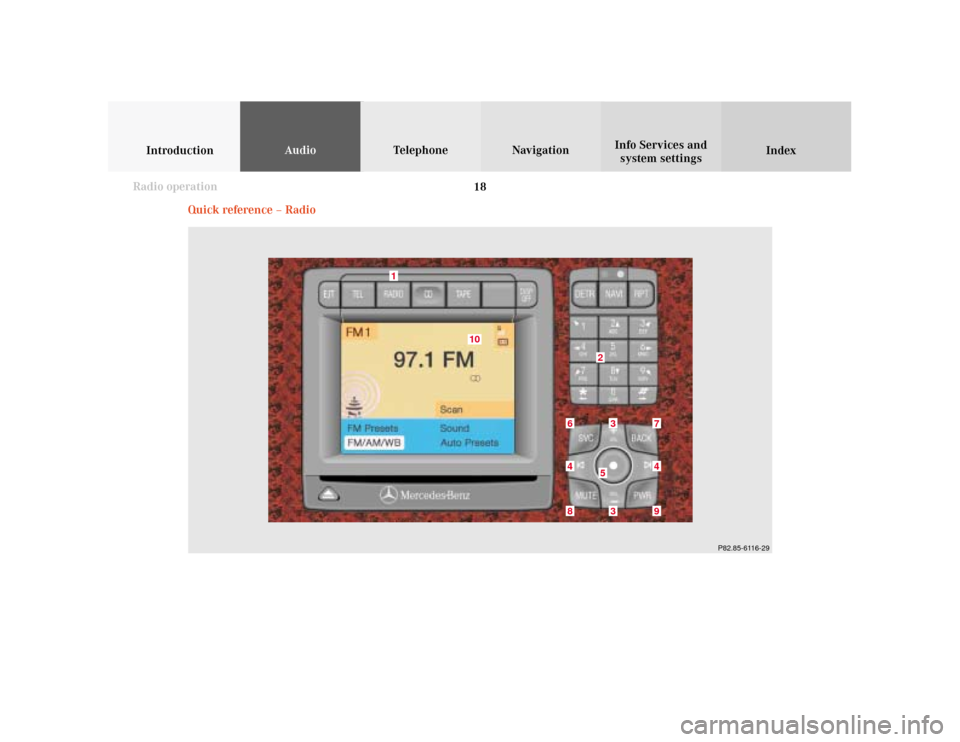
18
IntroductionAudioTelephone
Navigation
Index Info Services and
system settings
Radio operation
Quick reference – Radio
10
9
8
7
53
2
1
6
P82.85-6116-29
3
4
4