key MERCEDES-BENZ CL-Class 2001 C215 Comand Manual
[x] Cancel search | Manufacturer: MERCEDES-BENZ, Model Year: 2001, Model line: CL-Class, Model: MERCEDES-BENZ CL-Class 2001 C215Pages: 243, PDF Size: 2.33 MB
Page 140 of 243
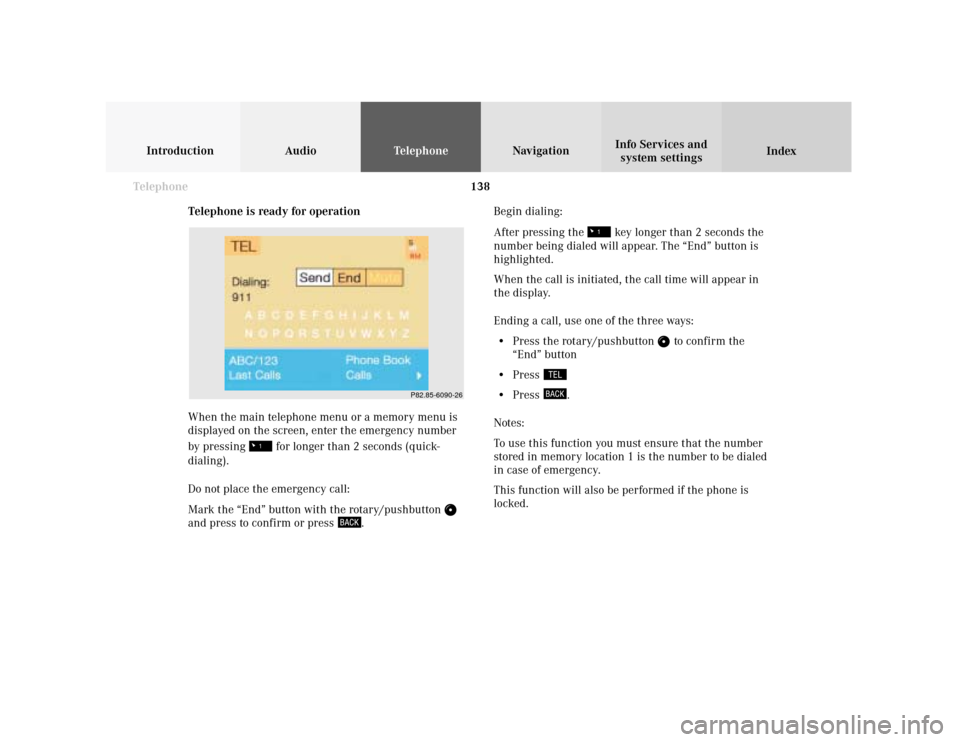
138 Telephone
Introduction AudioTelephone
Navigation
Index Info Services and
system settings
Telephone is ready for operation
When the main telephone menu or a memory menu is
displayed on the screen, enter the emergency number
by pressing
for longer than 2 seconds (quick-
dialing).
Do not place the emergency call:
Mark the “End” button with the rotary/pushbutton
and press to confirm or press
.Begin dialing:
After pressing the
key longer than 2 seconds the
number being dialed will appear. The “End” button is
highlighted.
When the call is initiated, the call time will appear in
the display.
Ending a call, use one of the three ways:
• Press the rotary/pushbutton
to confirm the
“End” button
• Press
• Press
.
Notes:
To use this function you must ensure that the number
stored in memory location 1 is the number to be dialed
in case of emergency.
This function will also be performed if the phone is
locked.
P82.85-6090-26
Page 142 of 243
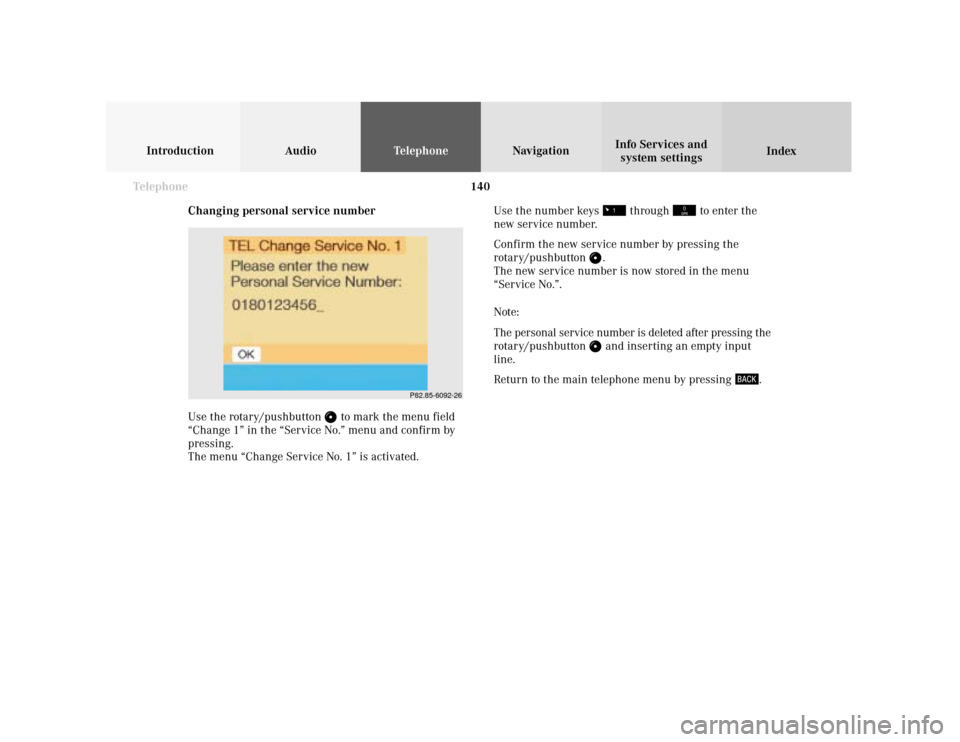
140 Telephone
Introduction AudioTelephone
Navigation
Index Info Services and
system settings
Changing personal service number
Use the rotary/pushbutton
to mark the menu field
“Change 1” in the “Service No.” menu and confirm by
pressing.
The menu “Change Service No. 1” is activated.Use the number keys
through
to enter the
new service number.
Confirm the new service number by pressing the
rotary/pushbutton
.
The new service number is now stored in the menu
“Service No.”.
Note:
The personal service number is deleted after pressing the
rotary/pushbutton and inserting an empty input
line.
Return to the main telephone menu by pressing
.
P82.85-6092-26
Page 152 of 243
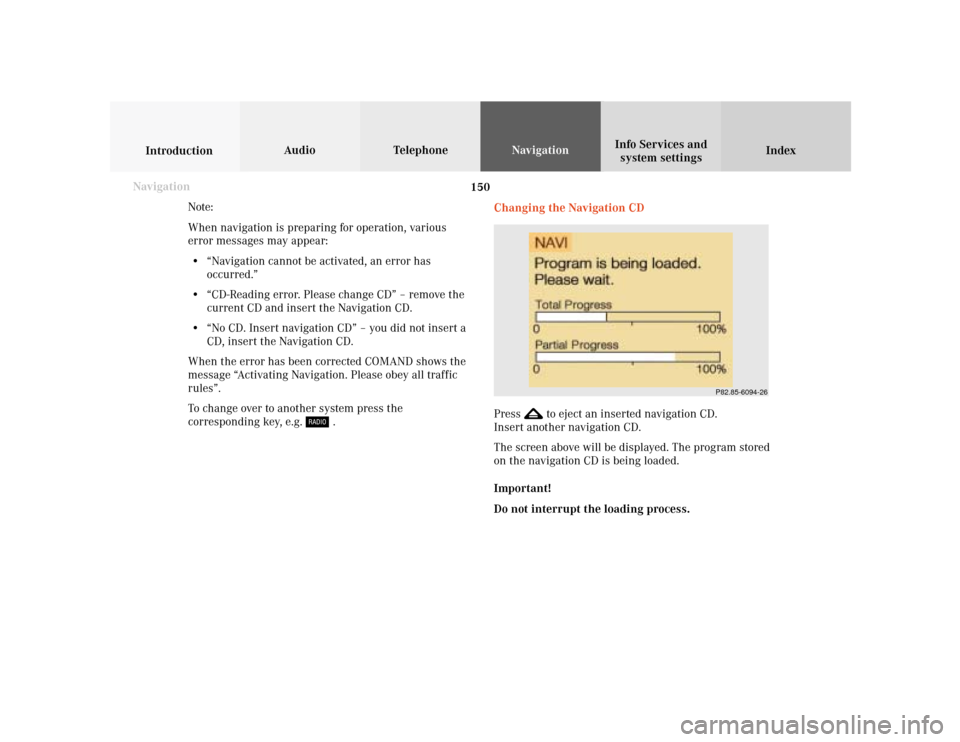
150
Index Info Services and
system settings IntroductionAudio TelephoneNavigation
Destination input
Changing the Navigation CD
Press
to eject an inserted navigation CD.
Insert another navigation CD.
The screen above will be displayed. The program stored
on the navigation CD is being loaded.
Important!
Do not interrupt the loading process. Note:
When navigation is preparing for operation, various
error messages may appear:
• “Navigation cannot be activated, an error has
occurred.”
• “CD-Reading error. Please change CD” – remove the
current CD and insert the Navigation CD.
• “No CD. Insert navigation CD” – you did not insert a
CD, insert the Navigation CD.
When the error has been corrected COMAND shows the
message “Activating Navigation. Please obey all traffic
rules”.
To change over to another system press the
corresponding key, e.g.
. Navigation
P82.85-6094-26
Page 164 of 243
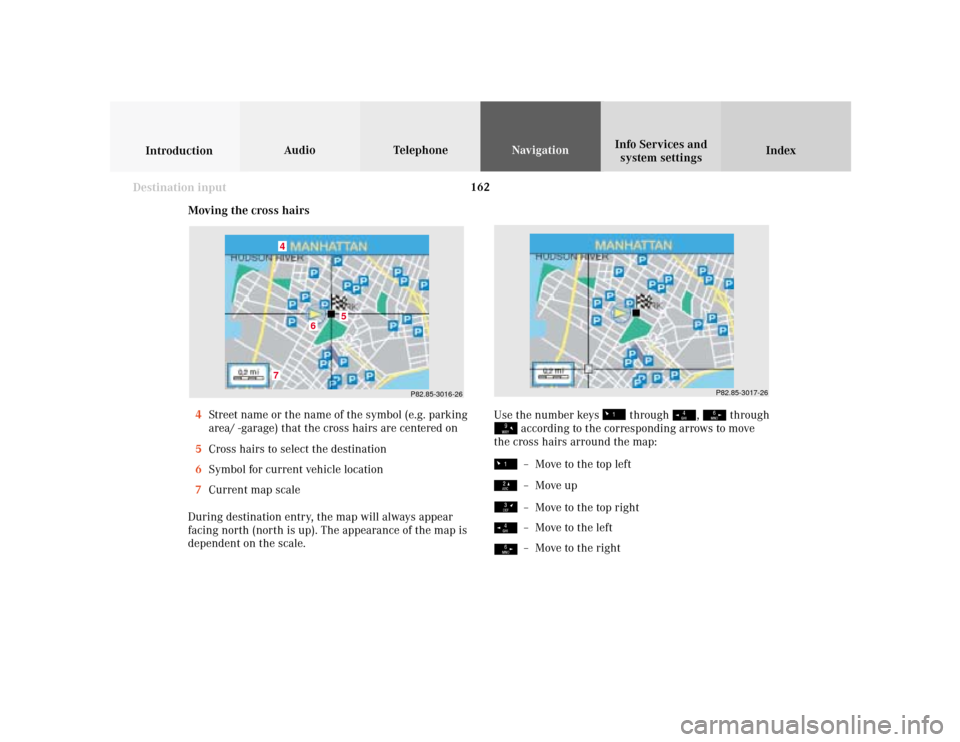
162
Index Info Services and
system settings IntroductionAudio TelephoneNavigation
Destination input
Moving the cross hairs
4Street name or the name of the symbol (e.g. parking
area/ -garage) that the cross hairs are centered on
5Cross hairs to select the destination
6Symbol for current vehicle location
7Current map scale
During destination entry, the map will always appear
facing north (north is up). The appearance of the map is
dependent on the scale.
P82.85-3016-26
7
6
5
4
Use the number keys
through
,
through
according to the corresponding arrows to move
the cross hairs arround the map:– Move to the top left– Move up– Move to the top right– Move to the left– Move to the right
P82.85-3017-26
Page 165 of 243
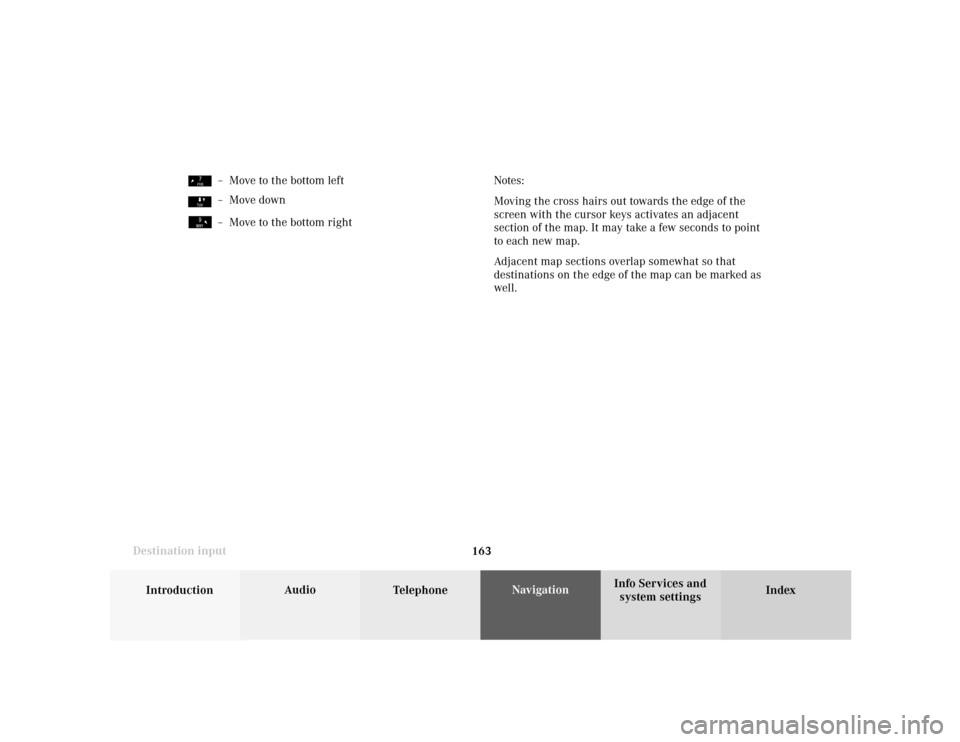
163
Introduction
Audio
Telephone
Navigation
Index Info Services and
system settings Destination inputNotes:
Moving the cross hairs out towards the edge of the
screen with the cursor keys activates an adjacent
section of the map. It may take a few seconds to point
to each new map.
Adjacent map sections overlap somewhat so that
destinations on the edge of the map can be marked as
well.
– Move to the bottom left– Move down– Move to the bottom right
Page 166 of 243
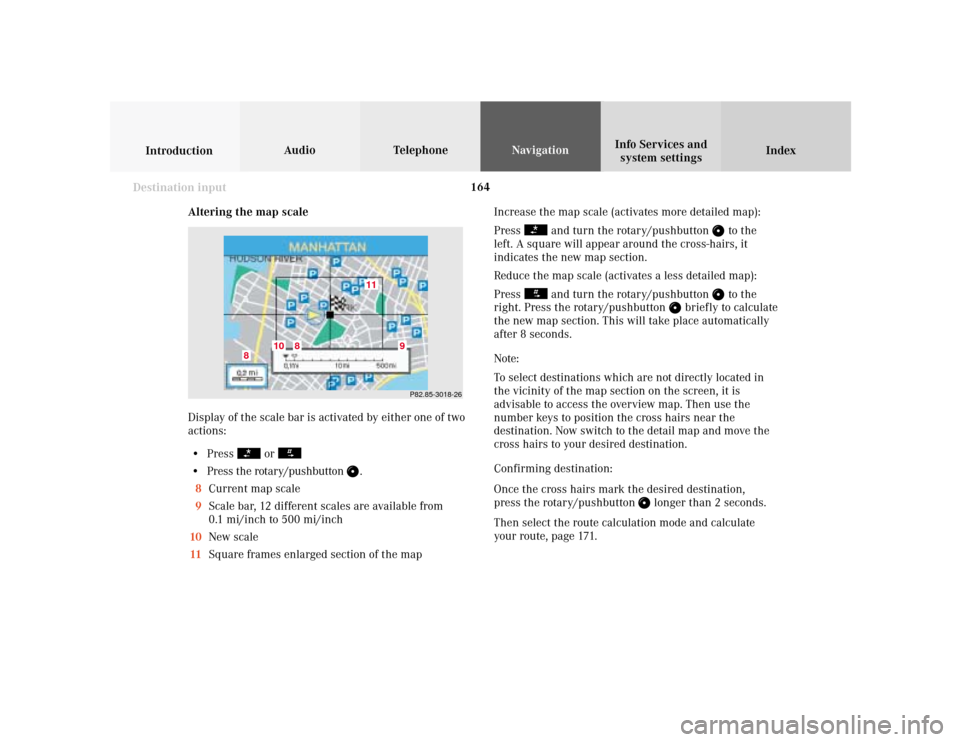
164
Index Info Services and
system settings IntroductionAudio TelephoneNavigation
Destination input
Altering the map scale
Display of the scale bar is activated by either one of two
actions:
• Press
or
• Press the rotary/pushbutton
.
8Current map scale
9Scale bar, 12 different scales are available from
0.1 mi/inch to 500 mi/inch
10New scale
11Square frames enlarged section of the map
P82.85-3018-26
11
10
8
8
9
Increase the map scale (activates more detailed map):
Press
and turn the rotary/pushbutton
to the
left. A square will appear around the cross-hairs, it
indicates the new map section.
Reduce the map scale (activates a less detailed map):
Press
and turn the rotary/pushbutton
to the
right. Press the rotary/pushbutton
briefly to calculate
the new map section. This will take place automatically
after 8 seconds.
Note:
To select destinations which are not directly located in
the vicinity of the map section on the screen, it is
advisable to access the overview map. Then use the
number keys to position the cross hairs near the
destination. Now switch to the detail map and move the
cross hairs to your desired destination.
Confirming destination:
Once the cross hairs mark the desired destination,
press the rotary/pushbutton
longer than 2 seconds.
Then select the route calculation mode and calculate
your route, page 171.
Page 187 of 243
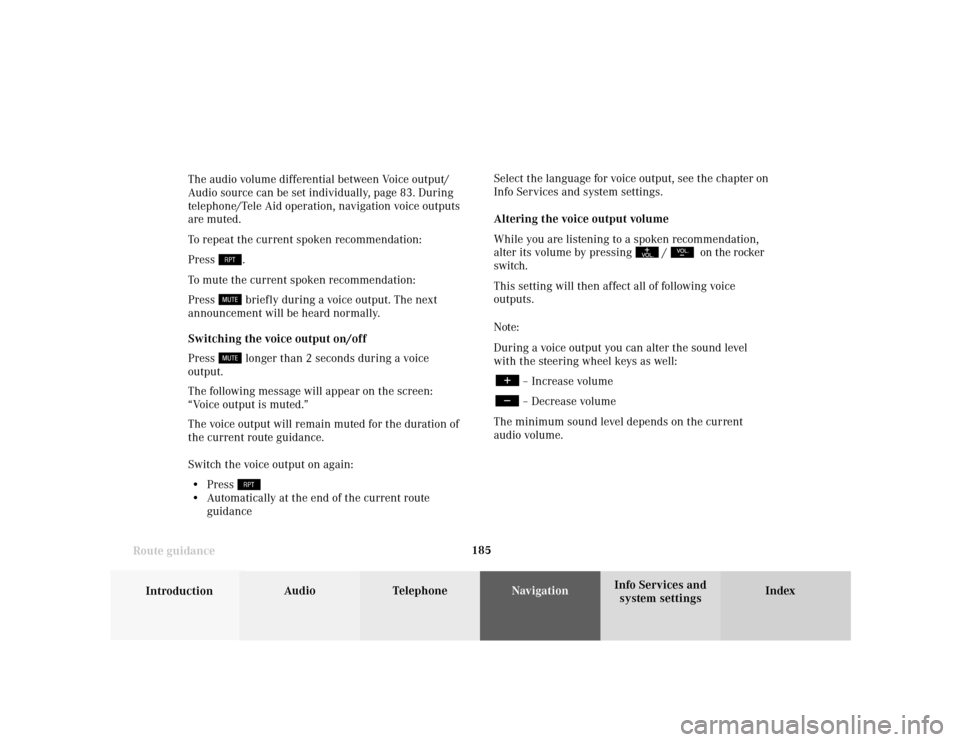
185
Introduction
Audio Telephone
Navigation
Index Info Services and
system settings Route guidanceThe audio volume differential between Voice output/
Audio source can be set individually, page 83. During
telephone/Tele Aid operation, navigation voice outputs
are muted.
To repeat the current spoken recommendation:
Press
.
To mute the current spoken recommendation:
Press briefly during a voice output. The next
announcement will be heard normally.
Switching the voice output on/off
Press longer than 2 seconds during a voice
output.
The following message will appear on the screen:
“Voice output is muted.”
The voice output will remain muted for the duration of
the current route guidance.
Switch the voice output on again:
• Press
• Automatically at the end of the current route
guidanceSelect the language for voice output, see the chapter on
Info Services and system settings.
Altering the voice output volume
While you are listening to a spoken recommendation,
alter its volume by pressing
/
on the rocker
switch.
This setting will then affect all of following voice
outputs.
Note:
During a voice output you can alter the sound level
with the steering wheel keys as well:
– Increase volume– Decrease volume
The minimum sound level depends on the current
audio volume.
Page 205 of 243
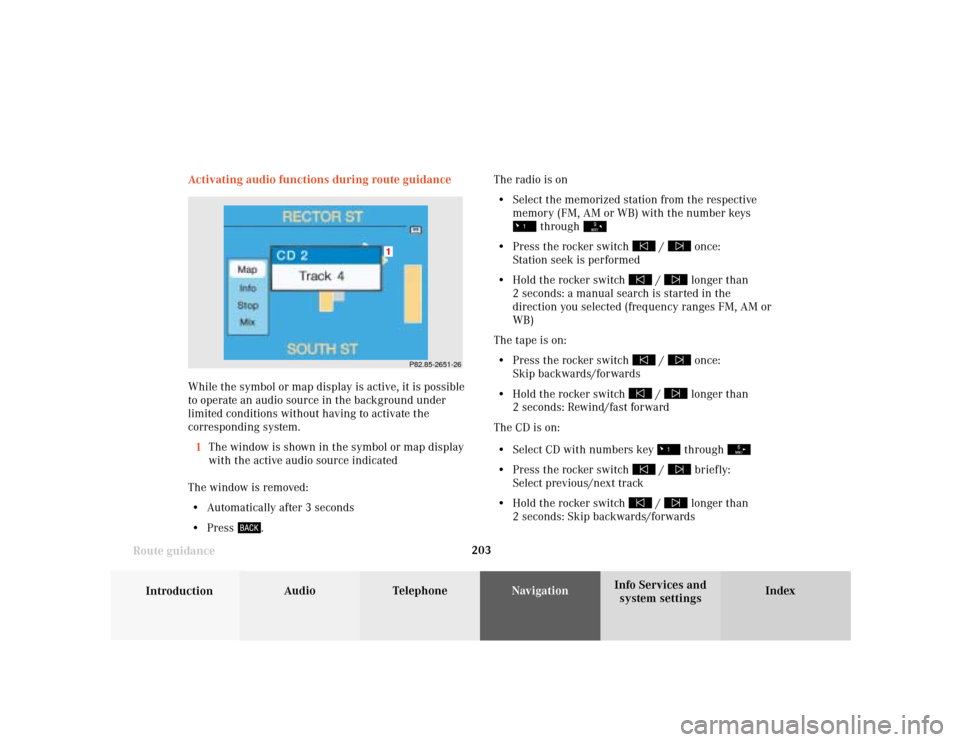
203
Introduction
Audio Telephone
Navigation
Index Info Services and
system settings Route guidance
P82.85-2651-26
1
Activating audio functions during route guidance
While the symbol or map display is active, it is possible
to operate an audio source in the background under
limited conditions without having to activate the
corresponding system.
1The window is shown in the symbol or map display
with the active audio source indicated
The window is removed:
• Automatically after 3 seconds
• Press
.The radio is on
• Select the memorized station from the respective
memory (FM, AM or WB) with the number keys
through
• Press the rocker switch
/
once:
Station seek is performed
• Hold the rocker switch
/
longer than
2 seconds: a manual search is started in the
direction you selected (frequency ranges FM, AM or
WB)
The tape is on:
• Press the rocker switch
/
once:
Skip backwards/forwards
• Hold the rocker switch
/
longer than
2 seconds: Rewind/fast forward
The CD is on:
• Select CD with numbers key through
• Press the rocker switch
/
briefly:
Select previous/next track
• Hold the rocker switch
/
longer than
2 seconds: Skip backwards/forwards
Page 208 of 243
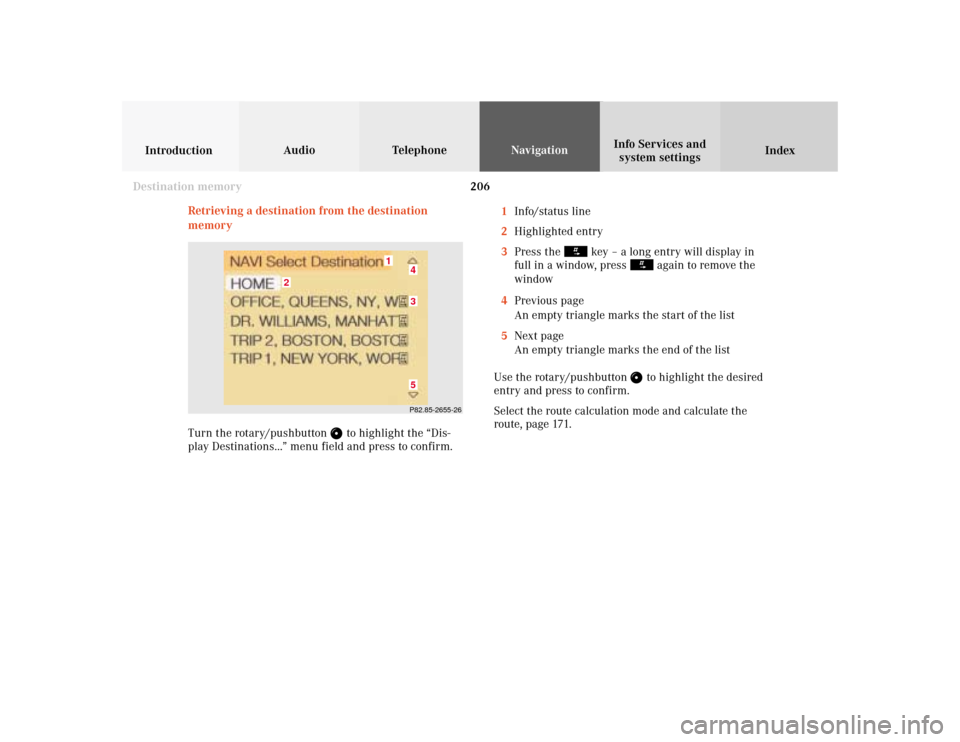
206
Audio TelephoneNavigation
Index IntroductionInfo Services and
system settings
Destination memory
Retrieving a destination from the destination
memory1Info/status line
2Highlighted entry
3Press the
key – a long entry will display in
full in a window, press
again to remove the
window
4Previous page
An empty triangle marks the start of the list
5Next page
An empty triangle marks the end of the list
Use the rotary/pushbutton to highlight the desired
entry and press to confirm.
Select the route calculation mode and calculate the
route, page 171.
P82.85-2655-26
2
1
435
Turn the rotary/pushbutton
to highlight the “Dis-
play Destinations...” menu field and press to confirm.
Page 219 of 243
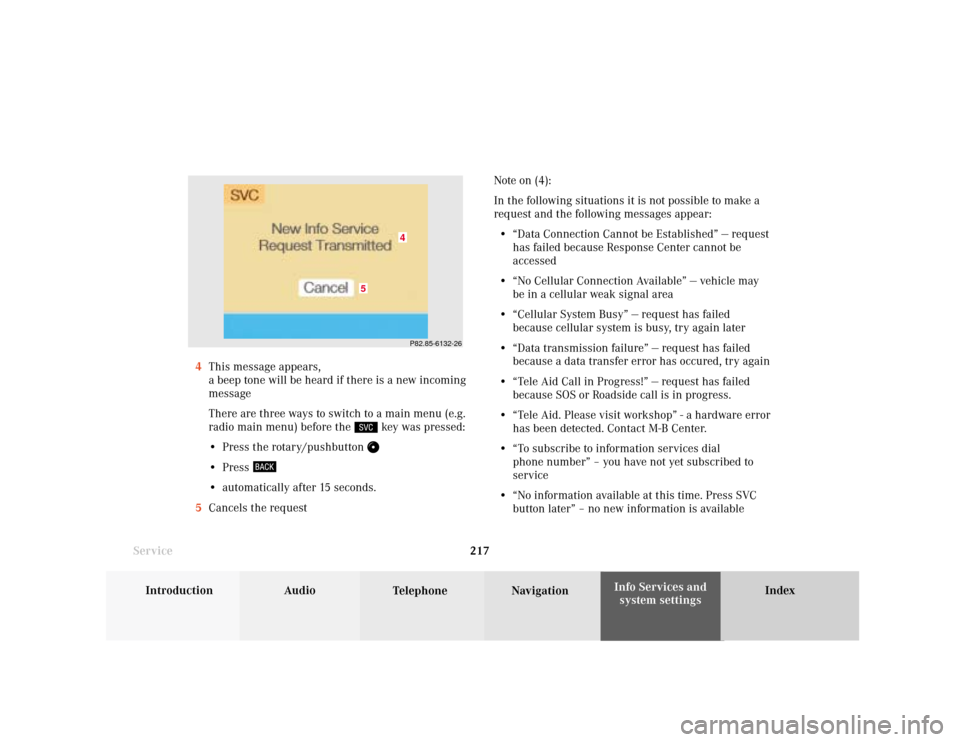
System settings
Introduction Audio
Telephone NavigationIndex Info Services and
system settings 217
ServiceNote on (4):
In the following situations it is not possible to make a
request and the following messages appear:
• “Data Connection Cannot be Established” — request
has failed because Response Center cannot be
accessed
• “No Cellular Connection Available” — vehicle may
be in a cellular weak signal area
• “Cellular System Busy” — request has failed
because cellular system is busy, try again later
• “Data transmission failure” — request has failed
because a data transfer error has occured, try again
• “Tele Aid Call in Progress!” — request has failed
because SOS or Roadside call is in progress.
• “Tele Aid. Please visit workshop” - a hardware error
has been detected. Contact M-B Center.
• “To subscribe to information services dial
phone number” – you have not yet subscribed to
service
• “No information available at this time. Press SVC
button later” – no new information is available 4This message appears,
a beep tone will be heard if there is a new incoming
message
There are three ways to switch to a main menu (e.g.
radio main menu) before the
key was pressed:
• Press the rotary/pushbutton
• Press • automatically after 15 seconds.
5Cancels the request
P82.85-6132-26
5
4