navigation MERCEDES-BENZ CL-Class 2002 C215 Comand Manual
[x] Cancel search | Manufacturer: MERCEDES-BENZ, Model Year: 2002, Model line: CL-Class, Model: MERCEDES-BENZ CL-Class 2002 C215Pages: 235, PDF Size: 2.62 MB
Page 193 of 235
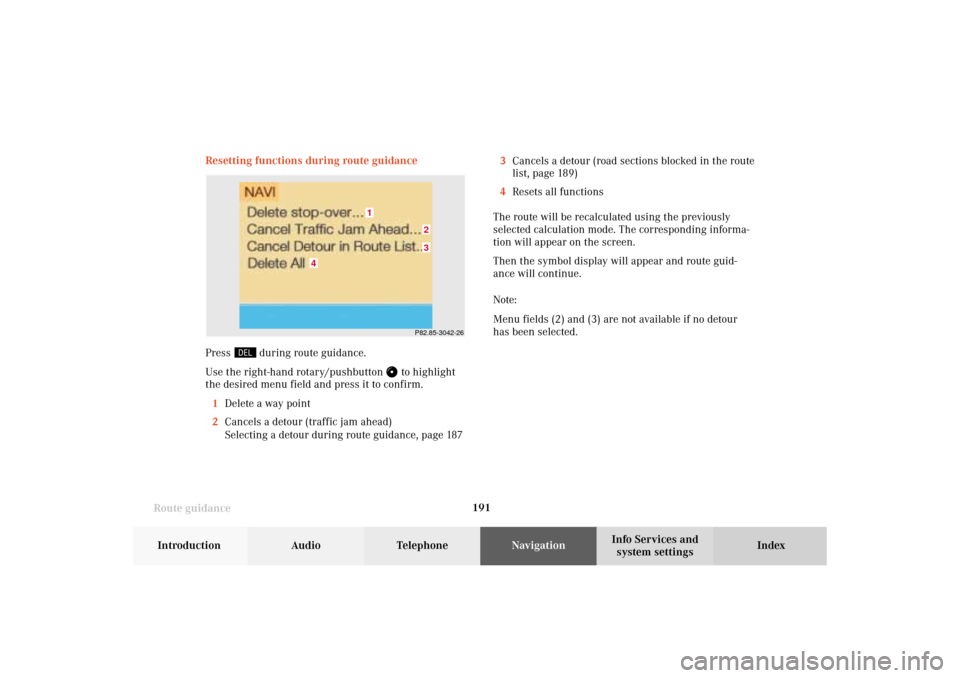
191
Route guidance
Introduction
Audio
Telephone
Navigation
Index Info Services and
system settings Resetting functions during route guidance
3Cancels a detour (road sections blocked in the route
list, page 189)
4Resets all functions
The route will be recalculated using the previously
selected calculation mode. The corresponding informa-
tion will appear on the screen.
Then the symbol display will appear and route guid-
ance will continue.
Note:
Menu fields (2) and (3) are not available if no detour
has been selected.
P82.85-3042-2632
1
4
Press
during route guidance.
Use the right-hand rotary/pushbutton
to highlight
the desired menu field and press it to confirm.
1Delete a way point
2Cancels a detour (traffic jam ahead)
Selecting a detour during route guidance, page 187
09-NAVI2-203-US.pm507.06.2001, 16:57 Uhr 191
Page 194 of 235
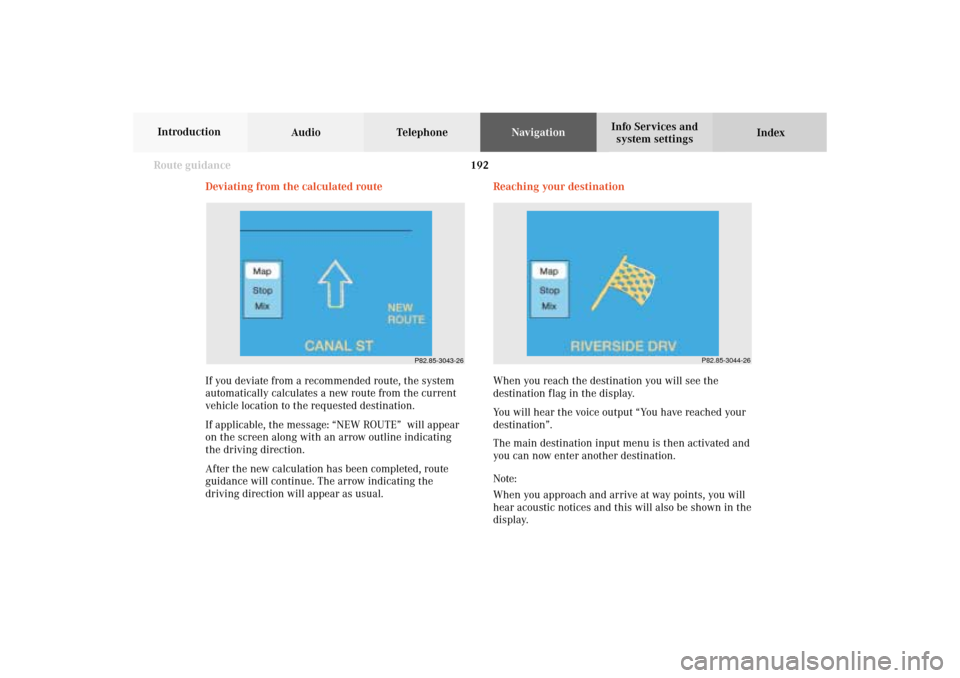
192 Route guidance
Audio TelephoneNavigation
Index Info Services and
system settings Introduction
If you deviate from a recommended route, the system
automatically calculates a new route from the current
vehicle location to the requested destination.
If applicable, the message: “NEW ROUTE” will appear
on the screen along with an arrow outline indicating
the driving direction.
After the new calculation has been completed, route
guidance will continue. The arrow indicating the
driving direction will appear as usual. Deviating from the calculated route
P82.85-3043-26
Reaching your destination
When you reach the destination you will see the
destination f lag in the display.
You will hear the voice output “You have reached your
destination”.
The main destination input menu is then activated and
you can now enter another destination.
Note:
When you approach and arrive at way points, you will
hear acoustic notices and this will also be shown in the
display.
P82.85-3044-26
09-NAVI2-203-US.pm507.06.2001, 16:57 Uhr 192
Page 195 of 235
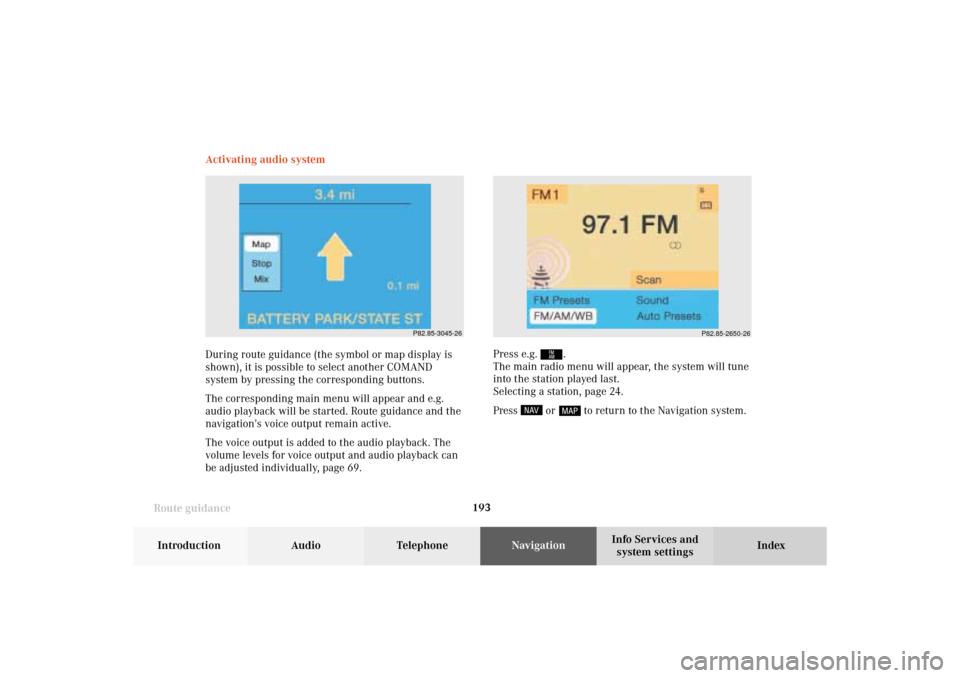
193
Route guidance
Introduction
Audio
Telephone
Navigation
Index Info Services and
system settings Activating audio system
During route guidance (the symbol or map display is
shown), it is possible to select another COMAND
system by pressing the corresponding buttons.
The corresponding main menu will appear and e.g.
audio playback will be started. Route guidance and the
navigation’s voice output remain active.
The voice output is added to the audio playback. The
volume levels for voice output and audio playback can
be adjusted individually, page 69.Press e.g.
.
The main radio menu will appear, the system will tune
into the station played last.
Selecting a station, page 24.
Press
or
to return to the Navigation system.
P82.85-2650-26
P82.85-3045-26
09-NAVI2-203-US.pm507.06.2001, 16:57 Uhr 193
Page 196 of 235
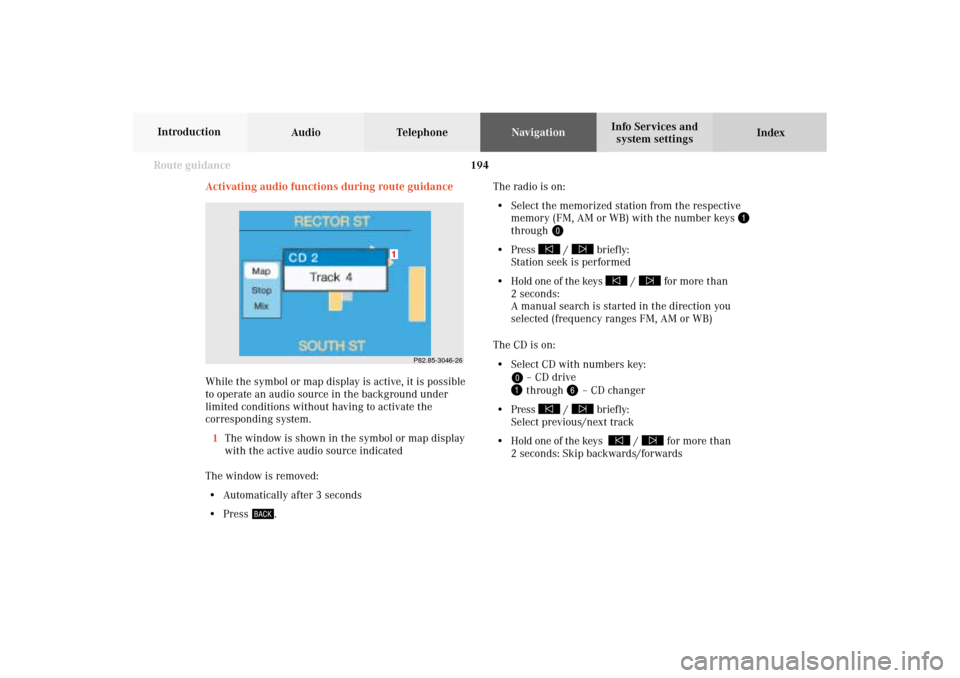
194 Route guidance
Audio TelephoneNavigation
Index Info Services and
system settings Introduction
Activating audio functions during route guidance
While the symbol or map display is active, it is possible
to operate an audio source in the background under
limited conditions without having to activate the
corresponding system.
1The window is shown in the symbol or map display
with the active audio source indicated
The window is removed:
• Automatically after 3 seconds
• Press
.The radio is on:
• Select the memorized station from the respective
memory (FM, AM or WB) with the number keys
through
• Press
/
briefly:
Station seek is performed
• Hold one of the keys
/
for more than
2 seconds:
A manual search is started in the direction you
selected (frequency ranges FM, AM or WB)
The CD is on:
• Select CD with numbers key:
– CD drive through
– CD changer
• Press
/
briefly:
Select previous/next track
• Hold one of the keys
/
for more than
2 seconds: Skip backwards/forwards
P82.85-3046-26
1
09-NAVI2-203-US.pm507.06.2001, 16:57 Uhr 194
Page 197 of 235
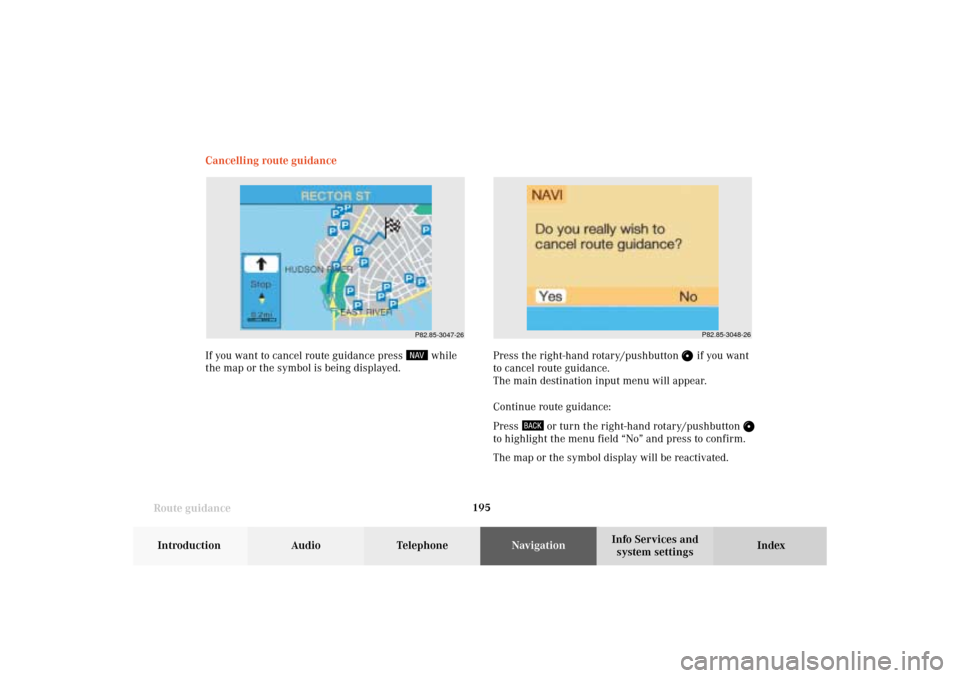
195
Route guidance
Introduction
Audio
Telephone
Navigation
Index Info Services and
system settings Cancelling route guidance
If you want to cancel route guidance press
while
the map or the symbol is being displayed.
P82.85-3048-26
Press the right-hand rotary/pushbutton
if you want
to cancel route guidance.
The main destination input menu will appear.
Continue route guidance:
Press
or turn the right-hand rotary/pushbutton
to highlight the menu field “No” and press to confirm.
The map or the symbol display will be reactivated.
P82.85-3047-26
09-NAVI2-203-US.pm507.06.2001, 16:57 Uhr 195
Page 198 of 235
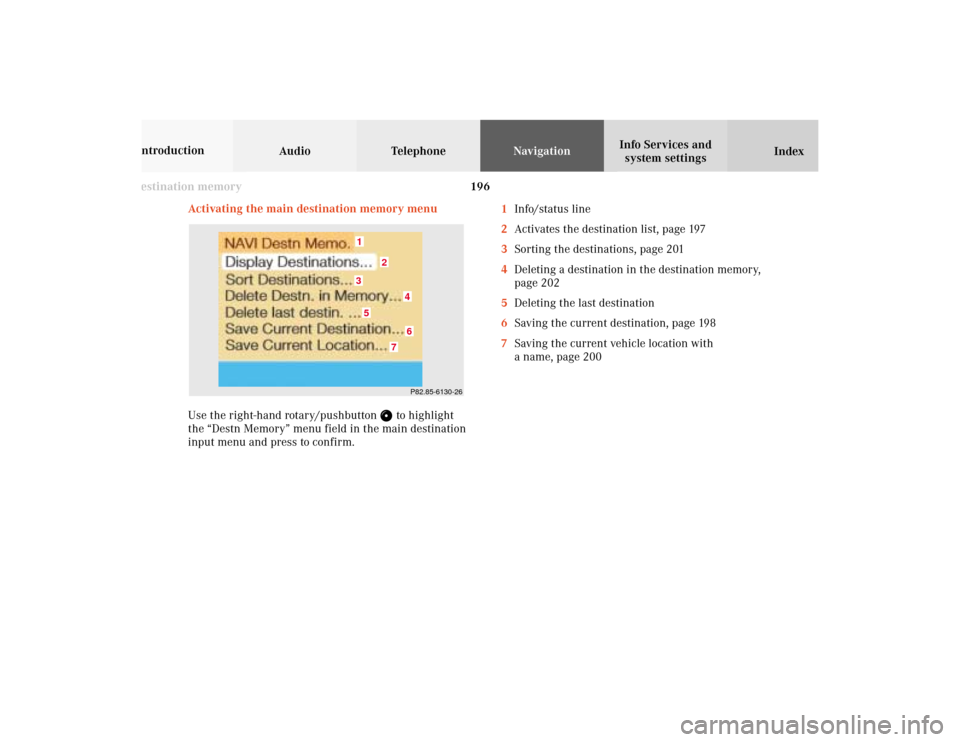
196 Destination memory
Audio TelephoneNavigation
Index Info Services and
system settings Introduction
Activating the main destination memory menu
Use the right-hand rotary/pushbutton
to highlight
the “Destn Memory” menu field in the main destination
input menu and press to confirm.1Info/status line
2Activates the destination list, page 197
3Sorting the destinations, page 201
4Deleting a destination in the destination memory,
page 202
5Deleting the last destination
6Saving the current destination, page 198
7Saving the current vehicle location with
a name, page 200
P82.85-6130-264
3
2
15
6
7
10-NAVI3-203-US.pm507.06.2001, 17:03 Uhr 196
Page 199 of 235
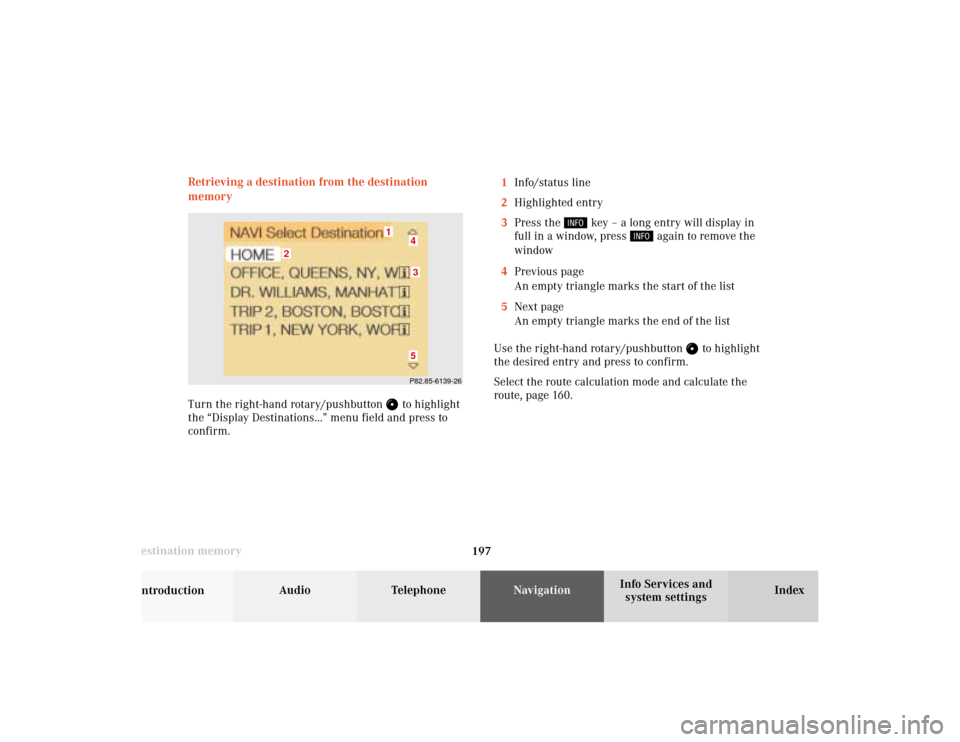
197 Destination memory
Introduction
Audio Telephone
Navigation
Index Info Services and
system settings Retrieving a destination from the destination
memory1Info/status line
2Highlighted entry
3Press the
key – a long entry will display in
full in a window, press
again to remove the
window
4Previous page
An empty triangle marks the start of the list
5Next page
An empty triangle marks the end of the list
Use the right-hand rotary/pushbutton
to highlight
the desired entry and press to confirm.
Select the route calculation mode and calculate the
route, page 160.
Turn the right-hand rotary/pushbutton
to highlight
the “Display Destinations...” menu field and press to
confirm.P82.85-6139-26
2
1
435
10-NAVI3-203-US.pm507.06.2001, 17:03 Uhr 197
Page 200 of 235
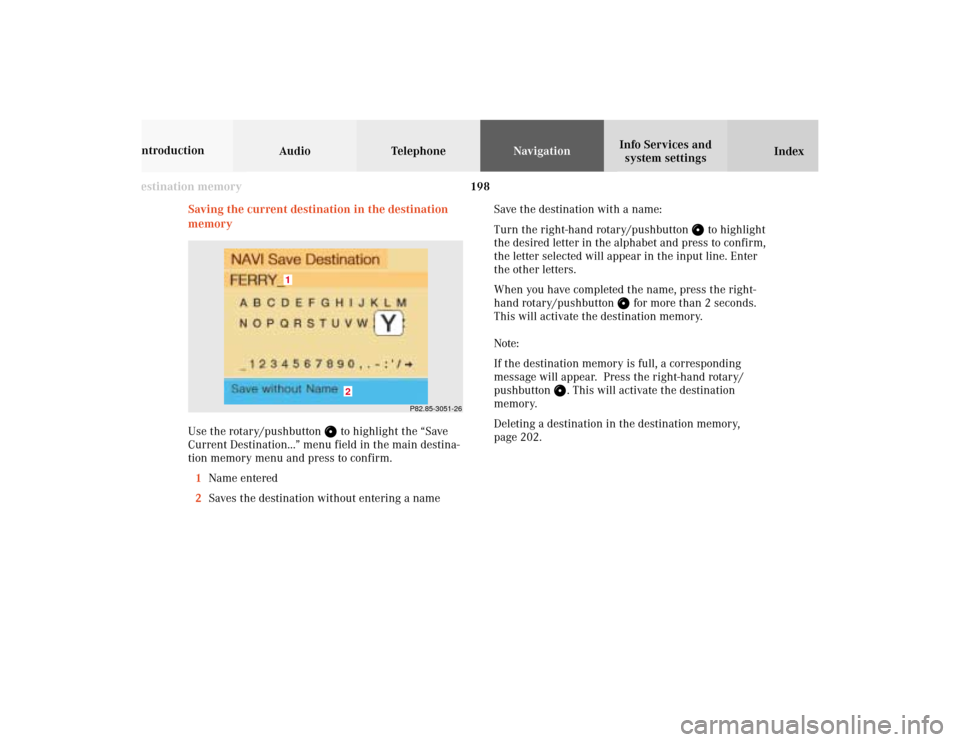
198 Destination memory
Audio TelephoneNavigation
Index Info Services and
system settings Introduction
Saving the current destination in the destination
memory
Use the rotary/pushbutton
to highlight the “Save
Current Destination...” menu field in the main destina-
tion memory menu and press to confirm.
1Name entered
2Saves the destination without entering a nameSave the destination with a name:
Turn the right-hand rotary/pushbutton
to highlight
the desired letter in the alphabet and press to confirm,
the letter selected will appear in the input line. Enter
the other letters.
When you have completed the name, press the right-
hand rotary/pushbutton
for more than 2 seconds.
This will activate the destination memory.
Note:
If the destination memory is full, a corresponding
message will appear. Press the right-hand rotary/
pushbutton
. This will activate the destination
memory.
Deleting a destination in the destination memory,
page 202.
P82.85-3051-26
2
1
10-NAVI3-203-US.pm507.06.2001, 17:03 Uhr 198
Page 201 of 235
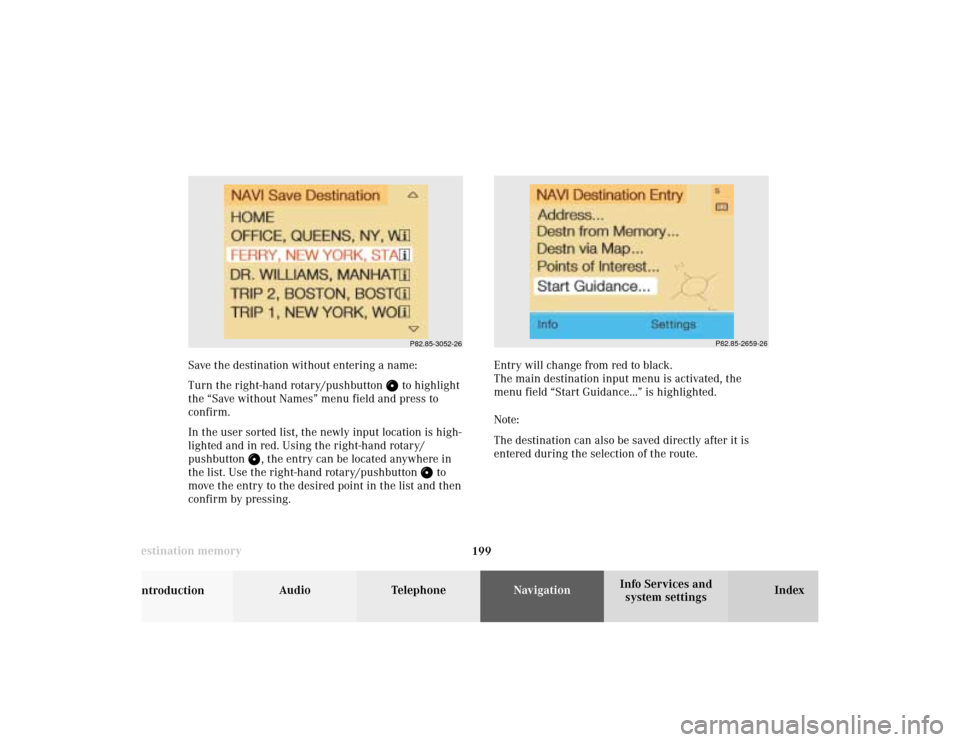
199 Destination memory
Introduction
Audio Telephone
Navigation
Index Info Services and
system settings
P82.85-2659-26
Save the destination without entering a name:
Turn the right-hand rotary/pushbutton
to highlight
the “Save without Names” menu field and press to
confirm.
In the user sorted list, the newly input location is high-
lighted and in red. Using the right-hand rotary/
pushbutton
, the entry can be located anywhere in
the list. Use the right-hand rotary/pushbutton
to
move the entry to the desired point in the list and then
confirm by pressing.Entry will change from red to black.
The main destination input menu is activated, the
menu field “Start Guidance...” is highlighted.
Note:
The destination can also be saved directly after it is
entered during the selection of the route.
P82.85-3052-26
10-NAVI3-203-US.pm507.06.2001, 17:03 Uhr 199
Page 202 of 235
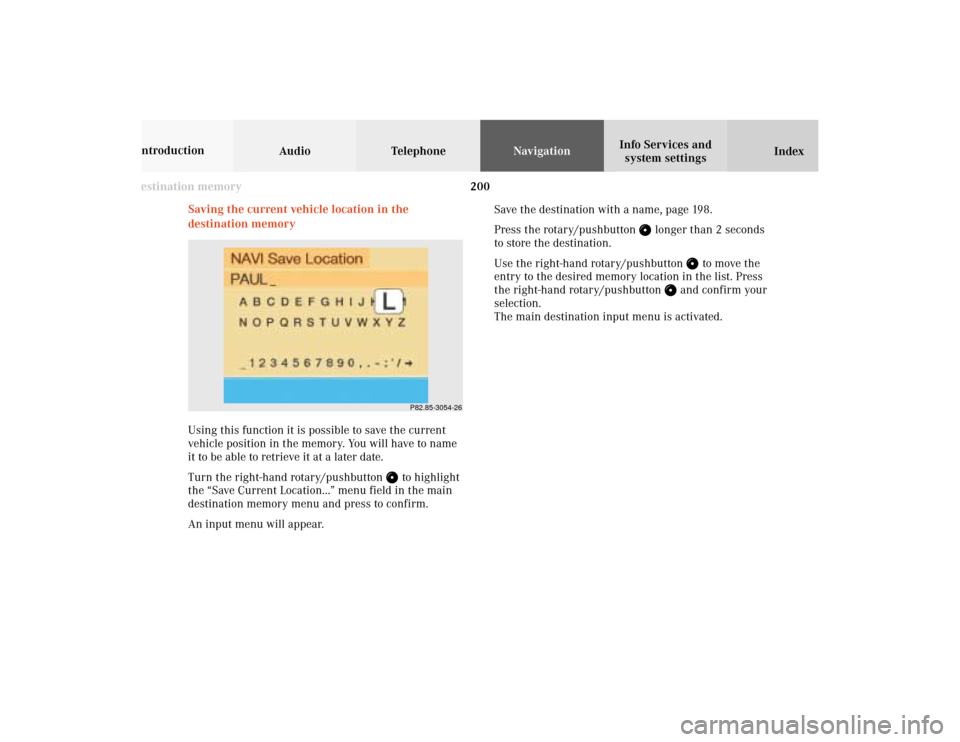
200 Destination memory
Audio TelephoneNavigation
Index Info Services and
system settings Introduction
Saving the current vehicle location in the
destination memory
Using this function it is possible to save the current
vehicle position in the memory. You will have to name
it to be able to retrieve it at a later date.
Turn the right-hand rotary/pushbutton
to highlight
the “Save Current Location...” menu field in the main
destination memory menu and press to confirm.
An input menu will appear.Save the destination with a name, page 198.
Press the rotary/pushbutton
longer than 2 seconds
to store the destination.
Use the right-hand rotary/pushbutton
to move the
entry to the desired memory location in the list. Press
the right-hand rotary/pushbutton
and confirm your
selection.
The main destination input menu is activated.
P82.85-3054-26
10-NAVI3-203-US.pm507.06.2001, 17:03 Uhr 200