navigation MERCEDES-BENZ CL-Class 2002 C215 Comand Manual
[x] Cancel search | Manufacturer: MERCEDES-BENZ, Model Year: 2002, Model line: CL-Class, Model: MERCEDES-BENZ CL-Class 2002 C215Pages: 235, PDF Size: 2.62 MB
Page 53 of 235
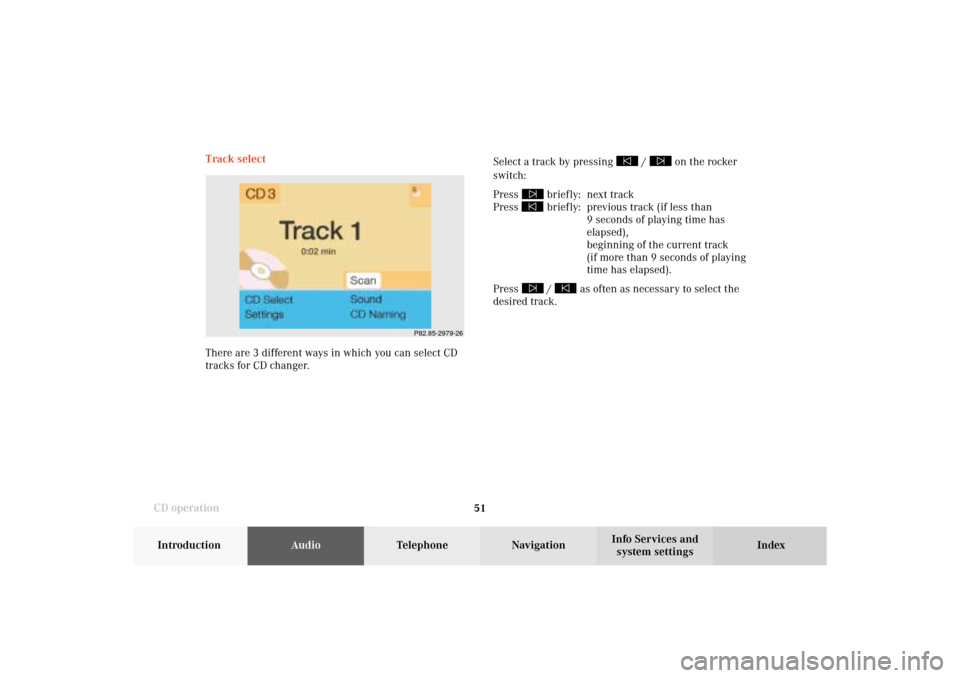
51 CD operation
Introduction
AudioTelephone
Navigation
Index Info Services and
system settings Track select
Select a track by pressing
/
on the rocker
switch:
Press
briefly: next track
Press briefly: previous track (if less than
9 seconds of playing time has
elapsed),
beginning of the current track
(if more than 9 seconds of playing
time has elapsed).
Press /
as often as necessary to select the
desired track.
P82.85-2979-26
There are 3 different ways in which you can select CD
tracks for CD changer.
05-CD-203-US.pm507.06.2001, 16:43 Uhr 51
Page 54 of 235
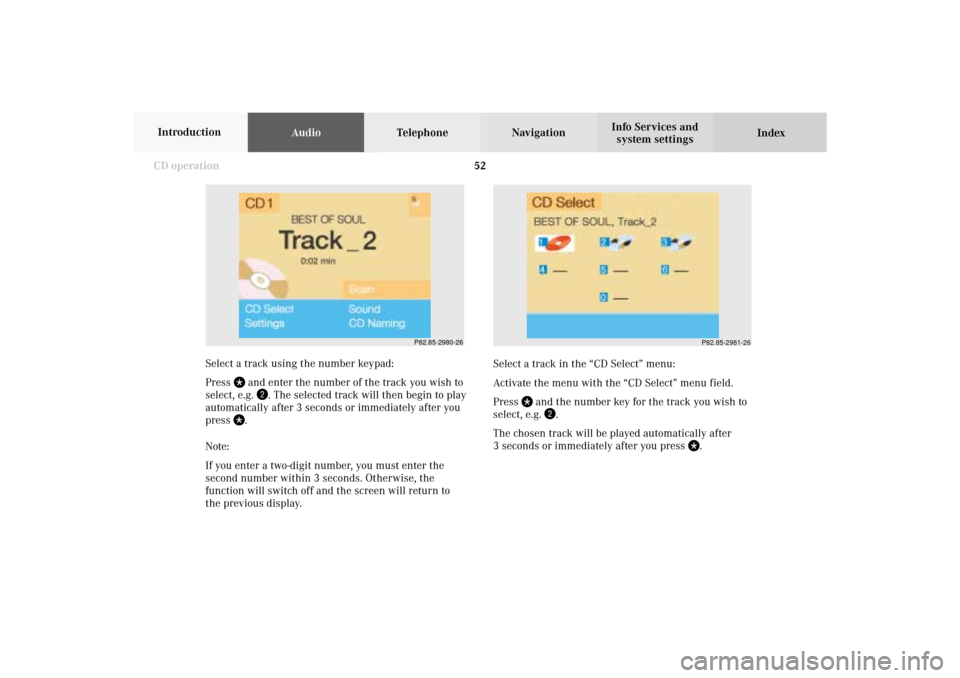
52 CD operation
AudioTelephone Navigation
Index Info Services and
system settings Introduction
Select a track in the “CD Select” menu:
Activate the menu with the “CD Select” menu field.
Press
and the number key for the track you wish to
select, e.g.
.
The chosen track will be played automatically after
3 seconds or immediately after you press
. Select a track using the number keypad:
Press
and enter the number of the track you wish to
select, e.g.
. The selected track will then begin to play
automatically after 3 seconds or immediately after you
press
.
Note:
If you enter a two-digit number, you must enter the
second number within 3 seconds. Otherwise, the
function will switch off and the screen will return to
the previous display.
P82.85-2980-26
P82.85-2981-26
05-CD-203-US.pm507.06.2001, 16:43 Uhr 52
Page 55 of 235
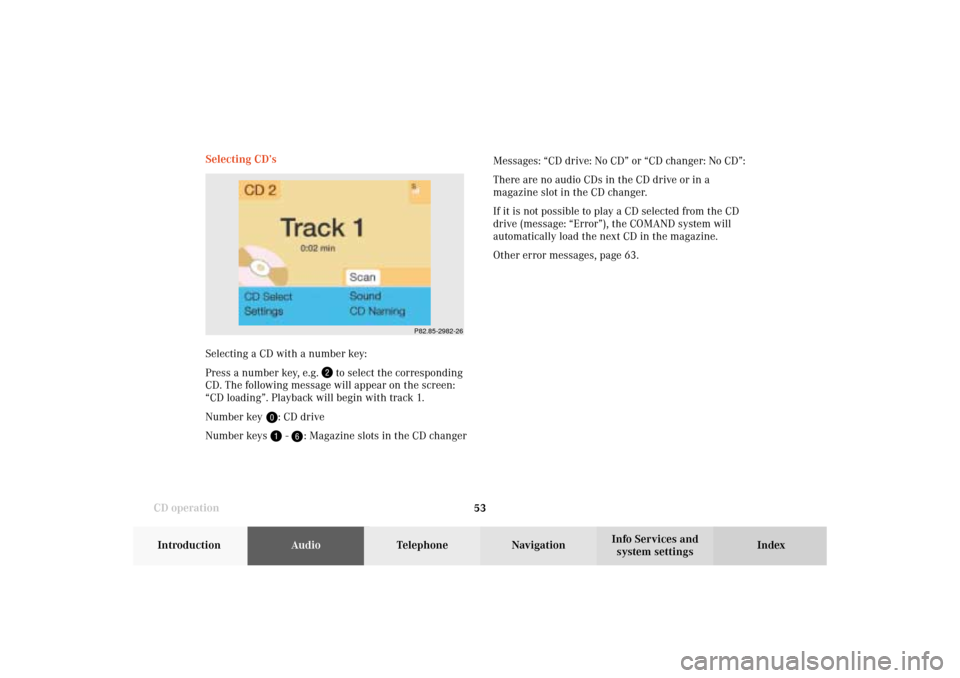
53 CD operation
Introduction
AudioTelephone
Navigation
Index Info Services and
system settings Selecting CD’s
Selecting a CD with a number key:
Press a number key, e.g.
to select the corresponding
CD. The following message will appear on the screen:
“CD loading”. Playback will begin with track 1.
Number key
: CD drive
Number keys -
: Magazine slots in the CD changerMessages: “CD drive: No CD” or “CD changer: No CD”:
There are no audio CDs in the CD drive or in a
magazine slot in the CD changer.
If it is not possible to play a CD selected from the CD
drive (message: “Error”), the COMAND system will
automatically load the next CD in the magazine.
Other error messages, page 63.
P82.85-2982-26
05-CD-203-US.pm507.06.2001, 16:43 Uhr 53
Page 56 of 235
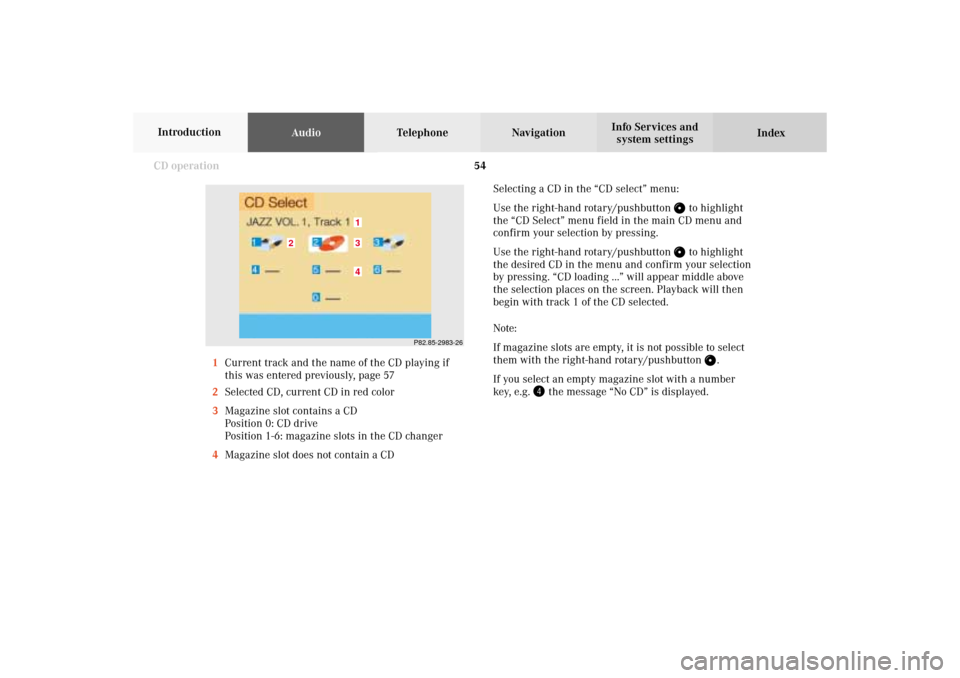
54 CD operation
AudioTelephone Navigation
Index Info Services and
system settings Introduction
Selecting a CD in the “CD select” menu:
Use the right-hand rotary/pushbutton
to highlight
the “CD Select” menu field in the main CD menu and
confirm your selection by pressing.
Use the right-hand rotary/pushbutton to highlight
the desired CD in the menu and confirm your selection
by pressing. “CD loading ...” will appear middle above
the selection places on the screen. Playback will then
begin with track 1 of the CD selected.
Note:
If magazine slots are empty, it is not possible to select
them with the right-hand rotary/pushbutton
.
If you select an empty magazine slot with a number
key, e.g.
the message “No CD” is displayed. 1Current track and the name of the CD playing if
this was entered previously, page 57
2Selected CD, current CD in red color
3Magazine slot contains a CD
Position 0: CD drive
Position 1-6: magazine slots in the CD changer
4Magazine slot does not contain a CD
P82.85-2983-26
43
2
1
05-CD-203-US.pm507.06.2001, 16:43 Uhr 54
Page 57 of 235
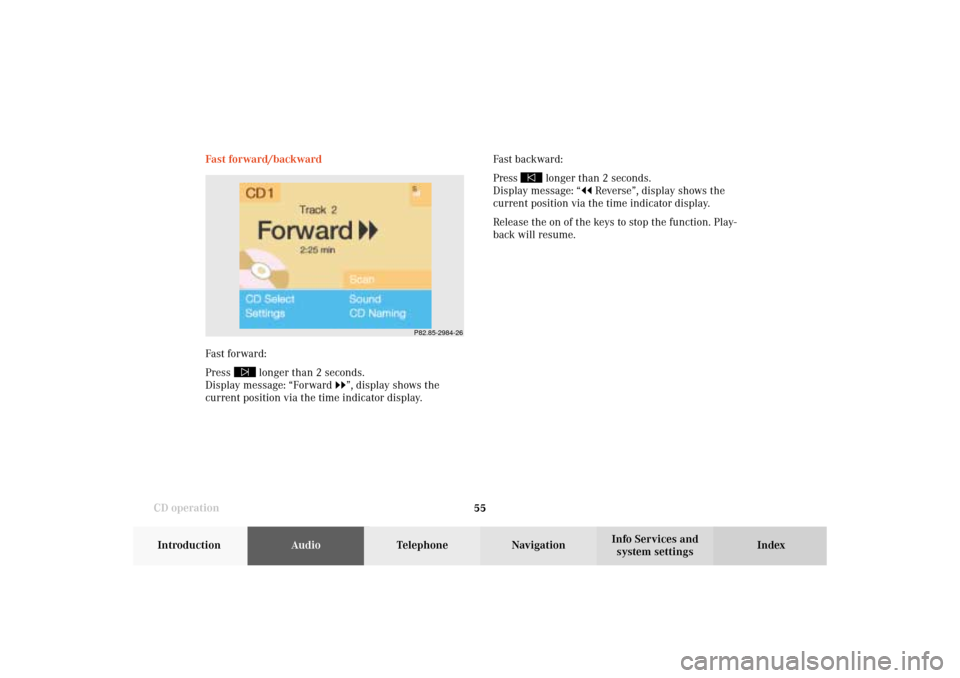
55 CD operation
Introduction
AudioTelephone
Navigation
Index Info Services and
system settings Fast forward/backward
Fast forward:
Press
longer than 2 seconds.
Display message: “Forward
”, display shows the
current position via the time indicator display.Fast backward:
Press
longer than 2 seconds.
Display message: “
Reverse”, display shows the
current position via the time indicator display.
Release the on of the keys to stop the function. Play-
back will resume.
P82.85-2984-26
05-CD-203-US.pm507.06.2001, 16:43 Uhr 55
Page 58 of 235

56 CD operation
AudioTelephone Navigation
Index Info Services and
system settings Introduction
CD track scan
The tracks on a CD can be scanned one after the other
for 8 seconds each.
Press the right-hand rotary/pushbutton
to activate
the “Scan” function when it is highlighted.
Scan will begin and “Scan” will appear in red.There are three ways to switch the function off:
• Press the right-hand rotary/pushbutton
again
• Press
/
• Switches off automatically when the starting track
is reached.
Note:
For the CD changer, it is also possible to scan all of the
CDs in the magazine slots 1-6 for 8 seconds each
(always track 1). Activate the function “CDs scan” in
the “Settings” menu, page 62.
P82.85-2985-26
05-CD-203-US.pm507.06.2001, 16:43 Uhr 56
Page 59 of 235
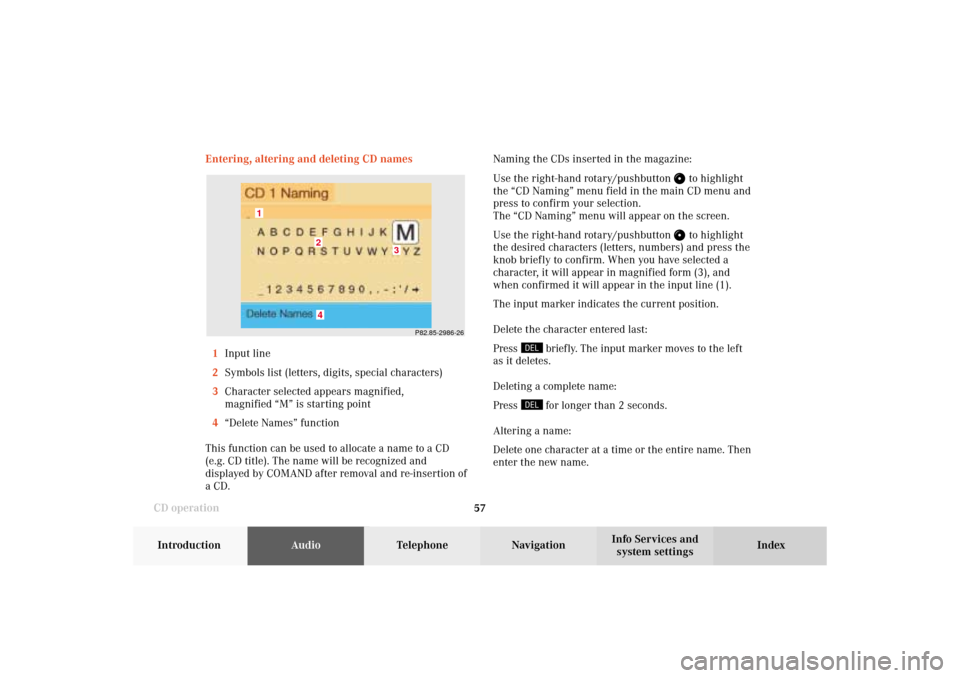
57 CD operation
Introduction
AudioTelephone
Navigation
Index Info Services and
system settings Entering, altering and deleting CD names
1Input line
2Symbols list (letters, digits, special characters)
3Character selected appears magnified,
magnified “M” is starting point
4“Delete Names” function
This function can be used to allocate a name to a CD
(e.g. CD title). The name will be recognized and
displayed by COMAND after removal and re-insertion of
a CD.Naming the CDs inserted in the magazine:
Use the right-hand rotary/pushbutton
to highlight
the “CD Naming” menu field in the main CD menu and
press to confirm your selection.
The “CD Naming” menu will appear on the screen.
Use the right-hand rotary/pushbutton to highlight
the desired characters (letters, numbers) and press the
knob briefly to confirm. When you have selected a
character, it will appear in magnified form (3), and
when confirmed it will appear in the input line (1).
The input marker indicates the current position.
Delete the character entered last:
Press
briefly. The input marker moves to the left
as it deletes.
Deleting a complete name:
Press for longer than 2 seconds.
Altering a name:
Delete one character at a time or the entire name. Then
enter the new name.
P82.85-2986-26
4
3
2
1
05-CD-203-US.pm507.06.2001, 16:43 Uhr 57
Page 60 of 235
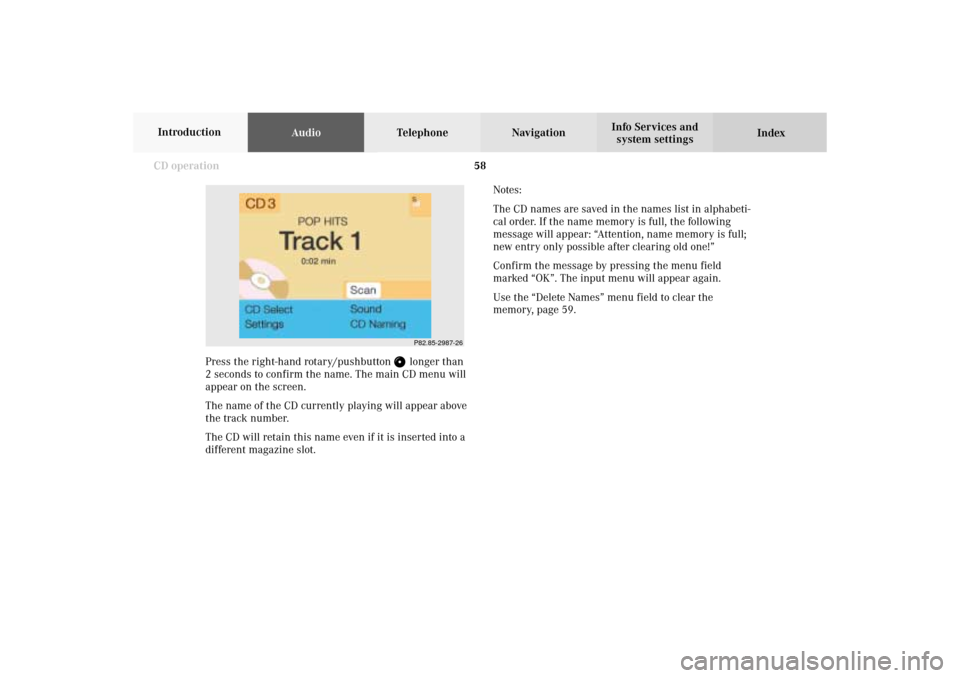
58 CD operation
AudioTelephone Navigation
Index Info Services and
system settings Introduction
Notes:
The CD names are saved in the names list in alphabeti-
cal order. If the name memory is full, the following
message will appear: “Attention, name memory is full;
new entry only possible after clearing old one!”
Confirm the message by pressing the menu field
marked “OK”. The input menu will appear again.
Use the “Delete Names” menu field to clear the
memory, page 59.
P82.85-2987-26
Press the right-hand rotary/pushbutton
longer than
2 seconds to confirm the name. The main CD menu will
appear on the screen.
The name of the CD currently playing will appear above
the track number.
The CD will retain this name even if it is inserted into a
different magazine slot.
05-CD-203-US.pm507.06.2001, 16:43 Uhr 58
Page 61 of 235
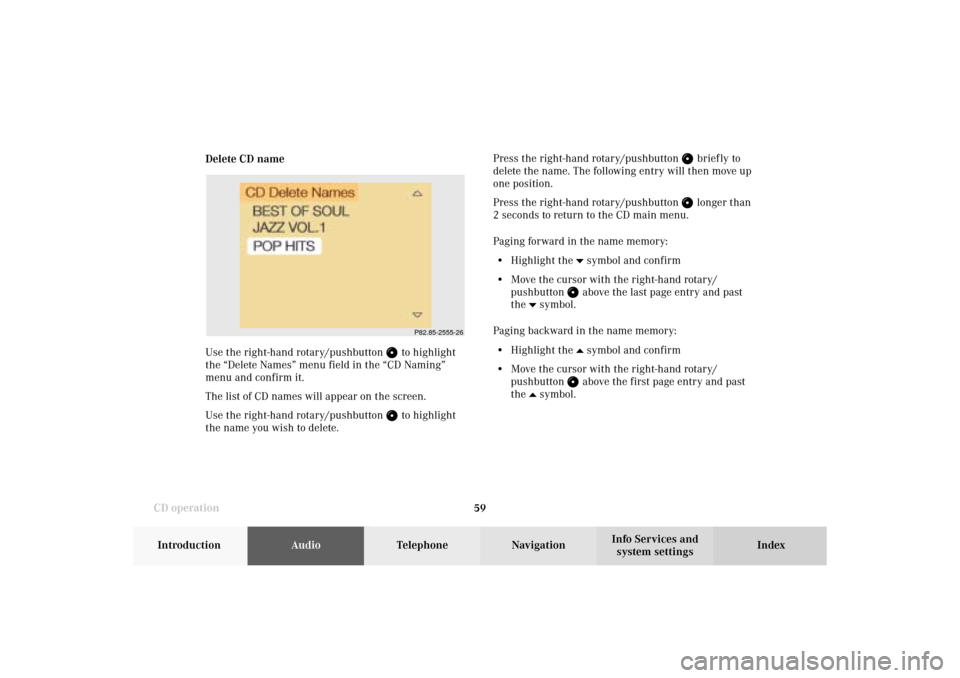
59 CD operation
Introduction
AudioTelephone
Navigation
Index Info Services and
system settings Delete CD name
Use the right-hand rotary/pushbutton
to highlight
the “Delete Names” menu field in the “CD Naming”
menu and confirm it.
The list of CD names will appear on the screen.
Use the right-hand rotary/pushbutton to highlight
the name you wish to delete.Press the right-hand rotary/pushbutton
brief ly to
delete the name. The following entry will then move up
one position.
Press the right-hand rotary/pushbutton longer than
2 seconds to return to the CD main menu.
Paging forward in the name memory:
• Highlight the
symbol and confirm
• Move the cursor with the right-hand rotary/
pushbutton above the last page entry and past
the
symbol.
Paging backward in the name memory:
• Highlight the
symbol and confirm
• Move the cursor with the right-hand rotary/
pushbutton above the first page entry and past
the
symbol.
P82.85-2555-26
05-CD-203-US.pm507.06.2001, 16:43 Uhr 59
Page 62 of 235
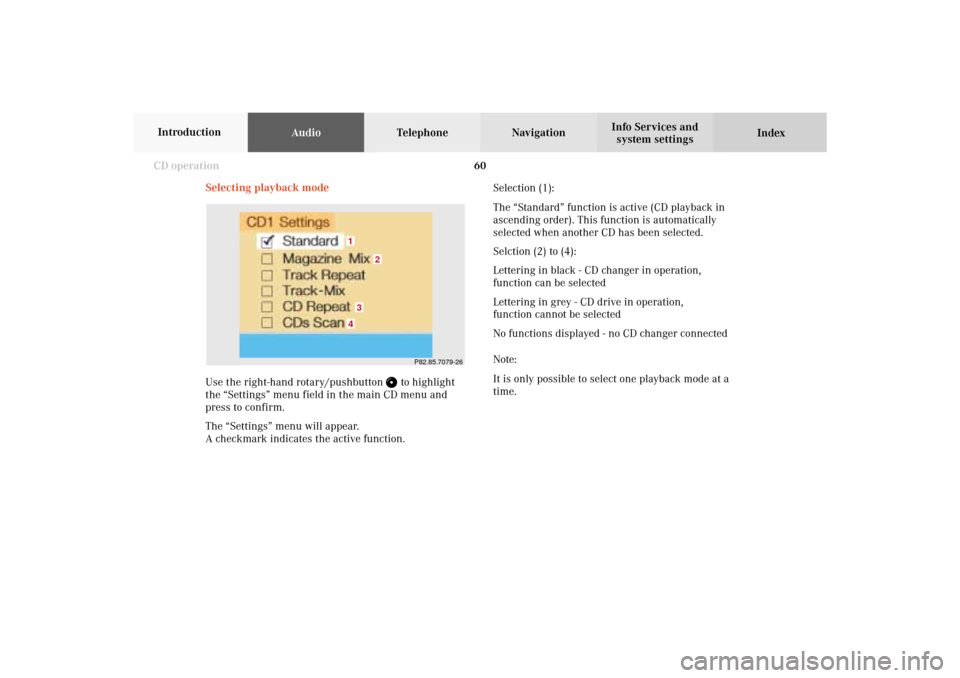
60 CD operation
AudioTelephone Navigation
Index Info Services and
system settings Introduction
Selecting playback mode
Use the right-hand rotary/pushbutton
to highlight
the “Settings” menu field in the main CD menu and
press to confirm.
The “Settings” menu will appear.
A checkmark indicates the active function.Selection (1):
The “Standard” function is active (CD playback in
ascending order). This function is automatically
selected when another CD has been selected.
Selction (2) to (4):
Lettering in black - CD changer in operation,
function can be selected
Lettering in grey - CD drive in operation,
function cannot be selected
No functions displayed - no CD changer connected
Note:
It is only possible to select one playback mode at a
time.
P82.85.7079-26
1
2
34
05-CD-203-US.pm507.06.2001, 16:43 Uhr 60