radio MERCEDES-BENZ CL-Class 2002 C215 Comand Manual
[x] Cancel search | Manufacturer: MERCEDES-BENZ, Model Year: 2002, Model line: CL-Class, Model: MERCEDES-BENZ CL-Class 2002 C215Pages: 251
Page 41 of 251
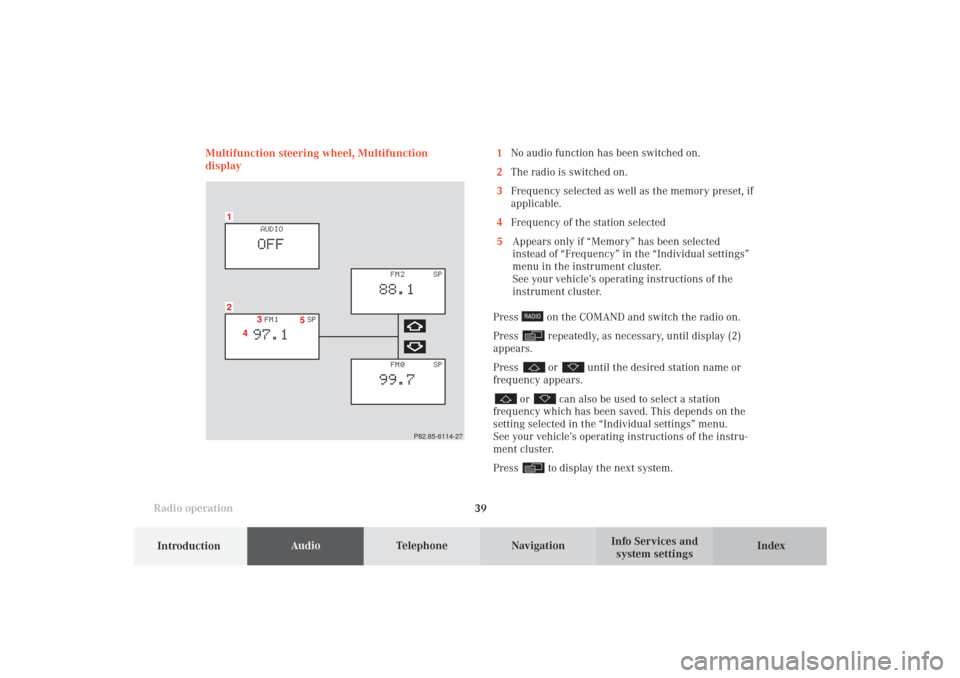
Introduction
AudioTelephone
Navigation
Index Info Services and
system settings Radio operation
39 Multifunction steering wheel, Multifunction
display
P82.85-6114-27
1No audio function has been switched on.
2The radio is switched on.
3Frequency selected as well as the memory preset, if
applicable.
4Frequency of the station selected
5Appears only if “Memory” has been selected
instead of “Frequency” in the “Individual settings”
menu in the instrument cluster.
See your vehicle’s operating instructions of the
instrument cluster.
Press
on the COMAND and switch the radio on.
Press repeatedly, as necessary, until display (2)
appears.
Press or
until the desired station name or
frequency appears.
or
can also be used to select a station
frequency which has been saved. This depends on the
setting selected in the “Individual settings” menu.
See your vehicle’s operating instructions of the instru-
ment cluster.
Press to display the next system.
04-RADIO-25-US.pm509.07.2004, 14:03 Uhr 39
Page 53 of 251
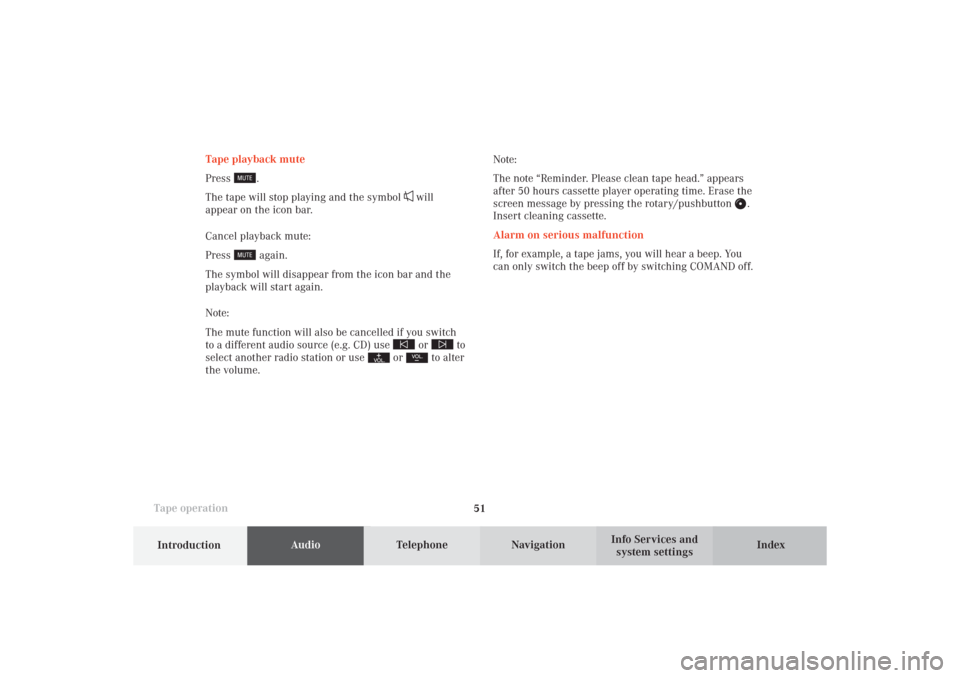
51
AudioTelephone
Navigation
Index
IntroductionInfo Services and
system settings Tape operationNote:
The note “Reminder. Please clean tape head.” appears
after 50 hours cassette player operating time. Erase the
screen message by pressing the rotary/pushbutton .
Insert cleaning cassette.
Alarm on serious malfunction
If, for example, a tape jams, you will hear a beep. You
can only switch the beep off by switching COMAND off. Tape playback mute
Press
.
The tape will stop playing and the symbol
will
appear on the icon bar.
Cancel playback mute:
Press
again.
The symbol will disappear from the icon bar and the
playback will start again.
Note:
The mute function will also be cancelled if you switch
to a different audio source (e.g. CD) use
or
to
select another radio station or use
or
to alter
the volume.
05-TAPE-25-US.pm509.07.2004, 14:05 Uhr 51
Page 78 of 251
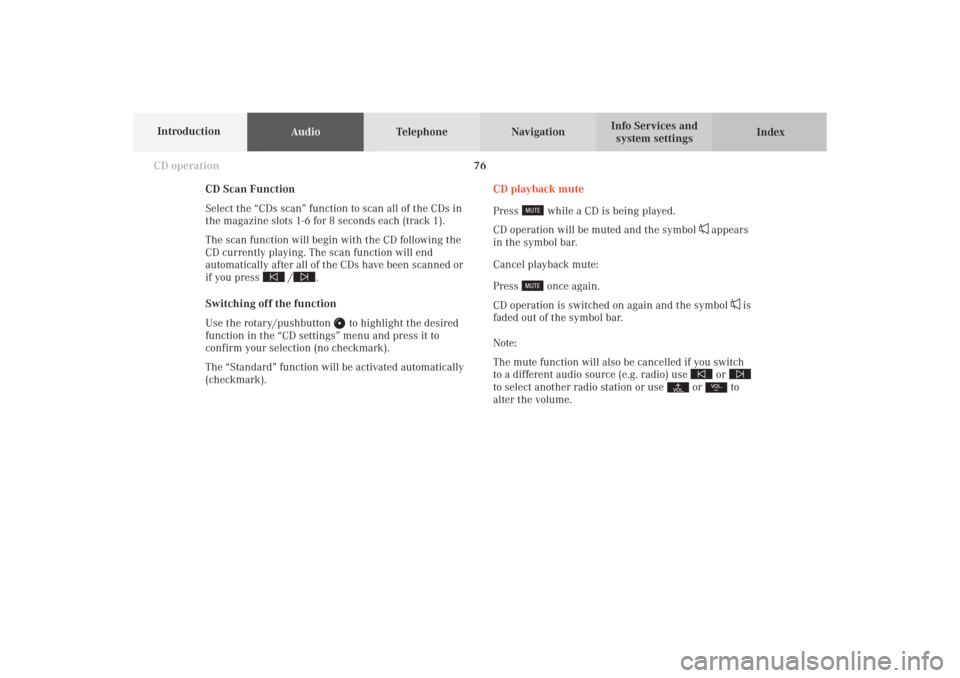
76
AudioTelephone Navigation
Index Info Services and
system settings Introduction
CD operation
CD Scan Function
Select the “CDs scan” function to scan all of the CDs in
the magazine slots 1-6 for 8 seconds each (track 1).
The scan function will begin with the CD following the
CD currently playing. The scan function will end
automatically after all of the CDs have been scanned or
if you press /
.
Switching off the function
Use the rotary/pushbutton
to highlight the desired
function in the “CD settings” menu and press it to
confirm your selection (no checkmark).
The “Standard” function will be activated automatically
(checkmark).CD playback mute
Press
while a CD is being played.
CD operation will be muted and the symbol
appears
in the symbol bar.
Cancel playback mute:
Press
once again.
CD operation is switched on again and the symbol
is
faded out of the symbol bar.
Note:
The mute function will also be cancelled if you switch
to a different audio source (e.g. radio) use
or
to select another radio station or use
or
to
alter the volume.
06-CD-US.pm509.07.2004, 14:10 Uhr 76
Page 85 of 251
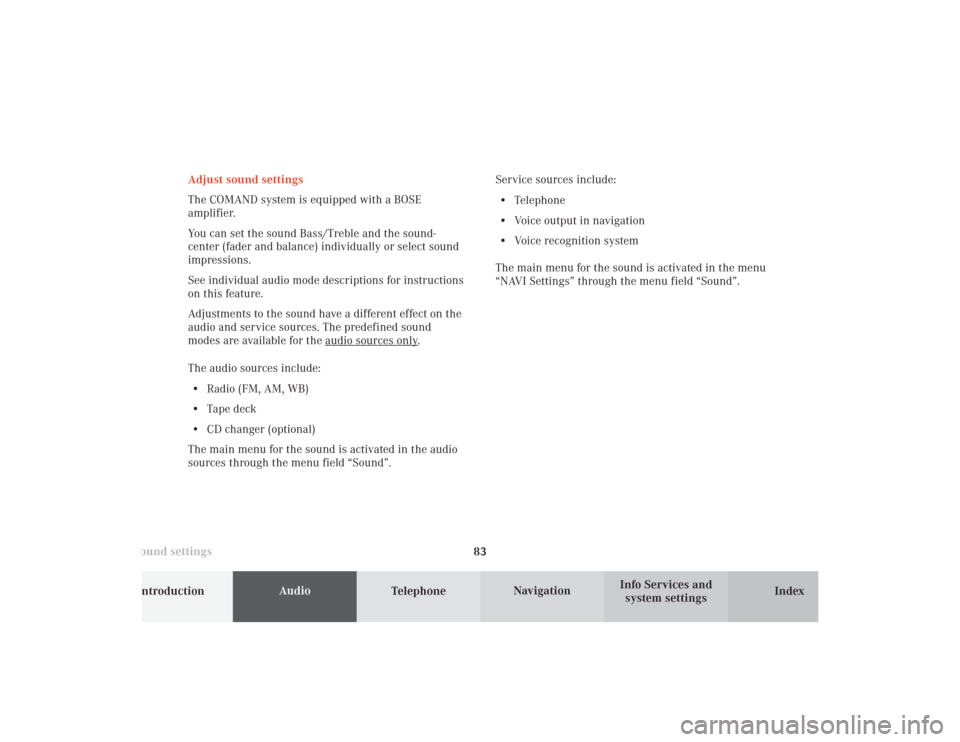
83 Sound settings
Introduction
Audio
Telephone
Navigation
Index Info Services and
system settings Adjust sound settings
The COMAND system is equipped with a BOSE
amplifier.
You can set the sound Bass/Treble and the sound-
center (fader and balance) individually or select sound
impressions.
See individual audio mode descriptions for instructions
on this feature.
Adjustments to the sound have a different effect on the
audio and service sources. The predefined sound
modes are available for the
audio sour
ces onl
y.
The audio sources include:
• Radio (FM, AM, WB)
• Tape deck
• CD changer (optional)
The main menu for the sound is activated in the audio
sources through the menu field “Sound”.Service sources include:
• Telephone
• Voice output in navigation
• Voice recognition system
The main menu for the sound is activated in the menu
“NAVI Settings” through the menu field “Sound”.
07-KLANG-25-US.pm509.07.2004, 14:11 Uhr 83
Page 86 of 251
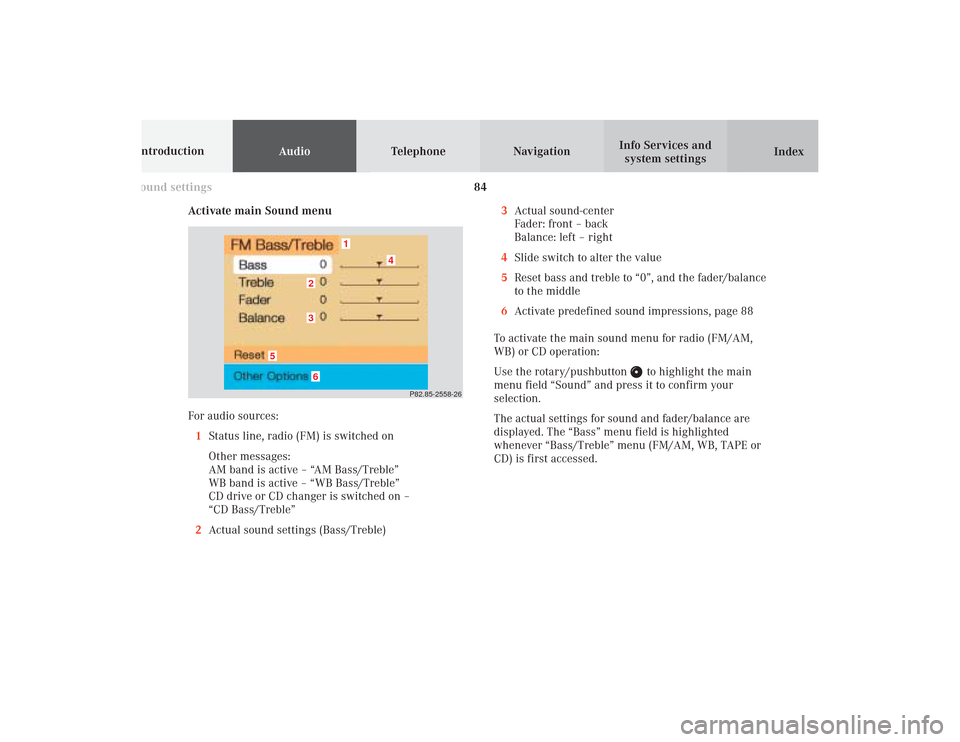
84 Sound settings
AudioTelephone Navigation
Index Info Services and
system settings Introduction
Activate main Sound menu
For audio sources:
1Status line, radio (FM) is switched on
Other messages:
AM band is active – “AM Bass/Treble”
WB band is active – “WB Bass/Treble”
CD drive or CD changer is switched on –
“CD Bass/Treble”
2Actual sound settings (Bass/Treble)
P82.85-2558-26
5
4
32
1
6
3Actual sound-center
Fader: front – back
Balance: left – right
4Slide switch to alter the value
5Reset bass and treble to “0”, and the fader/balance
to the middle
6Activate predefined sound impressions, page 88
To activate the main sound menu for radio (FM/AM,
WB) or CD operation:
Use the rotary/pushbutton
to highlight the main
menu field “Sound” and press it to confirm your
selection.
The actual settings for sound and fader/balance are
displayed. The “Bass” menu field is highlighted
whenever “Bass/Treble” menu (FM/AM, WB, TAPE or
CD) is first accessed.
07-KLANG-25-US.pm509.07.2004, 14:11 Uhr 84
Page 89 of 251

87 Sound settings
Introduction
Audio
Telephone
Navigation
Index Info Services and
system settings Notes:
The balance is adjusted to the same setting for the
radio (FM/AM, WB) and CD changer.
Adjustments which are made to the navigation system
will affect the Voice recognition system and the
telephone.Use the “Reset” menu field to position the balance back
to the center of the vehicle, to set the sound linearly
and to reset at the same time the sound volume to a
defined value.
07-KLANG-25-US.pm509.07.2004, 14:11 Uhr 87
Page 94 of 251
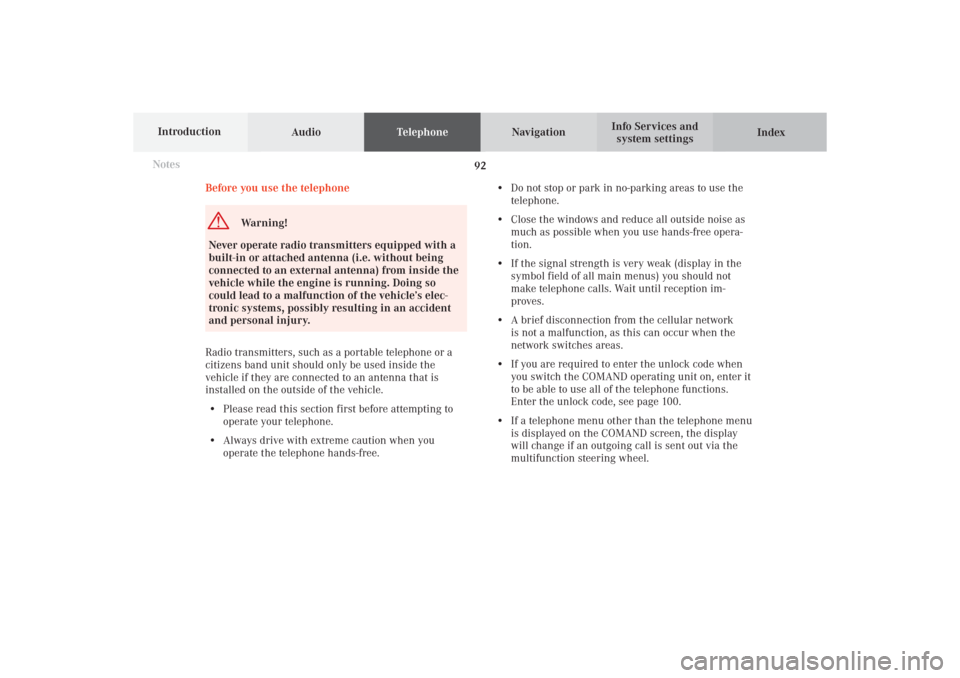
92 Telephone
AudioTelephoneNavigation
Index Info Services and
system settings Introduction
Before you use the telephone
Warning!
Never operate radio transmitters equipped with a
built-in or attached antenna (i.e. without being
connected to an external antenna) from inside the
vehicle while the engine is running. Doing so
could lead to a malfunction of the vehicle’s elec-
tronic systems, possibly resulting in an accident
and personal injury.
Radio transmitters, such as a portable telephone or a
citizens band unit should only be used inside the
vehicle if they are connected to an antenna that is
installed on the outside of the vehicle.
• Please read this section first before attempting to
operate your telephone.
• Always drive with extreme caution when you
operate the telephone hands-free.• Do not stop or park in no-parking areas to use the
telephone.
• Close the windows and reduce all outside noise as
much as possible when you use hands-free opera-
tion.
• If the signal strength is very weak (display in the
symbol field of all main menus) you should not
make telephone calls. Wait until reception im-
proves.
• A brief disconnection from the cellular network
is not a malfunction, as this can occur when the
network switches areas.
• If you are required to enter the unlock code when
you switch the COMAND operating unit on, enter it
to be able to use all of the telephone functions.
Enter the unlock code, see page 100.
• If a telephone menu other than the telephone menu
is displayed on the COMAND screen, the display
will change if an outgoing call is sent out via the
multifunction steering wheel. Notes
08-TELEFON-25-US.pm509.07.2004, 14:20 Uhr 92
Page 149 of 251
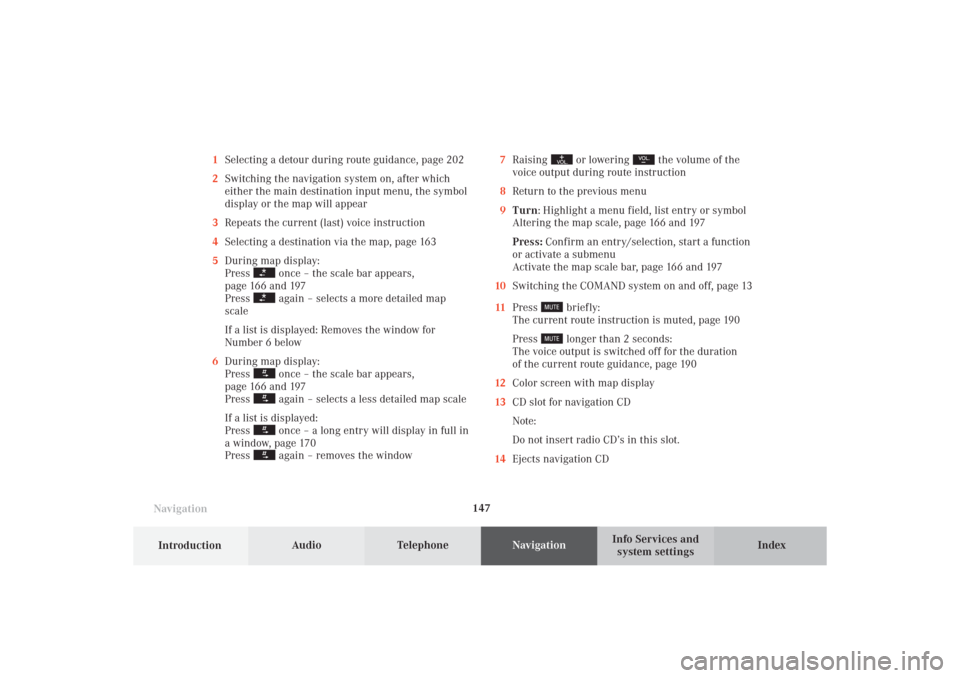
147 Destination input
Introduction
Audio
Telephone
Navigation
Index Info Services and
system settings
Navigation1Selecting a detour during route guidance, page 202
2Switching the navigation system on, after which
either the main destination input menu, the symbol
display or the map will appear
3Repeats the current (last) voice instruction
4Selecting a destination via the map, page 163
5During map display:
Press
once – the scale bar appears,
page 166 and 197
Press again – selects a more detailed map
scale
If a list is displayed: Removes the window for
Number 6 below
6During map display:
Press once – the scale bar appears,
page 166 and 197
Press again – selects a less detailed map scale
If a list is displayed:
Press once – a long entry will display in full in
a window, page 170
Press again – removes the window7Raising
or lowering
the volume of the
voice output during route instruction
8Return to the previous menu
9Turn: Highlight a menu field, list entry or symbol
Altering the map scale, page 166 and 197
Press: Confirm an entry/selection, start a function
or activate a submenu
Activate the map scale bar, page 166 and 197
10Switching the COMAND system on and off, page 13
11Press
briefly:
The current route instruction is muted, page 190
Press longer than 2 seconds:
The voice output is switched off for the duration
of the current route guidance, page 190
12Color screen with map display
13CD slot for navigation CD
Note:
Do not insert radio CD’s in this slot.
14Ejects navigation CD
09-NAVI1-25-US.pm509.07.2004, 14:25 Uhr 147
Page 191 of 251
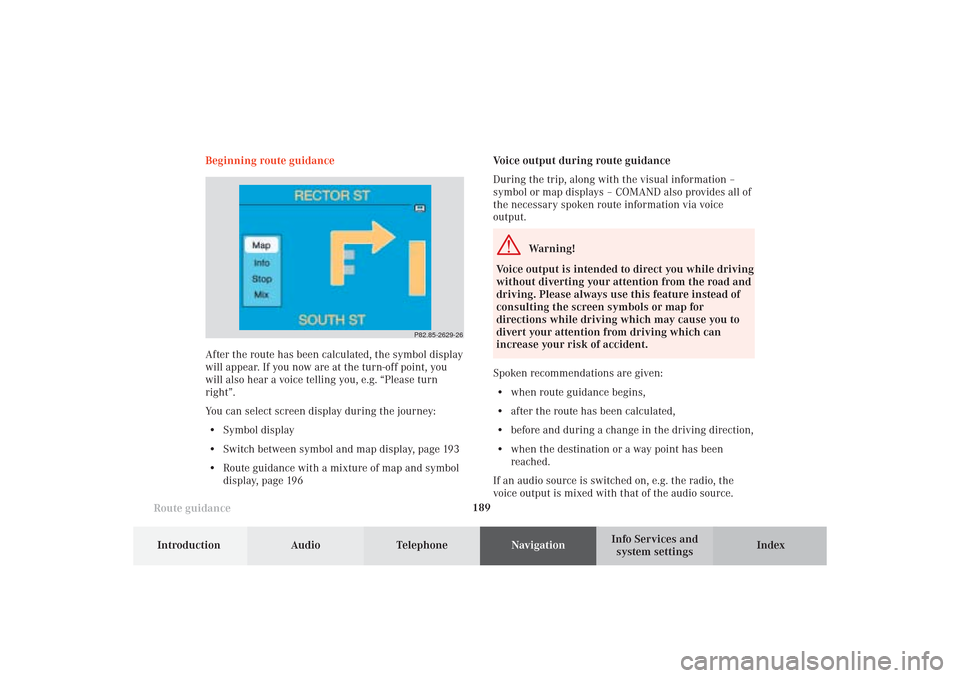
189
Route guidance
Introduction
Audio Telephone
Navigation
Index Info Services and
system settings
Voice output during route guidance
During the trip, along with the visual information –
symbol or map displays – COMAND also provides all of
the necessary spoken route information via voice
output.
Warning!
Voice output is intended to direct you while driving
without diverting your attention from the road and
driving. Please always use this feature instead of
consulting the screen symbols or map for
directions while driving which may cause you to
divert your attention from driving which can
increase your risk of accident.
Spoken recommendations are given:
• when route guidance begins,
• after the route has been calculated,
• before and during a change in the driving direction,
• when the destination or a way point has been
reached.
If an audio source is switched on, e.g. the radio, the
voice output is mixed with that of the audio source. Beginning route guidance
After the route has been calculated, the symbol display
will appear. If you now are at the turn-off point, you
will also hear a voice telling you, e.g. “Please turn
right”.
You can select screen display during the journey:
• Symbol display
• Switch between symbol and map display, page 193
• Route guidance with a mixture of map and symbol
display, page 196
P82.85-2629-26
10-NAVI2-25-US.pm517.10.2001, 10:42 Uhr 189
Page 212 of 251

Audio TelephoneNavigation
Index Info Services and
system settings Introduction
Route guidance
210
Activating audio system
During route guidance (the symbol or map display is
shown), it is possible to select another COMAND
system by pressing the corresponding buttons.
The corresponding main menu will appear and e.g.
audio playback will be started. Route guidance and the
navigation’s voice output remain active.
The voice output is added to the audio playback. The
volume levels for voice output and audio playback can
be adjusted individually, page 85.Press e.g.
.
The main radio menu will appear, the system will tune
into the station played last.
Selecting a station, page 24.
Press
to return to the Navigation system.
P82.85-2649-26
P82.85-2650-26
10-NAVI2-25-US.pm517.10.2001, 10:43 Uhr 210