manual radio set MERCEDES-BENZ CL-Class 2002 C215 Comand Manual
[x] Cancel search | Manufacturer: MERCEDES-BENZ, Model Year: 2002, Model line: CL-Class, Model: MERCEDES-BENZ CL-Class 2002 C215Pages: 251
Page 3 of 251
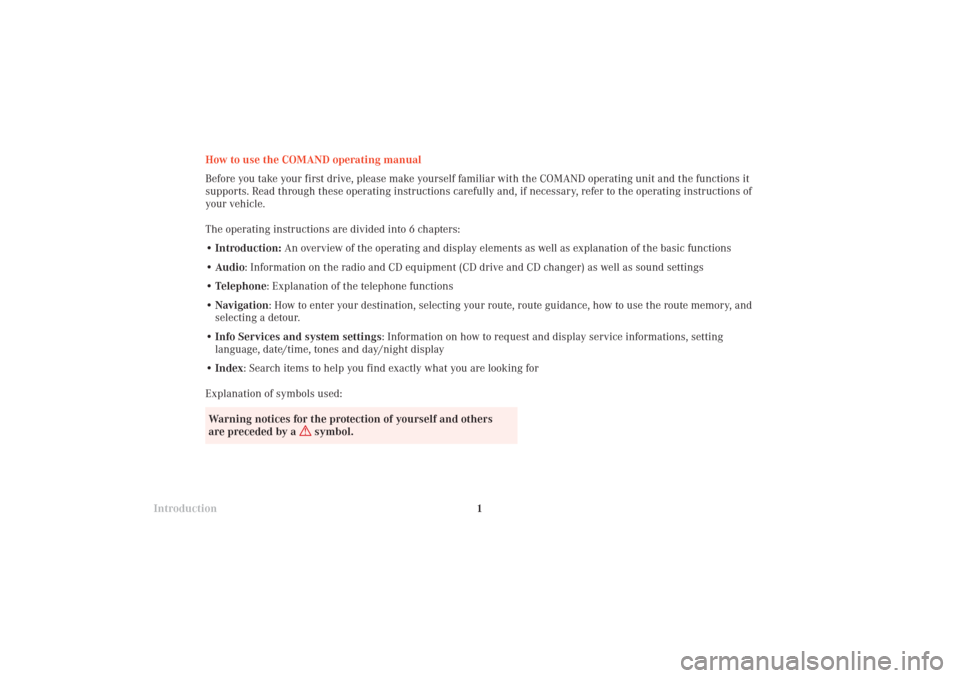
Introduction
AudioIntroduction
Telephone Navigation Index AudioInfo Services and
system settings 1
How to use the COMAND operating manual
Before you take your first drive, please make yourself familiar with the COMAND operating unit and the functions it
supports. Read through these operating instructions carefully and, if necessary, refer to the operating instructions of
your vehicle.
The operating instructions are divided into 6 chapters:
• Introduction: An overview of the operating and display elements as well as explanation of the basic functions
• Audio: Information on the radio and CD equipment (CD drive and CD changer) as well as sound settings
• Telephone: Explanation of the telephone functions
• Navigation: How to enter your destination, selecting your route, route guidance, how to use the route memory, and
selecting a detour.
•Info Services and system settings: Information on how to request and display service informations, setting
language, date/time, tones and day/night display
• Index: Search items to help you find exactly what you are looking for
Explanation of symbols used:
Warning notices for the protection of yourself and others
are preceded by a
symbol.
03-EINF-25-US.pm509.07.2004, 13:58 Uhr 1
Page 5 of 251
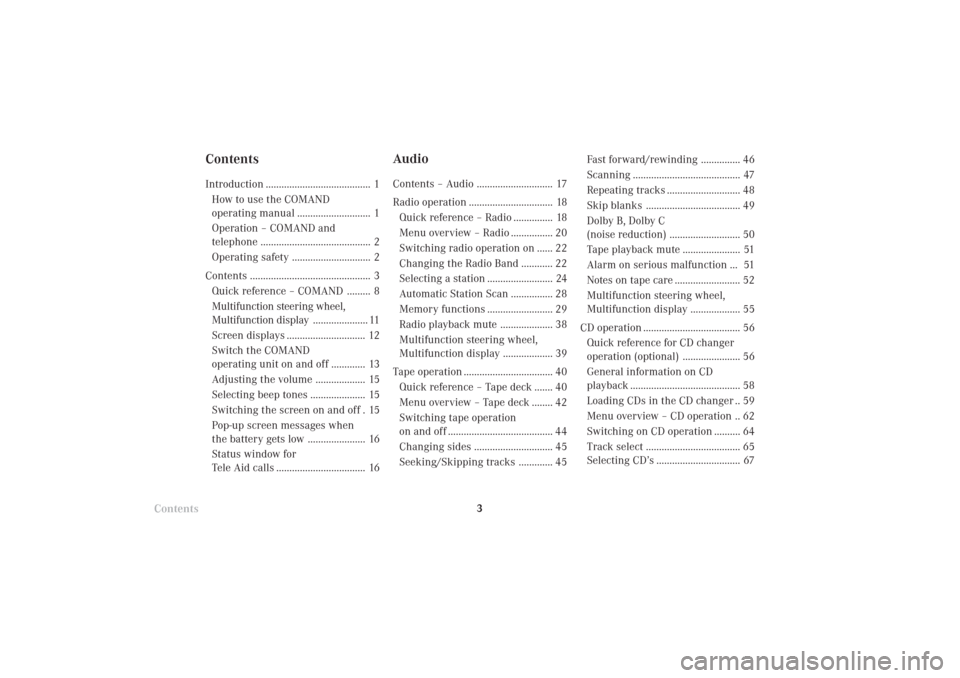
Introduction
AudioIntroduction
Telephone Navigation Index AudioInfo Services and
system settings 3
Contents
ContentsIntroduction ........................................ 1
How to use the COMAND
operating manual ............................ 1
Operation – COMAND and
telephone .......................................... 2
Operating safety .............................. 2
Contents .............................................. 3
Quick reference – COMAND ......... 8
Multifunction steering wheel,
Multifunction display..................... 11
Screen displays .............................. 12
Switch the COMAND
operating unit on and off ............. 13
Adjusting the volume ................... 15
Selecting beep tones ..................... 15
Switching the screen on and off . 15
Pop-up screen messages when
the battery gets low ...................... 16
Status window for
Tele Aid calls .................................. 16
AudioContents – Audio ............................. 17
Radio operation ................................ 18
Quick reference – Radio ............... 18
Menu overview – Radio ................ 20
Switching radio operation on ...... 22
Changing the Radio Band ............ 22
Selecting a station ......................... 24
Automatic Station Scan ................ 28
Memory functions ......................... 29
Radio playback mute .................... 38
Multifunction steering wheel,
Multifunction display ................... 39
Tape operation .................................. 40
Quick reference – Tape deck ....... 40
Menu overview – Tape deck ........ 42
Switching tape operation
on and off ........................................ 44
Changing sides .............................. 45
Seeking/Skipping tracks ............. 45Fast forward/rewinding ............... 46
Scanning ......................................... 47
Repeating tracks ............................ 48
Skip blanks .................................... 49
Dolby B, Dolby C
(noise reduction) ........................... 50
Tape playback mute ...................... 51
Alarm on serious malfunction ... 51
Notes on tape care ......................... 52
Multifunction steering wheel,
Multifunction display ................... 55
CD operation ..................................... 56
Quick reference for CD changer
operation (optional) ...................... 56
General information on CD
playback .......................................... 58
Loading CDs in the CD changer .. 59
Menu overview – CD operation .. 62
Switching on CD operation .......... 64
Track select .................................... 65
Selecting CD’s ................................ 67
03-EINF-25-US.pm509.07.2004, 13:58 Uhr 3
Page 12 of 251

IntroductionIntroductionTelephoneNavigation
Index AudioInfo Services and
system settings
10
14Raising
or lowering
the volume for
radio, tape and CD for the hands-free operation of
the telephone and the voice output during route
instruction
15Return to the previous menu
Ending a call, page 119
16Radio:
Automatic seek tuning, page 24
Manual tuning, page 25
Tape deck:
Seeking/Skipping tracks, page 45
Fast forward/rewinding, page 46
CD operation:
Next/previous track, page 65
Fast forward/backward, page 6917Turn to highlight a menu field, list entry or a
symbol
Press to activate a submenu, confirm an entry/
selection or start a function
18Audio:
Press to mute audio source, press again to cancel
mute function
Navigation (voice output):
Press to mute current spoken recommendation,
Press longer than 2 seconds to mute the voice
output for the duration of route guidance, page 190
19Switching the COMAND on/off, page 13
20Color screen
21Changing a navigation CD, page 149
22Ejecting a navigation CD
03-EINF-25-US.pm509.07.2004, 13:58 Uhr 10
Page 21 of 251
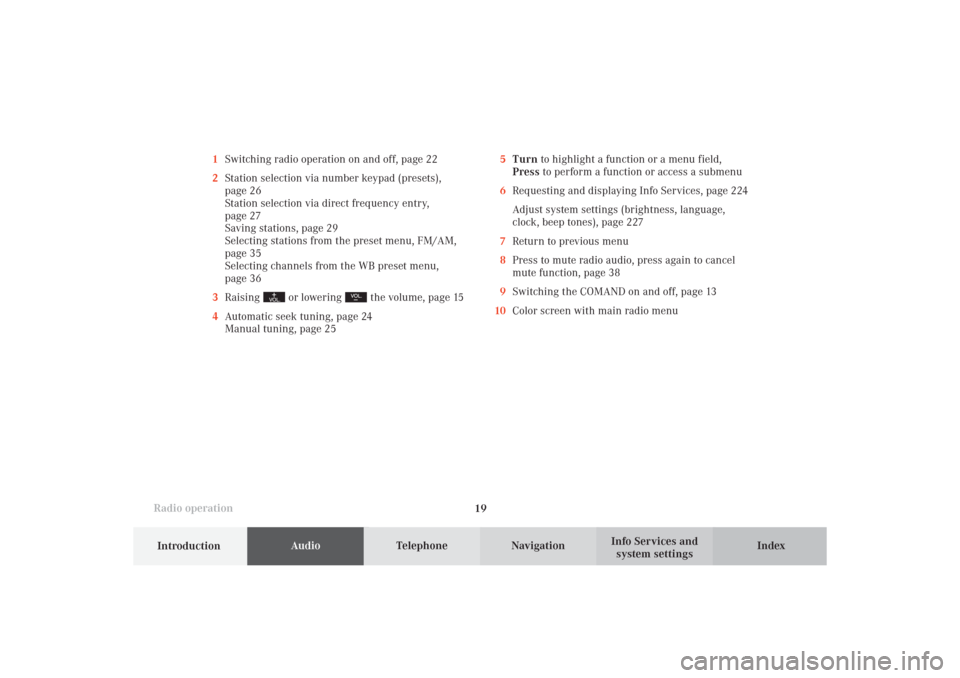
Introduction
AudioTelephone
Navigation
Index Info Services and
system settings Radio operation
195Turn to highlight a function or a menu field,
Press to perform a function or access a submenu
6Requesting and displaying Info Services, page 224
Adjust system settings (brightness, language,
clock, beep tones), page 227
7Return to previous menu
8Press to mute radio audio, press again to cancel
mute function, page 38
9Switching the COMAND on and off, page 13
10Color screen with main radio menu 1Switching radio operation on and off, page 22
2Station selection via number keypad (presets),
page 26
Station selection via direct frequency entry,
page 27
Saving stations, page 29
Selecting stations from the preset menu, FM/AM,
page 35
Selecting channels from the WB preset menu,
page 36
3Raising
or lowering
the volume, page 15
4Automatic seek tuning, page 24
Manual tuning, page 25
04-RADIO-25-US.pm509.07.2004, 14:00 Uhr 19
Page 23 of 251
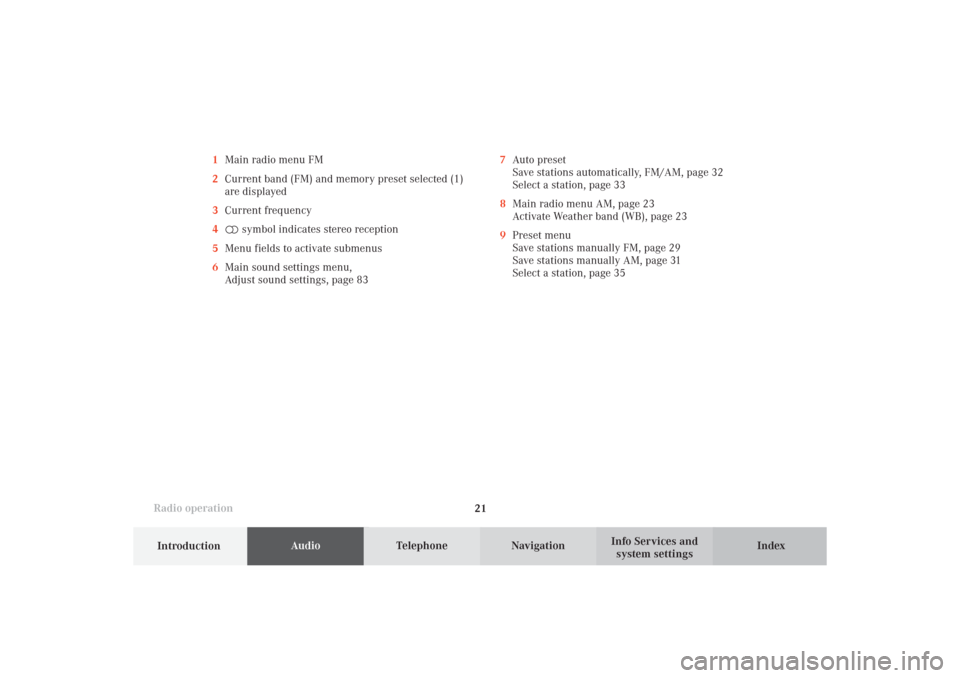
Introduction
AudioTelephone
Navigation
Index Info Services and
system settings Radio operation
21 1Main radio menu FM
2Current band (FM) and memory preset selected (1)
are displayed
3Current frequency
4 symbol indicates stereo reception
5Menu fields to activate submenus
6Main sound settings menu,
Adjust sound settings, page 837Auto preset
Save stations automatically, FM/AM, page 32
Select a station, page 33
8Main radio menu AM, page 23
Activate Weather band (WB), page 23
9Preset menu
Save stations manually FM, page 29
Save stations manually AM, page 31
Select a station, page 35
04-RADIO-25-US.pm509.07.2004, 14:00 Uhr 21
Page 26 of 251
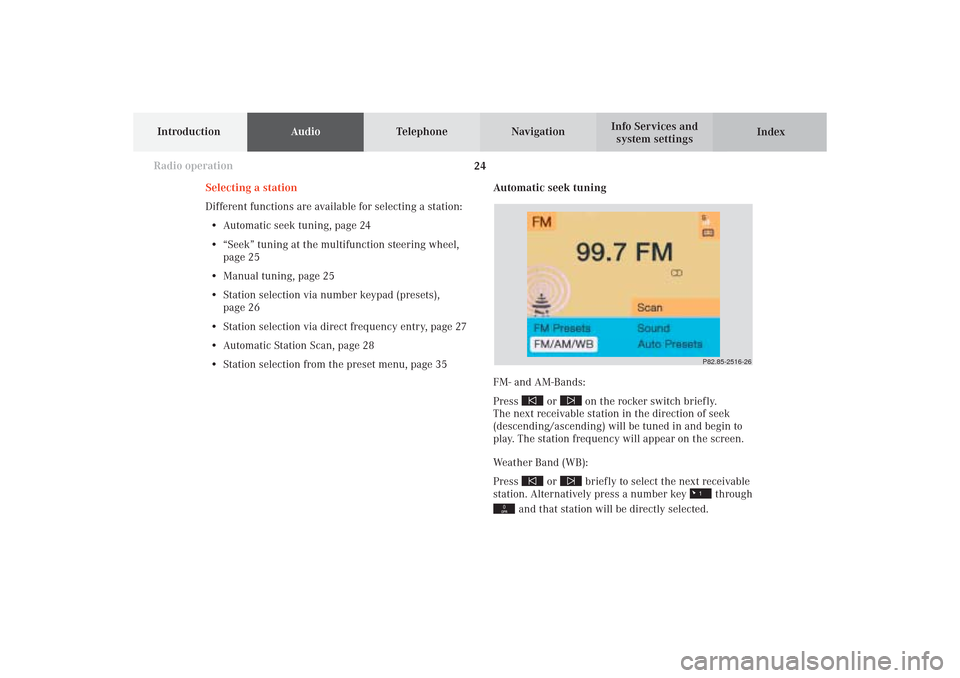
24
IntroductionAudioTelephone
Navigation
Index Info Services and
system settings
Radio operation
Automatic seek tuning
FM- and AM-Bands:
Press
or
on the rocker switch briefly.
The next receivable station in the direction of seek
(descending/ascending) will be tuned in and begin to
play. The station frequency will appear on the screen.
Weather Band (WB):
Press
or
briefly to select the next receivable
station. Alternatively press a number key
through
and that station will be directly selected. Selecting a station
Different functions are available for selecting a station:
• Automatic seek tuning, page 24
• “Seek” tuning at the multifunction steering wheel,
page 25
• Manual tuning, page 25
• Station selection via number keypad (presets),
page 26
• Station selection via direct frequency entry, page 27
• Automatic Station Scan, page 28
• Station selection from the preset menu, page 35
P82.85-2516-26
04-RADIO-25-US.pm509.07.2004, 14:01 Uhr 24
Page 27 of 251
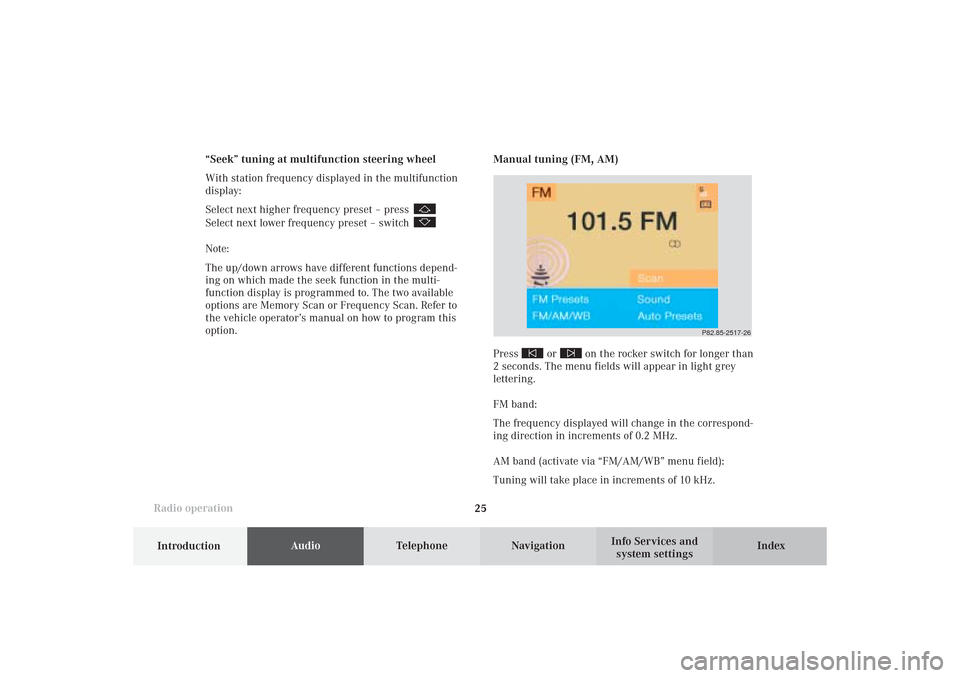
Introduction
AudioTelephone
Navigation
Index Info Services and
system settings Radio operation
25
P82.85-2517-26
Manual tuning (FM, AM)
Press
or
on the rocker switch for longer than
2 seconds. The menu fields will appear in light grey
lettering.
FM band:
The frequency displayed will change in the correspond-
ing direction in increments of 0.2 MHz.
AM band (activate via “FM/AM/WB” menu field):
Tuning will take place in increments of 10 kHz. “Seek” tuning at multifunction steering wheel
With station frequency displayed in the multifunction
display:
Select next higher frequency preset – press
Select next lower frequency preset – switch Note:
The up/down arrows have different functions depend-
ing on which made the seek function in the multi-
function display is programmed to. The two available
options are Memory Scan or Frequency Scan. Refer to
the vehicle operator’s manual on how to program this
option.
04-RADIO-25-US.pm509.07.2004, 14:01 Uhr 25
Page 31 of 251
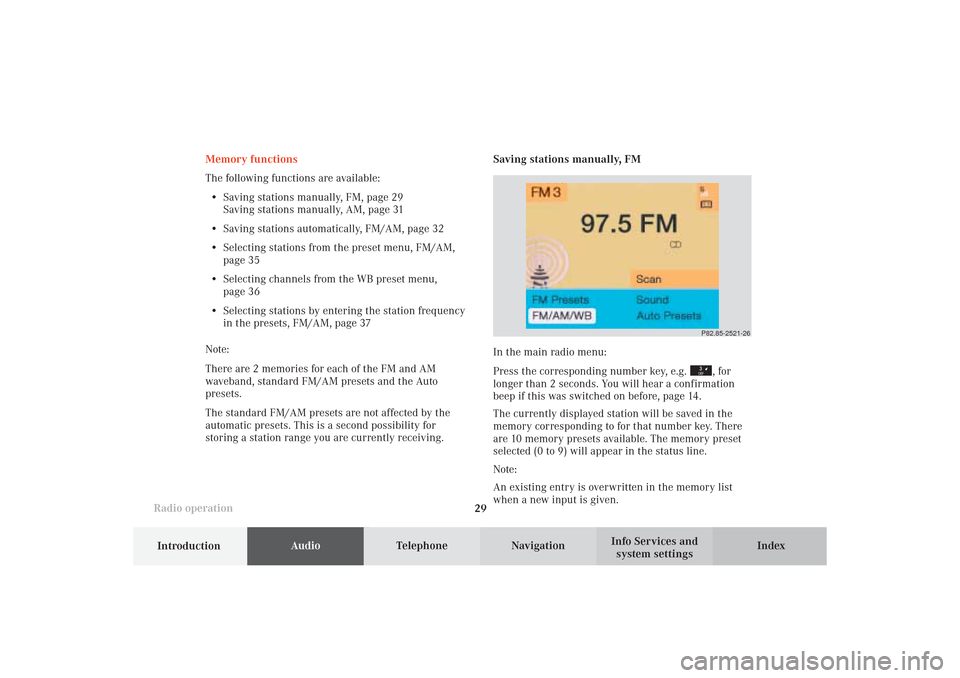
Introduction
AudioTelephone
Navigation
Index Info Services and
system settings Radio operation
29
P82.85-2521-26
Memory functions
The following functions are available:
• Saving stations manually, FM, page 29
Saving stations manually, AM, page 31
• Saving stations automatically, FM/AM, page 32
• Selecting stations from the preset menu, FM/AM,
page 35
• Selecting channels from the WB preset menu,
page 36
• Selecting stations by entering the station frequency
in the presets, FM/AM, page 37
Note:
There are 2 memories for each of the FM and AM
waveband, standard FM/AM presets and the Auto
presets.
The standard FM/AM presets are not affected by the
automatic presets. This is a second possibility for
storing a station range you are currently receiving.Saving stations manually, FM
In the main radio menu:
Press the corresponding number key, e.g.
, for
longer than 2 seconds. You will hear a confirmation
beep if this was switched on before, page 14
.
The currently displayed station will be saved in the
memory corresponding to for that number key. There
are 10 memory presets available. The memory preset
selected (0 to 9) will appear in the status line.
Note:
An existing entry is overwritten in the memory list
when a new input is given.
04-RADIO-25-US.pm509.07.2004, 14:01 Uhr 29
Page 33 of 251

Introduction
AudioTelephone
Navigation
Index Info Services and
system settings Radio operation
31
P82.85-2523-26
Saving stations manually, AM
Use the “FM/AM/WB” menu field in the main radio
menu to activate the AM band.
Use the “AM Presets” menu field to activate the corre-
sponding memory.Save a station in the same way as described for the FM
band, page 29.
Note:
The standard AM presets are not affected by the
automatic ones. This is a second possibility for storing
a station range you are currently receiving.
P82.85-2969-26
04-RADIO-25-US.pm509.07.2004, 14:02 Uhr 31
Page 213 of 251
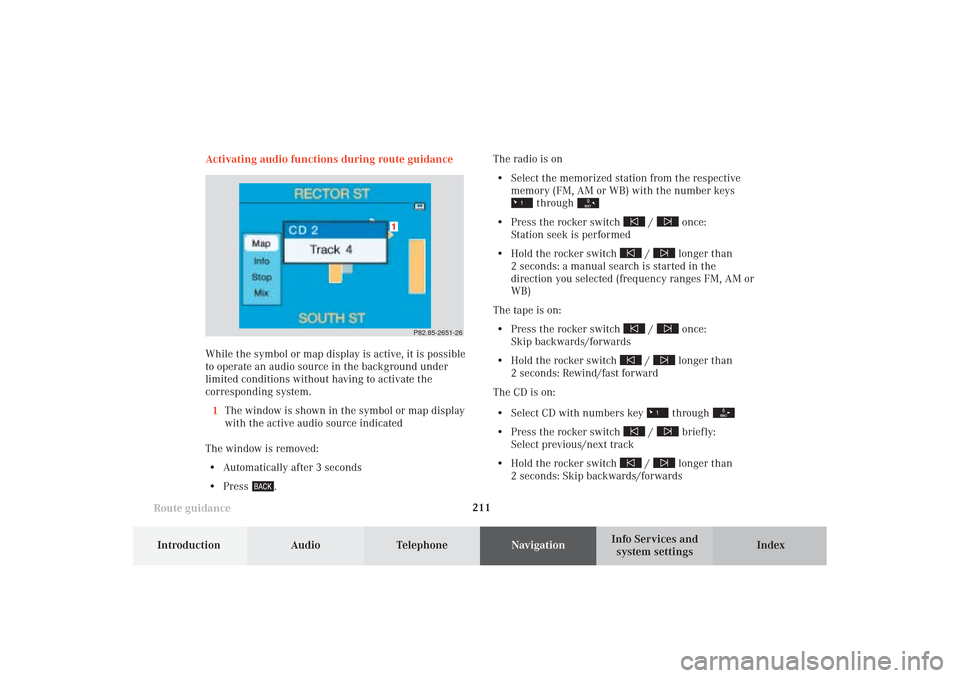
211
Route guidance
Introduction
Audio Telephone
Navigation
Index Info Services and
system settings
P82.85-2651-26
1
Activating audio functions during route guidance
While the symbol or map display is active, it is possible
to operate an audio source in the background under
limited conditions without having to activate the
corresponding system.
1The window is shown in the symbol or map display
with the active audio source indicated
The window is removed:
• Automatically after 3 seconds
• Press
.The radio is on
• Select the memorized station from the respective
memory (FM, AM or WB) with the number keys
through
• Press the rocker switch
/
once:
Station seek is performed
• Hold the rocker switch
/
longer than
2 seconds: a manual search is started in the
direction you selected (frequency ranges FM, AM or
WB)
The tape is on:
• Press the rocker switch
/
once:
Skip backwards/forwards
• Hold the rocker switch
/
longer than
2 seconds: Rewind/fast forward
The CD is on:
• Select CD with numbers key through
• Press the rocker switch
/
briefly:
Select previous/next track
• Hold the rocker switch
/
longer than
2 seconds: Skip backwards/forwards
10-NAVI2-25-US.pm517.10.2001, 10:43 Uhr 211