navigation MERCEDES-BENZ CL-Class 2014 C217 Comand Manual
[x] Cancel search | Manufacturer: MERCEDES-BENZ, Model Year: 2014, Model line: CL-Class, Model: MERCEDES-BENZ CL-Class 2014 C217Pages: 274, PDF Size: 5.76 MB
Page 227 of 274
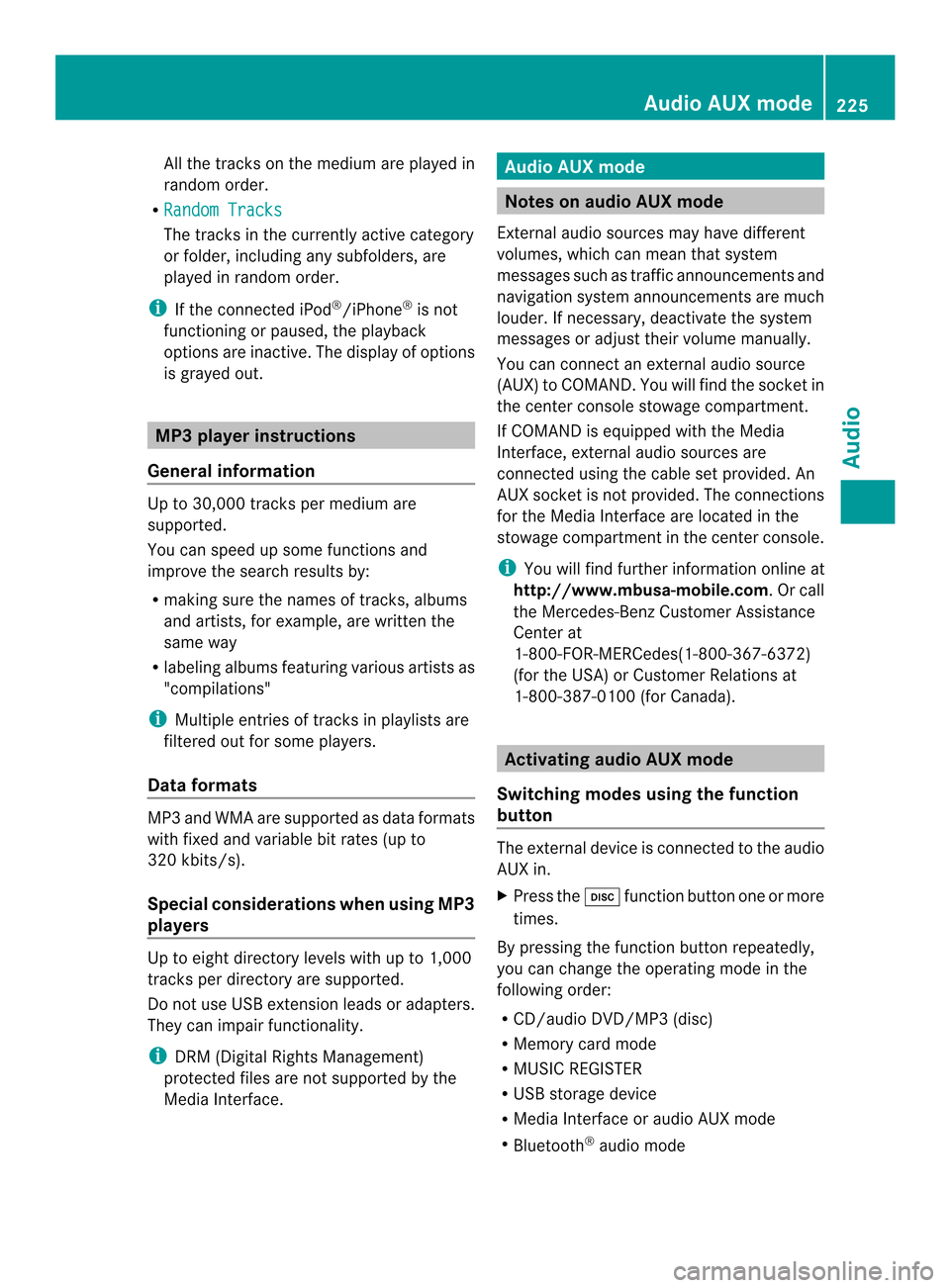
All the tracks on the mediu
mare played in
random order.
R Random Tracks The tracks in the currently active category
or folder, including any subfolders, are
played in random order.
i If the connected iPod ®
/iPhone ®
is not
functioning or paused, the playback
options are inactive. The display of options
is grayed out. MP3 player instructions
General information Up to 30,000 tracks per medium are
supported.
You can speed up some functions and
improve the search results by:
R
making sure the names of tracks, albums
and artists, for example, are written the
same way
R labeling albums featuring various artists as
"compilations"
i Multiple entries of tracks in playlists are
filtered out for some players.
Data formats MP3 and WMA are supported as data formats
with fixed and variable bit rates (up to
320 kbits/s).
Special considerations when using MP3
players Up to eigh
tdirectory levels with up to 1,000
tracks per directory are supported.
Do not use USB extension leads or adapters.
They can impair functionality.
i DRM (Digital Rights Management)
protected files are not supported by the
Media Interface. Audio AUX mode
Notes on audio AUX mode
External audio sources may have different
volumes, which can mean that system
messages such as traffic announcements and
navigation system announcements are much
louder. If necessary, deactivate the system
messages or adjust their volume manually.
You can connect an external audio source
(AUX) to COMAND. You will find the socket in
the center console stowage compartment.
If COMAND is equipped with the Media
Interface, external audio sources are
connected using the cable set provided. An
AUX socket is not provided. The connections
for the Media Interface are located in the
stowage compartmen tinthe center console.
i You will find further information online at
http://www.mbusa-mobile.com.Orc all
the Mercedes-Ben zCustome rAssistance
Center at
1-800-FOR-MERCedes(1-800-367-6372)
(for the USA) or Customer Relations at
1-800-387-0100 (for Canada). Activating audio AUX mode
Switching modes using the function
button The external device is connected to the audio
AUX in.
X
Press the 0007function button one or more
times.
By pressing the function button repeatedly,
you can change the operating mode in the
following order:
R CD/audio DVD/MP3 (disc)
R Memory card mode
R MUSIC REGISTER
R USB storage device
R Media Interface or audio AUX mode
R Bluetooth ®
audio mode Audio AUX mode
225Audio Z
Page 233 of 274
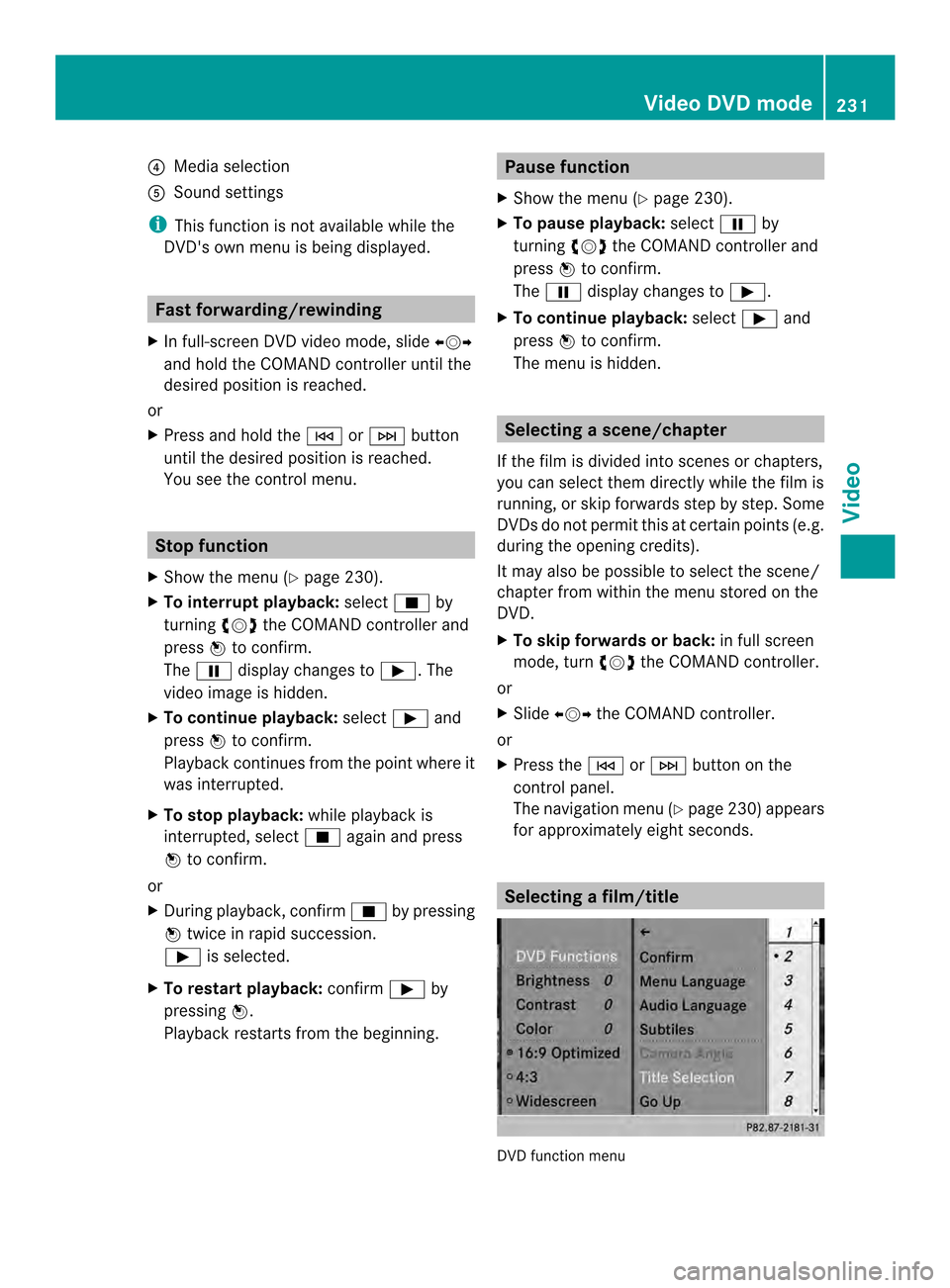
0013
Media selection
0011 Sound settings
i This function is not available while the
DVD's own menu is being displayed. Fast forwarding/rewinding
X In full-screen DVD video mode, slide 003400120035
and hold the COMAND controller until the
desired position is reached.
or
X Press and hold the 0001or0002 button
until the desired position is reached.
You see the control menu. Stop function
X Show the menu (Y page 230).
X To interrupt playback: select0014by
turning 003C0012003Dthe COMAND controller and
press 0037to confirm.
The 0009 display changes to 0004.The
video image is hidden.
X To continue playback: select0004and
press 0037to confirm.
Playback continues from the point where it
was interrupted.
X To stop playback: while playback is
interrupted, select 0014again and press
0037 to confirm.
or
X During playback, confirm 0014by pressing
0037 twice in rapid succession.
0004 is selected.
X To restart playback: confirm0004by
pressing 0037.
Playback restarts from the beginning. Pause function
X Show the menu (Y page 230).
X To pause playback: select0009by
turning 003C0012003Dthe COMAND controller and
press 0037to confirm.
The 0009 display changes to 0004.
X To continue playback: select0004and
press 0037to confirm.
The menu is hidden. Selecting
ascene/chapter
If the film is divided into scenes or chapters,
you can select them directly while the film is
running, or skip forwards step by step. Some
DVDs do no tpermit this at certain points (e.g.
during the opening credits).
It may also be possible to select the scene/
chapter from within the menu stored on the
DVD.
X To skip forwards or back: in full screen
mode, turn 003C0012003Dthe COMAND controller.
or
X Slide 003400120035 the COMAND controller.
or
X Press the 0001or0002 button on the
control panel.
The navigation menu (Y page 230)appears
for approximately eight seconds. Selecting
afilm/title DVD function menu Video DVD mode
231Video Z
Page 236 of 274
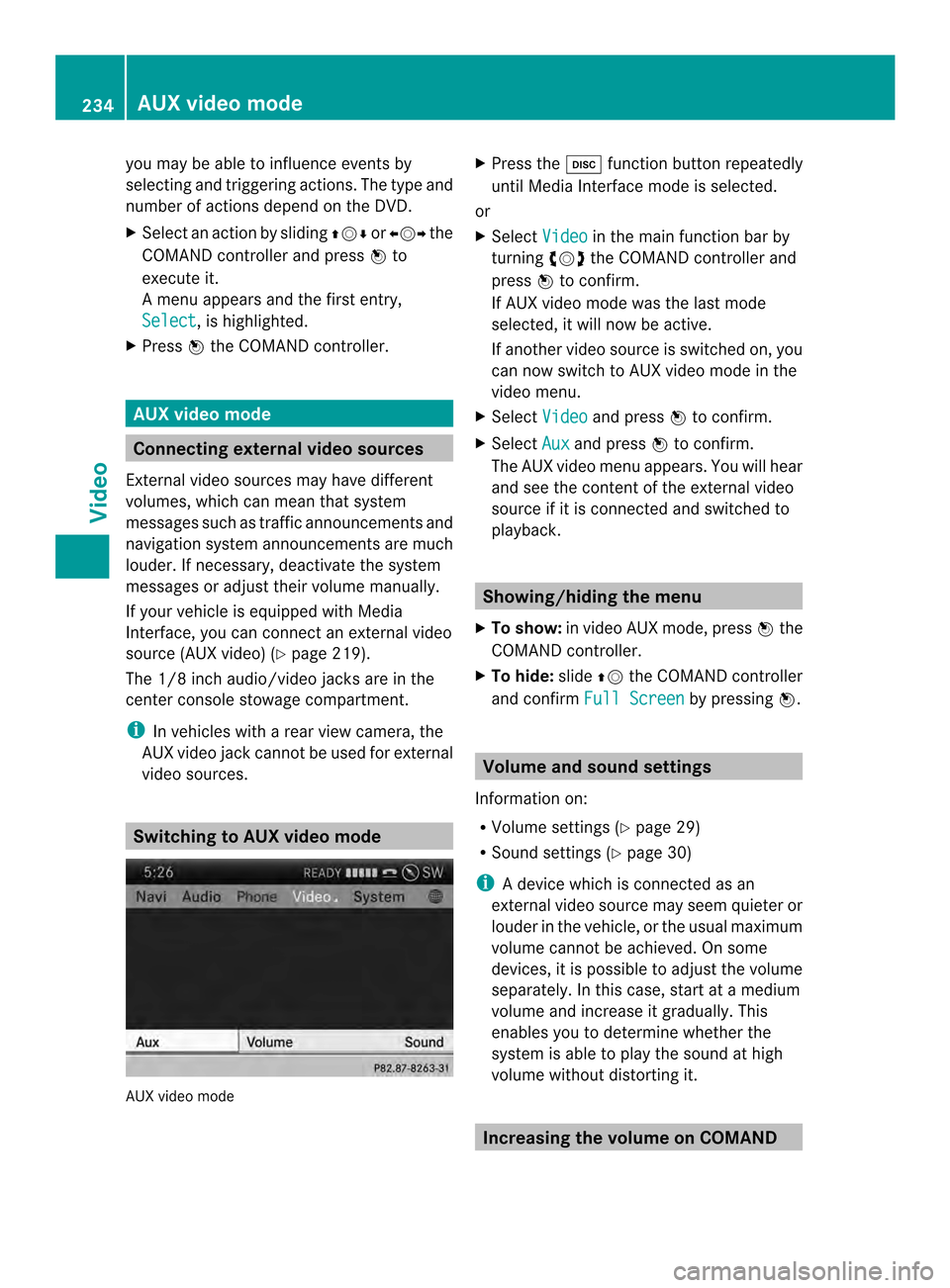
you may be able to influence events by
selecting and triggering actions. The type and
number of actions depend on the DVD.
X
Selec tanaction by sliding 003600120008or003400120035 the
COMAND controlle rand press 0037to
execute it.
A menu appears and the first entry,
Select , is highlighted.
X Press 0037the COMAND controller. AUX video mode
Connecting external video sources
External video sources may have different
volumes, which can mea nthat system
messages such as traffic announcements and
navigation system announcements are much
louder. If necessary, deactivate the system
messages or adjust their volume manually.
If your vehicle is equipped with Media
Interface, you can connect an external video
source (AUX video) (Y page 219).
The 1/8 inch audio/video jacks are in the
center console stowage compartment.
i In vehicles with a rear view camera, the
AUX video jack cannot be used for external
video sources. Switching to AUX video mode
AUX video mode X
Press the 0007function button repeatedly
until Media Interface mode is selected.
or
X Select Video in the main function bar by
turning 003C0012003Dthe COMAND controller and
press 0037to confirm.
If AUX video mode was the last mode
selected, it will now be active.
If another video source is switched on, you
can now switch to AUX video mode in the
video menu.
X Select Video and press
0037to confirm.
X Select Aux and press
0037to confirm.
The AUX video menu appears. You will hear
and see the content of the external video
source if it is connected and switched to
playback. Showing/hiding the menu
X To show: in video AUX mode, press 0037the
COMAND controller.
X To hide: slide00360012the COMAND controller
and confirm Full Screen by pressing
0037. Volume and sound settings
Information on:
R Volume settings (Y page 29)
R Sound settings (Y page 30)
i Adevice which is connected as an
external video source may seem quieter or
louder in the vehicle, or the usual maximum
volume cannot be achieved. On some
devices, it is possible to adjust the volume
separately. In this case, start at a medium
volume and increase it gradually .This
enables you to determine whether the
system is able to play the sound at high
volume without distorting it. Increasing the volume on COMAND234
AUX video modeVideo
Page 247 of 274
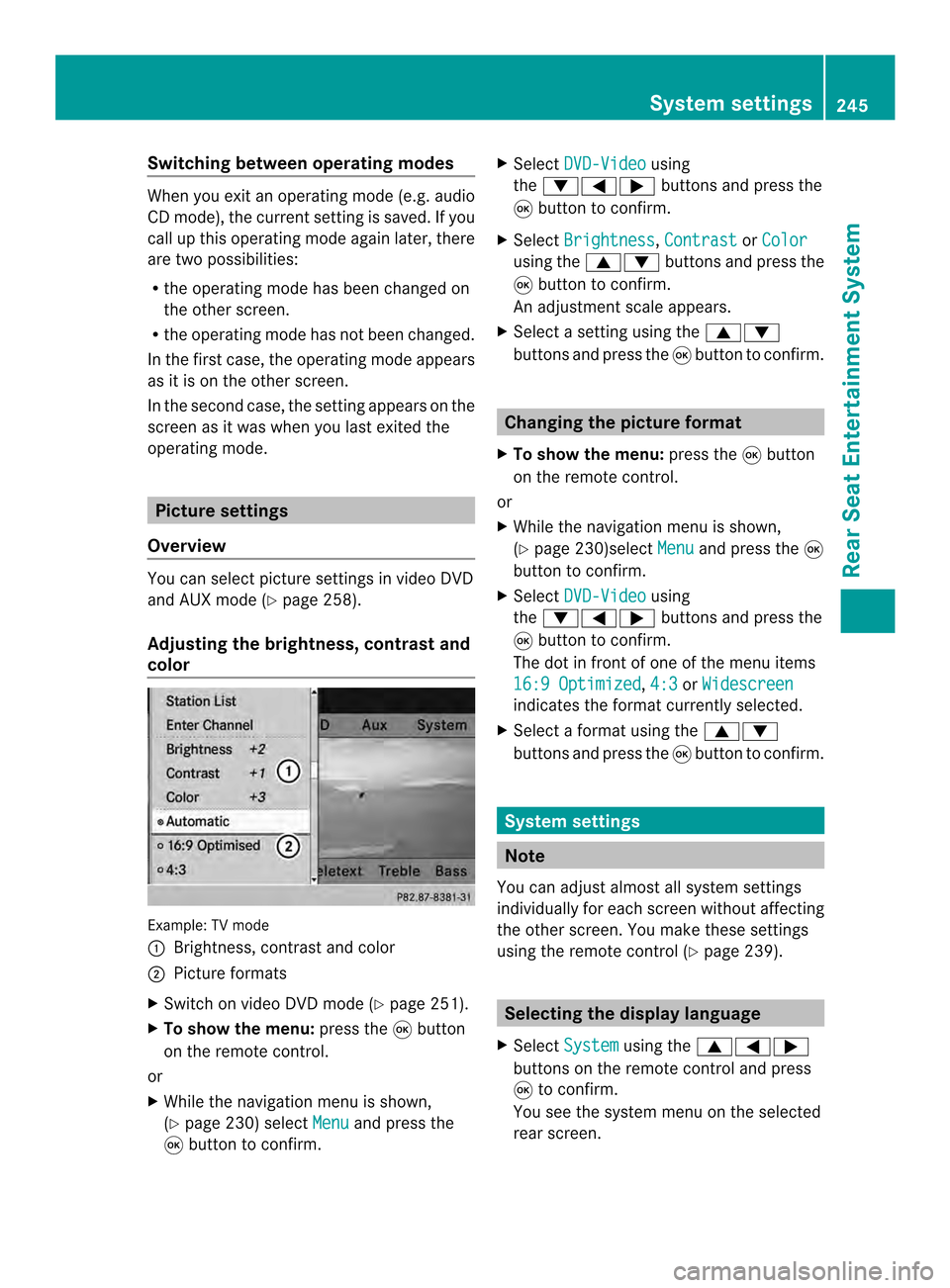
Switching between operating modes
When you exit an operating mode (e.g. audio
CD mode), the current setting is saved. If you
call up this operating mode again later, there
are two possibilities:
R the operating mode has been changed on
the other screen.
R the operating mode has not been changed.
In the first case, the operating mode appears
as it is on the other screen.
In the second case, the setting appears on the
screen as it was when you last exited the
operating mode. Picture settings
Overview You can select picture settings in video DVD
and AUX mode (Y page 258).
Adjusting the brightness, contrast and
color Example: TV mode
0001
Brightness, contrast and color
0002 Picture formats
X Switch on video DVD mode (Y page 251).
X To show the menu: press the0016button
on the remote control.
or
X While the navigation menu is shown,
(Y page 230) select Menu and press the
0016 button to confirm. X
Select DVD-Video using
the 00090006000A buttons and press the
0016 button to confirm.
X Select Brightness ,
Contrast or
Color using the
00080009 buttons and press the
0016 button to confirm.
An adjustment scale appears.
X Select a setting using the 00080009
buttons and press the 0016button to confirm. Changing the picture format
X To show the menu: press the0016button
on the remote control.
or
X While the navigation menu is shown,
(Y page 230)select Menu and press the
0016
button to confirm.
X Select DVD-Video using
the 00090006000A buttons and press the
0016 button to confirm.
The dot in front of one of the menu items
16:9 Optimized ,
4:3 or
Widescreen indicates the format currently selected.
X Select a format using the 00080009
buttons and press the 0016button to confirm. System settings
Note
You can adjust almost all system settings
individually for each screen without affecting
the other screen. You make these settings
using the remote control (Y page 239). Selecting the display language
X Select System using the
00080006000A
buttons on the remote control and press
0016 to confirm.
You see the system menu on the selected
rear screen. System settings
245Rear Seat Entertainment System Z
Page 254 of 274
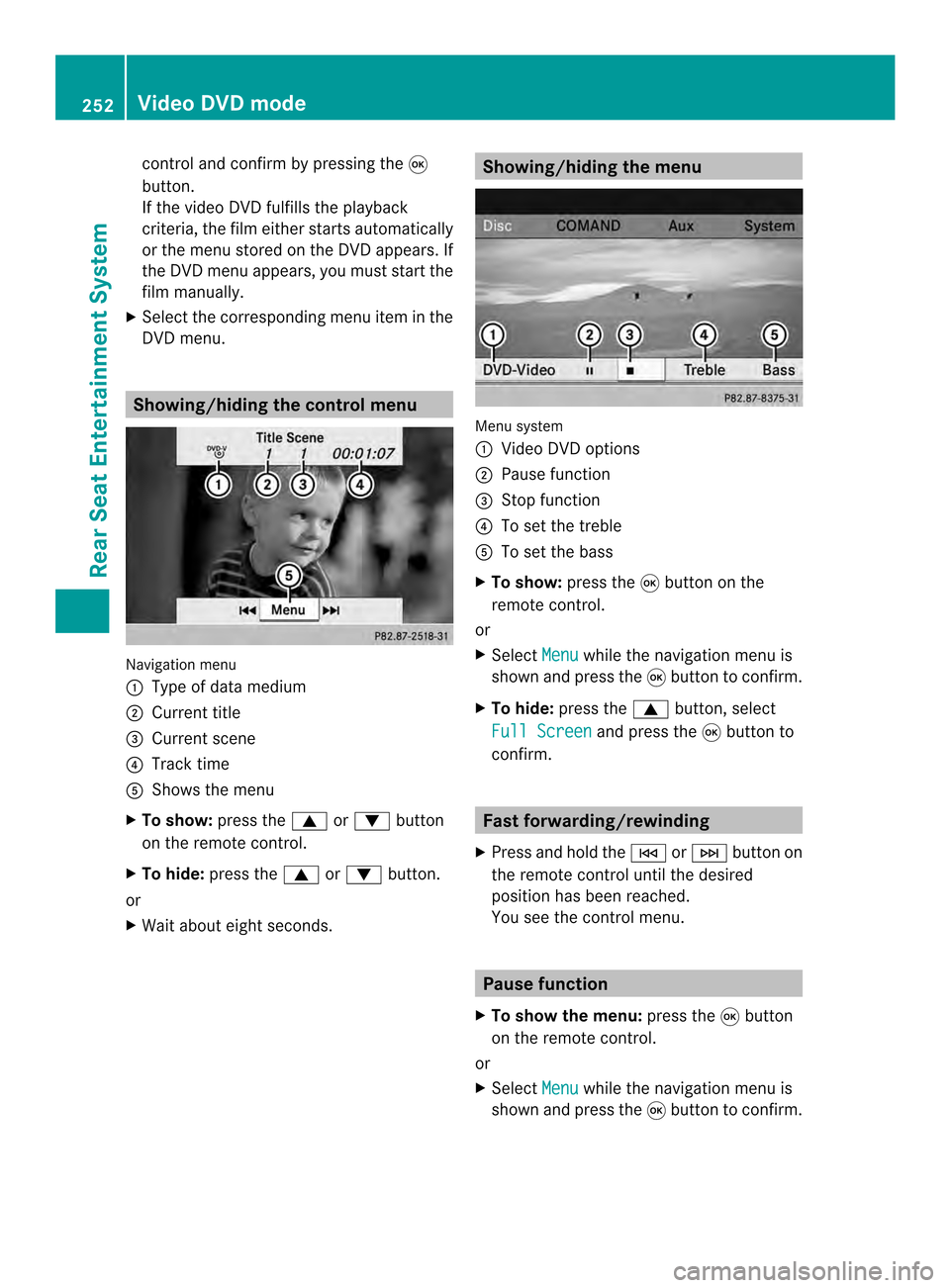
control and confirm by pressing the
0016
button.
If the video DVD fulfills the playback
criteria, the fil meithe rstarts automatically
or the menu stored on the DVD appears. If
the DVD menu appears, you must start the
film manually.
X Select the corresponding menu ite minthe
DVD menu. Showing/hiding the control menu
Navigation menu
0001
Type of data medium
0002 Current title
0014 Current scene
0013 Track time
0011 Shows the menu
X To show: press the0008or0009 button
on the remote control.
X To hide: press the 0008or0009 button.
or
X Wait about eight seconds. Showing/hiding the menu
Menu system
0001
Video DVD options
0002 Pause function
0014 Stop function
0013 To set the treble
0011 To set the bass
X To show: press the0016button on the
remote control.
or
X Select Menu while the navigation menu is
shown and press the 0016button to confirm.
X To hide: press the 0008button, select
Full Screen and press the
0016button to
confirm. Fast forwarding/rewinding
X Press and hold the 0001or0002 button on
the remote control until the desired
position has been reached.
You see the control menu. Pause function
X To show the menu: press the0016button
on the remote control.
or
X Select Menu while the navigation menu is
shown and press the 0016button to confirm. 252
Video DVD modeRear Seat Entertainment System
Page 255 of 274
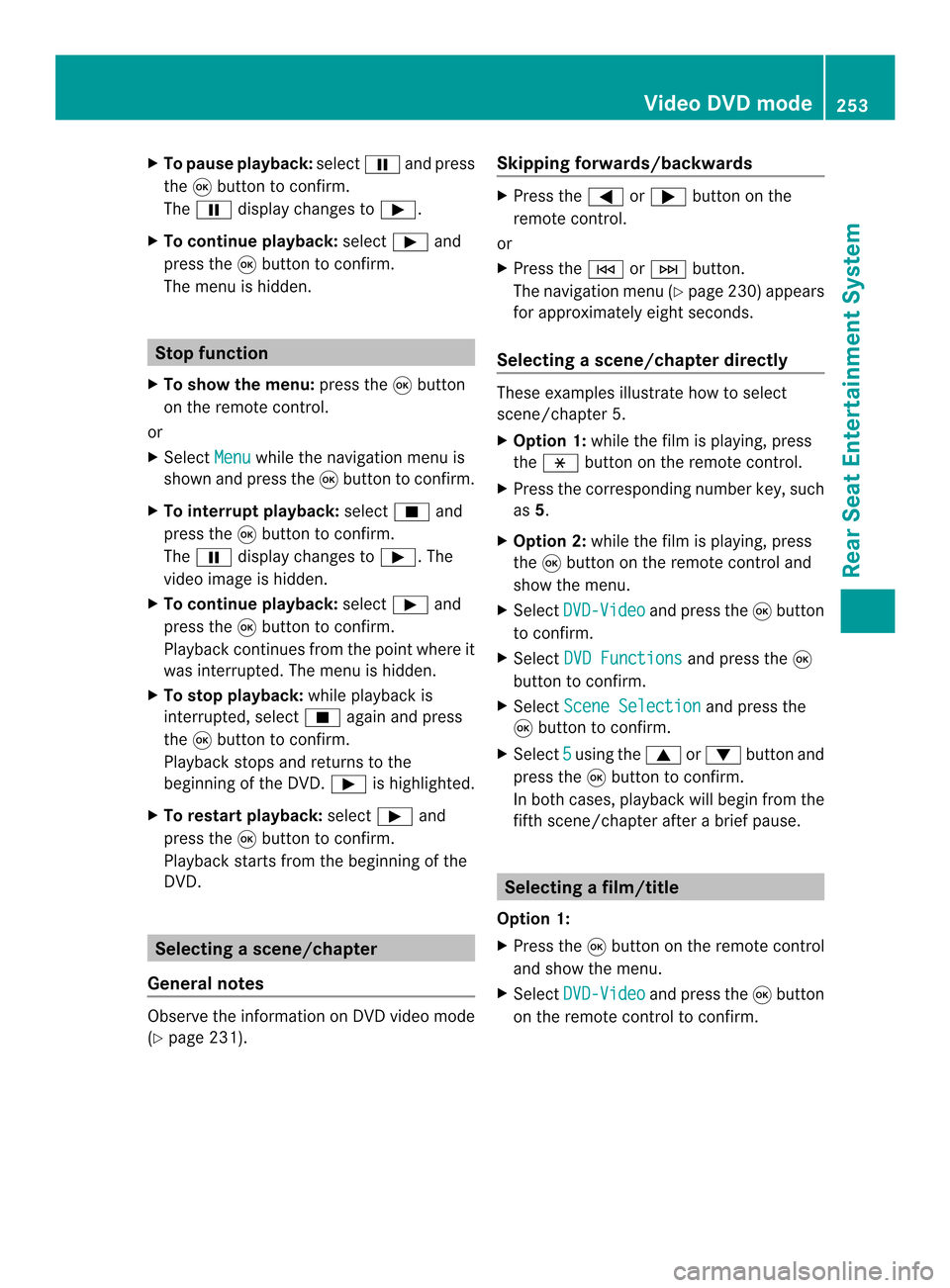
X
To paus eplayback: select0009and press
the 0016button to confirm.
The 0009 display changes to 0004.
X To continue playback: select0004and
press the 0016button to confirm.
The menu is hidden. Stop function
X To show the menu: press the0016button
on the remote control.
or
X Select Menu while the navigation menu is
shown and press the 0016button to confirm.
X To interrupt playback: select0014and
press the 0016button to confirm.
The 0009 display changes to 0004.The
video image is hidden.
X To continue playback: select0004and
press the 0016button to confirm.
Playback continues from the point where it
was interrupted. The menu is hidden.
X To stop playback: while playback is
interrupted, select 0014again and press
the 0016button to confirm.
Playback stops and returns to the
beginning of the DVD. 0004is highlighted.
X To restart playback: select0004and
press the 0016button to confirm.
Playback starts from the beginning of the
DVD. Selecting
ascene/chapter
General notes Observe the information on DV
Dvideo mode
(Y page 231). Skipping forwards/backwards X
Press the 0006or000A button on the
remote control.
or
X Press the 0001or0002 button.
The navigation menu (Y page 230)appears
for approximately eight seconds.
Selecting ascene/chapter directly These examples illustrate how to select
scene/chapter 5.
X
Option 1: while the film is playing, press
the 0018 button on the remote control.
X Press the corresponding number key, such
as 5.
X Option 2: while the film is playing, press
the 0016button on the remote control and
show the menu.
X Select DVD-Video and press the
0016button
to confirm.
X Select DVD Functions and press the
0016
button to confirm.
X Select Scene Selection and press the
0016 button to confirm.
X Select 5 using the
0008or0009 buttonand
press the 0016button to confirm.
In both cases, playback will begi nfrom the
fifth scene/chapter after a brie fpause. Selecting
afilm/title
Option 1:
X Press the 0016button on the remote control
and show the menu.
X Select DVD-Video and press the
0016button
on the remote control to confirm. Video DVD mode
253Rear Seat Entertainment System Z