bluetooth MERCEDES-BENZ CL-Class 2014 C217 Comand Manual
[x] Cancel search | Manufacturer: MERCEDES-BENZ, Model Year: 2014, Model line: CL-Class, Model: MERCEDES-BENZ CL-Class 2014 C217Pages: 274, PDF Size: 5.76 MB
Page 135 of 274
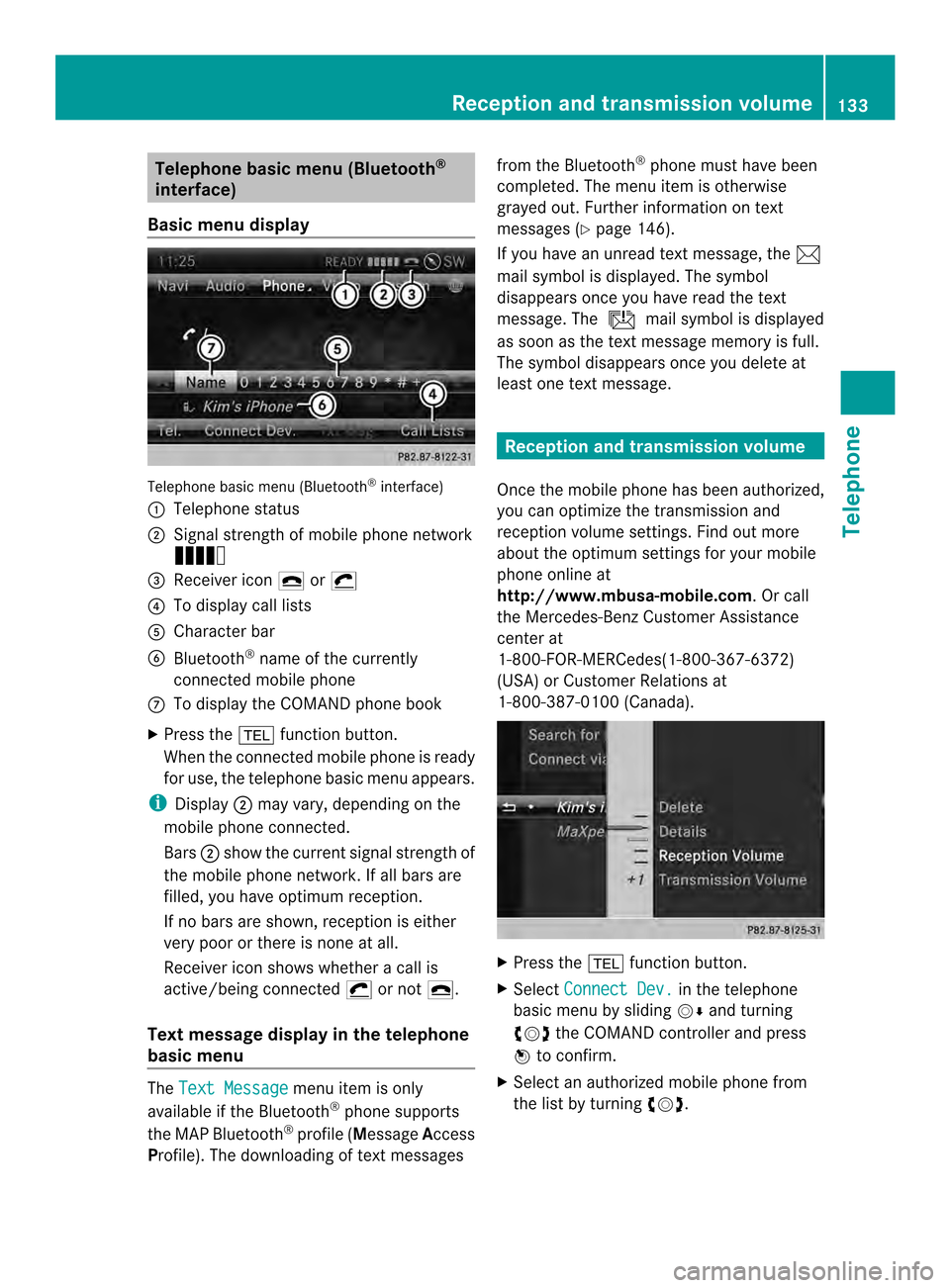
Telephone basic men
u(Bluetooth ®
interface)
Basic menu display Telephone basi
cmenu (Bluetooth ®
interface)
0001 Telephone status
0002 Signal strength of mobile phone network
Ä
0014 Receiver icon 0025or0028
0013 To display call lists
0011 Character bar
0012 Bluetooth ®
name of the currently
connected mobile phone
0005 To display the COMAND phone book
X Press the 000Ffunction button.
When the connected mobile phone is ready
for use, the telephone basic menu appears.
i Display 0002may vary, depending on the
mobile phone connected.
Bars 0002show the curren tsignal strength of
the mobile phone network .Ifall bars are
filled, you have optimum reception.
If no bars are shown, receptio nis either
very poor or there is none at all.
Receiver icon shows whether acall is
active/being connected 0028or not 0025.
Tex tmessage displa yin the telephone
basic menu The
Text Message menu item is only
available if the Bluetooth ®
phone supports
the MAP Bluetooth ®
profile ( Message Access
Profile). The downloading of textm essagesfrom the Bluetooth
®
phone must have been
completed. The menu item is otherwise
grayed out. Further information on text
messages (Y page 146).
If you have an unread textm essage, the0014
mail symbol is displayed. The symbol
disappears once you have read the text
message. The úmail symbol is displayed
as soon as the textm essage memory is full.
The symbol disappears once you delete at
least one textm essage. Reception and transmission volume
Once the mobile phone has been authorized,
you can optimize the transmission and
reception volume settings. Find out more
about the optimum settings for your mobile
phone online at
http://www.mbusa-mobile.com. Or call
the Mercedes-BenzC ustomerAssistance
center at
1-800-FOR-MERCedes(1-800-367-6372)
(USA) or Customer Relations at
1-800-387-0100 (Canada). X
Press the 000Ffunction button.
X Select Connect Dev. in the telephone
basic menu by sliding 00120008and turning
003C0012003D the COMAND controller and press
0037 to confirm.
X Select an authorized mobile phone from
the list by turning 003C0012003D. Reception and transmission volume
133Telephone Z
Page 138 of 274
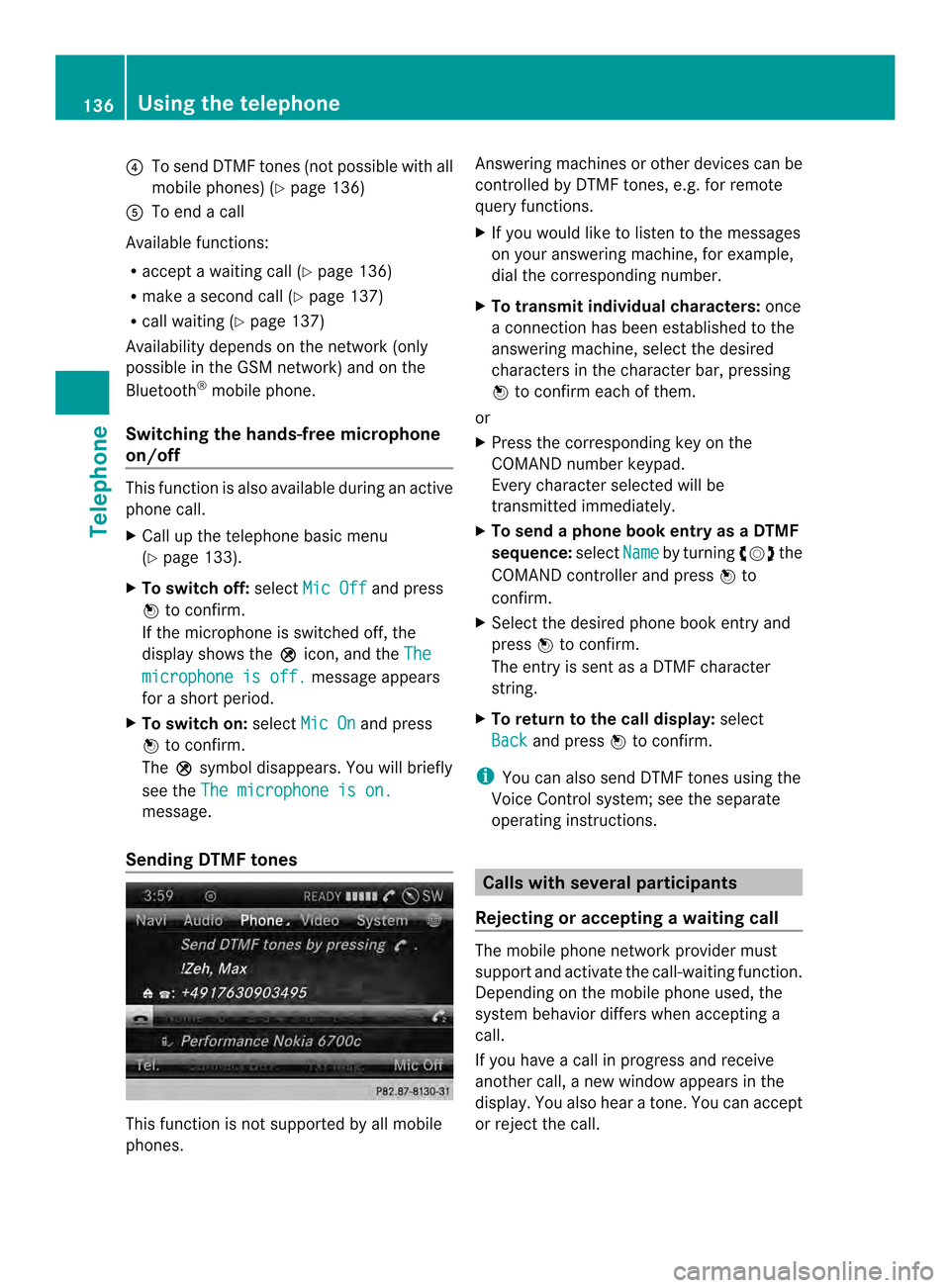
0013
To send DTMF tones (not possible with all
mobile phones) (Y page 136)
0011 To end a call
Available functions:
R accept a waiting call (Y page 136)
R make a second call (Y page 137)
R call waiting (Y page 137)
Availability depends on the network (only
possible in the GSM network) and on the
Bluetooth ®
mobile phone.
Switching the hands-free microphone
on/off This function is also available during an active
phone call.
X
Call up the telephone basic menu
(Y page 133).
X To switch off: selectMic Off and press
0037 to confirm.
If the microphone is switched off, the
display shows the 000Cicon, and the The microphone is off. message appears
for a short period.
X To switch on: selectMic On and press
0037 to confirm.
The 000Csymbol disappears. You will briefly
see the The microphone is on. message.
Sending DTMF tones This function is not supported by all mobile
phones. Answering machines or other devices can be
controlled by DTMF tones, e.g. for remote
query functions.
X
If you would like to listen to the messages
on your answering machine, for example,
dial the corresponding number.
X To transmit individual characters: once
a connection has been established to the
answering machine, select the desired
characters in the character bar, pressing
0037 to confirm each of them.
or
X Press the corresponding key on the
COMAND number keypad.
Every character selected will be
transmitted immediately.
X To send a phone book entry as a DTMF
sequence: selectName by turning
003C0012003Dthe
COMAND controller and press 0037to
confirm.
X Select the desired phone book entry and
press 0037to confirm.
The entry is sent as a DTMF character
string.
X To return to the call display: select
Back and press
0037to confirm.
i You can also send DTMF tones using the
Voice Control system; see the separate
operating instructions. Calls with several participants
Rejecting or accepting awaiting call The mobile phone network provider must
support and activate the call-waiting function.
Depending on the mobile phone used, the
system behavior differs whe
naccepting a
call.
If you have a call in progress and receive
another call, a new window appears in the
display .You also hear a tone. You can accept
or reject the call. 136
Using the telephoneTelephone
Page 139 of 274
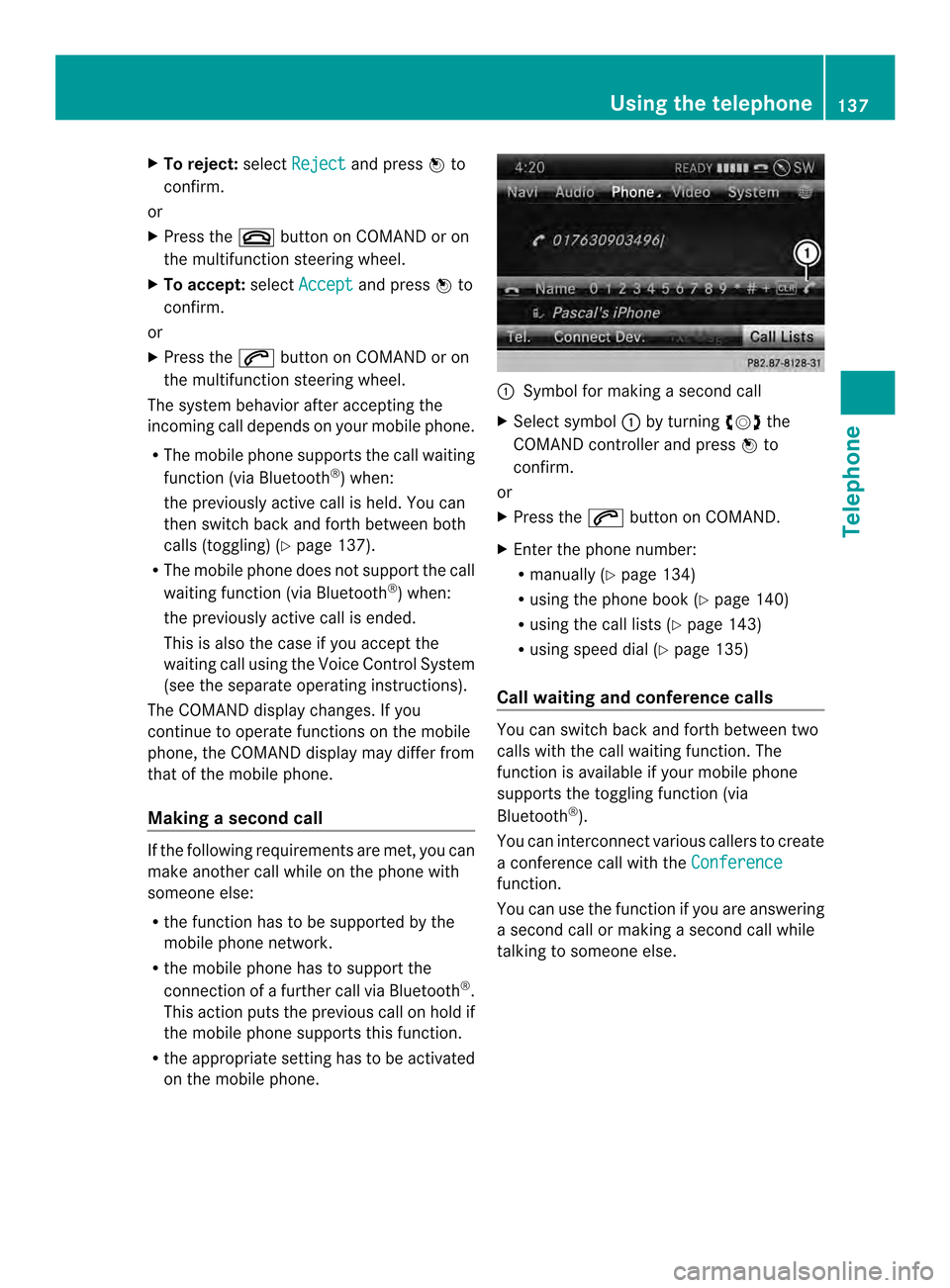
X
To reject: selectReject and press
0037to
confirm.
or
X Press the 003Abutton on COMAND or on
the multifunctio nsteering wheel.
X To accept: selectAccept and press
0037to
confirm.
or
X Press the 0016button on COMAND or on
the multifunctio nsteering wheel.
The syste mbehavior after accepting the
incoming call depends on your mobile phone.
R The mobile phone supports the call waiting
function (via Bluetooth ®
) when:
the previously active call is held. You can
then switch back and forth between both
calls (toggling) (Y page 137).
R The mobile phone does not support the call
waiting function (via Bluetooth ®
) when:
the previously active call is ended.
This is also the case if you accept the
waiting call using the Voice Control System
(see the separate operating instructions).
The COMAND display changes .Ifyou
continue to operate functions on the mobile
phone, the COMAND display may differ from
that of the mobile phone.
Making asecond call If the following requirements are met, you can
make another call while on the phone with
someone else:
R the function has to be supported by the
mobile phone network.
R the mobile phone has to suppor tthe
connection of a further call via Bluetooth ®
.
This action puts the previous call on hold if
the mobile phone supports this function.
R the appropriate setting has to be activated
on the mobile phone. 0001
Symbol for making a second call
X Select symbol 0001by turning 003C0012003Dthe
COMAND controller and press 0037to
confirm.
or
X Press the 0016button on COMAND.
X Enter the phone number:
R
manually (Y page 134)
R using the phone book (Y page 140)
R using the call lists (Y page 143)
R using speed dial (Y page 135)
Call waiting and conference calls You can switch back and forth between two
calls with the call waiting function. The
function is available if your mobile phone
supports the toggling function (via
Bluetooth
®
).
You can interconnectv arious callers to create
a conference call with the Conference function.
You can use the function if you are answering
a second call or making a second call while
talking to someone else. Using the telephone
137Telephone Z
Page 142 of 274
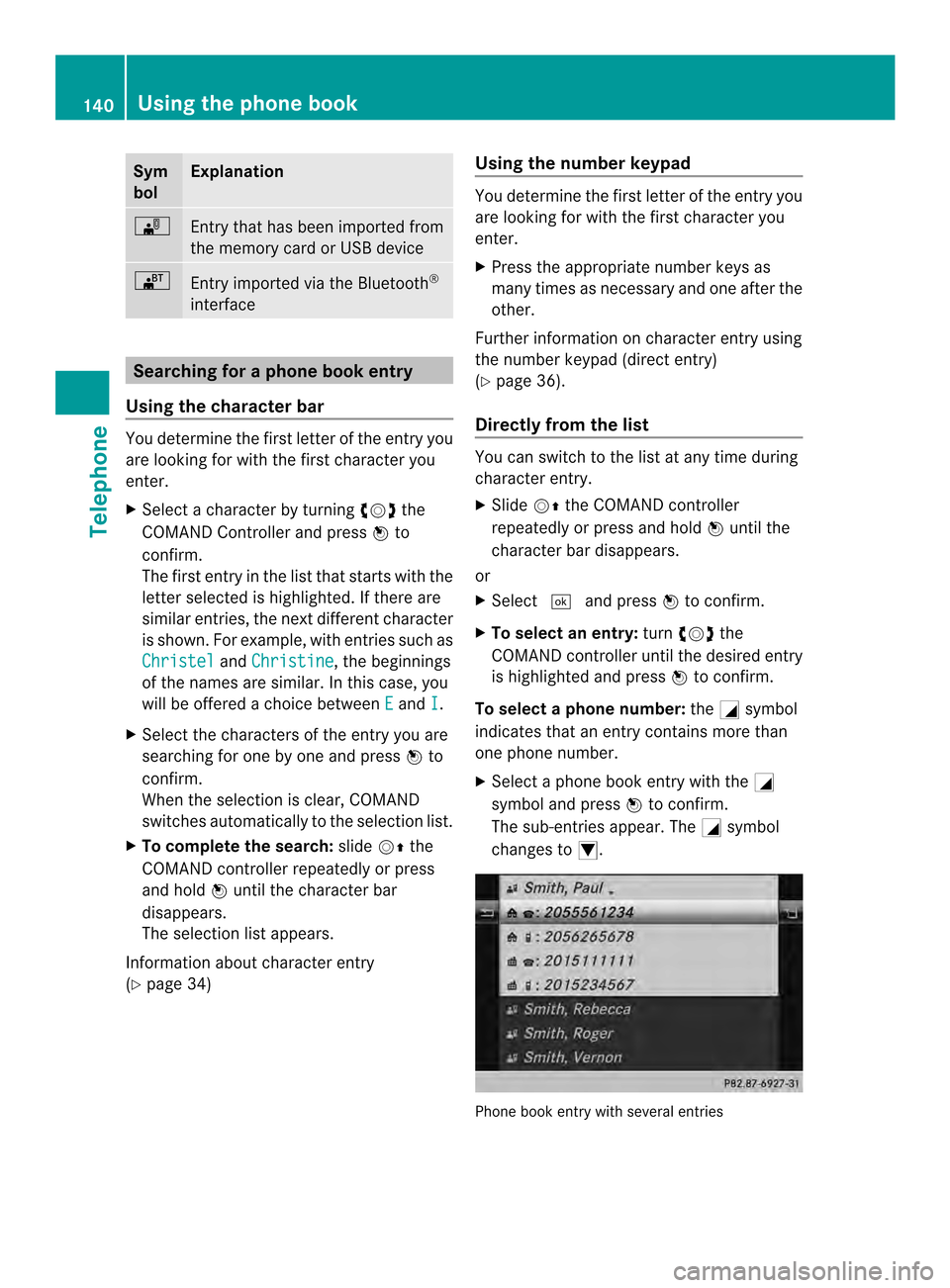
Sym
bol Explanation
0004
Entry that has been imported from
the memory card or USB device
000A
Entry imported via the Bluetooth
®
interface Searching for a phone book entry
Using the character bar You determine the first letter of the entry you
are looking for with the first character you
enter.
X Select a character by turning 003C0012003Dthe
COMAND Controller and press 0037to
confirm.
The first entry in the list that starts with the
letter selected is highlighted. If there are
similar entries, the next different character
is shown. For example, with entries such as
Christel and
Christine , the beginnings
of the names are similar. In this case, you
will be offered a choice between E and
I .
X Select the characters of the entry you are
searching for one by one and press 0037to
confirm.
When the selection is clear, COMAND
switches automatically to the selection list.
X To complete the search: slide00120036the
COMAND controller repeatedly or press
and hold 0037until the character bar
disappears.
The selection list appears.
Information about character entry
(Y page 34) Using the number keypad You determine the first letter of the entry you
are looking for with the first character you
enter.
X
Press the appropriate number keys as
many times as necessary and one after the
other.
Further information on character entry using
the number keypad (direct entry)
(Y page 36).
Directly from the list You can switch to the list at any time during
character entry.
X
Slide 00120036the COMAND controller
repeatedly or press and hold 0037until the
character bar disappears.
or
X Select 0004and press 0037to confirm.
X To selecta n entry:turn003C0012003D the
COMAND controller until the desired entry
is highlighted and press 0037to confirm.
To select aphone number: the0002symbol
indicates that an entry contains more than
one phone number.
X Select a phone book entry with the 0002
symbol and press 0037to confirm.
The sub-entries appear. The 0002symbol
changes to 0003. Phone book entry with several entries140
Using the phone bookTelephone
Page 144 of 274
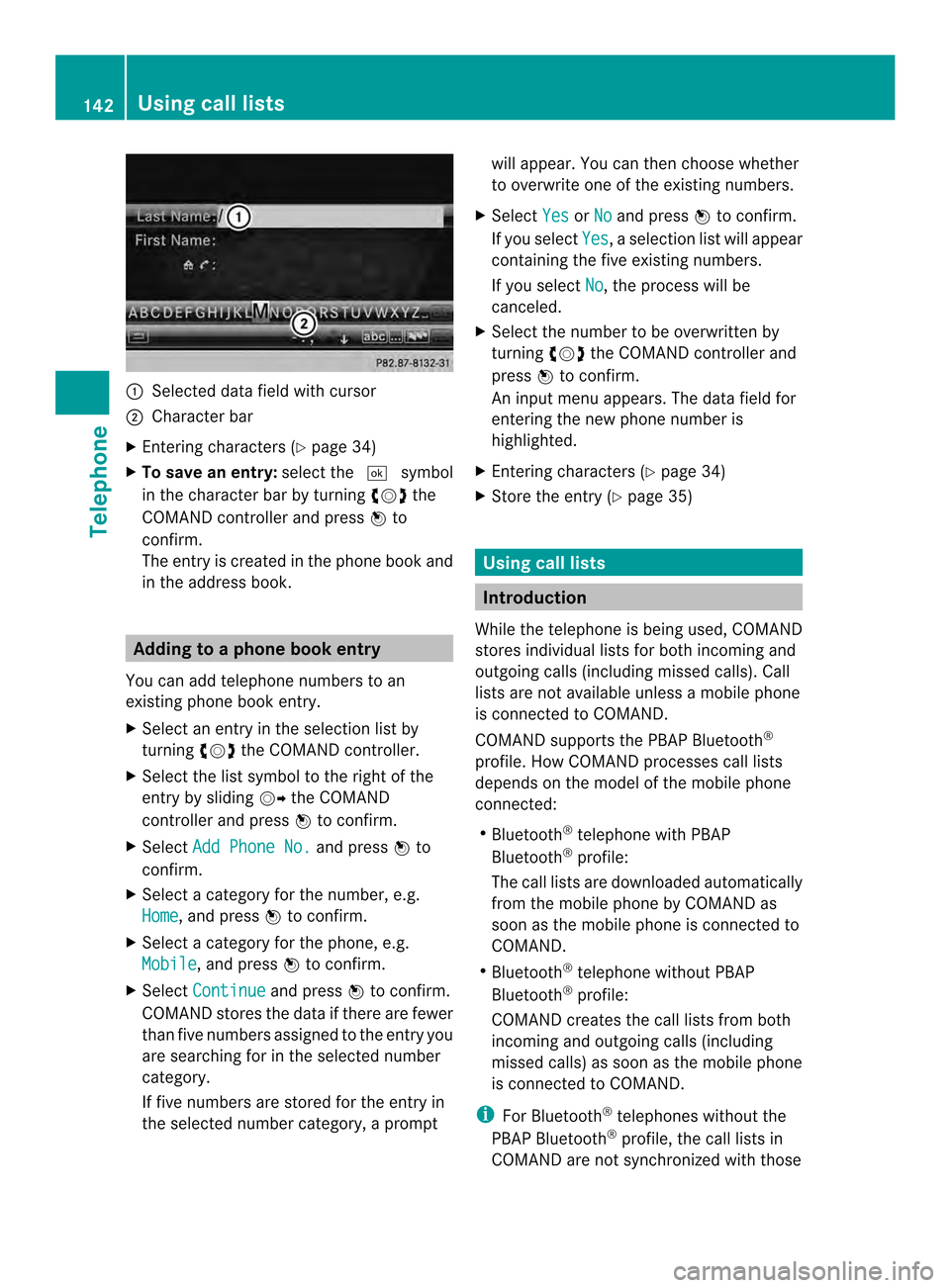
0001
Selected data field with cursor
0002 Character bar
X Entering characters ( Ypage 34)
X To save an entry: select the0004symbol
in the character bar by turning 003C0012003Dthe
COMAND controlle rand press 0037to
confirm.
The entry is created in the phone book and
in the address book. Adding to a phone book entry
You can add telephone numbers to an
existing phone book entry.
X Select an entry in the selection list by
turning 003C0012003Dthe COMAND controller.
X Select the list symbol to the right of the
entry by sliding 00120035the COMAND
controller and press 0037to confirm.
X Select Add Phone No. and press
0037to
confirm.
X Select a category for the number, e.g.
Home , and press
0037to confirm.
X Select a category for the phone, e.g.
Mobile , and press
0037to confirm.
X Select Continue and press
0037to confirm.
COMAND stores the data if there are fewer
tha nfive numbers assigned to the entry you
are searching for in the selected number
category.
If five numbers are stored for the entry in
the selected number category, a prompt will appear. You can the
nchoose whether
to overwrite one of the existing numbers.
X Select Yes or
No and press
0037to confirm.
If you select Yes , a selection list will appear
containing the five existing numbers.
If you select No , the process will be
canceled.
X Select the number to be overwritten by
turning 003C0012003Dthe COMAND controller and
press 0037to confirm.
An input menu appears. The data field for
entering the new phone number is
highlighted.
X Entering characters (Y page 34)
X Store the entry( Ypage 35) Using call lists
Introduction
While the telephone is being used, COMAND
stores individual lists for both incoming and
outgoing calls (including missed calls). Call
lists are not available unless a mobile phone
is connected to COMAND.
COMAND supports the PBAP Bluetooth ®
profile. How COMAND processes call lists
depends on the model of the mobile phone
connected:
R Bluetooth ®
telephone with PBAP
Bluetooth ®
profile:
The call lists are downloaded automatically
from the mobile phone by COMAND as
soon as the mobile phone is connected to
COMAND.
R Bluetooth ®
telephone without PBAP
Bluetooth ®
profile:
COMAND creates the call lists from both
incoming and outgoing calls (including
missed calls) as soon as the mobile phone
is connected to COMAND.
i For Bluetooth ®
telephones without the
PBAP Bluetooth ®
profile, the call lists in
COMAND are not synchronized with those 142
Using call listsTelephone
Page 146 of 274
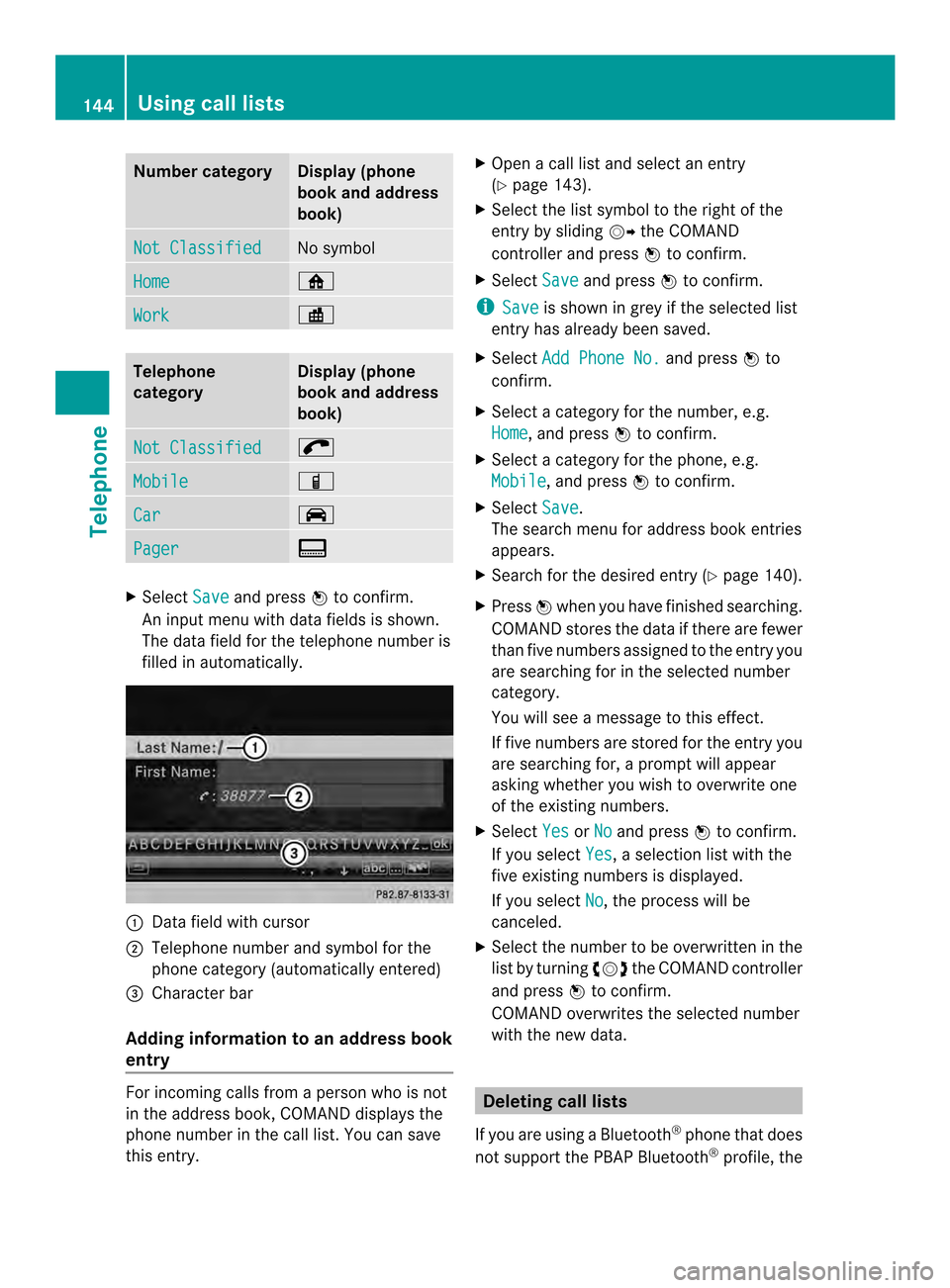
Number category Display (phone
book and address
book)
Not Classified No symbol
Home 0010
Work 000E
Telephone
category Display (phone
book and address
book)
Not Classified 001F
Mobile 000D
Car 0008
Pager 0038
X
Select Save and press
0037to confirm.
An input menu with data fields is shown.
The data field for the telephone numbe ris
filled in automatically. 0001
Data field with cursor
0002 Telephone numbe rand symbol for the
phone category (automaticall yentered)
0014 Characte rbar
Adding information to an address book
entry For incoming calls from a person who is not
in the address book, COMAND displays the
phone number in the call list
.You can save
this entry. X
Open a call list and select an entry
(Y page 143).
X Select the list symbol to the right of the
entry by sliding 00120035the COMAND
controller and press 0037to confirm.
X Select Save and press
0037to confirm.
i Save is shown in grey if the selected list
entry has already been saved.
X Select Add Phone No. and press
0037to
confirm.
X Select a category for the number, e.g.
Home , and press
0037to confirm.
X Select a category for the phone, e.g.
Mobile , and press
0037to confirm.
X Select Save .
The search menu for address book entries
appears.
X Search for the desired entry (Y page 140).
X Press 0037when you have finished searching.
COMAND stores the data if there are fewer
than five numbers assigned to the entry you
are searching for in the selected number
category.
You will see a message to this effect.
If five numbers are stored for the entry you
are searching for, a prompt will appear
asking whether you wish to overwrite one
of the existing numbers.
X Select Yes or
No and press
0037to confirm.
If you select Yes , a selection list with the
five existing numbers is displayed.
If you select No , the process will be
canceled.
X Select the number to be overwritten in the
list by turning 003C0012003Dthe COMAND controller
and press 0037to confirm.
COMAND overwrites the selected number
with the new data. Deleting call lists
If you are using a Bluetooth ®
phone that does
not support the PBAP Bluetooth ®
profile, the 144
Using call listsTelephone
Page 147 of 274
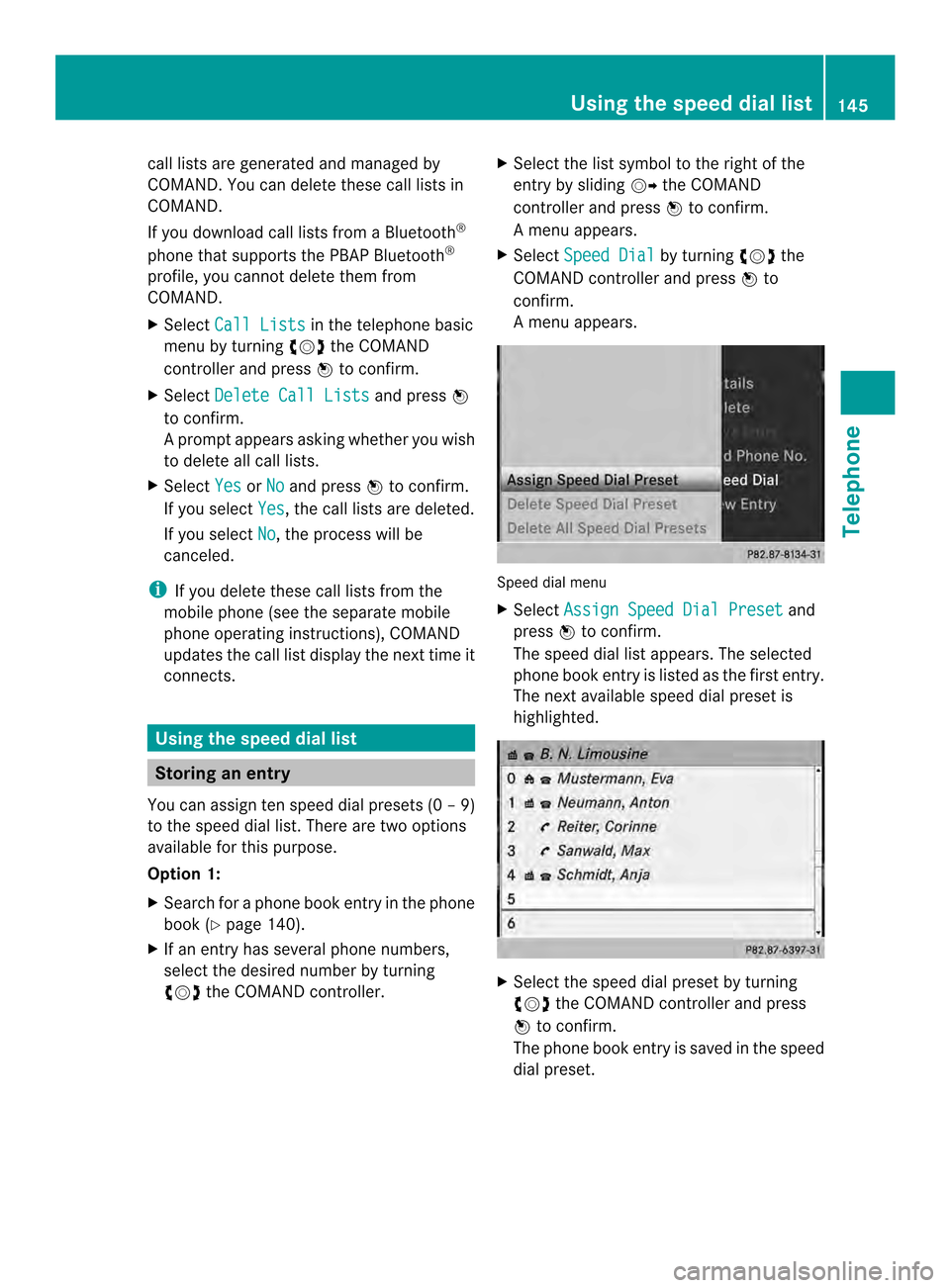
call lists are generated and managed by
COMAND. You can delete these call lists in
COMAND.
If you download call lists from a Bluetooth
®
phone that supports the PBAP Bluetooth ®
profile, you cannot delete them from
COMAND.
X Select Call Lists in the telephone basic
menu by turning 003C0012003Dthe COMAND
controlle rand press 0037to confirm.
X Select Delete Call Lists and press
0037
to confirm.
Ap rompt appears asking whethe ryou wish
to delete all call lists.
X Select Yes or
No and press
0037to confirm.
If you select Yes , the call lists are deleted.
If you select No , the process will be
canceled.
i If you delete these call lists from the
mobile phone (see the separate mobile
phone operating instructions), COMAND
updates the call list display the next time it
connects. Using the speed dial list
Storing an entry
You can assign ten speed dial presets (0 –9)
to the speed dial list. There are two options
available for this purpose.
Option 1:
X Search for a phone book entry in the phone
book (Y page 140).
X If an entry has several phone numbers,
select the desired numbe rby turning
003C0012003D the COMAND controller. X
Selec tthe list symbol to the right of the
entry by sliding 00120035the COMAND
controller and press 0037to confirm.
Am enu appears.
X Select Speed Dial by turning
003C0012003Dthe
COMAND controller and press 0037to
confirm.
Am enu appears. Speed dial menu
X
Select Assign Speed Dial Preset and
press 0037to confirm.
The speed dial list appears. The selected
phone book entry is listed as the first entry.
The nexta vailable speed dial prese tis
highlighted. X
Select the speed dial preset by turning
003C0012003D the COMAND controller and press
0037 to confirm.
The phone book entry is saved in the speed
dial preset. Using the speed dial list
145Telephone Z
Page 148 of 274
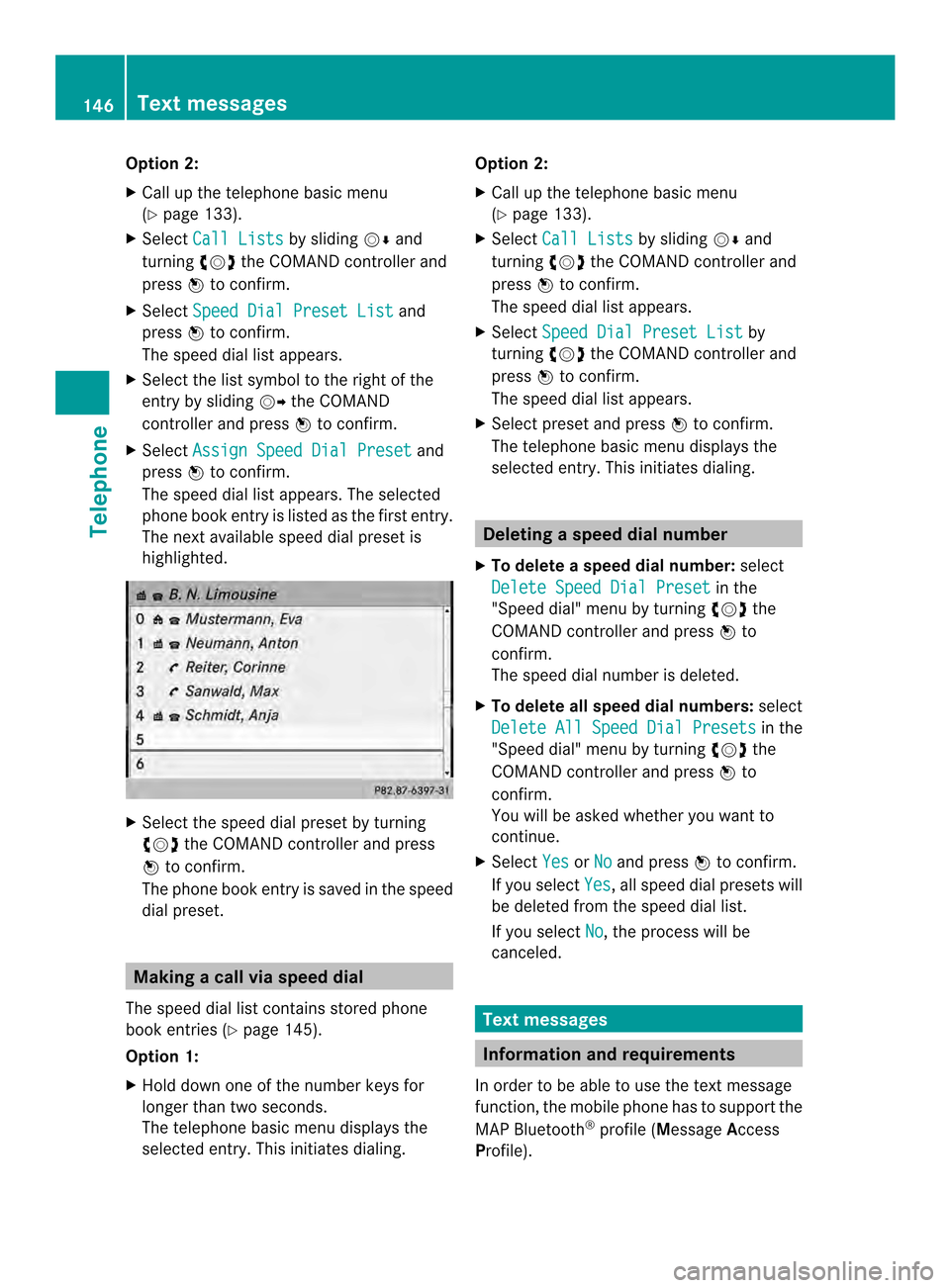
Option 2:
X
Call up the telephone basic menu
(Y page 133).
X Select Call Lists by sliding
00120008and
turning 003C0012003Dthe COMAND controller and
press 0037to confirm.
X Select Speed Dial Preset List and
press 0037to confirm.
The speed dial list appears.
X Select the list symbol to the right of the
entry by sliding 00120035the COMAND
controller and press 0037to confirm.
X Select Assign Speed Dial Preset and
press 0037to confirm.
The speed dial list appears. The selected
phone book entry is listed as the first entry.
The nexta vailable speed dial prese tis
highlighted. X
Select the speed dial preset by turning
003C0012003D the COMAND controller and press
0037 to confirm.
The phone book entry is saved in the speed
dial preset. Making a call via speed dial
The speed dial list contains stored phone
book entries (Y page 145).
Option 1:
X Hold down one of the number keys for
longer than two seconds.
The telephone basic menu displays the
selected entry. This initiates dialing. Option 2:
X Call up the telephone basic menu
(Y page 133).
X Select Call Lists by sliding
00120008and
turning 003C0012003Dthe COMAND controller and
press 0037to confirm.
The speed dial list appears.
X Select Speed Dial Preset List by
turning 003C0012003Dthe COMAND controller and
press 0037to confirm.
The speed dial list appears.
X Select preset and press 0037to confirm.
The telephone basic menu displays the
selected entry. This initiates dialing. Deleting
aspee ddial number
X To delete a speed dial number: select
Delete Speed Dial Preset in the
"Speed dial" menu by turning 003C0012003Dthe
COMAN Dcontroller and press 0037to
confirm.
The speed dial number is deleted.
X To delete all speed dial numbers: select
Delete All Speed Dial Presets in the
"Speed dial" menu by turning 003C0012003Dthe
COMAND controller and press 0037to
confirm.
You will be asked whether you want to
continue.
X Select Yes or
No and press
0037to confirm.
If you select Yes , all speed dial presets will
be deleted from the speed dial list.
If you select No , the process will be
canceled. Text messages
Information and requirements
In order to be able to use the text message
function, the mobile phone has to support the
MAP Bluetooth ®
profile (Message Access
Profile). 146
Text messagesTelephone
Page 154 of 274
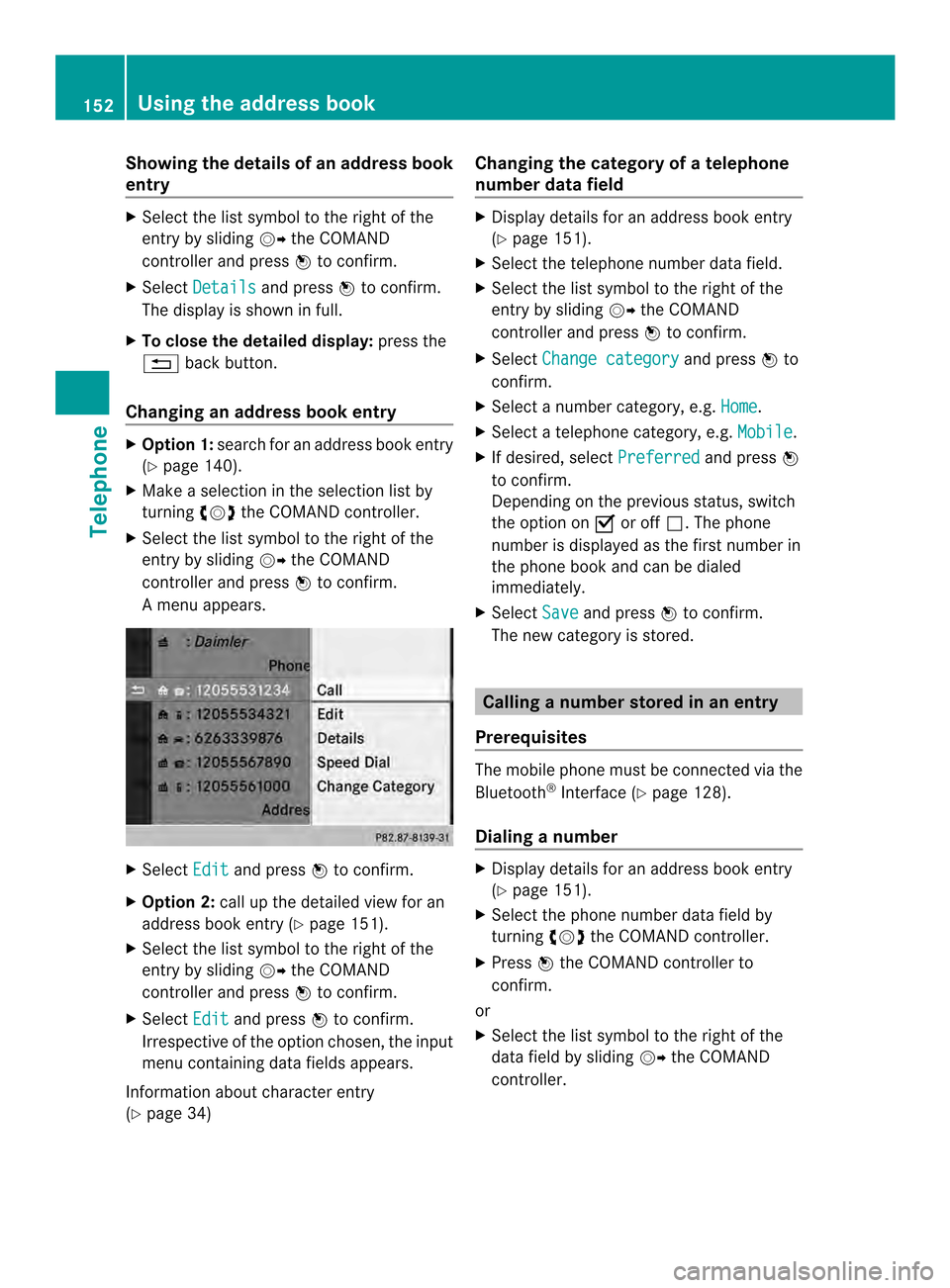
Showing the details of an address book
entry
X
Select the list symbol to the right of the
entry by sliding 00120035the COMAND
controller and press 0037to confirm.
X Select Details and press
0037to confirm.
The display is shown in full.
X To close the detailed display: press the
001E back button.
Changing an address book entry X
Option 1: search for an address book entry
(Y page 140).
X Make a selection in the selection list by
turning 003C0012003Dthe COMAND controller.
X Select the list symbol to the right of the
entry by sliding 00120035the COMAND
controller and press 0037to confirm.
Am enu appears. X
Select Edit and press
0037to confirm.
X Option 2: call up the detailed view for an
address book entry (Y page 151).
X Select the list symbol to the right of the
entry by sliding 00120035the COMAND
controller and press 0037to confirm.
X Select Edit and press
0037to confirm.
Irrespective of the option chosen, the input
menu containing data fields appears.
Information about character entry
(Y page 34) Changing the category of a telephone
number data field X
Display details for an address book entry
(Y page 151).
X Select the telephone number data field.
X Select the list symbol to the right of the
entry by sliding 00120035the COMAND
controller and press 0037to confirm.
X Select Change category and press
0037to
confirm.
X Select a number category, e.g. Home .
X Select a telephone category, e.g. Mobile .
X If desired, select Preferred and press
0037
to confirm.
Depending on the previous status, switch
the option on 0010or off 0003.The phone
number is displayed as the first number in
the phone book and can be dialed
immediately.
X Select Save and press
0037to confirm.
The new category is stored. Calling
anumber stored in an entry
Prerequisites The mobile phone must be connected via the
Bluetooth
®
Interface ( Ypage 128).
Dialing anumber X
Display details for an address book entry
(Y page 151).
X Select the phone numbe rdata field by
turning 003C0012003Dthe COMAND controller.
X Press 0037the COMAND controller to
confirm.
or
X Select the list symbol to the righ tofthe
data field by sliding 00120035the COMAND
controller. 152
Using the address bookTelephone
Page 156 of 274
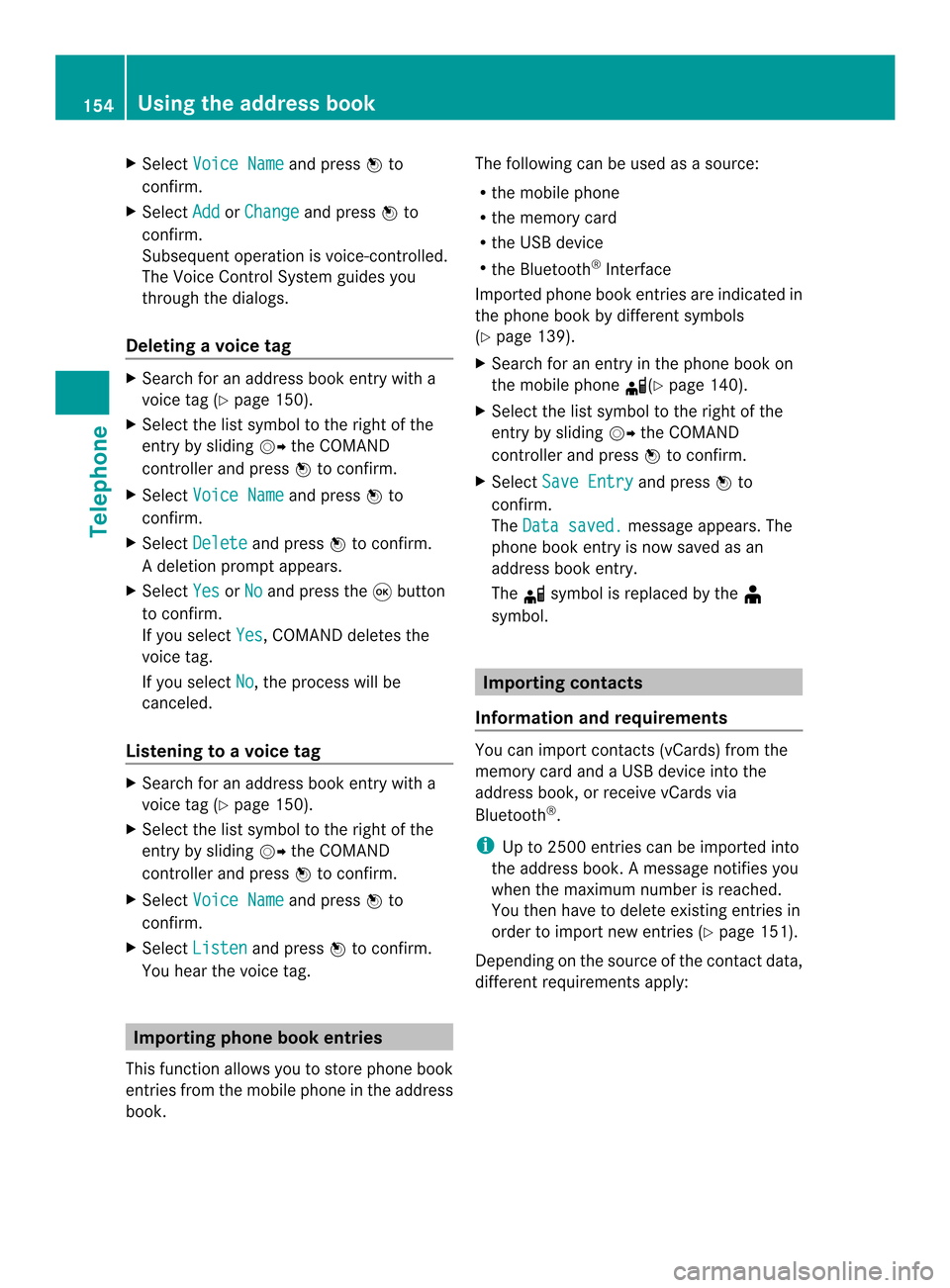
X
Select Voice Name and press
0037to
confirm.
X Select Add or
Change and press
0037to
confirm.
Subsequent operation is voice-controlled.
The Voice Control System guides you
through the dialogs.
Deleting avoice tag X
Search for an address book entry with a
voice tag (Y page 150).
X Select the list symbol to the righ tofthe
entry by sliding 00120035the COMAND
controller and press 0037to confirm.
X Select Voice Name and press
0037to
confirm.
X Select Delete and press
0037to confirm.
Ad eletion prompt appears.
X Select Yes or
No and press the
0016button
to confirm.
If you select Yes , COMAND deletes the
voice tag.
If you select No , the process will be
canceled.
Listening to avoice tag X
Search for an address book entry with a
voice tag (Y page 150).
X Select the list symbol to the righ tofthe
entry by sliding 00120035the COMAND
controller and press 0037to confirm.
X Select Voice Name and press
0037to
confirm.
X Select Listen and press
0037to confirm.
You hear the voice tag. Importing phone book entries
This function allows you to store phone book
entries from the mobile phone in the address
book. The following can be used as a source:
R
the mobile phone
R the memory card
R the USB device
R the Bluetooth ®
Interface
Imported phone book entries are indicated in
the phone book by different symbols
(Y page 139).
X Search for an entry in the phone book on
the mobile phone 000C(Ypage 140).
X Select the list symbol to the right of the
entry by sliding 00120035the COMAND
controller and press 0037to confirm.
X Select Save Entry and press
0037to
confirm.
The Data saved. message appears. The
phone book entry is now saved as an
address book entry.
The 000Csymbol is replaced by the ¥
symbol. Importing contacts
Information and requirements You can import contacts (vCards) from the
memory card and a USB device into the
address book, or receive vCards via
Bluetooth
®
.
i Up to 2500 entries can be imported into
the address book. Amessage notifies you
when the maximum number is reached.
You then have to delete existing entries in
order to import new entries (Y page 151).
Depending on the source of the contact data,
differen trequirements apply: 154
Using the address bookTelephone