center console MERCEDES-BENZ CL550 2010 W216 Owner's Guide
[x] Cancel search | Manufacturer: MERCEDES-BENZ, Model Year: 2010, Model line: CL550, Model: MERCEDES-BENZ CL550 2010 W216Pages: 500, PDF Size: 9.5 MB
Page 108 of 500
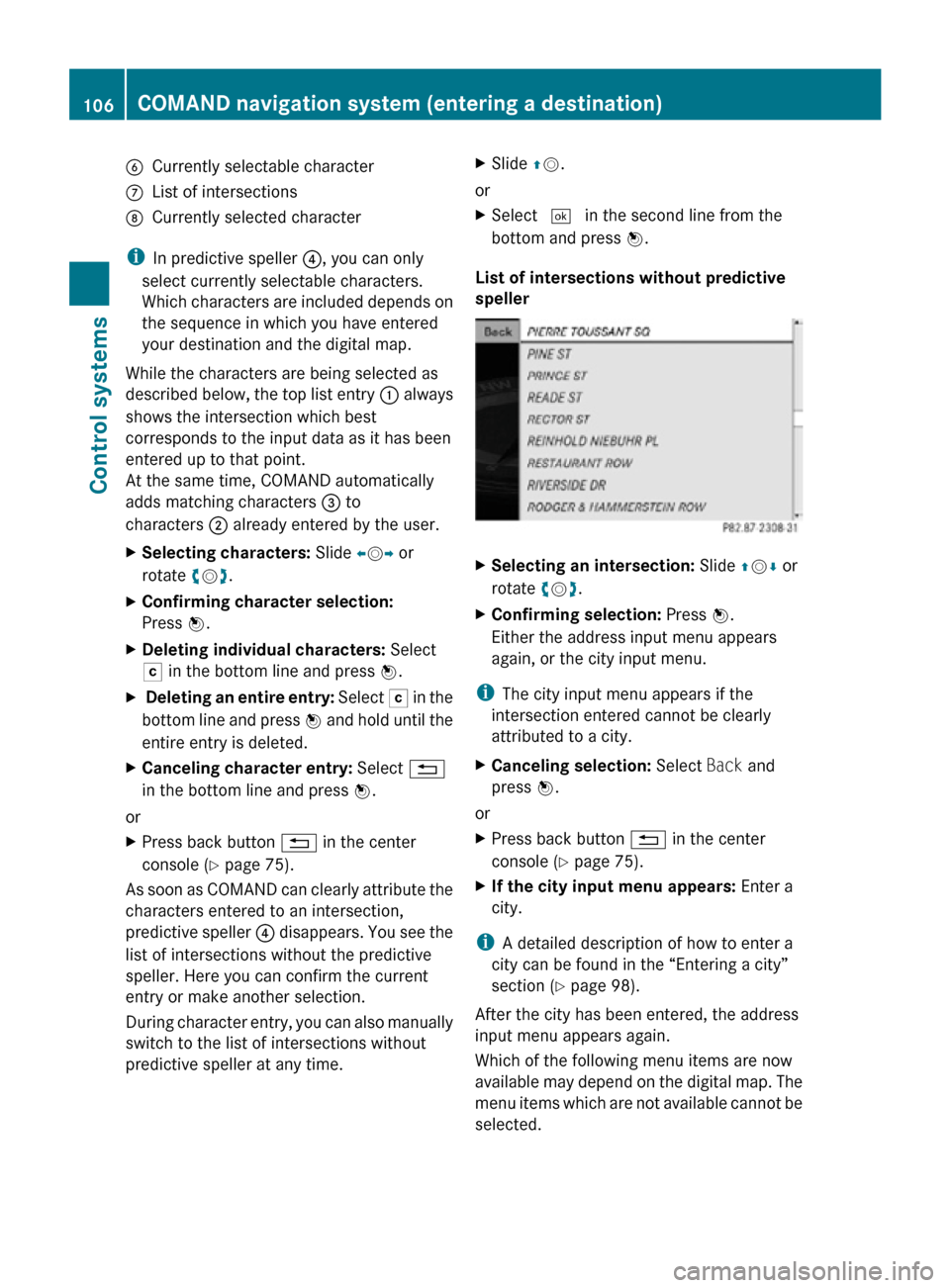
B
Currently selectable character
C List of intersections
D Currently selected character
i In predictive speller ?, you can only
select currently selectable characters.
Which characters are included depends on
the sequence in which you have entered
your destination and the digital map.
While the characters are being selected as
described below, the top list entry : always
shows the intersection which best
corresponds to the input data as it has been
entered up to that point.
At the same time, COMAND automatically
adds matching characters = to
characters ; already entered by the user.
X Selecting characters: Slide XVY or
rotate cVd.
X Confirming character selection:
Press W.
X Deleting individual characters: Select
F in the bottom line and press W.
X Deleting an entire entry: Select F in the
bottom line and press W and hold until the
entire entry is deleted.
X Canceling character entry: Select %
in the bottom line and press W.
or
X Press back button % in the center
console (Y page 75).
As soon as COMAND can clearly attribute the
characters entered to an intersection,
predictive speller ? disappears. You see the
list of intersections without the predictive
speller. Here you can confirm the current
entry or make another selection.
During character entry, you can also manually
switch to the list of intersections without
predictive speller at any time. X
Slide ZV.
or
X Select ¬ in the second line from the
bottom and press W.
List of intersections without predictive
speller X
Selecting an intersection: Slide ZVÆ or
rotate cVd.
X Confirming selection: Press W.
Either the address input menu appears
again, or the city input menu.
i The city input menu appears if the
intersection entered cannot be clearly
attributed to a city.
X Canceling selection: Select Back and
press W.
or
X Press back button % in the center
console (Y page 75).
X If the city input menu appears: Enter a
city.
i A detailed description of how to enter a
city can be found in the “Entering a city”
section ( Y page 98).
After the city has been entered, the address
input menu appears again.
Which of the following menu items are now
available may depend on the digital map. The
menu items which are not available cannot be
selected. 106
COMAND navigation system (entering a destination)Control systems
216_AKB; 3; 90, en-US
d2ureepe,
Version: 2.11.8.1 2009-05-15T11:47:50+02:00 - Seite 106
Page 110 of 500
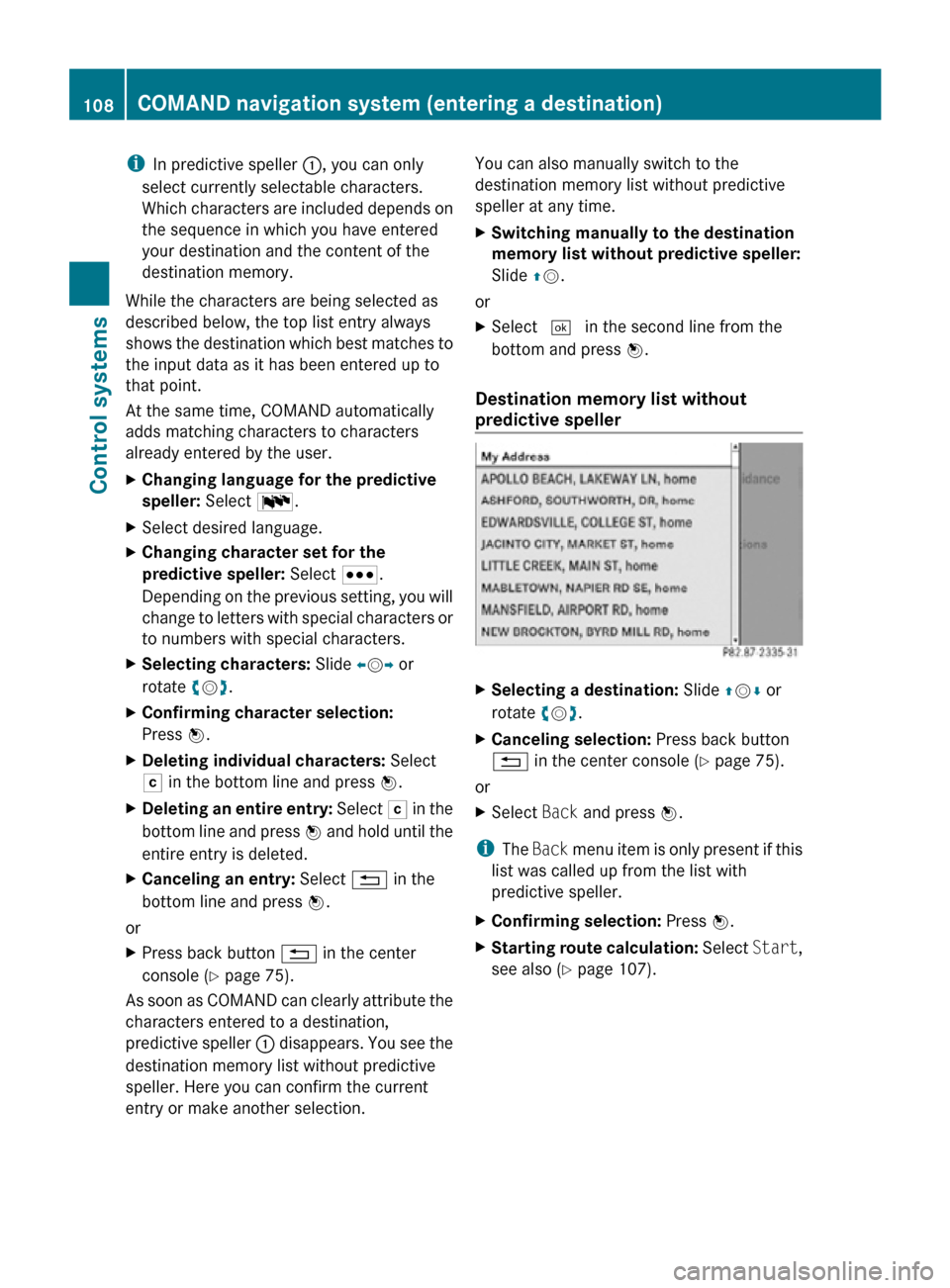
i
In predictive speller :, you can only
select currently selectable characters.
Which characters are included depends on
the sequence in which you have entered
your destination and the content of the
destination memory.
While the characters are being selected as
described below, the top list entry always
shows the destination which best matches to
the input data as it has been entered up to
that point.
At the same time, COMAND automatically
adds matching characters to characters
already entered by the user.
X Changing language for the predictive
speller: Select B.
X Select desired language.
X Changing character set for the
predictive speller: Select C.
Depending on the previous setting, you will
change to letters with special characters or
to numbers with special characters.
X Selecting characters: Slide XVY or
rotate cVd.
X Confirming character selection:
Press W.
X Deleting individual characters: Select
F in the bottom line and press W.
X Deleting an entire entry: Select F in the
bottom line and press W and hold until the
entire entry is deleted.
X Canceling an entry: Select % in the
bottom line and press W.
or
X Press back button % in the center
console (Y page 75).
As soon as COMAND can clearly attribute the
characters entered to a destination,
predictive speller : disappears. You see the
destination memory list without predictive
speller. Here you can confirm the current
entry or make another selection. You can also manually switch to the
destination memory list without predictive
speller at any time.
X
Switching manually to the destination
memory list without predictive speller:
Slide ZV.
or
X Select ¬ in the second line from the
bottom and press W.
Destination memory list without
predictive speller X
Selecting a destination: Slide ZVÆ or
rotate cVd.
X Canceling selection: Press back button
% in the center console (Y page 75).
or
X Select Back and press W.
i The Back menu item is only present if this
list was called up from the list with
predictive speller.
X Confirming selection: Press W.
X Starting route calculation: Select Start,
see also ( Y page 107). 108
COMAND navigation system (entering a destination)Control systems
216_AKB; 3; 90, en-US
d2ureepe,
Version: 2.11.8.1 2009-05-15T11:47:50+02:00 - Seite 108
Page 115 of 500
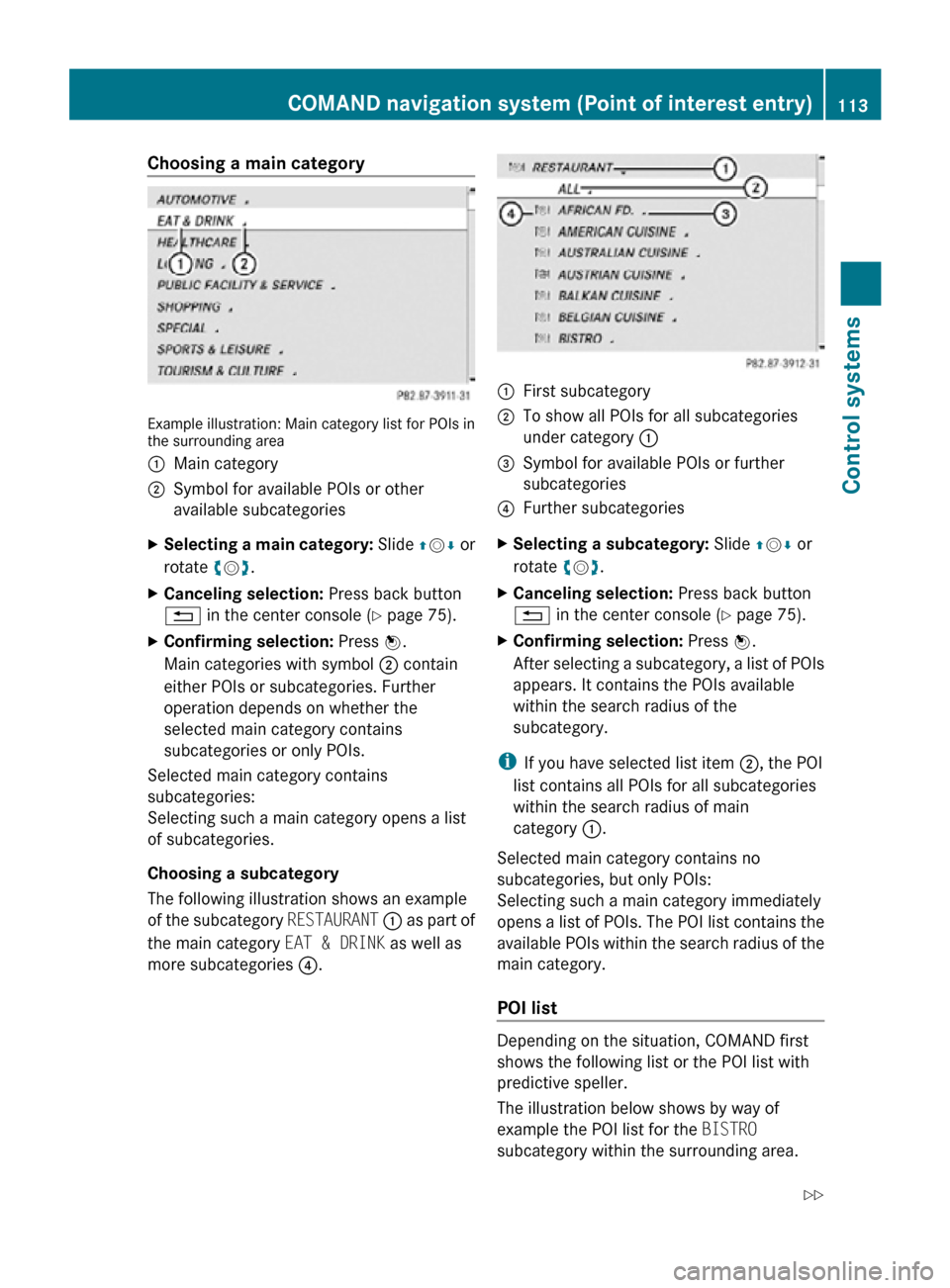
Choosing a main category
Example illustration: Main category list for POIs in
the surrounding area
:
Main category
; Symbol for available POIs or other
available subcategories
X Selecting a main category: Slide ZVÆ or
rotate cVd.
X Canceling selection: Press back button
% in the center console (Y page 75).
X Confirming selection: Press W.
Main categories with symbol ; contain
either POIs or subcategories. Further
operation depends on whether the
selected main category contains
subcategories or only POIs.
Selected main category contains
subcategories:
Selecting such a main category opens a list
of subcategories.
Choosing a subcategory
The following illustration shows an example
of the subcategory RESTAURANT : as part of
the main category EAT & DRINK as well as
more subcategories ?. :
First subcategory
; To show all POIs for all subcategories
under category :
= Symbol for available POIs or further
subcategories
? Further subcategories
X Selecting a subcategory: Slide ZVÆ or
rotate cVd.
X Canceling selection: Press back button
% in the center console (Y page 75).
X Confirming selection: Press W.
After selecting a subcategory, a list of POIs
appears. It contains the POIs available
within the search radius of the
subcategory.
i If you have selected list item ;, the POI
list contains all POIs for all subcategories
within the search radius of main
category :.
Selected main category contains no
subcategories, but only POIs:
Selecting such a main category immediately
opens a list of POIs. The POI list contains the
available POIs within the search radius of the
main category.
POI list Depending on the situation, COMAND first
shows the following list or the POI list with
predictive speller.
The illustration below shows by way of
example the POI list for the BISTRO
subcategory within the surrounding area.COMAND navigation system (Point of interest entry)
113Control systems
216_AKB; 3; 90, en-US
d2ureepe,Version: 2.11.8.1 2009-05-15T11:47:50+02:00 - Seite 113 Z
Page 116 of 500
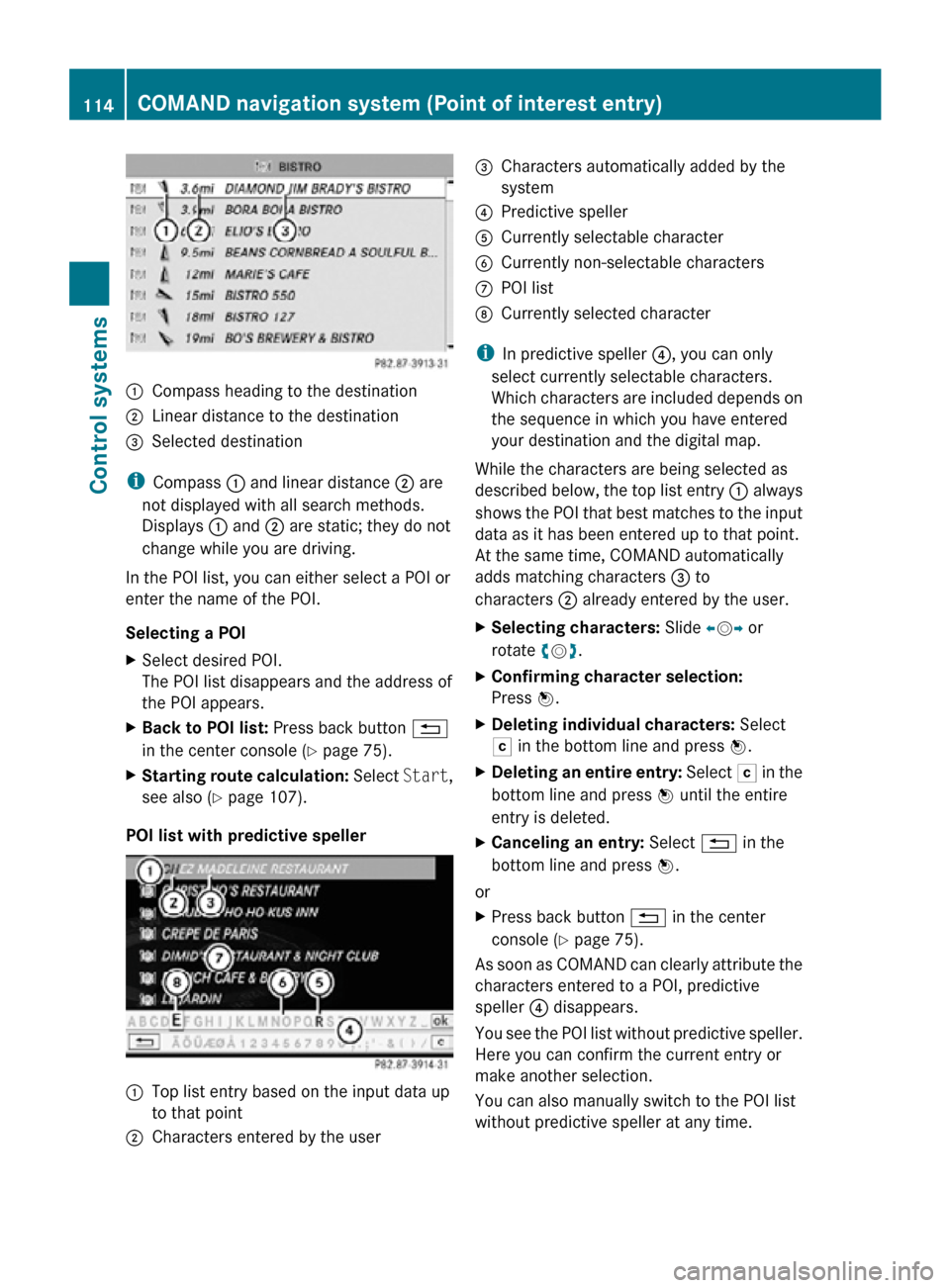
:
Compass heading to the destination
; Linear distance to the destination
= Selected destination
i Compass : and linear distance ; are
not displayed with all search methods.
Displays : and ; are static; they do not
change while you are driving.
In the POI list, you can either select a POI or
enter the name of the POI.
Selecting a POI
X Select desired POI.
The POI list disappears and the address of
the POI appears.
X Back to POI list: Press back button %
in the center console (Y page 75).
X Starting route calculation: Select Start,
see also ( Y page 107).
POI list with predictive speller :
Top list entry based on the input data up
to that point
; Characters entered by the user =
Characters automatically added by the
system
? Predictive speller
A Currently selectable character
B Currently non-selectable characters
C POI list
D Currently selected character
i In predictive speller ?, you can only
select currently selectable characters.
Which characters are included depends on
the sequence in which you have entered
your destination and the digital map.
While the characters are being selected as
described below, the top list entry : always
shows the POI that best matches to the input
data as it has been entered up to that point.
At the same time, COMAND automatically
adds matching characters = to
characters ; already entered by the user.
X Selecting characters: Slide XVY or
rotate cVd.
X Confirming character selection:
Press W.
X Deleting individual characters: Select
F in the bottom line and press W.
X Deleting an entire entry: Select F in the
bottom line and press W until the entire
entry is deleted.
X Canceling an entry: Select % in the
bottom line and press W.
or
X Press back button % in the center
console (Y page 75).
As soon as COMAND can clearly attribute the
characters entered to a POI, predictive
speller ? disappears.
You see the POI list without predictive speller.
Here you can confirm the current entry or
make another selection.
You can also manually switch to the POI list
without predictive speller at any time. 114
COMAND navigation system (Point of interest entry)Control systems
216_AKB; 3; 90, en-US
d2ureepe,
Version: 2.11.8.1 2009-05-15T11:47:50+02:00 - Seite 114
Page 117 of 500
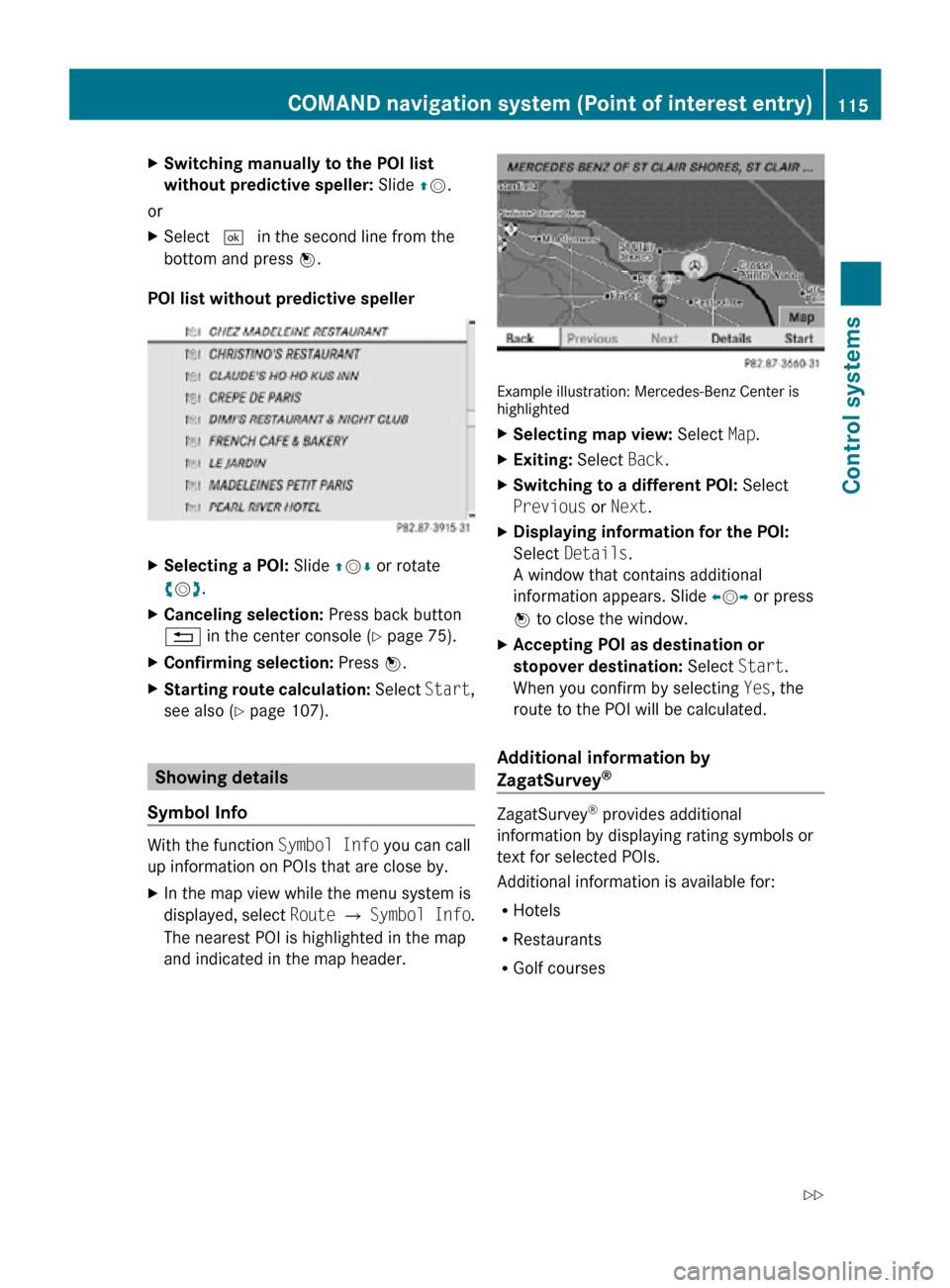
X
Switching manually to the POI list
without predictive speller: Slide ZV.
or
X Select ¬ in the second line from the
bottom and press W.
POI list without predictive speller X
Selecting a POI: Slide ZVÆ or rotate
cVd.
X Canceling selection: Press back button
% in the center console (Y page 75).
X Confirming selection: Press W.
X Starting route calculation: Select Start,
see also ( Y page 107). Showing details
Symbol Info With the function
Symbol Info you can call
up information on POIs that are close by.
X In the map view while the menu system is
displayed, select Route Q Symbol Info .
The nearest POI is highlighted in the map
and indicated in the map header. Example illustration: Mercedes-Benz Center is
highlighted
X
Selecting map view: Select Map.
X Exiting: Select Back.
X Switching to a different POI: Select
Previous or Next.
X Displaying information for the POI:
Select Details.
A window that contains additional
information appears. Slide omp or press
n to close the window.
X Accepting POI as destination or
stopover destination: Select Start.
When you confirm by selecting Yes, the
route to the POI will be calculated.
Additional information by
ZagatSurvey ®
ZagatSurvey
®
provides additional
information by displaying rating symbols or
text for selected POIs.
Additional information is available for:
R Hotels
R Restaurants
R Golf courses COMAND navigation system (Point of interest entry)
115Control systems
216_AKB; 3; 90, en-US
d2ureepe,Version: 2.11.8.1 2009-05-15T11:47:50+02:00 - Seite 115 Z
Page 125 of 500
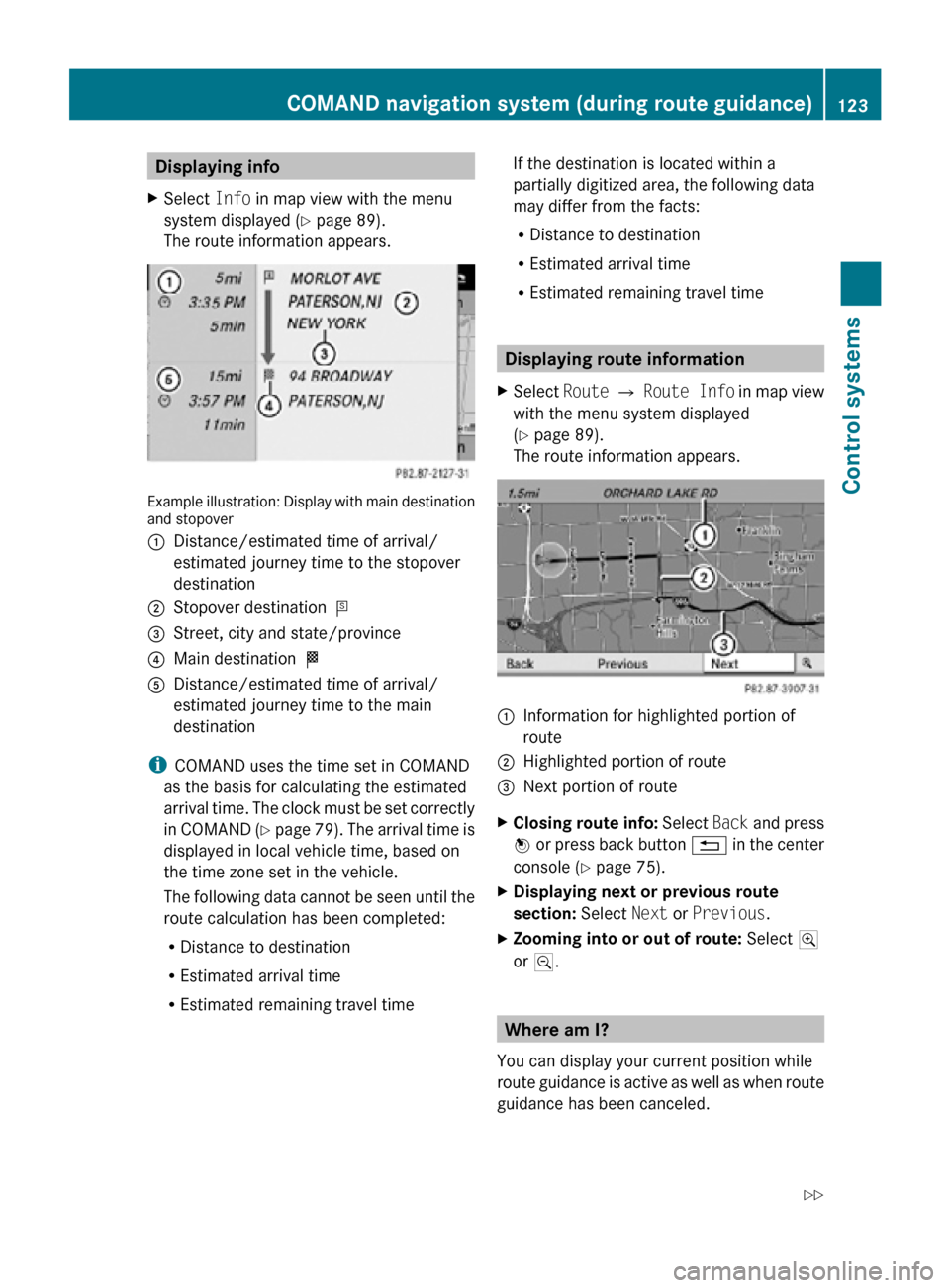
Displaying info
X Select Info in map view with the menu
system displayed ( Y page 89).
The route information appears. Example illustration: Display with main destination
and stopover
:
Distance/estimated time of arrival/
estimated journey time to the stopover
destination
; Stopover destination P
= Street, city and state/province
? Main destination O
A Distance/estimated time of arrival/
estimated journey time to the main
destination
i COMAND uses the time set in COMAND
as the basis for calculating the estimated
arrival time. The clock must be set correctly
in COMAND (Y page 79). The arrival time is
displayed in local vehicle time, based on
the time zone set in the vehicle.
The following data cannot be seen until the
route calculation has been completed:
R Distance to destination
R Estimated arrival time
R Estimated remaining travel time If the destination is located within a
partially digitized area, the following data
may differ from the facts:
R
Distance to destination
R Estimated arrival time
R Estimated remaining travel time Displaying route information
X Select Route Q Route Info in map view
with the menu system displayed
(Y page 89).
The route information appears. :
Information for highlighted portion of
route
; Highlighted portion of route
= Next portion of route
X Closing route info: Select Back and press
W or press back button % in the center
console (Y page 75).
X Displaying next or previous route
section: Select Next or Previous.
X Zooming into or out of route: Select N
or M. Where am I?
You can display your current position while
route guidance is active as well as when route
guidance has been canceled. COMAND navigation system (during route guidance)
123Control systems
216_AKB; 3; 90, en-US
d2ureepe,Version: 2.11.8.1 2009-05-15T11:47:50+02:00 - Seite 123 Z
Page 138 of 500
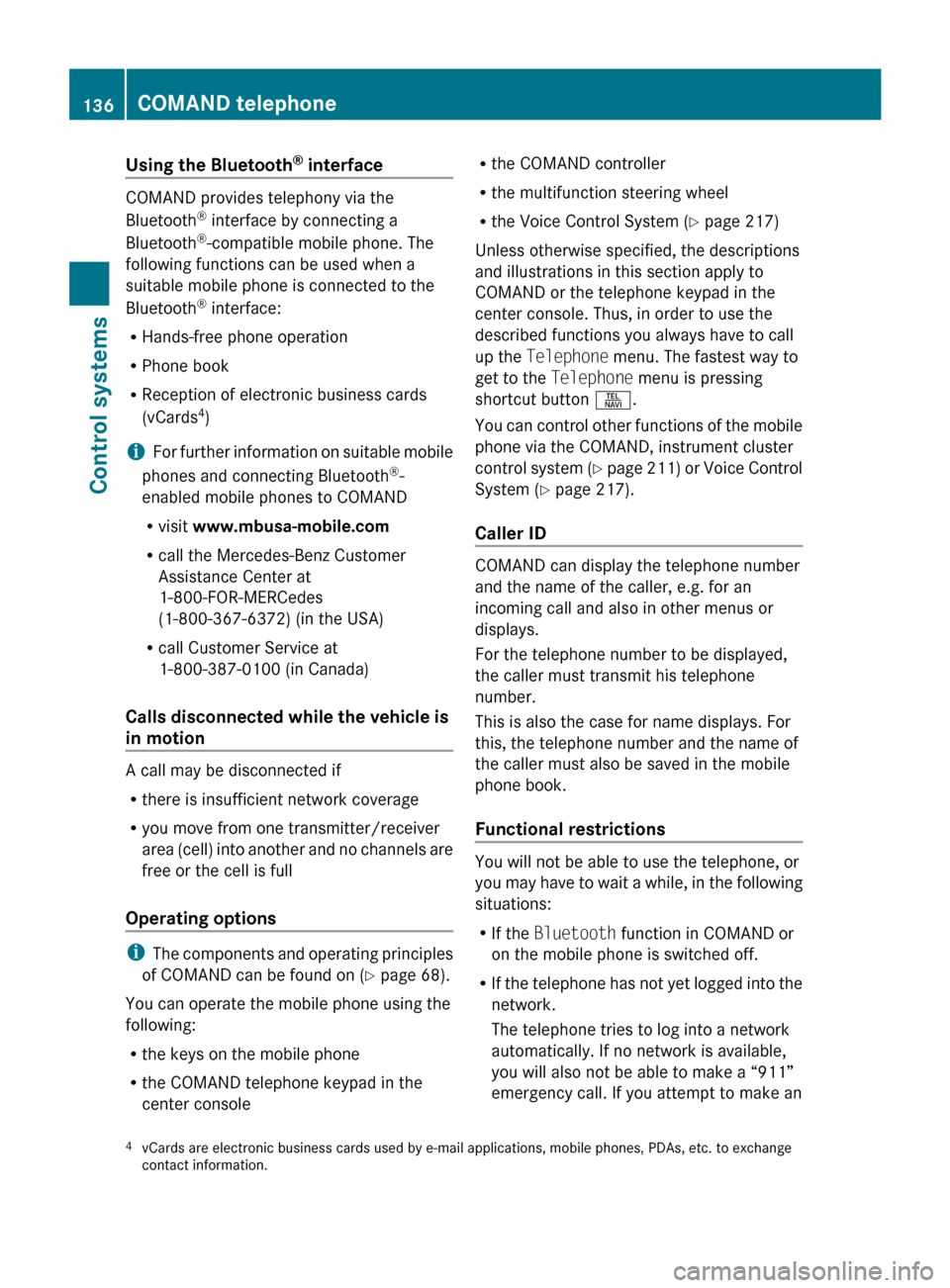
Using the Bluetooth
®
interface COMAND provides telephony via the
Bluetooth
®
interface by connecting a
Bluetooth ®
-compatible mobile phone. The
following functions can be used when a
suitable mobile phone is connected to the
Bluetooth ®
interface:
R Hands-free phone operation
R Phone book
R Reception of electronic business cards
(vCards 4
)
i For
further
information on suitable mobile
phones and connecting Bluetooth ®
-
enabled mobile phones to COMAND
R visit www.mbusa-mobile.com
R call the Mercedes-Benz Customer
Assistance Center at
1-800-FOR-MERCedes
(1-800-367-6372) (in the USA)
R call Customer Service at
1-800-387-0100 (in Canada)
Calls disconnected while the vehicle is
in motion A call may be disconnected if
R
there is insufficient network coverage
R you move from one transmitter/receiver
area (cell)
into another and no channels are
free or the cell is full
Operating options i
The components
and operating principles
of COMAND can be found on ( Y page 68).
You can operate the mobile phone using the
following:
R the keys on the mobile phone
R the COMAND telephone keypad in the
center console R
the COMAND controller
R the multifunction steering wheel
R the Voice Control System (Y page 217)
Unless otherwise specified, the descriptions
and illustrations in this section apply to
COMAND or the telephone keypad in the
center console. Thus, in order to use the
described functions you always have to call
up the Telephone menu. The fastest way to
get to the Telephone menu is pressing
shortcut button S.
You can
control other functions of the mobile
phone via the COMAND, instrument cluster
control system (Y page 211) or Voice Control
System (Y page 217).
Caller ID COMAND can display the telephone number
and the name of the caller, e.g. for an
incoming call and also in other menus or
displays.
For the telephone number to be displayed,
the caller must transmit his telephone
number.
This is also the case for name displays. For
this, the telephone number and the name of
the caller must also be saved in the mobile
phone book.
Functional restrictions
You will not be able to use the telephone, or
you
may
have to wait a while, in the following
situations:
R If the Bluetooth function in COMAND or
on the mobile phone is switched off.
R If the telephone has not yet logged into the
network.
The telephone tries to log into a network
automatically. If no network is available,
you will also not be able to make a “911”
emergency call. If you attempt to make an
4 vCards are electronic business cards used by e-mail applications, mobile phones, PDAs, etc. to exchange
contact information. 136
COMAND telephone
Control systems
216_AKB; 3; 90, en-US
d2ureepe,
Version: 2.11.8.1 2009-05-15T11:47:50+02:00 - Seite 136
Page 140 of 500
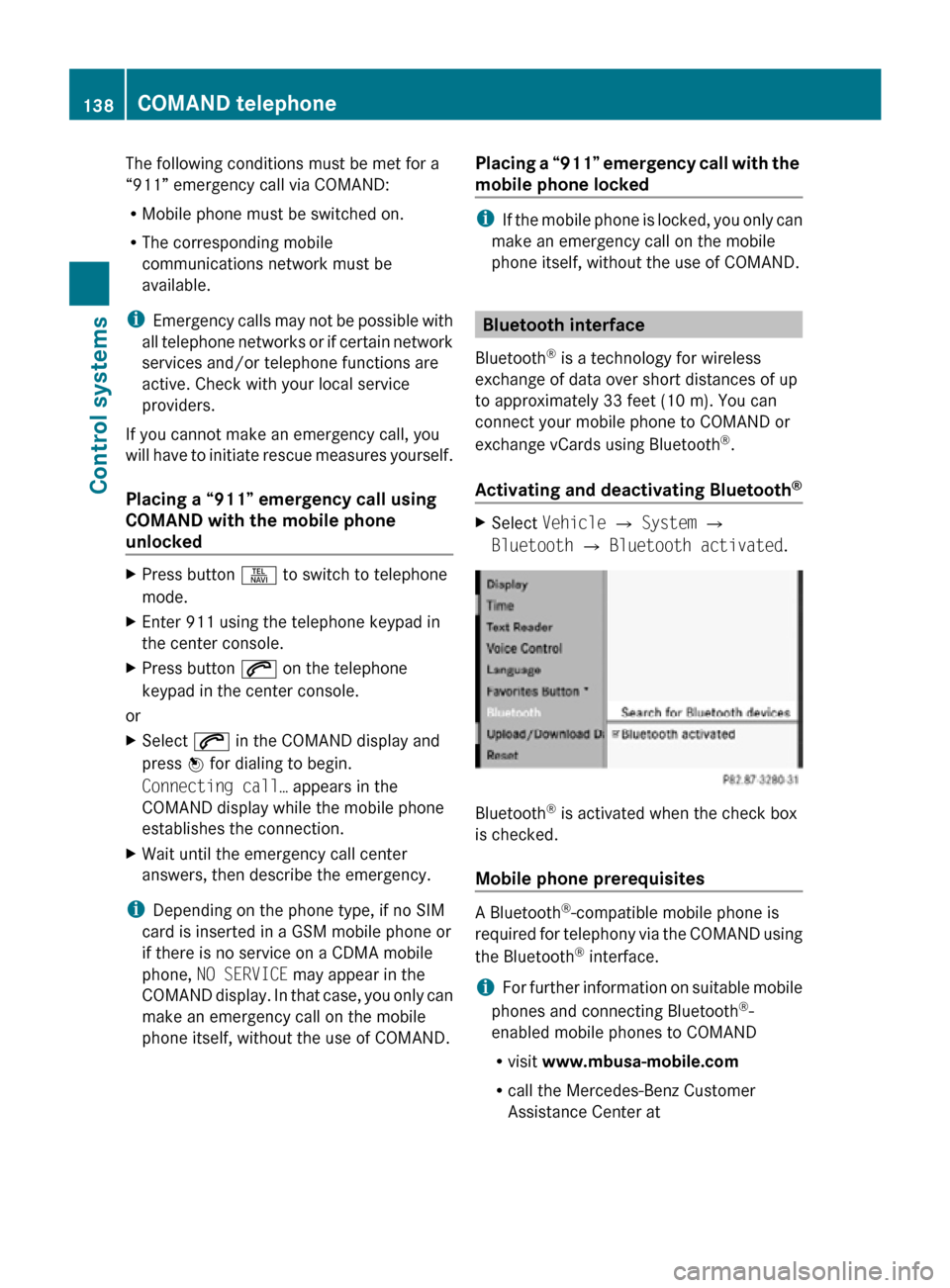
The following conditions must be met for a
“911” emergency call via COMAND:
R
Mobile phone must be switched on.
R The corresponding mobile
communications network must be
available.
i Emergency calls may not be possible with
all telephone networks or if certain network
services and/or telephone functions are
active. Check with your local service
providers.
If you cannot make an emergency call, you
will have to initiate rescue measures yourself.
Placing a “911” emergency call using
COMAND with the mobile phone
unlocked X
Press button S to switch to telephone
mode.
X Enter 911 using the telephone keypad in
the center console.
X Press button 6 on the telephone
keypad in the center console.
or
X Select 6 in the COMAND display and
press W for dialing to begin.
Connecting call… appears in the
COMAND display while the mobile phone
establishes the connection.
X Wait until the emergency call center
answers, then describe the emergency.
i Depending on the phone type, if no SIM
card is inserted in a GSM mobile phone or
if there is no service on a CDMA mobile
phone, NO SERVICE may appear in the
COMAND display. In that case, you only can
make an emergency call on the mobile
phone itself, without the use of COMAND. Placing a “911” emergency call with the
mobile phone locked i
If the mobile phone is locked, you only can
make an emergency call on the mobile
phone itself, without the use of COMAND. Bluetooth interface
Bluetooth ®
is a technology for wireless
exchange of data over short distances of up
to approximately 33 feet (10 m). You can
connect your mobile phone to COMAND or
exchange vCards using Bluetooth ®
.
Activating and deactivating Bluetooth ® X
Select Vehicle Q System Q
Bluetooth Q Bluetooth activated. Bluetooth
®
is activated when the check box
is checked.
Mobile phone prerequisites A Bluetooth
®
-compatible mobile phone is
required for telephony via the COMAND using
the Bluetooth ®
interface.
i For further information on suitable mobile
phones and connecting Bluetooth ®
-
enabled mobile phones to COMAND
R visit www.mbusa-mobile.com
R call the Mercedes-Benz Customer
Assistance Center at 138
COMAND telephoneControl systems
216_AKB; 3; 90, en-US
d2ureepe,
Version: 2.11.8.1 2009-05-15T11:47:50+02:00 - Seite 138
Page 145 of 500
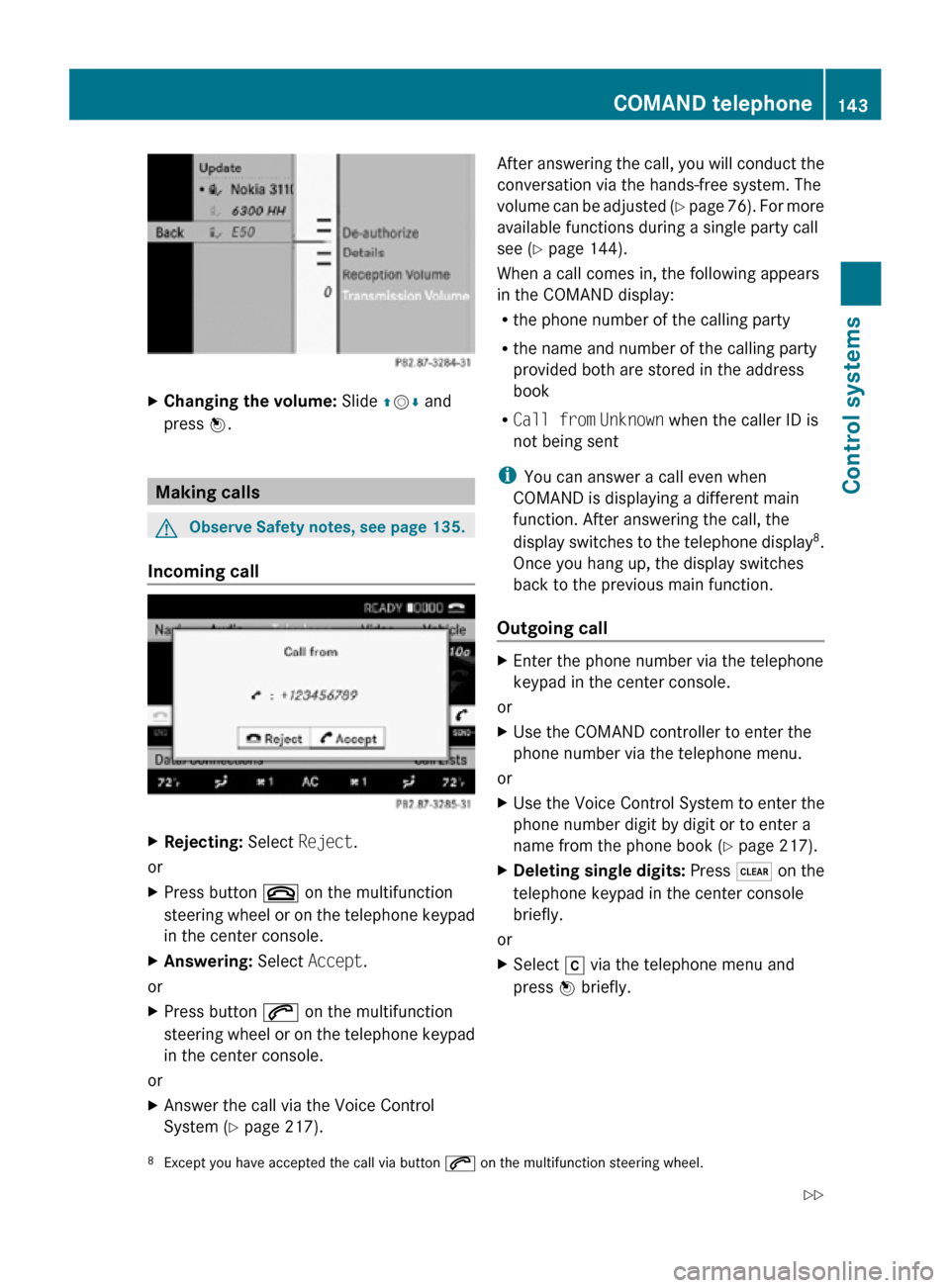
X
Changing the volume: Slide ZVÆ and
press W. Making calls
G
Observe Safety notes, see page 135.
Incoming call X
Rejecting: Select Reject.
or
X Press button ~ on the multifunction
steering wheel or on the telephone keypad
in the center console.
X Answering: Select Accept.
or
X Press button 6 on the multifunction
steering wheel or on the telephone keypad
in the center console.
or
X Answer the call via the Voice Control
System (Y page 217). After answering the call, you will conduct the
conversation via the hands-free system. The
volume can be adjusted (Y page 76). For more
available functions during a single party call
see (
Y page 144).
When a call comes in, the following appears
in the COMAND display:
R the phone number of the calling party
R the name and number of the calling party
provided both are stored in the address
book
R Call from Unknown when the caller ID is
not being sent
i You can answer a call even when
COMAND is displaying a different main
function. After answering the call, the
display switches to the telephone display 8
.
Once you hang up, the display switches
back to the previous main function.
Outgoing call X
Enter the phone number via the telephone
keypad in the center console.
or
X Use the COMAND controller to enter the
phone number via the telephone menu.
or
X Use the Voice Control System to enter the
phone number digit by digit or to enter a
name from the phone book ( Y page 217).
X Deleting single digits: Press $ on the
telephone keypad in the center console
briefly.
or
X Select r via the telephone menu and
press W briefly.
8 Except you have accepted the call via button 6 on the multifunction steering wheel. COMAND telephone
143Control systems
216_AKB; 3; 90, en-US
d2ureepe, Version: 2.11.8.1 2009-05-15T11:47:50+02:00 - Seite 143 Z
Page 146 of 500
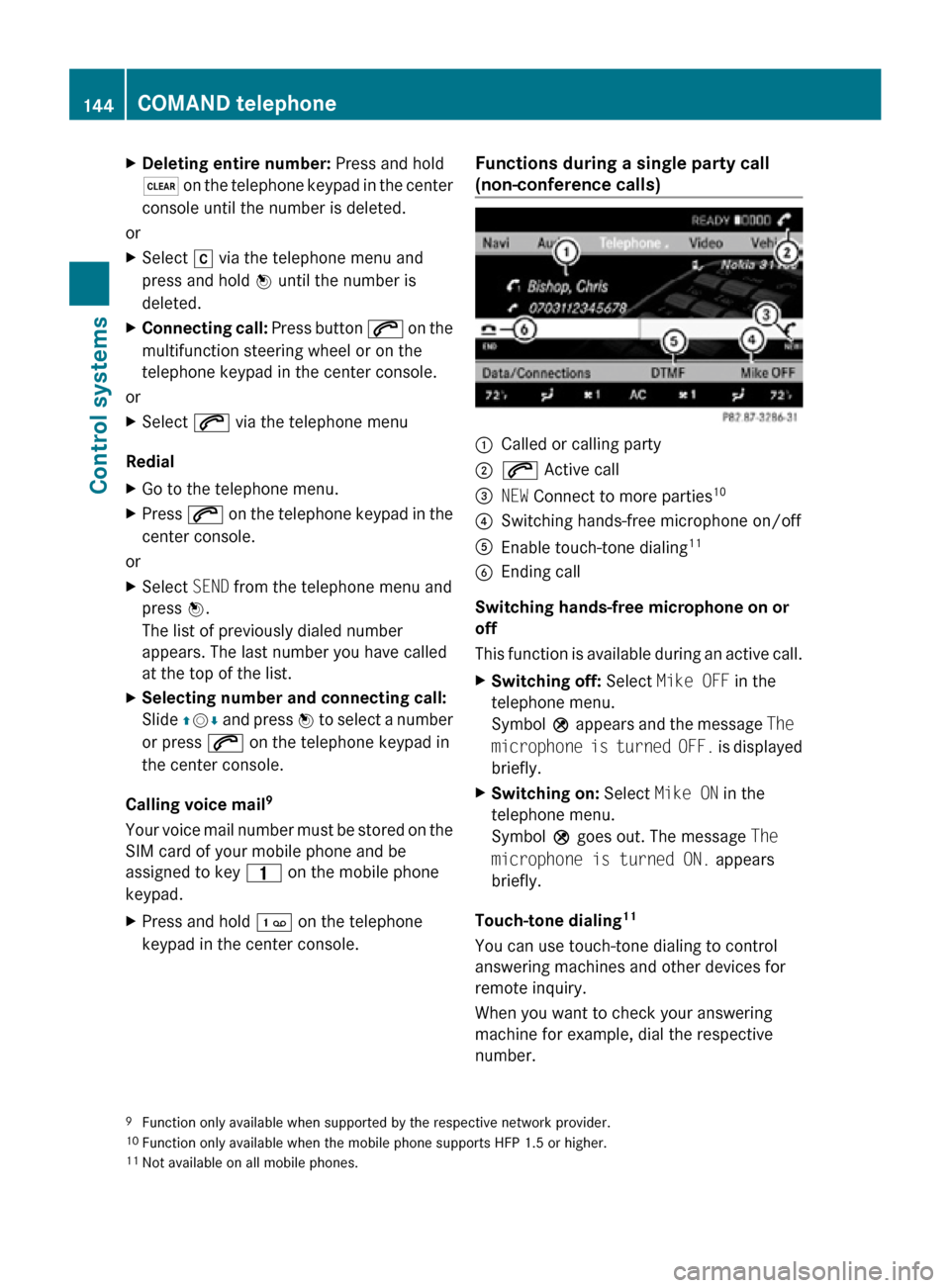
X
Deleting entire number: Press and hold
$ on the telephone keypad in the center
console until the number is deleted.
or
X Select r via the telephone menu and
press and hold W until the number is
deleted.
X Connecting call: Press button 6 on the
multifunction steering wheel or on the
telephone keypad in the center console.
or
X Select 6 via the telephone menu
Redial
X Go to the telephone menu.
X Press 6 on the telephone keypad in the
center console.
or
X Select SEND from the telephone menu and
press W.
The list of previously dialed number
appears. The last number you have called
at the top of the list.
X Selecting number and connecting call:
Slide ZVÆ and press W to select a number
or press 6 on the telephone keypad in
the center console.
Calling voice mail 9
Your voice mail number must be stored on the
SIM card of your mobile phone and be
assigned to key 4 on the mobile phone
keypad.
X Press and hold ´ on the telephone
keypad in the center console. Functions during a single party call
(non-conference calls) :
Called or calling party
; 6 Active call
= NEW Connect to more parties 10
? Switching hands-free microphone on/off
A Enable touch-tone dialing 11
B Ending call
Switching hands-free microphone on or
off
This function is available during an active call.
X Switching off: Select Mike OFF in the
telephone menu.
Symbol Q appears and the message The
microphone is turned OFF. is displayed
briefly.
X Switching on: Select Mike ON in the
telephone menu.
Symbol Q goes out. The message The
microphone is turned ON. appears
briefly.
Touch-tone dialing 11
You can use touch-tone dialing to control
answering machines and other devices for
remote inquiry.
When you want to check your answering
machine for example, dial the respective
number.
9 Function only available when supported by the respective network provider.
10 Function only available when the mobile phone supports HFP 1.5 or higher.
11 Not available on all mobile phones. 144
COMAND telephoneControl systems
216_AKB; 3; 90, en-US
d2ureepe,
Version: 2.11.8.1 2009-05-15T11:47:50+02:00 - Seite 144