diagnostic menu MERCEDES-BENZ CLA 2019 Owners Manual
[x] Cancel search | Manufacturer: MERCEDES-BENZ, Model Year: 2019, Model line: CLA, Model: MERCEDES-BENZ CLA 2019Pages: 330, PDF Size: 23.57 MB
Page 256 of 330
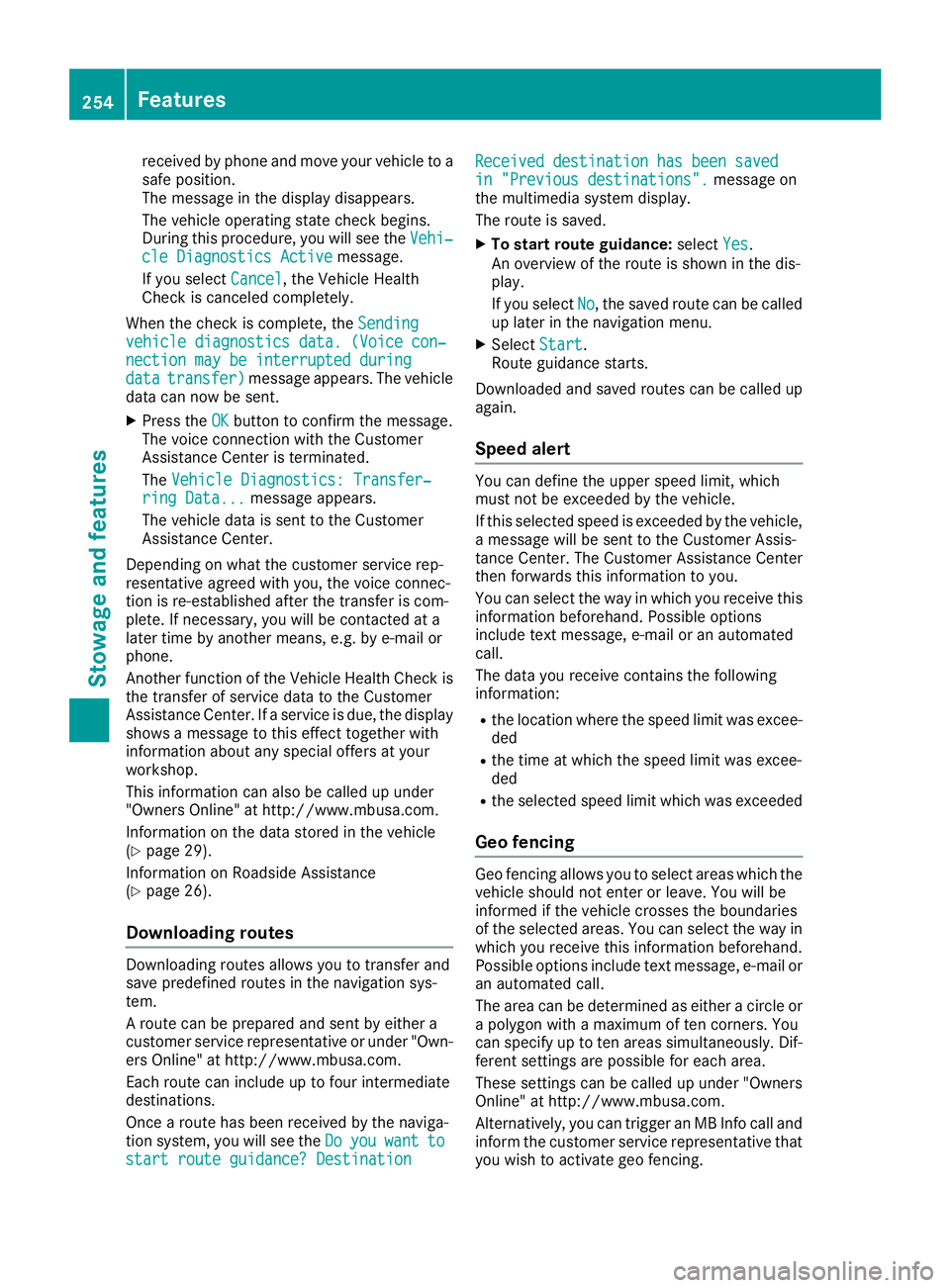
received by phone and move your vehicle to asafe position.The message in the display disappears.
The vehicle operating state check begins.During this procedure, you will see theVehi‐Vehi‐cle Diagnostics Activecle Diagnostics Activemessage.
If you selectCancelCancel, the Vehicle HealthCheck is canceled completely.
When the check is complete, theSendingSendingvehicle diagnostics data. (Voice con‐vehicle diagnostics data. (Voice con‐nection may be interrupted duringnection may be interrupted duringdatadatatransfer)transfer)message appears. The vehicledata can now be sent.
XPress theOKOKbutton to confirm the message.The voice connection with the CustomerAssistance Center is terminated.
TheVehicle Diagnostics: Transfer‐Vehicle Diagnostics: Transfer‐ring Data...ring Data...message appears.
The vehicle data is sent to the CustomerAssistance Center.
Depending on what the customer service rep-resentative agreed with you, the voice connec-tion is re-established after the transfer is com-plete. If necessary, you will be contacted at alater time by another means, e.g. by e-mail orphone.
Another function of the Vehicle Health Check isthe transfer of service data to the CustomerAssistance Center. If a service is due, the displayshows a message to this effect together withinformation about any special offers at yourworkshop.
This information can also be called up under"Owners Online" at http://www.mbusa.com.
Information on the data stored in the vehicle(Ypage 29).
Information on Roadside Assistance(Ypage 26).
Downloading routes
Downloading routes allows you to transfer andsave predefined routes in the navigation sys-tem.
A route can be prepared and sent by either acustomer service representative or under "Own-ers Online" at http://www.mbusa.com.
Each route can include up to four intermediatedestinations.
Once a route has been received by the naviga-tion system, you will see theDoDoyouyouwantwanttotostart route guidance? Destinationstart route guidance? Destination
Received destination has been savedReceived destination has been savedin "Previous destinations".in "Previous destinations".message onthe multimedia system display.
The route is saved.
XTo start route guidance:selectYesYes.An overview of the route is shown in the dis-play.
If you selectNoNo, the saved route can be calledup later in the navigation menu.
XSelectStartStart.Route guidance starts.
Downloaded and saved routes can be called upagain.
Speed alert
You can define the upper speed limit, whichmust not be exceeded by the vehicle.
If this selected speed is exceeded by the vehicle,a message will be sent to the Customer Assis-tance Center. The Customer Assistance Centerthen forwards this information to you.
You can select the way in which you receive thisinformation beforehand. Possible optionsinclude text message, e-mail or an automatedcall.
The data you receive contains the followinginformation:
Rthe location where the speed limit was excee-ded
Rthe time at which the speed limit was excee-ded
Rthe selected speed limit which was exceeded
Geo fencing
Geo fencing allows you to select areas which thevehicle should not enter or leave. You will beinformed if the vehicle crosses the boundariesof the selected areas. You can select the way inwhich you receive this information beforehand.Possible options include text message, e-mail oran automated call.
The area can be determined as either a circle ora polygon with a maximum of ten corners. Youcan specify up to ten areas simultaneously. Dif-ferent settings are possible for each area.
These settings can be called up under "OwnersOnline" at http://www.mbusa.com.
Alternatively, you can trigger an MB Info call andinform the customer service representative thatyou wish to activate geo fencing.
254Features
Stowage and features