key MERCEDES-BENZ CLA-Class 2014 C117 Comand Manual
[x] Cancel search | Manufacturer: MERCEDES-BENZ, Model Year: 2014, Model line: CLA-Class, Model: MERCEDES-BENZ CLA-Class 2014 C117Pages: 270, PDF Size: 5.82 MB
Page 131 of 270
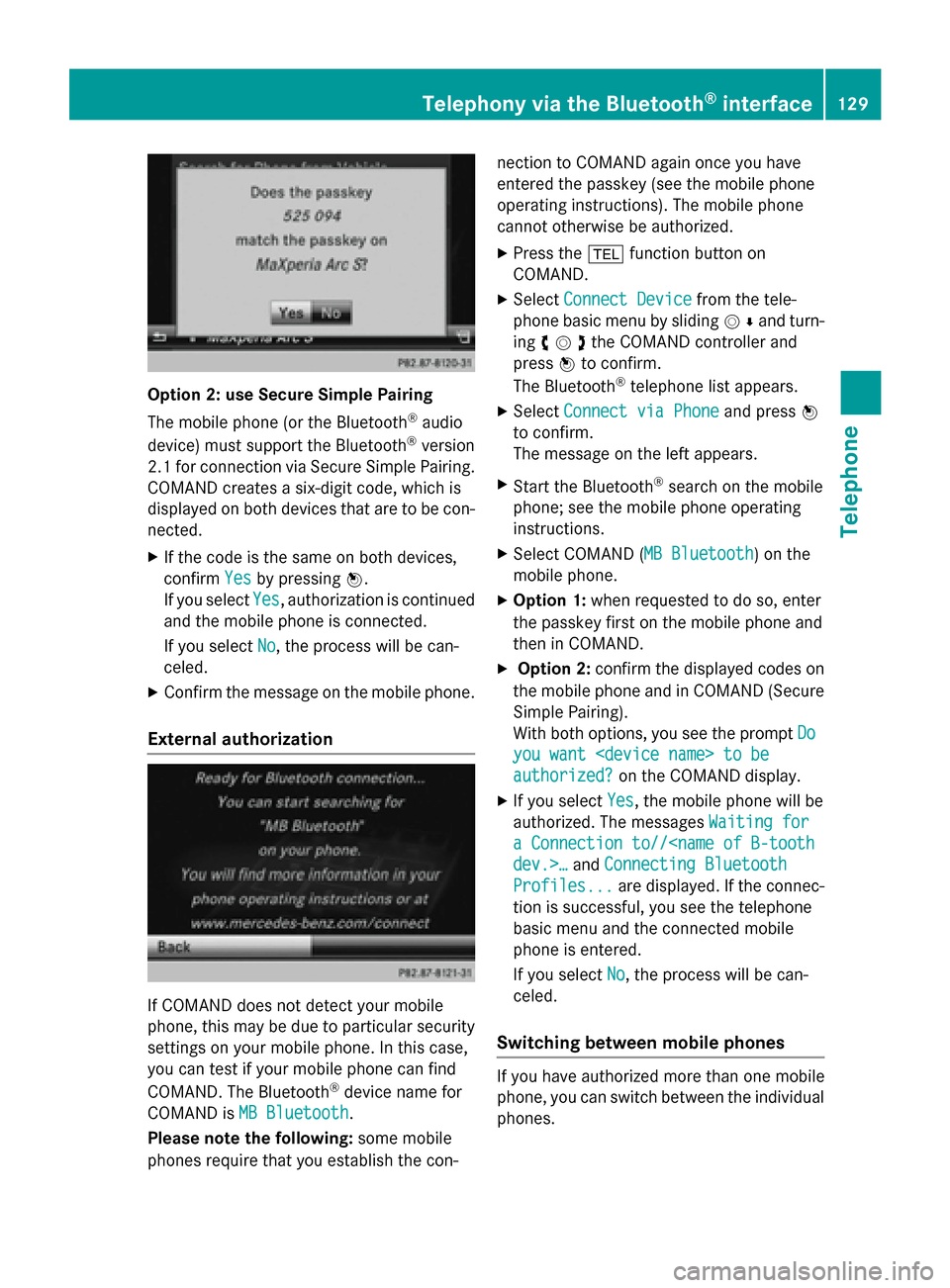
Option 2: use Secure Simple Pairing
The mobile phone (or the Bluetooth
®
audio
device) must support the Bluetooth ®
version
2.1 for connection via Secure Simple Pairing. COMAND creates a six-digit code, which is
displayed on both devices that are to be con-
nected.
X If the code is the same on both devices,
confirm Yes
Yes by pressing 0098.
If you select Yes Yes, authorization is continued
and the mobile phone is connected.
If you select No
No, the process will be can-
celed.
X Confirm the message on the mobile phone.
External authorization If COMAND does not detect your mobile
phone, this may be due to particular security settings on your mobile phone. In this case,
you can test if your mobile phone can find
COMAND. The Bluetooth ®
device name for
COMAND is MB Bluetooth
MB Bluetooth.
Please note the following: some mobile
phones require that you establish the con- nection to COMAND again once you have
entered the passkey (see the mobile phone
operating instructions). The mobile phone
cannot otherwise be authorized.
X Press the 002Bfunction button on
COMAND.
X Select Connect Device Connect Device from the tele-
phone basic menu by sliding 00520064and turn-
ing 00790052007Athe COMAND controller and
press 0098to confirm.
The Bluetooth ®
telephone list appears.
X Select Connect via Phone
Connect via Phone and press0098
to confirm.
The message on the left appears.
X Start the Bluetooth ®
search on the mobile
phone; see the mobile phone operating
instructions.
X Select COMAND ( MB Bluetooth MB Bluetooth) on the
mobile phone.
X Option 1: when requested to do so, enter
the passkey first on the mobile phone and
then in COMAND.
X Option 2: confirm the displayed codes on
the mobile phone and in COMAND (Secure Simple Pairing).
With both options, you see the prompt Do Do
you want
you want
authorized? authorized? on the COMAND display.
X If you select Yes
Yes, the mobile phone will be
authorized. The messages Waiting for
Waiting for
a Connection to//
Connecting Bluetooth
Profiles...
Profiles... are displayed. If the connec-
tion is successful, you see the telephone
basic menu and the connected mobile
phone is entered.
If you select No No, the process will be can-
celed.
Switching between mobile phones If you have authorized more than one mobile
phone, you can switch between the individual
phones. Telephony via the Bluetooth
®
interface 129Telephone Z
Page 134 of 270
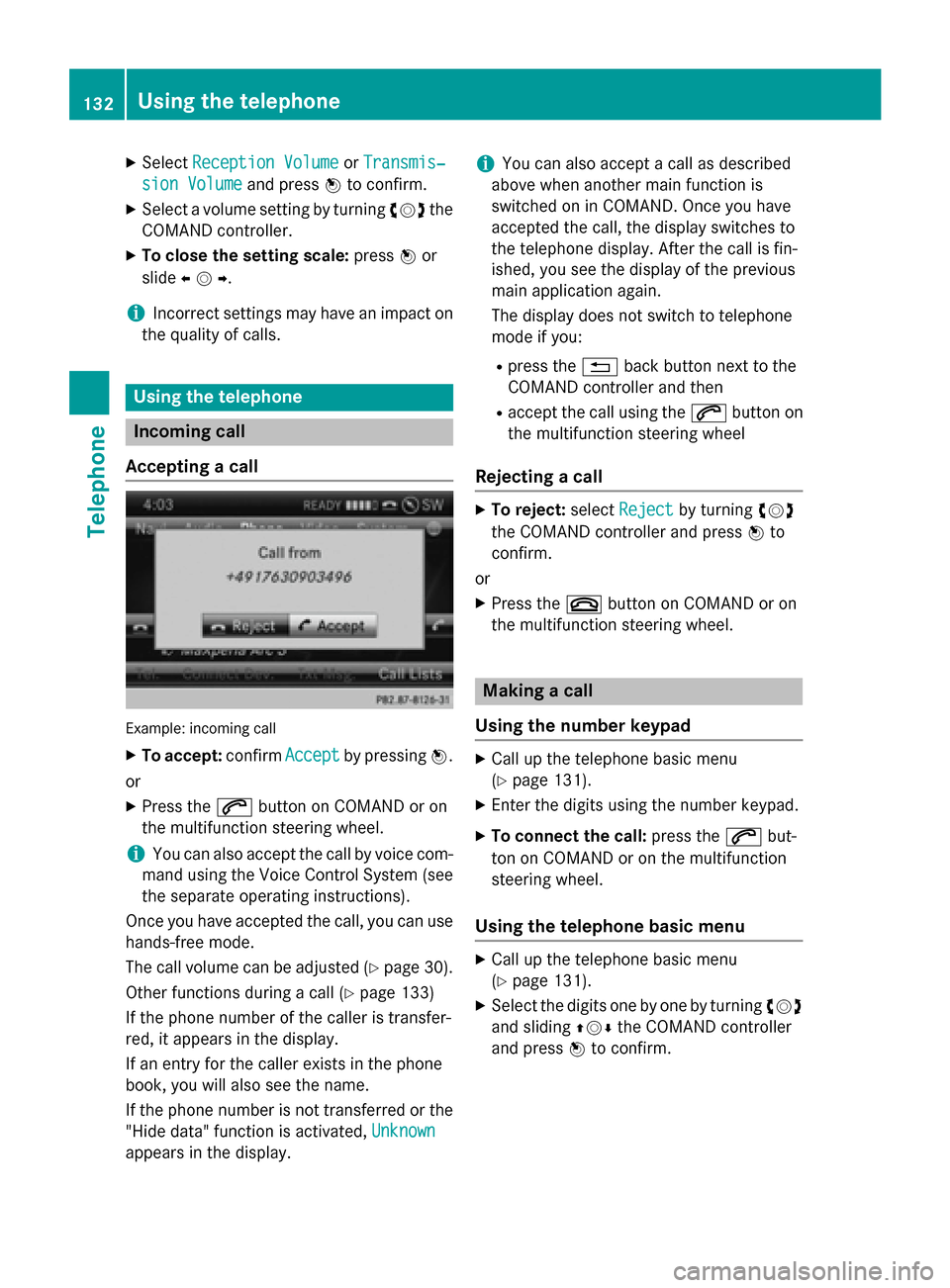
X
Select Reception Volume
Reception Volume orTransmis‐
Transmis‐
sion Volume
sion Volume and press0098to confirm.
X Select a volume setting by turning 00790052007Athe
COMAND controller.
X To close the setting scale: press0098or
slide 009500520096 .
i Incorrect settings may have an impact on
the quality of calls. Using the telephone
Incoming call
Accepting a call Example: incoming call
X To accept: confirmAccept
Accept by pressing 0098.
or
X Press the 0061button on COMAND or on
the multifunction steering wheel.
i You can also accept the call by voice com-
mand using the Voice Control System (see
the separate operating instructions).
Once you have accepted the call, you can use
hands-free mode.
The call volume can be adjusted (Y page 30).
Other functions during a call (Y page 133)
If the phone number of the caller is transfer-
red, it appears in the display.
If an entry for the caller exists in the phone
book, you will also see the name.
If the phone number is not transferred or the
"Hide data" function is activated, Unknown Unknown
appears in the display. i
You can also accept a call as described
above when another main function is
switched on in COMAND. Once you have
accepted the call, the display switches to
the telephone display. After the call is fin-
ished, you see the display of the previous
main application again.
The display does not switch to telephone
mode if you:
R press the 0038back button next to the
COMAND controller and then
R accept the call using the 0061button on
the multifunction steering wheel
Rejecting a call X
To reject: selectReject Reject by turning 00790052007A
the COMAND controller and press 0098to
confirm.
or
X Press the 0076button on COMAND or on
the multifunction steering wheel. Making a call
Using the number keypad X
Call up the telephone basic menu
(Y page 131).
X Enter the digits using the number keypad.
X To connect the call: press the0061but-
ton on COMAND or on the multifunction
steering wheel.
Using the telephone basic menu X
Call up the telephone basic menu
(Y page 131).
X Select the digits one by one by turning 00790052007A
and sliding 009700520064the COMAND controller
and press 0098to confirm. 132
Using the telephoneTelephone
Page 135 of 270
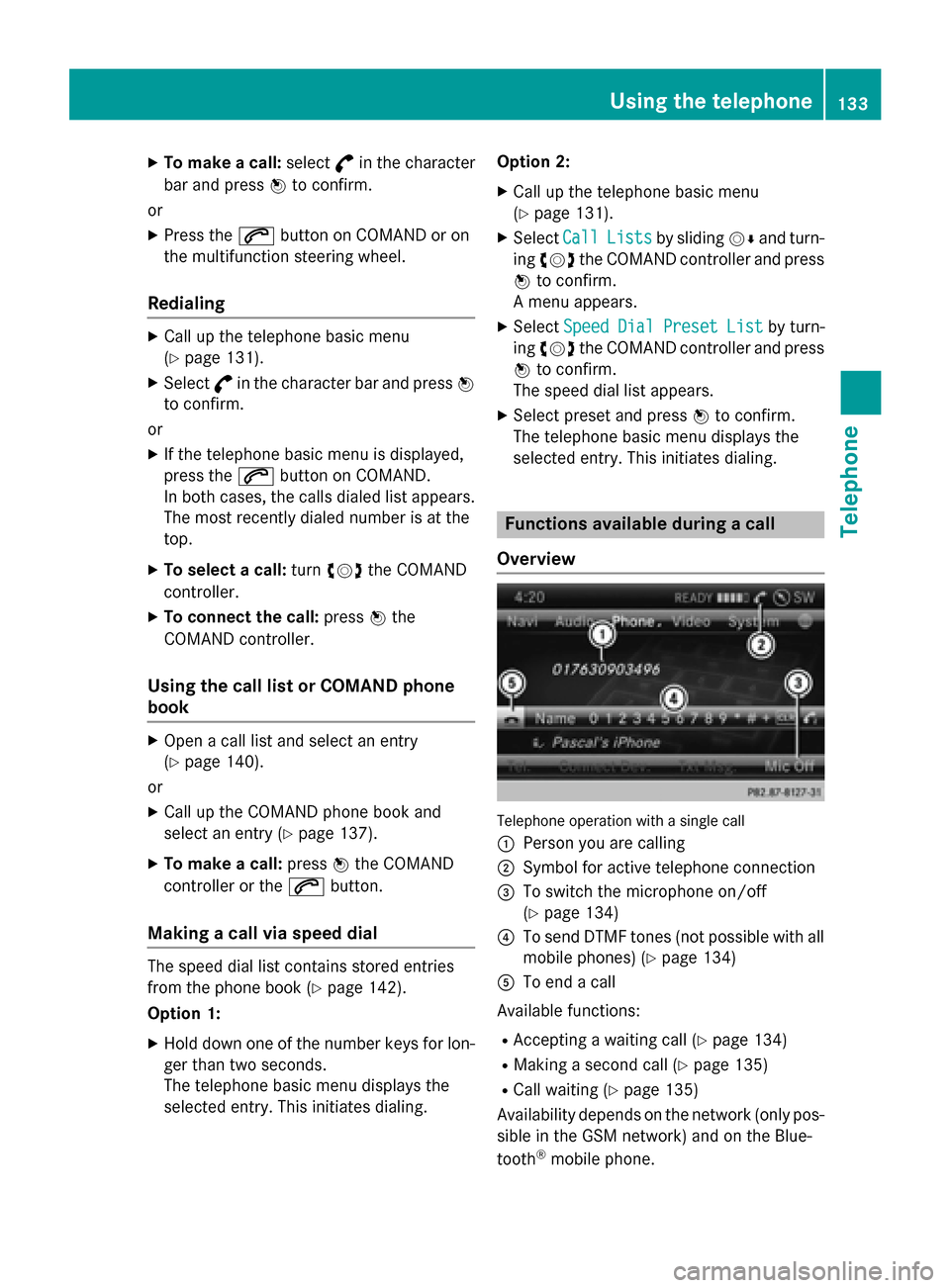
X
To make a call: select°in the character
bar and press 0098to confirm.
or
X Press the 0061button on COMAND or on
the multifunction steering wheel.
Redialing X
Call up the telephone basic menu
(Y page 131).
X Select °in the character bar and press 0098
to confirm.
or
X If the telephone basic menu is displayed,
press the 0061button on COMAND.
In both cases, the calls dialed list appears.
The most recently dialed number is at the
top.
X To select a call: turn00790052007A the COMAND
controller.
X To connect the call: press0098the
COMAND controller.
Using the call list or COMAND phone
book X
Open a call list and select an entry
(Y page 140).
or
X Call up the COMAND phone book and
select an entry (Y page 137).
X To make a call: press0098the COMAND
controller or the 0061button.
Making a call via speed dial The speed dial list contains stored entries
from the phone book (Y page 142).
Option 1:
X Hold down one of the number keys for lon-
ger than two seconds.
The telephone basic menu displays the
selected entry. This initiates dialing. Option 2:
X Call up the telephone basic menu
(Y page 131).
X Select Call
Call Lists Lists by sliding 00520064and turn-
ing 00790052007A the COMAND controller and press
0098 to confirm.
A menu appears.
X Select Speed
Speed Dial
DialPreset
Preset List
Listby turn-
ing 00790052007A the COMAND controller and press
0098 to confirm.
The speed dial list appears.
X Select preset and press 0098to confirm.
The telephone basic menu displays the
selected entry. This initiates dialing. Functions available during a call
Overview Telephone operation with a single call
0043 Person you are calling
0044 Symbol for active telephone connection
0087 To switch the microphone on/off
(Ypage 134)
0085 To send DTMF tones (not possible with all
mobile phones) (Y page 134)
0083 To end a call
Available functions:
R Accepting a waiting call (Y page 134)
R Making a second call (Y page 135)
R Call waiting (Y page 135)
Availability depends on the network (only pos-
sible in the GSM network) and on the Blue-
tooth ®
mobile phone. Using the telephone
133Telephone Z
Page 136 of 270
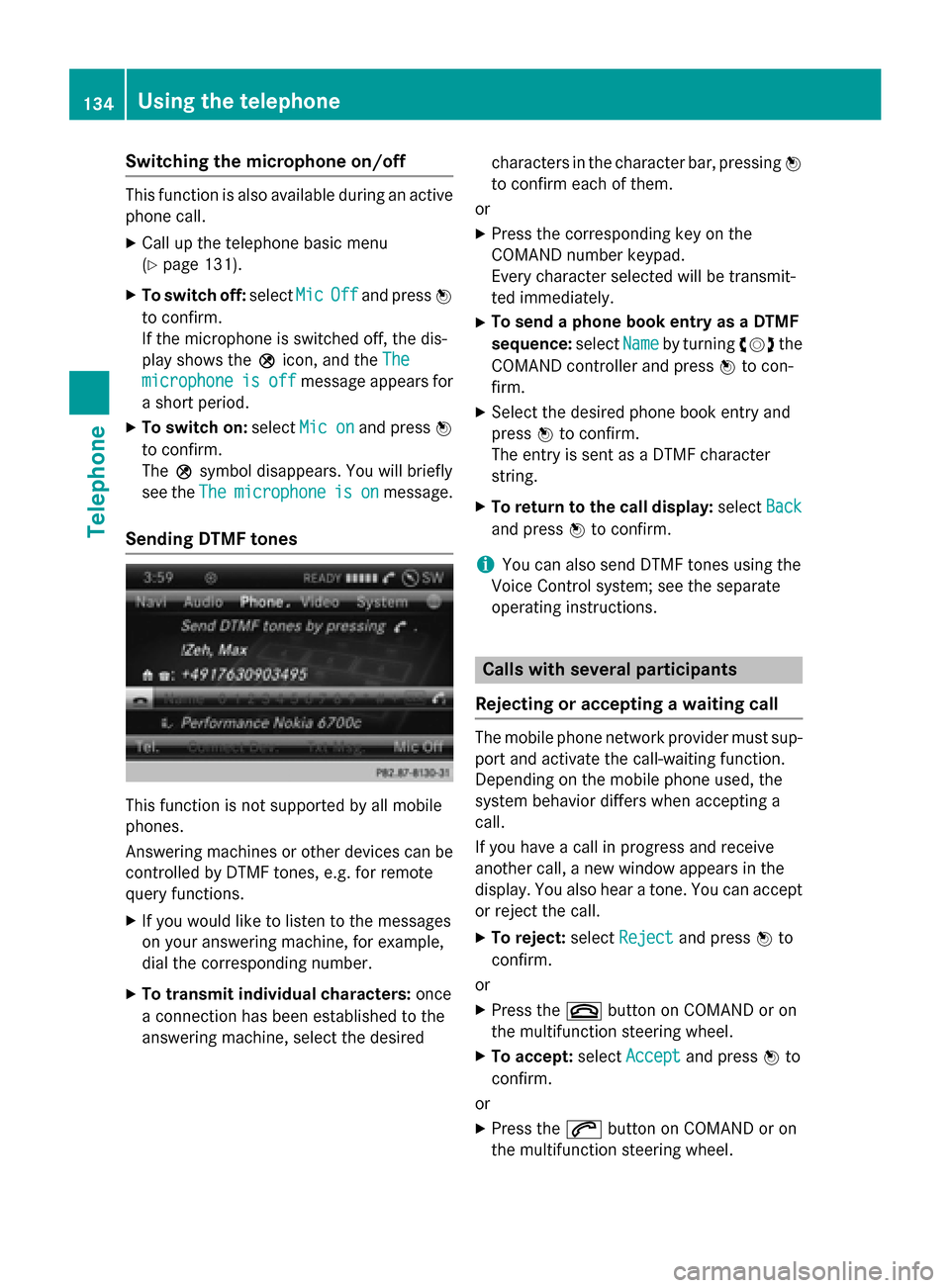
Switching the microphone on/off
This function is also available during an active
phone call.
X Call up the telephone basic menu
(Y page 131).
X To switch off: selectMic
MicOff
Offand press 0098
to confirm.
If the microphone is switched off, the dis-
play shows the 004Dicon, and the The
The
microphone microphone is
isoff
off message appears for
a short period.
X To switch on: selectMic on Mic on and press 0098
to confirm.
The 004Dsymbol disappears. You will briefly
see the The
The microphone microphone is
ison
onmessage.
Sending DTMF tones This function is not supported by all mobile
phones.
Answering machines or other devices can be
controlled by DTMF tones, e.g. for remote
query functions.
X If you would like to listen to the messages
on your answering machine, for example,
dial the corresponding number.
X To transmit individual characters: once
a connection has been established to the
answering machine, select the desired characters in the character bar, pressing
0098
to confirm each of them.
or
X Press the corresponding key on the
COMAND number keypad.
Every character selected will be transmit-
ted immediately.
X To send a phone book entry as a DTMF
sequence: selectName
Name by turning 00790052007Athe
COMAND controller and press 0098to con-
firm.
X Select the desired phone book entry and
press 0098to confirm.
The entry is sent as a DTMF character
string.
X To return to the call display: selectBack Back
and press 0098to confirm.
i You can also send DTMF tones using the
Voice Control system; see the separate
operating instructions. Calls with several participants
Rejecting or accepting a waiting call The mobile phone network provider must sup-
port and activate the call-waiting function.
Depending on the mobile phone used, the
system behavior differs when accepting a
call.
If you have a call in progress and receive
another call, a new window appears in the
display. You also hear a tone. You can accept or reject the call.
X To reject: selectReject Reject and press 0098to
confirm.
or
X Press the 0076button on COMAND or on
the multifunction steering wheel.
X To accept: selectAccept
Accept and press 0098to
confirm.
or
X Press the 0061button on COMAND or on
the multifunction steering wheel. 134
Using the telephoneTelephone
Page 140 of 270
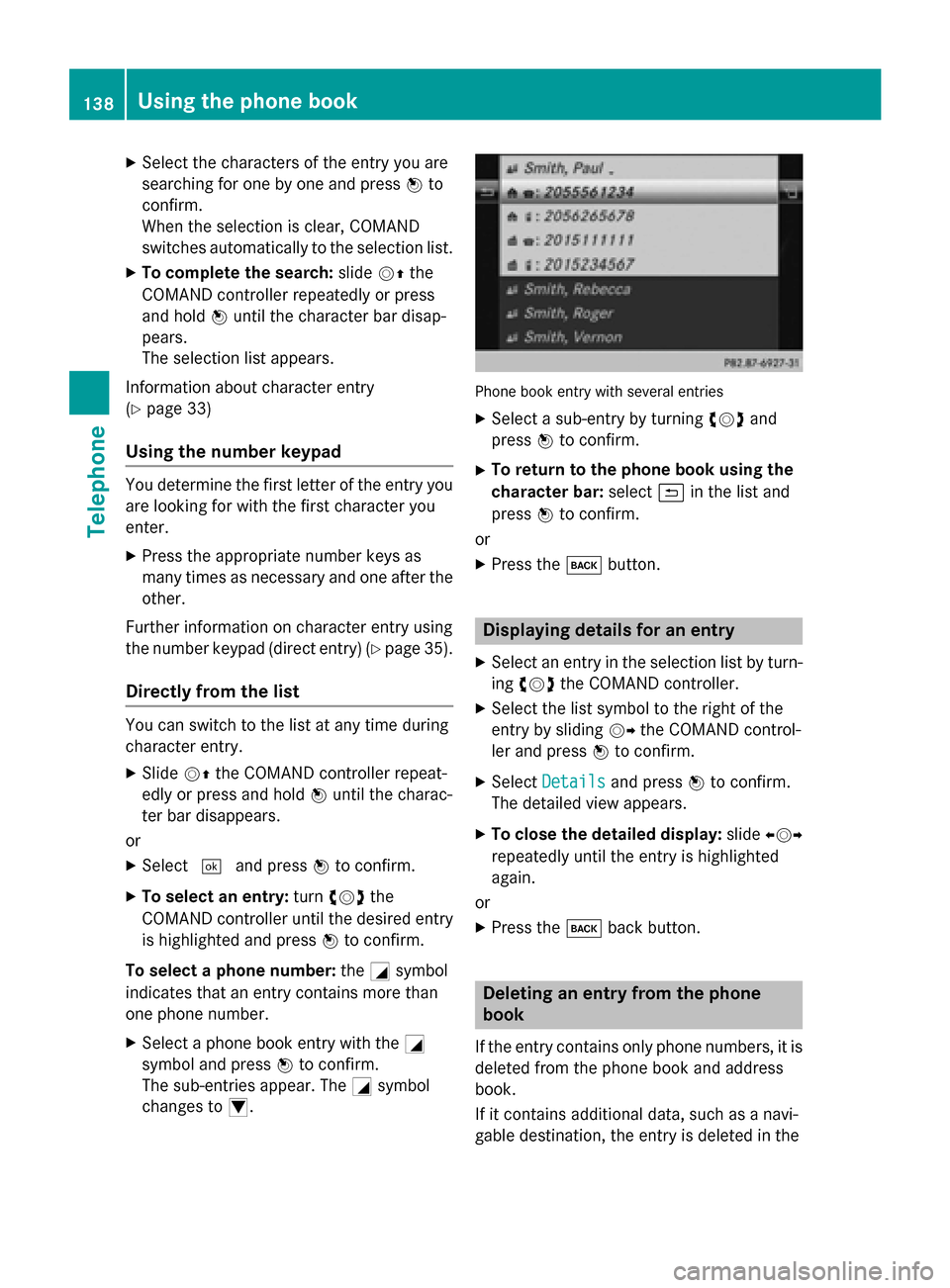
X
Select the characters of the entry you are
searching for one by one and press 0098to
confirm.
When the selection is clear, COMAND
switches automatically to the selection list.
X To complete the search: slide00520097the
COMAND controller repeatedly or press
and hold 0098until the character bar disap-
pears.
The selection list appears.
Information about character entry
(Y page 33)
Using the number keypad You determine the first letter of the entry you
are looking for with the first character you
enter.
X Press the appropriate number keys as
many times as necessary and one after the
other.
Further information on character entry using
the number keypad (direct entry) (Y page 35).
Directly from the list You can switch to the list at any time during
character entry.
X Slide 00520097the COMAND controller repeat-
edly or press and hold 0098until the charac-
ter bar disappears.
or X Select 0054and press 0098to confirm.
X To select an entry: turn00790052007A the
COMAND controller until the desired entry is highlighted and press 0098to confirm.
To select a phone number: the0043symbol
indicates that an entry contains more than
one phone number.
X Select a phone book entry with the 0043
symbol and press 0098to confirm.
The sub-entries appear. The 0043symbol
changes to 0045. Phone book entry with several entries
X Select a sub-entry by turning 00790052007Aand
press 0098to confirm.
X To return to the phone book using the
character bar: select0039in the list and
press 0098to confirm.
or
X Press the 003Dbutton. Displaying details for an entry
X Select an entry in the selection list by turn-
ing 00790052007A the COMAND controller.
X Select the list symbol to the right of the
entry by sliding 00520096the COMAND control-
ler and press 0098to confirm.
X Select Details
Details and press 0098to confirm.
The detailed view appears.
X To close the detailed display: slide009500520096
repeatedly until the entry is highlighted
again.
or
X Press the 003Dback button. Deleting an entry from the phone
book
If the entry contains only phone numbers, it is deleted from the phone book and address
book.
If it contains additional data, such as a navi-
gable destination, the entry is deleted in the 138
Using the phone bookTelephone
Page 145 of 270

Speed dial menu
X Select Assign Speed Dial Preset
Assign Speed Dial Preset and
press 0098to confirm.
The speed dial list appears. The selected
phone book entry is listed as the first entry. The next available speed dial preset is high-
lighted. X
Select the speed dial preset by turning
00790052007A the COMAND controller and press 0098
to confirm.
The phone book entry is saved in the speed
dial preset.
Option 2 X Call up the telephone basic menu
(Y page 131).
X Select Call CallLists
Lists by sliding 00520064and turn-
ing 00790052007A the COMAND controller and press
0098 to confirm.
X Select Speed Dial Preset List
Speed Dial Preset List and
press 0098to confirm.
The speed dial list appears. X
Select the list symbol to the right of the
entry by sliding 00520096the COMAND control-
ler and press 0098to confirm.
X Select Assign Speed Dial Preset
Assign Speed Dial Preset and
press 0098to confirm.
The speed dial list appears. The selected
phone book entry is listed as the first entry. The next available speed dial preset is high-
lighted. X
Select the speed dial preset by turning
00790052007A the COMAND controller and press 0098
to confirm.
The phone book entry is saved in the speed
dial preset. Making a call via speed dial
The speed dial list contains stored phone
book entries (Y page 142).
Option 1:
X Hold down one of the number keys for lon-
ger than two seconds.
The telephone basic menu displays the
selected entry. This initiates dialing.
Option 2: X Call up the telephone basic menu
(Y page 131).
X Select Call CallLists
Lists by sliding 00520064and turn-
ing 00790052007A the COMAND controller and press
0098 to confirm.
The speed dial list appears. Using the speed dial list
143Telephone Z
Page 169 of 270

X
Press the 0076button on COMAND or on
the multifunction steering wheel.
or X Select the scissors symbol on the bottom
right of the carousel view and press 0098to
confirm.
i If the mobile phone Internet connection is
canceled, COMAND tries to reconnect. You
should therefore always close the connec-
tion on COMAND or via the multifunction
steering wheel. Google™ local search
Calling up the Local Search menu
X
Select the 00A7icon in the main function bar
by turning 00790052007Athe COMAND controller
and press 0098to confirm.
A list with active Mercedes-Benz Apps
appears.
X Bring the Mercedes-Benz Apps
Mercedes-Benz Apps panel to
the front by turning 00790052007Athe COMAND
controller and pressing 0098to confirm.
The Mercedes-Benz Apps menu is dis-
played.
X Confirm the Google Local Search Google Local Search entry
by pressing 0098.
The Google Local Search menu appears.
X To exit the menu: selectBack
Back by sliding
00520064 and turning 00790052007Athe COMAND con-
troller and press 0098to confirm. Search
Entry restriction It is only possible to enter a search term in the
input menu when the vehicle is stationary.
Entering a search term Input menu
X Confirm Search
Searchin the Google Local Search
menu by pressing 0098.
The input menu appears.
X To enter using the character bar: enter
the search term.
X To enter characters using the number
pad: press the number keys in rapid suc-
cession.
The character appears when the key is
pressed. The first available character is
highlighted. Google™ local search
167Online andInternet functions Z
Page 178 of 270
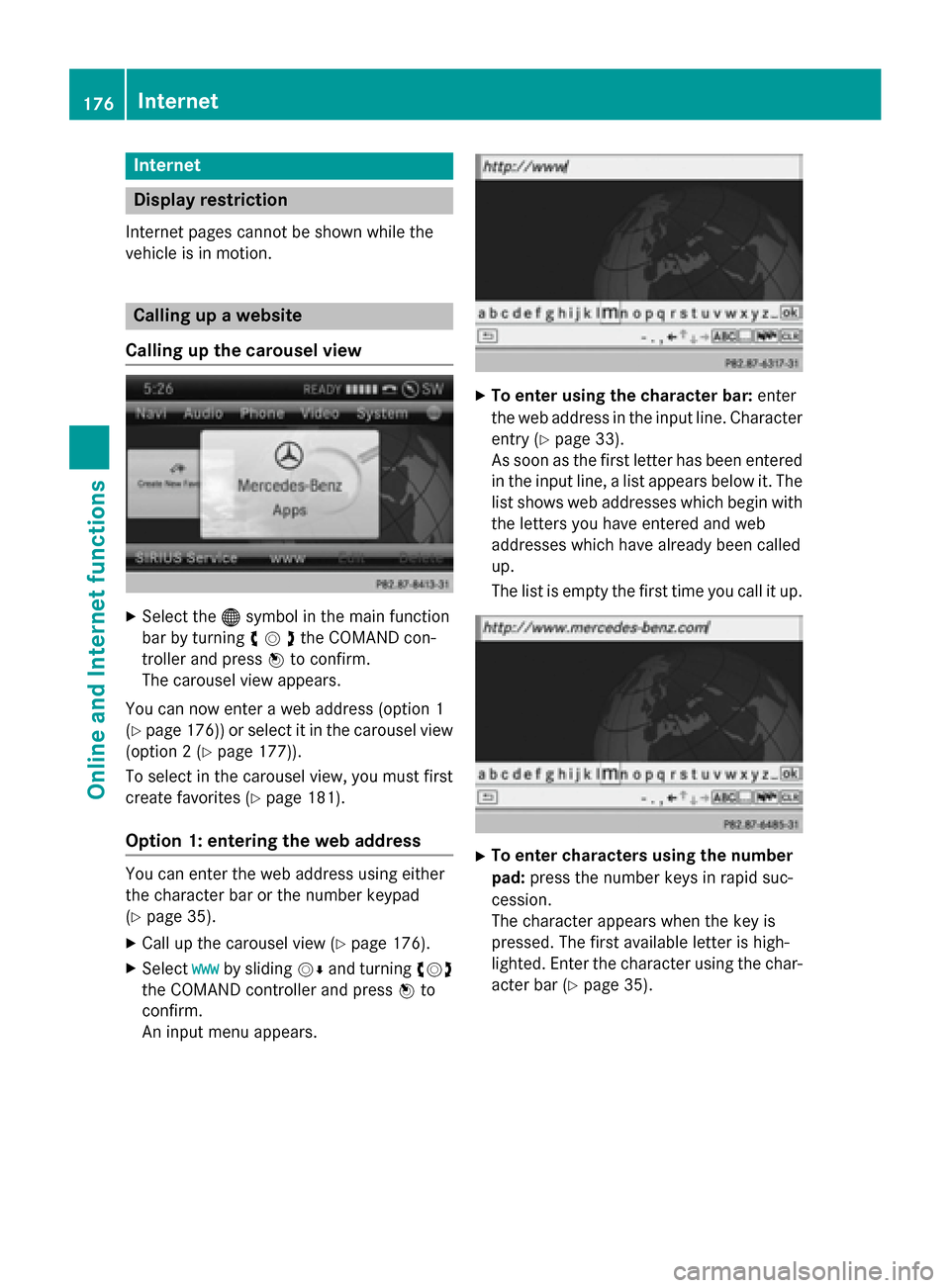
Internet
Display restriction
Internet pages cannot be shown while the
vehicle is in motion. Calling up a website
Calling up the carousel view X
Select the 00A7symbol in the main function
bar by turning 00790052007Athe COMAND con-
troller and press 0098to confirm.
The carousel view appears.
You can now enter a web address (option 1
(Y page 176)) or select it in the carousel view
(option 2 (Y page 177)).
To select in the carousel view, you must first
create favorites (Y page 181).
Option 1: entering the web address You can enter the web address using either
the character bar or the number keypad
(Y page 35).
X Call up the carousel view (Y page 176).
X Select www
wwwby sliding 00520064and turning 00790052007A
the COMAND controller and press 0098to
confirm.
An input menu appears. X
To enter using the character bar: enter
the web address in the input line. Character entry (Y page 33).
As soon as the first letter has been entered
in the input line, a list appears below it. The
list shows web addresses which begin with the letters you have entered and web
addresses which have already been called
up.
The list is empty the first time you call it up. X
To enter characters using the number
pad: press the number keys in rapid suc-
cession.
The character appears when the key is
pressed. The first available letter is high-
lighted. Enter the character using the char- acter bar (Y page 35).176
InternetOnline and
Internet functions
Page 180 of 270
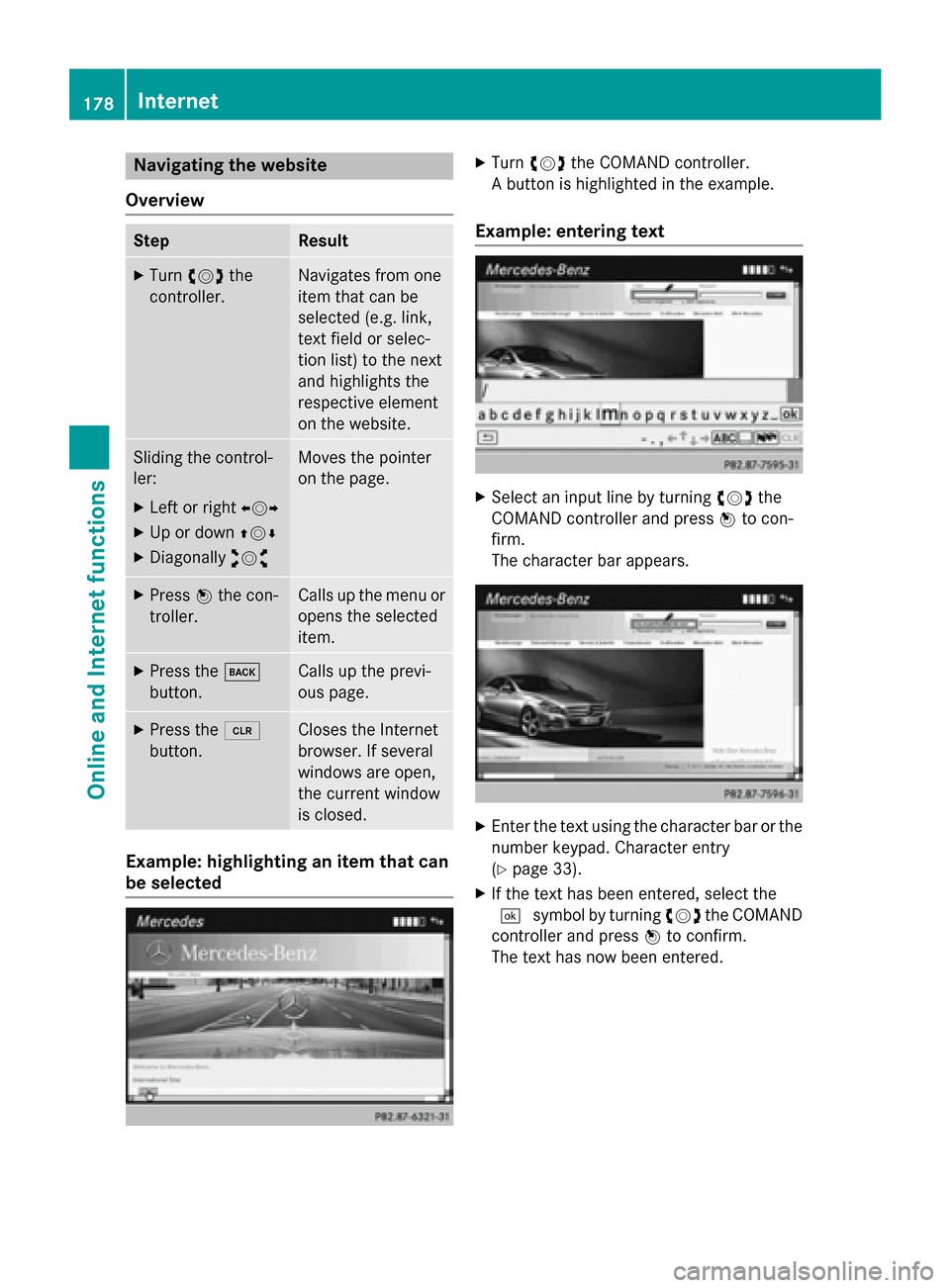
Navigating the website
Overview Step Result
X
Turn 00790052007A the
controller. Navigates from one
item that can be
selected (e.g. link,
text field or selec-
tion list) to the next
and highlights the
respective element
on the website.
Sliding the control-
ler:
X Left or right 009500520096
X Up or down 009700520064
X Diagonally 009100520078 Moves the pointer
on the page.
X
Press 0098the con-
troller. Calls up the menu or
opens the selected
item. X
Press the 003D
button. Calls up the previ-
ous page.
X
Press the 0084
button. Closes the Internet
browser. If several
windows are open,
the current window
is closed.
Example: highlighting an item that can
be selected X
Turn 00790052007A the COMAND controller.
A button is highlighted in the example.
Example: entering text X
Select an input line by turning 00790052007Athe
COMAND controller and press 0098to con-
firm.
The character bar appears. X
Enter the text using the character bar or the
number keypad. Character entry
(Y page 33).
X If the text has been entered, select the
0054 symbol by turning 00790052007Athe COMAND
controller and press 0098to confirm.
The text has now been entered. 178
InternetOnline and
Internet functions
Page 182 of 270

X
Call up the menu (Y page 179).
X Select View
Viewby turning 00790052007Aor sliding 009700520064
the COMAND controller and press 0098to
confirm.
or
X Press the 0090key on the number keypad.
i You cannot use the
0090key if a phone
call is being made.
X To position the selection window: con-
firm Fullscreen
Fullscreen View
Viewof
ofCurrent
Current Page
Page
by pressing 0098the COMAND controller.
A selection window appears on the web-
site.
X Slide 009500520096,009700520064 or009100520078 the COMAND
controller and position the selection win-
dow on the website.
X Press 0098the COMAND controller.
The selected section is enlarged.
X To display and select open windows:
select Display Open Windows
Display Open Windows by turning
00790052007A or sliding 009700520064the COMAND control-
ler and press 0098to confirm.
The carousel view appears.
X Press 0098the COMAND controller.
The website is displayed.
Exiting the menu X
Call up the menu (Y page 179).
X Select Exit Exitby turning 00790052007Aor sliding 009700520064
the COMAND controller and press 0098to
confirm.
The Internet browser is closed. If other win-
dows are opened in the background,
another prompt appears.
Other menu functions Opening in a new window
You can open up to five windows simultane-
ously. X
Call up the menu (Y page 179).
X Select Open In A New Window
Open In A New Window by turning
00790052007A or sliding 009700520064the COMAND control-
ler and press 0098to confirm.
X To select a window: selectView Viewand press
0098 to confirm.
X Select the website in the carousel view by
turning 00790052007Aor sliding 009500520096the COMAND
controller and press 0098to confirm.
Add To Favorites
Adds the current website to the favorites. The website can then be called up using the car-
ousel view. You can save up to 20 favorites in
the carousel view.
X Call up the menu (Y page 179).
X Select Add AddTo
ToFavorites
Favorites by turning00790052007A
or sliding 009700520064the COMAND controller and
press 0098to confirm.
The following message appears: The
Thepage
page
has been added to your favorites
has been added to your favorites .
Display favorites
X Call up the menu (Y page 179).
X Select Display Favorites
Display Favorites by turning
00790052007A or sliding 009700520064the COMAND control-
ler and press 0098to confirm.
The favorites are shown in the carousel
view.
Further information on favorites
(Y page 181).
Refreshing a website
X Call up the menu (Y page 179).
X Select Reload
Reload by turning 00790052007Aor sliding
009700520064 the COMAND controller and press 0098
to confirm.
Closing the active window
X Call up the menu (Y page 179).
X Select Close Active Window
Close Active Window by turning
00790052007A or sliding 009700520064the COMAND control-
ler and press 0098to confirm.
or X Press the 0084button to the right of the
COMAND controller. 180
InternetOnline and Internet functions