USB MERCEDES-BENZ CLA-Class 2014 C117 Comand Manual
[x] Cancel search | Manufacturer: MERCEDES-BENZ, Model Year: 2014, Model line: CLA-Class, Model: MERCEDES-BENZ CLA-Class 2014 C117Pages: 270, PDF Size: 5.76 MB
Page 49 of 270
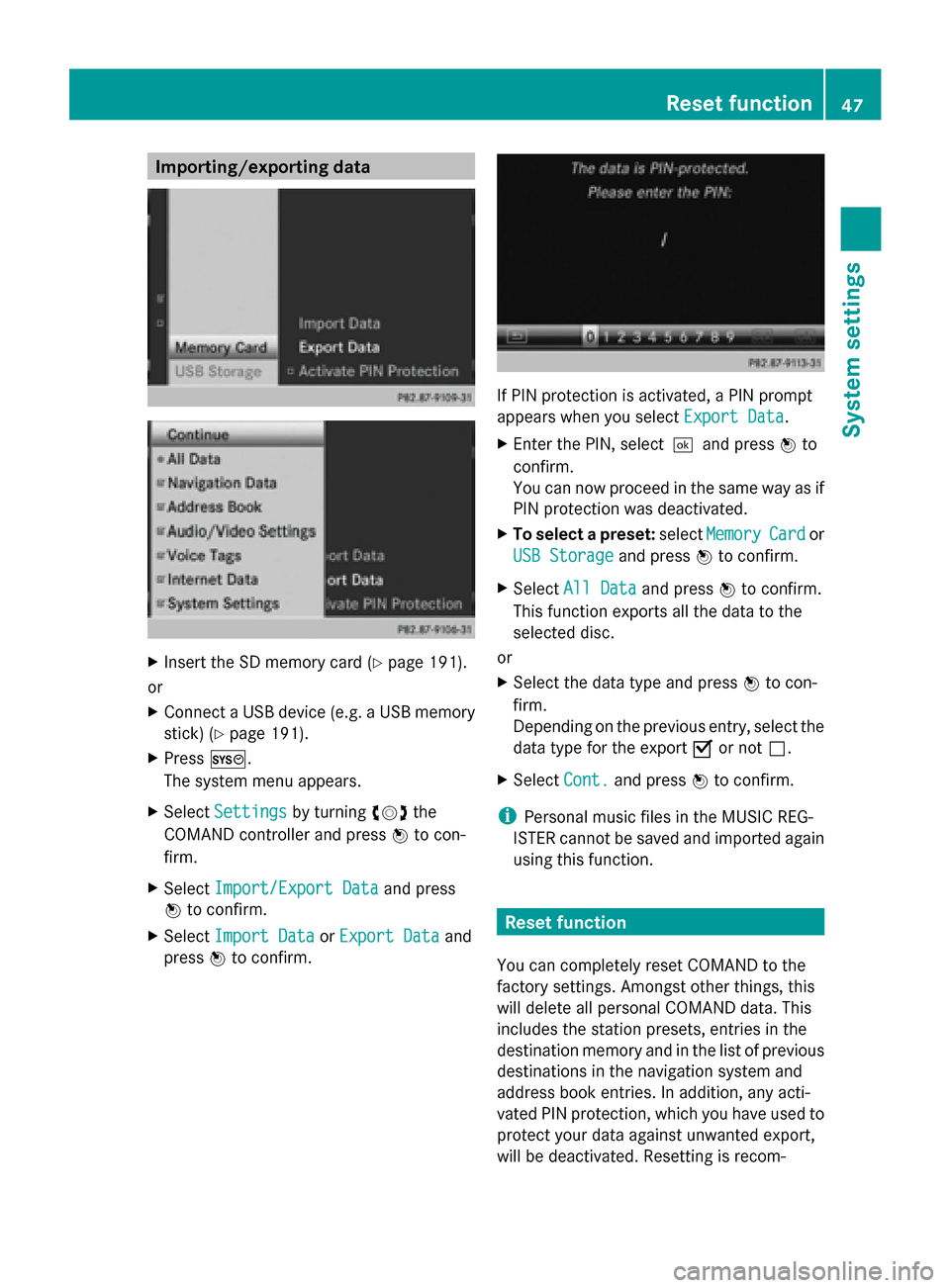
Importing/exporting data
X
Insert the SD memory card (Y page 191).
or
X Connect a USB device (e.g. a USB memory
stick) (Y page 191).
X Press 0066.
The system menu appears.
X Select Settings
Settings by turning 00790052007Athe
COMAND controller and press 0098to con-
firm.
X Select Import/Export Data
Import/Export Data and press
0098 to confirm.
X Select Import Data Import Data orExport Data
Export Data and
press 0098to confirm. If PIN protection is activated, a PIN prompt
appears when you select
Export Data Export Data.
X Enter the PIN, select0054and press 0098to
confirm.
You can now proceed in the same way as if
PIN protection was deactivated.
X To select a preset: selectMemory Memory Card
Cardor
USB Storage
USB Storage and press0098to confirm.
X Select All Data
All Data and press0098to confirm.
This function exports all the data to the
selected disc.
or
X Select the data type and press 0098to con-
firm.
Depending on the previous entry, select the
data type for the export 0073or not 0053.
X Select Cont. Cont.and press 0098to confirm.
i Personal music files in the MUSIC REG-
ISTER cannot be saved and imported again
using this function. Reset function
You can completely reset COMAND to the
factory settings. Amongst other things, this
will delete all personal COMAND data. This
includes the station presets, entries in the
destination memory and in the list of previous
destinations in the navigation system and
address book entries. In addition, any acti-
vated PIN protection, which you have used to
protect your data against unwanted export,
will be deactivated. Resetting is recom- Reset function
47System settings
Page 140 of 270
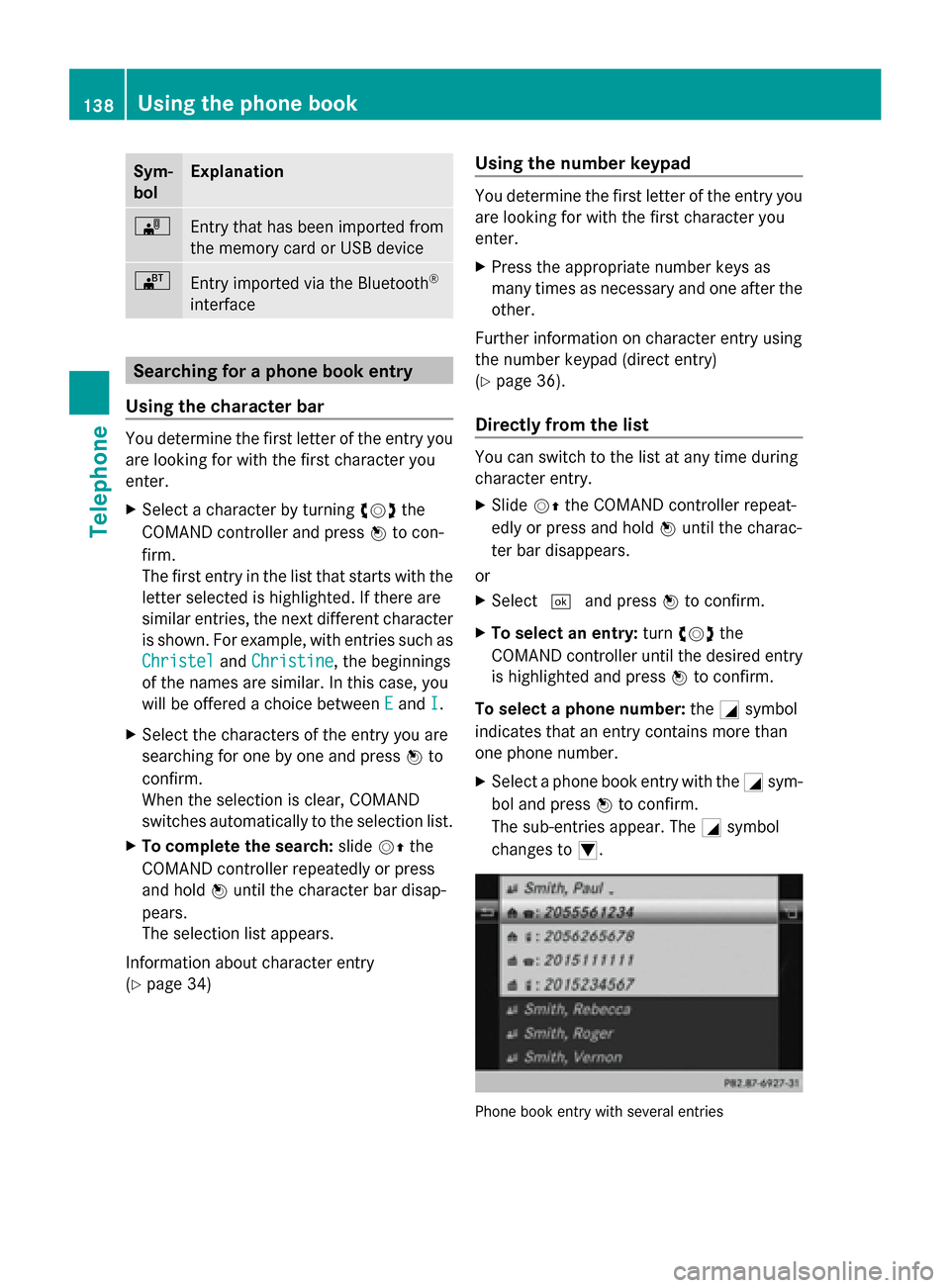
Sym-
bol Explanation
00BB
Entry that has been imported from
the memory card or USB device 00BA
Entry imported via the Bluetooth
®
interface Searching for a phone book entry
Using the character bar You determine the first letter of the entry you
are looking for with the first character you
enter.
X Select a character by turning 00790052007Athe
COMAND controller and press 0098to con-
firm.
The first entry in the list that starts with the
letter selected is highlighted. If there are
similar entries, the next different character
is shown. For example, with entries such as
Christel Christel andChristine
Christine, the beginnings
of the names are similar. In this case, you
will be offered a choice between E
E and I I.
X Select the characters of the entry you are
searching for one by one and press 0098to
confirm.
When the selection is clear, COMAND
switches automatically to the selection list.
X To complete the search: slide00520097the
COMAND controller repeatedly or press
and hold 0098until the character bar disap-
pears.
The selection list appears.
Information about character entry
(Y page 34) Using the number keypad You determine the first letter of the entry you
are looking for with the first character you
enter.
X
Press the appropriate number keys as
many times as necessary and one after the
other.
Further information on character entry using
the number keypad (direct entry)
(Y page 36).
Directly from the list You can switch to the list at any time during
character entry.
X
Slide 00520097the COMAND controller repeat-
edly or press and hold 0098until the charac-
ter bar disappears.
or
X Select 0054and press 0098to confirm.
X To select an entry: turn00790052007A the
COMAND controller until the desired entry
is highlighted and press 0098to confirm.
To select a phone number: the0043symbol
indicates that an entry contains more than
one phone number.
X Select a phone book entry with the 0043sym-
bol and press 0098to confirm.
The sub-entries appear. The 0043symbol
changes to 0045. Phone book entry with several entries138
Using the phone bookTelephone
Page 149 of 270
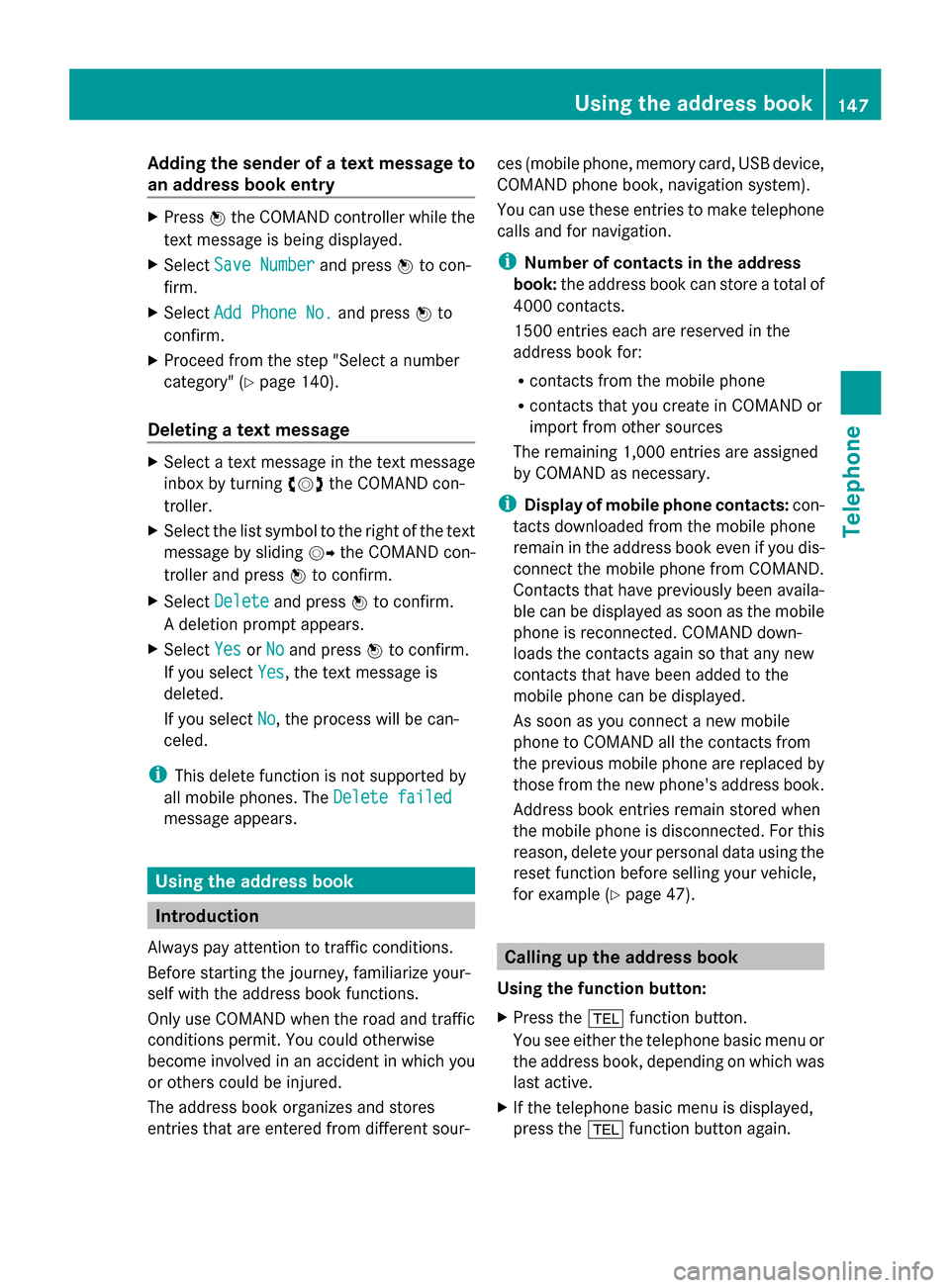
Adding the sender of a text message to
an address book entry X
Press 0098the COMAND controller while the
text message is being displayed.
X Select Save Number
Save Number and press0098to con-
firm.
X Select Add Phone No.
Add Phone No. and press0098to
confirm.
X Proceed from the step "Select a number
category" ( Ypage 140).
Deleting a text message X
Select a text message in the text message
inbox by turning 00790052007Athe COMAND con-
troller.
X Select the list symbol to the right of the text
message by sliding 00520096the COMAND con-
troller and press 0098to confirm.
X Select Delete
Delete and press 0098to confirm.
A deletion prompt appears.
X Select Yes
Yes orNo
No and press 0098to confirm.
If you select Yes
Yes , the text message is
deleted.
If you select No
No, the process will be can-
celed.
i This delete function is not supported by
all mobile phones. The Delete failed
Delete failed
message appears. Using the address book
Introduction
Always pay attention to traffic conditions.
Before starting the journey, familiarize your-
self with the address book functions.
Only use COMAND when the road and traffic
conditions permit. You could otherwise
become involved in an accident in which you
or others could be injured.
The address book organizes and stores
entries that are entered from different sour- ces (mobile phone, memory card, USB device,
COMAND phone book, navigation system).
You can use these entries to make telephone
calls and for navigation.
i
Number of contacts in the address
book: the address book can store a total of
4000 contacts.
1500 entries each are reserved in the
address book for:
R contacts from the mobile phone
R contacts that you create in COMAND or
import from other sources
The remaining 1,000 entries are assigned
by COMAND as necessary.
i Display of mobile phone contacts: con-
tacts downloaded from the mobile phone
remain in the address book even if you dis-
connect the mobile phone from COMAND.
Contacts that have previously been availa-
ble can be displayed as soon as the mobile
phone is reconnected. COMAND down-
loads the contacts again so that any new
contacts that have been added to the
mobile phone can be displayed.
As soon as you connect a new mobile
phone to COMAND all the contacts from
the previous mobile phone are replaced by
those from the new phone's address book.
Address book entries remain stored when
the mobile phone is disconnected. For this
reason, delete your personal data using the
reset function before selling your vehicle,
for example (Y page 47). Calling up the address book
Using the function button:
X Press the 002Bfunction button.
You see either the telephone basic menu or
the address book, depending on which was
last active.
X If the telephone basic menu is displayed,
press the 002Bfunction button again. Using the address book
147Telephone Z
Page 154 of 270
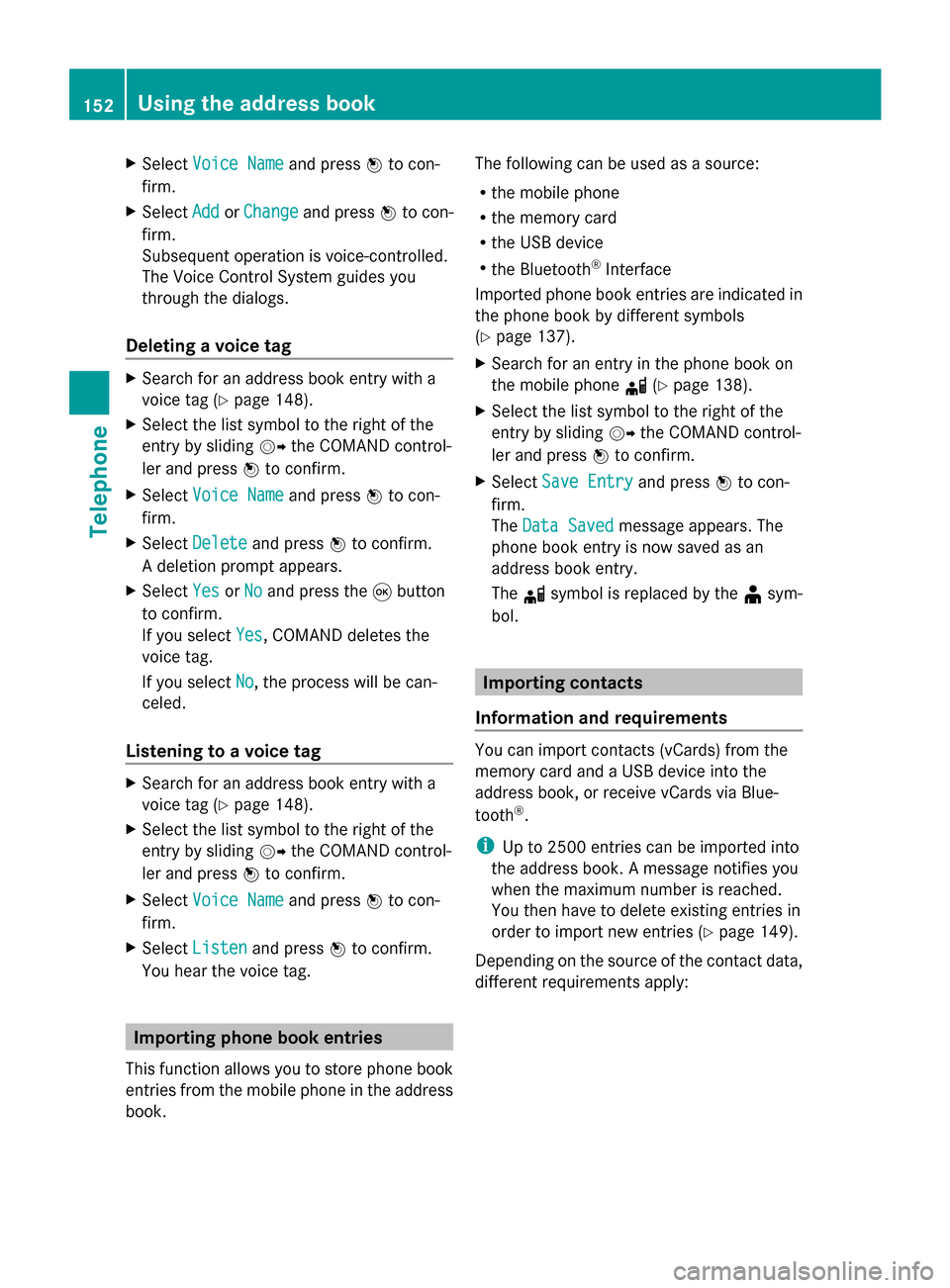
X
Select Voice Name
Voice Name and press0098to con-
firm.
X Select Add
Add orChange
Change and press 0098to con-
firm.
Subsequent operation is voice-controlled.
The Voice Control System guides you
through the dialogs.
Deleting a voice tag X
Search for an address book entry with a
voice tag (Y page 148).
X Select the list symbol to the right of the
entry by sliding 00520096the COMAND control-
ler and press 0098to confirm.
X Select Voice Name
Voice Name and press0098to con-
firm.
X Select Delete
Delete and press 0098to confirm.
A deletion prompt appears.
X Select Yes
Yes orNo No and press the 008Bbutton
to confirm.
If you select Yes
Yes , COMAND deletes the
voice tag.
If you select No
No, the process will be can-
celed.
Listening to a voice tag X
Search for an address book entry with a
voice tag (Y page 148).
X Select the list symbol to the right of the
entry by sliding 00520096the COMAND control-
ler and press 0098to confirm.
X Select Voice Name
Voice Name and press0098to con-
firm.
X Select Listen
Listen and press 0098to confirm.
You hear the voice tag. Importing phone book entries
This function allows you to store phone book
entries from the mobile phone in the address
book. The following can be used as a source:
R
the mobile phone
R the memory card
R the USB device
R the Bluetooth ®
Interface
Imported phone book entries are indicated in
the phone book by different symbols
(Y page 137).
X Search for an entry in the phone book on
the mobile phone 0034(Ypage 138).
X Select the list symbol to the right of the
entry by sliding 00520096the COMAND control-
ler and press 0098to confirm.
X Select Save Entry Save Entry and press0098to con-
firm.
The Data Saved Data Saved message appears. The
phone book entry is now saved as an
address book entry.
The 0034symbol is replaced by the ¥sym-
bol. Importing contacts
Information and requirements You can import contacts (vCards) from the
memory card and a USB device into the
address book, or receive vCards via Blue-
tooth ®
.
i Up to 2500 entries can be imported into
the address book. A message notifies you
when the maximum number is reached.
You then have to delete existing entries in
order to import new entries ( Ypage 149).
Depending on the source of the contact data,
different requirements apply: 152
Using the address bookTelephone
Page 155 of 270
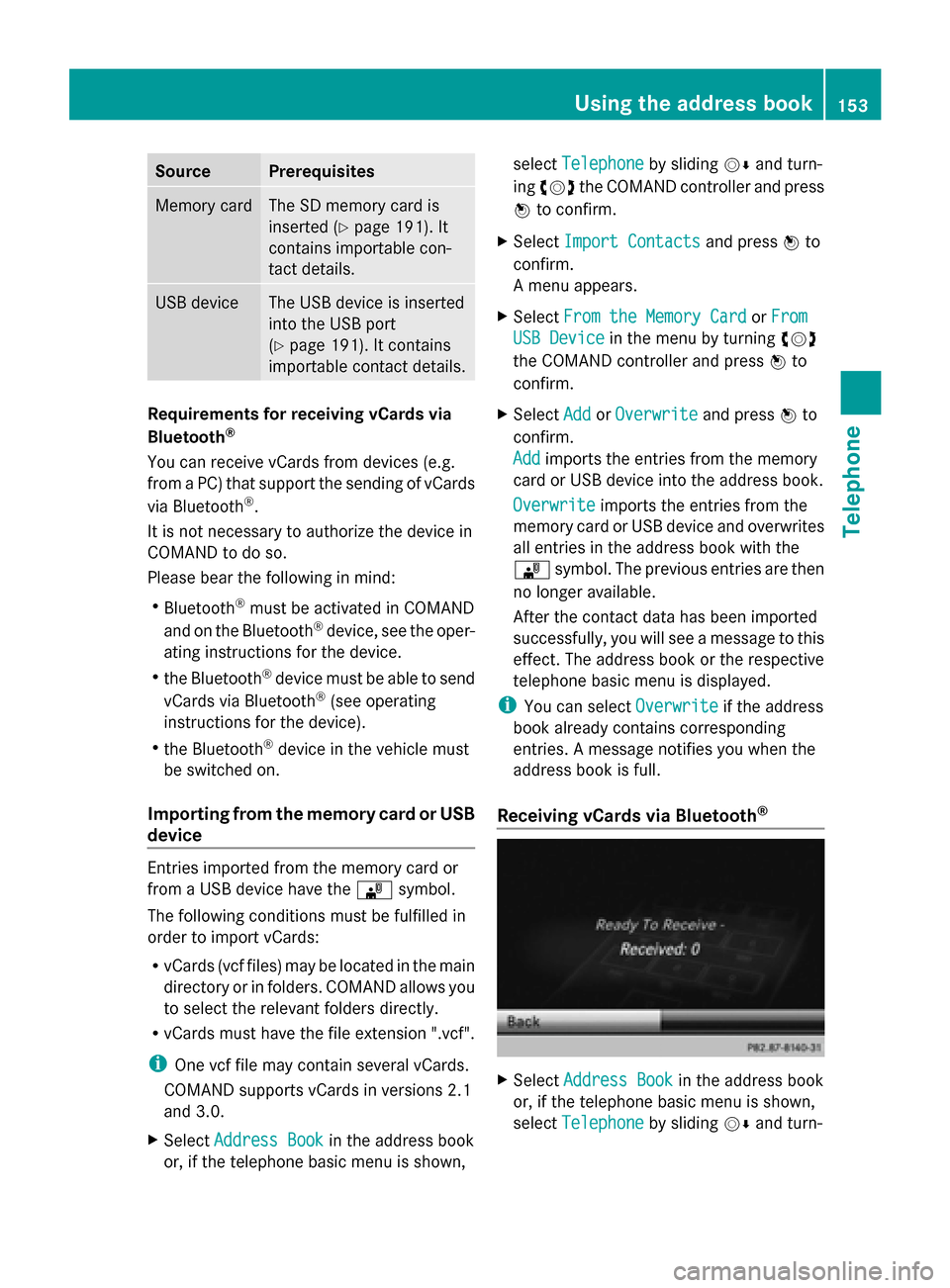
Source Prerequisites
Memory card The SD memory card is
inserted (Y page 191). It
contains importable con-
tact details. USB device The USB device is inserted
into the USB port
(Y
page 191). It contains
importable contact details. Requirements for receiving vCards via
Bluetooth
®
You can receive vCards from devices (e.g.
from a PC) that support the sending of vCards
via Bluetooth ®
.
It is not necessary to authorize the device in
COMAND to do so.
Please bear the following in mind:
R Bluetooth ®
must be activated in COMAND
and on the Bluetooth ®
device, see the oper-
ating instructions for the device.
R the Bluetooth ®
device must be able to send
vCards via Bluetooth ®
(see operating
instructions for the device).
R the Bluetooth ®
device in the vehicle must
be switched on.
Importing from the memory card or USB
device Entries imported from the memory card or
from a USB device have the
00BBsymbol.
The following conditions must be fulfilled in
order to import vCards:
R vCards (vcf files) may be located in the main
directory or in folders. COMAND allows you
to select the relevant folders directly.
R vCards must have the file extension ".vcf".
i One vcf file may contain several vCards.
COMAND supports vCards in versions 2.1
and 3.0.
X Select Address Book Address Book in the address book
or, if the telephone basic menu is shown, select
Telephone
Telephone by sliding00520064and turn-
ing 00790052007A the COMAND controller and press
0098 to confirm.
X Select Import Contacts
Import Contacts and press0098to
confirm.
A menu appears.
X Select From the Memory Card From the Memory Card orFrom From
USB Device
USB Device in the menu by turning 00790052007A
the COMAND controller and press 0098to
confirm.
X Select Add
Add orOverwrite
Overwrite and press0098to
confirm.
Add Add imports the entries from the memory
card or USB device into the address book.
Overwrite Overwrite imports the entries from the
memory card or USB device and overwrites
all entries in the address book with the
00BB symbol. The previous entries are then
no longer available.
After the contact data has been imported
successfully, you will see a message to this
effect. The address book or the respective
telephone basic menu is displayed.
i You can select Overwrite Overwriteif the address
book already contains corresponding
entries. A message notifies you when the
address book is full.
Receiving vCards via Bluetooth ® X
Select Address Book Address Book in the address book
or, if the telephone basic menu is shown,
select Telephone Telephone by sliding00520064and turn- Using the address book
153Telephone Z
Page 193 of 270
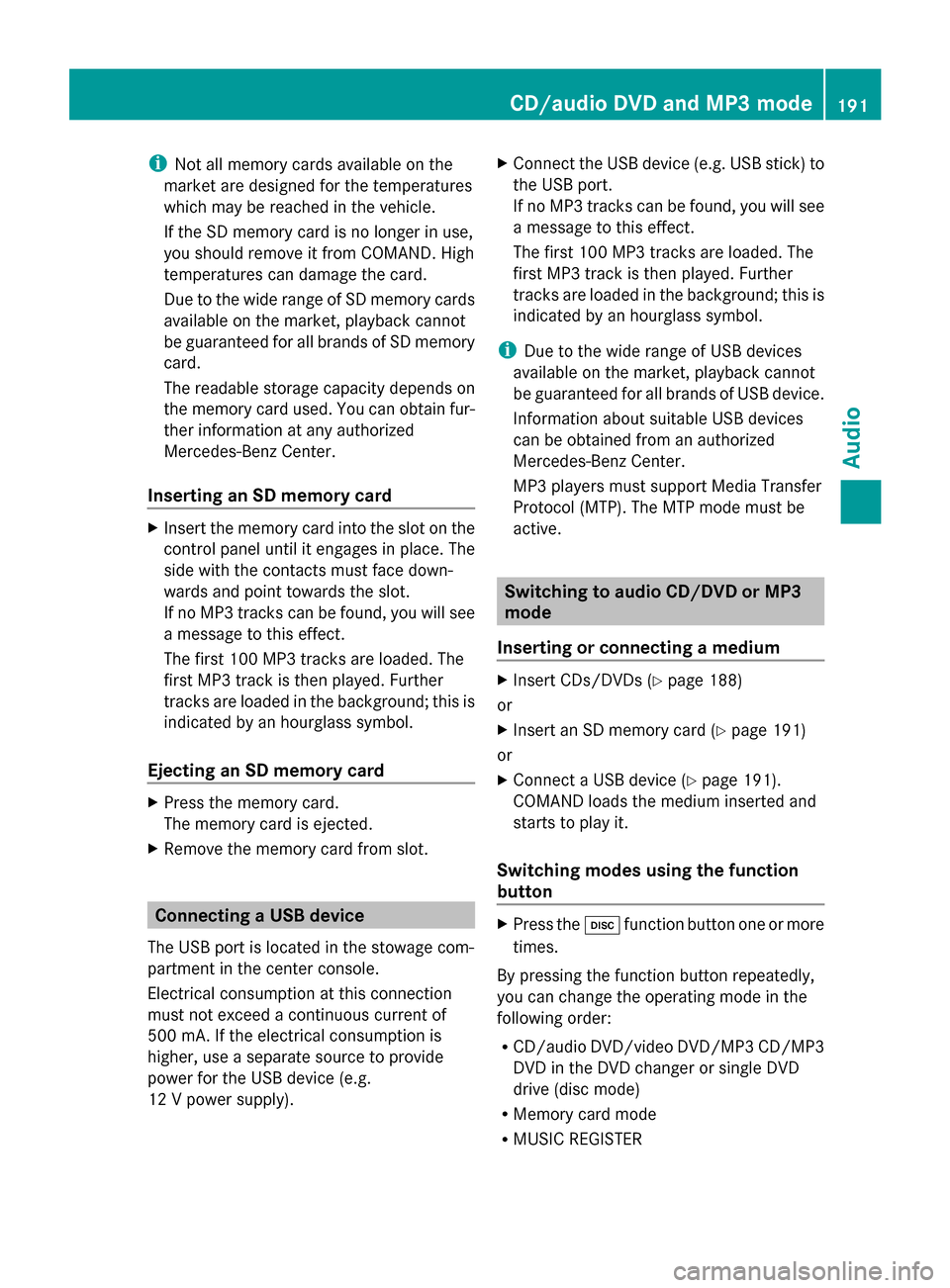
i
Not all memory cards available on the
market are designed for the temperatures
which may be reached in the vehicle.
If the SD memory card is no longer in use,
you should remove it from COMAND. High
temperatures can damage the card.
Due to the wide range of SD memory cards
available on the market, playback cannot
be guaranteed for all brands of SD memory
card.
The readable storage capacity depends on
the memory card used. You can obtain fur-
ther information at any authorized
Mercedes-Benz Center.
Inserting an SD memory card X
Insert the memory card into the slot on the
control panel until it engages in place. The
side with the contacts must face down-
wards and point towards the slot.
If no MP3 tracks can be found, you will see
a message to this effect.
The first 100 MP3 tracks are loaded. The
first MP3 track is then played. Further
tracks are loaded in the background; this is
indicated by an hourglass symbol.
Ejecting an SD memory card X
Press the memory card.
The memory card is ejected.
X Remove the memory card from slot. Connecting a USB device
The USB port is located in the stowage com-
partment in the center console.
Electrical consumption at this connection
must not exceed a continuous current of
500 mA. If the electrical consumption is
higher, use a separate source to provide
power for the USB device (e.g.
12 V power supply). X
Connect the USB device (e.g. USB stick) to
the USB port.
If no MP3 tracks can be found, you will see
a message to this effect.
The first 100 MP3 tracks are loaded. The
first MP3 track is then played. Further
tracks are loaded in the background; this is
indicated by an hourglass symbol.
i Due to the wide range of USB devices
available on the market, playback cannot
be guaranteed for all brands of USB device.
Information about suitable USB devices
can be obtained from an authorized
Mercedes-Benz Center.
MP3 players must support Media Transfer
Protocol (MTP). The MTP mode must be
active. Switching to audio CD/DVD or MP3
mode
Inserting or connecting a medium X
Insert CDs/DVDs (Y page 188)
or
X Insert an SD memory card (Y page 191)
or
X Connect a USB device (Y page 191).
COMAND loads the medium inserted and
starts to play it.
Switching modes using the function
button X
Press the 003Afunction button one or more
times.
By pressing the function button repeatedly,
you can change the operating mode in the
following order:
R CD/audio DVD/video DVD/MP3 CD/MP3
DVD in the DVD changer or single DVD
drive (disc mode)
R Memory card mode
R MUSIC REGISTER CD/audio DVD and MP3 mode
191Audio Z
Page 194 of 270
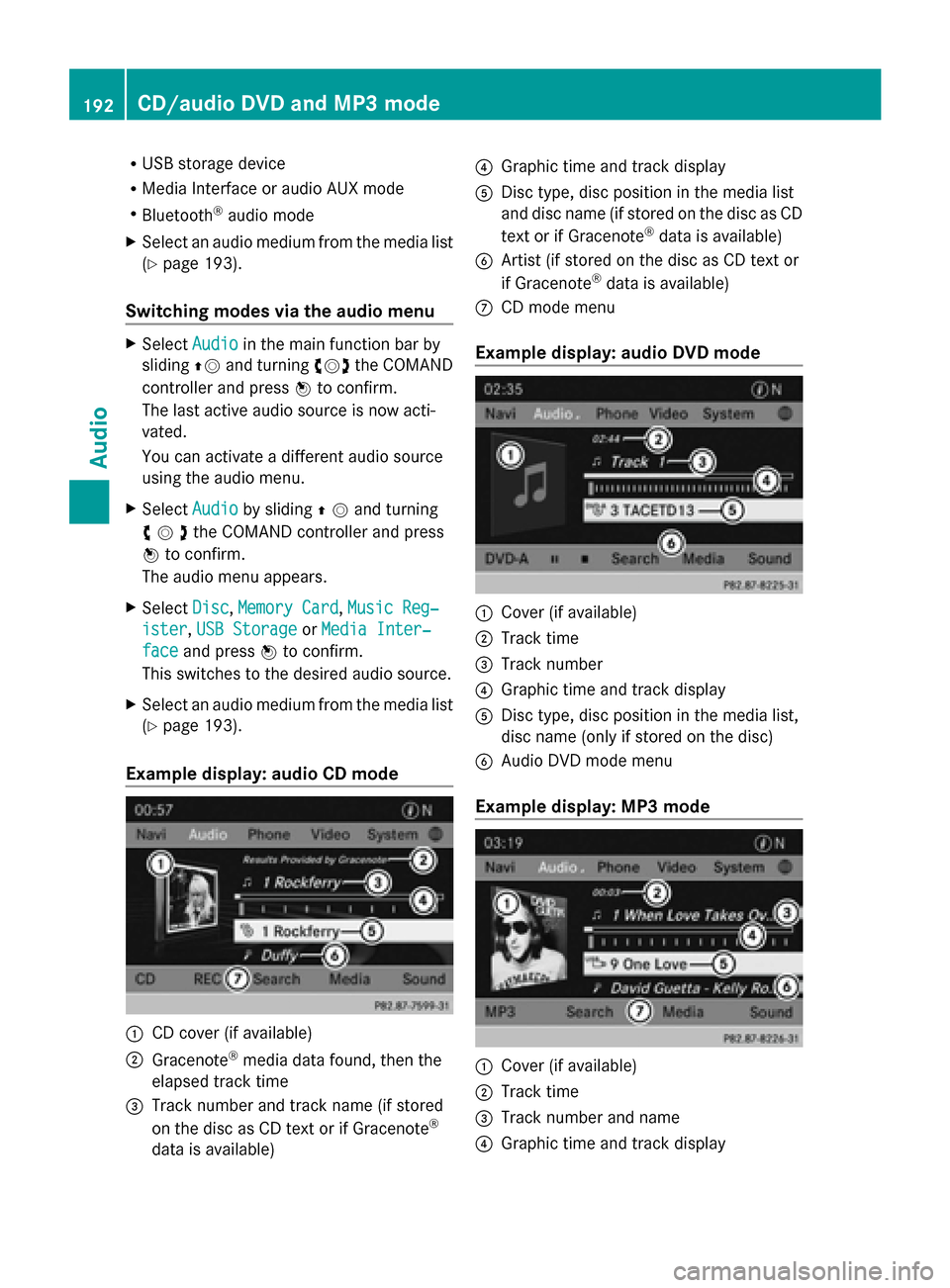
R
USB storage device
R Media Interface or audio AUX mode
R Bluetooth ®
audio mode
X Select an audio medium from the media list
(Y page 193).
Switching modes via the audio menu X
Select Audio
Audioin the main function bar by
sliding 00970052and turning 00790052007Athe COMAND
controller and press 0098to confirm.
The last active audio source is now acti-
vated.
You can activate a different audio source
using the audio menu.
X Select Audio
Audio by sliding 00970052and turning
00790052007Athe COMAND controller and press
0098 to confirm.
The audio menu appears.
X Select Disc Disc,Memory Card
Memory Card, Music Reg‐
Music Reg‐
ister
ister, USB Storage
USB Storage orMedia Inter‐
Media Inter‐
face
face and press 0098to confirm.
This switches to the desired audio source.
X Select an audio medium from the media list
(Y page 193).
Example display: audio CD mode 0043
CD cover (if available)
0044 Gracenote ®
media data found, then the
elapsed track time
0087 Track number and track name (if stored
on the disc as CD text or if Gracenote ®
data is available) 0085
Graphic time and track display
0083 Disc type, disc position in the media list
and disc name (if stored on the disc as CD
text or if Gracenote ®
data is available)
0084 Artist (if stored on the disc as CD text or
if Gracenote ®
data is available)
006B CD mode menu
Example display: audio DVD mode 0043
Cover (if available)
0044 Track time
0087 Track number
0085 Graphic time and track display
0083 Disc type, disc position in the media list,
disc name (only if stored on the disc)
0084 Audio DVD mode menu
Example display: MP3 mode 0043
Cover (if available)
0044 Track time
0087 Track number and name
0085 Graphic time and track display 192
CD/audio
DVD and MP3 modeAudio
Page 196 of 270
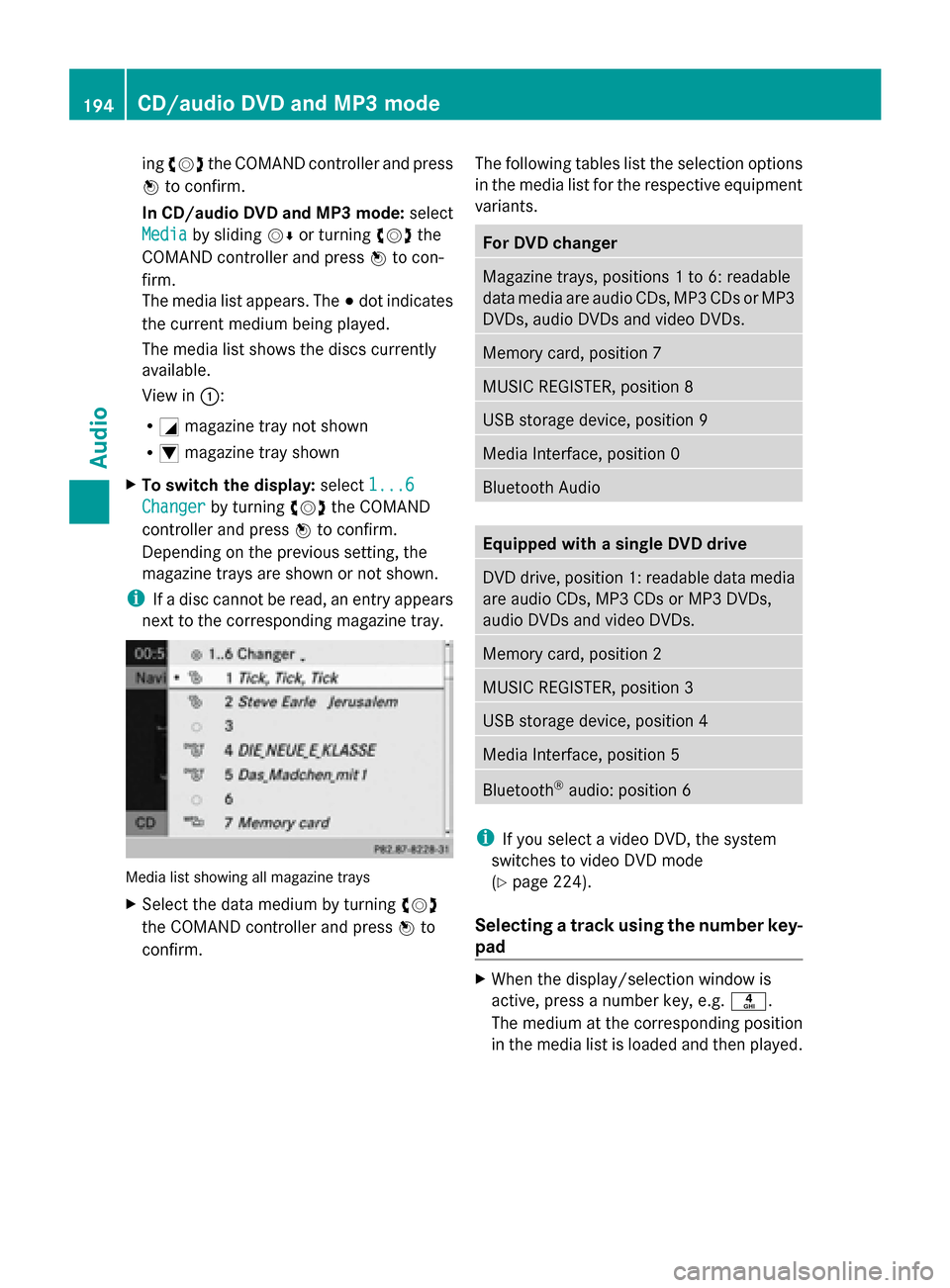
ing
00790052007A the COMAND controller and press
0098 to confirm.
In CD/audio DVD and MP3 mode: select
Media Media by sliding 00520064or turning 00790052007Athe
COMAND controller and press 0098to con-
firm.
The media list appears. The 003Bdot indicates
the current medium being played.
The media list shows the discs currently
available.
View in 0043:
R 0043 magazine tray not shown
R 0045 magazine tray shown
X To switch the display: select1...6 1...6
Changer
Changer by turning 00790052007Athe COMAND
controller and press 0098to confirm.
Depending on the previous setting, the
magazine trays are shown or not shown.
i If a disc cannot be read, an entry appears
next to the corresponding magazine tray. Media list showing all magazine trays
X
Select the data medium by turning 00790052007A
the COMAND controller and press 0098to
confirm. The following tables list the selection options
in the media list for the respective equipment
variants. For DVD changer
Magazine trays, positions 1 to 6: readable
data media are audio CDs, MP3 CDs or MP3
DVDs, audio DVDs and video DVDs.
Memory card, position 7
MUSIC REGISTER, position 8
USB storage device, position 9
Media Interface, position 0
Bluetooth Audio
Equipped with a single DVD drive
DVD drive, position 1: readable data media
are audio CDs, MP3 CDs or MP3 DVDs,
audio DVDs and video DVDs.
Memory card, position 2
MUSIC REGISTER, position 3
USB storage device, position 4
Media Interface, position 5
Bluetooth
®
audio: position 6 i
If you select a video DVD, the system
switches to video DVD mode
(Y page 224).
Selecting a track using the number key-
pad X
When the display/selection window is
active, press a number key, e.g. 0084.
The medium at the corresponding position
in the media list is loaded and then played. 194
CD/audio DVD and MP3 modeAudio
Page 197 of 270
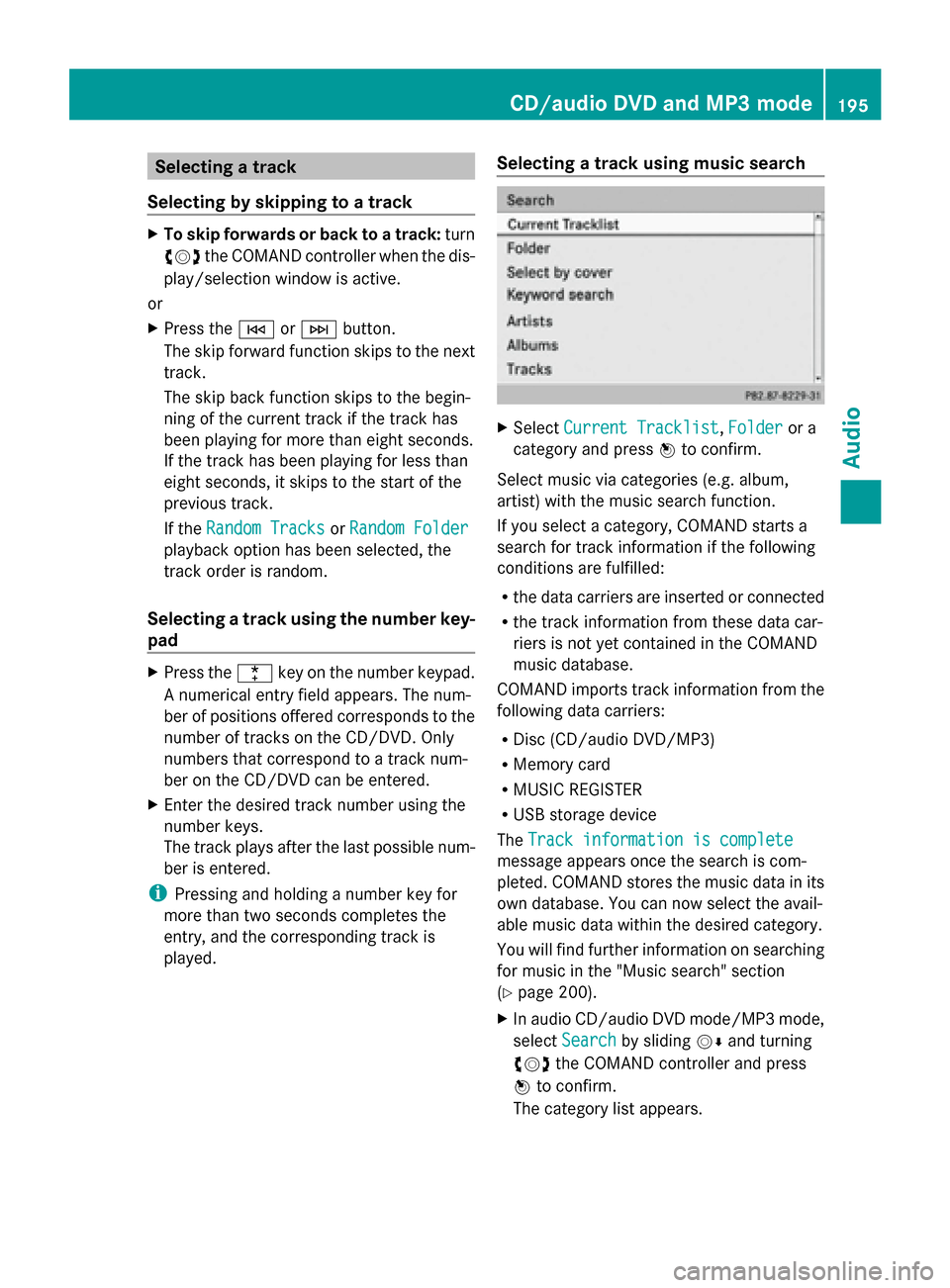
Selecting a track
Selecting by skipping to a track X
To skip forwards or back to a track: turn
00790052007A the COMAND controller when the dis-
play/selection window is active.
or
X Press the 0048or0049 button.
The skip forward function skips to the next
track.
The skip back function skips to the begin-
ning of the current track if the track has
been playing for more than eight seconds.
If the track has been playing for less than
eight seconds, it skips to the start of the
previous track.
If the Random Tracks
Random Tracks orRandom Folder Random Folder
playback option has been selected, the
track order is random.
Selecting a track using the number key-
pad X
Press the 0056key on the number keypad.
A numerical entry field appears. The num-
ber of positions offered corresponds to the
number of tracks on the CD/DVD. Only
numbers that correspond to a track num-
ber on the CD/DVD can be entered.
X Enter the desired track number using the
number keys.
The track plays after the last possible num-
ber is entered.
i Pressing and holding a number key for
more than two seconds completes the
entry, and the corresponding track is
played. Selecting a track using music search X
Select Current Tracklist Current Tracklist, Folder
Folderor a
category and press 0098to confirm.
Select music via categories (e.g. album,
artist) with the music search function.
If you select a category, COMAND starts a
search for track information if the following
conditions are fulfilled:
R the data carriers are inserted or connected
R the track information from these data car-
riers is not yet contained in the COMAND
music database.
COMAND imports track information from the
following data carriers:
R Disc (CD/audio DVD/MP3)
R Memory card
R MUSIC REGISTER
R USB storage device
The Track information is complete
Track information is complete
message appears once the search is com-
pleted. COMAND stores the music data in its
own database. You can now select the avail-
able music data within the desired category.
You will find further information on searching
for music in the "Music search" section
(Y page 200).
X In audio CD/audio DVD mode/MP3 mode,
select Search
Search by sliding 00520064and turning
00790052007A the COMAND controller and press
0098 to confirm.
The category list appears. CD/audio DVD and MP3 mode
195Audio Z
Page 199 of 270
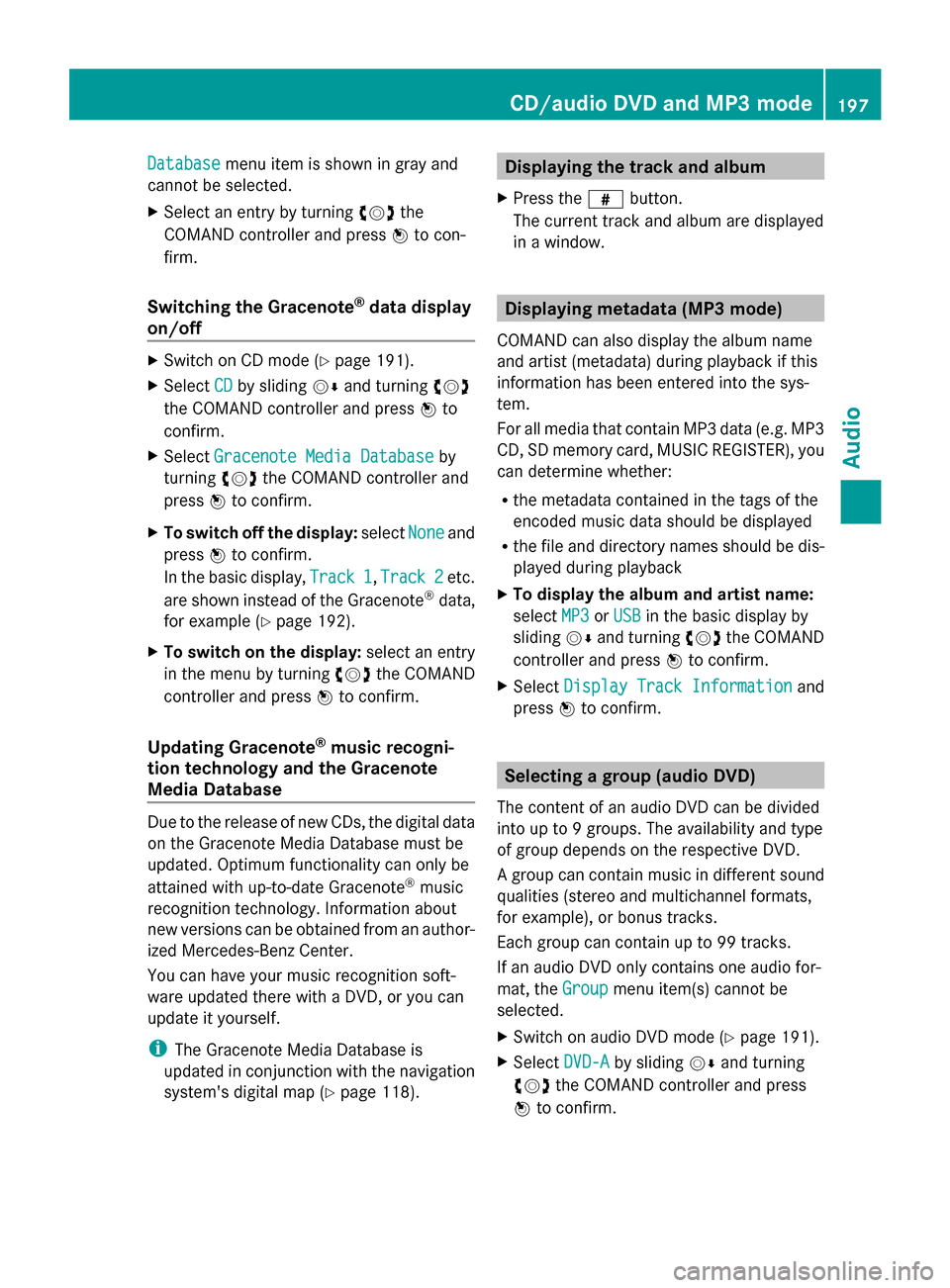
Database
Database
menu item is shown in gray and
cannot be selected.
X Select an entry by turning 00790052007Athe
COMAND controller and press 0098to con-
firm.
Switching the Gracenote ®
data display
on/off X
Switch on CD mode (Y page 191).
X Select CD
CD by sliding 00520064and turning 00790052007A
the COMAND controller and press 0098to
confirm.
X Select Gracenote Media Database
Gracenote Media Database by
turning 00790052007Athe COMAND controller and
press 0098to confirm.
X To switch off the display: selectNone
None and
press 0098to confirm.
In the basic display, Track 1
Track 1, Track 2 Track 2etc.
are shown instead of the Gracenote ®
data,
for example (Y page 192).
X To switch on the display: select an entry
in the menu by turning 00790052007Athe COMAND
controller and press 0098to confirm.
Updating Gracenote ®
music recogni-
tion technology and the Gracenote
Media Database Due to the release of new CDs, the digital data
on the Gracenote Media Database must be
updated. Optimum functionality can only be
attained with up-to-date Gracenote ®
music
recognition technology. Information about
new versions can be obtained from an author-
ized Mercedes-Benz Center.
You can have your music recognition soft-
ware updated there with a DVD, or you can
update it yourself.
i The Gracenote Media Database is
updated in conjunction with the navigation
system's digital map (Y page 118). Displaying the track and album
X Press the 0090button.
The current track and album are displayed
in a window. Displaying metadata (MP3 mode)
COMAND can also display the album name
and artist (metadata) during playback if this
information has been entered into the sys-
tem.
For all media that contain MP3 data (e.g. MP3
CD, SD memory card, MUSIC REGISTER), you
can determine whether:
R the metadata contained in the tags of the
encoded music data should be displayed
R the file and directory names should be dis-
played during playback
X To display the album and artist name:
select MP3
MP3 orUSB USB in the basic display by
sliding 00520064and turning 00790052007Athe COMAND
controller and press 0098to confirm.
X Select Display Track Information
Display Track Information and
press 0098to confirm. Selecting a group (audio DVD)
The content of an audio DVD can be divided
into up to 9 groups. The availability and type
of group depends on the respective DVD.
A group can contain music in different sound
qualities (stereo and multichannel formats,
for example), or bonus tracks.
Each group can contain up to 99 tracks.
If an audio DVD only contains one audio for-
mat, the Group Groupmenu item(s) cannot be
selected.
X Switch on audio DVD mode (Y page 191).
X Select DVD-A DVD-Aby sliding 00520064and turning
00790052007A the COMAND controller and press
0098 to confirm. CD/audio DVD and MP3 mode
197Audio Z