USB port MERCEDES-BENZ CLA-Class 2014 C117 Comand Manual
[x] Cancel search | Manufacturer: MERCEDES-BENZ, Model Year: 2014, Model line: CLA-Class, Model: MERCEDES-BENZ CLA-Class 2014 C117Pages: 270, PDF Size: 5.76 MB
Page 6 of 270
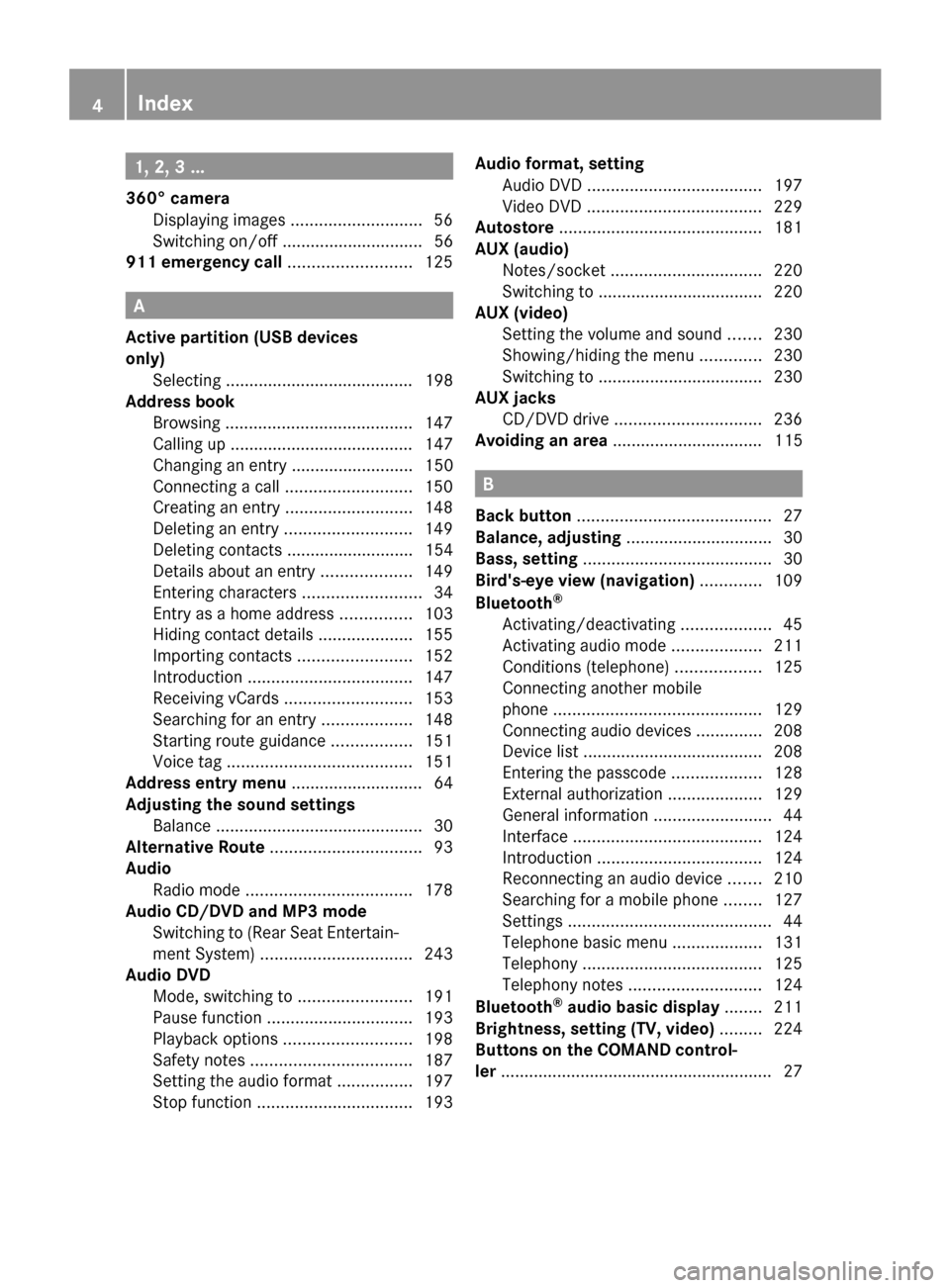
1, 2, 3 ...
360° camera Displaying images ............................ 56
Switching on/off .............................. 56
911 emergency call ..........................125A
Active partition (USB devices
only) Selecting ........................................ 198
Address book
Browsing ........................................ 147
Calling up ....................................... 147
Changing an entry .......................... 150
Connecting a call ........................... 150
Creating an entry ........................... 148
Deleting an entry ........................... 149
Deleting contacts ........................... 154
Details about an entry ...................149
Entering characters .........................34
Entry as a home address ...............103
Hiding contact details ....................155
Importing contacts ........................152
Introduction ................................... 147
Receiving vCards ........................... 153
Searching for an entry ...................148
Starting route guidance .................151
Voice tag ....................................... 151
Address entry menu ............................ 64
Adjusting the sound settings Balance ............................................ 30
Alternative Route ................................ 93
Audio Radio mode ................................... 178
Audio CD/DVD and MP3 mode
Switching to (Rear Seat Entertain-
ment System) ................................ 243
Audio DVD
Mode, switching to ........................191
Pause function ............................... 193
Playback options ........................... 198
Safety notes .................................. 187
Setting the audio format ................197
Stop function ................................. 193Audio format, setting
Audio DVD ..................................... 197
Video DVD ..................................... 229
Autostore ........................................... 181
AUX (audio) Notes/socket ................................ 220
Switching to ................................... 220
AUX (video)
Setting the volume and sound .......230
Showing/hiding the menu .............230
Switching to ................................... 230
AUX jacks
CD/DVD drive ............................... 236
Avoiding an area ................................ 115 B
Back button ......................................... 27
Balance, adjusting ............................... 30
Bass, setting ........................................ 30
Bird's-eye view (navigation) .............109
Bluetooth ®
Activating/deactivating ...................45
Activating audio mode ...................211
Conditions (telephone) ..................125
Connecting another mobile
phone ............................................ 129
Connecting audio devices ..............208
Device list ...................................... 208
Entering the passcode ...................128
External authorization ....................129
General information .........................44
Interface ........................................ 124
Introduction ................................... 124
Reconnecting an audio device .......210
Searching for a mobile phone ........127
Settings ........................................... 44
Telephone basic menu ...................131
Telephony ...................................... 125
Telephony notes ............................ 124
Bluetooth ®
audio basic display ........211
Brightness, setting (TV, video) .........224
Buttons on the COMAND control-
ler .......................................................... 27 4
Index
Page 7 of 270
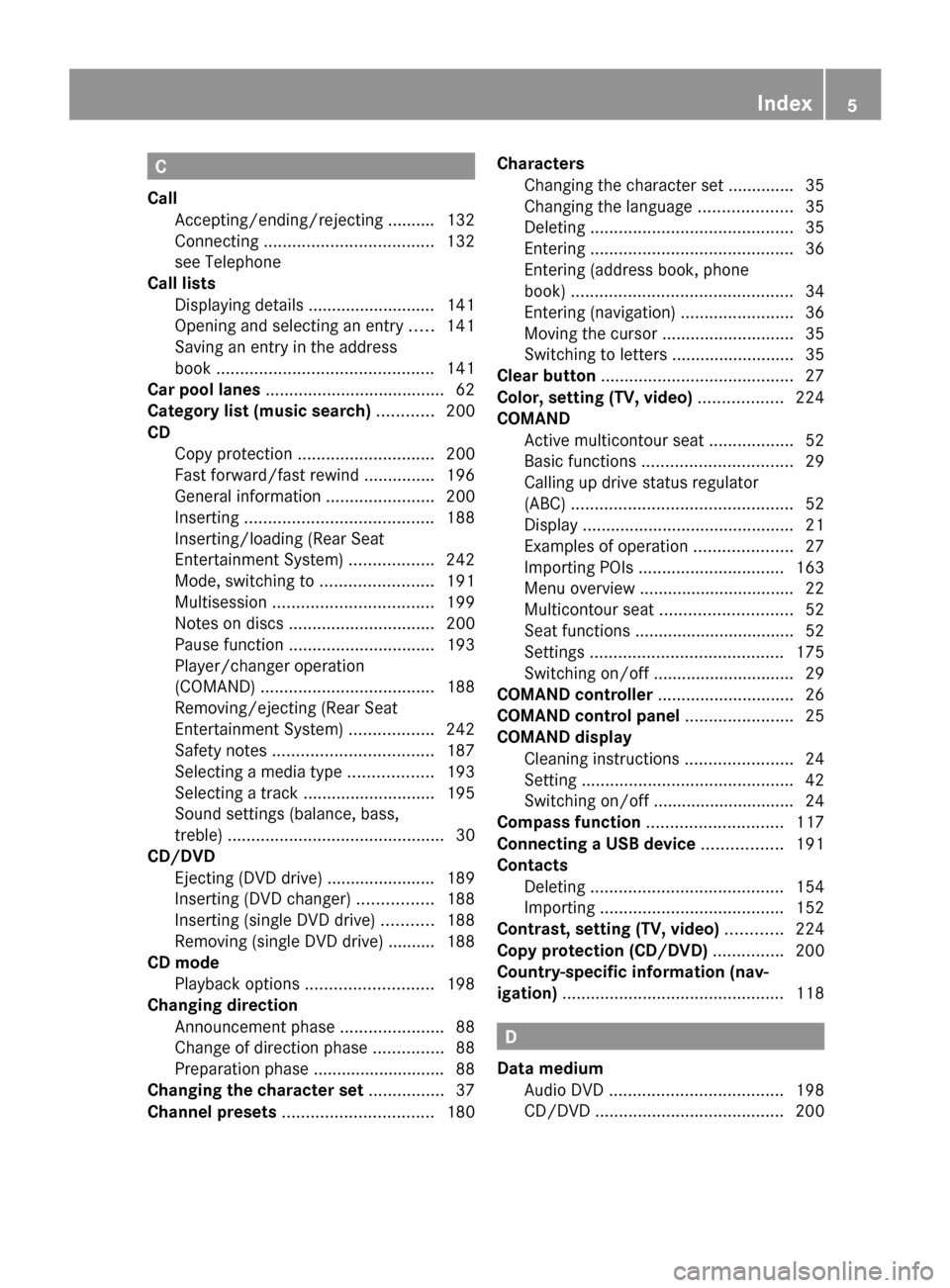
C
Call Accepting/ending/rejecting .......... 132
Connecting .................................... 132
see Telephone
Call lists
Displaying details ........................... 141
Opening and selecting an entry .....141
Saving an entry in the address
book .............................................. 141
Car pool lanes ...................................... 62
Category list (music search) ............200
CD Copy protection ............................. 200
Fast forward/fast rewind ...............196
General information .......................200
Inserting ........................................ 188
Inserting/loading (Rear Seat
Entertainment System) ..................242
Mode, switching to ........................191
Multisession .................................. 199
Notes on discs ............................... 200
Pause function ............................... 193
Player/changer operation
(COMAND) ..................................... 188
Removing/ejecting (Rear Seat
Entertainment System) ..................242
Safety notes .................................. 187
Selecting a media type ..................193
Selecting a track ............................ 195
Sound settings (balance, bass,
treble) .............................................. 30
CD/DVD
Ejecting (DVD drive )....................... 189
Inserting (DVD changer )................ 188
Inserting (single DVD drive) ...........188
Removing (single DVD drive) .......... 188
CD mode
Playback options ........................... 198
Changing direction
Announcement phase ......................88
Change of direction phase ...............88
Preparation phase ............................ 88
Changing the character set ................37
Channel presets ................................ 180Characters
Changing the character set .............. 35
Changing the language ....................35
Deleting ........................................... 35
Entering ........................................... 36
Entering (address book, phone
book) ............................................... 34
Entering (navigation) ........................36
Moving the cursor ............................ 35
Switching to letters ..........................35
Clear button ......................................... 27
Color, setting (TV, video) ..................224
COMAND Active multicontour sea t.................. 52
Basic functions ................................ 29
Calling up drive status regulator
(ABC) ............................................... 52
Display ............................................. 21
Examples of operation .....................27
Importing POIs ............................... 163
Menu overview ................................. 22
Multicontour seat ............................ 52
Seat functions .................................. 52
Settings ......................................... 175
Switching on/off .............................. 29
COMAND controller .............................26
COMAND control panel .......................25
COMAND display Cleaning instructions .......................24
Setting ............................................. 42
Switching on/off .............................. 24
Compass function ............................. 117
Connecting a USB device .................191
Contacts Deleting ......................................... 154
Importing ....................................... 152
Contrast, setting (TV, video) ............224
Copy protection (CD/DVD) ...............200
Country-specific information (nav-
igation) ............................................... 118 D
Data medium Audio DVD ..................................... 198
CD/DVD ........................................ 200 Index
5
Page 9 of 270
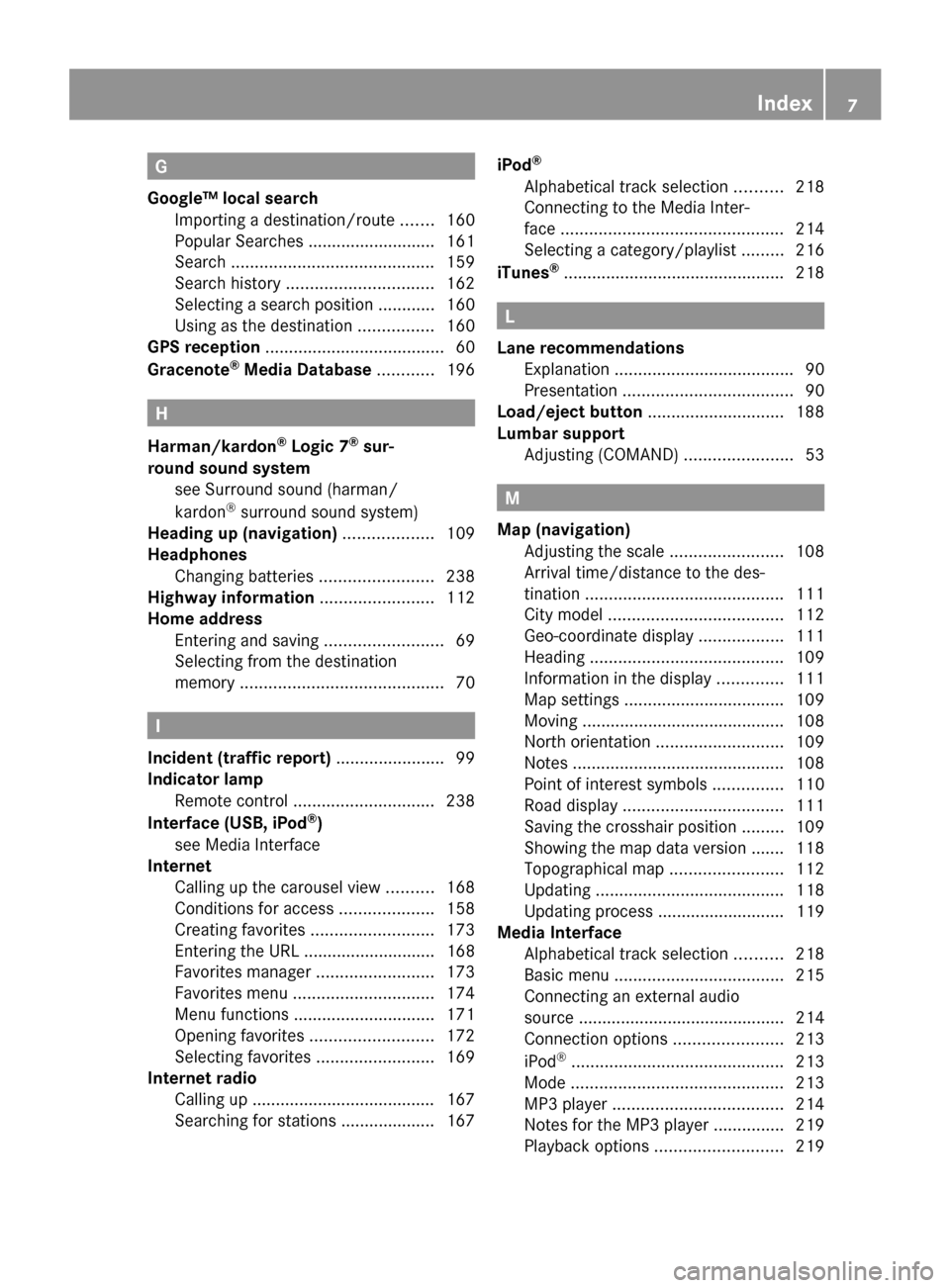
G
Google™ local search Importing a destination/route .......160
Popular Searche s........................... 161
Search ........................................... 159
Search history ............................... 162
Selecting a search position ............160
Using as the destination ................160
GPS reception ...................................... 60
Gracenote ®
Media Database ............196 H
Harman/kardon ®
Logic 7 ®
sur-
round sound system see Surround sound (harman/
kardon ®
surround sound system)
Heading up (navigation) ...................109
Headphones Changing batteries ........................238
Highway information ........................112
Home address Entering and saving .........................69
Selecting from the destination
memory ........................................... 70I
Incident (traffic report) .......................99
Indicator lamp Remote control .............................. 238
Interface (USB, iPod ®
)
see Media Interface
Internet
Calling up the carousel view ..........168
Conditions for access ....................158
Creating favorites .......................... 173
Entering the URL ............................ 168
Favorites manager .........................173
Favorites menu .............................. 174
Menu functions .............................. 171
Opening favorites .......................... 172
Selecting favorites .........................169
Internet radio
Calling up ....................................... 167
Searching for stations .................... 167 iPod
®
Alphabetical track selection ..........218
Connecting to the Media Inter-
face ............................................... 214
Selecting a category/playlis t......... 216
iTunes ®
............................................... 218 L
Lane recommendations Explanation ...................................... 90
Presentation .................................... 90
Load/eject button .............................188
Lumbar support Adjusting (COMAND) .......................53 M
Map (navigation) Adjusting the scale ........................108
Arrival time/distance to the des-
tination .......................................... 111
City mode l..................................... 112
Geo-coordinate displa y.................. 111
Heading ......................................... 109
Information in the display ..............111
Map settings .................................. 109
Moving ........................................... 108
North orientation ........................... 109
Notes ............................................. 108
Point of interest symbols ...............110
Road displa y.................................. 111
Saving the crosshair position .........109
Showing the map data version ....... 118
Topographical map ........................112
Updating ........................................ 118
Updating process ........................... 119
Media Interface
Alphabetical track selection ..........218
Basic menu .................................... 215
Connecting an external audio
source ............................................ 214
Connection options .......................213
iPod ®
............................................. 213
Mode ............................................. 213
MP3 player. ................................... 214
Notes for the MP3 player ...............219
Playback options ........................... 219 Index
7
Page 10 of 270
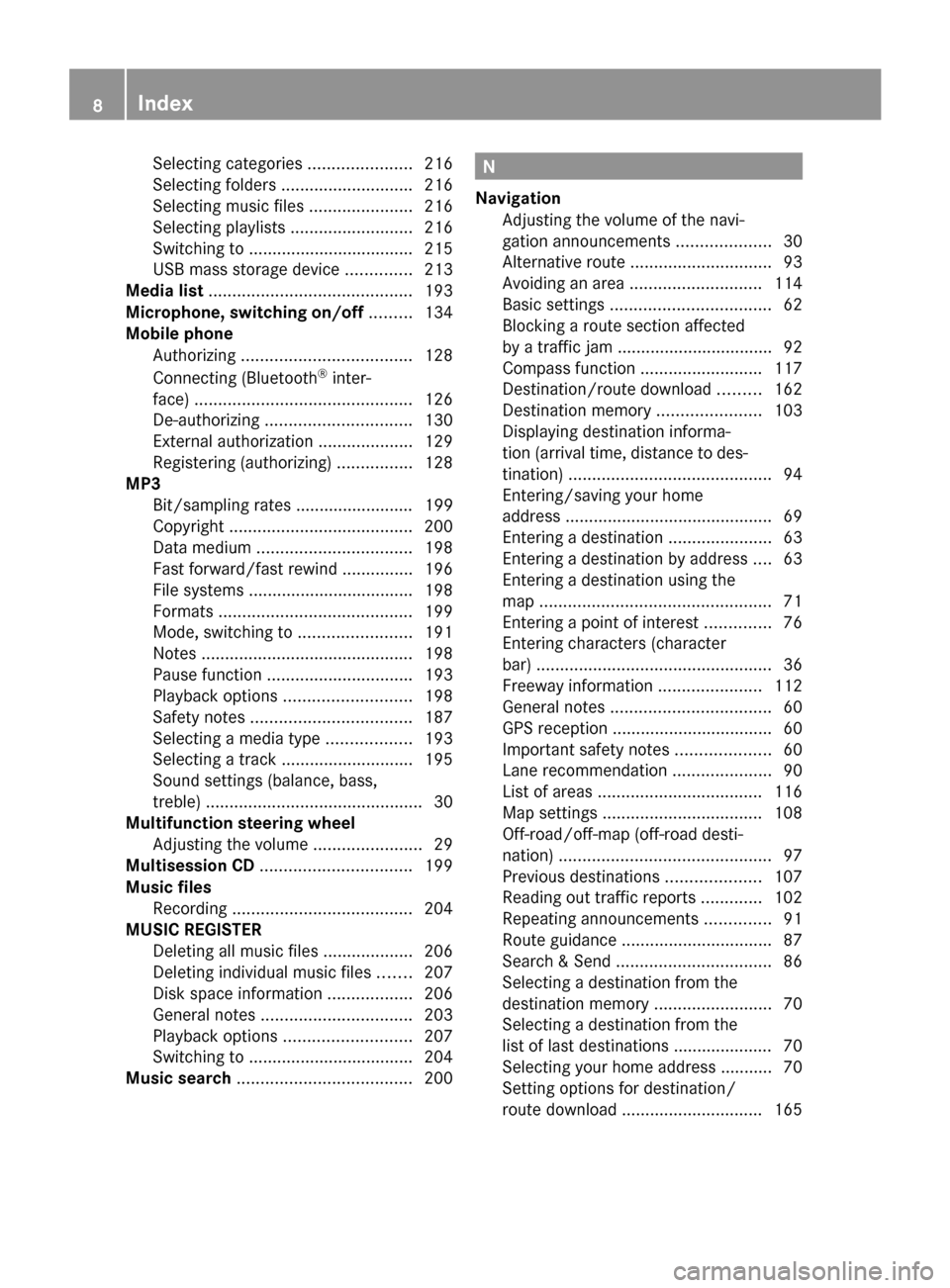
Selecting categories
......................216
Selecting folders ............................ 216
Selecting music files ......................216
Selecting playlists ..........................216
Switching to ................................... 215
USB mass storage device ..............213
Media list ........................................... 193
Microphone, switching on/off .........134
Mobile phone Authorizing .................................... 128
Connecting (Bluetooth ®
inter-
face) .............................................. 126
De-authorizing ............................... 130
External authorization ....................129
Registering (authorizing) ................128
MP3
Bit/sampling rates ......................... 199
Copyright ....................................... 200
Data medium ................................. 198
Fast forward/fast rewind ...............196
File systems ................................... 198
Formats ......................................... 199
Mode, switching to ........................191
Notes ............................................. 198
Pause function ............................... 193
Playback options ........................... 198
Safety notes .................................. 187
Selecting a media type ..................193
Selecting a track ............................ 195
Sound settings (balance, bass,
treble) .............................................. 30
Multifunction steering wheel
Adjusting the volume .......................29
Multisession CD ................................ 199
Music files Recording ...................................... 204
MUSIC REGISTER
Deleting all music file s................... 206
Deleting individual music file s....... 207
Disk space information ..................206
General notes ................................ 203
Playback options ........................... 207
Switching to ................................... 204
Music search ..................................... 200 N
Navigation Adjusting the volume of the navi-
gation announcements ....................30
Alternative route .............................. 93
Avoiding an area ............................ 114
Basic settings .................................. 62
Blocking a route section affected
by a traffic jam ................................ .92
Compass function ..........................117
Destination/route download .........162
Destination memory ......................103
Displaying destination informa-
tion (arrival time, distance to des-
tination) ........................................... 94
Entering/saving your home
address ............................................ 69
Entering a destination ......................63
Entering a destination by address ....63
Entering a destination using the
map ................................................. 71
Entering a point of interest ..............76
Entering characters (character
bar) .................................................. 36
Freeway information ......................112
General notes .................................. 60
GPS reception .................................. 60
Important safety notes ....................60
Lane recommendation .....................90
List of areas ................................... 116
Map settings .................................. 108
Off-road/off-map (off-road desti-
nation) ............................................. 97
Previous destinations ....................107
Reading out traffic reports .............102
Repeating announcements ..............91
Route guidance ................................ 87
Search & Send ................................. 86
Selecting a destination from the
destination memory .........................70
Selecting a destination from the
list of last destinations ..................... 70
Selecting your home address ........... 70
Setting options for destination/
route downloa d.............................. 1658
Index
Page 14 of 270
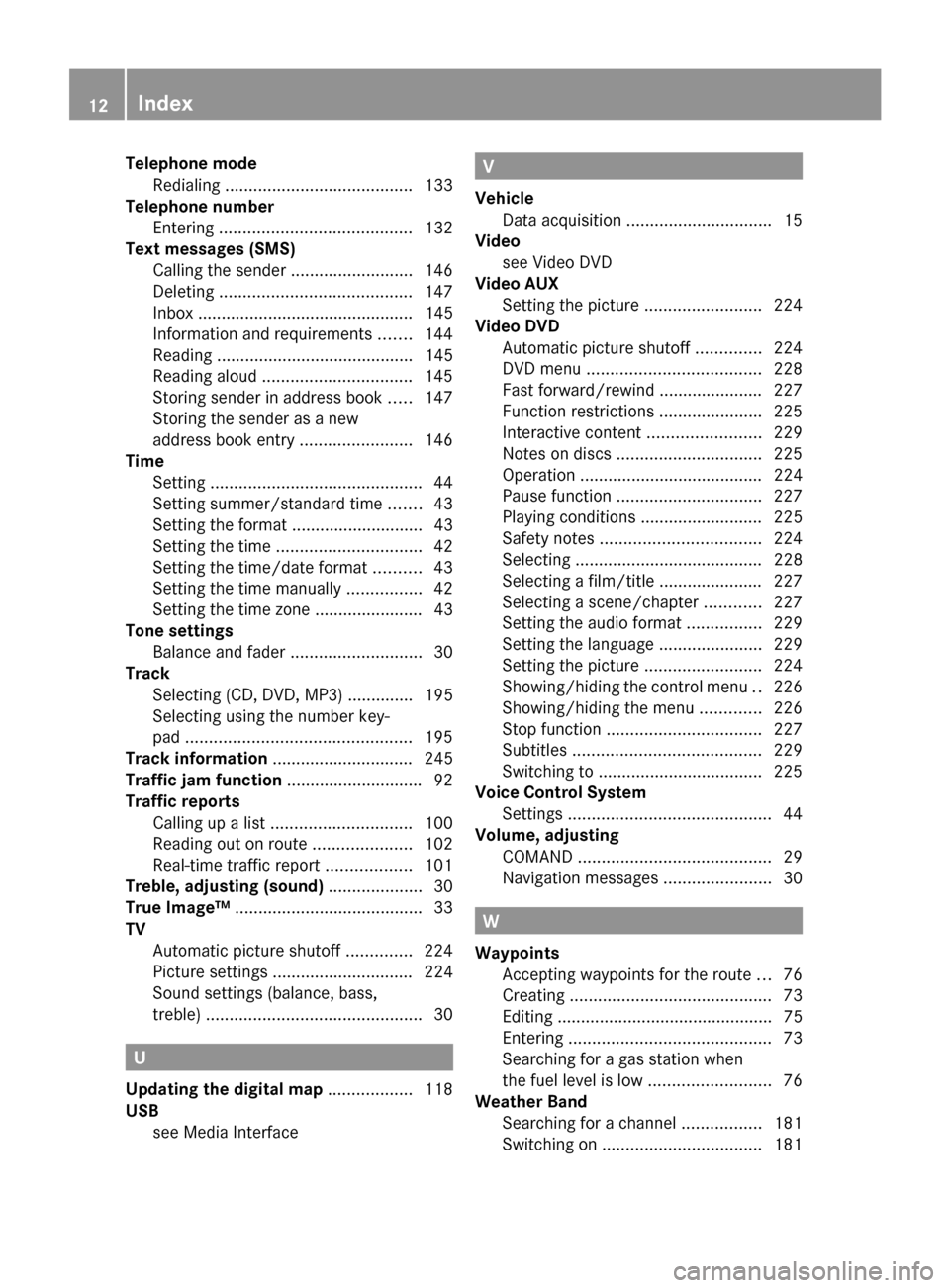
Telephone mode
Redialing ........................................ 133
Telephone number
Entering ......................................... 132
Text messages (SMS)
Calling the sende r.......................... 146
Deleting ......................................... 147
Inbox .............................................. 145
Information and requirements .......144
Reading .......................................... 145
Reading aloud ................................ 145
Storing sender in address book .....147
Storing the sender as a new
address book entry ........................146
Time
Setting ............................................. 44
Setting summer/standard time .......43
Setting the format ............................ 43
Setting the time ............................... 42
Setting the time/date forma t.......... 43
Setting the time manually ................42
Setting the time zone ....................... 43
Tone settings
Balance and fader ............................ 30
Track
Selecting (CD, DVD, MP3) .............. 195
Selecting using the number key-
pad ................................................ 195
Track information .............................. 245
Traffic jam function .............................92
Traffic reports Calling up a list .............................. 100
Reading out on route .....................102
Real-time traffic report ..................101
Treble, adjusting (sound) ....................30
True Image™ ........................................ 33
TV Automatic picture shutoff ..............224
Picture settings .............................. 224
Sound settings (balance, bass,
treble) .............................................. 30U
Updating the digital map ..................118
USB see Media Interface V
Vehicle Data acquisition ............................... 15
Video
see Video DVD
Video AUX
Setting the picture .........................224
Video DVD
Automatic picture shutoff ..............224
DVD menu ..................................... 228
Fast forward/rewind ..................... .227
Function restrictions ......................225
Interactive content ........................229
Notes on discs ............................... 225
Operation ....................................... 224
Pause function ............................... 227
Playing conditions .......................... 225
Safety notes .................................. 224
Selecting ........................................ 228
Selecting a film/title ..................... .227
Selecting a scene/chapter ............227
Setting the audio format ................229
Setting the language ......................229
Setting the picture .........................224
Showing/hiding the control menu ..226
Showing/hiding the menu .............226
Stop function ................................. 227
Subtitles ........................................ 229
Switching to ................................... 225
Voice Control System
Settings ........................................... 44
Volume, adjusting
COMAND ......................................... 29
Navigation messages .......................30 W
Waypoints Accepting waypoints for the route ...76
Creating ........................................... 73
Editing .............................................. 75
Entering ........................................... 73
Searching for a gas station when
the fuel level is low ..........................76
Weather Band
Searching for a channel .................181
Switching on .................................. 18112
Index
Page 33 of 270
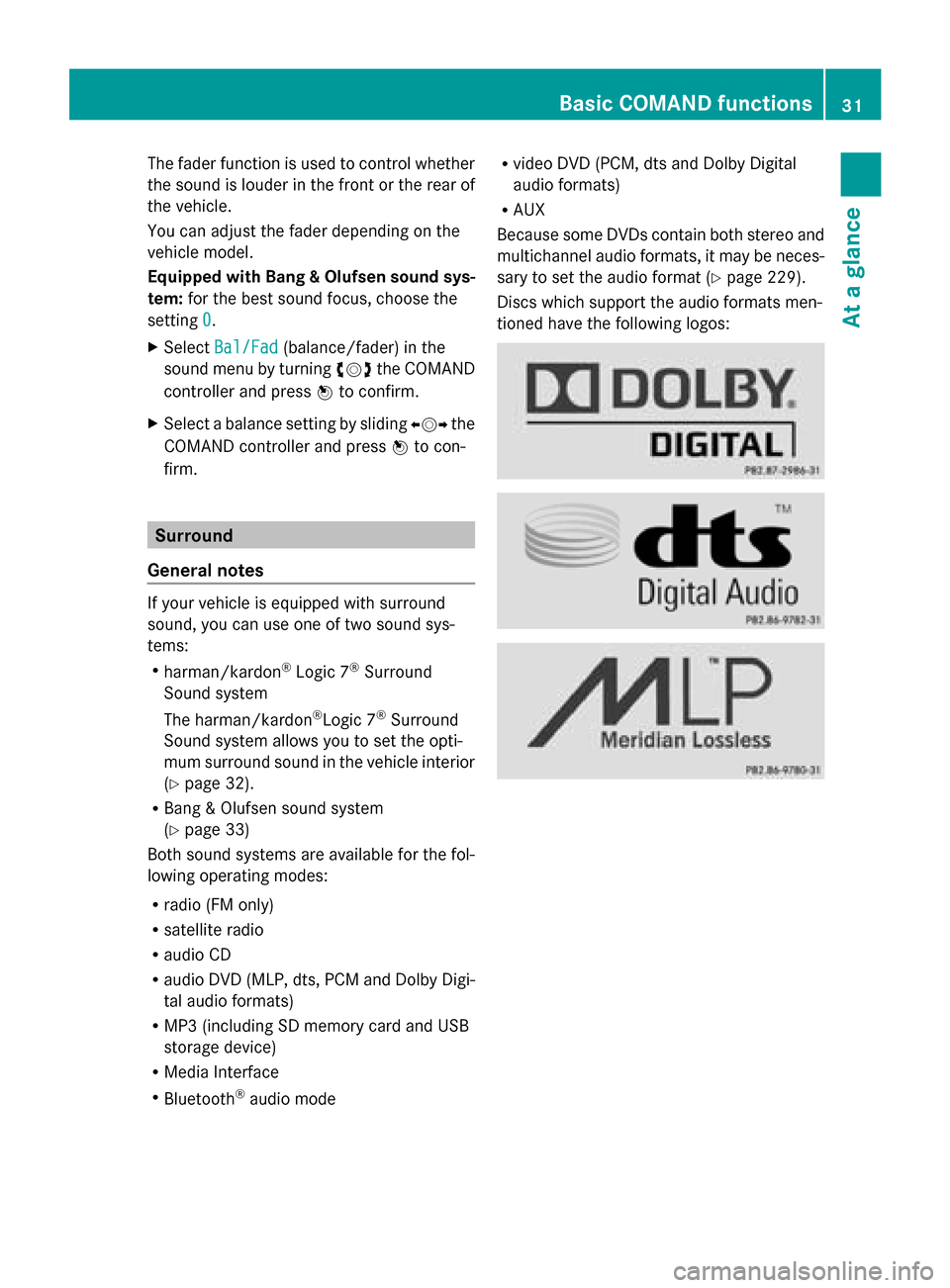
The fader function is used to control whether
the sound is louder in the front or the rear of
the vehicle.
You can adjust the fader depending on the
vehicle model.
Equipped with Bang & Olufsen sound sys-
tem: for the best sound focus, choose the
setting 0 0.
X Select Bal/Fad
Bal/Fad (balance/fader) in the
sound menu by turning 00790052007Athe COMAND
controller and press 0098to confirm.
X Select a balance setting by sliding 009500520096the
COMAND controller and press 0098to con-
firm. Surround
General notes If your vehicle is equipped with surround
sound, you can use one of two sound sys-
tems:
R harman/kardon ®
Logic 7 ®
Surround
Sound system
The harman/kardon ®
Logic 7 ®
Surround
Sound system allows you to set the opti-
mum surround sound in the vehicle interior
(Y page 32).
R Bang & Olufsen sound system
(Y page 33)
Both sound systems are available for the fol-
lowing operating modes:
R radio (FM only)
R satellite radio
R audio CD
R audio DVD (MLP, dts, PCM and Dolby Digi-
tal audio formats)
R MP3 (including SD memory card and USB
storage device)
R Media Interface
R Bluetooth ®
audio mode R
video DVD (PCM, dts and Dolby Digital
audio formats)
R AUX
Because some DVDs contain both stereo and
multichannel audio formats, it may be neces-
sary to set the audio format (Y page 229).
Discs which support the audio formats men-
tioned have the following logos: Basic COMAND functions
31At a glance
Page 48 of 270
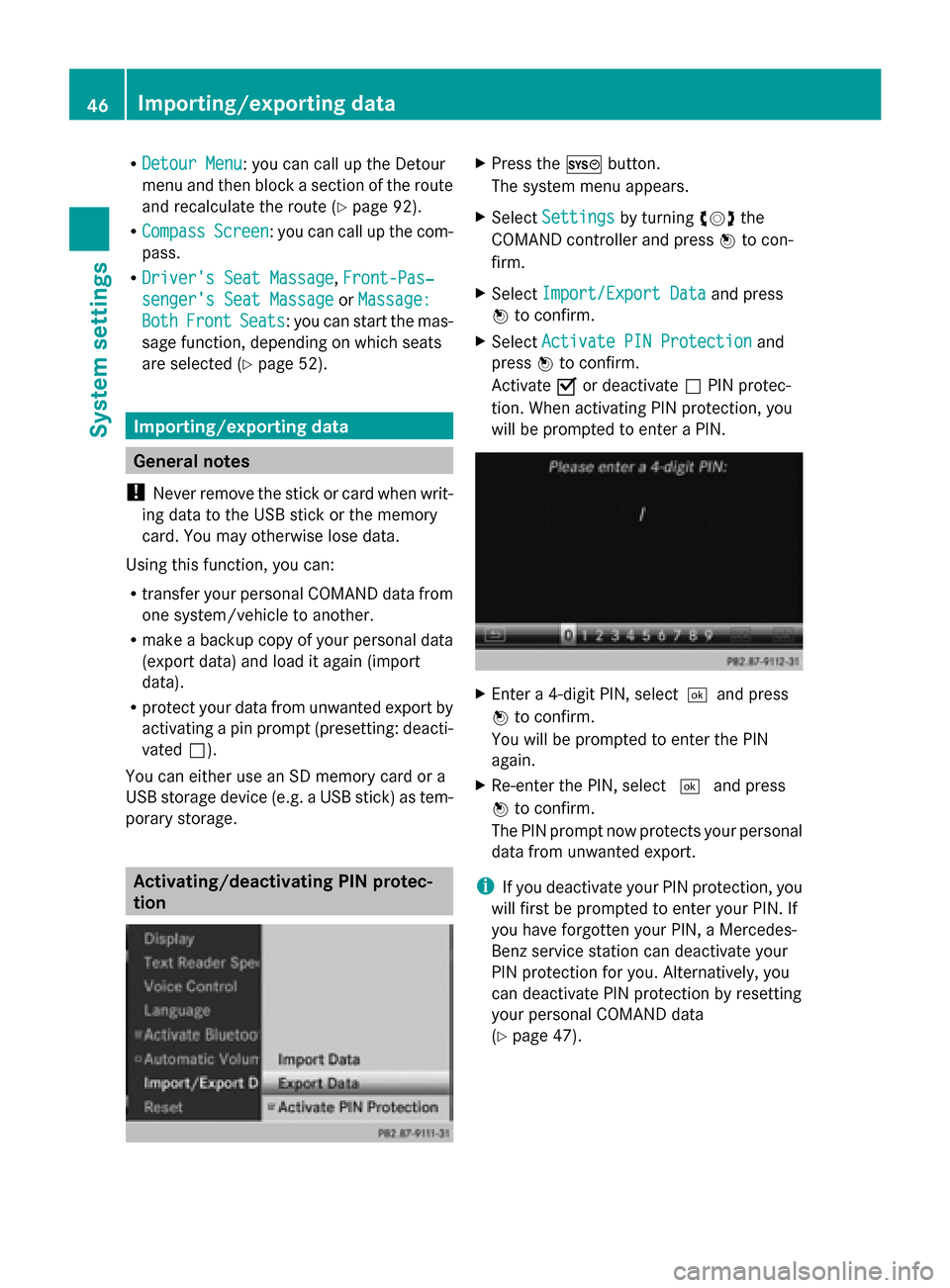
R
Detour Menu
Detour Menu: you can call up the Detour
menu and then block a section of the route
and recalculate the route (Y page 92).
R Compass
Compass Screen Screen: you can call up the com-
pass.
R Driver's Seat Massage
Driver's Seat Massage, Front-Pas‐
Front-Pas‐
senger's Seat Massage
senger's Seat Massage orMassage:
Massage:
Both
Both Front
Front Seats
Seats: you can start the mas-
sage function, depending on which seats
are selected (Y page 52). Importing/exporting data
General notes
! Never remove the stick or card when writ-
ing data to the USB stick or the memory
card. You may otherwise lose data.
Using this function, you can:
R transfer your personal COMAND data from
one system/vehicle to another.
R make a backup copy of your personal data
(export data) and load it again (import
data).
R protect your data from unwanted export by
activating a pin prompt (presetting: deacti-
vated 0053).
You can either use an SD memory card or a
USB storage device (e.g. a USB stick) as tem-
porary storage. Activating/deactivating PIN protec-
tion X
Press the 0066button.
The system menu appears.
X Select Settings Settings by turning 00790052007Athe
COMAND controller and press 0098to con-
firm.
X Select Import/Export Data
Import/Export Data and press
0098 to confirm.
X Select Activate PIN Protection
Activate PIN Protection and
press 0098to confirm.
Activate 0073or deactivate 0053PIN protec-
tion. When activating PIN protection, you
will be prompted to enter a PIN. X
Enter a 4-digit PIN, select0054and press
0098 to confirm.
You will be prompted to enter the PIN
again.
X Re-enter the PIN, select 0054and press
0098 to confirm.
The PIN prompt now protects your personal
data from unwanted export.
i If you deactivate your PIN protection, you
will first be prompted to enter your PIN. If
you have forgotten your PIN, a Mercedes-
Benz service station can deactivate your
PIN protection for you. Alternatively, you
can deactivate PIN protection by resetting
your personal COMAND data
(Y page 47). 46
Importing/exporting dataSystem settings
Page 49 of 270
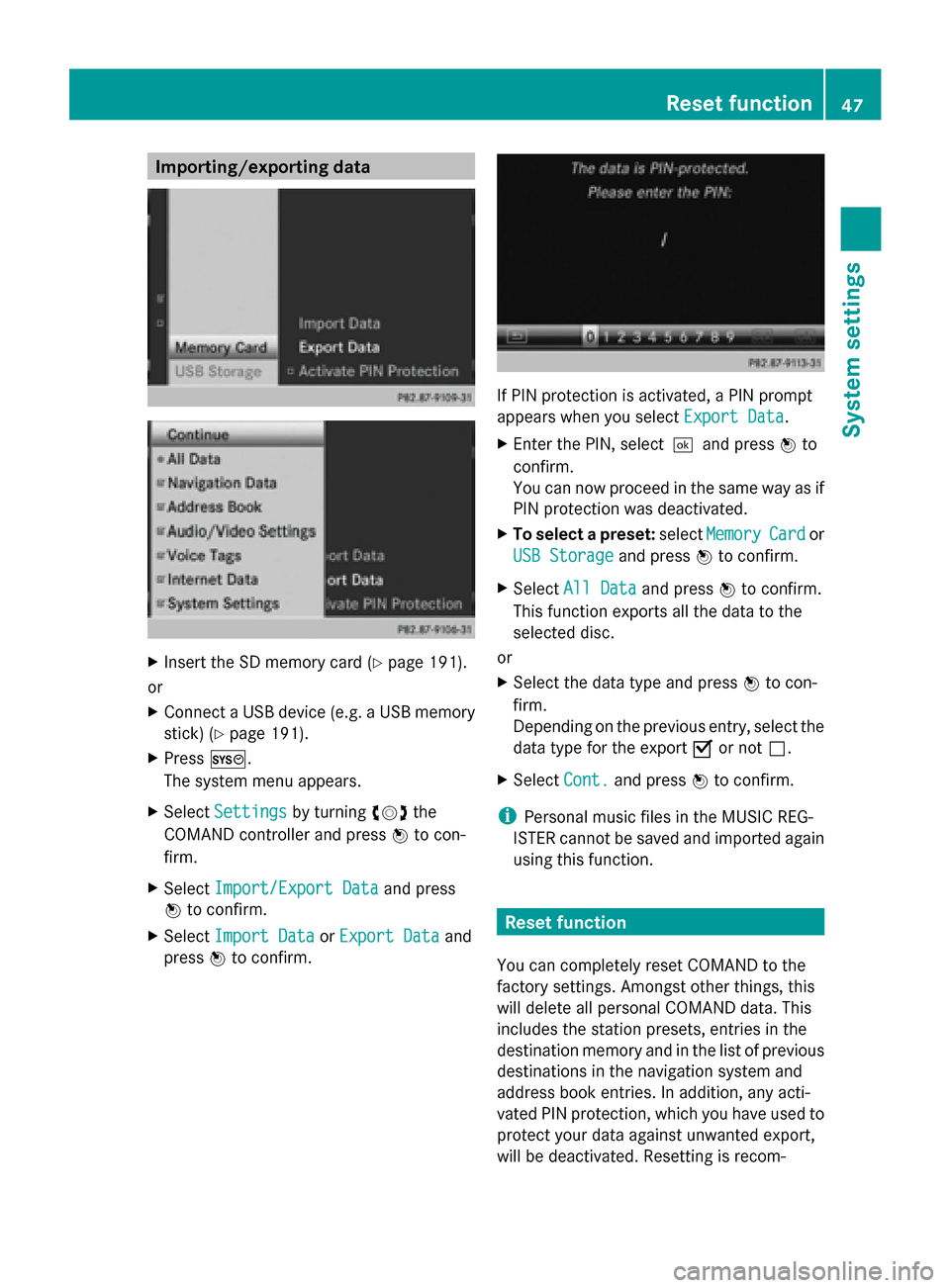
Importing/exporting data
X
Insert the SD memory card (Y page 191).
or
X Connect a USB device (e.g. a USB memory
stick) (Y page 191).
X Press 0066.
The system menu appears.
X Select Settings
Settings by turning 00790052007Athe
COMAND controller and press 0098to con-
firm.
X Select Import/Export Data
Import/Export Data and press
0098 to confirm.
X Select Import Data Import Data orExport Data
Export Data and
press 0098to confirm. If PIN protection is activated, a PIN prompt
appears when you select
Export Data Export Data.
X Enter the PIN, select0054and press 0098to
confirm.
You can now proceed in the same way as if
PIN protection was deactivated.
X To select a preset: selectMemory Memory Card
Cardor
USB Storage
USB Storage and press0098to confirm.
X Select All Data
All Data and press0098to confirm.
This function exports all the data to the
selected disc.
or
X Select the data type and press 0098to con-
firm.
Depending on the previous entry, select the
data type for the export 0073or not 0053.
X Select Cont. Cont.and press 0098to confirm.
i Personal music files in the MUSIC REG-
ISTER cannot be saved and imported again
using this function. Reset function
You can completely reset COMAND to the
factory settings. Amongst other things, this
will delete all personal COMAND data. This
includes the station presets, entries in the
destination memory and in the list of previous
destinations in the navigation system and
address book entries. In addition, any acti-
vated PIN protection, which you have used to
protect your data against unwanted export,
will be deactivated. Resetting is recom- Reset function
47System settings
Page 140 of 270
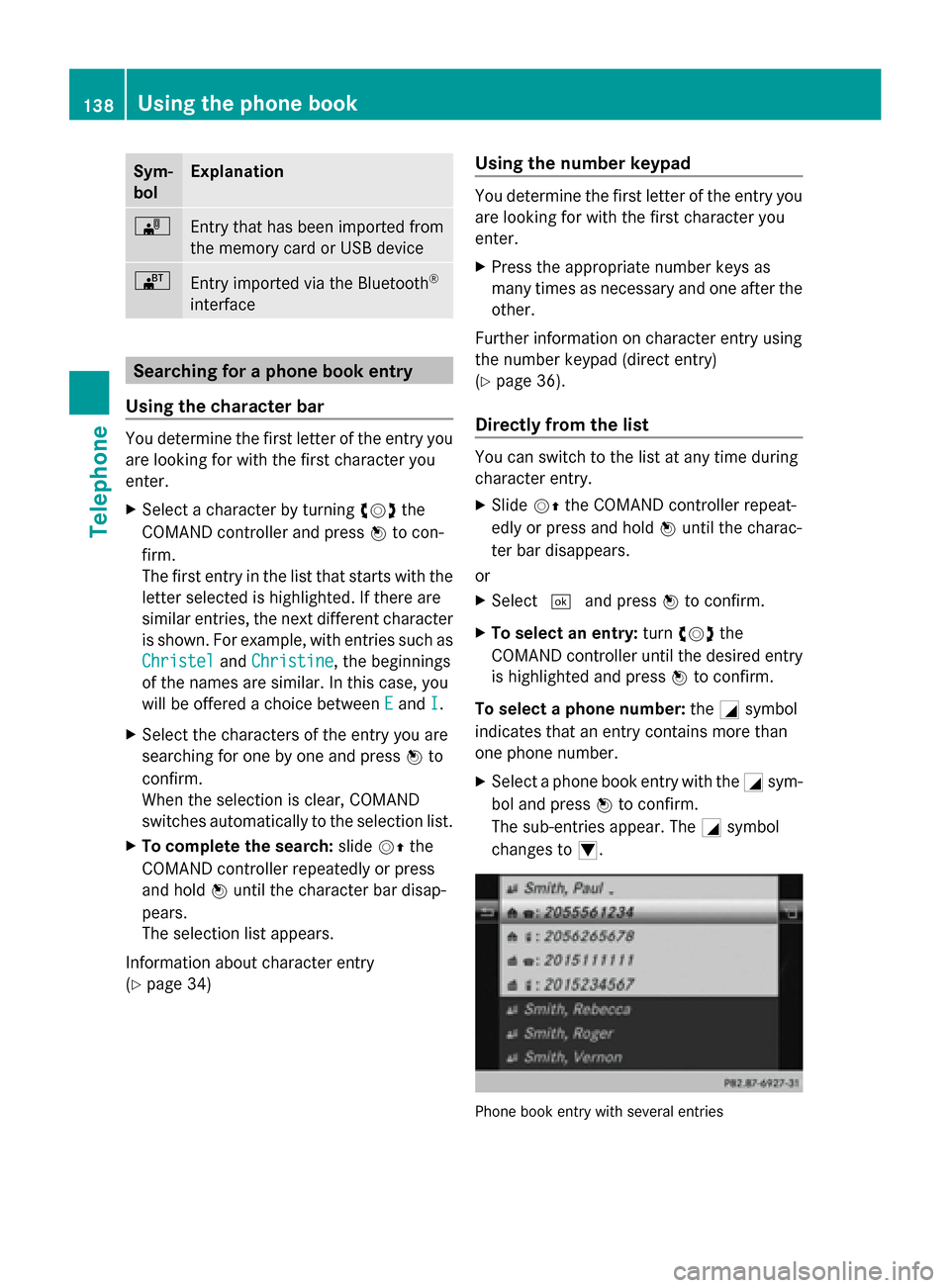
Sym-
bol Explanation
00BB
Entry that has been imported from
the memory card or USB device 00BA
Entry imported via the Bluetooth
®
interface Searching for a phone book entry
Using the character bar You determine the first letter of the entry you
are looking for with the first character you
enter.
X Select a character by turning 00790052007Athe
COMAND controller and press 0098to con-
firm.
The first entry in the list that starts with the
letter selected is highlighted. If there are
similar entries, the next different character
is shown. For example, with entries such as
Christel Christel andChristine
Christine, the beginnings
of the names are similar. In this case, you
will be offered a choice between E
E and I I.
X Select the characters of the entry you are
searching for one by one and press 0098to
confirm.
When the selection is clear, COMAND
switches automatically to the selection list.
X To complete the search: slide00520097the
COMAND controller repeatedly or press
and hold 0098until the character bar disap-
pears.
The selection list appears.
Information about character entry
(Y page 34) Using the number keypad You determine the first letter of the entry you
are looking for with the first character you
enter.
X
Press the appropriate number keys as
many times as necessary and one after the
other.
Further information on character entry using
the number keypad (direct entry)
(Y page 36).
Directly from the list You can switch to the list at any time during
character entry.
X
Slide 00520097the COMAND controller repeat-
edly or press and hold 0098until the charac-
ter bar disappears.
or
X Select 0054and press 0098to confirm.
X To select an entry: turn00790052007A the
COMAND controller until the desired entry
is highlighted and press 0098to confirm.
To select a phone number: the0043symbol
indicates that an entry contains more than
one phone number.
X Select a phone book entry with the 0043sym-
bol and press 0098to confirm.
The sub-entries appear. The 0043symbol
changes to 0045. Phone book entry with several entries138
Using the phone bookTelephone
Page 149 of 270
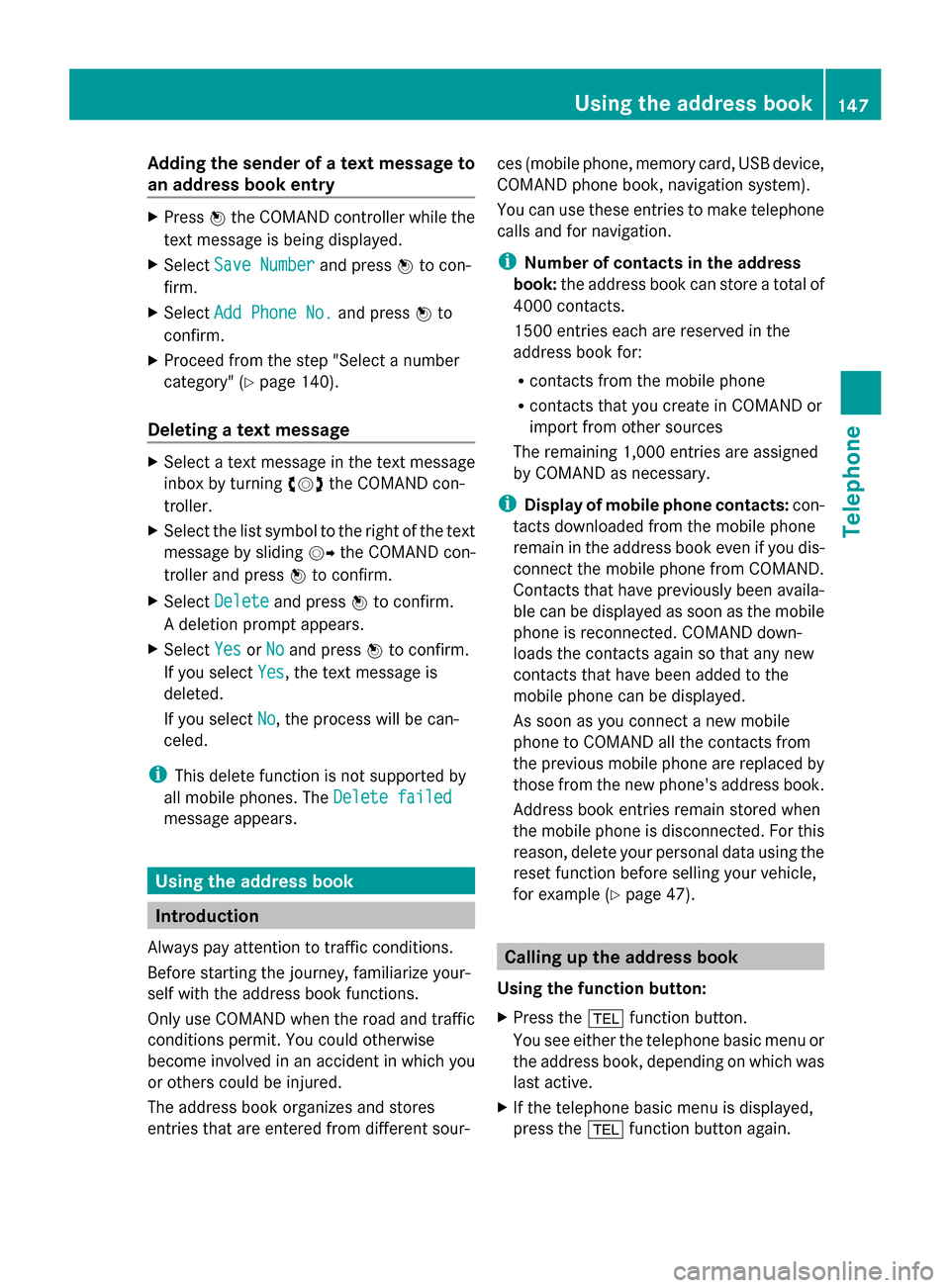
Adding the sender of a text message to
an address book entry X
Press 0098the COMAND controller while the
text message is being displayed.
X Select Save Number
Save Number and press0098to con-
firm.
X Select Add Phone No.
Add Phone No. and press0098to
confirm.
X Proceed from the step "Select a number
category" ( Ypage 140).
Deleting a text message X
Select a text message in the text message
inbox by turning 00790052007Athe COMAND con-
troller.
X Select the list symbol to the right of the text
message by sliding 00520096the COMAND con-
troller and press 0098to confirm.
X Select Delete
Delete and press 0098to confirm.
A deletion prompt appears.
X Select Yes
Yes orNo
No and press 0098to confirm.
If you select Yes
Yes , the text message is
deleted.
If you select No
No, the process will be can-
celed.
i This delete function is not supported by
all mobile phones. The Delete failed
Delete failed
message appears. Using the address book
Introduction
Always pay attention to traffic conditions.
Before starting the journey, familiarize your-
self with the address book functions.
Only use COMAND when the road and traffic
conditions permit. You could otherwise
become involved in an accident in which you
or others could be injured.
The address book organizes and stores
entries that are entered from different sour- ces (mobile phone, memory card, USB device,
COMAND phone book, navigation system).
You can use these entries to make telephone
calls and for navigation.
i
Number of contacts in the address
book: the address book can store a total of
4000 contacts.
1500 entries each are reserved in the
address book for:
R contacts from the mobile phone
R contacts that you create in COMAND or
import from other sources
The remaining 1,000 entries are assigned
by COMAND as necessary.
i Display of mobile phone contacts: con-
tacts downloaded from the mobile phone
remain in the address book even if you dis-
connect the mobile phone from COMAND.
Contacts that have previously been availa-
ble can be displayed as soon as the mobile
phone is reconnected. COMAND down-
loads the contacts again so that any new
contacts that have been added to the
mobile phone can be displayed.
As soon as you connect a new mobile
phone to COMAND all the contacts from
the previous mobile phone are replaced by
those from the new phone's address book.
Address book entries remain stored when
the mobile phone is disconnected. For this
reason, delete your personal data using the
reset function before selling your vehicle,
for example (Y page 47). Calling up the address book
Using the function button:
X Press the 002Bfunction button.
You see either the telephone basic menu or
the address book, depending on which was
last active.
X If the telephone basic menu is displayed,
press the 002Bfunction button again. Using the address book
147Telephone Z