display MERCEDES-BENZ CLS-Class 2013 W218 Comand Manual
[x] Cancel search | Manufacturer: MERCEDES-BENZ, Model Year: 2013, Model line: CLS-Class, Model: MERCEDES-BENZ CLS-Class 2013 W218Pages: 274, PDF Size: 4.07 MB
Page 141 of 274

Speed dial menu
X
Select Assign Speed Dial Preset
Assign Speed Dial Preset and
press 00A1to confirm.
The speed dial list appears. The selected
phone book entry is listed as the first entry.
The next available speed dial preset is
highlighted. X
Select the speed dial preset by turning
0082005B0083 the COMAND controller and press
00A1 to confirm.
The phone book entry is saved in the speed
dial preset.
Option 2
X Call up the telephone basic menu
(Y page 127).
X Select Call Lists
Call Lists by sliding005B0064and
turning 0082005B0083the COMAND controller and
press 00A1to confirm.
X Select Speed Dial Preset List
Speed Dial Preset List and
press 00A1to confirm.
The speed dial list appears. X
Select the list symbol to the right of the
entry by sliding 005B009Fthe COMAND
controller and press 00A1to confirm.
X Select Assign Speed Dial Preset Assign Speed Dial Preset and
press 00A1to confirm.
The speed dial list appears. The selected
phone book entry is listed as the first entry.
The next available speed dial preset is
highlighted. X
Select the speed dial preset by turning
0082005B0083 the COMAND controller and press
00A1 to confirm.
The phone book entry is saved in the speed
dial preset. Making a call via speed dial
The speed dial list contains stored phone
book entries (Y page 138).
Option 1:
X Hold down one of the number keys for
longer than two seconds.
The telephone basic menu displays the
selected entry. This initiates dialing.
Option 2:
X Call up the telephone basic menu
(Y page 127).
X Select Call Lists Call Lists by sliding005B0064and
turning 0082005B0083the COMAND controller and
press 00A1to confirm.
The speed dial list appears. Using the speed dial list
139Telephone Z
Page 142 of 274

X
Select Speed Dial Preset List
Speed Dial Preset List by
turning 0082005B0083the COMAND controller and
press 00A1to confirm.
The speed dial list appears.
X Select preset and press 00A1to confirm.
The telephone basic menu displays the
selected entry. This initiates dialing. Deleting a speed dial number
X To delete a speed dial number: select
Delete
Delete Speed SpeedDial
DialPreset
Preset in the Speed
dial menu by turning 0082005B0083the COMAND
controller and press 00A1to confirm.
The speed dial number is deleted.
X To delete all speed dial numbers: select
Delete All Speed Dial Presets
Delete All Speed Dial Presets in the
Speed dial menu by turning 0082005B0083the
COMAND controller and press 00A1to
confirm.
You will be asked whether you want to
continue.
X Select Yes
Yes orNo No and press 00A1to confirm.
If you select Yes
Yes , all speed dial presets will
be deleted from the speed dial list.
If you select No
No , the process will be
canceled. Text messages (SMS)
Information and requirements
If the above conditions are met, new incoming
text messages appear in the COMAND text
message inbox. In addition, a tone sounds
and the 008Fsymbol appears. The symbol is
no longer displayed once you have read the
text message. The úmail symbol is
displayed if the text message memory is full.
The symbol is no longer displayed once you
delete at least one text message.
i COMAND may not load all of the most
recent text messages: This may occur in exceptional cases, for
example when using certain mobile
phones/brackets and if the mobile phone
inbox holds a large number of text
messages.
i In order to be able to use the text
message function, the Bluetooth ®
mobile
phone has to support Bluetooth ®
MAP
(Message AccessProfile). Displaying the text message (SMS)
inbox
Calling up the inbox Text message (SMS) inbox
X
Press the 002Bfunction button.
X Select Txt Msg. Txt Msg. in the telephone basic
menu by turning 0082005B0083the COMAND
controller and press 00A1to confirm.
The text message inbox appears.
Reading a text message (SMS) X
Call up the text message inbox
(Y page 140).
X Select a text message in the text message
inbox by turning 0082005B0083the COMAND
controller and press 00A1to confirm.
The text message appears. 140
Text messages (SMS)Telephone
Page 143 of 274
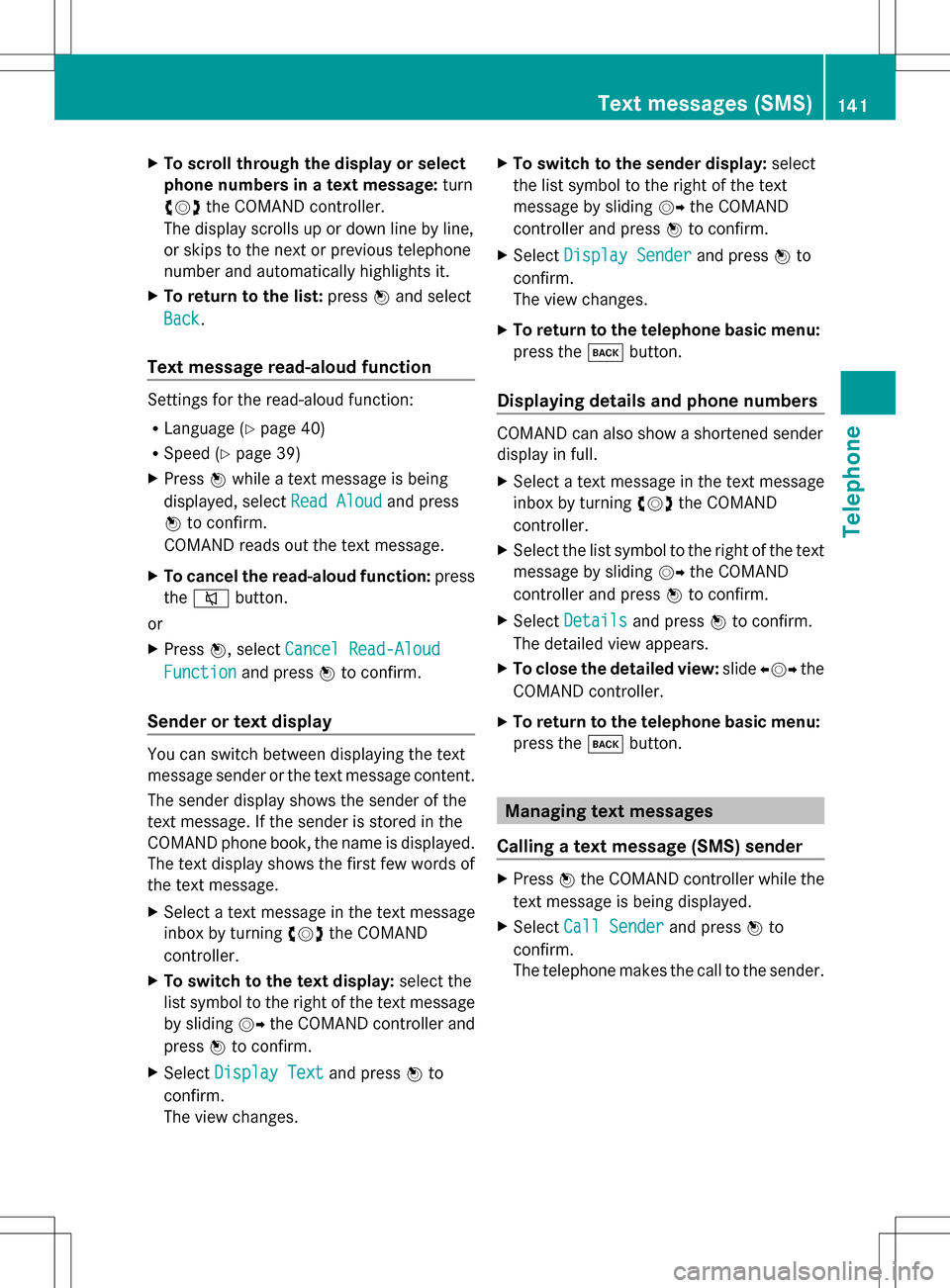
X
To scroll through the display or select
phone numbers in a text message: turn
0082005B0083 the COMAND controller.
The display scrolls up or down line by line,
or skips to the next or previous telephone
number and automatically highlights it.
X To return to the list: press00A1and select
Back
Back.
Text message read-aloud function Settings for the read-aloud function:
R Language (Y page 40)
R Speed (Y page 39)
X Press 00A1while a text message is being
displayed, select Read Aloud
Read Aloud and press
00A1 to confirm.
COMAND reads out the text message.
X To cancel the read-aloud function: press
the 006C button.
or
X Press 00A1, select Cancel Read-Aloud
Cancel Read-Aloud
Function Function and press00A1to confirm.
Sender or text display You can switch between displaying the text
message sender or the text message content.
The sender display shows the sender of the
text message. If the sender is stored in the
COMAND phone book, the name is displayed.
The text display shows the first few words of
the text message.
X Select a text message in the text message
inbox by turning 0082005B0083the COMAND
controller.
X To switch to the text display: select the
list symbol to the right of the text message
by sliding 005B009Fthe COMAND controller and
press 00A1to confirm.
X Select Display Text
Display Text and press00A1to
confirm.
The view changes. X
To switch to the sender display: select
the list symbol to the right of the text
message by sliding 005B009Fthe COMAND
controller and press 00A1to confirm.
X Select Display Sender
Display Sender and press00A1to
confirm.
The view changes.
X To return to the telephone basic menu:
press the 003Dbutton.
Displaying details and phone numbers COMAND can also show a shortened sender
display in full.
X
Select a text message in the text message
inbox by turning 0082005B0083the COMAND
controller.
X Select the list symbol to the right of the text
message by sliding 005B009Fthe COMAND
controller and press 00A1to confirm.
X Select Details
Details and press 00A1to confirm.
The detailed view appears.
X To close the detailed view: slide009E005B009F the
COMAND controller.
X To return to the telephone basic menu:
press the 003Dbutton. Managing text messages
Calling a text message (SMS) sender X
Press 00A1the COMAND controller while the
text message is being displayed.
X Select Call Sender Call Sender and press00A1to
confirm.
The telephone makes the call to the sender. Text messages (SMS)
141Telephone Z
Page 144 of 274

Using phone numbers in the text
0043
Usable numerical sequence
Numbers in text messages that are
highlighted in red can be used.
X Select a usable number when the text
message is displayed.
X Press 00A1the COMAND controller and
select Use
Use .
X Select Call Call.
The phone makes the call.
i It is possible that a highlighted numerical
sequence may not contain a telephone
number.
i You can use the "New entry" or "Add no."
functions to save this telephone number or
to add it to an existing entry.
Storing the sender of a text message in
the address book This function is not available if the sender’s
telephone number is already stored in the
address book.
X Press 00A1the COMAND controller while the
text message is being displayed.
X Select Save Number Save Number and press00A1to
confirm.
X Select New
New Entry
Entry and press 00A1to confirm.
X Store the phone number(Y page 137)Adding the sender of a text message to
an address book entry X
Press 00A1the COMAND controller while the
text message is being displayed.
X Select Save Number Save Number and press00A1to
confirm.
X Select Add Phone No.
Add Phone No. and press00A1to
confirm.
X Proceed from the step "Selecting a number
category" (Y page 135).
Deleting a text message (SMS) X
Select a text message in the text message
inbox by turning 0082005B0083the COMAND
controller.
X Select the list symbol to the right of the text
message by sliding 005B009Fthe COMAND
controller and press 00A1to confirm.
X Select Delete
Delete and press 00A1to confirm.
A deletion prompt appears.
X Select Yes YesorNo
No and press 00A1to confirm.
If you select Yes
Yes, the text message is
deleted.
If you select No No, the process will be
canceled.
i This delete function is not supported by
all mobile phones. The Delete failed
Delete failed
message appears. Using the address book
Introduction
G
WARNING
Always focus your attention on the traffic
conditions.
Before starting the journey, familiarize
yourself with the address book functions.
Only use COMAND if road and traffic
conditions permit. You could otherwise
become involved in an accident in which you
or others could be injured. 142
Using the address bookTelephone
Page 145 of 274

The address book organizes and stores
entries that are entered from different
sources (mobile phone, memory card, USB
device, COMAND phone book, navigation
system).
You can use these entries to make telephone
calls and for navigation.
i Number of contacts in the address
book: the address book can store a total of
4000 contacts.
1500 entries each are reserved in the
address book for:
R contacts from the mobile phone
R contacts that you create in COMAND or
import from other sources.
The remaining 1,000 entries are assigned
by COMAND as necessary.
i Display of mobile phone contacts:
contacts downloaded from the mobile
phone remain in the address book even if
you disconnect the mobile phone from
COMAND. Contacts that have previously
been available can be displayed as soon as
the mobile phone is reconnected.
COMAND downloads the contacts again so
that any new contacts that have been
added to the mobile phone can be
displayed.
As soon as you connect a new mobile
phone to COMAND all the contacts from
the previous mobile phone are replaced by
those from the new phone's address book.
Address book entries remain stored when
the mobile phone is disconnected. For this
reason, delete your personal data using the
reset function before selling your vehicle,
for example (Y page 42). Calling up the address book
Using the function button:
X Press the 002Bfunction button.
You see either the telephone basic menu or
the address book, depending on which was
last active.
X If the telephone basic menu is displayed,
press the 002Bfunction button again.
Using the telephone basic menu:
X With the telephone basic menu shown,
select Phone Phone by sliding 005B00A0the COMAND
controller and press 00A1to confirm.
X Select Address Book
Address Book from the menu and
press 00A1to confirm. Address book with address book entry
¥and
navigable data 0051
X To browse in the address book: turn
0082005B0083 the COMAND controller.
X To close the address book: press the
002B button.
i An address book entry can contain the
following information:
R Name
R First name
R Company
R Two addresses
R Geo-coordinates
R Up to five telephone numbers Using the address book
143Telephone Z
Page 147 of 274

Displaying the detailed view for an
address book entry
Selecting an entry Detailed display of address book
0043
To return to the previous menu
0044 \Business details
0087 List symbol (to call up options)
X Search for an address book entry
(Y page 133).
X Make a selection in the selection list by
turning 0082005B0083the COMAND controller.
or
X Call up the address book ( Ypage 143).
X Select an entry by turning 0082005B0083the
COMAND controller.
X Press 00A1the COMAND controller.
The detailed view appears.
Starting route guidance to an address X
Select the address data field by turning
0082005B0083 the COMAND controller and press
00A1 to confirm.
The route to the destination address is
calculated and route guidance starts
(Y page 62).
Calling a telephone number X
Select the phone number data field by
turning 0082005B0083the COMAND controller and
press 00A1to confirm.
This initiates dialing and you can then make
your call ( Ypage 129). Showing the details of an address book
entry X
Select the list symbol to the right of the
entry by sliding 005B009Fthe COMAND
controller and press 00A1to confirm.
X Select Details
Details and press 00A1to confirm.
The display is shown in full.
X To close the detailed display: press the
0041 back button.
Changing an address book entry X
Option 1: search for an address book entry
(Y page 133).
X Make a selection in the selection list by
turning 0082005B0083the COMAND controller.
X Select the list symbol to the right of the
entry by sliding 005B009Fthe COMAND
controller and press 00A1to confirm.
A menu appears. X
Select Edit Editand press 00A1to confirm.
X Option 2: call up the detailed view for an
address book entry (Y page 145).
X Select the list symbol to the right of the
entry by sliding 005B009Fthe COMAND
controller and press 00A1to confirm.
X Select Edit Editand press 00A1to confirm.
Irrespective of the option, the input menu
containing data fields appears.
Information about character entry
(Y page 32) Using the address book
145Telephone Z
Page 148 of 274
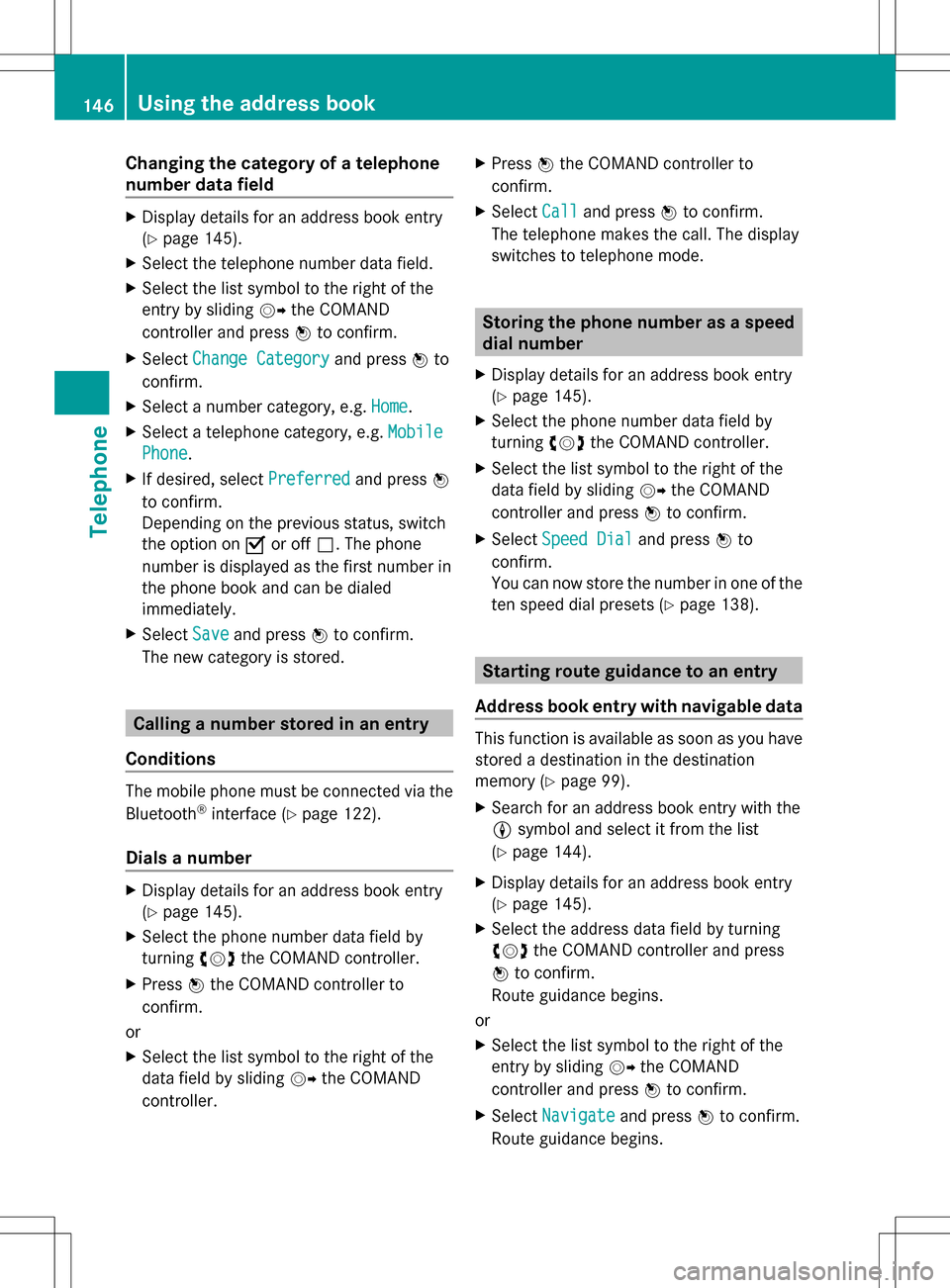
Changing the category of a telephone
number data field X
Display details for an address book entry
(Y page 145).
X Select the telephone number data field.
X Select the list symbol to the right of the
entry by sliding 005B009Fthe COMAND
controller and press 00A1to confirm.
X Select Change Category
Change Category and press00A1to
confirm.
X Select a number category, e.g. Home
Home.
X Select a telephone category, e.g. Mobile
Mobile
Phone Phone .
X If desired, select Preferred
Preferredand press00A1
to confirm.
Depending on the previous status, switch
the option on 0073or off 0053. The phone
number is displayed as the first number in
the phone book and can be dialed
immediately.
X Select Save
Save and press 00A1to confirm.
The new category is stored. Calling a number stored in an entry
Conditions The mobile phone must be connected via the
Bluetooth ®
interface (Y page 122).
Dials a number X
Display details for an address book entry
(Y page 145).
X Select the phone number data field by
turning 0082005B0083the COMAND controller.
X Press 00A1the COMAND controller to
confirm.
or
X Select the list symbol to the right of the
data field by sliding 005B009Fthe COMAND
controller. X
Press 00A1the COMAND controller to
confirm.
X Select Call
Call and press 00A1to confirm.
The telephone makes the call. The display
switches to telephone mode. Storing the phone number as a speed
dial number
X Display details for an address book entry
(Y page 145).
X Select the phone number data field by
turning 0082005B0083the COMAND controller.
X Select the list symbol to the right of the
data field by sliding 005B009Fthe COMAND
controller and press 00A1to confirm.
X Select Speed Dial Speed Dial and press00A1to
confirm.
You can now store the number in one of the
ten speed dial presets (Y page 138). Starting route guidance to an entry
Address book entry with navigable data This function is available as soon as you have
stored a destination in the destination
memory (Y
page 99).
X Search for an address book entry with the
0051 symbol and select it from the list
(Y page 144).
X Display details for an address book entry
(Y page 145).
X Select the address data field by turning
0082005B0083 the COMAND controller and press
00A1 to confirm.
Route guidance begins.
or
X Select the list symbol to the right of the
entry by sliding 005B009Fthe COMAND
controller and press 00A1to confirm.
X Select Navigate Navigate and press00A1to confirm.
Route guidance begins. 146
Using the address bookTelephone
Page 151 of 274

select
Phone
Phone by sliding 005B0064and turning
0082005B0083 the COMAND controller and press
00A1 to confirm.
X Select Download Contacts
Download Contacts and press00A1
to confirm.
A menu appears.
X Select From The Memory Card From The Memory Card orFrom From
USB device
USB device in the menu by turning 0082005B0083
the COMAND controller and press 00A1to
confirm.
X Select Add
AddorOverwrite
Overwrite and press00A1to
confirm.
Add Add imports the entries from the memory
card or USB device into the address book.
Overwrite Overwrite imports the entries from the
memory card or USB device and overwrites
all entries in the address book with the
00BB symbol. The previous entries are then
no longer available.
After the contact data has been imported
successfully, you will see a message to this
effect. The address book or the respective
telephone basic menu is displayed.
i You can select Overwrite Overwriteif the address
book already contains corresponding
entries. A message notifies you when the
address book is full.
Receiving vCards via Bluetooth ®X
Select Address Book Address Book in the address book
or, if the telephone basic menu is shown,
select Phone Phone by sliding 005B0064and turning 0082005B0083
the COMAND controller and press
00A1 to confirm.
A menu appears.
X Select Import Contacts
Import Contacts and press00A1to
confirm.
X Select Receive
Receive Contacts
Contacts From
FromPhone
Phone in
the menu by turning 0082005B0083the COMAND
controller and press 00A1to confirm.
This interrupts the Bluetooth ®
connection
between COMAND and your active mobile
phone. COMAND is, however, ready to
receive vCards from another Bluetooth ®
device (PC, mobile phone).
X Start the data transfer on the external
Bluetooth ®
device (see the operating
instructions for the device).
The number of vCards received is
displayed.
X To end reception: press00A1or the 0041
back button.
COMAND then reconnects to the mobile
phone.
Received vCards are identified by the 00BA
symbol in the address book.
i If you switch to another main function,
e.g. navigation, while receiving vCards, the
reception of vCards will be terminated.
Deleting contacts X
Select Address Book Address Book in the address book
or, if the telephone basic menu is shown,
select Phone Phone by sliding 005B0064and turning
0082005B0083 the COMAND controller and press
00A1 to confirm.
A menu appears.
X Select Delete Contacts
Delete Contacts and press00A1to
confirm.
X Select one of the following options:
R
Internal Contacts Internal Contacts
R Contacts From Storage Device
Contacts From Storage Device Using the address book
149Telephone Z
Page 152 of 274

R
Received Business Cards
Received Business Cards
R Delete All
Delete All
A prompt corresponding to your selection
appears.
X Select Yes YesorNo
No and press 00A1to confirm.
If you select Yes
Yes, the contacts are deleted
according to your selection.
If you select No
No, the process will be
canceled.
Switching importing of contacts on/off You can choose whether contacts are
automatically downloaded when a mobile
phone is connected to COMAND, or whether
the automatic download is suppressed.
Connecting a mobile phone (Y page 122)
X Select Phone
Phone in the telephone basic menu
by sliding 005B0064and turning 0082005B0083the
COMAND controller and press 00A1to
confirm.
A menu appears.
X Select Import Contacts from
You can allow 0073or suppress 0053the
automatic download. Proceed as follows if you do not want to save
sensitive contacts in the address book:
X
Connect the mobile phone to COMAND.
Contacts are automatically downloaded to
the address book.
X Delete sensitive contacts in the address
book.
X Switch off the Import Contacts from
Import Contacts from
The next time you connect your mobile
phone to COMAND, no more contacts will
be downloaded, not even newly-added
contacts.
Switching the display of contact details
(privacy) on/off The
Hide Data Hide Data setting allows you to decide
whether telephone and address book data is
visible on the screen. You can therefore, for
example, prevent a passenger from seeing
the name of a caller.
Activating the function has the following
effects:
R The mobile phone's phone book and
address book data are hidden. They can
therefore not be used to make calls, send
text messages or to navigate.
You still have access to the phone book and
address book stored on COMAND.
R During incoming calls, the caller's name is
not displayed if there is an address book
entry for the number that is calling.
R During outgoing calls where the number is
entered manually, the recipient's name is
not displayed, even if there is an address
book entry for the entered number.
R The call list is hidden.
R Redialing is not possible.
R The received text messages list is hidden.
There is still a notification for incoming text
messages. For this to be the case, the
connected mobile phone must support the
MAP profile. However, it is not possible
that, for example, the passenger could see 150
Using the address bookTelephone
Page 157 of 274

X
For both options, press 00A1the COMAND
controller.
The Internet connection is established. An
active Internet connection is identified with
symbol 0043. The example shows a menu in
the Google™ Local Search function
(Y page 155).
X To cancel the connection: while the
connection is being established, confirm
Cancel
Cancel by pressing 00A1.
or
X Press the 007Fbutton on COMAND or on
the multifunction steering wheel. Ending the connection
You cannot end the connection yourself.
The Internet connection is automatically
terminated if the system does not recognize
any user input within a five-minute time
period.
i The 007F button is inoperative. Google™ local search
Calling up the local search menu
X
Select the 00A7icon in the main function bar
by sliding 00A0005Band turning 0082005B0083the
COMAND controller and press 00A1to
confirm.
The carousel view appears.
X Bring the Mercedes-Benz Apps Mercedes-Benz Apps panel to
the front by turning 0082005B0083the COMAND
controller and pressing 00A1to confirm.
The Mercedes-Benz Apps menu is
displayed.
X Bring the Google Local Search Google Local Search panel to
the front and press 00A1to confirm.
X To exit the menu: selectBack
Backby sliding
005B0064 and turning 0082005B0083the COMAND
controller and press 00A1to confirm. Search
Entry restriction It is only possible to enter a search term in
the input menu when the vehicle is stationary. Google™ local search
155Online and Internet functions