ECO mode MERCEDES-BENZ CLS-Class 2013 W218 Comand Manual
[x] Cancel search | Manufacturer: MERCEDES-BENZ, Model Year: 2013, Model line: CLS-Class, Model: MERCEDES-BENZ CLS-Class 2013 W218Pages: 274, PDF Size: 4.07 MB
Page 88 of 274

X
To cancel route guidance: selectCancel
Cancel
Route Guidance
Route Guidance and press00A1to confirm.
or
X To continue route guidance: select
Continue Route Guidance Continue Route Guidance and press00A1
to confirm.
COMAND calculates the route.
Destination or area of destination
reached When you reach your destination, COMAND
displays a checkered flag and route guidance
is automatically ended.
If the destination is not in close proximity to
a digitized street, the Area of
Area of
destination reached destination reached message appears
when the destination is reached. Influencing route guidance
Avoiding a section of the route blocked
by a traffic jam This function blocks a section of the route
ahead of you. You can set the length of the
blocked route section. If possible, COMAND
calculates a detour around the blocked
section of the route.
X To switch on navigation mode: press the
00BE function button.
X To show the menu: press00A1the COMAND
controller.
X Select Route
Route in the navigation system
menu bar by turning 0082005B0083the COMAND
controller and press 00A1to confirm.
X Select Detour
Detour and press 00A1to confirm.
X To block a section of the route: select
Longer Longer orShorter
Shorter repeatedly and confirm
using 00A1until the desired section has been
selected.
i The total length of the section that can be
blocked is defined by the digital map. The
menu items are available accordingly. X
To start route calculation: selectStart
Start
and press 00A1to confirm.
X To delete the blocked section: select
Delete
Delete while the message is shown and
press 00A1to confirm.
COMAND calculates the route without the
block.
Selecting an alternative route With the "Alternative route" function, routes
other than the original one can be calculated.
Routes 1 to 3 are calculated with the current
settings for the route type and route options
and are shown with a dark blue line
(Y page 56).
Route 4 is the economic route (eco route) and
is shown with a green line.
On the right-hand side, you will see
information on the currently selected
alternative route, e.g. distance, estimated
remaining driving time and estimated time of
arrival. Route sections used (e.g. freeways,
tunnels) are displayed as symbols.
Option 1
X To switch on navigation mode: press the
00BE function button.
X To show the menu: press00A1the COMAND
controller.
X Select Route Routein the navigation system
menu bar by turning 0082005B0083the COMAND
controller and press 00A1to confirm.
X Select Alternative Route
Alternative Route and press00A1
to confirm. 86
Route guidanceNavigation
Page 89 of 274

Examples for route 1 (above) and route 4 (eco
route)
Option 2
X To switch on navigation mode: press the
00BE function button.
X To show the menu: press00A1the COMAND
controller.
X Select Navi
Navi in the main function bar by
sliding 00A0005Bthe COMAND controller and
press 00A1to confirm.
X Select Calculate Alternative Routes
Calculate Alternative Routes
and press 00A1to confirm.
The function is switched on 0073or off 0053,
depending on the previous status.
Function is activated: alternative routes
are calculated directly after the destination
is entered.
Menu functions
X To select the next or previous
alternative route: selectNext
Next or
Previous Previous and press00A1to confirm. X
To start route guidance using the
selected alternative route: selectStart Start
and press 00A1to confirm.
COMAND begins route guidance on the
selected alternative route. Route information
Displaying destination information Example: destination information
The example shows information on distance,
estimated time of arrival and estimated
remaining driving time to the destination
0054
and two way points.
X To switch on navigation mode: press the
00BE function button.
X To show the menu: press00A1the COMAND
controller.
X Select Route Routein the navigation system
menu bar by turning 0082005B0083the COMAND
controller and press 00A1to confirm.
X Select Destination Information
Destination Information and
press 00A1to confirm.
Destination information is displayed.
X To call up further destination
information: turn0082005B0083 the COMAND
controller.
X To close the destination information:
slide 009E005B009F the COMAND controller or press
the 003D back button. Route guidance
87Navigation Z
Page 91 of 274

Example: route display stopped
0043
Road name and city display when route
display has been stopped
0044 Distance of the crosshair from current
vehicle position
X To get to the current vehicle position:
press 00A1to confirm the symbol for the
current vehicle position.
X To change the map scale: selectScale Scale
and press 00A1to confirm.
The scale bar appears.
X Turn 0082005B0083 the COMAND controller and
press 00A1to confirm. Recording the route
Notes If you have activated COMAND and the SD
memory card has been inserted, you should
not take it out of the slot.
When you record a route, COMAND uses so-
called support points and displays the route
as a series of lines. If the route is then
calculated, COMAND attempts to align the
recorded route with the digital map.
The support points of the route may not be on
a digitized road.
This is often the case for routes that have
been calculated using map data from other
sources. Calling up the Routes menu
X
Insert the SD memory card (Y page 195).
X To switch on navigation mode: press the
00BE function button.
X To show the menu: press00A1the COMAND
controller.
X Select Destination Destination in the navigation
system menu bar by turning 0082005B0083the
COMAND controller and press 00A1to
confirm.
X Select Routes
Routes .
Starting/ending recording X
Call up the "Routes" menu (Y page 89).
X To start recording: selectStart
Start
Recording
Recording in the "Routes" menu by turning
0082005B0083 the COMAND controller and press
00A1 to confirm.
During the recording, the recorded route is
shown behind the current vehicle position
with gray strokes (symbol for tire tracks). Route guidance
89Navigation Z
Page 115 of 274

0083
Current vehicle position: latitude
coordinates
0084 Currently set steering angle of the front
wheels
i To display current elevation 0044, the
system must be able to receive at least four
satellites. Steering angle 0084can be a
maximum of 35° in both directions.
X To exit the display: confirmBack
Back by
pressing 00A1or press the 0041back button. Showing the map data version
X
To show the map data menu: press00A1
the COMAND controller.
X Select Navi
Navi in the main function bar by
sliding 00A0005Band turning 0082005B0083the COMAND
controller and press 00A1to confirm.
X Select Map Version
Map Version and press00A1to
confirm.
The map data version number is shown.
Information about new versions of the
digital map can be obtained from an
authorized Mercedes-Benz Center. Updating the digital map
Introduction The digital maps generated by the map
software become outdated in the same way
as conventional road maps. Optimal route
guidance can only be provided by the navigation system in conjunction with the
most up-to-date map software.
Information about new versions of the digital
map can be obtained from an authorized
Mercedes-Benz Center. You can have the
digital map updated there with a DVD, or you
can update it yourself.
Important safety notes
G
WARNING
Never leave the engine running in an enclosed
space. The exhaust gases contain carbon
monoxide. Inhaling exhaust gases constitutes
a health hazard and could lead to loss of
consciousness or even death.
Carrying out a manual update i
The update process can take a long time
(over an hour), depending on the size of the
digital map. During this time, you will only
be able to switch on radio mode and to
accept incoming calls. The update will be
completed more quickly if the vehicle is
stationary.
If you start the update with the engine
switched off and the starter battery has
insufficient power, COMAND may
automatically switch off. This protects the
battery. If this occurs, restart the update
with the engine running.
X Insert the DVD:
R
in the single DVD drive (Y page 192)
R in the DVD changer (Y page 192)
COMAND checks whether the digital map
on the DVD is compatible with the
navigation system and system software.
A prompt then appears asking if you want
to install the database. Versions of the
database currently installed and the Additional settings
113Navigation Z
Page 195 of 274

i
It may take some time for the disc to be
loaded, depending on the type of disc. If no
disc is inserted for approximately 20
seconds, the display returns to the
magazine menu.
The DVD changer plays the disc if:
R it has been inserted correctly.
R it is a permissible type of disc. 0043
Full magazine tray (eject function is
available)
0044 Empty magazine tray (disc can be
inserted)
X To exit the menu: press the0065eject/
load button again or press the 0041back
button.
or
X Select Back
Back by sliding 005B0064and turning
0082005B0083 the COMAND controller and press
00A1 to confirm.
X To fill empty magazine trays: press the
0065 load/eject button.
The magazine menu appears.
X Select Fill Empty Slots
Fill Empty Slots.
You see the Please Wait... Please Wait... message.
COMAND switches to the next free
magazine tray. You then see the Please
Please
insert disc
i Do not insert a disc into the magazine tray
until you have seen this prompt.
X Insert a disc into the disc slot with the
printed side facing upwards.
You see the Please Wait...
Please Wait... message.
Once the disc is loaded, the DVD changer switches to the next empty tray. You see
the
Please insert disc
X Repeat this step until all trays are loaded.
The DVD changer plays the last disc you
loaded if it has been inserted correctly and
it is a permissible type.
X To cancel loading: press the0065eject/
load button again or press the 0041back
button.
i If you cancel loading with the 0041back
button, the system loads and plays the last
CD you inserted.
Ejecting discs from the DVD changer If you remove one disc while playing another
disc, the DVD changer interrupts playback.
Playback continues once the disc has been
ejected.
X
To eject a CD/DVD: press the0065load/
eject button.
The magazine menu appears. The magazine
tray with the current disc is highlighted. 0043
Eject possible
0044 Type of data medium
0087 Disc name (only if stored on the disc)
0085 Current disc Audio CD/DVD and MP3 mode
193Audio Z
Page 200 of 274

X
To change the display: select1...6
1...6
Changer
Changer by turning 0082005B0083the COMAND
controller and press 00A1to confirm.
Depending on the previous setting, the
magazine trays are shown or not shown.
i If a disc cannot be read, an entry appears
next to the corresponding magazine tray. Media list showing all magazine trays
X
Select the data medium by turning 0082005B0083
the COMAND controller and press 00A1to
confirm.
The following tables list the selection options
in the media list for the respective equipment
variants. For DVD changer
Magazine trays, positions 1 to 6: readable
data media are audio CDs, MP3 CDs or MP3
DVDs, audio DVDs and video DVDs. Memory card, position 7
MUSIC REGISTER, position 8
USB storage device, position 9
Media Interface, position 0
Bluetooth
®
audio Equipped with a single DVD drive
DVD drive, position 1: readable data media
are audio CDs, MP3 CDs or MP3 DVDs,
audio DVDs and video DVDs. Memory card, position 2 MUSIC REGISTER, position 3
USB storage device: position 4
Media Interface: position 5
Bluetooth
®
audio: position 6 i
If you select a video DVD, the system
switches to video DVD mode
(Y page 226).
Selecting a track using the number
keypad X
When the display/selection window is
active, press a number key, e.g. 008D.
The medium at the corresponding position
in the media list is loaded and then played. Selecting a track
Selecting by skipping to a track X
To skip forwards or back to a track: turn
0082005B0083 the COMAND controller when the
display/selection window is active.
or
X Press the 0048or0049 button.
The skip forward function skips to the next
track.
The skip back function skips to the
beginning of the current track if the track
has been playing for more than
eight seconds. If the track has been playing
for less than eight seconds, it skips to the
start of the previous track.
If the Random Tracks
Random Tracks orRandom Folder Random Folder
playback option has been selected, the
track order is random. 198
Audio CD/DVD and MP3 modeAudio
Page 201 of 274

Selecting a track using the number
keypad
X
Press the 0056key on the number keypad.
A numerical entry field appears. The
number of positions offered corresponds to
the number of tracks on the CD/DVD. Only
numbers that correspond to a track
number on the CD/DVD can be entered.
X Enter the desired track number using the
number keys.
The track plays after the last possible
number is entered.
i Pressing and holding a number key for
more than two seconds completes the
entry, and the corresponding track is
played.
Selecting a track using music search X
Select Current Tracklist
Current Tracklist ,Folder Folder or a
category and press 00A1to confirm.
Select music via categories (e.g. album,
artist) with the music search function.
If you select a category, COMAND starts a
search for track information if the following
conditions are fulfilled:
R the data carriers are inserted or connected
R the track information from these data
carriers is not yet contained in the
COMAND music database.
COMAND imports track information from the
following data carriers:
R disc (audio CD/DVD/MP3)
R memory card R
MUSIC REGISTER
R USB storage device
The Track information is complete.
Track information is complete.
message appears once the search is
completed. COMAND stores the music data
in its own database. You can now select the
available music data within the desired
category.
You will find further information on searching
for music in the "Music search" section
(Y page 204).
X In CD/audio DVD/MP3 mode, select
Search Search by sliding 005B0064and turning 0082005B0083the
COMAND controller and press 00A1to
confirm.
The category list appears. Example: current track list
X
Select the track by turning 0082005B0083the
COMAND controller and press 00A1to
confirm.
The basic display appears and the track is
played. Fast forwarding/rewinding
X While the display/selection window is
active, slide 009E005B009Fand hold the COMAND
controller until the desired position has
been reached.
or
X Press and hold the 0048or0049 button
until the desired position is reached. Audio CD/DVD and MP3 mode
199Audio Z
Page 202 of 274

Gracenote Media Database
Introduction This function is only available in audio CD
mode. There is a version of
Gracenote® music recognition technology
on the COMAND hard drive. You will
recognize this by the logo which can be seen
in the bottom right-hand corner of certain
audio displays.
Many audio CDs contain CD text. COMAND
uses the information contained therein to
display the artist, album and track name.
If the audio CD does not contain any CD text
information, COMAND can use the
Gracenote ®
Media Database to identify
unknown audio tracks when in audio CD
mode. This is only possible if the relevant
information is saved in the Gracenote Media
Database and if the "Gracenote Media
Database" function is activated.
If this is the case, COMAND will display the
corresponding data such as artist, album and
track name in the relevant displays and lists.
Selecting Gracenote ®
data to be
displayed X
Switch on CD mode (Y page 195).
X Select CD CDby sliding 005B0064and turning 0082005B0083
the COMAND controller and press 00A1to
confirm.
X Select Gracenote Media Database
Gracenote Media Database by
turning 0082005B0083the COMAND controller and
press 00A1to confirm.
A menu appears.
The 003Bdot indicates the current selection
for the display.
If several entries exist for the CD of a
particular artist, you can select which of the
entries should be shown.
If the inserted CD does not contain any
Gracenote® data, the Gracenote Media
Gracenote Media
Database Database menu item is shown in grey and
cannot be selected.
X Select an entry by turning 0082005B0083the
COMAND controller and press 00A1to
confirm.
Switching the Gracenote ®
data display
on/off X
Switch on CD mode (Y page 195).
X Select CD CDby sliding 005B0064and turning 0082005B0083
the COMAND controller and press 00A1to
confirm.
X Select Gracenote Media Database
Gracenote Media Database by
turning 0082005B0083the COMAND controller and
press 00A1to confirm.
X To switch off the display: selectNone
Noneand
press 00A1to confirm.
In the basic display, Track 1 Track 1,Track 2 Track 2 etc.
are shown instead of the Gracenote ®
data,
for example (Y page 196).
X To switch on the display: select an entry
in the menu by turning 0082005B0083the COMAND
controller and press 00A1to confirm. 200
Audio CD/DVD and MP3 modeAudio
Page 203 of 274
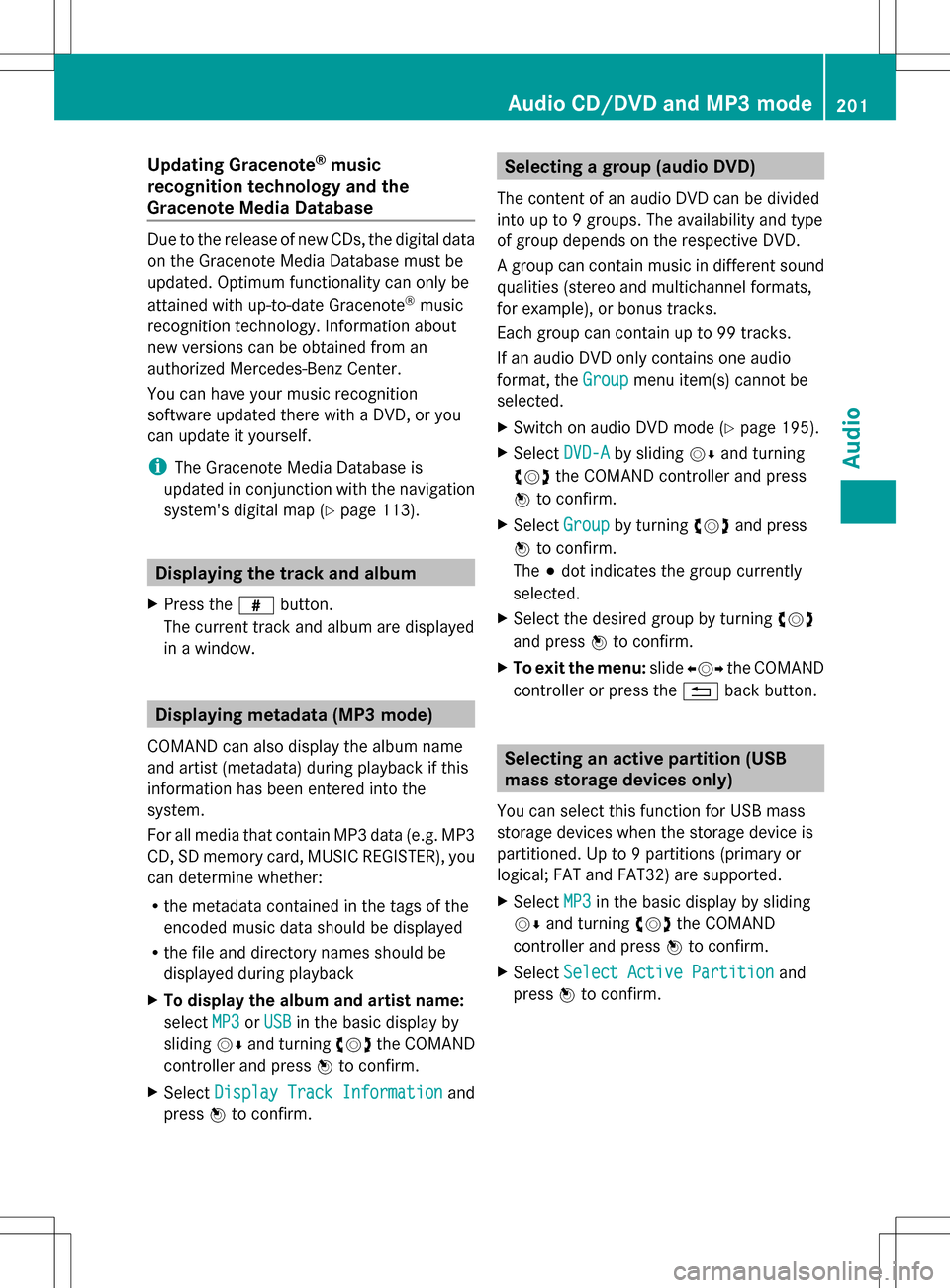
Updating Gracenote
®
music
recognition technology and the
Gracenote Media Database Due to the release of new CDs, the digital data
on the Gracenote Media Database must be
updated. Optimum functionality can only be
attained with up-to-date Gracenote ®
music
recognition technology. Information about
new versions can be obtained from an
authorized Mercedes-Benz Center.
You can have your music recognition
software updated there with a DVD, or you
can update it yourself.
i The Gracenote Media Database is
updated in conjunction with the navigation
system's digital map (Y page 113).Displaying the track and album
X Press the 0099button.
The current track and album are displayed
in a window. Displaying metadata (MP3 mode)
COMAND can also display the album name
and artist (metadata) during playback if this
information has been entered into the
system.
For all media that contain MP3 data (e.g. MP3
CD, SD memory card, MUSIC REGISTER), you
can determine whether:
R the metadata contained in the tags of the
encoded music data should be displayed
R the file and directory names should be
displayed during playback
X To display the album and artist name:
select MP3
MP3 orUSB USB in the basic display by
sliding 005B0064and turning 0082005B0083the COMAND
controller and press 00A1to confirm.
X Select Display Track Information
Display Track Information and
press 00A1to confirm. Selecting a group (audio DVD)
The content of an audio DVD can be divided
into up to 9 groups. The availability and type
of group depends on the respective DVD.
A group can contain music in different sound
qualities (stereo and multichannel formats,
for example), or bonus tracks.
Each group can contain up to 99 tracks.
If an audio DVD only contains one audio
format, the Group Groupmenu item(s) cannot be
selected.
X Switch on audio DVD mode (Y page 195).
X Select DVD-A DVD-Aby sliding 005B0064and turning
0082005B0083 the COMAND controller and press
00A1 to confirm.
X Select Group
Groupby turning 0082005B0083and press
00A1 to confirm.
The 003Bdot indicates the group currently
selected.
X Select the desired group by turning 0082005B0083
and press 00A1to confirm.
X To exit the menu: slide009E005B009F the COMAND
controller or press the 0041back button. Selecting an active partition (USB
mass storage devices only)
You can select this function for USB mass
storage devices when the storage device is
partitioned. Up to 9 partitions (primary or
logical; FAT and FAT32) are supported.
X Select MP3 MP3in the basic display by sliding
005B0064 and turning 0082005B0083the COMAND
controller and press 00A1to confirm.
X Select Select Active Partition
Select Active Partition and
press 00A1to confirm. Audio CD/DVD and MP3 mode
201Audio Z
Page 204 of 274
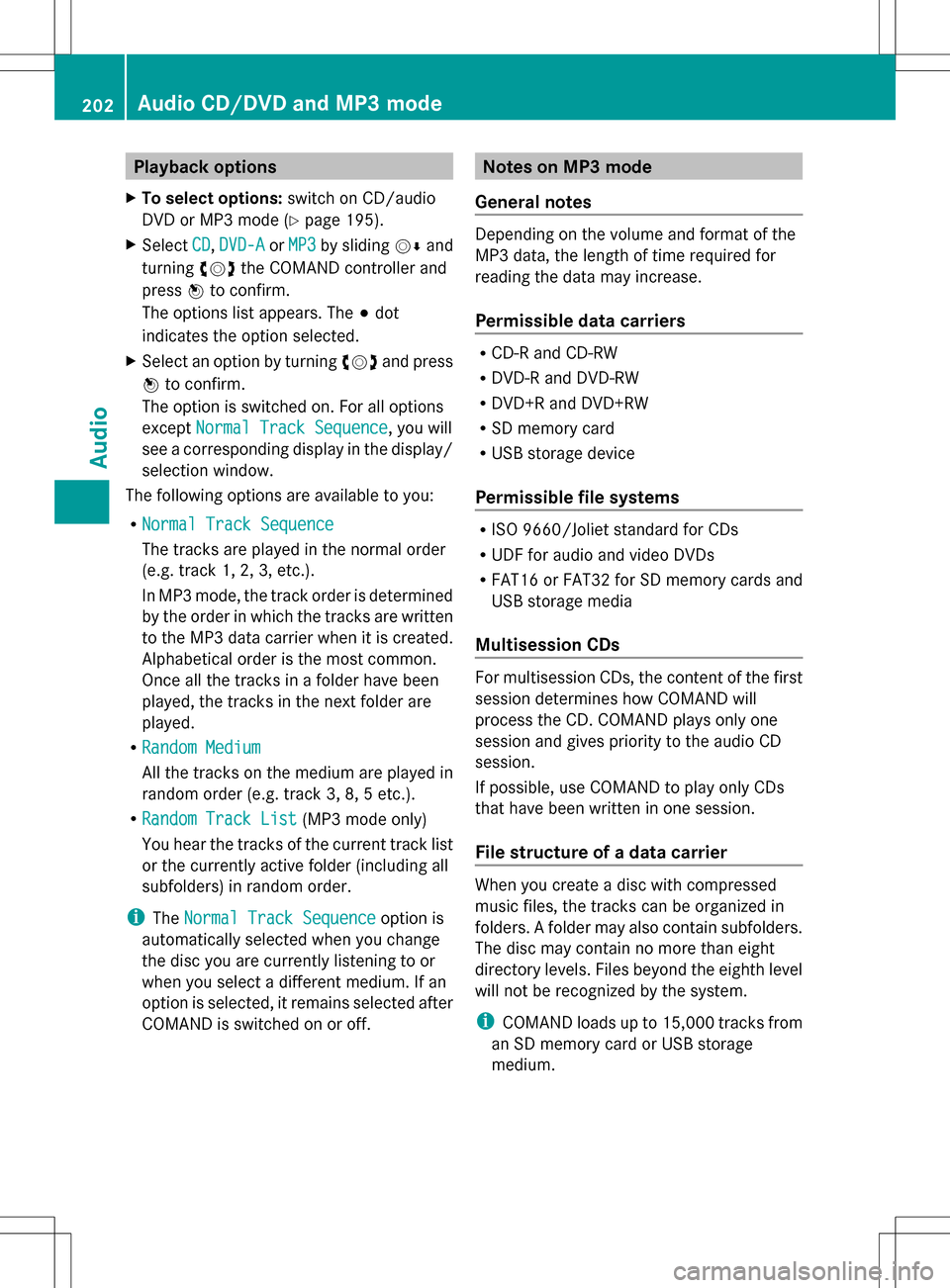
Playback options
X To select options: switch on CD/audio
DVD or MP3 mode (Y page 195).
X Select CD
CD,DVD-A
DVD-A orMP3
MP3 by sliding 005B0064and
turning 0082005B0083the COMAND controller and
press 00A1to confirm.
The options list appears. The 003Bdot
indicates the option selected.
X Select an option by turning 0082005B0083and press
00A1 to confirm.
The option is switched on. For all options
except Normal Track Sequence
Normal Track Sequence, you will
see a corresponding display in the display/
selection window.
The following options are available to you:
R Normal Track Sequence Normal Track Sequence
The tracks are played in the normal order
(e.g. track 1, 2, 3, etc.).
In MP3 mode, the track order is determined
by the order in which the tracks are written
to the MP3 data carrier when it is created.
Alphabetical order is the most common.
Once all the tracks in a folder have been
played, the tracks in the next folder are
played.
R Random Medium
Random Medium
All the tracks on the medium are played in
random order (e.g. track 3, 8, 5 etc.).
R Random Track List Random Track List (MP3 mode only)
You hear the tracks of the current track list
or the currently active folder (including all
subfolders) in random order.
i The Normal Track Sequence
Normal Track Sequence option is
automatically selected when you change
the disc you are currently listening to or
when you select a different medium. If an
option is selected, it remains selected after
COMAND is switched on or off. Notes on MP3 mode
General notes Depending on the volume and format of the
MP3 data, the length of time required for
reading the data may increase.
Permissible data carriers R
CD-R and CD-RW
R DVD-R and DVD-RW
R DVD+R and DVD+RW
R SD memory card
R USB storage device
Permissible file systems R
ISO 9660/Joliet standard for CDs
R UDF for audio and video DVDs
R FAT16 or FAT32 for SD memory cards and
USB storage media
Multisession CDs For multisession CDs, the content of the first
session determines how COMAND will
process the CD. COMAND plays only one
session and gives priority to the audio CD
session.
If possible, use COMAND to play only CDs
that have been written in one session.
File structure of a data carrier
When you create a disc with compressed
music files, the tracks can be organized in
folders. A folder may also contain subfolders.
The disc may contain no more than eight
directory levels. Files beyond the eighth level
will not be recognized by the system.
i
COMAND loads up to 15,000 tracks from
an SD memory card or USB storage
medium. 202
Audio CD/DVD and MP3 modeAudio