change time MERCEDES-BENZ CLS-Class 2013 W218 Comand Manual
[x] Cancel search | Manufacturer: MERCEDES-BENZ, Model Year: 2013, Model line: CLS-Class, Model: MERCEDES-BENZ CLS-Class 2013 W218Pages: 274, PDF Size: 4.07 MB
Page 100 of 274

X
To change the home address: select
Change
Change in the menu showing the home
address by turning 0082005B0083the COMAND
controller and press 00A1to confirm.
X Confirm New Entry
New Entry by pressing 00A1.
X In both cases, enter the home address as a
destination, e.g. as a city, street and house
number (Y page 58). Then, save the home
address (Y page 63).
Adopting an address book entry as a
home address X
To switch on navigation mode: press the
00BE function button.
X To show the menu: press00A1the COMAND
controller.
X Select Dest.
Dest. in the navigation system
menu bar by turning 0082005B0083the COMAND
controller and pressing 00A1to confirm.
X Select From Memory
From Memory and press00A1to
confirm.
You will see the destination memory list
either with the character bar (option 1) or
as a selection list (option 2).
Option 1: destination memory list with
character bar X
Slide 005B00A0the COMAND controller
repeatedly until the destination memory
list appears as a selection list.
Option 2: destination memory list as
selection list The
My Address My Address entry is listed as the first
entry in the destination memory.
X Select My Address My Address by turning0082005B0083the
COMAND controller and press 00A1to
confirm.
i If you have not yet entered any
characters, My Address
My Address is automatically
highlighted in the selection list.
If no home address has been stored yet, you
can now assign an address book entry. If a
home address already exists, it is displayed
and you can alter it.
i If you select New Entry New Entry, you are also
offered the option of entering the home
address for the first time. You can then
save the home address without having to
start route guidance.
X To enter the home address for the first
time: select Assign to Address Book Assign to Address Book
Entry
Entry and press 00A1to confirm.
X Select Home
Home,Work
WorkorNot
Not Classified
Classified and
press 00A1to confirm.
X To change the home address: select
Change
Change and press 00A1to confirm.
X Select Assign to Address Book Entry
Assign to Address Book Entry
and press 00A1to confirm.
i If you select New Entry
New Entry , you are also
offered the option of changing the home
address by entering an address. You can 98
Destination memoryNavigation
Page 115 of 274

0083
Current vehicle position: latitude
coordinates
0084 Currently set steering angle of the front
wheels
i To display current elevation 0044, the
system must be able to receive at least four
satellites. Steering angle 0084can be a
maximum of 35° in both directions.
X To exit the display: confirmBack
Back by
pressing 00A1or press the 0041back button. Showing the map data version
X
To show the map data menu: press00A1
the COMAND controller.
X Select Navi
Navi in the main function bar by
sliding 00A0005Band turning 0082005B0083the COMAND
controller and press 00A1to confirm.
X Select Map Version
Map Version and press00A1to
confirm.
The map data version number is shown.
Information about new versions of the
digital map can be obtained from an
authorized Mercedes-Benz Center. Updating the digital map
Introduction The digital maps generated by the map
software become outdated in the same way
as conventional road maps. Optimal route
guidance can only be provided by the navigation system in conjunction with the
most up-to-date map software.
Information about new versions of the digital
map can be obtained from an authorized
Mercedes-Benz Center. You can have the
digital map updated there with a DVD, or you
can update it yourself.
Important safety notes
G
WARNING
Never leave the engine running in an enclosed
space. The exhaust gases contain carbon
monoxide. Inhaling exhaust gases constitutes
a health hazard and could lead to loss of
consciousness or even death.
Carrying out a manual update i
The update process can take a long time
(over an hour), depending on the size of the
digital map. During this time, you will only
be able to switch on radio mode and to
accept incoming calls. The update will be
completed more quickly if the vehicle is
stationary.
If you start the update with the engine
switched off and the starter battery has
insufficient power, COMAND may
automatically switch off. This protects the
battery. If this occurs, restart the update
with the engine running.
X Insert the DVD:
R
in the single DVD drive (Y page 192)
R in the DVD changer (Y page 192)
COMAND checks whether the digital map
on the DVD is compatible with the
navigation system and system software.
A prompt then appears asking if you want
to install the database. Versions of the
database currently installed and the Additional settings
113Navigation Z
Page 116 of 274
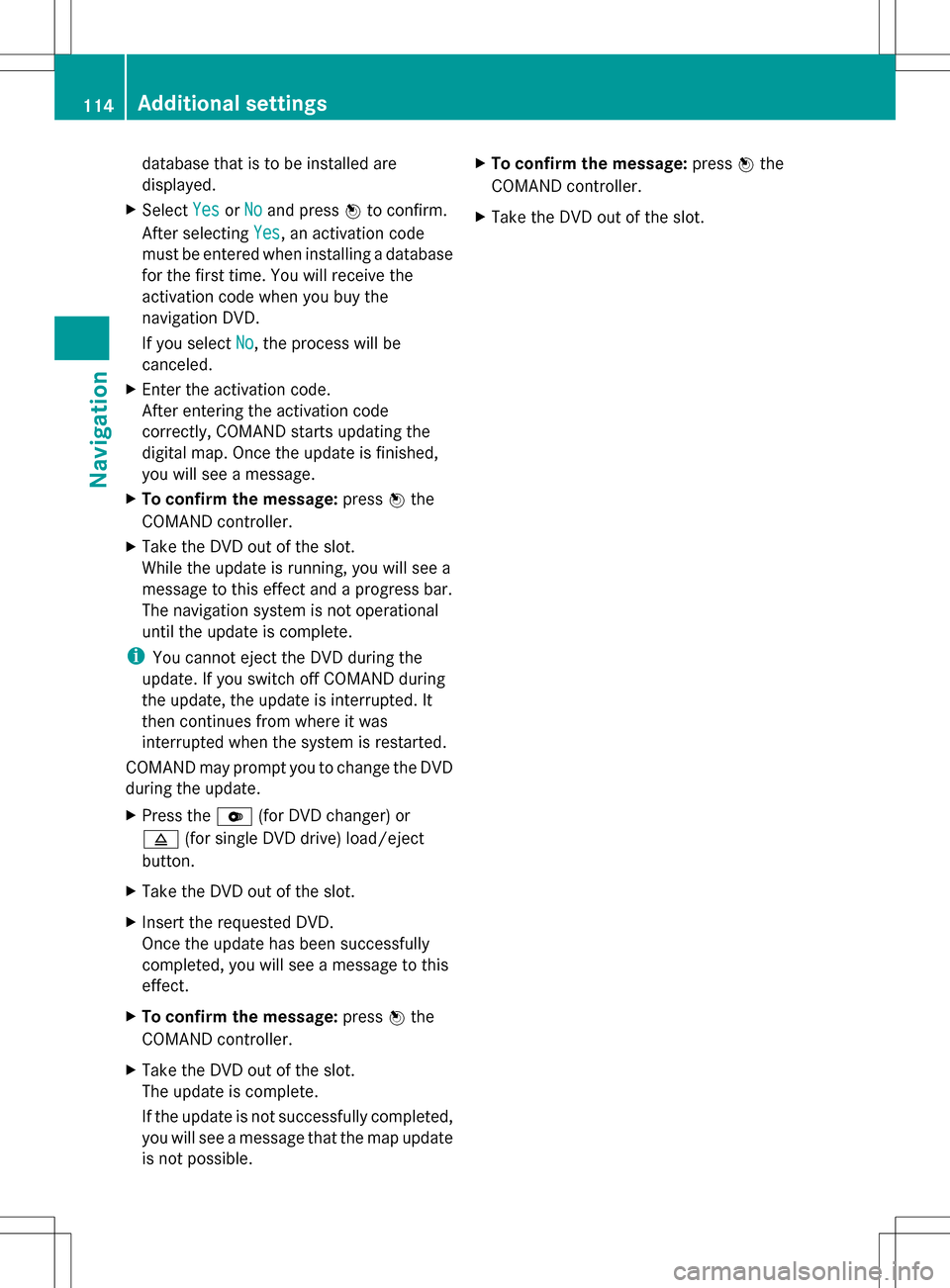
database that is to be installed are
displayed.
X Select Yes YesorNo
No and press 00A1to confirm.
After selecting Yes
Yes, an activation code
must be entered when installing a database
for the first time. You will receive the
activation code when you buy the
navigation DVD.
If you select No No, the process will be
canceled.
X Enter the activation code.
After entering the activation code
correctly, COMAND starts updating the
digital map. Once the update is finished,
you will see a message.
X To confirm the message: press00A1the
COMAND controller.
X Take the DVD out of the slot.
While the update is running, you will see a
message to this effect and a progress bar.
The navigation system is not operational
until the update is complete.
i You cannot eject the DVD during the
update. If you switch off COMAND during
the update, the update is interrupted. It
then continues from where it was
interrupted when the system is restarted.
COMAND may prompt you to change the DVD
during the update.
X Press the 0065(for DVD changer) or
0062 (for single DVD drive) load/eject
button.
X Take the DVD out of the slot.
X Insert the requested DVD.
Once the update has been successfully
completed, you will see a message to this
effect.
X To confirm the message: press00A1the
COMAND controller.
X Take the DVD out of the slot.
The update is complete.
If the update is not successfully completed,
you will see a message that the map update
is not possible. X
To confirm the message: press00A1the
COMAND controller.
X Take the DVD out of the slot. 114
Additional settingsNavigation
Page 124 of 274
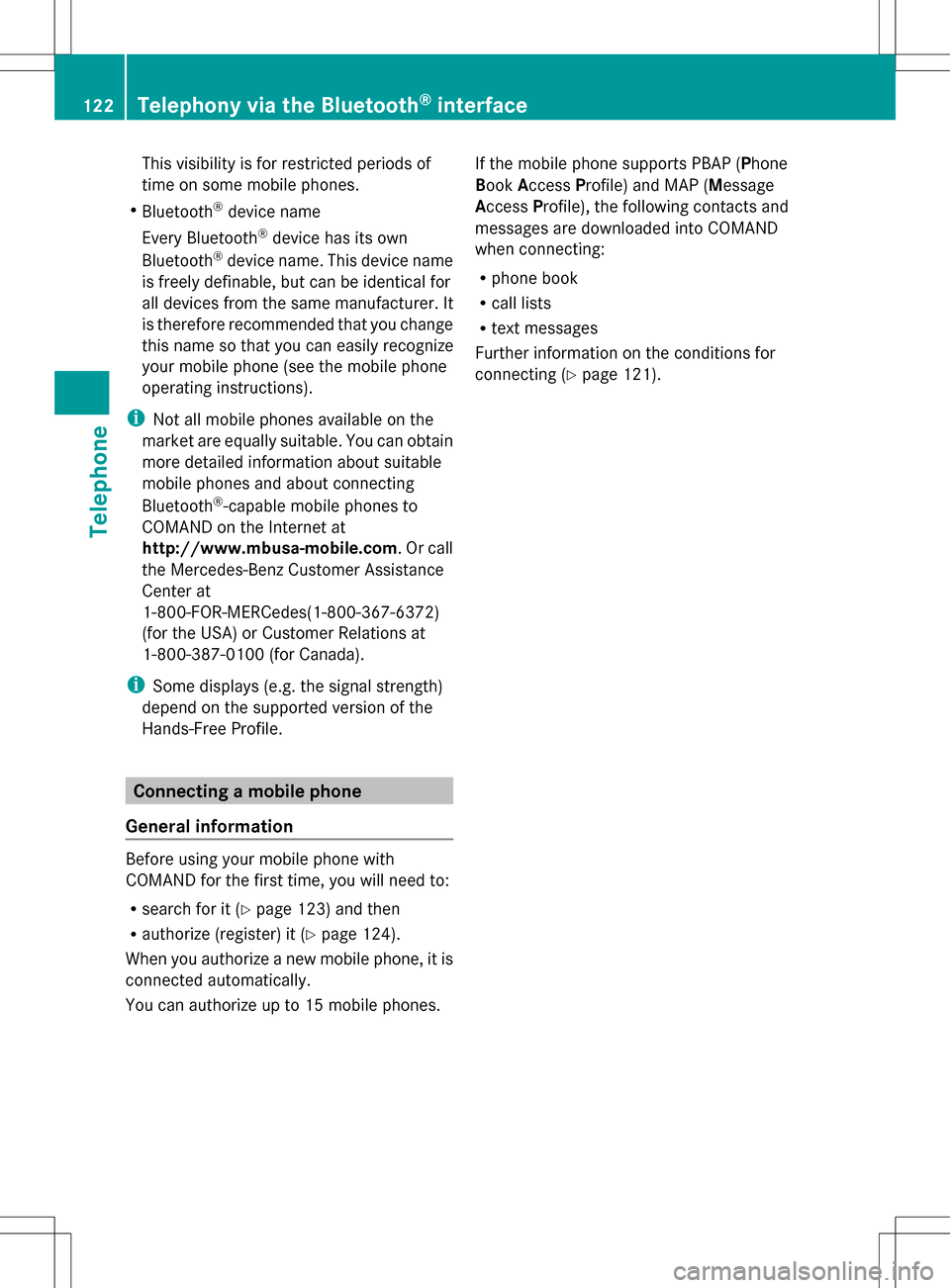
This visibility is for restricted periods of
time on some mobile phones.
R Bluetooth ®
device name
Every Bluetooth ®
device has its own
Bluetooth ®
device name. This device name
is freely definable, but can be identical for
all devices from the same manufacturer. It
is therefore recommended that you change
this name so that you can easily recognize
your mobile phone (see the mobile phone
operating instructions).
i Not all mobile phones available on the
market are equally suitable. You can obtain
more detailed information about suitable
mobile phones and about connecting
Bluetooth ®
-capable mobile phones to
COMAND on the Internet at
http://www.mbusa-mobile.com. Or call
the Mercedes-Benz Customer Assistance
Center at
1-800-FOR-MERCedes(1-800-367-6372)
(for the USA) or Customer Relations at
1-800-387-0100 (for Canada).
i Some displays (e.g. the signal strength)
depend on the supported version of the
Hands-Free Profile. Connecting a mobile phone
General information Before using your mobile phone with
COMAND for the first time, you will need to:
R search for it (Y page 123) and then
R authorize (register) it (Y page 124).
When you authorize a new mobile phone, it is
connected automatically.
You can authorize up to 15 mobile phones. If the mobile phone supports PBAP (Phone
Book
Access Profile) and MAP (Message
Access Profile), the following contacts and
messages are downloaded into COMAND
when connecting:
R phone book
R call lists
R text messages
Further information on the conditions for
connecting (Y page 121).122
Telephony via the Bluetooth ®
interfaceTelephone
Page 136 of 274

Using the number keypad
You determine the first letter of the entry you
are looking for with the first character you
enter.
X Press the appropriate number keys as
many times as necessary and one after the
other.
Further information on character entry using
the number keypad (direct entry)
(Y page 34).
Directly from the list You can switch to the list at any time during
character entry.
X Slide 005B00A0the COMAND controller
repeatedly or press and hold 00A1until the
character bar disappears.
or
X Select 0054and press 00A1to confirm.
X To select an entry: turn0082005B0083 the
COMAND controller until the desired entry
is highlighted and press 00A1to confirm.
To select a phone number: the004Csymbol
indicates that an entry contains more than
one phone number.
X Select a phone book entry with the 004C
symbol and press 00A1to confirm.
The sub-entries appear. The 004Csymbol
changes to 004E. Phone book entry with several entries X
Select a sub-entry by turning 0082005B0083and
press 00A1to confirm.
X To return to the phone book using the
character bar: select0042in the list and
press 00A1to confirm.
or
X Press the 0041back button. Displaying details for an entry
X Select an entry in the selection list by
turning 0082005B0083the COMAND controller.
X Select the list symbol to the right of the
entry by sliding 005B009Fthe COMAND
controller and press 00A1to confirm.
X Select Details
Details and press 00A1to confirm.
The detailed view appears.
X To close the detailed display: slide
009E005B009F repeatedly until the entry is
highlighted again.
or
X Press the 0041back button. Deleting an entry from the phone
book
If the entry contains only phone numbers, it
is deleted from the phone book and address
book.
If it contains additional data, such as a
navigable destination, the entry is deleted in
the phone book. However, the entry is
retained in the address book.
X Select an entry in the selection list by
turning 0082005B0083the COMAND controller.
X Select the list symbol to the right of the
entry by sliding 005B009Fthe COMAND
controller and press 00A1to confirm.
X Select Delete
Delete and press 00A1to confirm.
A prompt appears asking whether the entry
should be deleted. 134
Using the phone bookTelephone
Page 149 of 274
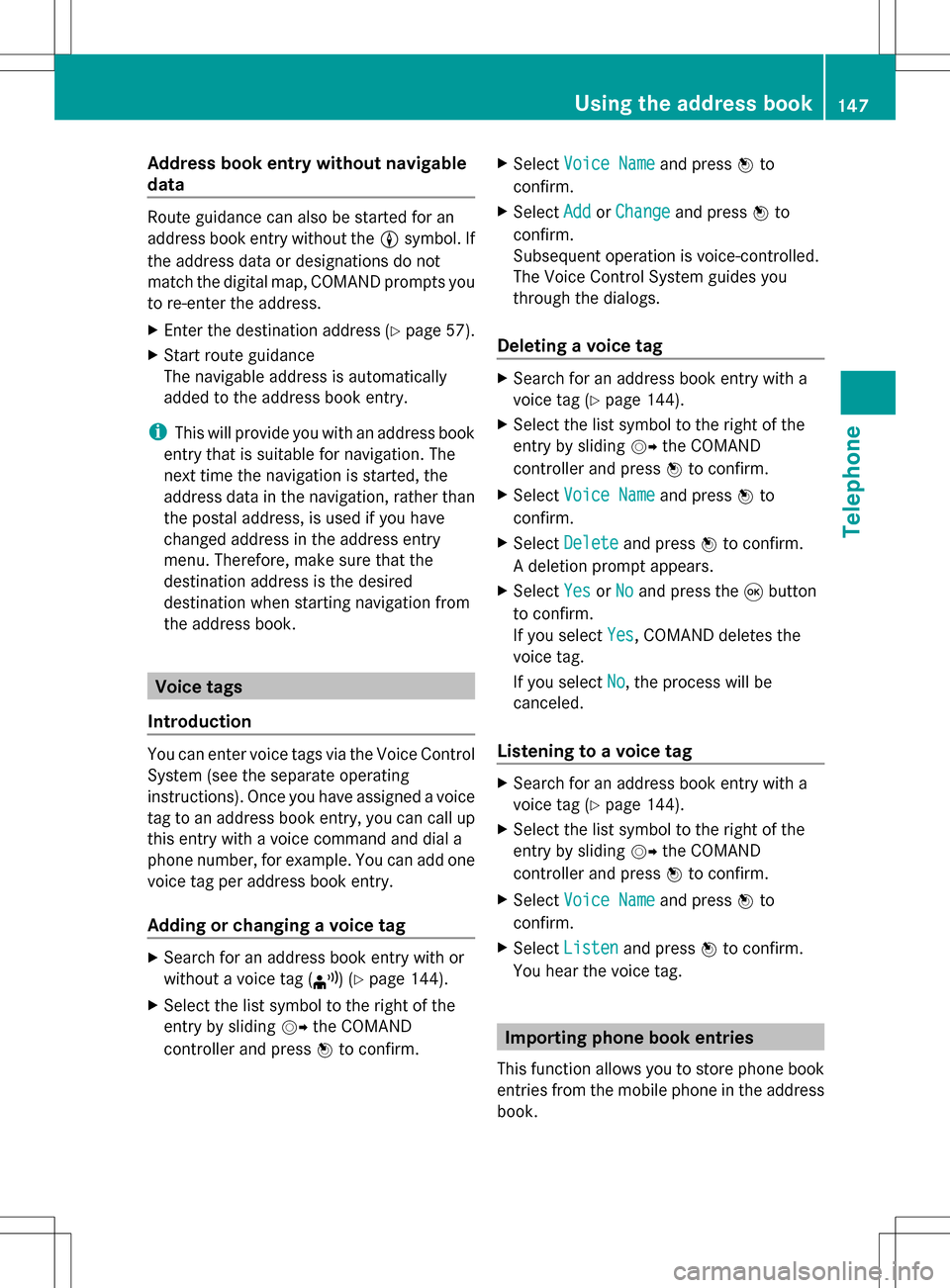
Address book entry without navigable
data Route guidance can also be started for an
address book entry without the 0051symbol. If
the address data or designations do not
match the digital map, COMAND prompts you
to re-enter the address.
X Enter the destination address (Y page 57).
X Start route guidance
The navigable address is automatically
added to the address book entry.
i This will provide you with an address book
entry that is suitable for navigation. The
next time the navigation is started, the
address data in the navigation, rather than
the postal address, is used if you have
changed address in the address entry
menu. Therefore, make sure that the
destination address is the desired
destination when starting navigation from
the address book. Voice tags
Introduction You can enter voice tags via the Voice Control
System (see the separate operating
instructions). Once you have assigned a voice
tag to an address book entry, you can call up
this entry with a voice command and dial a
phone number, for example. You can add one
voice tag per address book entry.
Adding or changing a voice tag X
Search for an address book entry with or
without a voice tag ( ¦) (Ypage 144).
X Select the list symbol to the right of the
entry by sliding 005B009Fthe COMAND
controller and press 00A1to confirm. X
Select Voice Name
Voice Name and press00A1to
confirm.
X Select Add AddorChange
Change and press 00A1to
confirm.
Subsequent operation is voice-controlled.
The Voice Control System guides you
through the dialogs.
Deleting a voice tag X
Search for an address book entry with a
voice tag (Y page 144).
X Select the list symbol to the right of the
entry by sliding 005B009Fthe COMAND
controller and press 00A1to confirm.
X Select Voice Name Voice Name and press00A1to
confirm.
X Select Delete
Delete and press 00A1to confirm.
A deletion prompt appears.
X Select Yes
Yes orNo
No and press the 008Bbutton
to confirm.
If you select Yes
Yes, COMAND deletes the
voice tag.
If you select No No, the process will be
canceled.
Listening to a voice tag X
Search for an address book entry with a
voice tag (Y page 144).
X Select the list symbol to the right of the
entry by sliding 005B009Fthe COMAND
controller and press 00A1to confirm.
X Select Voice Name Voice Name and press00A1to
confirm.
X Select Listen
Listen and press 00A1to confirm.
You hear the voice tag. Importing phone book entries
This function allows you to store phone book
entries from the mobile phone in the address
book. Using the address book
147Telephone Z
Page 164 of 274

Activating/deactivating the weather
display
X To switch on: select the00A7symbol in the
main function bar by sliding 00A0005Band
turning 0082005B0083the COMAND controller and
press 00A1to confirm.
The carousel view appears.
X Turn 0082005B0083 the COMAND controller until
Mercedes-Benz Apps
Mercedes-Benz Apps is brought to the
front and press 00A1to confirm.
The Mercedes-Benz Apps carousel view
appears. X
Turn 0082005B0083 the COMAND controller until
Weather Weather is brought to the front and press
00A1 to confirm.
The information chart shows the current
weather at the current vehicle position
(factory setting). You can change the
default view and the default location in the
Options menu (Y page 167).You see the following information:
R
the time of the current weather report
R the current temperature R
information on the weather (e.g. cloudy,
rain)
R the maximum daytime temperature
R the minimum daytime temperature
R the probability of rain
R the forecast for the current day (three time
intervals) X
To switch to a five-day forecast: confirm
5-Day 5-Day by pressing 00A1.
The information chart displays the forecast
for the next five days in the currently
selected location.
X To return to the current weather
information: confirmCurrent
Current by pressing
00A1.
X To switch off: press the0041back button.
or
X Select Back Backby turning 0082005B0083the COMAND
controller and press 00A1to confirm.
Irrespective of the option chosen, the
carousel view will appear. Displaying additional information
In addition to the current temperatures, you
can also display information such as humidity
and air quality (if the information is available). 162
WeatherOnline and Internet functions
Page 167 of 274

X
To change the map scale: as soon as you
turn 0082005B0083 the COMAND controller, the
scale bar appears.
X Turn 0082005B0083 until the desired scale is set.
i The data is downloaded again from the
server for these functions. This can delay
the display of the weather map.
Showing/hiding the menu in the
weather map X
To show: press00A1the COMAND controller
in the weather map.
X To hide: slide up00A0005Bthe COMAND
controller.
Switching to the weather information
display in the map X
Display the menu on the weather map
(Y page 165).
X Select View Viewby turning 0082005B0083the COMAND
controller and press 00A1to confirm. Weather
characteristic Display on the map
Hazard Icons Hazard Icons Displays warnings
Radar Map
Radar Map Displays the rain radar as
a colored area on the
map
Atmospheric Atmospheric
Pressure Pressure Displays air pressure
with isobars and as a
colored area on the map
Temperatures Temperatures Displays the
temperatures
Cloud Cover Cloud Cover Displays the clouds
Winds
Winds Displays wind direction
with an arrow and wind
speed with coloring
i
The hazard icon display is preset in the
factory. This presetting can be changed in
the Options menu (Y page 167). X
Select a weather characteristic by turning
0082005B0083 the COMAND controller and press
00A1 to confirm.
The 003Bdot indicates which weather
characteristic is currently displayed on the
map. You can select one weather
characteristic at a time.
Legend X
Display the menu on the weather map
(Y page 165).
X Select View Viewby turning 0082005B0083the COMAND
controller and press 00A1to confirm.
X Select Legend
Legend and press 00A1to confirm.
The legend is displayed in accordance with
the currently selected weather
characteristic.
X To switch back to the information
chart: display the menu on the weather
map (Y page 165).
X Select Display Weather
Display Weather and press00A1to
confirm. Memory functions
Storing a location in the memory You can save locations that are called up
frequently in ten preset positions (0, 1 – 9).
X
Select the location ( Ypage 163).
X Press and hold a number key.
When the location is saved, the number of
the selected preset comes before the name
of the place in the caption.
Selecting a location from the memory X
Quick select: when the weather display
(COMAND) is switched on and an entry is
available, press a number key, e.g. 008B.
The information chart appears and displays
the weather information.
X From the weather memory: select
Position Position in the information chart by Weather
165Online and Internet functions
Page 194 of 274

G
WARNING
Only when the vehicle is stationary should
you:
R insert a data carrier
R eject a disc
There is a risk of being distracted from the
road and traffic conditions if you insert or
eject a disc while the vehicle is in motion. Inserting/ejecting CDs/DVDs
Notes If the CD/DVD has a printed side, this must
face upwards when the CD/DVD is inserted.
If neither side is printed, the side to be played
should face downwards. The system may not
be able to play CDs/DVDs with copy
protection.
i If a medium contains other files in
addition to music files, the loading time
before the first track starts to play may be
longer.
Inserting a disc into the single DVD
drive X
Press the 0062eject button.
If there is a disc already inserted, it will be
ejected.
X Take the disc out of the slot.
X Insert a disc into the slot.
If the disc is correctly inserted and is a
suitable disc, it is drawn in by the drive and
played.
Ejecting a disc from the single DVD
drive X
Press the 0062eject button.
X Take the disc out of the slot.
If you do not take the disc out of the slot, it
is drawn in again automatically after a short
while and reloaded. Inserting discs into the DVD changer The DVD changer has a fixed magazine with
six trays.
X To insert a CD/DVD into the magazine
tray: press the 0065load/eject button.
A menu shows the current load status of
the magazine trays. The last tray selected
is identified by a red digit. X
Select a magazine tray to be filled by
turning 0082005B0083the COMAND controller and
press 00A1to confirm.
or
X Press a number key, e.g. 0089.
The DVD changer switches to the selected
magazine tray. You see the Please Please
Wait...
Wait... message.
You then see the Please insert disc
Please insert disc
Insert a disc into the disc slot with the
printed side facing upwards.
The DVD changer loads the disc into the
selected magazine tray. The Loading Loading
disc
Audio CD/DVD and MP3 modeAudio
Page 195 of 274

i
It may take some time for the disc to be
loaded, depending on the type of disc. If no
disc is inserted for approximately 20
seconds, the display returns to the
magazine menu.
The DVD changer plays the disc if:
R it has been inserted correctly.
R it is a permissible type of disc. 0043
Full magazine tray (eject function is
available)
0044 Empty magazine tray (disc can be
inserted)
X To exit the menu: press the0065eject/
load button again or press the 0041back
button.
or
X Select Back
Back by sliding 005B0064and turning
0082005B0083 the COMAND controller and press
00A1 to confirm.
X To fill empty magazine trays: press the
0065 load/eject button.
The magazine menu appears.
X Select Fill Empty Slots
Fill Empty Slots.
You see the Please Wait... Please Wait... message.
COMAND switches to the next free
magazine tray. You then see the Please
Please
insert disc
i Do not insert a disc into the magazine tray
until you have seen this prompt.
X Insert a disc into the disc slot with the
printed side facing upwards.
You see the Please Wait...
Please Wait... message.
Once the disc is loaded, the DVD changer switches to the next empty tray. You see
the
Please insert disc
X Repeat this step until all trays are loaded.
The DVD changer plays the last disc you
loaded if it has been inserted correctly and
it is a permissible type.
X To cancel loading: press the0065eject/
load button again or press the 0041back
button.
i If you cancel loading with the 0041back
button, the system loads and plays the last
CD you inserted.
Ejecting discs from the DVD changer If you remove one disc while playing another
disc, the DVD changer interrupts playback.
Playback continues once the disc has been
ejected.
X
To eject a CD/DVD: press the0065load/
eject button.
The magazine menu appears. The magazine
tray with the current disc is highlighted. 0043
Eject possible
0044 Type of data medium
0087 Disc name (only if stored on the disc)
0085 Current disc Audio CD/DVD and MP3 mode
193Audio Z