language MERCEDES-BENZ CLS-Class 2013 W218 Comand Manual
[x] Cancel search | Manufacturer: MERCEDES-BENZ, Model Year: 2013, Model line: CLS-Class, Model: MERCEDES-BENZ CLS-Class 2013 W218Pages: 274, PDF Size: 4.07 MB
Page 87 of 274

time. However, no announcements are made
during a phone call.
X To show the menu: press00A1the COMAND
controller.
X Select RPT
RPT in the navigation system menu
bar by turning 0082005B0083the COMAND
controller and press 00A1to confirm.
Switching navigation announcements
on/off X
To switch off: press the006Cbutton
during an announcement.
You will briefly see the message: The The
driving instructions have been
driving instructions have been
muted muted .
X To switch on: press00A1the COMAND
controller.
X Select RPT
RPT in the navigation system menu
bar by turning 0082005B0083the COMAND
controller and press 00A1to confirm.
i COMAND automatically switches the
navigation announcements back on when:
R you have a new route calculated.
R you switch COMAND on again or start the
engine.
Reducing volume during a navigation
announcement The volume of an active audio or video source
can be automatically reduced during a
navigation announcement.
X Select Navi
Navi in the main function bar by
sliding 00A0005Band turning 0082005B0083the COMAND
controller and press 00A1to confirm.
X Select Audio Fadeout Audio Fadeout and press00A1to
confirm.
The function is switched on 0073or off 0053,
depending on the previous status. Setting the volume manually X
Adjust the volume using the 0043control
knob during a navigation announcement.
or
X Select RPT RPTin the map view with the menu
shown and adjust the volume using the
0043 control knob.
Announcing street names If the function is switched on, the name of the
street which you are turning into is
announced.
Announcements are not made in the chosen
language in all countries. They are made when
relevant street names for the selected
language are available in the database.
X
To switch on navigation mode: press the
00BE function button.
X To show the menu: press00A1the COMAND
controller.
X Select Navi
Navi in the main function bar by
sliding 00A0005Bthe COMAND controller and
press 00A1to confirm.
X Select Announce Announce Street
StreetNames
Namesand press
00A1 to confirm.
The function is switched on 0073or off 0053,
depending on the previous status. Quit route guidance
Canceling or continuing route guidance X
To switch on navigation mode: press the
00BE function button.
X To show the menu: press00A1the COMAND
controller.
X Select Destination
Destination in the navigation
system menu bar by turning 0082005B0083the
COMAND controller and press 00A1to
confirm. Route guidance
85Navigation Z
Page 98 of 274

Example: traffic report
0043
Depending on your selection: Messages
Messages
On Route
On Route orAll Messages
All Messages
0044 Report 8 of 16 for the road affected
0087 Report text
0085 Road, area or region affected by traffic
reports
0083 Symbol for state/province
0084 Symbol for report type, e.g. traffic flow
message
X To scroll within a report or to access
the next report: turn0082005B0083 the COMAND
controller.
X To return to the report list: slide009E005B009F the
COMAND controller.
Displaying traffic reports on the map Example: traffic symbol information on the map
0043 Affected roads with indication of direction
0044 Symbol for report type, e.g. traffic flow
message X
Select Traffic Symbol Information
Traffic Symbol Information by
turning 0082005B0083the COMAND controller and
press 00A1to confirm. Example: details on traffic symbol information
X
Select Next NextorPrevious
Previous by turning 0082005B0083
the COMAND controller and press 00A1to
confirm in order to continue highlighting
traffic symbols.
X To change the map scale: selectMap Mapby
sliding 00A0005Bthe COMAND controller and
press 00A1to confirm.
You can now zoom in or out of the map.
X To show the detailed view: select
Details
Details and press 00A1to confirm.
X To close the detailed view: slide009E005B009F the
COMAND controller. Reading out traffic reports on the
route
Introduction The read-aloud function is only available while
route guidance is active. It reads out traffic
reports affecting the current route.
You can select the following text reader
properties:
R
Language (Y page 40)
R Text reader speed ( Ypage 39)
You can start the text reader function
manually or set it to automatic. 96
Traffic reportsNavigation
Page 143 of 274
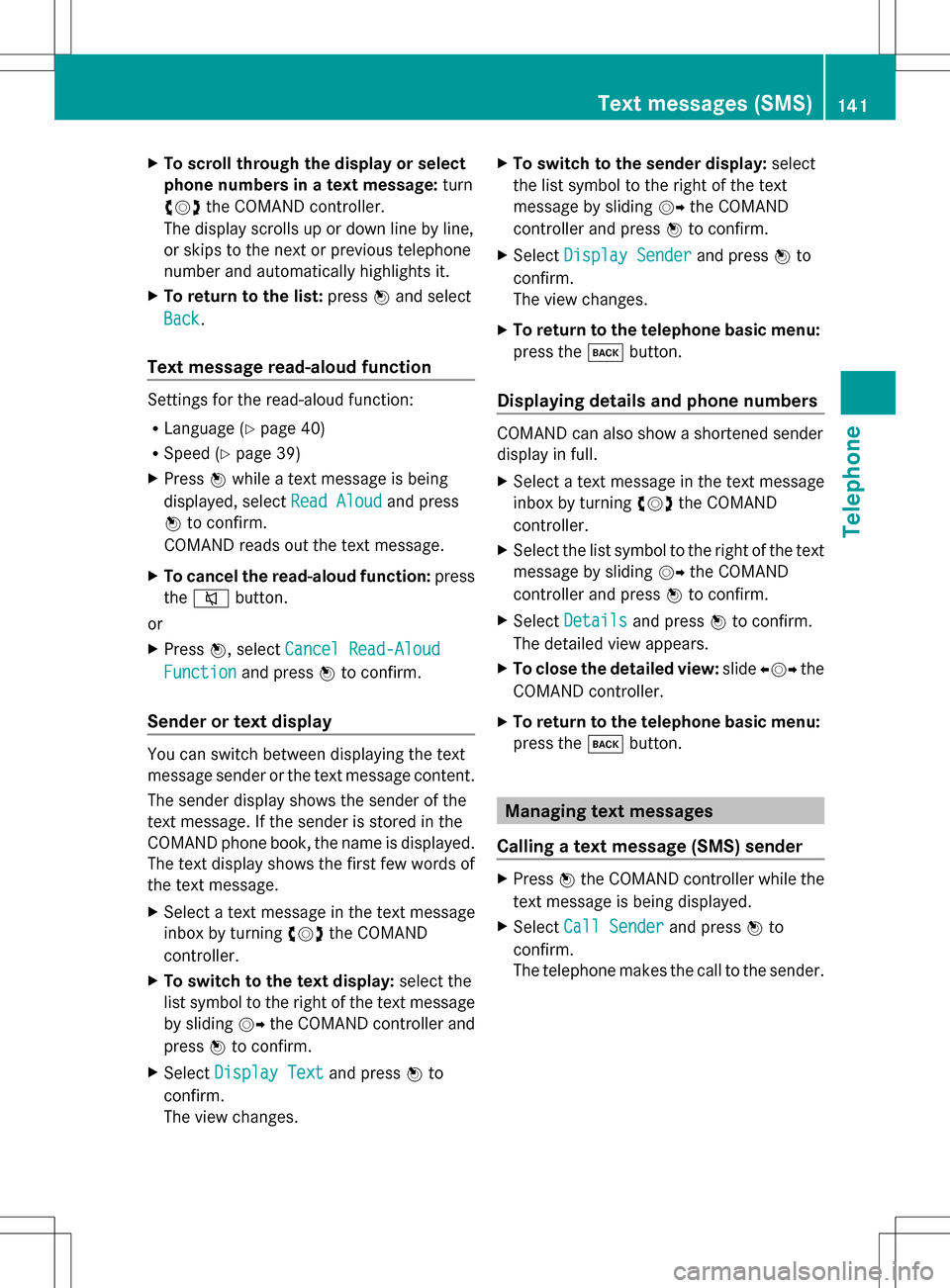
X
To scroll through the display or select
phone numbers in a text message: turn
0082005B0083 the COMAND controller.
The display scrolls up or down line by line,
or skips to the next or previous telephone
number and automatically highlights it.
X To return to the list: press00A1and select
Back
Back.
Text message read-aloud function Settings for the read-aloud function:
R Language (Y page 40)
R Speed (Y page 39)
X Press 00A1while a text message is being
displayed, select Read Aloud
Read Aloud and press
00A1 to confirm.
COMAND reads out the text message.
X To cancel the read-aloud function: press
the 006C button.
or
X Press 00A1, select Cancel Read-Aloud
Cancel Read-Aloud
Function Function and press00A1to confirm.
Sender or text display You can switch between displaying the text
message sender or the text message content.
The sender display shows the sender of the
text message. If the sender is stored in the
COMAND phone book, the name is displayed.
The text display shows the first few words of
the text message.
X Select a text message in the text message
inbox by turning 0082005B0083the COMAND
controller.
X To switch to the text display: select the
list symbol to the right of the text message
by sliding 005B009Fthe COMAND controller and
press 00A1to confirm.
X Select Display Text
Display Text and press00A1to
confirm.
The view changes. X
To switch to the sender display: select
the list symbol to the right of the text
message by sliding 005B009Fthe COMAND
controller and press 00A1to confirm.
X Select Display Sender
Display Sender and press00A1to
confirm.
The view changes.
X To return to the telephone basic menu:
press the 003Dbutton.
Displaying details and phone numbers COMAND can also show a shortened sender
display in full.
X
Select a text message in the text message
inbox by turning 0082005B0083the COMAND
controller.
X Select the list symbol to the right of the text
message by sliding 005B009Fthe COMAND
controller and press 00A1to confirm.
X Select Details
Details and press 00A1to confirm.
The detailed view appears.
X To close the detailed view: slide009E005B009F the
COMAND controller.
X To return to the telephone basic menu:
press the 003Dbutton. Managing text messages
Calling a text message (SMS) sender X
Press 00A1the COMAND controller while the
text message is being displayed.
X Select Call Sender Call Sender and press00A1to
confirm.
The telephone makes the call to the sender. Text messages (SMS)
141Telephone Z
Page 224 of 274

X
To switch to the next folder up: slide
009E005B the COMAND controller.
or
X Press the 0041back button.
Playing back the content of a category
or folder X
Select the category or folder by turning
0082005B0083 the COMAND controller.
X Press 00A1the COMAND controller for longer
than 2 seconds.
The content of the category or folder
selected is played in accordance with the
playback option selected (Y page 222).
Alphabetical track selection iPod
®
, iPhone ®
and MP3 player
This function is available for alphabetically
sorted categories and folders. This function
is not available for albums or playlists, for
example.
X Select a category, e.g. Artists
Artists, by turning
0082005B0083 the COMAND controller and press
00A1 to confirm.
The available artists are displayed.
X Press the corresponding number key once
or repeatedly to select the initial letter of
the desired artist. For example, to select an
artist whose name begins with C, press the
008B number key three times.
The available letters are listed at the lower
edge of the display.
After a message, the first entry in the list
which matches the letter entered is
highlighted.
i If no corresponding entry exists, the last
entry corresponding to a previous letter is
highlighted instead.
i iPods and MP3 players: the quality of the
search results is highly dependent on the
version and language variant of the
software used to populate the device. A well-known example of such software is
iTunes ®
.
If different sorting rules are defined (e.g. in
iTunes ®
), the search is canceled without
any result.
Additional selection functions R
Select By Cover Select By Cover
Albums can be chosen by cover using the
menu item.
The first time the Select By Cover Select By Cover
function is used, additional data must be
loaded from the iPod ®
/iPhone ®
. The
current music playback is interrupted to
allow access to this data. The process may
take a few minutes and should not be
canceled. Otherwise, it will start again from
the beginning the next time Select By Select By
Cover
Cover is selected. Covers are initially
searched for in the Gracenote Media
Database and are then added to during
playback from the connected device
(Y page 200). The availability depends on
the use and the tracks already selected.
R Keyword Search Keyword Search
Selecting keyword search allows you to
search through all categories on the
connected device for keywords.
i For more information on Select By Select By
Cover
Cover andKeyword Search
Keyword Search can be found
under "Music search, selecting category"
(Y page 220).
i For an iPod ®
/iPhone ®
, the available
covers are added most efficiently if the
entire media content is in the current
playlist. This is the case if you have selected
the playback option Tracks TracksorRandom
Random
Medium
Medium (Ypage 222). Playback options
X To select a playback option: select
Media Interface
Media Interface in the basic display by222
Media Interface modeAudio
Page 232 of 274

This function is only available if the DVD is
divided into several films/titles. If the DVD
contains several films, these can be selected
directly. A film can be selected either when
the DVD is being played back or when it is
stopped.
The film can also be selected from the menu
on the DVD itself.
X Show the menu (Y page 228).
X Select DVD-Video
DVD-Video by turning0082005B0083the
COMAND controller and press 00A1to
confirm.
X Select DVD Functions
DVD Functions and press00A1to
confirm.
A menu appears.
X Select Title Selection Title Selection by turning0082005B0083
the COMAND controller and press 00A1to
confirm.
X Select a film/title and press 00A1to confirm. Selecting a video DVD from the media
list
X Show the menu (Y page 228).
X Select Changer
Changer orMedia
Media by sliding 005B0064and
turning 0082005B0083the COMAND controller and
press 00A1to confirm.
The media list appears. The 003Bdot indicates
the current medium being played. Video
DVDs are indicated by the ýicon.
X Equipped with a DVD changer: press00A1
the COMAND controller to display all
magazine trays.
X Select a video DVD by turning 0082005B0083the
COMAND controller and press 00A1to
confirm.
COMAND loads the video DVD and begins
playing it.
i If you select a CD, an audio DVD or an
MP3 medium, you switch to the respective
audio mode.
Further information on the media list
(Y page 197). DVD menu
Calling up the DVD menu The DVD menu is the menu stored on the DVD
itself. It is structured in various ways
according to the individual DVD and permits
certain actions and settings.
In the case of multi-language DVDs, for
example, you can change the DVD language
in the DVD menu.
X Show the menu (Y page 228).
X Select DVD-Video DVD-Video in the menu by turning
0082005B0083 the COMAND controller and press
00A1 to confirm.
X Select DVD Functions
DVD Functions and press00A1to
confirm.
X Select Menu
Menuand press 00A1to confirm.
The DVD menu appears.
Selecting menu items in the DVD menu X
Show the DVD menu (Y page 230).
X Select a menu item by sliding 00A0005B0064the
COMAND controller and press 00A1to
confirm.
or
X Select a menu item by sliding 009E005B009Fthe
COMAND controller and press 00A1to
confirm.
The menu appears.
X To reconfirm your selection: confirm
Select
Select by pressing 00A1.
COMAND carries out the action. 230
Video DVD modeVideo
Page 233 of 274
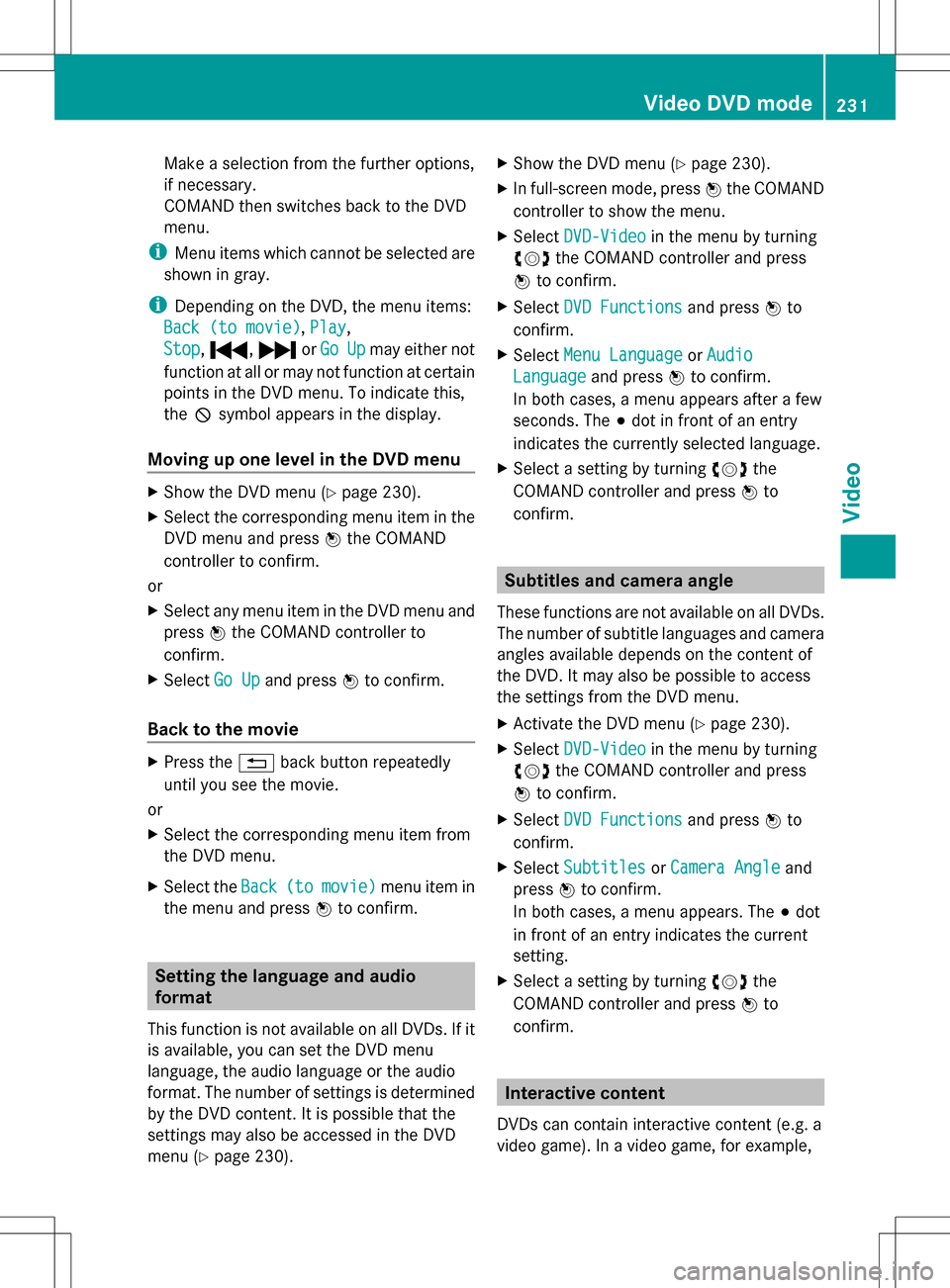
Make a selection from the further options,
if necessary.
COMAND then switches back to the DVD
menu.
i Menu items which cannot be selected are
shown in gray.
i Depending on the DVD, the menu items:
Back (to movie) Back (to movie), Play
Play,
Stop
Stop, 0070, 0071orGo
Go Up
Upmay either not
function at all or may not function at certain
points in the DVD menu. To indicate this,
the 0050symbol appears in the display.
Moving up one level in the DVD menu X
Show the DVD menu (Y page 230).
X Select the corresponding menu item in the
DVD menu and press 00A1the COMAND
controller to confirm.
or
X Select any menu item in the DVD menu and
press 00A1the COMAND controller to
confirm.
X Select Go Up Go Upand press 00A1to confirm.
Back to the movie X
Press the 0041back button repeatedly
until you see the movie.
or
X Select the corresponding menu item from
the DVD menu.
X Select the Back Back(to
(tomovie)
movie) menu item in
the menu and press 00A1to confirm. Setting the language and audio
format
This function is not available on all DVDs. If it
is available, you can set the DVD menu
language, the audio language or the audio
format. The number of settings is determined
by the DVD content. It is possible that the
settings may also be accessed in the DVD
menu (Y page 230). X
Show the DVD menu (Y page 230).
X In full-screen mode, press 00A1the COMAND
controller to show the menu.
X Select DVD-Video DVD-Video in the menu by turning
0082005B0083 the COMAND controller and press
00A1 to confirm.
X Select DVD Functions
DVD Functions and press00A1to
confirm.
X Select Menu Language Menu Language orAudio Audio
Language
Language and press00A1to confirm.
In both cases, a menu appears after a few
seconds. The 003Bdot in front of an entry
indicates the currently selected language.
X Select a setting by turning 0082005B0083the
COMAND controller and press 00A1to
confirm. Subtitles and camera angle
These functions are not available on all DVDs.
The number of subtitle languages and camera
angles available depends on the content of
the DVD. It may also be possible to access
the settings from the DVD menu.
X Activate the DVD menu (Y page 230).
X Select DVD-Video DVD-Video in the menu by turning
0082005B0083 the COMAND controller and press
00A1 to confirm.
X Select DVD Functions
DVD Functions and press00A1to
confirm.
X Select Subtitles
Subtitles orCamera Angle
Camera Angle and
press 00A1to confirm.
In both cases, a menu appears. The 003Bdot
in front of an entry indicates the current
setting.
X Select a setting by turning 0082005B0083the
COMAND controller and press 00A1to
confirm. Interactive content
DVDs can contain interactive content (e.g. a
video game). In a video game, for example, Video DVD mode
231Video Z
Page 245 of 274

Basic functions
Using headphones
You can use the cordless headphones
supplied and/or up to two sets of corded
headphones connected to the corresponding
jack of the rear-compartment screens
(Y page 237).
Information on:
R Switching the cordless headphones on/off
R Adjusting the volume of the headphones
R Selecting a screen for the headphones
can be found under "Cordless headphones"
(Y page 240). Using the main loudspeakers
This function is available in conjunction with
COMAND.
You can use the vehicle loudspeakers to
listen to a disc inserted in the rear-
compartment drive. To do so, at least one of
the rear-compartment screens must be set to
disc mode.
X Setting using COMAND: e.g. press the
002A function button once or twice to
switch on an audio mode.
X Select Audio
Audio by sliding 00A0005Bthe COMAND
controller and press 00A1to confirm.
The Audio menu appears.
X Select Rear Audio
Rear Audio by turning0082005B0083the
COMAND controller and press 00A1to
confirm.
i The headphones' volume setting does not
affect the main loudspeakers. Selecting sound settings
You can select the sound settings in the audio
CD/DVD/MP3, video DVD and AUX modes. X
Switch on an operating mode (e.g. audio
CD mode) (Y page 245).
X Select Treble
Treble orBass Bass using
the 006400590065 buttons on the remote
control and press the 008Bbutton to confirm.
An adjustment scale appears.
X Select a setting using the 00630064
buttons and press the 008Bbutton to confirm. Multiple users
Simultaneous use of the rear-
compartment disc drive The two rear-compartment screens can be
operated almost entirely independently from
one another. However, there can be a conflict
in some menus if the two screens are used
simultaneously.
If the rear-compartment disc drive is being
used for both screens simultaneously,
selecting certain menus or settings on one of
the screens also affects the other screen.
The following functions affect both screens:
R changing playback options
R selecting a track (from a track list or folder)
R using the play, pause and stop functions
R fast forwarding/rewinding or scrolling
R calling up the DVD menu and navigating
within it
R setting the language, subtitles and camera
angle
R calling up interactive DVD content
The following functions affect only one
screen:
R audio and video functions as well as picture
settings
R switching between full screen and the
menu Basic functions
243Rear Seat Entertainment System Z
Page 246 of 274

Switching between operating modes
When you exit an operating mode (e.g. audio
CD mode), the current setting is saved. If you
call up this operating mode again later, there
are two possibilities:
R the operating mode has been changed on
the other screen.
R the operating mode has not been changed.
In the first case, the operating mode appears
as it is on the other screen.
In the second case, the setting appears on the
screen as it was when you last exited the
operating mode. Picture settings
Overview You can select picture settings in video DVD
and AUX mode (Y page 257).
Adjusting the brightness, contrast and
color Example: TV mode
0043
Brightness, contrast and color
0044 Picture formats
X Switch on video DVD mode (Y page 250).
X To show the menu: press the008Bbutton
on the remote control.
or
X Select (Y page 228) Menu Menuwhile the
navigation menu is shown and press the
008B button to confirm. X
Select DVD-V
DVD-V using the 006400590065
buttons and press the 008Bbutton to confirm.
X Select Brightness
Brightness ,Contrast
Contrast orColor
Color
using the 00630064 buttons and press the
008B button to confirm.
An adjustment scale appears.
X Select a setting using the 00630064
buttons and press the 008Bbutton to confirm. Changing the picture format
X To show the menu: press the008Bbutton
on the remote control.
or
X Select (Y page 228) Menu Menuwhile the
navigation menu is shown and press the
008B button to confirm.
X Select DVD-V DVD-Vusing the 006400590065
buttons and press the 008Bbutton to confirm.
The dot in front of one of the menu items
16:9 Optimized 16:9 Optimized ,4:3
4:3 orWidescreen
Widescreen
indicates the format currently selected.
X Select a format using the 00630064
buttons and press the 008Bbutton to confirm. System settings
Note
You can adjust almost all system settings
individually for each screen without affecting
the other screen. You make these settings
using the remote control (Y page 237). Selecting the display language
X Select System System using the 006300590065
buttons on the remote control and press
008B to confirm.
You see the system menu on the selected
rear screen. 244
System settingsRear Seat Entertainment System
Page 247 of 274
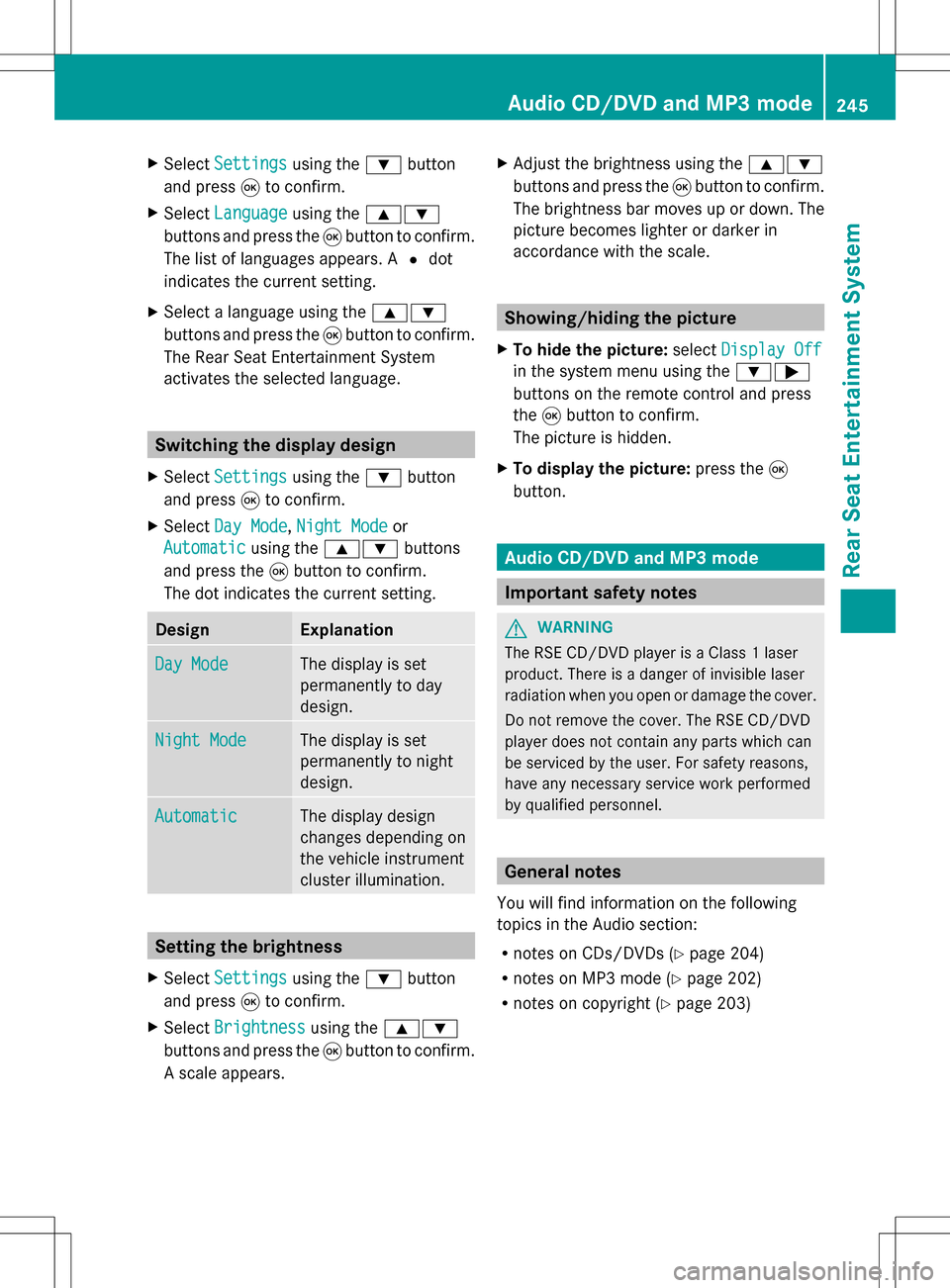
X
Select Settings
Settings using the0064button
and press 008Bto confirm.
X Select Language
Language using the00630064
buttons and press the 008Bbutton to confirm.
The list of languages appears. A 003Fdot
indicates the current setting.
X Select a language using the 00630064
buttons and press the 008Bbutton to confirm.
The Rear Seat Entertainment System
activates the selected language. Switching the display design
X Select Settings
Settings using the0064button
and press 008Bto confirm.
X Select Day Mode
Day Mode, Night Mode Night Mode or
Automatic
Automatic using the00630064 buttons
and press the 008Bbutton to confirm.
The dot indicates the current setting. Design Explanation
Day Mode
Day Mode The display is set
permanently to day
design. Night Mode
Night Mode The display is set
permanently to night
design. Automatic Automatic The display design
changes depending on
the vehicle instrument
cluster illumination.
Setting the brightness
X Select Settings Settings using the0064button
and press 008Bto confirm.
X Select Brightness
Brightness using the00630064
buttons and press the 008Bbutton to confirm.
A scale appears. X
Adjust the brightness using the 00630064
buttons and press the 008Bbutton to confirm.
The brightness bar moves up or down. The
picture becomes lighter or darker in
accordance with the scale. Showing/hiding the picture
X To hide the picture: selectDisplay Off Display Off
in the system menu using the 00640065
buttons on the remote control and press
the 008Bbutton to confirm.
The picture is hidden.
X To display the picture: press the008B
button. Audio CD/DVD and MP3 mode
Important safety notes
G
WARNING
The RSE CD/DVD player is a Class 1 laser
product. There is a danger of invisible laser
radiation when you open or damage the cover.
Do not remove the cover. The RSE CD/DVD
player does not contain any parts which can
be serviced by the user. For safety reasons,
have any necessary service work performed
by qualified personnel. General notes
You will find information on the following
topics in the Audio section:
R notes on CDs/DVDs (Y page 204)
R notes on MP3 mode (Y page 202)
R notes on copyright ( Ypage 203) Audio CD/DVD and MP3 mode
245Rear Seat Entertainment System Z
Page 255 of 274

X
Select DVD Functions
DVD Functions and press the008B
button to confirm.
X Select Title Selection Title Selection and press the
008B button to confirm.
X To call up the selection list: press the
008B button.
X Select a film/track.
Option 2:
Example: selecting film 2
X Press button 2.
After a brief pause, the second film is
played. DVD menu
Calling up the DVD menu The DVD menu is the menu stored on the DVD
itself. It is structured in various ways
according to the individual DVD and permits
certain actions and settings.
In the case of multi-language DVDs, for
example, you can change the DVD language
in the DVD menu.
X Press the 008Bbutton on the remote control
and show the menu.
X Select DVD-V
DVD-V and press the 008Bbutton on
the remote control to confirm.
X Select DVD Functions
DVD Functions and press the008B
button to confirm.
X Select Menu
Menu and press the 008Bbutton to
confirm.
The DVD menu appears. Selecting menu items in the DVD menu
X
Select a menu item using the
006300640059 buttons on the
remote control and press the 008Bbutton to
confirm.
A menu appears.
X Confirm Select Selectby pressing the 008Bbutton.
The Rear Seat Entertainment System
carries out the action or shows a submenu.
X If available, additional options can now be
selected.
The Rear Seat Entertainment System then
switches back to the DVD menu.
i Menu items which cannot be selected are
shown in gray.
i Depending on the DVD, the menu items:
Back (to movie) Back (to movie) ,Play
Play,
Stop
Stop, 0070, 0071orGo
Go Up
Upmay either not
function at all or may not function at certain
points in the DVD menu. To indicate this,
the 0050symbol appears in the display.
Stopping a film or skipping to the
beginning or end of a scene X
Select any menu item from the DVD menu.
The menu appears.
X To stop the film: select theStop Stopmenu
item and press the 008Bbutton on the remote
control to confirm. Video DVD mode
253Rear Seat Entertainment System Z