bluetooth MERCEDES-BENZ CLS-Class 2013 W218 Comand Manual
[x] Cancel search | Manufacturer: MERCEDES-BENZ, Model Year: 2013, Model line: CLS-Class, Model: MERCEDES-BENZ CLS-Class 2013 W218Pages: 274, PDF Size: 4.07 MB
Page 132 of 274

Available functions:
R
accepting a waiting call (Y page 130)
R making a further call (Y page 131)
R toggling (Y page 131)
Availability depends on the network (only
possible in the GSM network) and on the
Bluetooth ®
mobile phone.
Switching the hands-free microphone
on/off This function is also available during an active
phone call.
X
Call up the telephone basic menu
(Y page 127).
X To switch off: selectMic Off
Mic Off and press
00A1 to confirm.
If the microphone is switched off, the
display shows the 0056symbol and the The
The
microphone microphone is
isoff
off message appears for
a short period.
X To switch on: selectMic On
Mic On and press
00A1 to confirm.
The 0056symbol disappears. You will briefly
see the The
Themicrophone
microphone is
ison
onmessage.
Sending DTMF tones This function is not supported by all mobile
phones.
Answering machines or other devices can be
controlled by DTMF tones, e.g. for remote
query functions. X
If you would like to listen to the messages
on your answering machine, for example,
dial the corresponding number.
X To transmit individual characters: once
a connection has been established to the
answering machine, select the desired
characters in the character bar, pressing
00A1 to confirm each of them.
or
X Press the corresponding key on the
COMAND number keypad.
Every character selected will be
transmitted immediately.
X To send a phone book entry as a DTMF
sequence: selectName Nameby turning 0082005B0083the
COMAND controller and press 00A1to
confirm.
X Select the desired phone book entry and
press 00A1to confirm.
The entry is sent as a DTMF character
string.
X To return to the call display: select
Back Back and press 00A1to confirm.
i You can also send DTMF tones using the
Voice Control system; see the separate
operating instructions. Calls with several participants
Rejecting or accepting a waiting call The mobile phone network provider must
support and activate the call-waiting function.
Depending on the mobile phone used, the
system behavior differs when accepting a
call.
If you have a call in progress and receive
another call, a new window appears in the
display. You also hear a tone. You can accept
or reject the call.130
Telephone operationTelephone
Page 133 of 274

X
To reject: selectReject
Reject and press 00A1to
confirm.
or
X Press the 007Fbutton on COMAND or on
the multifunction steering wheel.
X To accept: selectAccept
Accept and press 00A1to
confirm.
or
X Press the 006Abutton on COMAND or on
the multifunction steering wheel.
The system behavior after accepting the
incoming call depends on your mobile phone.
R The mobile phone supports the call waiting
function (via Bluetooth ®
) when:
the previously active call is held. You can
then switch back and forth between both
calls (toggling) (Y page 131).
R The mobile phone does not support the call
waiting function (via Bluetooth ®
) when:
the previously active call is ended.
This is also the case if you accept the
waiting call using the Voice Control System
(see the separate operating instructions).
The COMAND display changes. If you
continue to operate functions on the mobile
phone, the COMAND display may differ from
that of the mobile phone.
Making a further call If the following conditions are met, you can
make a further call during an existing call:
R the function has to be supported by the
mobile phone network.
R the mobile phone has to support the
connection of a further call via Bluetooth ®
.
R the appropriate setting has to be activated
on the mobile phone.
If your mobile phone allows you to make a
second call via Bluetooth ®
, you can make
another while on the phone with someone
else. This action puts the previous call on
hold. The function is available. 0043
Symbol for making a second call
X Select symbol 0043by turning 0082005B0083the
COMAND controller and press 00A1to
confirm.
or
X Press the 006Abutton on COMAND.
X Enter the phone number:
R
manually (Y page 128)
R using the phone book (Y page 133)
R using the call lists (Y page 136)
R using speed dial (Y page 129)
Call waiting You can switch back and forth between calls
with this function. The function is available if
your mobile phone supports the toggling
function (via Bluetooth
®
).
You can use the function if you are answering
a second call or making a second call. Telephone operation
131Telephone Z
Page 135 of 274

i
You can also call up the phone book using
the multifunction steering wheel; see the
separate vehicle Operator's Manual.
Closing the phone book X
Select the 0042symbol in the character bar
by sliding 0064005Band turning 0082005B0083the
COMAND controller and press 00A1to
confirm.
or
X Press the 0041back button.
Symbol overview Sym
bol Explanation
00E2
Address book entry that has been
entered or changed via COMAND
Imported contact that has been
saved in the phone or address book
009D
Address book entry with voice tag
These entries have also been
assigned a voice tag. Voice tags are
available in vehicles with Voice
Control (see the separate operating
instructions).
00E1
Contact that has been imported
from a mobile phone that supports
PBAP Sym
bol Explanation
00BB
Entry that has been imported from
the memory card or USB device 00BA
Entry imported via the Bluetooth
®
interface Searching for a phone book entry
Using the character bar You determine the first letter of the entry you
are looking for with the first character you
enter.
X
Select a character by turning 0082005B0083the
COMAND Controller and press 00A1to
confirm.
The first entry in the list that starts with the
letter selected is highlighted. If there are
similar entries, the next different character
is shown. For example, with entries such as
Christel Christel andChristine
Christine, the beginnings
of the names are similar. In this case, you
will be offered a choice between E Eand I
I.
X Select the characters of the entry you are
searching for one by one and press 00A1to
confirm.
When the selection is clear, COMAND
switches automatically to the selection list.
X To complete the search: slide005B00A0the
COMAND controller repeatedly or press
and hold 00A1until the character bar
disappears.
The selection list appears.
Information about character entry
(Y page 32) Using the phone book
133Telephone Z
Page 138 of 274
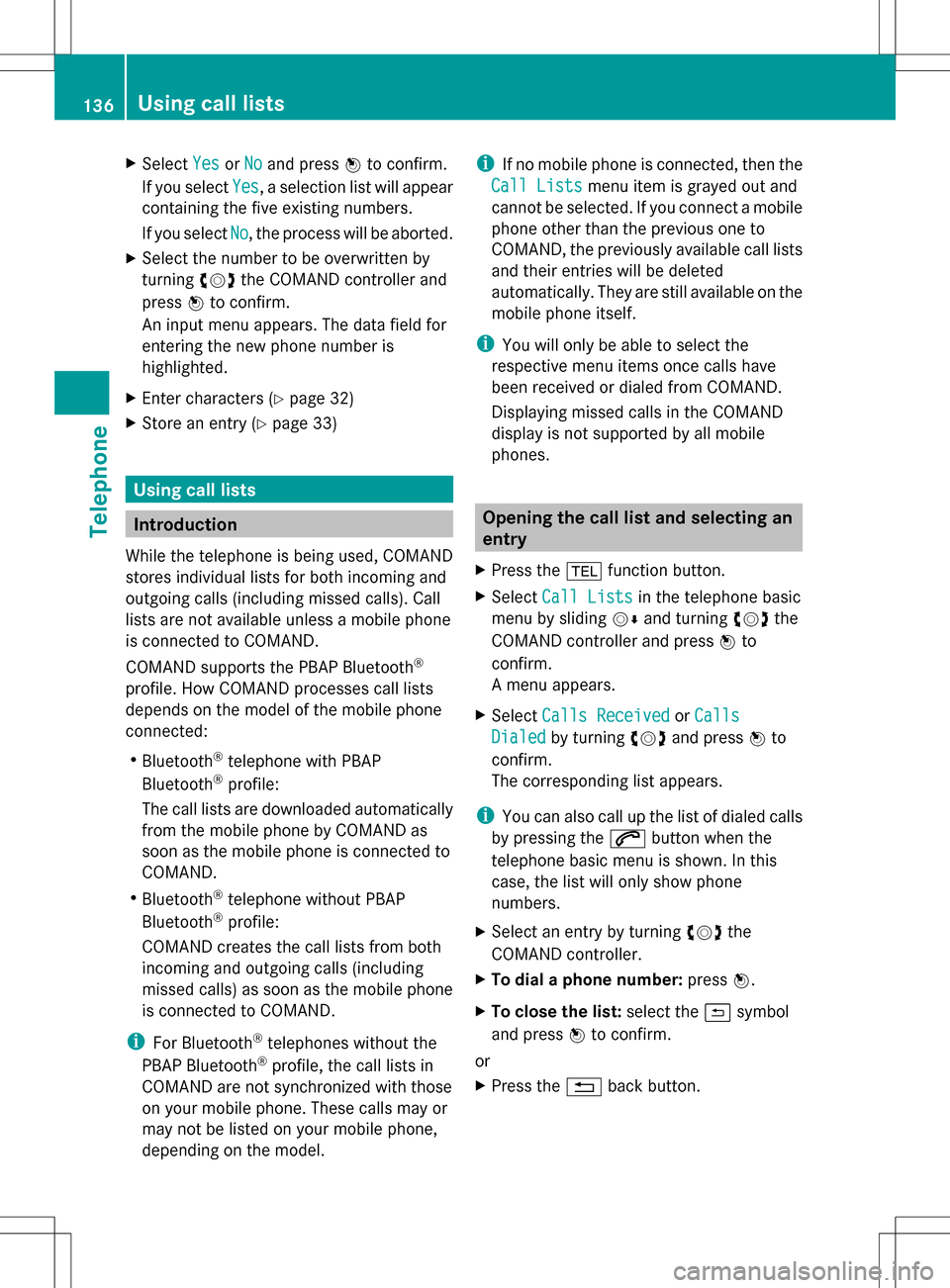
X
Select Yes
YesorNo
No and press 00A1to confirm.
If you select Yes
Yes , a selection list will appear
containing the five existing numbers.
If you select No
No , the process will be aborted.
X Select the number to be overwritten by
turning 0082005B0083the COMAND controller and
press 00A1to confirm.
An input menu appears. The data field for
entering the new phone number is
highlighted.
X Enter characters ( Ypage 32)
X Store an entry (Y page 33) Using call lists
Introduction
While the telephone is being used, COMAND
stores individual lists for both incoming and
outgoing calls (including missed calls). Call
lists are not available unless a mobile phone
is connected to COMAND.
COMAND supports the PBAP Bluetooth ®
profile. How COMAND processes call lists
depends on the model of the mobile phone
connected:
R Bluetooth ®
telephone with PBAP
Bluetooth ®
profile:
The call lists are downloaded automatically
from the mobile phone by COMAND as
soon as the mobile phone is connected to
COMAND.
R Bluetooth ®
telephone without PBAP
Bluetooth ®
profile:
COMAND creates the call lists from both
incoming and outgoing calls (including
missed calls) as soon as the mobile phone
is connected to COMAND.
i For Bluetooth ®
telephones without the
PBAP Bluetooth ®
profile, the call lists in
COMAND are not synchronized with those
on your mobile phone. These calls may or
may not be listed on your mobile phone,
depending on the model. i
If no mobile phone is connected, then the
Call Lists
Call Lists menu item is grayed out and
cannot be selected. If you connect a mobile
phone other than the previous one to
COMAND, the previously available call lists
and their entries will be deleted
automatically. They are still available on the
mobile phone itself.
i You will only be able to select the
respective menu items once calls have
been received or dialed from COMAND.
Displaying missed calls in the COMAND
display is not supported by all mobile
phones. Opening the call list and selecting an
entry
X Press the 002Bfunction button.
X Select Call Lists Call Lists in the telephone basic
menu by sliding 005B0064and turning 0082005B0083the
COMAND controller and press 00A1to
confirm.
A menu appears.
X Select Calls Received Calls Received orCalls
Calls
Dialed
Dialed by turning 0082005B0083and press 00A1to
confirm.
The corresponding list appears.
i You can also call up the list of dialed calls
by pressing the 006Abutton when the
telephone basic menu is shown. In this
case, the list will only show phone
numbers.
X Select an entry by turning 0082005B0083the
COMAND controller.
X To dial a phone number: press00A1.
X To close the list: select the0042symbol
and press 00A1to confirm.
or
X Press the 0041back button. 136
Using call listsTelephone
Page 140 of 274
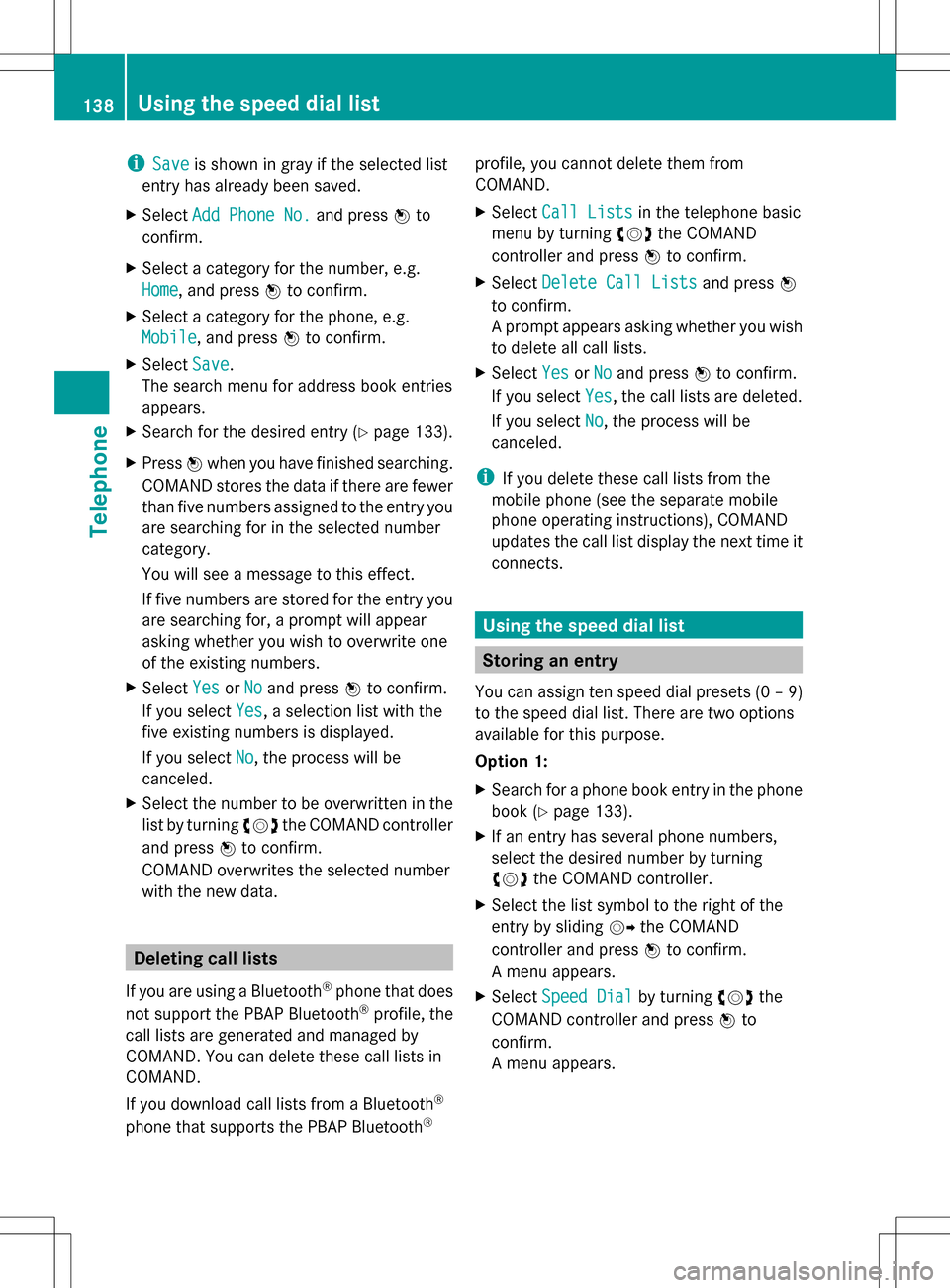
i
Save
Save is shown in gray if the selected list
entry has already been saved.
X Select Add Phone No.
Add Phone No. and press00A1to
confirm.
X Select a category for the number, e.g.
Home
Home, and press 00A1to confirm.
X Select a category for the phone, e.g.
Mobile Mobile, and press 00A1to confirm.
X Select Save
Save.
The search menu for address book entries
appears.
X Search for the desired entry (Y page 133).
X Press 00A1when you have finished searching.
COMAND stores the data if there are fewer
than five numbers assigned to the entry you
are searching for in the selected number
category.
You will see a message to this effect.
If five numbers are stored for the entry you
are searching for, a prompt will appear
asking whether you wish to overwrite one
of the existing numbers.
X Select Yes YesorNo
No and press 00A1to confirm.
If you select Yes
Yes, a selection list with the
five existing numbers is displayed.
If you select No
No, the process will be
canceled.
X Select the number to be overwritten in the
list by turning 0082005B0083the COMAND controller
and press 00A1to confirm.
COMAND overwrites the selected number
with the new data. Deleting call lists
If you are using a Bluetooth ®
phone that does
not support the PBAP Bluetooth ®
profile, the
call lists are generated and managed by
COMAND. You can delete these call lists in
COMAND.
If you download call lists from a Bluetooth ®
phone that supports the PBAP Bluetooth ®profile, you cannot delete them from
COMAND.
X
Select Call Lists
Call Lists in the telephone basic
menu by turning 0082005B0083the COMAND
controller and press 00A1to confirm.
X Select Delete Call Lists
Delete Call Lists and press00A1
to confirm.
A prompt appears asking whether you wish
to delete all call lists.
X Select Yes YesorNo
No and press 00A1to confirm.
If you select Yes
Yes, the call lists are deleted.
If you select No
No, the process will be
canceled.
i If you delete these call lists from the
mobile phone (see the separate mobile
phone operating instructions), COMAND
updates the call list display the next time it
connects. Using the speed dial list
Storing an entry
You can assign ten speed dial presets (0 – 9)
to the speed dial list. There are two options
available for this purpose.
Option 1:
X Search for a phone book entry in the phone
book (Y page 133).
X If an entry has several phone numbers,
select the desired number by turning
0082005B0083 the COMAND controller.
X Select the list symbol to the right of the
entry by sliding 005B009Fthe COMAND
controller and press 00A1to confirm.
A menu appears.
X Select Speed Dial
Speed Dial by turning0082005B0083the
COMAND controller and press 00A1to
confirm.
A menu appears. 138
Using the speed dial listTelephone
Page 142 of 274

X
Select Speed Dial Preset List
Speed Dial Preset List by
turning 0082005B0083the COMAND controller and
press 00A1to confirm.
The speed dial list appears.
X Select preset and press 00A1to confirm.
The telephone basic menu displays the
selected entry. This initiates dialing. Deleting a speed dial number
X To delete a speed dial number: select
Delete
Delete Speed SpeedDial
DialPreset
Preset in the Speed
dial menu by turning 0082005B0083the COMAND
controller and press 00A1to confirm.
The speed dial number is deleted.
X To delete all speed dial numbers: select
Delete All Speed Dial Presets
Delete All Speed Dial Presets in the
Speed dial menu by turning 0082005B0083the
COMAND controller and press 00A1to
confirm.
You will be asked whether you want to
continue.
X Select Yes
Yes orNo No and press 00A1to confirm.
If you select Yes
Yes , all speed dial presets will
be deleted from the speed dial list.
If you select No
No , the process will be
canceled. Text messages (SMS)
Information and requirements
If the above conditions are met, new incoming
text messages appear in the COMAND text
message inbox. In addition, a tone sounds
and the 008Fsymbol appears. The symbol is
no longer displayed once you have read the
text message. The úmail symbol is
displayed if the text message memory is full.
The symbol is no longer displayed once you
delete at least one text message.
i COMAND may not load all of the most
recent text messages: This may occur in exceptional cases, for
example when using certain mobile
phones/brackets and if the mobile phone
inbox holds a large number of text
messages.
i In order to be able to use the text
message function, the Bluetooth ®
mobile
phone has to support Bluetooth ®
MAP
(Message AccessProfile). Displaying the text message (SMS)
inbox
Calling up the inbox Text message (SMS) inbox
X
Press the 002Bfunction button.
X Select Txt Msg. Txt Msg. in the telephone basic
menu by turning 0082005B0083the COMAND
controller and press 00A1to confirm.
The text message inbox appears.
Reading a text message (SMS) X
Call up the text message inbox
(Y page 140).
X Select a text message in the text message
inbox by turning 0082005B0083the COMAND
controller and press 00A1to confirm.
The text message appears. 140
Text messages (SMS)Telephone
Page 148 of 274
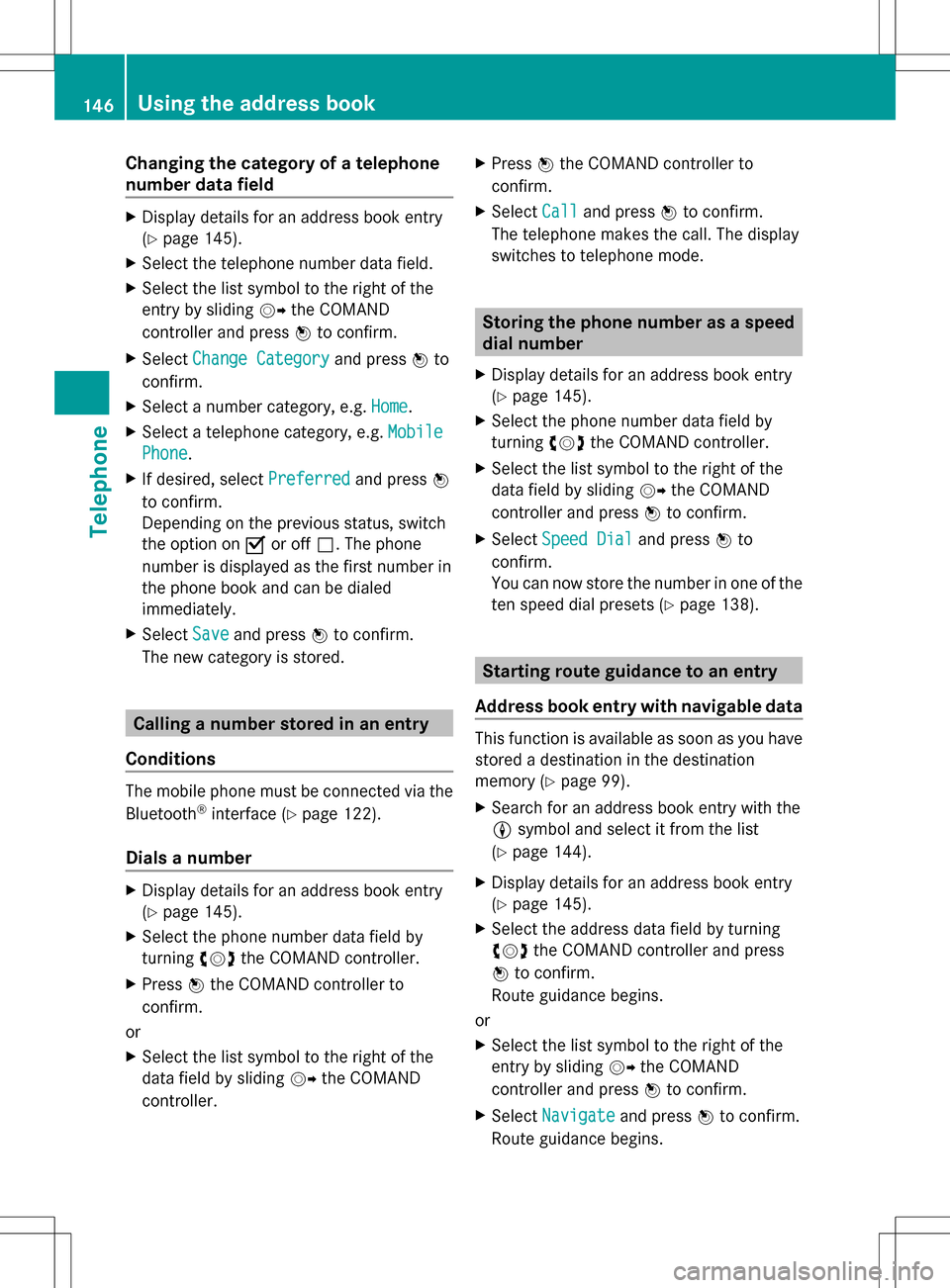
Changing the category of a telephone
number data field X
Display details for an address book entry
(Y page 145).
X Select the telephone number data field.
X Select the list symbol to the right of the
entry by sliding 005B009Fthe COMAND
controller and press 00A1to confirm.
X Select Change Category
Change Category and press00A1to
confirm.
X Select a number category, e.g. Home
Home.
X Select a telephone category, e.g. Mobile
Mobile
Phone Phone .
X If desired, select Preferred
Preferredand press00A1
to confirm.
Depending on the previous status, switch
the option on 0073or off 0053. The phone
number is displayed as the first number in
the phone book and can be dialed
immediately.
X Select Save
Save and press 00A1to confirm.
The new category is stored. Calling a number stored in an entry
Conditions The mobile phone must be connected via the
Bluetooth ®
interface (Y page 122).
Dials a number X
Display details for an address book entry
(Y page 145).
X Select the phone number data field by
turning 0082005B0083the COMAND controller.
X Press 00A1the COMAND controller to
confirm.
or
X Select the list symbol to the right of the
data field by sliding 005B009Fthe COMAND
controller. X
Press 00A1the COMAND controller to
confirm.
X Select Call
Call and press 00A1to confirm.
The telephone makes the call. The display
switches to telephone mode. Storing the phone number as a speed
dial number
X Display details for an address book entry
(Y page 145).
X Select the phone number data field by
turning 0082005B0083the COMAND controller.
X Select the list symbol to the right of the
data field by sliding 005B009Fthe COMAND
controller and press 00A1to confirm.
X Select Speed Dial Speed Dial and press00A1to
confirm.
You can now store the number in one of the
ten speed dial presets (Y page 138). Starting route guidance to an entry
Address book entry with navigable data This function is available as soon as you have
stored a destination in the destination
memory (Y
page 99).
X Search for an address book entry with the
0051 symbol and select it from the list
(Y page 144).
X Display details for an address book entry
(Y page 145).
X Select the address data field by turning
0082005B0083 the COMAND controller and press
00A1 to confirm.
Route guidance begins.
or
X Select the list symbol to the right of the
entry by sliding 005B009Fthe COMAND
controller and press 00A1to confirm.
X Select Navigate Navigate and press00A1to confirm.
Route guidance begins. 146
Using the address bookTelephone
Page 150 of 274
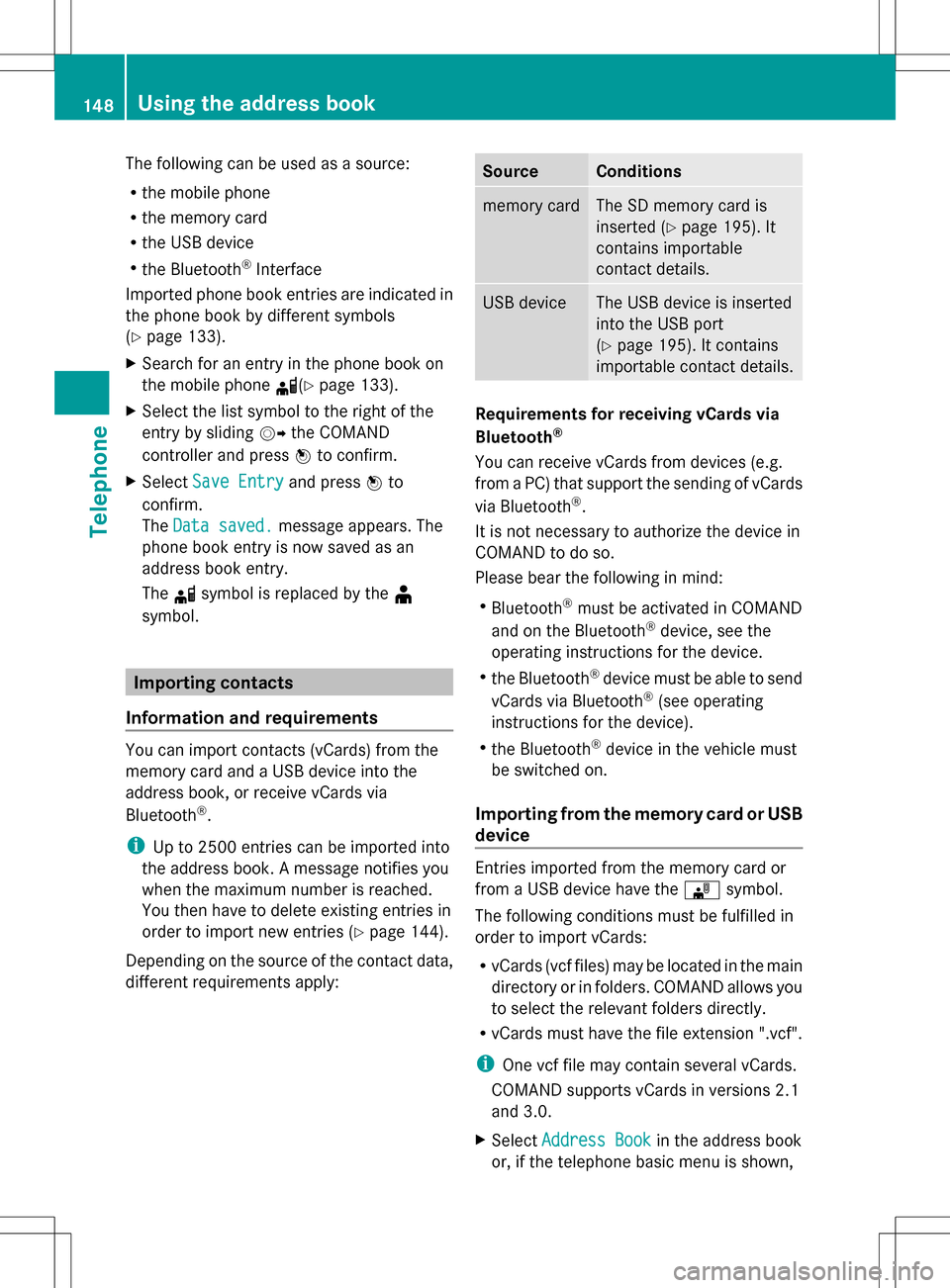
The following can be used as a source:
R
the mobile phone
R the memory card
R the USB device
R the Bluetooth ®
Interface
Imported phone book entries are indicated in
the phone book by different symbols
(Y page 133).
X Search for an entry in the phone book on
the mobile phone 0034(Ypage 133).
X Select the list symbol to the right of the
entry by sliding 005B009Fthe COMAND
controller and press 00A1to confirm.
X Select Save Entry
Save Entry and press00A1to
confirm.
The Data saved.
Data saved. message appears. The
phone book entry is now saved as an
address book entry.
The 0034symbol is replaced by the ¥
symbol. Importing contacts
Information and requirements You can import contacts (vCards) from the
memory card and a USB device into the
address book, or receive vCards via
Bluetooth ®
.
i Up to 2500 entries can be imported into
the address book. A message notifies you
when the maximum number is reached.
You then have to delete existing entries in
order to import new entries (Y page 144).
Depending on the source of the contact data,
different requirements apply: Source Conditions
memory card The SD memory card is
inserted (Y
page 195). It
contains importable
contact details. USB device The USB device is inserted
into the USB port
(Y
page 195). It contains
importable contact details. Requirements for receiving vCards via
Bluetooth
®
You can receive vCards from devices (e.g.
from a PC) that support the sending of vCards
via Bluetooth ®
.
It is not necessary to authorize the device in
COMAND to do so.
Please bear the following in mind:
R Bluetooth ®
must be activated in COMAND
and on the Bluetooth ®
device, see the
operating instructions for the device.
R the Bluetooth ®
device must be able to send
vCards via Bluetooth ®
(see operating
instructions for the device).
R the Bluetooth ®
device in the vehicle must
be switched on.
Importing from the memory card or USB
device Entries imported from the memory card or
from a USB device have the
00BBsymbol.
The following conditions must be fulfilled in
order to import vCards:
R vCards (vcf files) may be located in the main
directory or in folders. COMAND allows you
to select the relevant folders directly.
R vCards must have the file extension ".vcf".
i One vcf file may contain several vCards.
COMAND supports vCards in versions 2.1
and 3.0.
X Select Address Book
Address Book in the address book
or, if the telephone basic menu is shown, 148
Using the address bookTelephone
Page 151 of 274

select
Phone
Phone by sliding 005B0064and turning
0082005B0083 the COMAND controller and press
00A1 to confirm.
X Select Download Contacts
Download Contacts and press00A1
to confirm.
A menu appears.
X Select From The Memory Card From The Memory Card orFrom From
USB device
USB device in the menu by turning 0082005B0083
the COMAND controller and press 00A1to
confirm.
X Select Add
AddorOverwrite
Overwrite and press00A1to
confirm.
Add Add imports the entries from the memory
card or USB device into the address book.
Overwrite Overwrite imports the entries from the
memory card or USB device and overwrites
all entries in the address book with the
00BB symbol. The previous entries are then
no longer available.
After the contact data has been imported
successfully, you will see a message to this
effect. The address book or the respective
telephone basic menu is displayed.
i You can select Overwrite Overwriteif the address
book already contains corresponding
entries. A message notifies you when the
address book is full.
Receiving vCards via Bluetooth ®X
Select Address Book Address Book in the address book
or, if the telephone basic menu is shown,
select Phone Phone by sliding 005B0064and turning 0082005B0083
the COMAND controller and press
00A1 to confirm.
A menu appears.
X Select Import Contacts
Import Contacts and press00A1to
confirm.
X Select Receive
Receive Contacts
Contacts From
FromPhone
Phone in
the menu by turning 0082005B0083the COMAND
controller and press 00A1to confirm.
This interrupts the Bluetooth ®
connection
between COMAND and your active mobile
phone. COMAND is, however, ready to
receive vCards from another Bluetooth ®
device (PC, mobile phone).
X Start the data transfer on the external
Bluetooth ®
device (see the operating
instructions for the device).
The number of vCards received is
displayed.
X To end reception: press00A1or the 0041
back button.
COMAND then reconnects to the mobile
phone.
Received vCards are identified by the 00BA
symbol in the address book.
i If you switch to another main function,
e.g. navigation, while receiving vCards, the
reception of vCards will be terminated.
Deleting contacts X
Select Address Book Address Book in the address book
or, if the telephone basic menu is shown,
select Phone Phone by sliding 005B0064and turning
0082005B0083 the COMAND controller and press
00A1 to confirm.
A menu appears.
X Select Delete Contacts
Delete Contacts and press00A1to
confirm.
X Select one of the following options:
R
Internal Contacts Internal Contacts
R Contacts From Storage Device
Contacts From Storage Device Using the address book
149Telephone Z
Page 183 of 274
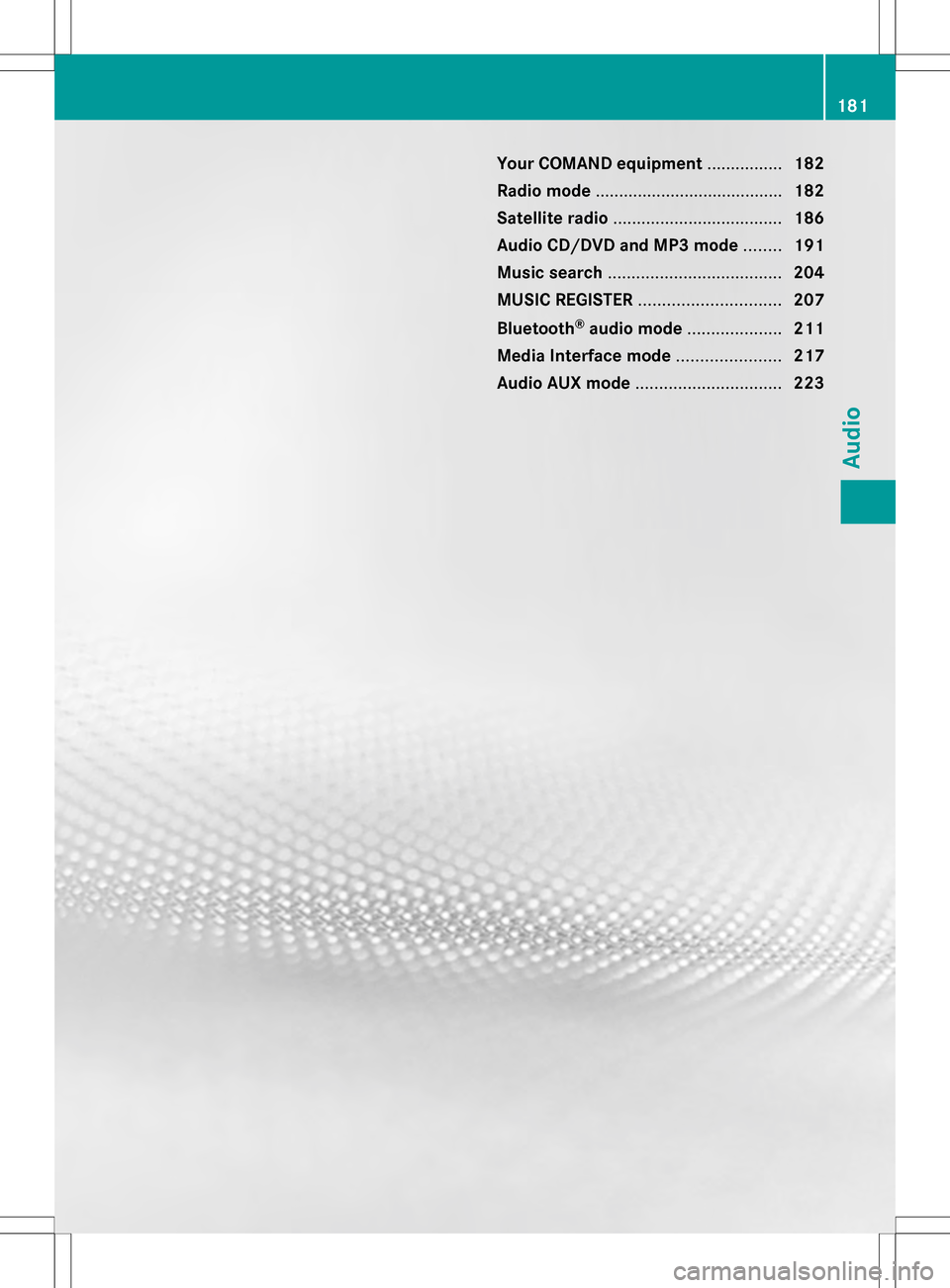
Your COMAND equipment
................182
Radio mode ........................................ 182
Satellite radio .................................... 186
Audio CD/DVD and MP3 mode ........191
Music search ..................................... 204
MUSIC REGISTER .............................. 207
Bluetooth ®
audio mode .................... 211
Media Interface mode ......................217
Audio AUX mode ............................... 223 181Audio