navigation system MERCEDES-BENZ CLS-Class 2013 W218 Comand Manual
[x] Cancel search | Manufacturer: MERCEDES-BENZ, Model Year: 2013, Model line: CLS-Class, Model: MERCEDES-BENZ CLS-Class 2013 W218Pages: 274, PDF Size: 4.07 MB
Page 43 of 274
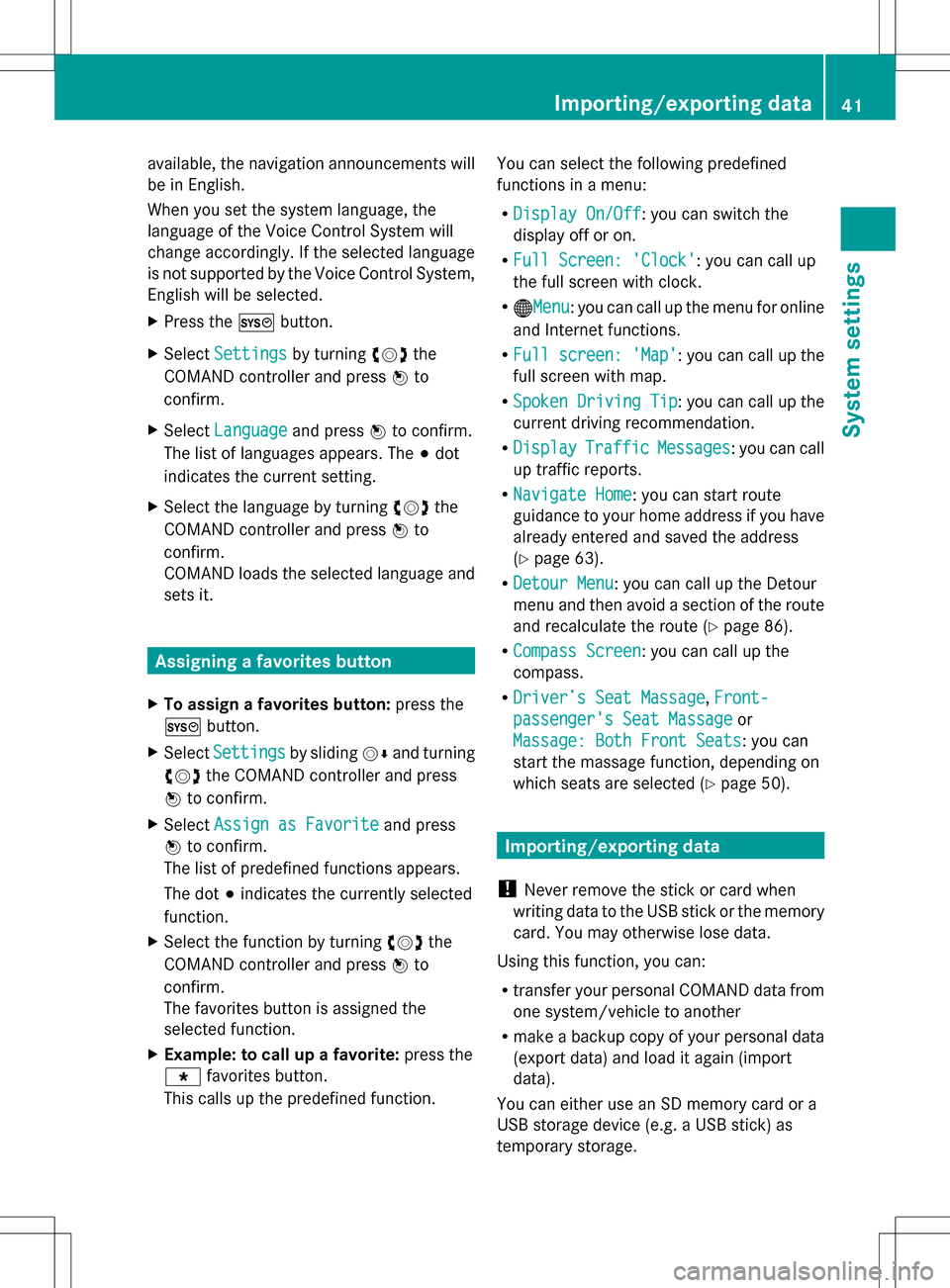
available, the navigation announcements will
be in English.
When you set the system language, the
language of the Voice Control System will
change accordingly. If the selected language
is not supported by the Voice Control System,
English will be selected.
X Press the 0066button.
X Select Settings
Settings by turning 0082005B0083the
COMAND controller and press 00A1to
confirm.
X Select Language
Language and press00A1to confirm.
The list of languages appears. The 003Bdot
indicates the current setting.
X Select the language by turning 0082005B0083the
COMAND controller and press 00A1to
confirm.
COMAND loads the selected language and
sets it. Assigning a favorites button
X To assign a favorites button: press the
0066 button.
X Select Settings
Settings by sliding005B0064and turning
0082005B0083 the COMAND controller and press
00A1 to confirm.
X Select Assign as Favorite
Assign as Favorite and press
00A1 to confirm.
The list of predefined functions appears.
The dot 003Bindicates the currently selected
function.
X Select the function by turning 0082005B0083the
COMAND controller and press 00A1to
confirm.
The favorites button is assigned the
selected function.
X Example: to call up a favorite: press the
0086 favorites button.
This calls up the predefined function. You can select the following predefined
functions in a menu:
R
Display On/Off
Display On/Off : you can switch the
display off or on.
R Full Screen: 'Clock' Full Screen: 'Clock': you can call up
the full screen with clock.
R 00A7Menu Menu: you can call up the menu for online
and Internet functions.
R Full screen: 'Map'
Full screen: 'Map' : you can call up the
full screen with map.
R Spoken Driving Tip Spoken Driving Tip : you can call up the
current driving recommendation.
R Display
Display Traffic
TrafficMessages
Messages : you can call
up traffic reports.
R Navigate Home
Navigate Home: you can start route
guidance to your home address if you have
already entered and saved the address
(Y page 63).
R Detour Menu
Detour Menu: you can call up the Detour
menu and then avoid a section of the route
and recalculate the route ( Ypage 86).
R Compass Screen
Compass Screen : you can call up the
compass.
R Driver’s Seat Massage Driver’s Seat Massage, Front-
Front-
passenger's Seat Massage
passenger's Seat Massage or
Massage: Both Front Seats
Massage: Both Front Seats : you can
start the massage function, depending on
which seats are selected (Y page 50). Importing/exporting data
! Never remove the stick or card when
writing data to the USB stick or the memory
card. You may otherwise lose data.
Using this function, you can:
R transfer your personal COMAND data from
one system/vehicle to another
R make a backup copy of your personal data
(export data) and load it again (import
data).
You can either use an SD memory card or a
USB storage device (e.g. a USB stick) as
temporary storage. Importing/exporting data
41System settings
Page 44 of 274

X
Insert the SD memory card (Y page 195).
or
X Connect a USB device (e.g. a USB memory
stick) (Y page 195).
X Press 0066.
The system menu appears.
X Select Settings
Settings by turning 0082005B0083the
COMAND controller and press 00A1to
confirm.
X Select Import/Export Data
Import/Export Data and press
00A1 to confirm.
X Select Import Data
Import Data orExport Data Export Data and
press 00A1to confirm.
X To select a preset: selectMemory
Memory Card
Cardor
USB Storage
USB Storage and press00A1to confirm. X
Select All Data All Data and press00A1to confirm.
This function exports all the data to the
selected disc.
or
X Select the data type and press 00A1to
confirm.
Depending on the previous entry, select the
data type for the export 0073or not 0053.
X Select Continue
Continue and press00A1to confirm.
i Personal music files in the MUSIC
REGISTER cannot be saved and imported
again using this function. Reset function
You can completely reset COMAND to the
factory settings. Amongst other things, this
will delete all personal COMAND data. This
includes the station presets, entries in the
destination memory and in the list of previous
destinations in the navigation system and
address book entries. Resetting is
recommended before selling or transferring
ownership of your vehicle, for example.
Data on the internal hard drive, e.g. music
files in the MUSIC REGISTER, will be deleted.
You can also delete music files from the
MUSIC REGISTER using the "Delete all music
files" function (Y page 209).
X Press the 0066function button.
X Select Settings
Settings by turning 0082005B0083the
COMAND controller and press 00A1to
confirm.
X Select Reset
Reset and press 00A1to confirm.
A prompt appears asking whether you wish
to reset.
X Select Yes YesorNo
No and press 00A1to confirm.
If you select No
No, the process will be
canceled. 42
Reset functionSystem settings
Page 56 of 274
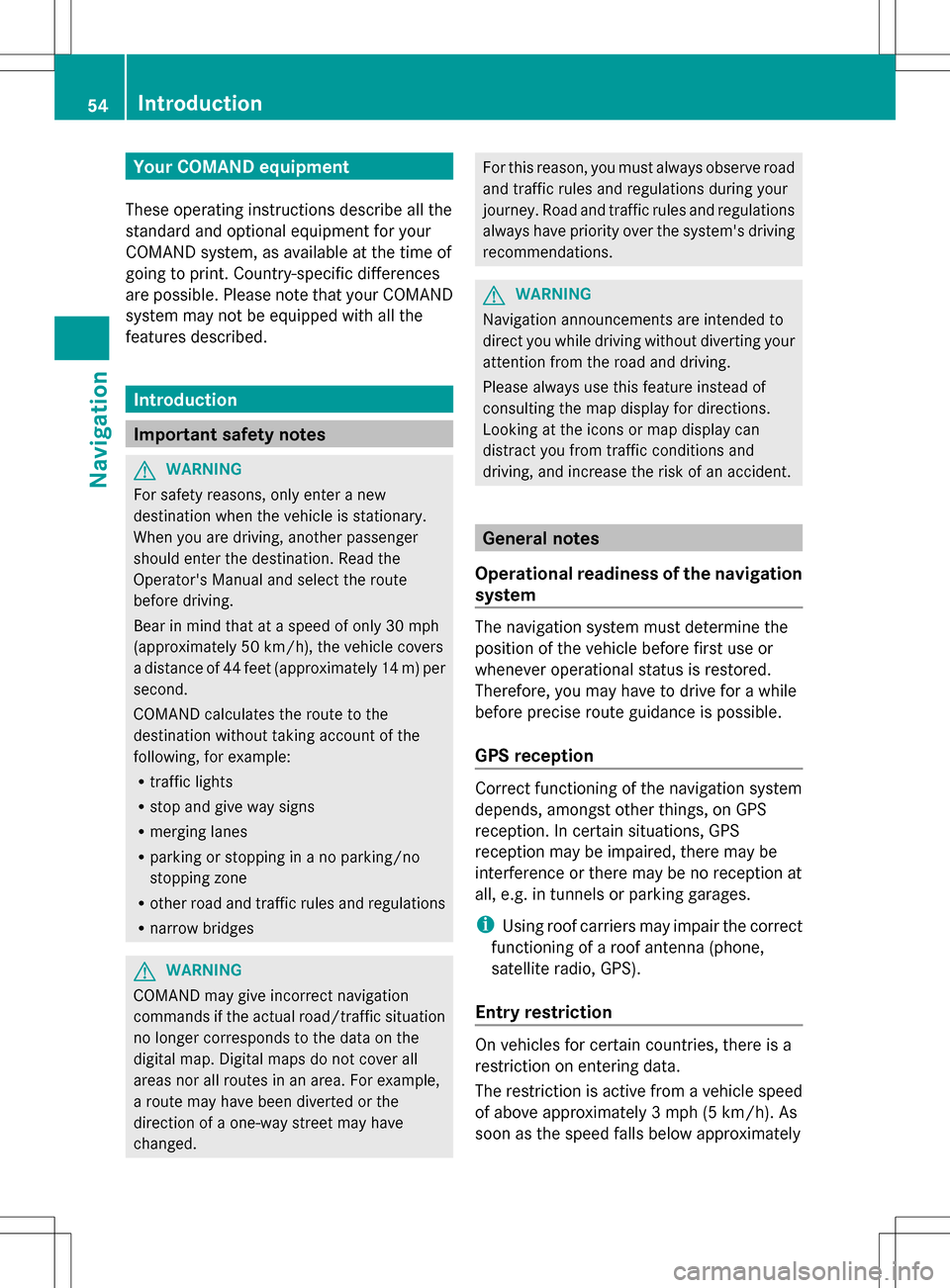
Your COMAND equipment
These operating instructions describe all the
standard and optional equipment for your
COMAND system, as available at the time of
going to print. Country-specific differences
are possible. Please note that your COMAND
system may not be equipped with all the
features described. Introduction
Important safety notes
G
WARNING
For safety reasons, only enter a new
destination when the vehicle is stationary.
When you are driving, another passenger
should enter the destination. Read the
Operator's Manual and select the route
before driving.
Bear in mind that at a speed of only 30 mph
(approximately 50 km/h), the vehicle covers
a distance of 44 feet (approximately 14 m) per
second.
COMAND calculates the route to the
destination without taking account of the
following, for example:
R traffic lights
R stop and give way signs
R merging lanes
R parking or stopping in a no parking/no
stopping zone
R other road and traffic rules and regulations
R narrow bridges G
WARNING
COMAND may give incorrect navigation
commands if the actual road/traffic situation
no longer corresponds to the data on the
digital map. Digital maps do not cover all
areas nor all routes in an area. For example,
a route may have been diverted or the
direction of a one-way street may have
changed. For this reason, you must always observe road
and traffic rules and regulations during your
journey. Road and traffic rules and regulations
always have priority over the system's driving
recommendations. G
WARNING
Navigation announcements are intended to
direct you while driving without diverting your
attention from the road and driving.
Please always use this feature instead of
consulting the map display for directions.
Looking at the icons or map display can
distract you from traffic conditions and
driving, and increase the risk of an accident. General notes
Operational readiness of the navigation
system The navigation system must determine the
position of the vehicle before first use or
whenever operational status is restored.
Therefore, you may have to drive for a while
before precise route guidance is possible.
GPS reception Correct functioning of the navigation system
depends, amongst other things, on GPS
reception. In certain situations, GPS
reception may be impaired, there may be
interference or there may be no reception at
all, e.g. in tunnels or parking garages.
i
Using roof carriers may impair the correct
functioning of a roof antenna (phone,
satellite radio, GPS).
Entry restriction On vehicles for certain countries, there is a
restriction on entering data.
The restriction is active from a vehicle speed
of above approximately 3 mph (5 km/h). As
soon as the speed falls below approximately 54
Int
roductionNavigation
Page 58 of 274

Basic settings
Setting route type and route options
Route settings menu (start of menu)
0043
To select the route type
0044 Setting the number of persons in the
vehicle for the use of carpool lanes
0087 To set route options
X Select Navi Naviin the main function bar by
sliding 00A0005Band turning 0082005B0083the COMAND
controller and press 00A1to confirm.
X Select Route Settings
Route Settings and press00A1to
confirm.
The route settings menu appears.
X Select a route type and press 00A1to confirm.
A filled circle indicates the current setting.
X Select the route option(s) and press 00A1to
confirm.
The route options are switched on 0073or off
0053, depending on the previous status.
i If you change the route type and/or the
route options while route guidance is
active, COMAND will calculate a new route.
If you change the route type and/or the
route options while route guidance is
inactive, COMAND uses the new setting for
the next route guidance.
Route guidance active: a destination has
been entered and the route has been
calculated.
Route guidance inactive: no destination
has been entered yet and no route has been
calculated yet. i
RDS-TMC is not available in all countries.
You can select the following route types:
R Fast Route
Fast Route : COMAND calculates a route
with the shortest (minimized) journey time.
R Dynamic Traffic Route Dynamic Traffic Route : same route
type as Fast
FastRoute
Route . In addition, COMAND
takes into account any relevant traffic
reports received during route guidance.
The navigation system can help you avoid
a traffic jam, for example, by recalculating
the route.
R Dynamic TRF. Route After Request Dynamic TRF. Route After Request:
same route type as Dynamic Traffic Dynamic Traffic
Route
Route . After recalculating the route,
COMAND asks you whether you want to
adopt the new route or whether you want
to continue along the original route.
R Eco Route Eco Route : theEco Route
Eco Route is a variant of
the Fast Route
Fast Route route type. COMAND will
attempt to minimize the journey distance
at the expense of a slightly increased
journey time.
R Short Short Route
Route: COMAND calculates a route
with the shortest possible (minimized)
route distance.
i The route calculated may, for example,
include ferry connections, even if the
Avoid Ferries Avoid Ferries route option is switched
on.
In some cases, COMAND may not be able
to take all the selected route options into
account, e.g. when calculating particularly
long routes.
X To exit the menu: slide009E005B009F the COMAND
controller. To set the number of persons in the
vehicle for the use of carpool lanes
For route calculation, you can take HOV or
carpool lanes into account.
If you use HOV or carpool lanes, please
observe the applicable laws as well as the
local and time limitation conditions. 56
Basic settingsNavigation
Page 65 of 274
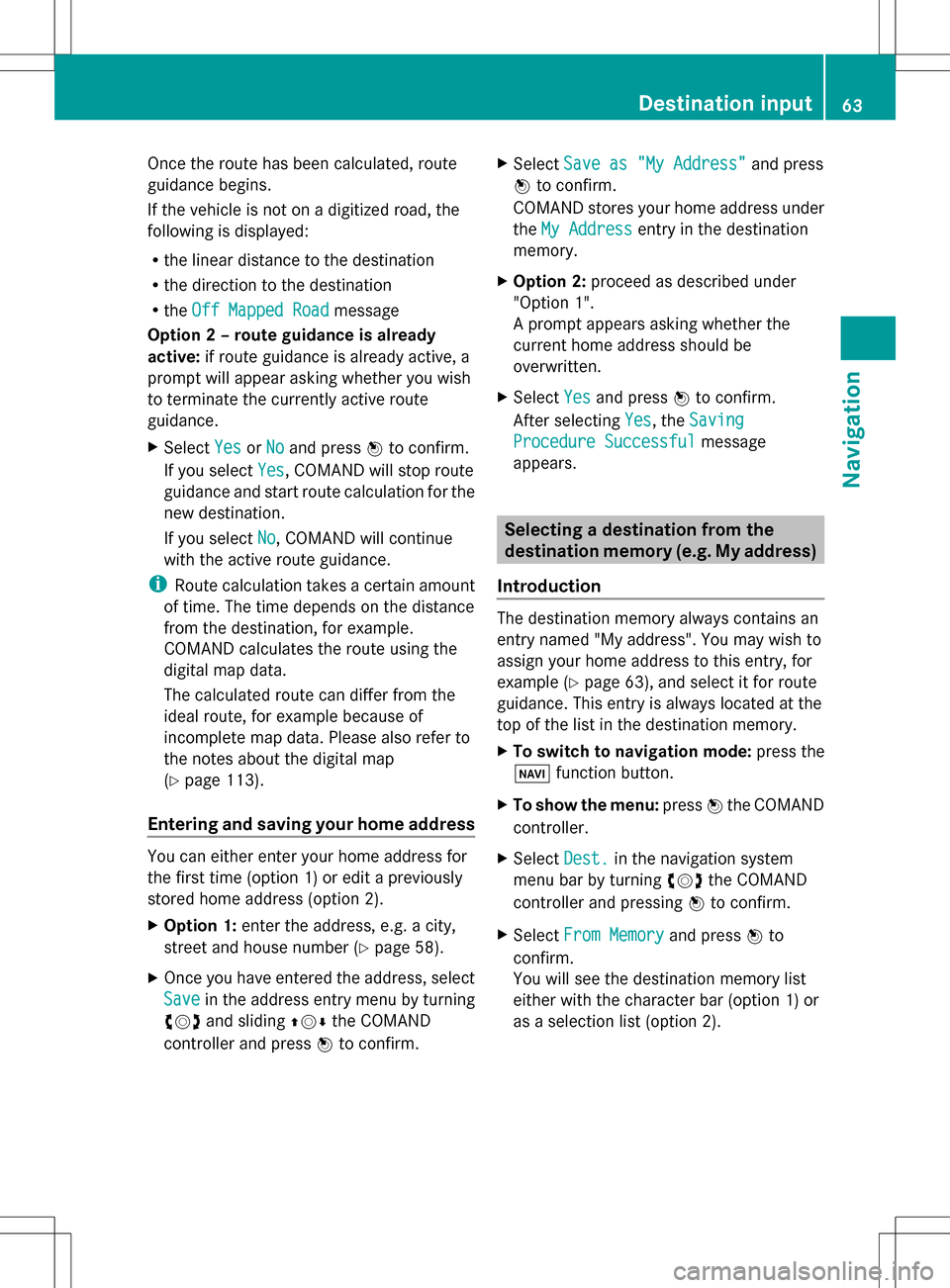
Once the route has been calculated, route
guidance begins.
If the vehicle is not on a digitized road, the
following is displayed:
R the linear distance to the destination
R the direction to the destination
R the Off Mapped Road Off Mapped Road message
Option 2 – route guidance is already
active: if route guidance is already active, a
prompt will appear asking whether you wish
to terminate the currently active route
guidance.
X Select Yes
Yes orNo No and press 00A1to confirm.
If you select Yes
Yes, COMAND will stop route
guidance and start route calculation for the
new destination.
If you select No
No, COMAND will continue
with the active route guidance.
i Route calculation takes a certain amount
of time. The time depends on the distance
from the destination, for example.
COMAND calculates the route using the
digital map data.
The calculated route can differ from the
ideal route, for example because of
incomplete map data. Please also refer to
the notes about the digital map
(Y page 113).
Entering and saving your home address You can either enter your home address for
the first time (option 1) or edit a previously
stored home address (option 2).
X Option 1: enter the address, e.g. a city,
street and house number (Y page 58).
X Once you have entered the address, select
Save
Save in the address entry menu by turning
0082005B0083 and sliding 00A0005B0064the COMAND
controller and press 00A1to confirm. X
Select Save as "My Address" Save as "My Address" and press
00A1 to confirm.
COMAND stores your home address under
the My Address
My Address entry in the destination
memory.
X Option 2: proceed as described under
"Option 1".
A prompt appears asking whether the
current home address should be
overwritten.
X Select Yes Yesand press 00A1to confirm.
After selecting Yes
Yes, the Saving Saving
Procedure Successful
Procedure Successful message
appears. Selecting a destination from the
destination memory (e.g. My address)
Introduction The destination memory always contains an
entry named "My address". You may wish to
assign your home address to this entry, for
example (Y
page 63), and select it for route
guidance. This entry is always located at the
top of the list in the destination memory.
X To switch to navigation mode: press the
00BE function button.
X To show the menu: press00A1the COMAND
controller.
X Select Dest. Dest.in the navigation system
menu bar by turning 0082005B0083the COMAND
controller and pressing 00A1to confirm.
X Select From Memory
From Memory and press00A1to
confirm.
You will see the destination memory list
either with the character bar (option 1) or
as a selection list (option 2). Destination input
63Navigation Z
Page 66 of 274

Option 1: destination memory list with
character bar 0043
Character entered by the user
0044 Characters automatically added by the
system
0087 List entry most closely resembling the
characters entered so far
0085 To switch to the selection list
0083 To delete an entry
0084 Characters not currently available
006B Character bar
006C Currently selected character
006D To cancel an entry
006E Characters currently available
X Enter a destination, e.g. "My address".
Character entry, using city input as an
example (Y page 34).
Option 2: destination memory list as
selection list Destination memory list X
Select My Address My Address by turning0082005B0083the
COMAND controller.
X Irrespective of the option, press 00A1to
confirm your selection.
The address entry menu appears again.
"My address" has been entered.
X To start route calculation: selectStart Start
and press 00A1to confirm. Entering a destination from the list of
last destinations
X To switch to navigation mode: press the
00BE function button.
X To show the menu: press00A1the COMAND
controller.
X Select Dest. Dest.in the navigation system
menu bar by turning 0082005B0083the COMAND
controller and pressing 00A1to confirm. X
Select From Last Destinations
From Last Destinations and
press 00A1to confirm.
X Select the desired destination by turning
0082005B0083 the COMAND controller and press
00A1 to confirm.
The address entry menu appears again. The
destination address selected has been
entered.
X To start route calculation: selectStart
Start
and press 00A1to confirm.
Once the route has been calculated, route
guidance begins (Y page 62).64
Destination inputNavigation
Page 67 of 274

i
“Last Destinations” memory
(Y page 101). Entering a destination using the map
Calling up the map X
To switch to navigation mode: press the
00BE function button.
X To show the menu: press00A1the COMAND
controller.
X Select Dest.
Dest. in the navigation system
menu bar by turning 0082005B0083the COMAND
controller and pressing 00A1to confirm. 0043
Current vehicle position
0044 Crosshair
0087 Details of the crosshair position
0085 Map scale selected
X Select Using
Using Map
Mapand press 00A1to confirm.
You see the map with the crosshair.
Display 0087depends on the settings selected
in "Map information in the display"
(Y page 106). You can see the current street
name if the digital map contains the
necessary data, You can see the coordinates
of the crosshair if the geo-coordinate display
is switched on and the GPS signal is strong
enough. Moving the map and selecting the
destination X
To scroll the map: slide009E005B009F, 00A0005B0064or
009A005B0081 the COMAND controller.
X To set the map scale: as soon as you turn
0082005B0083 the COMAND controller, the scale bar
appears.
X Turn 0082005B0083 until the desired scale is set.
Turning clockwise zooms out from the map;
turning counter-clockwise zooms in. X
To select a destination: press00A1the
COMAND controller once or several times.
If COMAND is unable to assign a unique
address, you will see either the address
entry menu with the destination address or
a selection list.
X Select a destination by turning 0082005B0083the
COMAND controller and press 00A1to
confirm.
If the destination is within the limits of the
digital map, COMAND attempts to assign
the destination to the map.
If the destination can be assigned, you will
see the address entry menu with the
address of the destination. If not, you will
see the Destination From Map
Destination From Map entry.
X To start route calculation: selectStart Start
and press 00A1to confirm. Destination input
65Navigation Z
Page 68 of 274

Entering a destination using geo-
coordinates
X To switch to navigation mode: press the
00BE function button.
X To show the menu: press00A1the COMAND
controller.
X Select Dest. Dest.in the navigation system
menu bar by turning 0082005B0083the COMAND
controller and pressing 00A1to confirm. X
Select Using Geo-Coordinates
Using Geo-Coordinates and
press 00A1to confirm.
An entry menu appears.
You can now enter the latitude and longitude
coordinates.
X To change a value: turn0082005B0083 the
COMAND controller.
X To move the mark within the line: slide
009E005B009F the COMAND controller.
X To move the mark between the lines:
slide 00A0005B0064 the COMAND controller.
X To confirm the value: press00A1the
COMAND controller.
i If the selected position is outside the
digital map, COMAND uses the nearest
digitized road for route calculation. You will
see the The
The coordinates coordinates are
areoff
offthe
the
map
map message. If the selected position is
located over a body of water, you will see
the message: The destination is in
The destination is in
a body of water. Please select a body of water. Please select
another destination. another destination. Intermediate stop
Entering an intermediate stop X
To switch to navigation mode: press the
00BE function button.
X To show the menu: press00A1the COMAND
controller.
X Select Dest.
Dest.in the navigation system
menu bar by turning 0082005B0083the COMAND
controller and pressing 00A1to confirm. Intermediate stop categories
Option 1: the route does not have an
intermediate stop.
X
Select Stopover
Stopover and press00A1to confirm.
X Select a category; see option 2.
Option 2: the route already has an
intermediate stop.
X Select Change Stopover Change Stopover and press00A1to
confirm. 66
Destination inputNavigation
Page 69 of 274

Example: search results for the chosen category
COFFEE SHOP
0043 Highlighted stopover, current distance
from vehicle position and name of
stopover
X To select a category: select a category by
turning 0082005B0083the COMAND controller and
press 00A1to confirm.
COMAND first searches in the selected
category for destinations along the route.
If there are no destinations available there,
COMAND searches for destinations within
a radius of 60 miles(100 km) of the vehicle
position.
If COMAND finds destinations, a list
appears on the right-hand side of the
display.
The stopovers along the route are displayed
at the top of the list, sorted by increasing
distance from the vehicle's current position.
Below this, you will see the stopovers that
COMAND finds in the vicinity of the vehicle's
current position.
i For stopovers that are not located along
the calculated route, the linear distance is
shown.
X Select an intermediate stop by turning
0082005B0083 the COMAND controller and press
00A1 to confirm.
The address entry menu appears, showing
the destination address.
X To start route calculation: selectStart
Start
and press 00A1to confirm. If COMAND does not find any destinations,
you will see a message to this effect.
X
Confirm OK OKby pressing 00A1.
X Select a different category.
Deleting a stopover If a stopover has already been entered, you
can delete it.
X
To switch to navigation mode: press the
00BE function button.
X To show the menu: press00A1the COMAND
controller.
X Select Dest.
Dest. in the navigation system
menu bar by turning 0082005B0083the COMAND
controller and pressing 00A1to confirm.
X Select Stopover Stopover and press00A1to confirm.
X Select Delete Stopover
Delete Stopover and press00A1to
confirm.
COMAND deletes the intermediate stop
and recalculates the route to the main
destination. Entering waypoints
Introduction You can map the route yourself by entering
up to two waypoints. The sequence of the
waypoints can be changed at any time.
i
An intermediate stop is always between
the current position of the vehicle and the
first waypoint.
Creating waypoints X
To switch to navigation mode: press the
00BE function button.
X To show the menu: press00A1the COMAND
controller.
X Select Dest.
Dest. in the navigation system
menu bar by turning 0082005B0083the COMAND
controller and pressing 00A1to confirm. Destination input
67Navigation Z
Page 72 of 274

Entering a point of interest
Calling up the points of interest menu
Example: POI menu
POIs are predefined destinations within
categories, e.g. a gas station in the
AUTOMOTIVE AUTOMOTIVE category.
X To switch on navigation mode: press the
00BE function button.
X To show the menu: press00A1the COMAND
controller.
X Select Destination
Destination in the navigation
system menu bar by turning 0082005B0083the
COMAND controller and press 00A1to
confirm.
X Select From
From POIs
POIsand press 00A1to confirm.
A menu appears.
X Choose one of the options and press 00A1to
confirm.
Further steps are arranged in a table
according to the option selected
(Y page 71). 70
Entering a point of interestNavigation