display MERCEDES-BENZ CLS-Class 2014 W218 Comand Manual
[x] Cancel search | Manufacturer: MERCEDES-BENZ, Model Year: 2014, Model line: CLS-Class, Model: MERCEDES-BENZ CLS-Class 2014 W218Pages: 270, PDF Size: 5.76 MB
Page 247 of 270
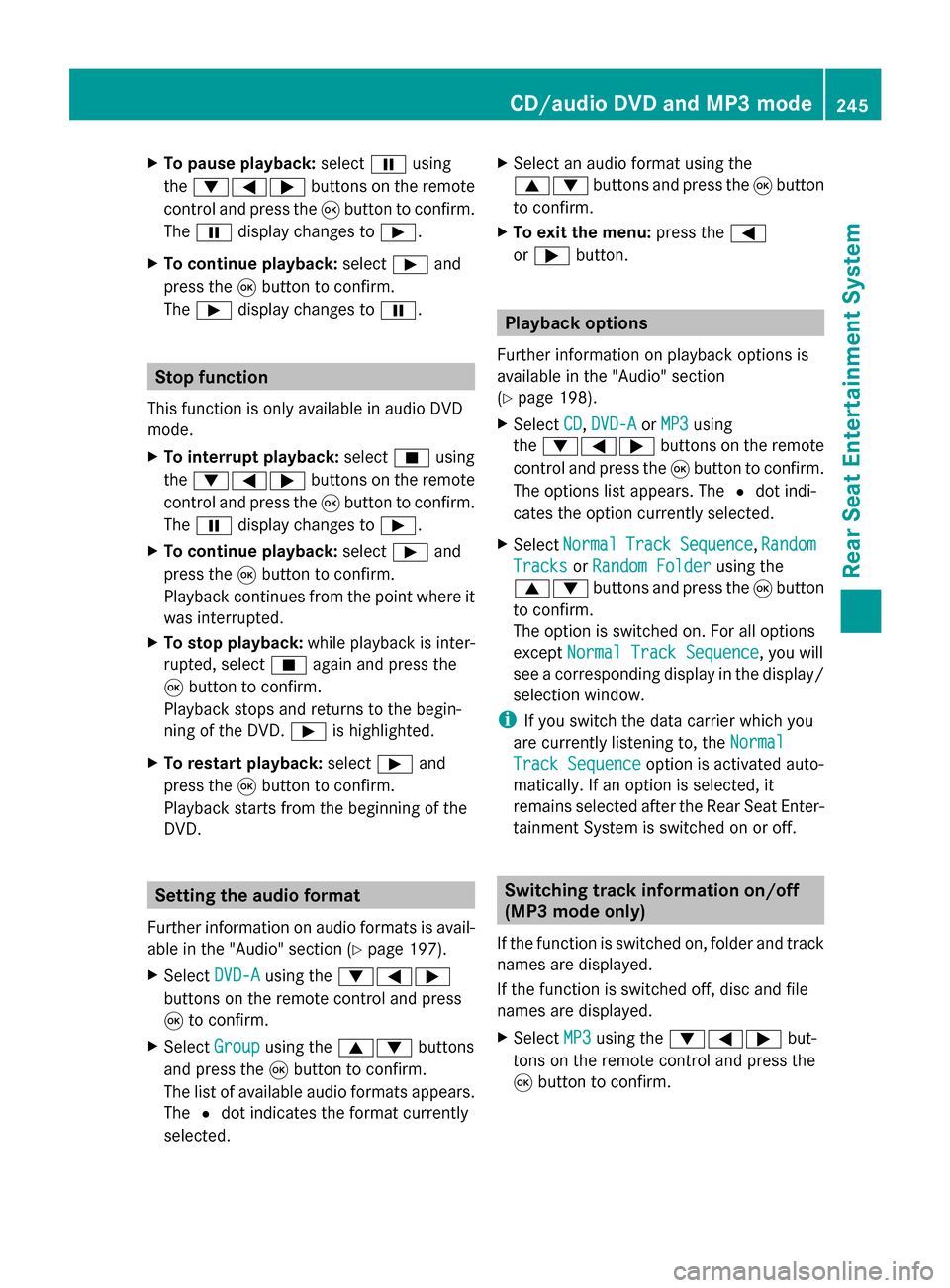
X
To pause playback: select00CFusing
the 006400590065 buttons on the remote
control and press the 008Bbutton to confirm.
The 00CF display changes to 00D0.
X To continue playback: select00D0and
press the 008Bbutton to confirm.
The 00D0 display changes to 00CF. Stop function
This function is only available in audio DVD
mode.
X To interrupt playback: select00DBusing
the 006400590065 buttons on the remote
control and press the 008Bbutton to confirm.
The 00CF display changes to 00D0.
X To continue playback: select00D0and
press the 008Bbutton to confirm.
Playback continues from the point where it
was interrupted.
X To stop playback: while playback is inter-
rupted, select 00DBagain and press the
008B button to confirm.
Playback stops and returns to the begin-
ning of the DVD. 00D0is highlighted.
X To restart playback: select00D0and
press the 008Bbutton to confirm.
Playback starts from the beginning of the
DVD. Setting the audio format
Further information on audio formats is avail-
able in the "Audio" section (Y page 197).
X Select DVD-A
DVD-A using the 006400590065
buttons on the remote control and press
008B to confirm.
X Select Group
Group using the 00630064 buttons
and press the 008Bbutton to confirm.
The list of available audio formats appears.
The 0036dot indicates the format currently
selected. X
Select an audio format using the
00630064 buttons and press the 008Bbutton
to confirm.
X To exit the menu: press the0059
or 0065 button. Playback options
Further information on playback options is
available in the "Audio" section
(Y page 198).
X Select CD CD,DVD-A
DVD-A orMP3
MP3 using
the 006400590065 buttons on the remote
control and press the 008Bbutton to confirm.
The options list appears. The 0036dot indi-
cates the option currently selected.
X Select Normal
Normal Track
TrackSequence
Sequence, Random
Random
Tracks
Tracks orRandom Folder
Random Folder using the
00630064 buttons and press the 008Bbutton
to confirm.
The option is switched on. For all options
except Normal Track Sequence Normal Track Sequence, you will
see a corresponding display in the display/
selection window.
i If you switch the data carrier which you
are currently listening to, the Normal Normal
Track Sequence
Track Sequence option is activated auto-
matically. If an option is selected, it
remains selected after the Rear Seat Enter-
tainment System is switched on or off. Switching track information on/off
(MP3 mode only)
If the function is switched on, folder and track
names are displayed.
If the function is switched off, disc and file
names are displayed.
X Select MP3 MP3using the 006400590065 but-
tons on the remote control and press the
008B button to confirm. CD/audio DVD and MP3 mode
245Rear Seat Entertainment System Z
Page 248 of 270
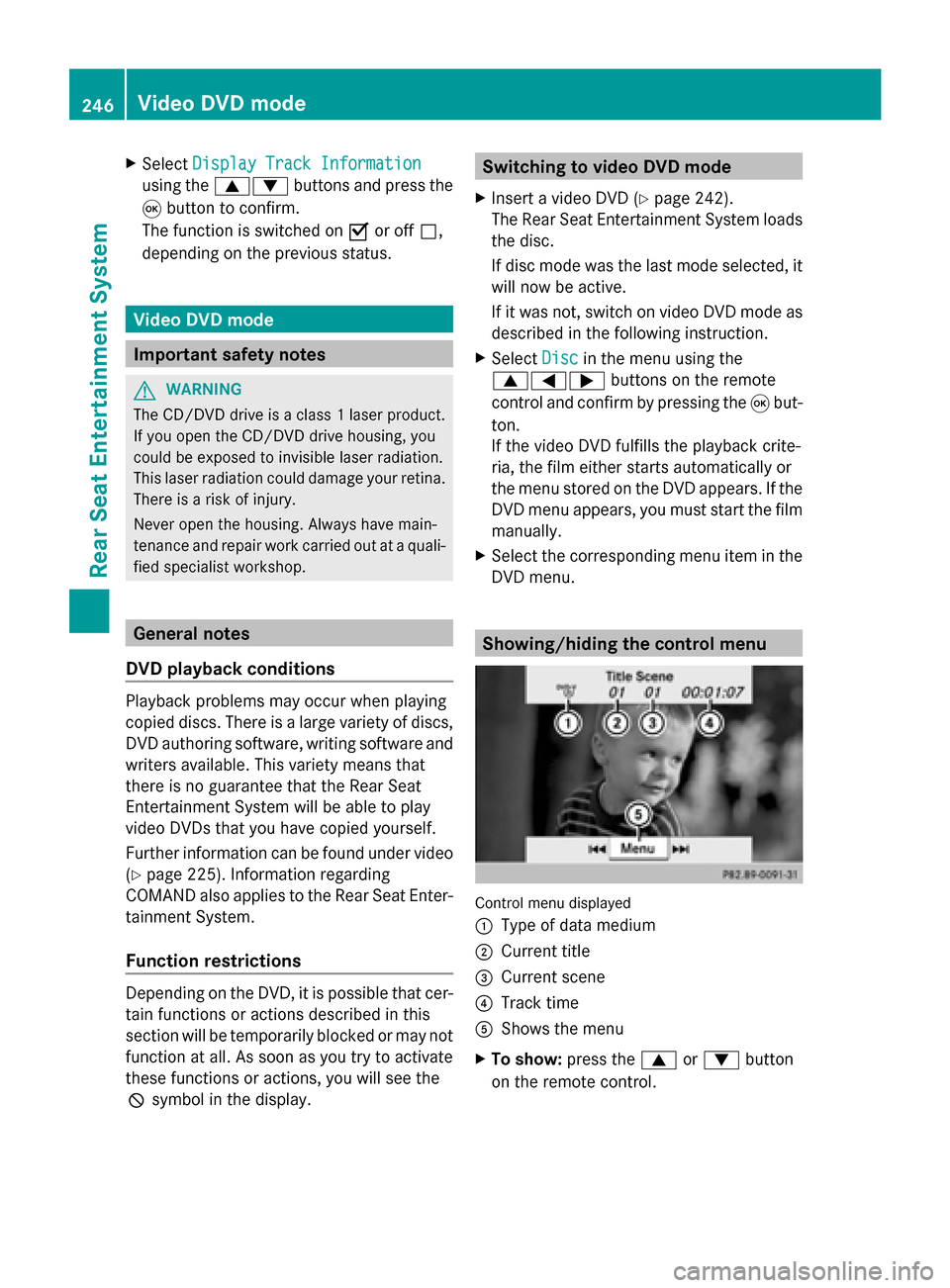
X
Select Display Track Information
Display Track Information
using the 00630064 buttons and press the
008B button to confirm.
The function is switched on 0073or off 0053,
depending on the previous status. Video DVD mode
Important safety notes
G
WARNING
The CD/DVD drive is a class 1 laser product.
If you open the CD/DVD drive housing, you
could be exposed to invisible laser radiation.
This laser radiation could damage your retina.
There is a risk of injury.
Never open the housing. Always have main-
tenance and repair work carried out at a quali-
fied specialist workshop. General notes
DVD playback conditions Playback problems may occur when playing
copied discs. There is a large variety of discs,
DVD authoring software, writing software and
writers available. This variety means that
there is no guarantee that the Rear Seat
Entertainment System will be able to play
video DVDs that you have copied yourself.
Further information can be found under video
(Y page 225). Information regarding
COMAND also applies to the Rear Seat Enter-
tainment System.
Function restrictions Depending on the DVD, it is possible that cer-
tain functions or actions described in this
section will be temporarily blocked or may not
function at all. As soon as you try to activate
these functions or actions, you will see the
0047
symbol in the display. Switching to video DVD mode
X Insert a video DVD ( Ypage 242).
The Rear Seat Entertainment System loads
the disc.
If disc mode was the last mode selected, it
will now be active.
If it was not, switch on video DVD mode as
described in the following instruction.
X Select Disc Discin the menu using the
006300590065 buttons on the remote
control and confirm by pressing the 008Bbut-
ton.
If the video DVD fulfills the playback crite-
ria, the film either starts automatically or
the menu stored on the DVD appears. If the
DVD menu appears, you must start the film
manually.
X Select the corresponding menu item in the
DVD menu. Showing/hiding the control menu
Control menu displayed
0043
Type of data medium
0044 Current title
0087 Current scene
0085 Track time
0083 Shows the menu
X To show: press the0063or0064 button
on the remote control. 246
Video DVD modeRear Seat Entertainment System
Page 249 of 270
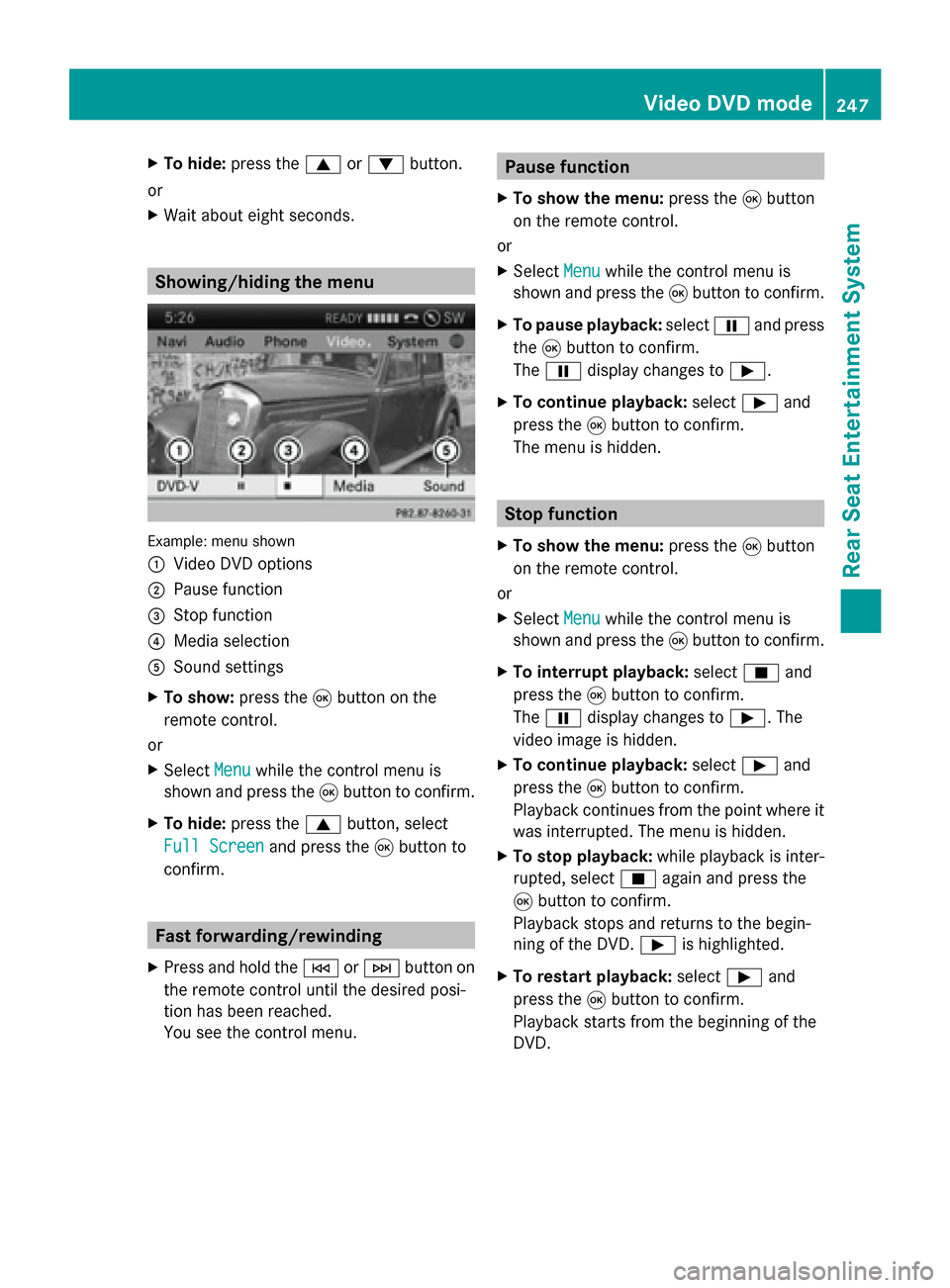
X
To hide: press the 0063or0064 button.
or
X Wait about eight seconds. Showing/hiding the menu
Example: menu shown
0043
Video DVD options
0044 Pause function
0087 Stop function
0085 Media selection
0083 Sound settings
X To show: press the008Bbutton on the
remote control.
or
X Select Menu Menuwhile the control menu is
shown and press the 008Bbutton to confirm.
X To hide: press the 0063button, select
Full Screen
Full Screen and press the008Bbutton to
confirm. Fast forwarding/rewinding
X Press and hold the 0048or0049 button on
the remote control until the desired posi-
tion has been reached.
You see the control menu. Pause function
X To show the menu: press the008Bbutton
on the remote control.
or
X Select Menu Menuwhile the control menu is
shown and press the 008Bbutton to confirm.
X To pause playback: select00CFand press
the 008Bbutton to confirm.
The 00CF display changes to 00D0.
X To continue playback: select00D0and
press the 008Bbutton to confirm.
The menu is hidden. Stop function
X To show the menu: press the008Bbutton
on the remote control.
or
X Select Menu Menuwhile the control menu is
shown and press the 008Bbutton to confirm.
X To interrupt playback: select00DBand
press the 008Bbutton to confirm.
The 00CF display changes to 00D0. The
video image is hidden.
X To continue playback: select00D0and
press the 008Bbutton to confirm.
Playback continues from the point where it
was interrupted. The menu is hidden.
X To stop playback: while playback is inter-
rupted, select 00DBagain and press the
008B button to confirm.
Playback stops and returns to the begin-
ning of the DVD. 00D0is highlighted.
X To restart playback: select00D0and
press the 008Bbutton to confirm.
Playback starts from the beginning of the
DVD. Video DVD mode
247Rear Seat Entertainment System Z
Page 251 of 270
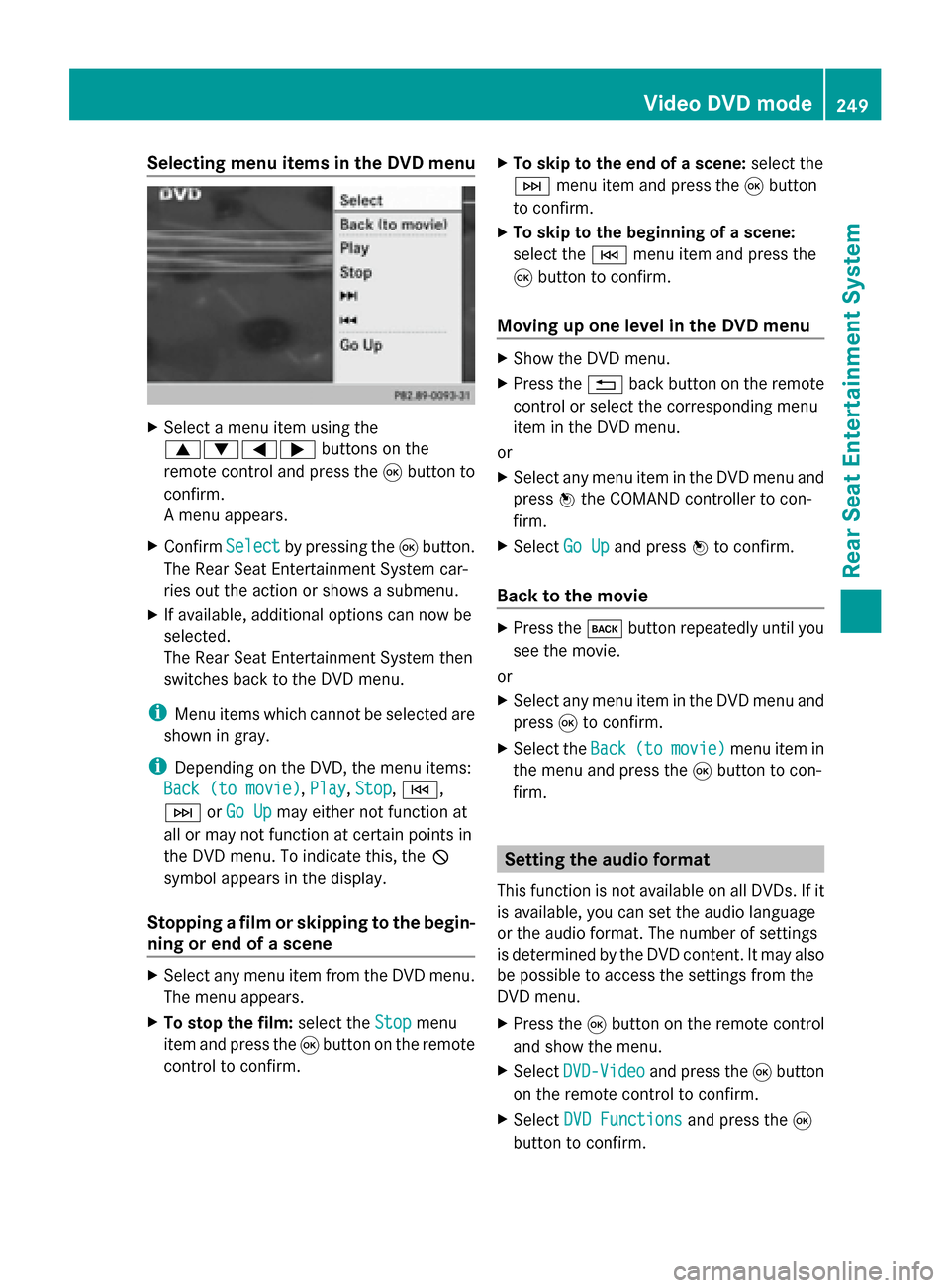
Selecting menu items in the DVD menu
X
Select a menu item using the
0063006400590065 buttons on the
remote control and press the 008Bbutton to
confirm.
A menu appears.
X Confirm Select Selectby pressing the 008Bbutton.
The Rear Seat Entertainment System car-
ries out the action or shows a submenu.
X If available, additional options can now be
selected.
The Rear Seat Entertainment System then
switches back to the DVD menu.
i Menu items which cannot be selected are
shown in gray.
i Depending on the DVD, the menu items:
Back (to movie)
Back (to movie), Play Play,Stop
Stop,0048,
0049 orGo Up
Go Up may either not function at
all or may not function at certain points in
the DVD menu. To indicate this, the 0047
symbol appears in the display.
Stopping a film or skipping to the begin-
ning or end of a scene X
Select any menu item from the DVD menu.
The menu appears.
X To stop the film: select theStop Stopmenu
item and press the 008Bbutton on the remote
control to confirm. X
To skip to the end of a scene: select the
0049 menu item and press the 008Bbutton
to confirm.
X To skip to the beginning of a scene:
select the 0048menu item and press the
008B button to confirm.
Moving up one level in the DVD menu X
Show the DVD menu.
X Press the 0038back button on the remote
control or select the corresponding menu
item in the DVD menu.
or
X Select any menu item in the DVD menu and
press 0098the COMAND controller to con-
firm.
X Select Go Up Go Upand press 0098to confirm.
Back to the movie X
Press the 003Dbutton repeatedly until you
see the movie.
or
X Select any menu item in the DVD menu and
press 008Bto confirm.
X Select the Back Back(to
(tomovie)
movie) menu item in
the menu and press the 008Bbutton to con-
firm. Setting the audio format
This function is not available on all DVDs. If it
is available, you can set the audio language
or the audio format. The number of settings
is determined by the DVD content. It may also
be possible to access the settings from the
DVD menu.
X Press the 008Bbutton on the remote control
and show the menu.
X Select DVD-Video DVD-Video and press the 008Bbutton
on the remote control to confirm.
X Select DVD Functions
DVD Functions and press the008B
button to confirm. Video DVD mode
249Rear Seat Entertainment System Z
Page 254 of 270
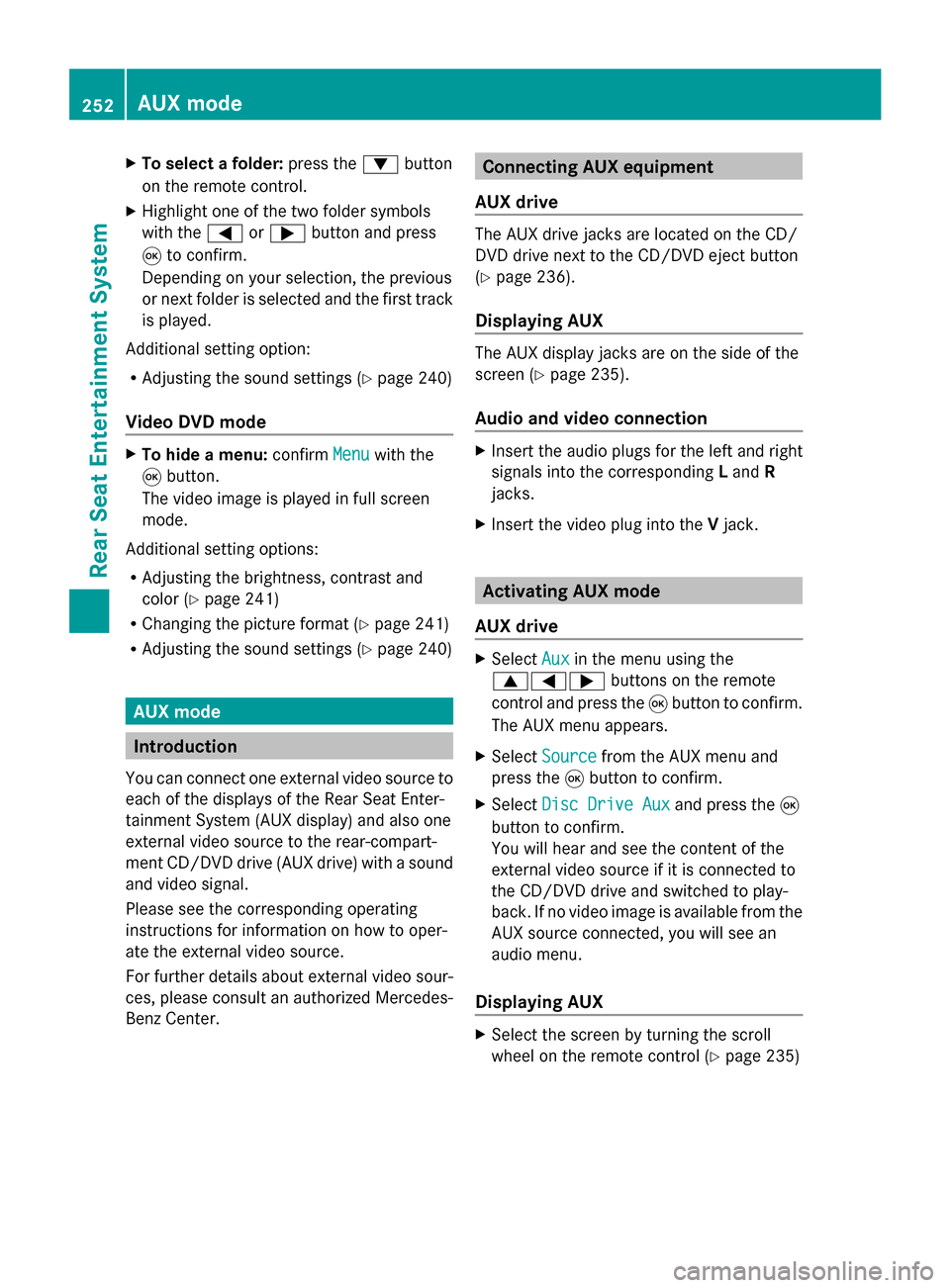
X
To select a folder: press the0064button
on the remote control.
X Highlight one of the two folder symbols
with the 0059or0065 button and press
008B to confirm.
Depending on your selection, the previous
or next folder is selected and the first track
is played.
Additional setting option:
R Adjusting the sound settings (Y page 240)
Video DVD mode X
To hide a menu: confirmMenu Menuwith the
008B button.
The video image is played in full screen
mode.
Additional setting options:
R Adjusting the brightness, contrast and
color (Y page 241)
R Changing the picture format (Y page 241)
R Adjusting the sound settings (Y page 240)AUX mode
Introduction
You can connect one external video source to
each of the displays of the Rear Seat Enter-
tainment System (AUX display) and also one
external video source to the rear-compart-
ment CD/DVD drive (AUX drive) with a sound
and video signal.
Please see the corresponding operating
instructions for information on how to oper-
ate the external video source.
For further details about external video sour-
ces, please consult an authorized Mercedes-
Benz Center. Connecting AUX equipment
AUX drive The AUX drive jacks are located on the CD/
DVD drive next to the CD/DVD eject button
(Y
page 236).
Displaying AUX The AUX display jacks are on the side of the
screen (Y
page 235).
Audio and video connection X
Insert the audio plugs for the left and right
signals into the corresponding Land R
jacks.
X Insert the video plug into the Vjack. Activating AUX mode
AUX drive X
Select Aux Auxin the menu using the
006300590065 buttons on the remote
control and press the 008Bbutton to confirm.
The AUX menu appears.
X Select Source
Source from the AUX menu and
press the 008Bbutton to confirm.
X Select Disc Drive Aux
Disc Drive Aux and press the008B
button to confirm.
You will hear and see the content of the
external video source if it is connected to
the CD/DVD drive and switched to play-
back. If no video image is available from the
AUX source connected, you will see an
audio menu.
Displaying AUX X
Select the screen by turning the scroll
wheel on the remote control ( Ypage 235) 252
AUX modeRear Seat Entertainment System
Page 255 of 270
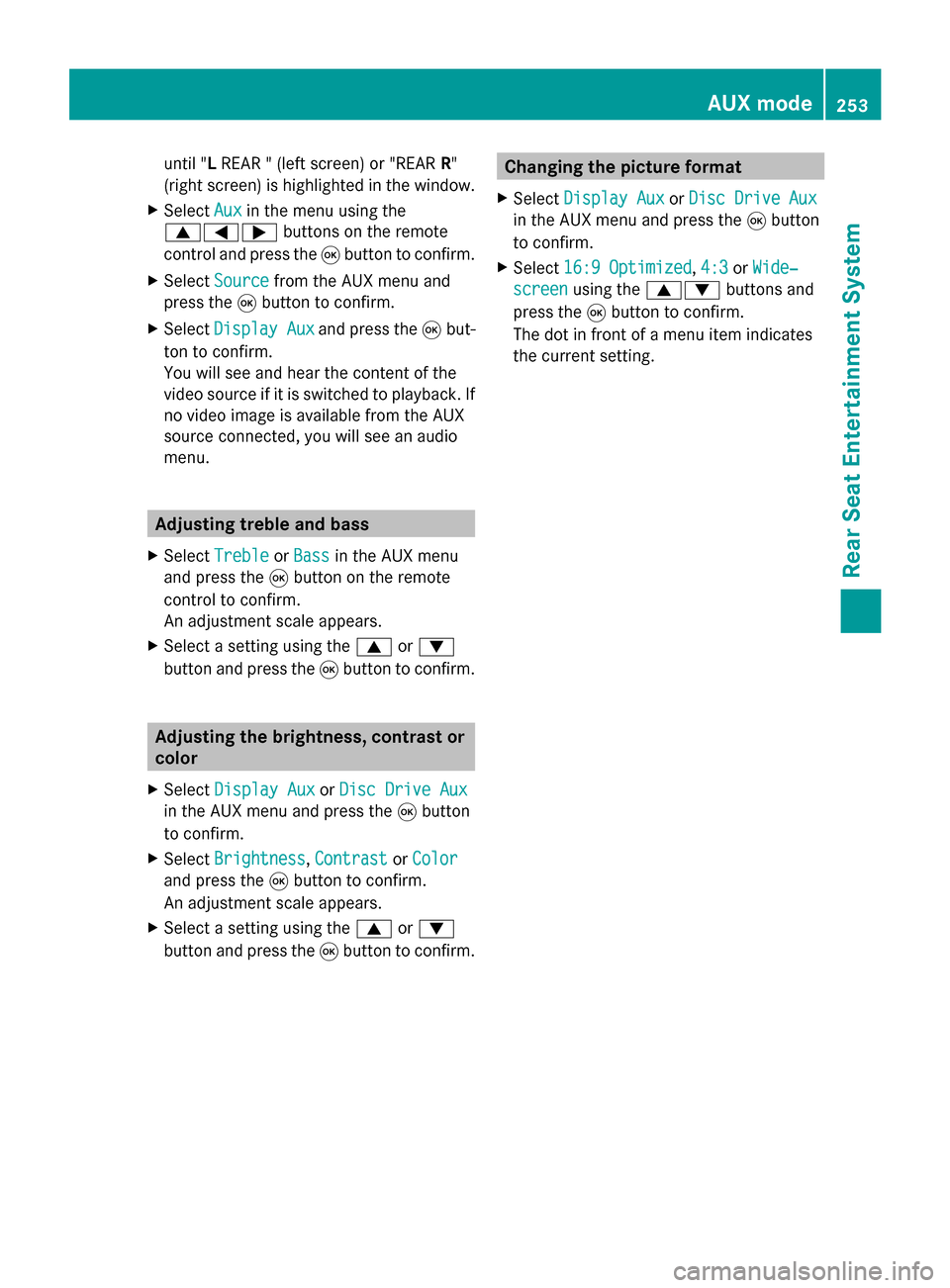
until "L
REAR " (left screen) or "REAR R"
(right screen) is highlighted in the window.
X Select Aux
Auxin the menu using the
006300590065 buttons on the remote
control and press the 008Bbutton to confirm.
X Select Source
Source from the AUX menu and
press the 008Bbutton to confirm.
X Select Display Aux Display Aux and press the008Bbut-
ton to confirm.
You will see and hear the content of the
video source if it is switched to playback. If
no video image is available from the AUX
source connected, you will see an audio
menu. Adjusting treble and bass
X Select Treble Treble orBass
Bass in the AUX menu
and press the 008Bbutton on the remote
control to confirm.
An adjustment scale appears.
X Select a setting using the 0063or0064
button and press the 008Bbutton to confirm. Adjusting the brightness, contrast or
color
X Select Display Aux Display Aux orDisc Drive Aux
Disc Drive Aux
in the AUX menu and press the 008Bbutton
to confirm.
X Select Brightness
Brightness, Contrast
ContrastorColor
Color
and press the 008Bbutton to confirm.
An adjustment scale appears.
X Select a setting using the 0063or0064
button and press the 008Bbutton to confirm. Changing the picture format
X Select Display Aux
Display Aux orDisc Drive Aux
Disc Drive Aux
in the AUX menu and press the 008Bbutton
to confirm.
X Select 16:9 Optimized
16:9 Optimized ,4:3
4:3 orWide‐
Wide‐
screen screen using the 00630064 buttons and
press the 008Bbutton to confirm.
The dot in front of a menu item indicates
the current setting. AUX mode
253Rear Seat Entertainment System Z
Page 257 of 270
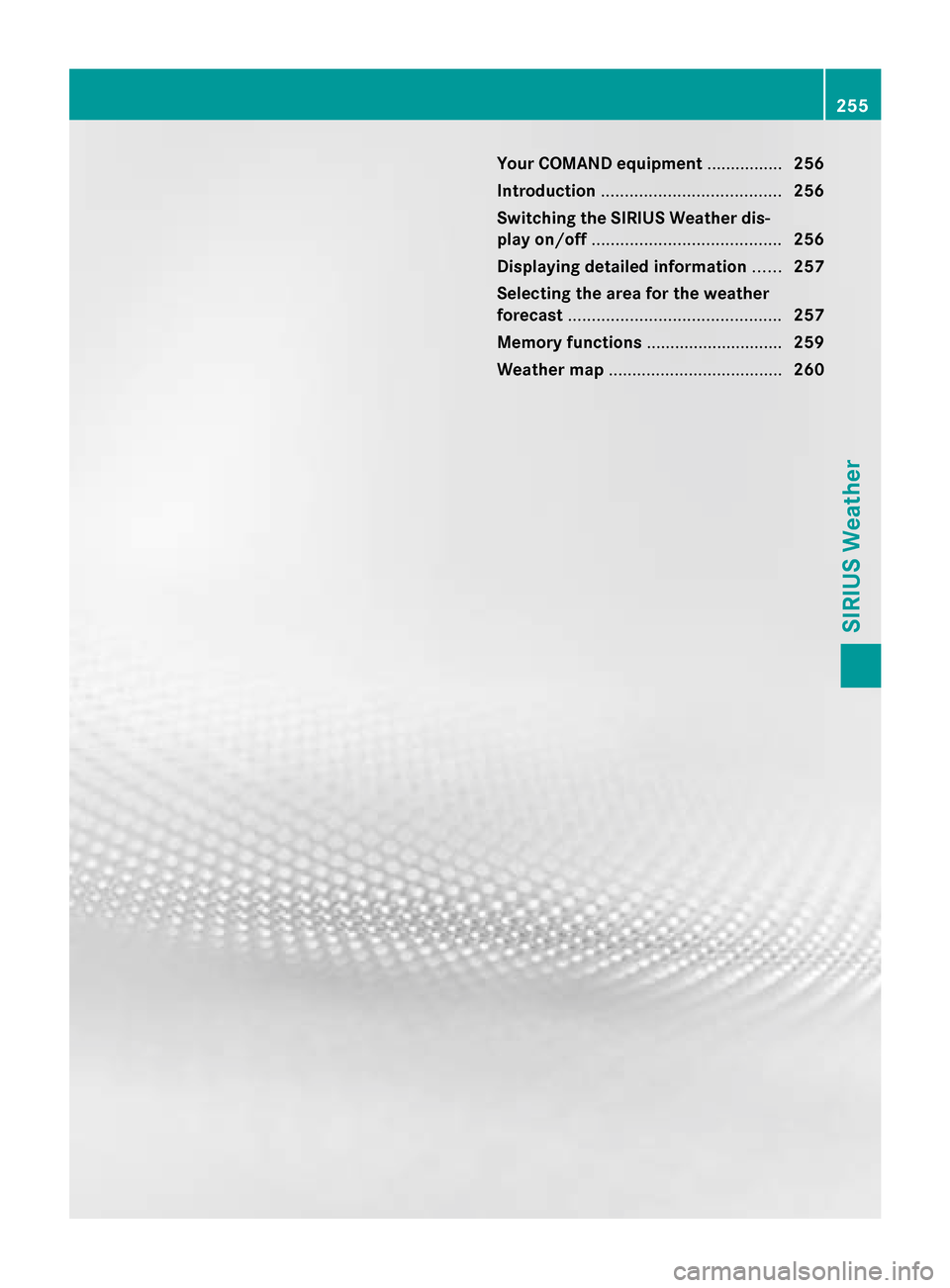
Your COMAND equipment
................256
Introduction ...................................... 256
Switching the SIRIUS Weather dis-
play on/off ........................................ 256
Displaying detailed information ......257
Selecting the area for the weather
forecast ............................................. 257
Memory functions .............................259
Weather map ..................................... 260 255SIRIUS Weather
Page 258 of 270
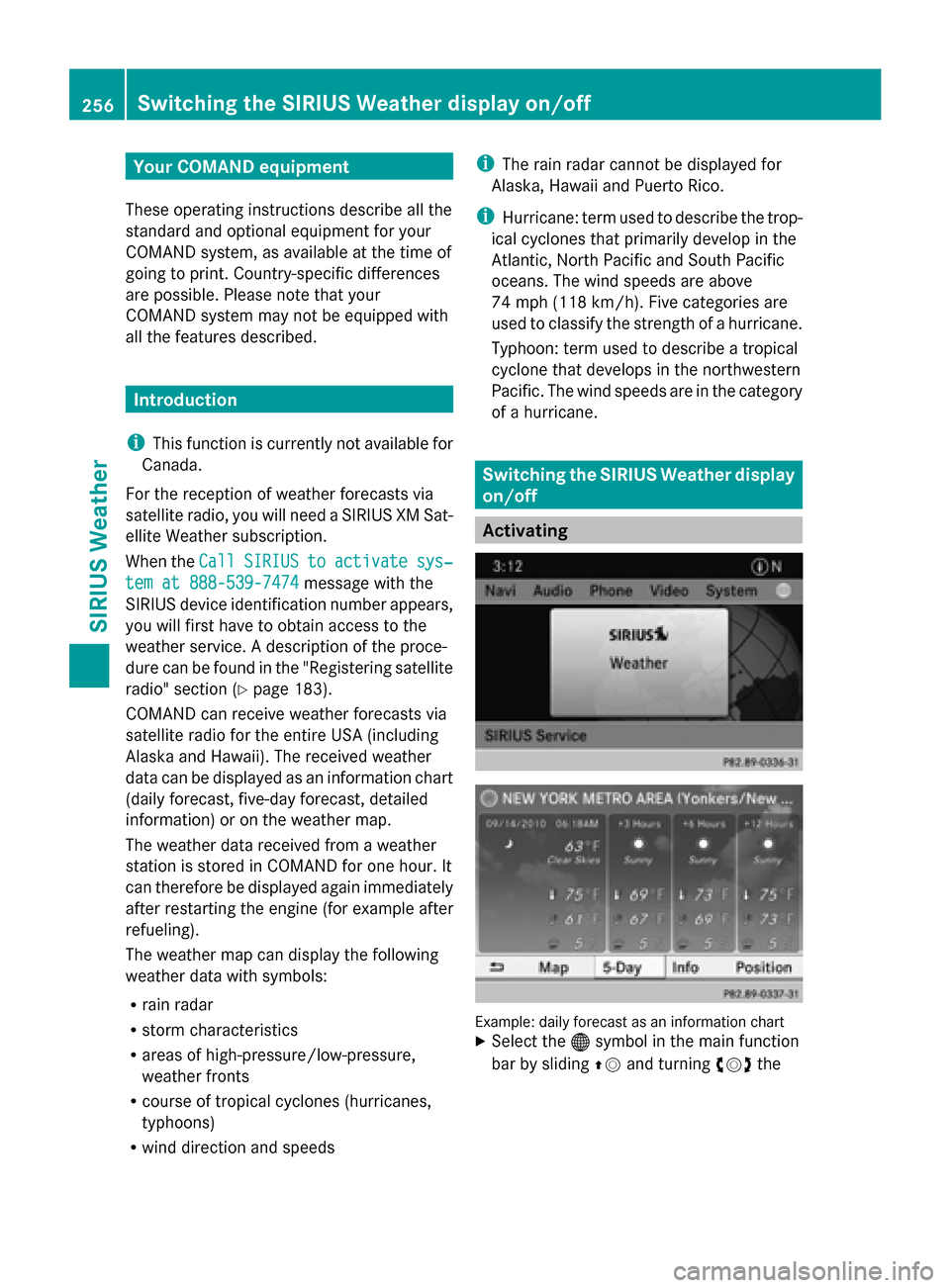
Your COMAND equipment
These operating instructions describe all the
standard and optional equipment for your
COMAND system, as available at the time of
going to print. Country-specific differences
are possible. Please note that your
COMAND system may not be equipped with
all the features described. Introduction
i This function is currently not available for
Canada.
For the reception of weather forecasts via
satellite radio, you will need a SIRIUS XM Sat-
ellite Weather subscription.
When the Call CallSIRIUS
SIRIUS to
toactivate
activate sys‐
sys‐
tem at 888-539-7474
tem at 888-539-7474 message with the
SIRIUS device identification number appears,
you will first have to obtain access to the
weather service. A description of the proce-
dure can be found in the "Registering satellite
radio" section ( Ypage 183).
COMAND can receive weather forecasts via
satellite radio for the entire USA (including
Alaska and Hawaii). The received weather
data can be displayed as an information chart
(daily forecast, five-day forecast, detailed
information) or on the weather map.
The weather data received from a weather
station is stored in COMAND for one hour. It
can therefore be displayed again immediately
after restarting the engine (for example after
refueling).
The weather map can display the following
weather data with symbols:
R rain radar
R storm characteristics
R areas of high-pressure/low-pressure,
weather fronts
R course of tropical cyclones (hurricanes,
typhoons)
R wind direction and speeds i
The rain radar cannot be displayed for
Alaska, Hawaii and Puerto Rico.
i Hurricane: term used to describe the trop-
ical cyclones that primarily develop in the
Atlantic, North Pacific and South Pacific
oceans. The wind speeds are above
74 mph (118 km/h). Five categories are
used to classify the strength of a hurricane.
Typhoon: term used to describe a tropical
cyclone that develops in the northwestern
Pacific. The wind speeds are in the category
of a hurricane. Switching the SIRIUS Weather display
on/off
Activating
Example: daily forecast as an information chart
X
Select the 00A7symbol in the main function
bar by sliding 00970052and turning 00790052the 256
Switching
the SIRIUS Weather display on/offSIRIUS Weather
Page 259 of 270
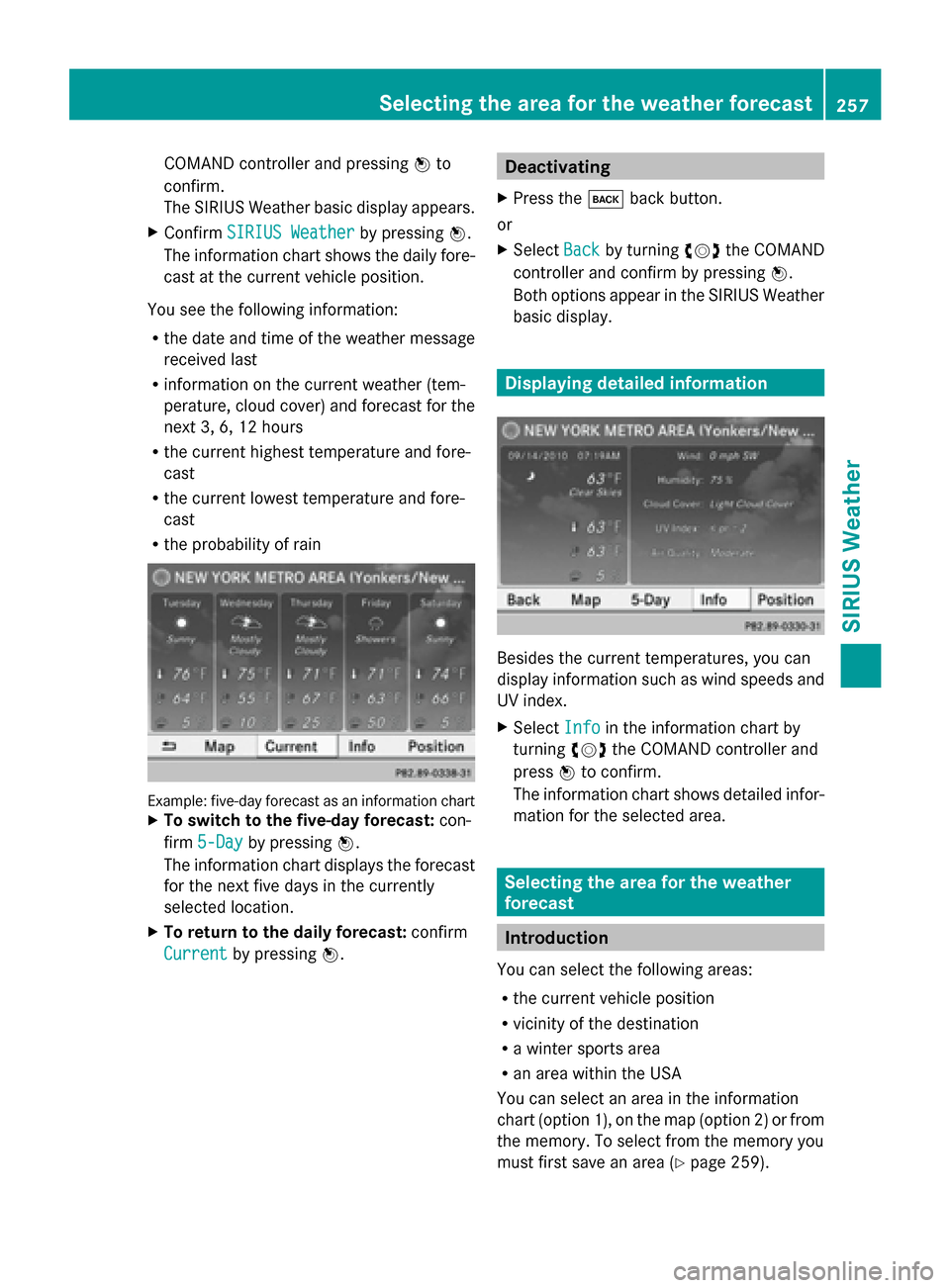
COMAND controller and pressing
0098to
confirm.
The SIRIUS Weather basic display appears.
X Confirm SIRIUS Weather SIRIUS Weather by pressing0098.
The information chart shows the daily fore-
cast at the current vehicle position.
You see the following information:
R the date and time of the weather message
received last
R information on the current weather (tem-
perature, cloud cover) and forecast for the
next 3, 6, 12 hours
R the current highest temperature and fore-
cast
R the current lowest temperature and fore-
cast
R the probability of rain Example: five-day forecast as an information chart
X To switch to the five-day forecast: con-
firm 5-Day 5-Day by pressing 0098.
The information chart displays the forecast
for the next five days in the currently
selected location.
X To return to the daily forecast: confirm
Current Current by pressing 0098. Deactivating
X Press the 003Dback button.
or
X Select Back Backby turning 00790052007Athe COMAND
controller and confirm by pressing 0098.
Both options appear in the SIRIUS Weather
basic display. Displaying detailed information
Besides the current temperatures, you can
display information such as wind speeds and
UV index.
X
Select Info Infoin the information chart by
turning 00790052007Athe COMAND controller and
press 0098to confirm.
The information chart shows detailed infor-
mation for the selected area. Selecting the area for the weather
forecast
Introduction
You can select the following areas:
R the current vehicle position
R vicinity of the destination
R a winter sports area
R an area within the USA
You can select an area in the information
chart (option 1), on the map (option 2) or from
the memory. To select from the memory you
must first save an area ( Ypage 259). Selecting the area for the weather forecast
257SIRIUS Weather
Page 260 of 270
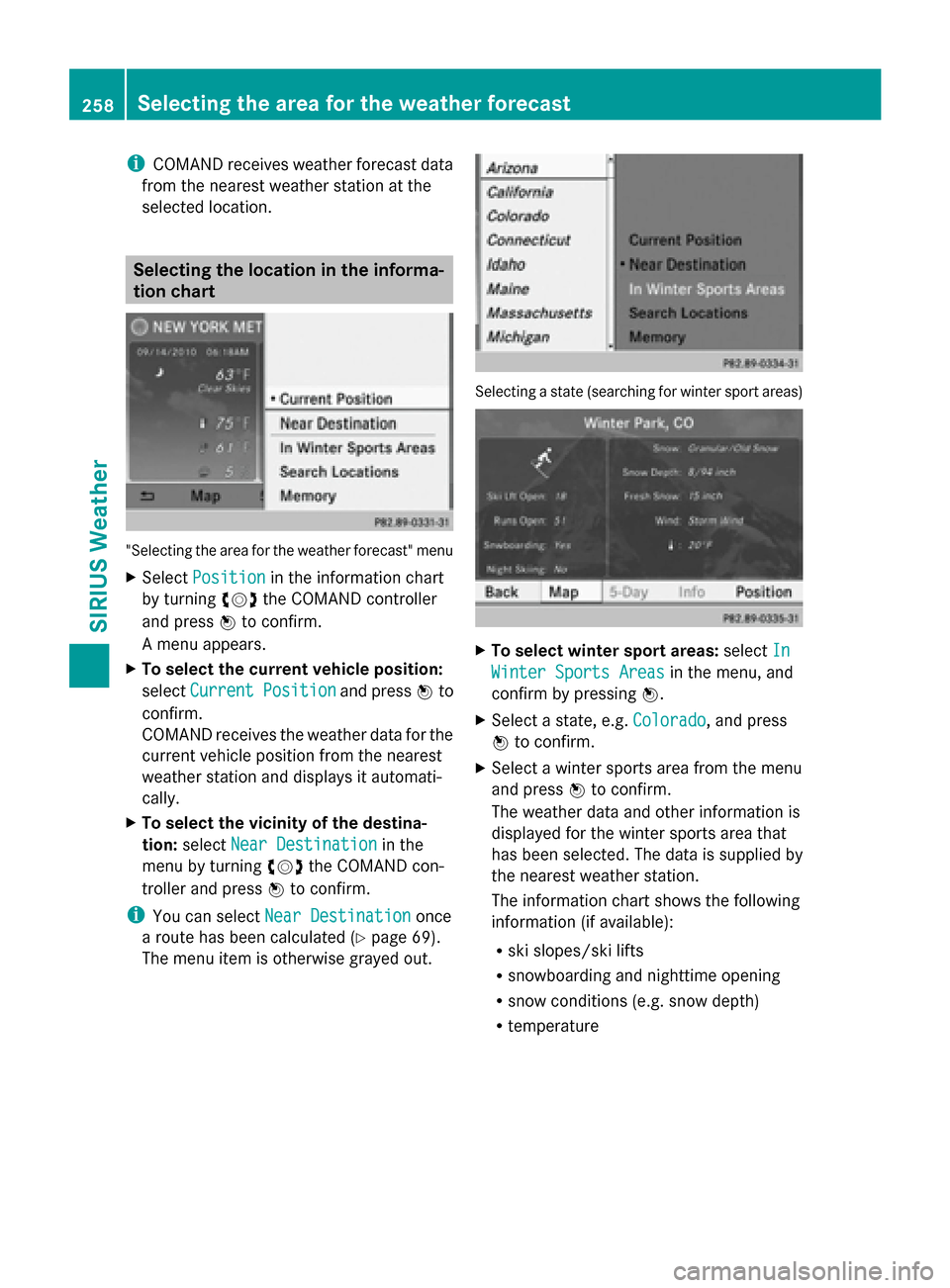
i
COMAND receives weather forecast data
from the nearest weather station at the
selected location. Selecting the location in the informa-
tion chart "Selecting the area for the weather forecast" menu
X Select Position
Position in the information chart
by turning 00790052007Athe COMAND controller
and press 0098to confirm.
A menu appears.
X To select the current vehicle position:
select Current Position
Current Position and press0098to
confirm.
COMAND receives the weather data for the
current vehicle position from the nearest
weather station and displays it automati-
cally.
X To select the vicinity of the destina-
tion: select Near Destination
Near Destination in the
menu by turning 00790052007Athe COMAND con-
troller and press 0098to confirm.
i You can select Near Destination
Near Destination once
a route has been calculated (Y page 69).
The menu item is otherwise grayed out. Selecting a state (searching for winter sport areas)
X
To select winter sport areas: selectIn In
Winter Sports Areas
Winter Sports Areas in the menu, and
confirm by pressing 0098.
X Select a state, e.g. Colorado
Colorado, and press
0098 to confirm.
X Select a winter sports area from the menu
and press 0098to confirm.
The weather data and other information is
displayed for the winter sports area that
has been selected. The data is supplied by
the nearest weather station.
The information chart shows the following
information (if available):
R ski slopes/ski lifts
R snowboarding and nighttime opening
R snow conditions (e.g. snow depth)
R temperature 258
Selecting the area for the weather forecastSIRIUS Weather