key MERCEDES-BENZ CLS-Class 2014 W218 Comand Manual
[x] Cancel search | Manufacturer: MERCEDES-BENZ, Model Year: 2014, Model line: CLS-Class, Model: MERCEDES-BENZ CLS-Class 2014 W218Pages: 270, PDF Size: 5.76 MB
Page 131 of 270
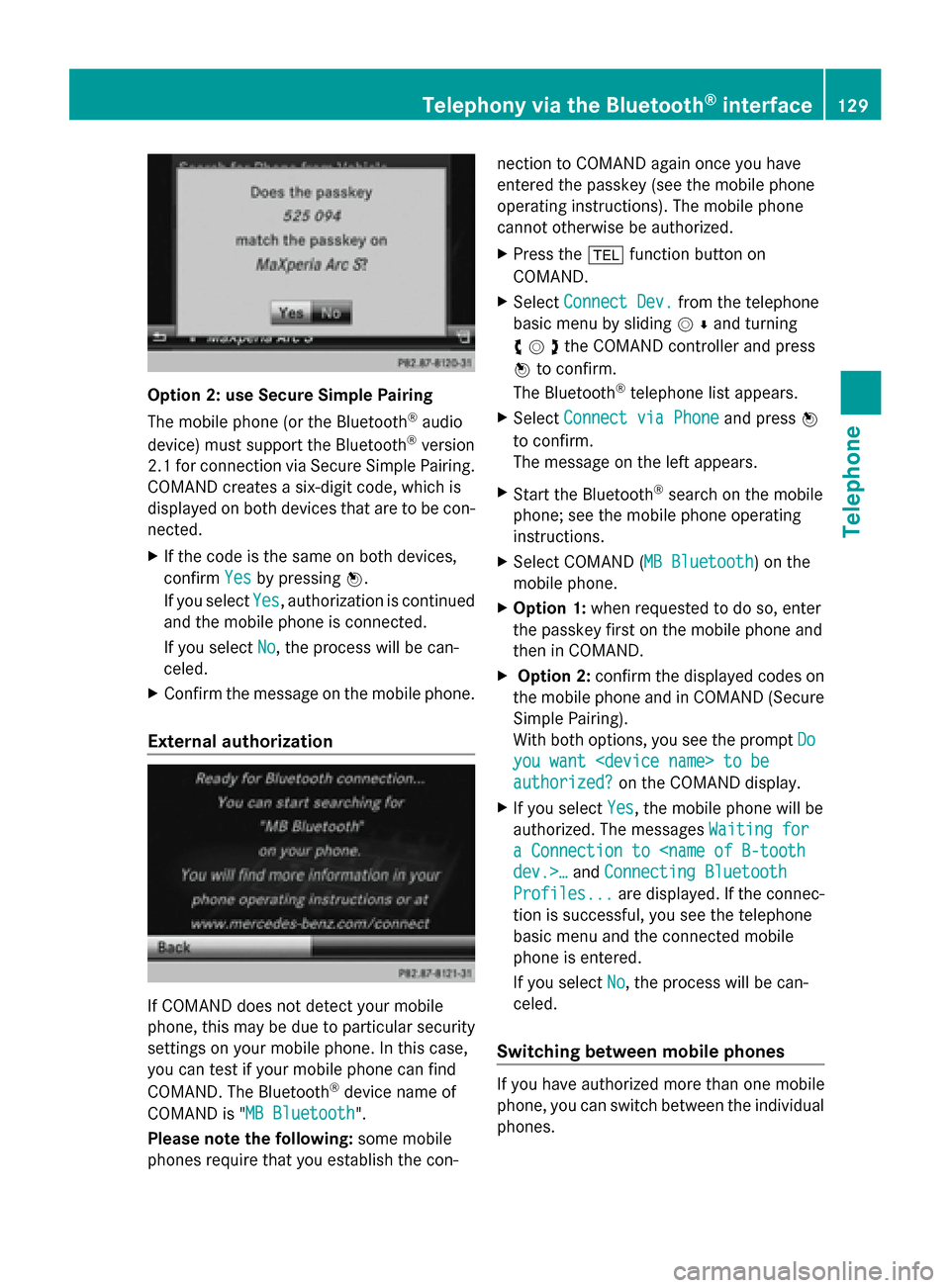
Option 2: use Secure Simple Pairing
The mobile phone (or the Bluetooth
®
audio
device) must support the Bluetooth ®
version
2.1 for connection via Secure Simple Pairing.
COMAND creates a six-digit code, which is
displayed on both devices that are to be con-
nected.
X If the code is the same on both devices,
confirm Yes
Yes by pressing 0098.
If you select Yes Yes, authorization is continued
and the mobile phone is connected.
If you select No
No, the process will be can-
celed.
X Confirm the message on the mobile phone.
External authorization If COMAND does not detect your mobile
phone, this may be due to particular security
settings on your mobile phone. In this case,
you can test if your mobile phone can find
COMAND. The Bluetooth ®
device name of
COMAND is "MB Bluetooth MB Bluetooth".
Please note the following: some mobile
phones require that you establish the con- nection to COMAND again once you have
entered the passkey (see the mobile phone
operating instructions). The mobile phone
cannot otherwise be authorized.
X
Press the 002Bfunction button on
COMAND.
X Select Connect Dev.
Connect Dev. from the telephone
basic menu by sliding 00520064and turning
00790052007Athe COMAND controller and press
0098 to confirm.
The Bluetooth ®
telephone list appears.
X Select Connect via Phone Connect via Phone and press0098
to confirm.
The message on the left appears.
X Start the Bluetooth ®
search on the mobile
phone; see the mobile phone operating
instructions.
X Select COMAND ( MB Bluetooth MB Bluetooth) on the
mobile phone.
X Option 1: when requested to do so, enter
the passkey first on the mobile phone and
then in COMAND.
X Option 2: confirm the displayed codes on
the mobile phone and in COMAND (Secure
Simple Pairing).
With both options, you see the prompt Do
Do
you want
authorized? authorized? on the COMAND display.
X If you select Yes
Yes, the mobile phone will be
authorized. The messages Waiting for
Waiting for
a Connection to
Connecting Bluetooth
Profiles...
Profiles... are displayed. If the connec-
tion is successful, you see the telephone
basic menu and the connected mobile
phone is entered.
If you select No No, the process will be can-
celed.
Switching between mobile phones If you have authorized more than one mobile
phone, you can switch between the individual
phones.Telephony via the Bluetooth
®
interface 129Telephone Z
Page 134 of 270
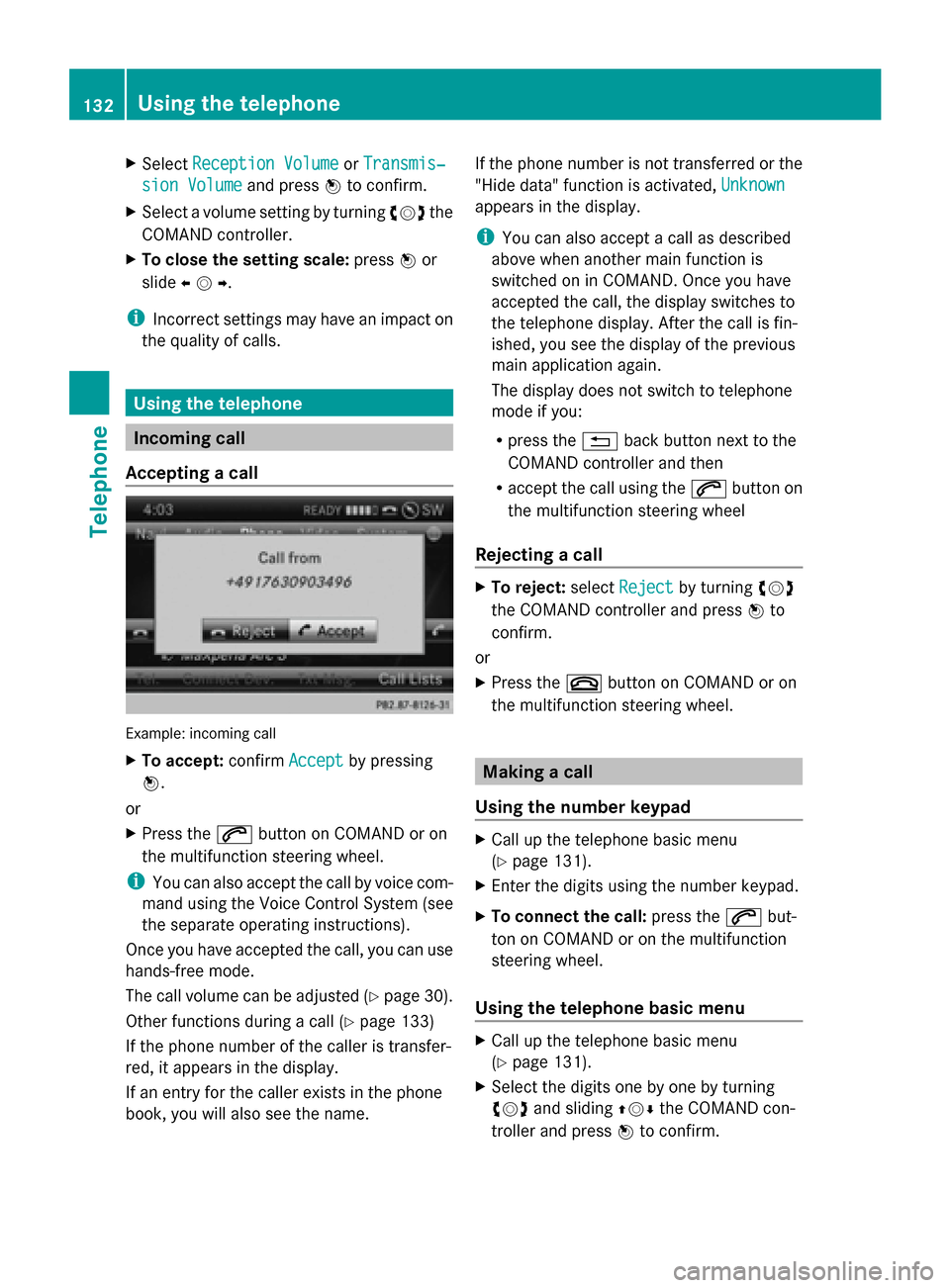
X
Select Reception Volume
Reception Volume orTransmis‐
Transmis‐
sion Volume
sion Volume and press0098to confirm.
X Select a volume setting by turning 00790052007Athe
COMAND controller.
X To close the setting scale: press0098or
slide 009500520096 .
i Incorrect settings may have an impact on
the quality of calls. Using the telephone
Incoming call
Accepting a call Example: incoming call
X
To accept: confirmAccept Acceptby pressing
0098.
or
X Press the 0061button on COMAND or on
the multifunction steering wheel.
i You can also accept the call by voice com-
mand using the Voice Control System (see
the separate operating instructions).
Once you have accepted the call, you can use
hands-free mode.
The call volume can be adjusted (Y page 30).
Other functions during a call (Y page 133)
If the phone number of the caller is transfer-
red, it appears in the display.
If an entry for the caller exists in the phone
book, you will also see the name. If the phone number is not transferred or the
"Hide data" function is activated,
Unknown
Unknown
appears in the display.
i You can also accept a call as described
above when another main function is
switched on in COMAND. Once you have
accepted the call, the display switches to
the telephone display. After the call is fin-
ished, you see the display of the previous
main application again.
The display does not switch to telephone
mode if you:
R press the 0038back button next to the
COMAND controller and then
R accept the call using the 0061button on
the multifunction steering wheel
Rejecting a call X
To reject: selectReject Reject by turning 00790052007A
the COMAND controller and press 0098to
confirm.
or
X Press the 0076button on COMAND or on
the multifunction steering wheel. Making a call
Using the number keypad X
Call up the telephone basic menu
(Y page 131).
X Enter the digits using the number keypad.
X To connect the call: press the0061but-
ton on COMAND or on the multifunction
steering wheel.
Using the telephone basic menu X
Call up the telephone basic menu
(Y page 131).
X Select the digits one by one by turning
00790052007A and sliding 009700520064the COMAND con-
troller and press 0098to confirm. 132
Using the telephoneTelephone
Page 135 of 270
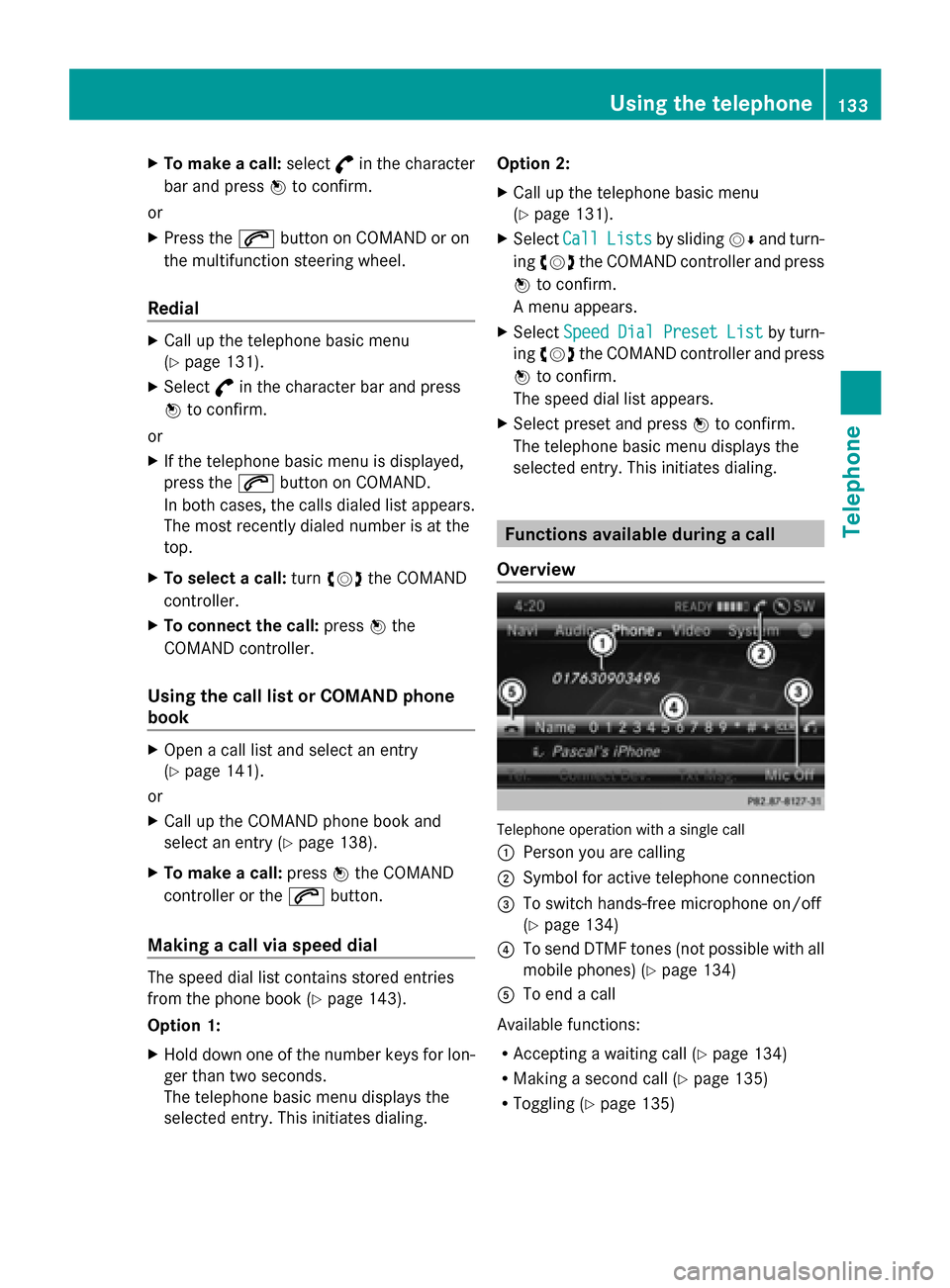
X
To make a call: select°in the character
bar and press 0098to confirm.
or
X Press the 0061button on COMAND or on
the multifunction steering wheel.
Redial X
Call up the telephone basic menu
(Y page 131).
X Select °in the character bar and press
0098 to confirm.
or
X If the telephone basic menu is displayed,
press the 0061button on COMAND.
In both cases, the calls dialed list appears.
The most recently dialed number is at the
top.
X To select a call: turn00790052007A the COMAND
controller.
X To connect the call: press0098the
COMAND controller.
Using the call list or COMAND phone
book X
Open a call list and select an entry
(Y page 141).
or
X Call up the COMAND phone book and
select an entry (Y page 138).
X To make a call: press0098the COMAND
controller or the 0061button.
Making a call via speed dial The speed dial list contains stored entries
from the phone book ( Ypage 143).
Option 1:
X Hold down one of the number keys for lon-
ger than two seconds.
The telephone basic menu displays the
selected entry. This initiates dialing. Option 2:
X
Call up the telephone basic menu
(Y page 131).
X Select Call
Call Lists Lists by sliding 00520064and turn-
ing 00790052007A the COMAND controller and press
0098 to confirm.
A menu appears.
X Select Speed
Speed Dial
DialPreset
Preset List
Listby turn-
ing 00790052007A the COMAND controller and press
0098 to confirm.
The speed dial list appears.
X Select preset and press 0098to confirm.
The telephone basic menu displays the
selected entry. This initiates dialing. Functions available during a call
Overview Telephone operation with a single call
0043
Person you are calling
0044 Symbol for active telephone connection
0087 To switch hands-free microphone on/off
(Ypage 134)
0085 To send DTMF tones (not possible with all
mobile phones) (Y page 134)
0083 To end a call
Available functions:
R Accepting a waiting call (Y page 134)
R Making a second call (Y page 135)
R Toggling (Y page 135) Using the telephone
133Telephone Z
Page 136 of 270
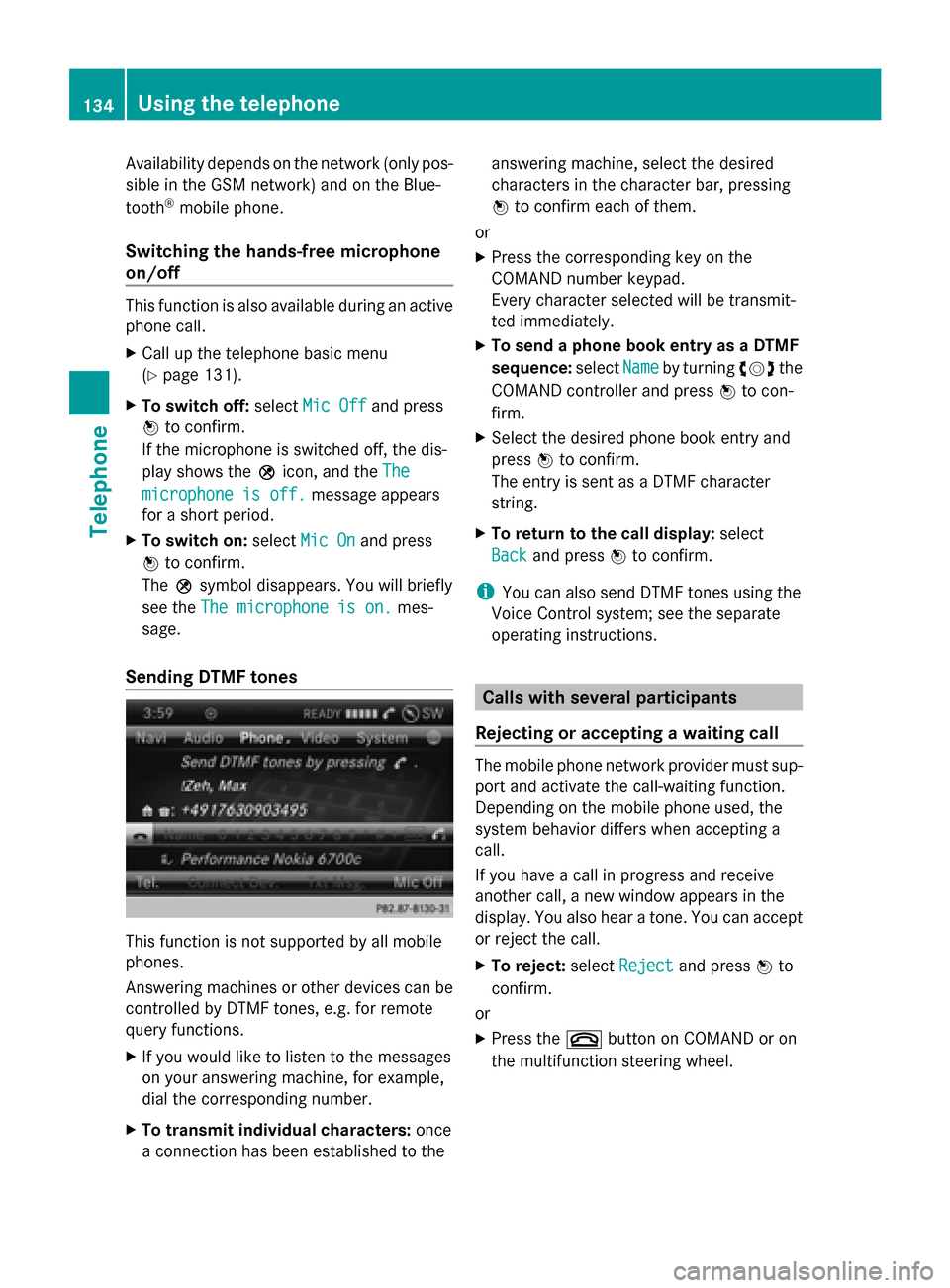
Availability depends on the network (only pos-
sible in the GSM network) and on the Blue-
tooth ®
mobile phone.
Switching the hands-free microphone
on/off This function is also available during an active
phone call.
X
Call up the telephone basic menu
(Y page 131).
X To switch off: selectMic Off
Mic Off and press
0098 to confirm.
If the microphone is switched off, the dis-
play shows the 004Dicon, and the The
The
microphone is off. microphone is off. message appears
for a short period.
X To switch on: selectMic On
Mic On and press
0098 to confirm.
The 004Dsymbol disappears. You will briefly
see the The microphone is on.
The microphone is on. mes-
sage.
Sending DTMF tones This function is not supported by all mobile
phones.
Answering machines or other devices can be
controlled by DTMF tones, e.g. for remote
query functions.
X If you would like to listen to the messages
on your answering machine, for example,
dial the corresponding number.
X To transmit individual characters: once
a connection has been established to the answering machine, select the desired
characters in the character bar, pressing
0098
to confirm each of them.
or
X Press the corresponding key on the
COMAND number keypad.
Every character selected will be transmit-
ted immediately.
X To send a phone book entry as a DTMF
sequence: selectName
Name by turning 00790052007Athe
COMAND controller and press 0098to con-
firm.
X Select the desired phone book entry and
press 0098to confirm.
The entry is sent as a DTMF character
string.
X To return to the call display: select
Back
Back and press 0098to confirm.
i You can also send DTMF tones using the
Voice Control system; see the separate
operating instructions. Calls with several participants
Rejecting or accepting a waiting call The mobile phone network provider must sup-
port and activate the call-waiting function.
Depending on the mobile phone used, the
system behavior differs when accepting a
call.
If you have a call in progress and receive
another call, a new window appears in the
display. You also hear a tone. You can accept
or reject the call.
X To reject: selectReject Reject and press 0098to
confirm.
or
X Press the 0076button on COMAND or on
the multifunction steering wheel. 134
Using the telephoneTelephone
Page 140 of 270
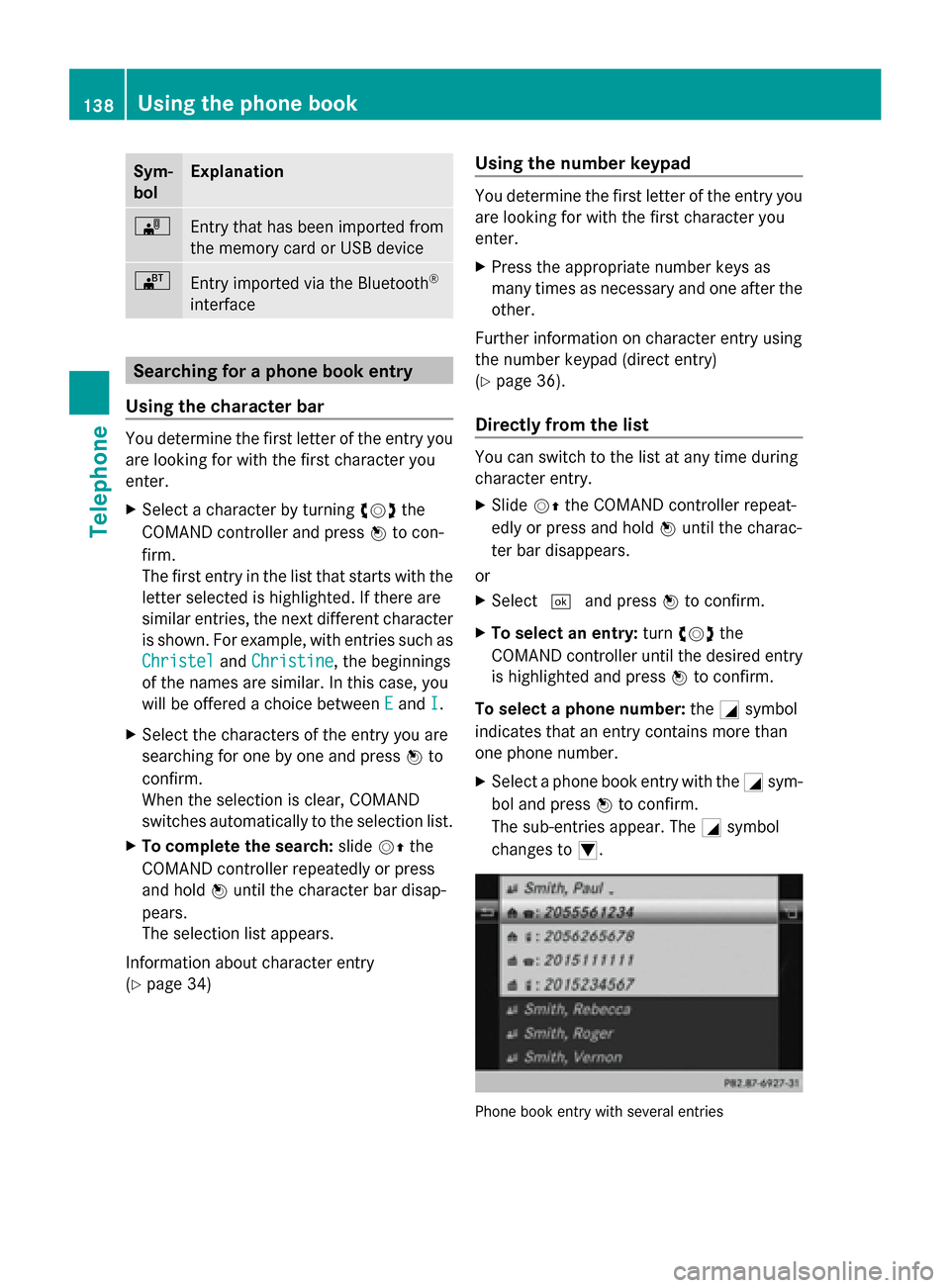
Sym-
bol Explanation
00BB
Entry that has been imported from
the memory card or USB device 00BA
Entry imported via the Bluetooth
®
interface Searching for a phone book entry
Using the character bar You determine the first letter of the entry you
are looking for with the first character you
enter.
X Select a character by turning 00790052007Athe
COMAND controller and press 0098to con-
firm.
The first entry in the list that starts with the
letter selected is highlighted. If there are
similar entries, the next different character
is shown. For example, with entries such as
Christel Christel andChristine
Christine, the beginnings
of the names are similar. In this case, you
will be offered a choice between E
E and I I.
X Select the characters of the entry you are
searching for one by one and press 0098to
confirm.
When the selection is clear, COMAND
switches automatically to the selection list.
X To complete the search: slide00520097the
COMAND controller repeatedly or press
and hold 0098until the character bar disap-
pears.
The selection list appears.
Information about character entry
(Y page 34) Using the number keypad You determine the first letter of the entry you
are looking for with the first character you
enter.
X
Press the appropriate number keys as
many times as necessary and one after the
other.
Further information on character entry using
the number keypad (direct entry)
(Y page 36).
Directly from the list You can switch to the list at any time during
character entry.
X
Slide 00520097the COMAND controller repeat-
edly or press and hold 0098until the charac-
ter bar disappears.
or
X Select 0054and press 0098to confirm.
X To select an entry: turn00790052007A the
COMAND controller until the desired entry
is highlighted and press 0098to confirm.
To select a phone number: the0043symbol
indicates that an entry contains more than
one phone number.
X Select a phone book entry with the 0043sym-
bol and press 0098to confirm.
The sub-entries appear. The 0043symbol
changes to 0045. Phone book entry with several entries138
Using the phone bookTelephone
Page 146 of 270
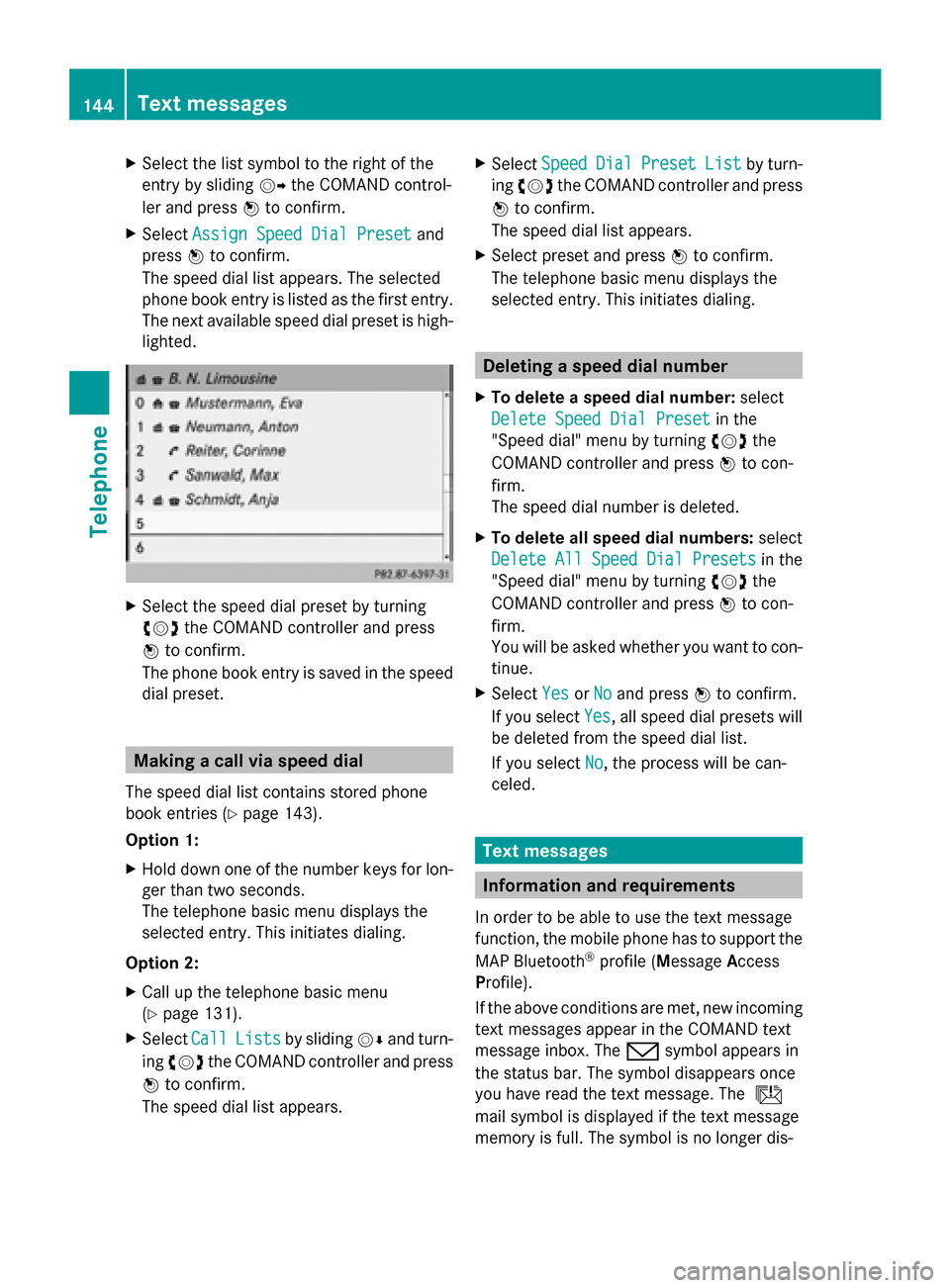
X
Select the list symbol to the right of the
entry by sliding 00520096the COMAND control-
ler and press 0098to confirm.
X Select Assign Speed Dial Preset
Assign Speed Dial Preset and
press 0098to confirm.
The speed dial list appears. The selected
phone book entry is listed as the first entry.
The next available speed dial preset is high-
lighted. X
Select the speed dial preset by turning
00790052007A the COMAND controller and press
0098 to confirm.
The phone book entry is saved in the speed
dial preset. Making a call via speed dial
The speed dial list contains stored phone
book entries (Y page 143).
Option 1:
X Hold down one of the number keys for lon-
ger than two seconds.
The telephone basic menu displays the
selected entry. This initiates dialing.
Option 2:
X Call up the telephone basic menu
(Y page 131).
X Select Call
Call Lists Lists by sliding 00520064and turn-
ing 00790052007A the COMAND controller and press
0098 to confirm.
The speed dial list appears. X
Select Speed
Speed Dial
DialPreset
Preset List
Listby turn-
ing 00790052007A the COMAND controller and press
0098 to confirm.
The speed dial list appears.
X Select preset and press 0098to confirm.
The telephone basic menu displays the
selected entry. This initiates dialing. Deleting a speed dial number
X To delete a speed dial number: select
Delete Speed Dial Preset Delete Speed Dial Preset in the
"Speed dial" menu by turning 00790052007Athe
COMAND controller and press 0098to con-
firm.
The speed dial number is deleted.
X To delete all speed dial numbers: select
Delete All Speed Dial Presets Delete All Speed Dial Presets in the
"Speed dial" menu by turning 00790052007Athe
COMAND controller and press 0098to con-
firm.
You will be asked whether you want to con-
tinue.
X Select Yes
Yes orNo No and press 0098to confirm.
If you select Yes
Yes, all speed dial presets will
be deleted from the speed dial list.
If you select No No, the process will be can-
celed. Text messages
Information and requirements
In order to be able to use the text message
function, the mobile phone has to support the
MAP Bluetooth ®
profile (Message Access
Profile).
If the above conditions are met, new incoming
text messages appear in the COMAND text
message inbox. The 008Fsymbol appears in
the status bar. The symbol disappears once
you have read the text message. The ú
mail symbol is displayed if the text message
memory is full. The symbol is no longer dis- 144
Text messagesTelephone
Page 161 of 270
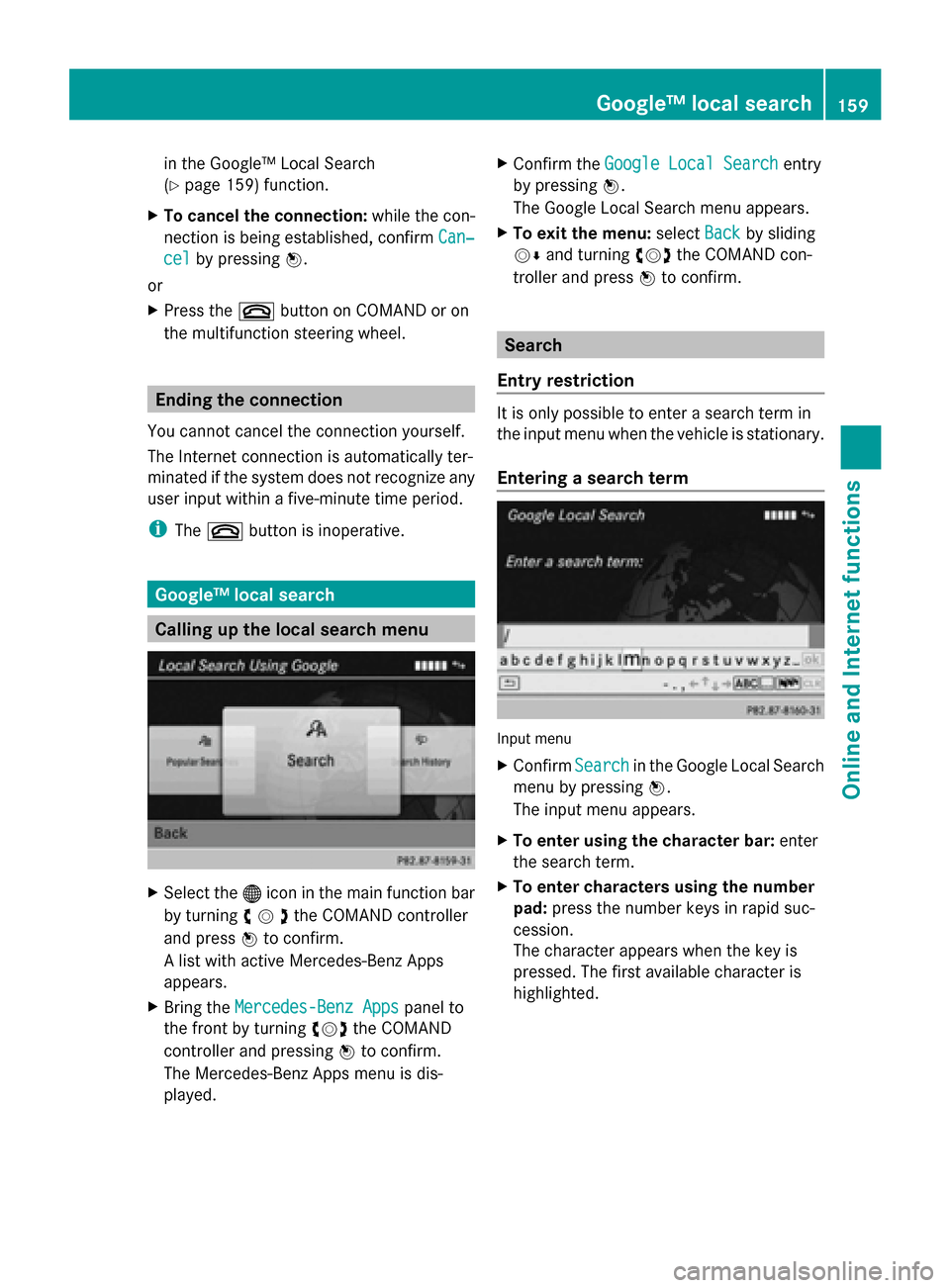
in the Google™ Local Search
(Y
page 159) function.
X To cancel the connection: while the con-
nection is being established, confirm Can‐
Can‐
cel cel by pressing 0098.
or
X Press the 0076button on COMAND or on
the multifunction steering wheel. Ending the connection
You cannot cancel the connection yourself.
The Internet connection is automatically ter-
minated if the system does not recognize any
user input within a five-minute time period.
i The 0076 button is inoperative. Google™ local search
Calling up the local search menu
X
Select the 00A7icon in the main function bar
by turning 00790052007Athe COMAND controller
and press 0098to confirm.
A list with active Mercedes-Benz Apps
appears.
X Bring the Mercedes-Benz Apps Mercedes-Benz Apps panel to
the front by turning 00790052007Athe COMAND
controller and pressing 0098to confirm.
The Mercedes-Benz Apps menu is dis-
played. X
Confirm the Google Local Search
Google Local Search entry
by pressing 0098.
The Google Local Search menu appears.
X To exit the menu: selectBack
Backby sliding
00520064 and turning 00790052007Athe COMAND con-
troller and press 0098to confirm. Search
Entry restriction It is only possible to enter a search term in
the input menu when the vehicle is stationary.
Entering a search term
Input menu
X
Confirm Search Searchin the Google Local Search
menu by pressing 0098.
The input menu appears.
X To enter using the character bar: enter
the search term.
X To enter characters using the number
pad: press the number keys in rapid suc-
cession.
The character appears when the key is
pressed. The first available character is
highlighted. Google™ local search
159Online andInternet functions
Page 170 of 270
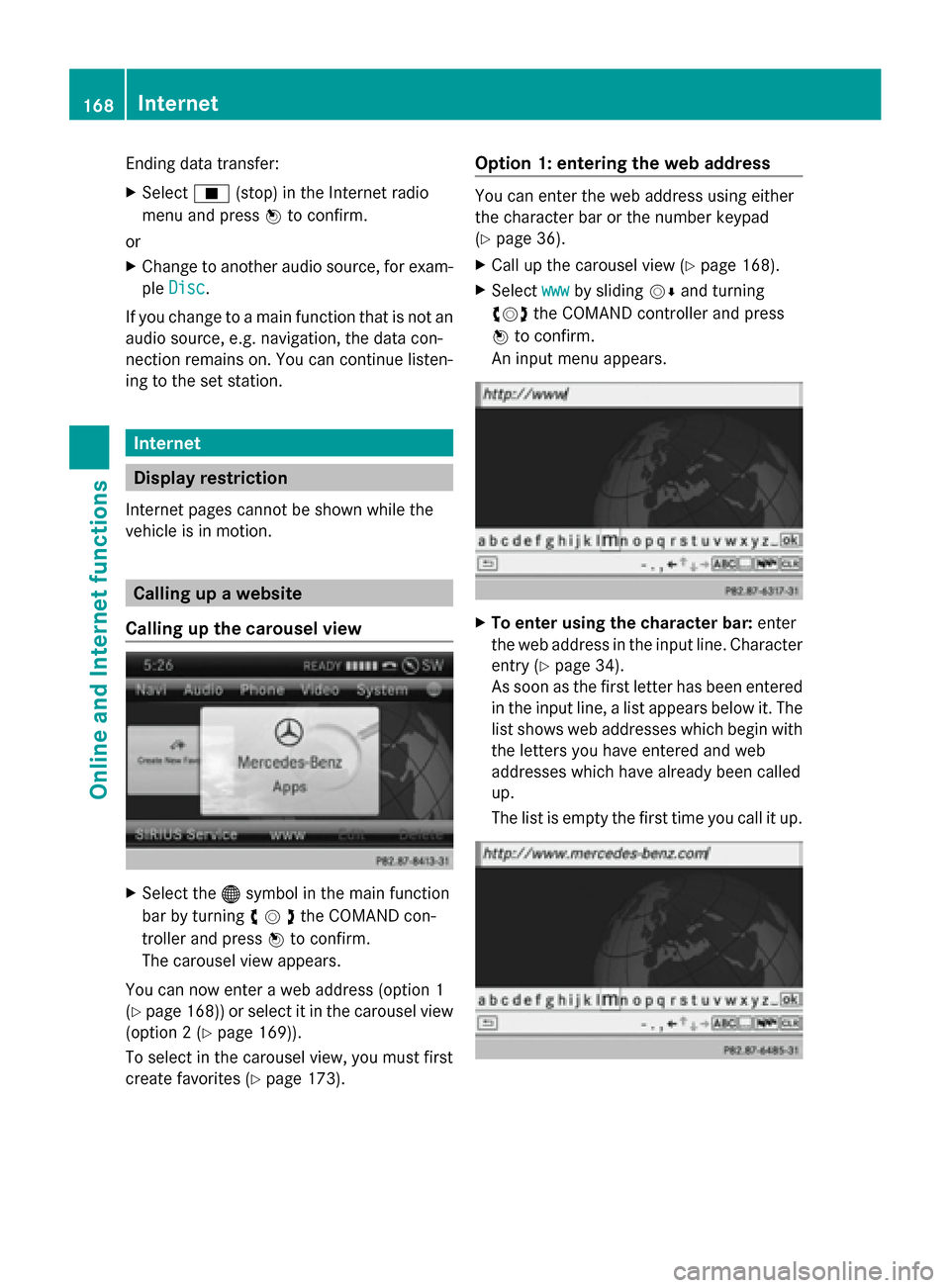
Ending data transfer:
X
Select 00DB(stop) in the Internet radio
menu and press 0098to confirm.
or
X Change to another audio source, for exam-
ple Disc
Disc.
If you change to a main function that is not an
audio source, e.g. navigation, the data con-
nection remains on. You can continue listen-
ing to the set station. Internet
Display restriction
Internet pages cannot be shown while the
vehicle is in motion. Calling up a website
Calling up the carousel view X
Select the 00A7symbol in the main function
bar by turning 00790052007Athe COMAND con-
troller and press 0098to confirm.
The carousel view appears.
You can now enter a web address (option 1
(Y page 168)) or select it in the carousel view
(option 2 (Y page 169)).
To select in the carousel view, you must first
create favorites (Y page 173). Option 1: entering the web address You can enter the web address using either
the character bar or the number keypad
(Y
page 36).
X Call up the carousel view (Y page 168).
X Select www wwwby sliding 00520064and turning
00790052007A the COMAND controller and press
0098 to confirm.
An input menu appears. X
To enter using the character bar: enter
the web address in the input line. Character
entry (Y page 34).
As soon as the first letter has been entered
in the input line, a list appears below it. The
list shows web addresses which begin with
the letters you have entered and web
addresses which have already been called
up.
The list is empty the first time you call it up. 168
InternetOnline and
Internet functions
Page 171 of 270
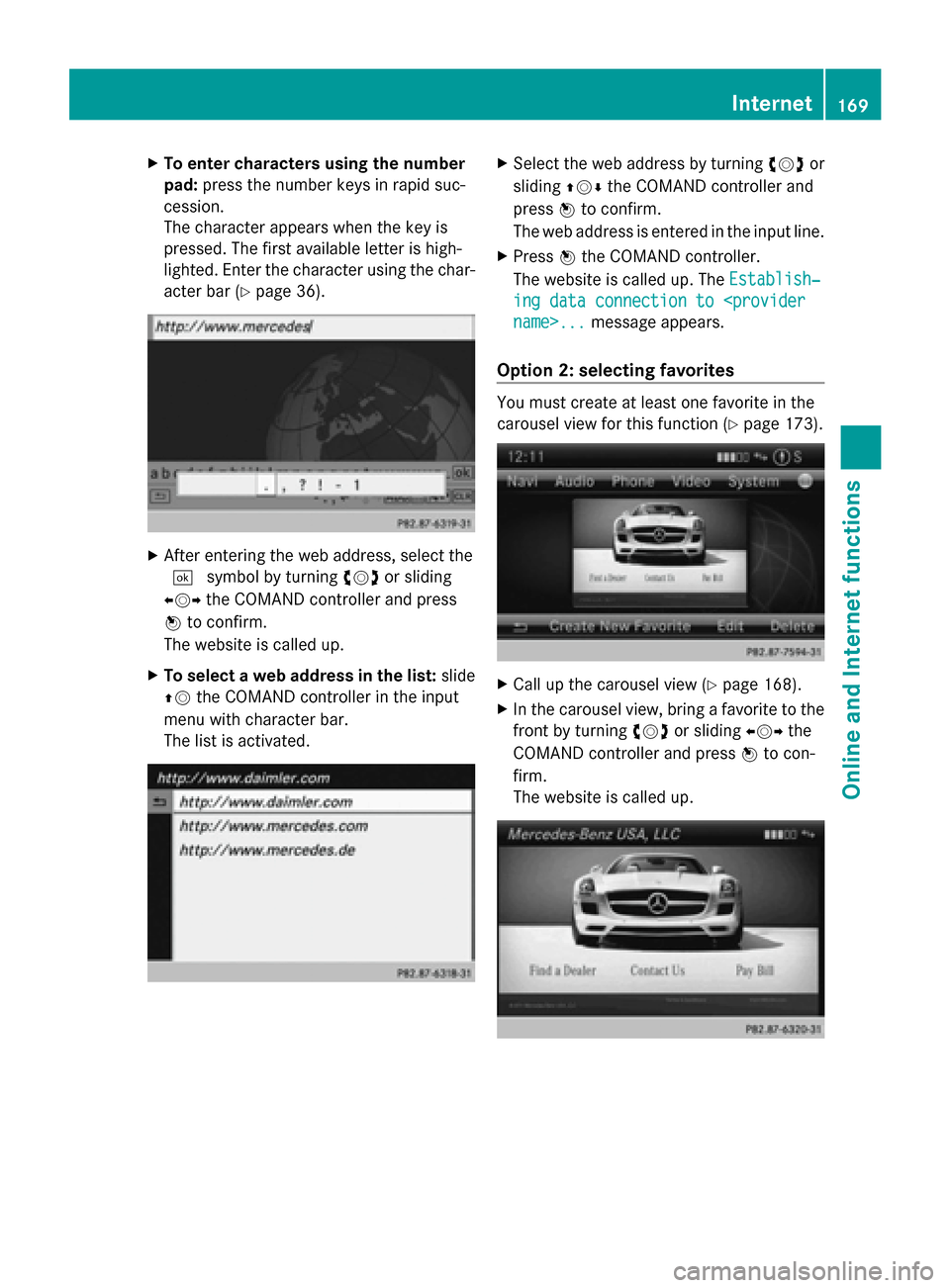
X
To enter characters using the number
pad: press the number keys in rapid suc-
cession.
The character appears when the key is
pressed. The first available letter is high-
lighted. Enter the character using the char-
acter bar (Y page 36). X
After entering the web address, select the
0054 symbol by turning 00790052007Aor sliding
009500520096 the COMAND controller and press
0098 to confirm.
The website is called up.
X To select a web address in the list: slide
00970052 the COMAND controller in the input
menu with character bar.
The list is activated. X
Select the web address by turning 00790052007Aor
sliding 009700520064the COMAND controller and
press 0098to confirm.
The web address is entered in the input line.
X Press 0098the COMAND controller.
The website is called up. The Establish‐ Establish‐
ing data connection to
Option 2: selecting favorites You must create at least one favorite in the
carousel view for this function (Y
page 173). X
Call up the carousel view (Y page 168).
X In the carousel view, bring a favorite to the
front by turning 00790052007Aor sliding 009500520096the
COMAND controller and press 0098to con-
firm.
The website is called up. Internet
169Online and Internet functions
Page 172 of 270
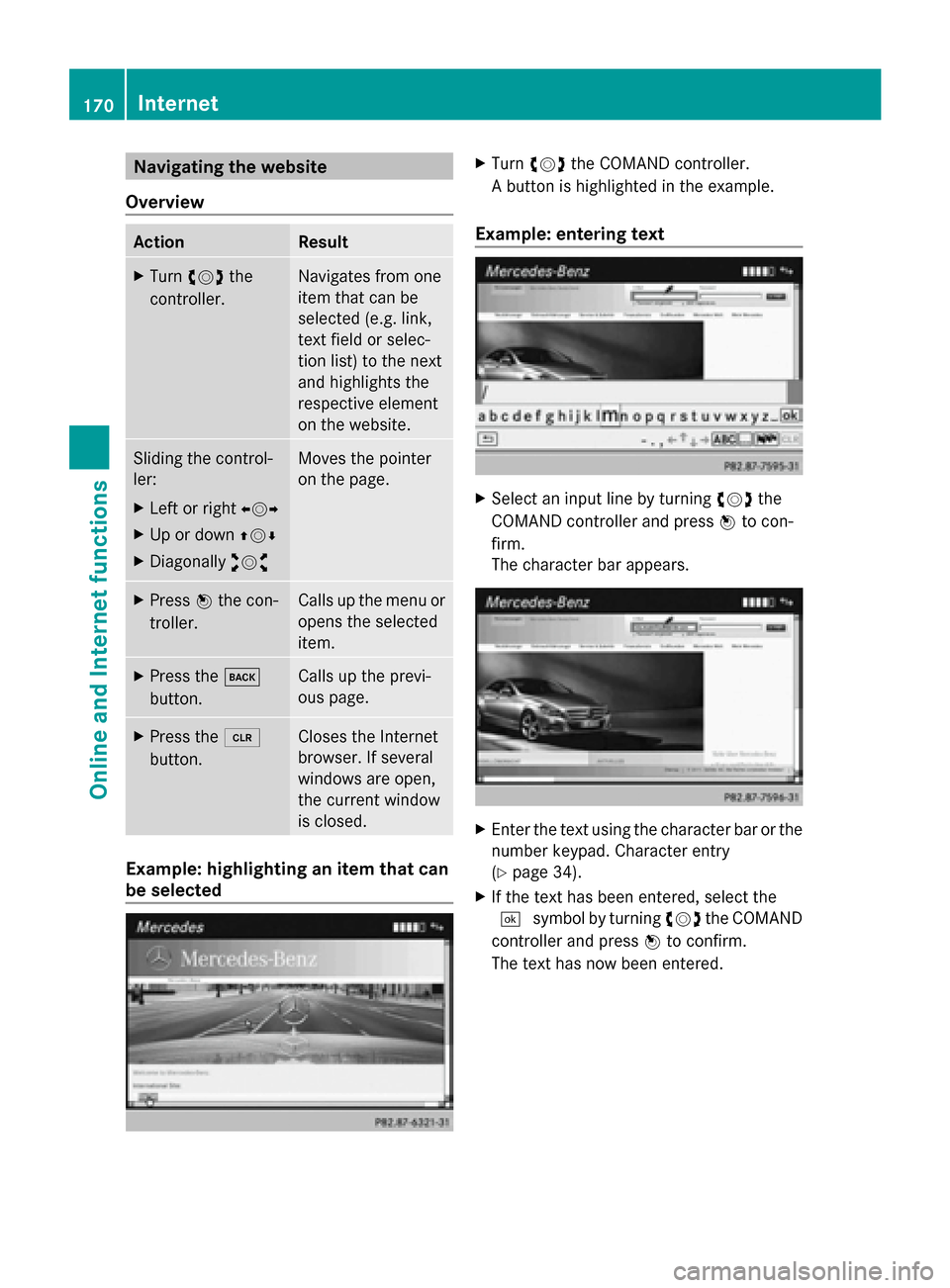
Navigating the website
Overview Action Result
X
Turn 00790052007A the
controller. Navigates from one
item that can be
selected (e.g. link,
text field or selec-
tion list) to the next
and highlights the
respective element
on the website.
Sliding the control-
ler:
X
Left or right 009500520096
X Up or down 009700520064
X Diagonally 009100520078 Moves the pointer
on the page.
X
Press 0098the con-
troller. Calls up the menu or
opens the selected
item.
X
Press the 003D
button. Calls up the previ-
ous page.
X
Press the 0084
button. Closes the Internet
browser. If several
windows are open,
the current window
is closed.
Example: highlighting an item that can
be selected X
Turn 00790052007A the COMAND controller.
A button is highlighted in the example.
Example: entering text X
Select an input line by turning 00790052007Athe
COMAND controller and press 0098to con-
firm.
The character bar appears. X
Enter the text using the character bar or the
number keypad. Character entry
(Y page 34).
X If the text has been entered, select the
0054 symbol by turning 00790052007Athe COMAND
controller and press 0098to confirm.
The text has now been entered. 170
InternetOnline and
Internet functions