ESP MERCEDES-BENZ E-Class 2002 W210 Comand Manual
[x] Cancel search | Manufacturer: MERCEDES-BENZ, Model Year: 2002, Model line: E-Class, Model: MERCEDES-BENZ E-Class 2002 W210Pages: 235, PDF Size: 1.96 MB
Page 133 of 235
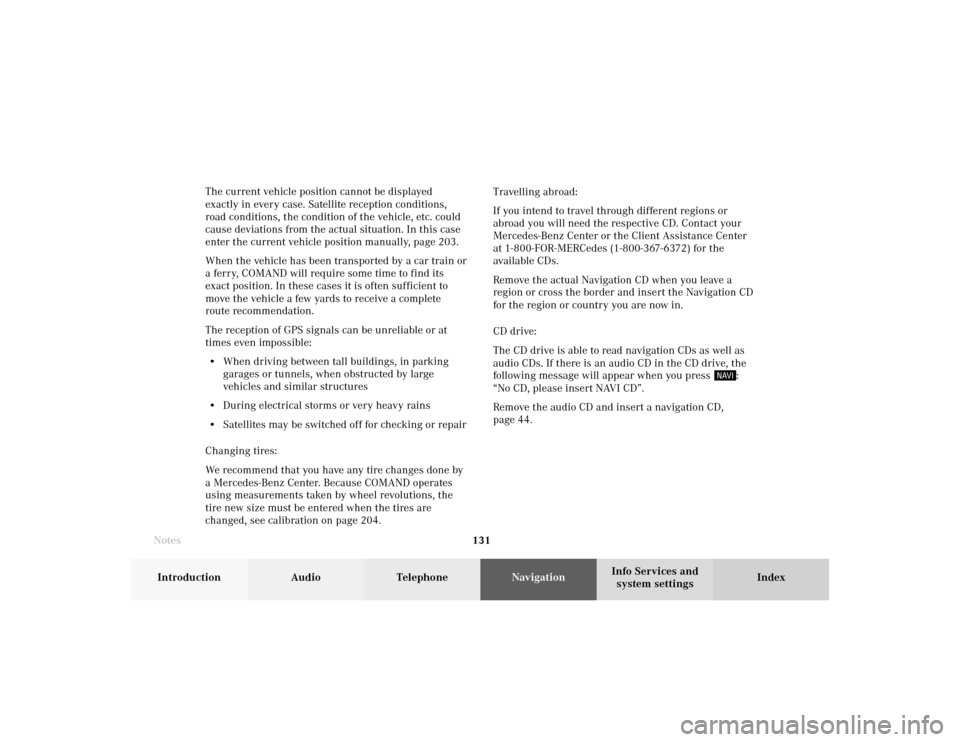
131 Destination input
Introduction
Audio Telephone
Navigation
Index Info Services and
system settings The current vehicle position cannot be displayed
exactly in every case. Satellite reception conditions,
road conditions, the condition of the vehicle, etc. could
cause deviations from the actual situation. In this case
enter the current vehicle position manually, page 203.
When the vehicle has been transported by a car train or
a ferry, COMAND will require some time to find its
exact position. In these cases it is often sufficient to
move the vehicle a few yards to receive a complete
route recommendation.
The reception of GPS signals can be unreliable or at
times even impossible:
• When driving between tall buildings, in parking
garages or tunnels, when obstructed by large
vehicles and similar structures
• During electrical storms or very heavy rains
• Satellites may be switched off for checking or repair
Changing tires:
We recommend that you have any tire changes done by
a Mercedes-Benz Center. Because COMAND operates
using measurements taken by wheel revolutions, the
tire new size must be entered when the tires are
changed, see calibration on page 204.Travelling abroad:
If you intend to travel through different regions or
abroad you will need the respective CD. Contact your
Mercedes-Benz Center or the Client Assistance Center
at 1-800-FOR-MERCedes (1-800-367-6372) for the
available CDs.
Remove the actual Navigation CD when you leave a
region or cross the border and insert the Navigation CD
for the region or country you are now in.
CD drive:
The CD drive is able to read navigation CDs as well as
audio CDs. If there is an audio CD in the CD drive, the
following message will appear when you press
:
“No CD, please insert NAVI CD”.
Remove the audio CD and insert a navigation CD,
page 44.
Notes08-NAVI1-20-US.pm507.06.2001, 12:01 Uhr 131
Page 135 of 235
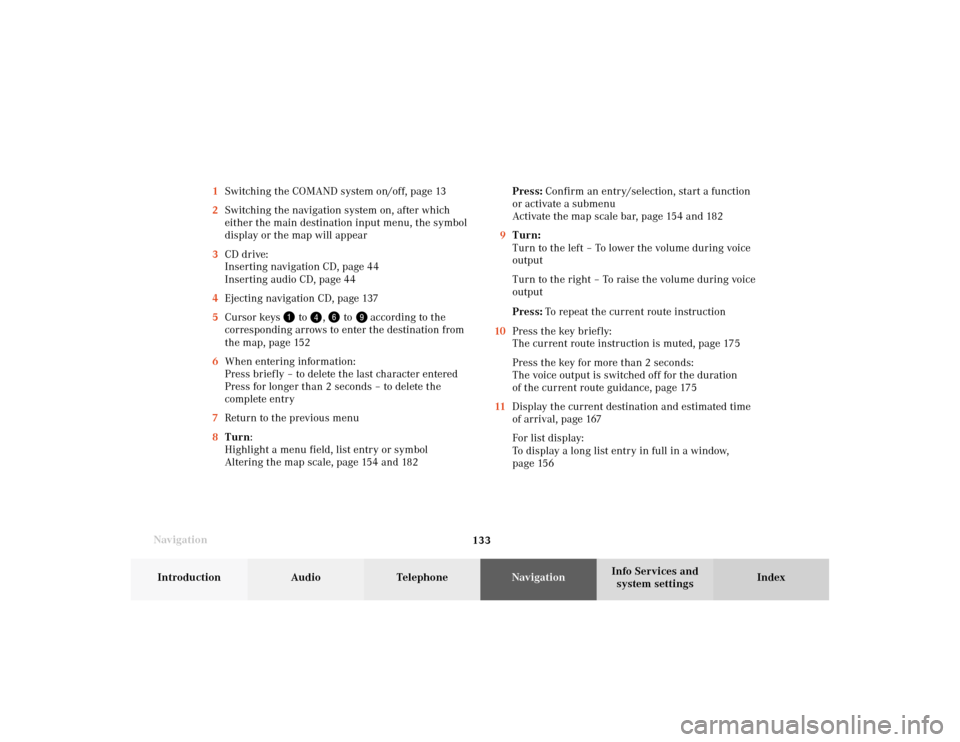
133 Destination input
Introduction
Audio Telephone
Navigation
Index Info Services and
system settings
Navigation1Switching the COMAND system on/off, page 13
2Switching the navigation system on, after which
either the main destination input menu, the symbol
display or the map will appear
3CD drive:
Inserting navigation CD, page 44
Inserting audio CD, page 44
4Ejecting navigation CD, page 137
5Cursor keys
to
,
to
according to the
corresponding arrows to enter the destination from
the map, page 152
6When entering information:
Press briefly – to delete the last character entered
Press for longer than 2 seconds – to delete the
complete entry
7Return to the previous menu
8Turn:
Highlight a menu field, list entry or symbol
Altering the map scale, page 154 and 182Press: Confirm an entry/selection, start a function
or activate a submenu
Activate the map scale bar, page 154 and 182
9Turn:
Turn to the left – To lower the volume during voice
output
Turn to the right – To raise the volume during voice
output
Press: To repeat the current route instruction
10Press the key briefly:
The current route instruction is muted, page 175
Press the key for more than 2 seconds:
The voice output is switched off for the duration
of the current route guidance, page 175
11Display the current destination and estimated time
of arrival, page 167
For list display:
To display a long list entry in full in a window,
page 156
08-NAVI1-20-US.pm507.06.2001, 12:01 Uhr 133
Page 138 of 235

136
Destination input
Audio TelephoneNavigation
Index Info Services and
system settings Introduction
Note:
When navigation is preparing for operation, various
error messages may appear:
• “Navigation cannot be activated, an error has
occurred.”
• “CD-Reading error. Please change CD” – remove the
current CD and insert the Navigation CD.
• “No CD. Please insert NAV-CD type DX only” – you
did not insert a CD, insert the Navigation CD type
DX. Please use only a current navigation CD. A
navigation CD from an older model may not be
compatible and may cause an error message to be
displayed.When the error has been corrected COMAND shows the
message “Activating Navigation. Please obey all traffic
rules”.
To change over to another system press the
corresponding key, e.g.
.
Navigation08-NAVI1-20-US.pm507.06.2001, 12:01 Uhr 136
Page 149 of 235

147 Destination input
Introduction
Audio Telephone
Navigation
Index Info Services and
system settings 22The street entered is highlighted
Call up next/previous page – use the right-hand rotary/
pushbutton
to highlight symbol (23, 24) and
continue to move in the corresponding direction:
23Previous page
24Next page
Turn the right-hand rotary/pushbutton
to highlight
the desired street and press to confirm.
Press the right-hand rotary/pushbutton
longer than
2 seconds or highlight and confirm menu field (21).
If the street you select is saved on the CD more than
once, a menu will appear for you to select the
corresponding suburb of entered city.P82.85-3014-2622
2324
08-NAVI1-20-US.pm507.06.2001, 12:01 Uhr 147
Page 154 of 235

152
Destination input
Audio TelephoneNavigation
Index Info Services and
system settings Introduction
Moving the cross hairs
4Street name or the name of the symbol (e.g. parking
area/ -garage) that the cross hairs are centered on
5Cross hairs to select the destination
6Symbol for current vehicle location
7Current map scale
During destination entry, the map will always appear
facing north (north is up). The appearance of the map is
dependent on the scale.
P82.85-3016-26
7
6
5
4
Use the number keys
through
,
through
according to the corresponding arrows to move the
cross hairs arround the map:
– Move to the top left– Move up– Move to the top right– Move to the left– Move to the right
P82.85-3017-26
08-NAVI1-20-US.pm507.06.2001, 12:02 Uhr 152
Page 159 of 235

157 Destination input
Introduction
Audio Telephone
Navigation
Index Info Services and
system settings Selecting points of interest in the area surrounding
another city
Use the right-hand rotary/pushbutton
to highlight
the menu field for “Select City ...” in the points of
interest menu and press to confirm.
Use the right-hand rotary/pushbutton to highlight
the initial letters of the desired city one after the other
and press to confirm.
Structure of the input menu, page 141.
Correcting the entry, page 141.
P82.85-2617-26
Activating the city list:
Press the right-hand rotary/pushbutton
longer than
2 seconds or highlight the “City list” menu field and
confirm.
Moving to the next/previous page:
Use the right-hand rotary/pushbutton to highlight
the scrolling symbol and turn in the corresponding
direction or confirm the symbol by pressing.
Turn the right-hand rotary/pushbutton to highlight
the desired destination and press to confirm.
P82.85-7082-26
08-NAVI1-20-US.pm507.06.2001, 12:02 Uhr 157
Page 161 of 235
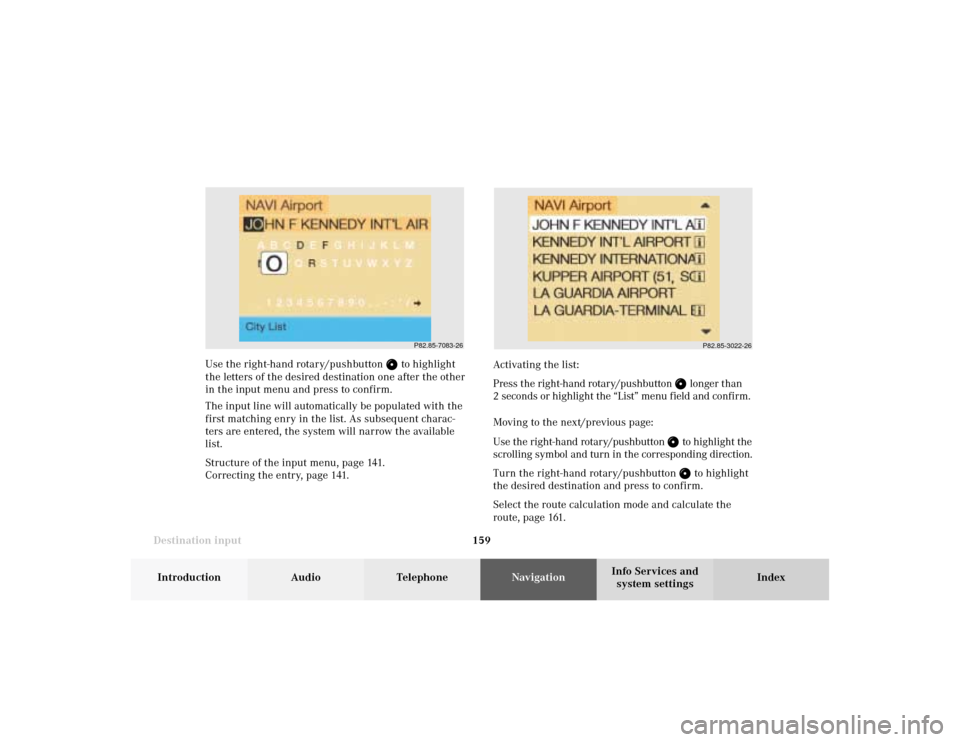
159 Destination input
Introduction
Audio Telephone
Navigation
Index Info Services and
system settings Use the right-hand rotary/pushbutton
to highlight
the letters of the desired destination one after the other
in the input menu and press to confirm.
The input line will automatically be populated with the
first matching enry in the list. As subsequent charac-
ters are entered, the system will narrow the available
list.
Structure of the input menu, page 141.
Correcting the entry, page 141.Activating the list:
Press the right-hand rotary/pushbutton
longer than
2 seconds or highlight the “List” menu field and confirm.
Moving to the next/previous page:
Use the right-hand rotary/pushbutton to highlight the
scrolling symbol and turn in the corresponding direction.
Turn the right-hand rotary/pushbutton to highlight
the desired destination and press to confirm.
Select the route calculation mode and calculate the
route, page 161.P82.85-3022-26
P82.85-7083-26
08-NAVI1-20-US.pm507.06.2001, 12:02 Uhr 159
Page 166 of 235
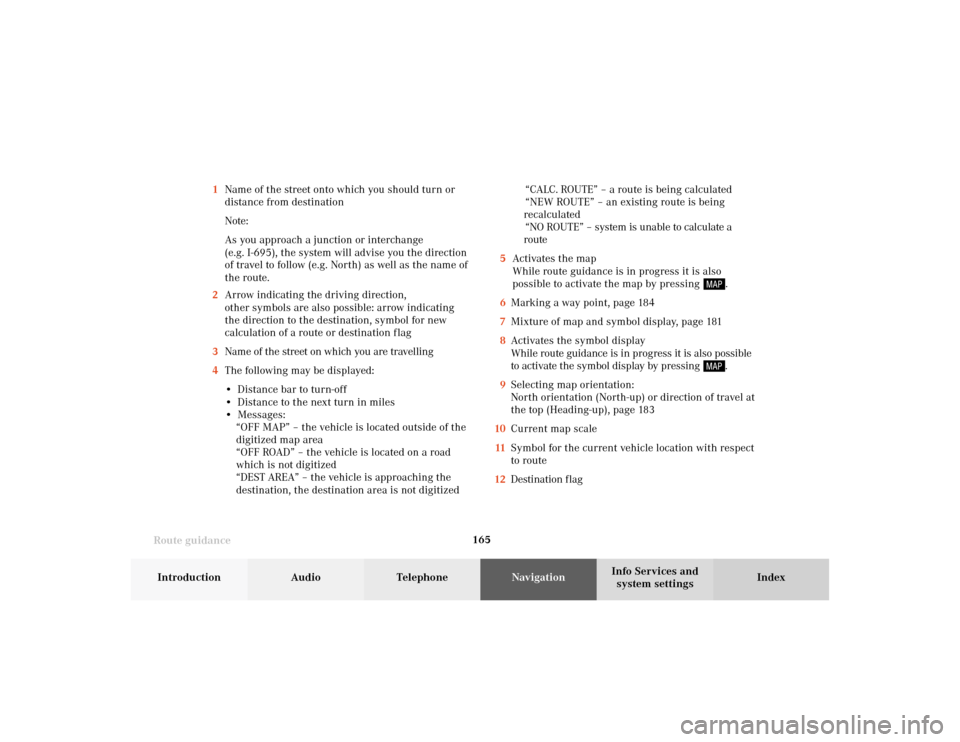
165
Route guidance
Introduction
Audio Telephone
Navigation
Index Info Services and
system settings 1Name of the street onto which you should turn or
distance from destination
Note:
As you approach a junction or interchange
(e.g. I-695), the system will advise you the direction
of travel to follow (e.g. North) as well as the name of
the route.
2Arrow indicating the driving direction,
other symbols are also possible: arrow indicating
the direction to the destination, symbol for new
calculation of a route or destination f lag
3Name of the street on which you are travelling
4The following may be displayed:
• Distance bar to turn-off
• Distance to the next turn in miles
• Messages:
“OFF MAP” – the vehicle is located outside of the
digitized map area
“OFF ROAD” – the vehicle is located on a road
which is not digitized
“DEST AREA” – the vehicle is approaching the
destination, the destination area is not digitized“CALC. ROUTE” – a route is being calculated
“NEW ROUTE” – an existing route is being
recalculated
“NO ROUTE” – system is unable to calculate a
route
5Activates the map
While route guidance is in progress it is also
possible to activate the map by pressing
.
6Marking a way point, page 184
7Mixture of map and symbol display, page 181
8Activates the symbol display
While route guidance is in progress it is also possible
to activate the symbol display by pressing .
9Selecting map orientation:
North orientation (North-up) or direction of travel at
the top (Heading-up), page 183
10Current map scale
11Symbol for the current vehicle location with respect
to route
12Destination f lag
09-NAVI2-20-US.pm507.06.2001, 12:38 Uhr 165
Page 183 of 235
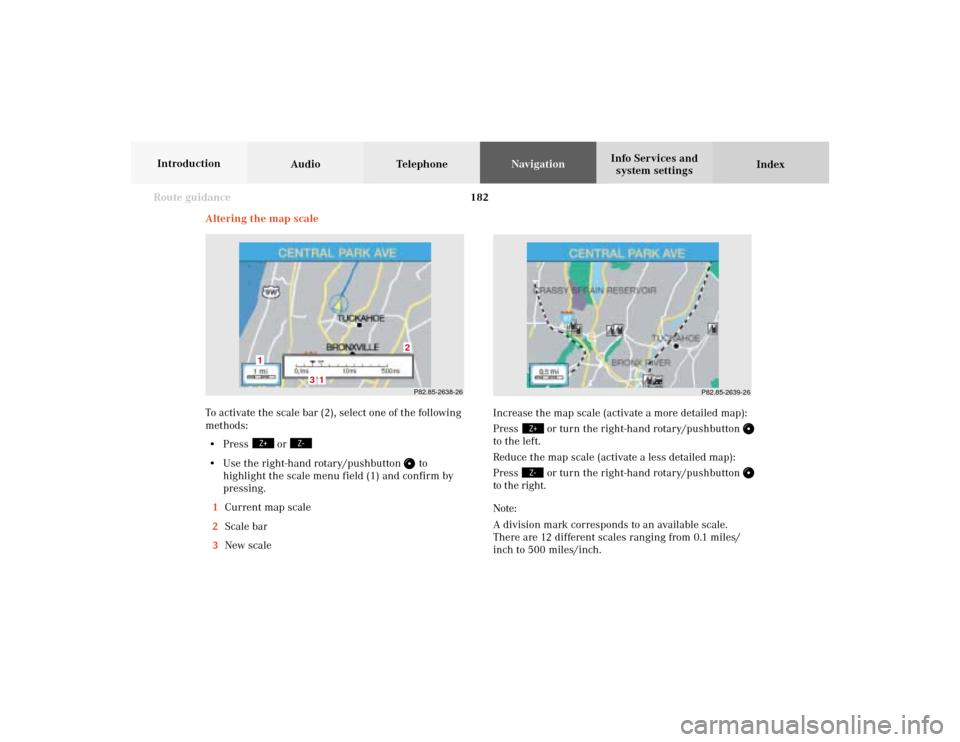
182 Route guidance
Audio TelephoneNavigation
Index Info Services and
system settings Introduction
Increase the map scale (activate a more detailed map):
Press
or turn the right-hand rotary/pushbutton
to the left.
Reduce the map scale (activate a less detailed map):
Press
or turn the right-hand rotary/pushbutton
to the right.
Note:
A division mark corresponds to an available scale.
There are 12 different scales ranging from 0.1 miles/
inch to 500 miles/inch.
P82.85-2638-26
3
2
1
1
P82.85-2639-26
Altering the map scale
To activate the scale bar (2), select one of the following
methods:
• Press
or
• Use the right-hand rotary/pushbutton
to
highlight the scale menu field (1) and confirm by
pressing.
1Current map scale
2Scale bar
3New scale
09-NAVI2-20-US.pm507.06.2001, 12:38 Uhr 182
Page 191 of 235

190 Route guidance
Audio TelephoneNavigation
Index Info Services and
system settings Introduction
P82.85-3062-26
8
The detailed route list will appear on the screen:
8“-” symbol – Street sections for one street are on
display
To block off several streets/street sections:
Turn the right-hand rotary/pushbutton
to the right.
With each turn the following street name will appear in
red.To cancel the blocks:
Turn the right-hand rotary/pushbutton to the left. The
street name will return to black lettering.
To return to the route list:
Press
– the “+” symbol appears in front of the
street name.
The blocking function is still active.
Cancelling the blocks, do not re-calculate the route:
Press . The tailback menu will appear on the
screen.
Ending the blocking function, recalculate the route
with the blocks selected:
Press the right-hand rotary/pushbutton
.
The route will be recalculated using the previously
selected route calculation mode. A corresponding
message will appear on the screen.
The symbol display will now appear on the screen and
route guidance will continue.
09-NAVI2-20-US.pm507.06.2001, 12:39 Uhr 190