ECO mode MERCEDES-BENZ E-Class 2002 W210 Comand Manual
[x] Cancel search | Manufacturer: MERCEDES-BENZ, Model Year: 2002, Model line: E-Class, Model: MERCEDES-BENZ E-Class 2002 W210Pages: 235, PDF Size: 1.96 MB
Page 6 of 235
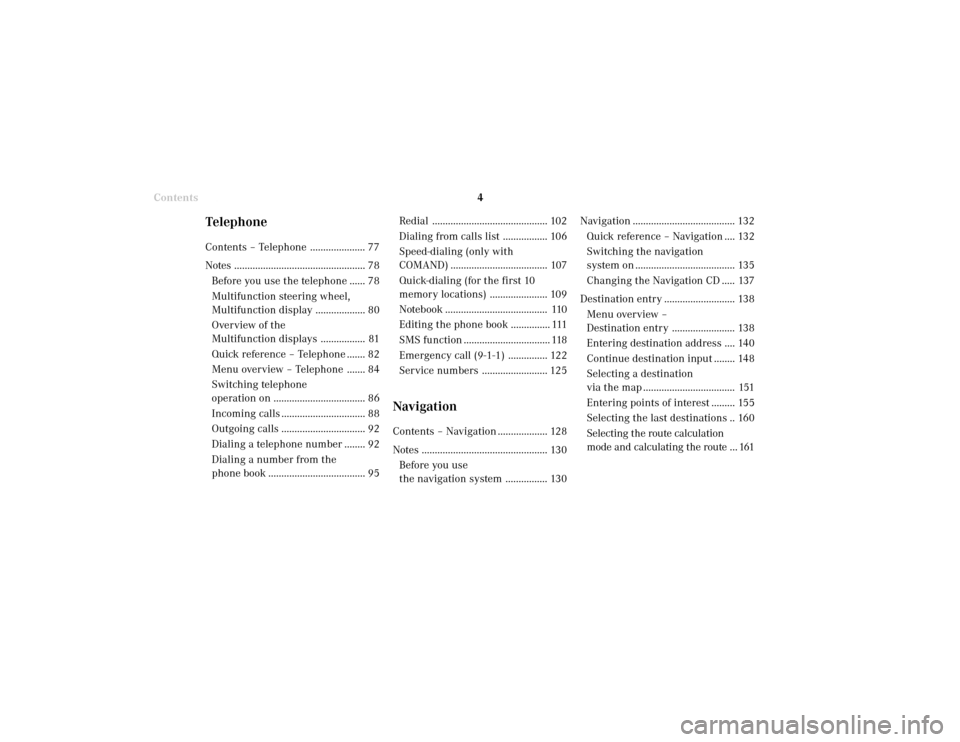
Introduction4
Audio Telephone Navigation
Index Info Services and
system settings Introduction
Contents
Redial ............................................ 102
Dialing from calls list ................. 106
Speed-dialing (only with
COMAND) ..................................... 107
Quick-dialing (for the first 10
memory locations) ...................... 109
Notebook ....................................... 110
Editing the phone book ............... 111
SMS function ................................. 118
Emergency call (9-1-1) ............... 122
Service numbers ......................... 125
NavigationContents – Navigation ................... 128
Notes ................................................ 130
Before you use
the navigation system ................ 130
TelephoneContents – Telephone ..................... 77
Notes .................................................. 78
Before you use the telephone ...... 78
Multifunction steering wheel,
Multifunction display ................... 80
Overview of the
Multifunction displays ................. 81
Quick reference – Telephone ....... 82
Menu overview – Telephone ....... 84
Switching telephone
operation on ................................... 86
Incoming calls ................................ 88
Outgoing calls ................................ 92
Dialing a telephone number ........ 92
Dialing a number from the
phone book ..................................... 95Navigation ....................................... 132
Quick reference – Navigation .... 132
Switching the navigation
system on ...................................... 135
Changing the Navigation CD ..... 137
Destination entry ........................... 138
Menu overview –
Destination entry ........................ 138
Entering destination address .... 140
Continue destination input ........ 148
Selecting a destination
via the map ................................... 151
Entering points of interest ......... 155
Selecting the last destinations .. 160
Selecting the route calculation
mode and calculating the route ... 161
03-Einführung-20-US.pm507.06.2001, 11:53 Uhr 4
Page 39 of 235
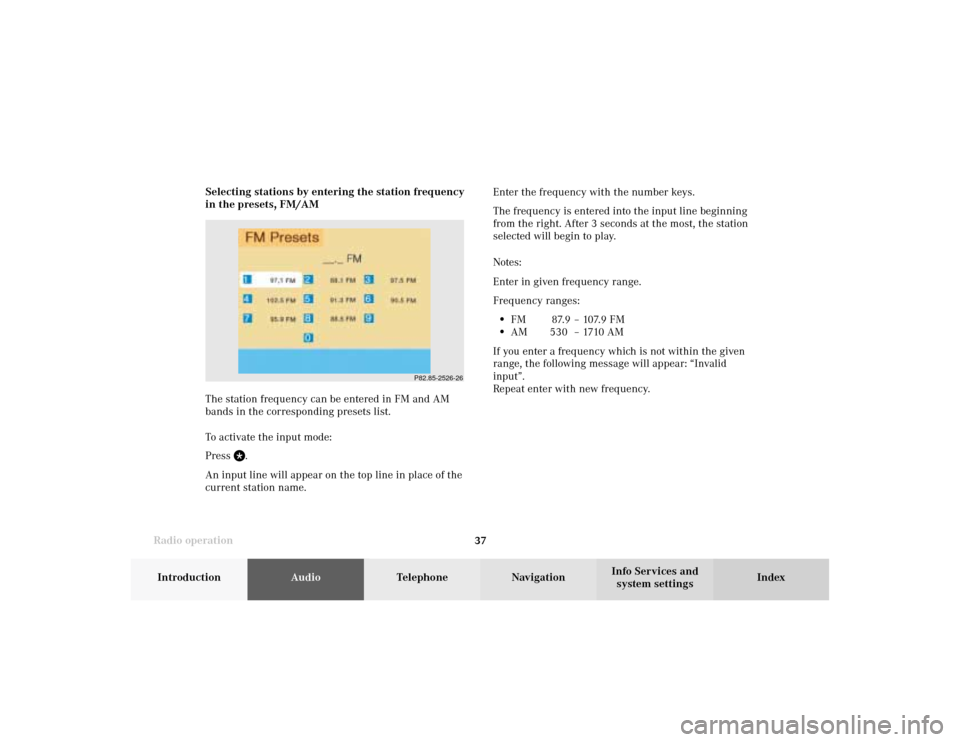
Radio operation
37Introduction
AudioTelephone
Navigation
Index Info Services and
system settings Enter the frequency with the number keys.
The frequency is entered into the input line beginning
from the right. After 3 seconds at the most, the station
selected will begin to play.
Notes:
Enter in given frequency range.
Frequency ranges:
•
FM 87.9 – 107.9 FM
•
AM 530 – 1710 AM
If you enter a frequency which is not within the given
range, the following message will appear: “Invalid
input”.
Repeat enter with new frequency. Selecting stations by entering the station frequency
in the presets, FM/AM
The station frequency can be entered in FM and AM
bands in the corresponding presets list.
To activate the input mode:
Press
.
An input line will appear on the top line in place of the
current station name.
P82.85-2526-26
04-Radio-20-US.pm507.06.2001, 13:21 Uhr 37
Page 43 of 235
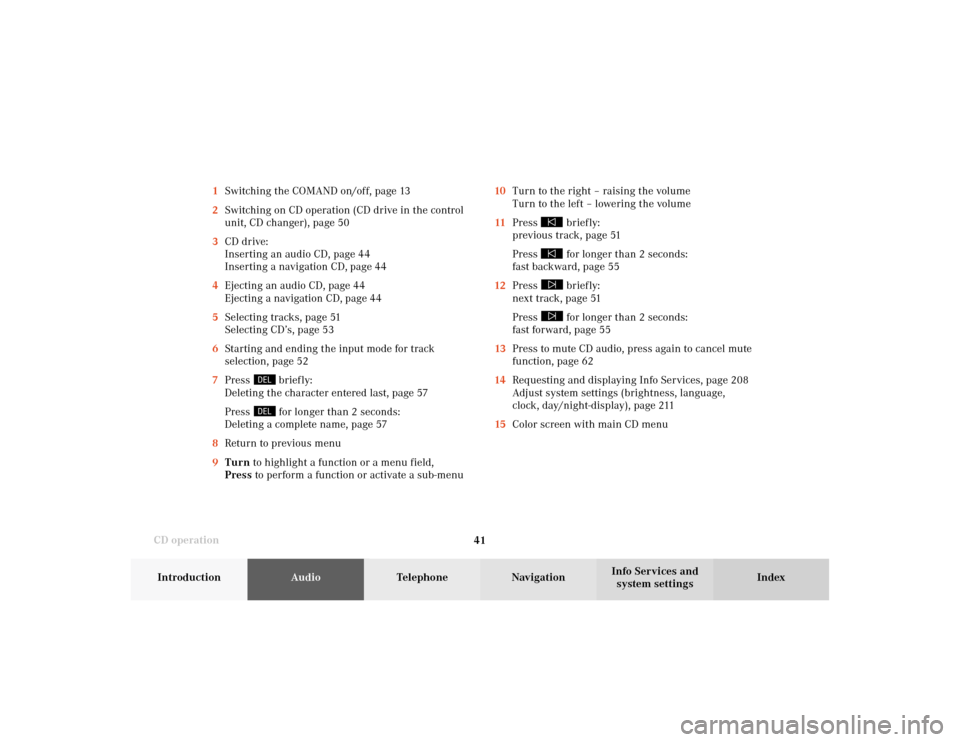
41 CD operation
Introduction
AudioTelephone
Navigation
Index Info Services and
system settings 10Turn to the right – raising the volume
Turn to the left – lowering the volume
11Press
briefly:
previous track, page 51
Press for longer than 2 seconds:
fast backward, page 55
12Press briefly:
next track, page 51
Press for longer than 2 seconds:
fast forward, page 55
13Press to mute CD audio, press again to cancel mute
function, page 62
14Requesting and displaying Info Services, page 208
Adjust system settings (brightness, language,
clock, day/night-display), page 211
15Color screen with main CD menu 1Switching the COMAND on/off, page 13
2Switching on CD operation (CD drive in the control
unit, CD changer), page 50
3CD drive:
Inserting an audio CD, page 44
Inserting a navigation CD, page 44
4Ejecting an audio CD, page 44
Ejecting a navigation CD, page 44
5Selecting tracks, page 51
Selecting CD’s, page 53
6Starting and ending the input mode for track
selection, page 52
7Press
briefly:
Deleting the character entered last, page 57
Press for longer than 2 seconds:
Deleting a complete name, page 57
8Return to previous menu
9Turn to highlight a function or a menu field,
Press to perform a function or activate a sub-menu
05-CD-20-US.pm507.06.2001, 11:55 Uhr 41
Page 71 of 235
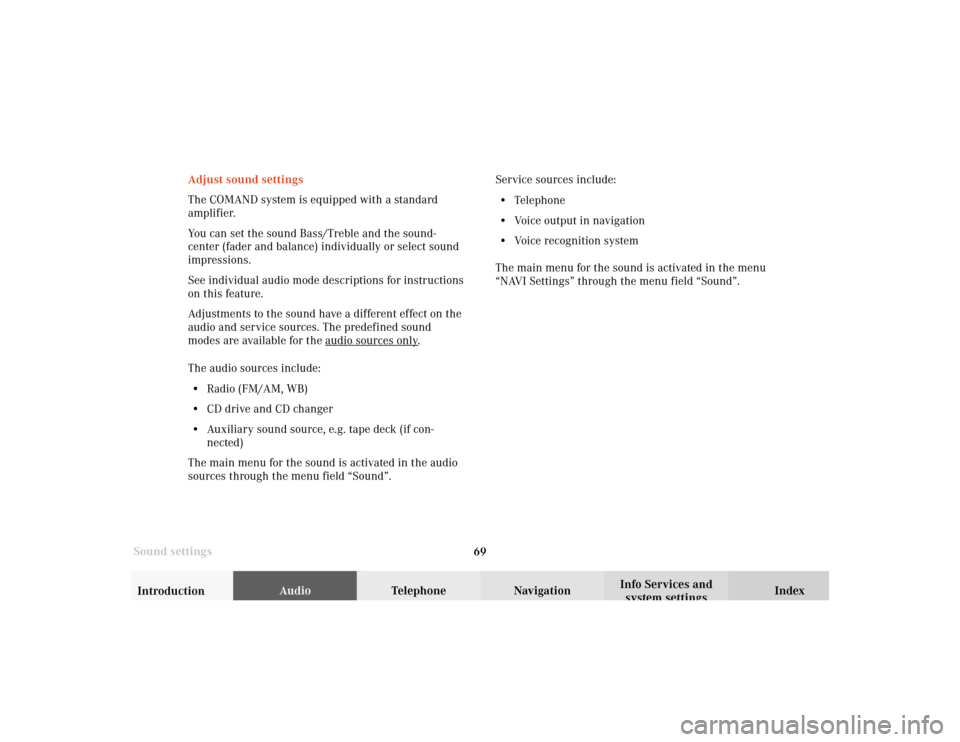
69 Sound settings
Introduction
Audio
Telephone
Navigation
Index Info Services and
system settings Adjust sound settings
The COMAND system is equipped with a standard
amplifier.
You can set the sound Bass/Treble and the sound-
center (fader and balance) individually or select sound
impressions.
See individual audio mode descriptions for instructions
on this feature.
Adjustments to the sound have a different effect on the
audio and service sources. The predefined sound
modes are available for the
audio sour
ces onl
y.
The audio sources include:
• Radio (FM/AM, WB)
• CD drive and CD changer
• Auxiliary sound source, e.g. tape deck (if con-
nected)
The main menu for the sound is activated in the audio
sources through the menu field “Sound”.Service sources include:
• Telephone
• Voice output in navigation
• Voice recognition system
The main menu for the sound is activated in the menu
“NAVI Settings” through the menu field “Sound”.
06-Klang-20-US.pm507.06.2001, 11:57 Uhr 69
Page 74 of 235
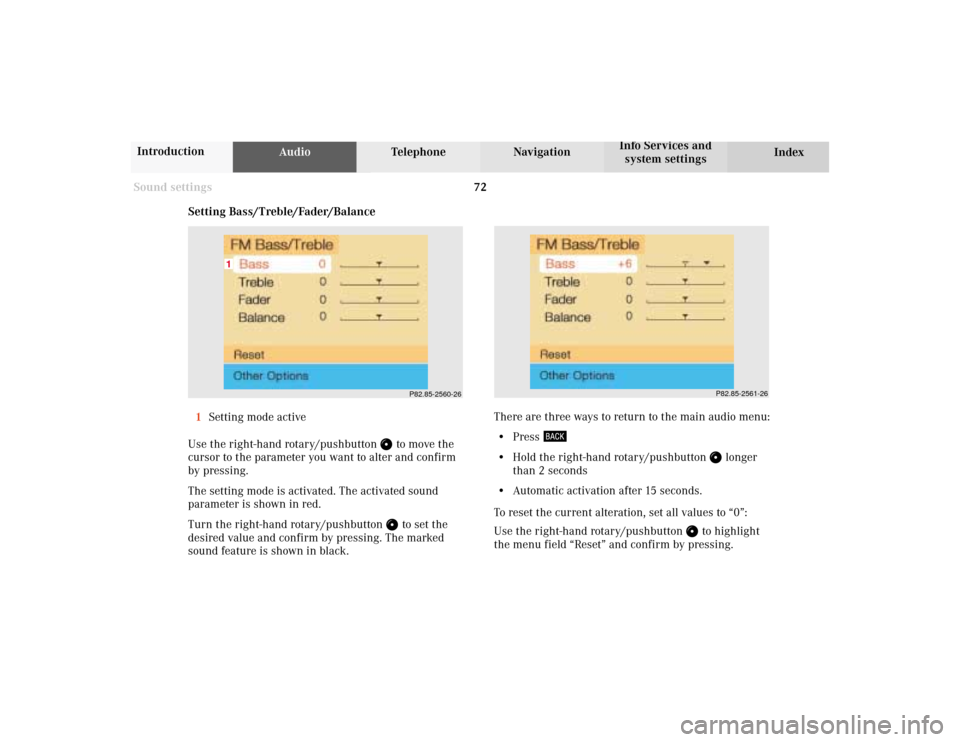
72 Sound settings
AudioTelephone Navigation
Index Info Services and
system settings Introduction
P82.85-2560-26
1
P82.85-2561-26
Setting Bass/Treble/Fader/Balance
1Setting mode active
Use the right-hand rotary/pushbutton
to move the
cursor to the parameter you want to alter and confirm
by pressing.
The setting mode is activated. The activated sound
parameter is shown in red.
Turn the right-hand rotary/pushbutton to set the
desired value and confirm by pressing. The marked
sound feature is shown in black.There are three ways to return to the main audio menu:
• Press
• Hold the right-hand rotary/pushbutton
longer
than 2 seconds
• Automatic activation after 15 seconds.
To reset the current alteration, set all values to “0”:
Use the right-hand rotary/pushbutton
to highlight
the menu field “Reset” and confirm by pressing.
06-Klang-20-US.pm507.06.2001, 11:57 Uhr 72
Page 97 of 235
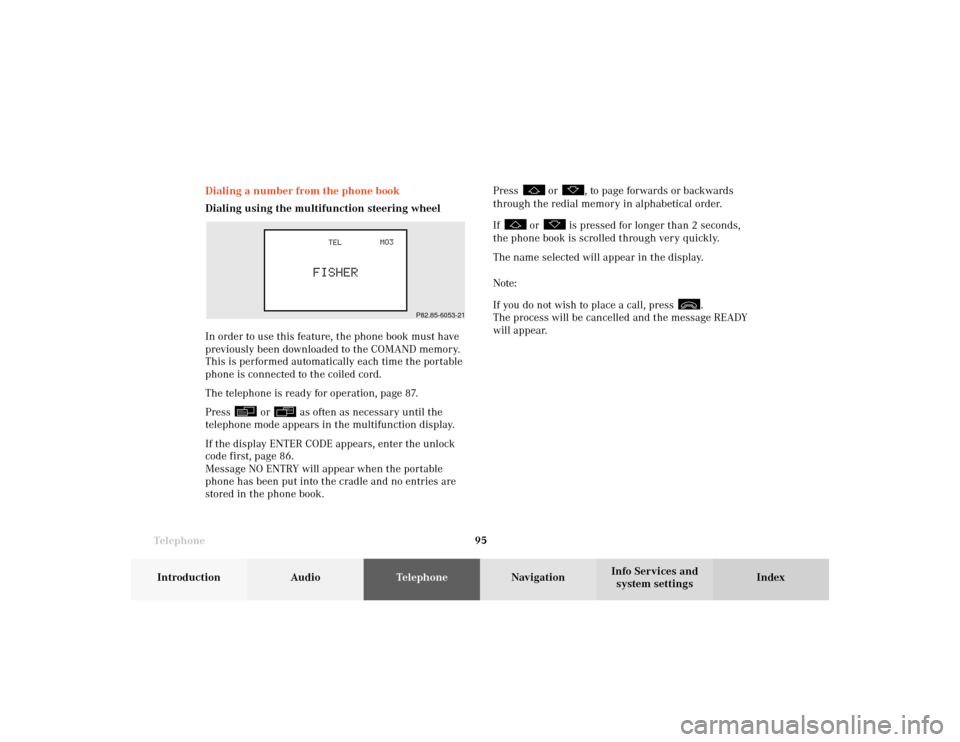
Telephone
Telephone95
Introduction
AudioTelephone
Navigation
Index Info Services and
system settings Dialing a number from the phone book
Dialing using the multifunction steering wheel
In order to use this feature, the phone book must have
previously been downloaded to the COMAND memory.
This is performed automatically each time the portable
phone is connected to the coiled cord.
The telephone is ready for operation, page 87.
Press
or
as often as necessary until the
telephone mode appears in the multifunction display.
If the display ENTER CODE appears, enter the unlock
code first, page 86.
Message NO ENTRY will appear when the portable
phone has been put into the cradle and no entries are
stored in the phone book.Press
or
, to page forwards or backwards
through the redial memory in alphabetical order.
If
or
is pressed for longer than 2 seconds,
the phone book is scrolled through very quickly.
The name selected will appear in the display.
Note:
If you do not wish to place a call, press
.
The process will be cancelled and the message READY
will appear.
P82.85-6053-21
07-Telefon-20-US.pm507.06.2001, 11:59 Uhr 95
Page 120 of 235
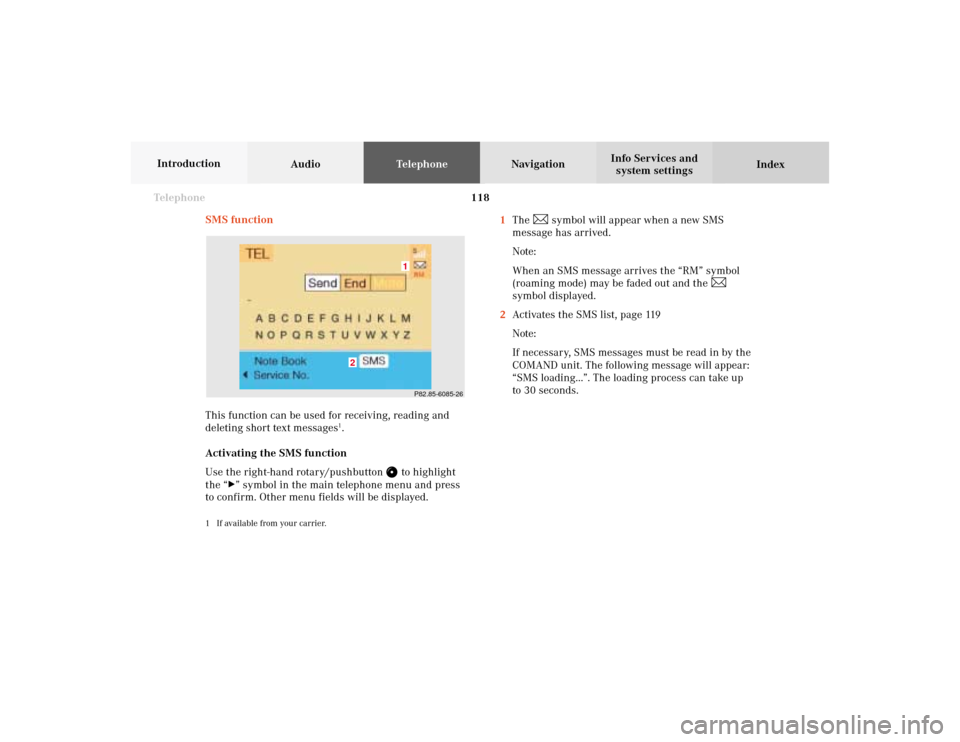
118 Telephone
AudioTelephoneNavigation
Index Info Services and
system settings Introduction
SMS function
This function can be used for receiving, reading and
deleting short text messages
1.
Activating the SMS function
Use the right-hand rotary/pushbutton
to highlight
the “
” symbol in the main telephone menu and press
to confirm. Other menu fields will be displayed.
1 If available from your carrier.
1The
symbol will appear when a new SMS
message has arrived.
Note:
When an SMS message arrives the “RM” symbol
(roaming mode) may be faded out and the
symbol displayed.
2Activates the SMS list, page 119
Note:
If necessary, SMS messages must be read in by the
COMAND unit. The following message will appear:
“SMS loading...”. The loading process can take up
to 30 seconds.
P82.85-6085-261
2
07-Telefon-20-US.pm507.06.2001, 11:59 Uhr 118
Page 139 of 235
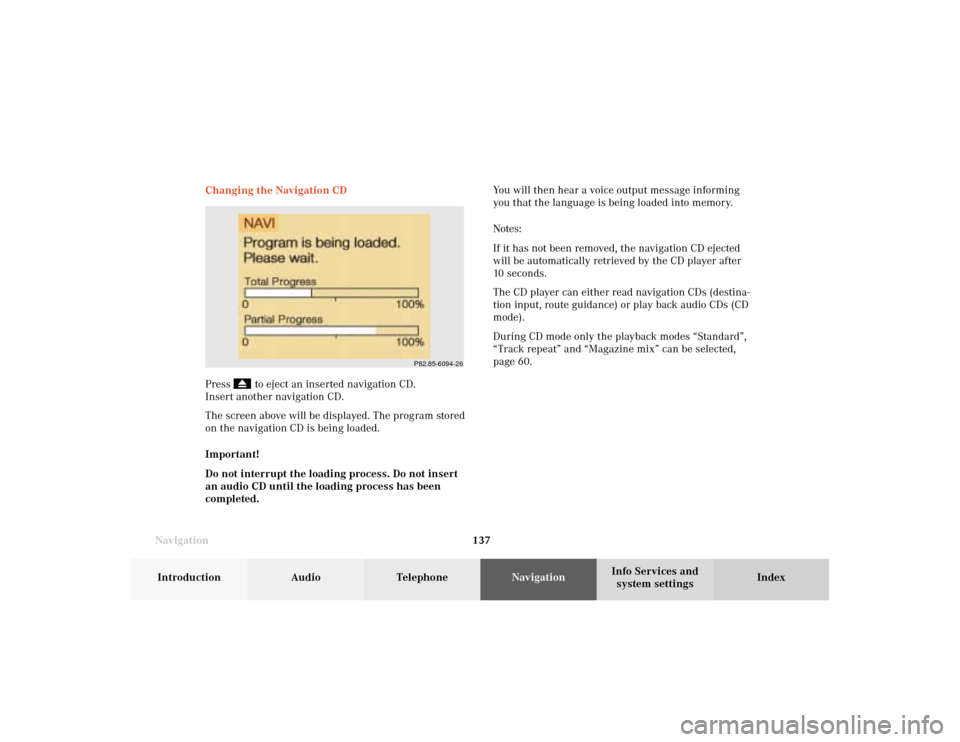
137 Destination input
Introduction
Audio Telephone
Navigation
Index Info Services and
system settings
NavigationChanging the Navigation CD
Press
to eject an inserted navigation CD.
Insert another navigation CD.
The screen above will be displayed. The program stored
on the navigation CD is being loaded.
Important!
Do not interrupt the loading process. Do not insert
an audio CD until the loading process has been
completed.
P82.85-6094-26
You will then hear a voice output message informing
you that the language is being loaded into memory.
Notes:
If it has not been removed, the navigation CD ejected
will be automatically retrieved by the CD player after
10 seconds.
The CD player can either read navigation CDs (destina-
tion input, route guidance) or play back audio CDs (CD
mode).
During CD mode only the playback modes “Standard”,
“Track repeat” and “Magazine mix” can be selected,
page 60.
08-NAVI1-20-US.pm507.06.2001, 12:01 Uhr 137
Page 156 of 235
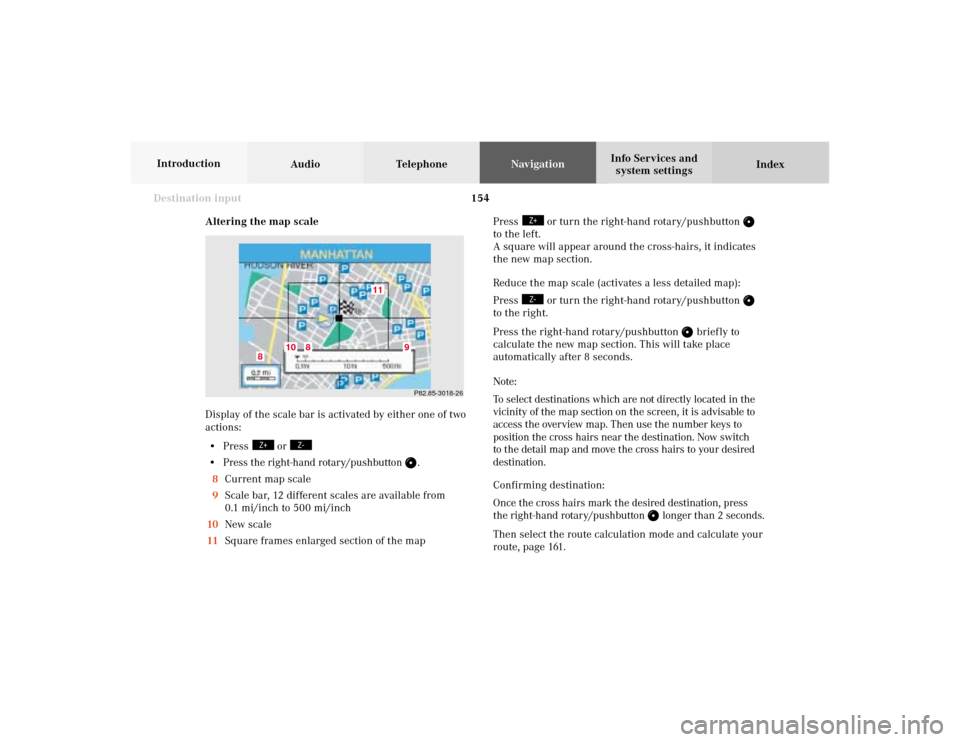
154
Destination input
Audio TelephoneNavigation
Index Info Services and
system settings Introduction
Altering the map scale
Display of the scale bar is activated by either one of two
actions:
• Press
or
• Press the right-hand rotary/pushbutton
.
8Current map scale
9Scale bar, 12 different scales are available from
0.1 mi/inch to 500 mi/inch
10New scale
11Square frames enlarged section of the mapP82.85-3018-26
11
10
8
8
9
Press
or turn the right-hand rotary/pushbutton
to the left.
A square will appear around the cross-hairs, it indicates
the new map section.
Reduce the map scale (activates a less detailed map):
Press
or turn the right-hand rotary/pushbutton
to the right.
Press the right-hand rotary/pushbutton
brief ly to
calculate the new map section. This will take place
automatically after 8 seconds.
Note:
To select destinations which are not directly located in the
vicinity of the map section on the screen, it is advisable to
access the overview map. Then use the number keys to
position the cross hairs near the destination. Now switch
to the detail map and move the cross hairs to your desired
destination.
Confirming destination:
Once the cross hairs mark the desired destination, press
the right-hand rotary/pushbutton
longer than 2 seconds.
Then select the route calculation mode and calculate your
route, page 161.
08-NAVI1-20-US.pm507.06.2001, 12:02 Uhr 154
Page 161 of 235
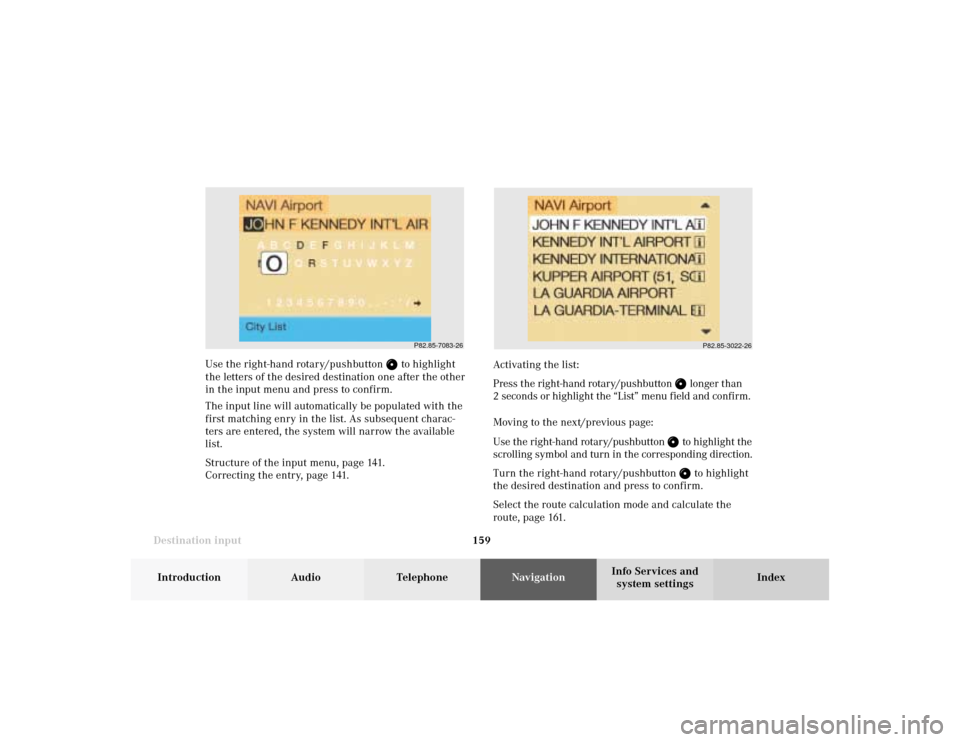
159 Destination input
Introduction
Audio Telephone
Navigation
Index Info Services and
system settings Use the right-hand rotary/pushbutton
to highlight
the letters of the desired destination one after the other
in the input menu and press to confirm.
The input line will automatically be populated with the
first matching enry in the list. As subsequent charac-
ters are entered, the system will narrow the available
list.
Structure of the input menu, page 141.
Correcting the entry, page 141.Activating the list:
Press the right-hand rotary/pushbutton
longer than
2 seconds or highlight the “List” menu field and confirm.
Moving to the next/previous page:
Use the right-hand rotary/pushbutton to highlight the
scrolling symbol and turn in the corresponding direction.
Turn the right-hand rotary/pushbutton to highlight
the desired destination and press to confirm.
Select the route calculation mode and calculate the
route, page 161.P82.85-3022-26
P82.85-7083-26
08-NAVI1-20-US.pm507.06.2001, 12:02 Uhr 159